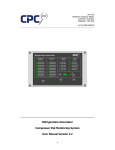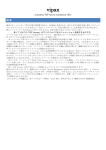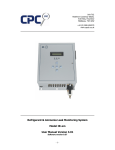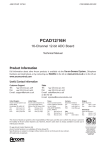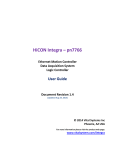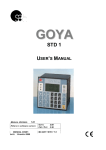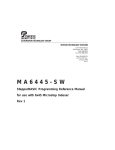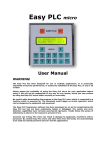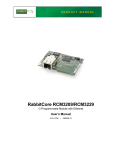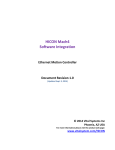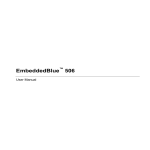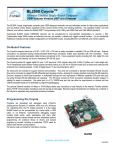Download Digital Signal Monitoring System Model IMEC16I User Manual
Transcript
Unit 7/8, Heathrow Causeway Estate, Ariel Way, Hounslow Middlesex, TW4 6JW +44 (0) 208 6302270 www.cpcuk.co.uk Digital Signal Monitoring System Model IMEC16I User Manual Version 1.00 Software version 1.1 -1- All rights reserved The information contained in this manual has been carefully checked and is believed to be accurate. However, CPC (UK) assumes no responsibility for any inaccuracies that may be contained herein. In no event will CPC (UK), be liable for any direct, indirect, special, incidental, or consequential damages resulting from any defect or omission in this manual, even if advised of the possibility of such damages. In the interest of continued product development, CPC (UK) reserves the right to make improvements to this manual, and the products described herein, at any time without notice or obligation. Copyright Copyright by CPC (UK). No part of this manual may be reproduced or transmitted in any Form without express written authorization from CPC (UK). Trademarks All trademarks are acknowledged and are the property of their respective holders. -2- Contents 1. Introduction ............................................................................................................. 4 2. Unit Hardware .......................................................................................................... 5 2.1 Power Input Connector (J7) ................................................................................. 5 2.2 Digital Input Connectors 1 – 16 (J3, J4, J5 and J6) ................................................. 6 2.3 Ethernet Connector ............................................................................................. 7 2.4 Battery Link........................................................................................................ 7 2.5 Factory Reset Link............................................................................................... 8 3. Web Browser Interface.............................................................................................. 9 3.2 Status Overview.................................................................................................. 9 3.3 Configuration page ............................................................................................ 10 3.3.1 Unit Settings .............................................................................................. 11 3.3.2 Channel Settings ........................................................................................ 12 4. XML Interface......................................................................................................... 13 5. Specification........................................................................................................... 14 6. Revision history ...................................................................................................... 15 -3- 1. Introduction The IMEC16I is a versatile, fully configurable unit for monitoring digital input signals such as, fault switches, alarm relays, position switches and level switches. The unit includes an Ethernet 10BaseT interface, enabling the unit to be connected to a TCP-IP based network. Information from the unit can be viewed using a standard web-browser, configuration of the unit is also achieved using a standard web-browser. A simple XML interface enables thirdparty alarm and management servers to collect status information unit. The unit is supplied in PCB only format, but sometimes maybe supplied within enclosures containing other equipment (such as routers, power supplies and signal conditioning devices), this manual explains the features of the PCB only. -4- 2. Unit Hardware The IMEC16I includes the following hardware features, Power Input Connector Digital Input Connectors 1 – 16 Ethernet Connector Battery Link Factory Reset Link Battery Link Inputs 9 - 16 INP9 UTP BAT RCM3000 Core module PWR Ethernet INP10 INP11 INP12 INP13 INP14 INP15 INP16 Power In 76mm RESET INP1 INP2 INP3 Factory Reset INP4 INP5 INP6 INP7 INP8 Inputs 1 - 8 133mm Figure 2.0 Layout 2.1 Power Input Connector (J7) The power input connector (J7) is used to provide power to the unit. The unit requires a 12VDC power supply, and should be connected as shown, Figure 2.1 Power connections Note: The unit includes reverse polarity protection, in case the user incorrectly connects the power supply. -5- 2.2 Digital Input Connectors 1 – 16 (J3, J4, J5 and J6) The unit includes 16 digital inputs which are used for monitoring digital input signals in the form of “volt-free” contacts. Without any connection to the input, the input is in-active (false). If the input is connected to the +12VDC supply, the input is active (true). Each input includes an LED which indicates the status of the input, Input in-active (false) Input active (true) = LED not illuminated = LED illuminated Each input connector provides a common connection (connected via the PCB to the +12VDC supply connection) and an input signal connection, BAT RESET Figure 2.2 Digital Input Connections Input signals should be connected as shown, Fig 2.3 Digital Input Examples Note: If your application requires monitoring of other types of digital signals (such as 240VAC signals), external signal conditioning is required. Contact CPC (UK) for more details. -6- 2.3 Ethernet Connector The unit includes a 10BaseT Ethernet network interface; an RG45 connector (located on the CPU core module) enables connection of the unit to a network. In a typical application the unit will be connected to a network hub, switch or router using a standard CAT5 patch cable. The unit may also be connected directly to a PC or Laptop using a CAT5 cross-over cable. Note: The maximum cable length between the IMEC16I and other devices should be no more the 80m. The CPU core module also incorporates LED’s which shows the status of the Ethernet network connection, Link LED = Illuminated when network connected ACT LED = Flickers with network activity Fig 2.4 Ethernet Interface 2.4 Battery Link There is an onboard battery located underneath the CPU core module, link JP2 enables and disables the battery. During normal operation the link must be permanently fitted. However, if the unit it be stored for long periods of time it is recommended that the link is removed to pro-long battery life. Fig 2.5 Battery Link (JP2) -7- 2.5 Factory Reset Link The factory reset link (JP1) enables the user to reload the factory default software configuration. To reload defaults, 1. 2. 3. 4. 5. 6. Power off the unit Fit the factory link Power up the unit Wait 5 seconds Remove the link Factory default software configuration will now be loaded RESET Normal Load (Default) Defaults Fig 2.6 Factory reset link (JP1) -8- 3. Web Browser Interface The user may view input status and configure the unit using the HTML web-browser interface. 3.1 Connecting to the unit To connect to a new unit, enter the default IP address in your web-browser address bar, Default IP Address = 192.168.1.103 Note: To avoid any IP address conflicts, it is recommended that before the desired IP address settings have been set, that you connect directly to the unit using a CAT5 cross-over lead. Note: When connecting to the unit directly using a CAT5 cross-over cable it maybe necessary to change your PC’s IP address settings. 3.2 Status Overview Once connected to the unit the status overview page will be displayed, Fig 3.0 Status overview page The status overview page displays the current status of all the unit digital inputs, the unit name and the current IP address setting. The toolbar at the top of the page enables includes an “Overview” link which reloads the status overview page, and a “Setup” link which prompts the user to enter a username and password – before displaying the unit configuration page. The status overview page will automatically refresh once every 15 seconds. -9- 3.3 Configuration page The configuration page enables the user to setup software variables within the unit. The unit is designed to be completely user configurable, allowing the user to rename each input, the input states, unit name etc.. When accessing the configuration page, the user will be prompted to enter the administrator user name and password, Default username = admin Default password = password Fig 3.1 Password prompt Note: The password prompt screen may vary, depending on the web-browser you are using. If an invalid username or password has been entered, the user will be prompted again to enter the username and password. If a valid username and password has been entered, the configuration page will be displayed, Fig 3.2 Configuration page The configuration page is divided into two sections, “Unit Settings” and “Channel Settings” (it maybe necessary to scroll down the page to view all the “Channel Settings”). - 10 - 3.3.1 Unit Settings The unit settings section of the configuration page allows the user to setup the network settings, change the administer password etc, Fig 3.3 Unit Settings Note: When changing any of the unit settings, the “Change Unit Settings” button must be clicked, before the new settings will take effect. Software Version – Read only, displays the current software version of the unit. IP Address – The IP address of the unit. If you change this setting the current connection to the unit will be lost. Default = 255.255.255.0, min 0 max 255 per segment. Subnet mask – The subnet mask. If you change this setting the current connection to the unit maybe lost. Default = 192.168.0.103, min 0 max 255 per segment. Default Gateway – The default gateway IP address, normally left as 0.0.0.0 Default = 0.0.0.0, min 0 max 255 per segment. DNS Server – The DNS servers IP address, only set if you are using a DNS server within you network. Default = 0.0.0.0, min 0 max 255 per segment. System password - The administrator password. Default = password, max 20 characters (alpha numerical only) Unit Name - The unit name, as displayed on the overview page, and within the XML status report. Default = IMEC 1, max 60 characters (alpha numerical only) De-bounce period - The digital input de-bounce period, the period in seconds that the digital input must have changed state for before the unit recognises the change. Default 2s, min 0s max 30s Reset all settings - If ticked, the factory default settings will be reloaded (with the exception of the IP address settings) - 11 - 3.3.2 Channel Settings The channel settings of the configuration page allows the user to setup each inputs name and the states to be displayed when the input is in-active (false) or active (true), Fig 3.4 Channel Settings Note: When changing any of the unit settings, the “Change Channel Settings” button must be clicked, before the new settings will take effect. For each channel the following settings maybe changed, Name - The name of the digital input, as displayed on the overview page, and within the XML status report. Default = Digital Input #, max 20 characters (alpha numerical only) True - The state to be displayed when the input is active (true), as displayed on the overview page, and within the XML status report. Default = True, max 12 characters (alpha numerical only) False - The state to be displayed when the input is in-active (false), as displayed on the overview page, and within the XML status report. Default = False, max 12 characters (alpha numerical only) - 12 - 4. XML Interface The XML interface enables third party alarm servers and management systems to read status information from the unit. To read the XML status report, the following HTTP request must be sent, HTTP://<IP Address>/xmlstatus.xml The following XML status report will be returned, <Status> <UnitType>CPC UK - IMEC 16I</UnitType> <UnitName>IMEC 1</UnitName> <Report> <Input ID="1" name="Digital Input 1" value="FALSE" /> <Input ID="2" name="Digital Input 2" value="FALSE" /> <Input ID="3" name="Digital Input 3" value="FALSE" /> <Input ID="4" name="Digital Input 4" value="FALSE" /> <Input ID="5" name="Digital Input 5" value="FALSE" /> <Input ID="6" name="Digital Input 6" value="FALSE" /> <Input ID="7" name="Digital Input 7" value="FALSE" /> <Input ID="8" name="Digital Input 8" value="FALSE" /> <Input ID="9" name="Digital Input 9" value="FALSE" /> <Input ID="10" name="Digital Input 10" value="FALSE" /> <Input ID="11" name="Digital Input 11" value="FALSE" /> <Input ID="12" name="Digital Input 12" value="FALSE" /> <Input ID="13" name="Digital Input 13" value="FALSE" /> <Input ID="14" name="Digital Input 14" value="FALSE" /> <Input ID="15" name="Digital Input 15" value="FALSE" /> <Input ID="16" name="Digital Input 16" value="FALSE" /> </Report> </Status> <UnitType> will always contain “CPC UK – IMEC 16I”. <UnitName> will contain the unit name as configured by the user. <Input ID= will always show the relevant digital input channel number. <name= will show the digital input channel name as configured by the user. <value= will show the current digital input state, as configured by the user. Note: An additional XML report is available which also displays the state of the factory reset input, for testing purposes only, HTTP://<IP Address>/xmlteststatus.xml - 13 - 5. Specification Dimensions 133 x 76 x 25 mm Power Supply 12VDC > 250mA Digital Inputs 16 off, 12VDC (supply voltage) sensing 1 off, factory reset link Interfaces HTTP XML Communications Ethernet 10BaseT Operating Environment 32º F to 115º F (0º C to 47º C) 0 to 95% Relative Humidity (non-condensing) - 14 - 6. Revision history 1.0 First draft of document 01/11/2007 - 15 -