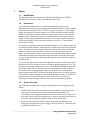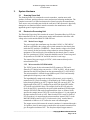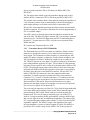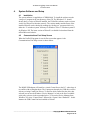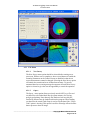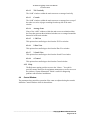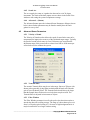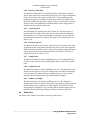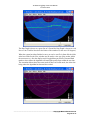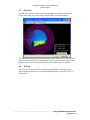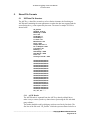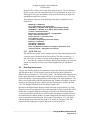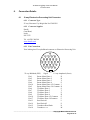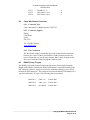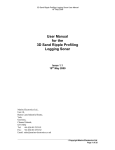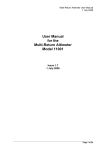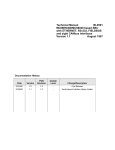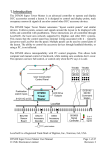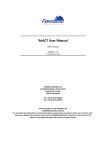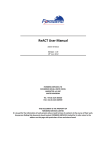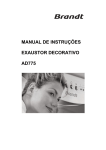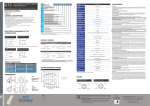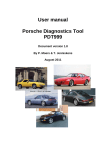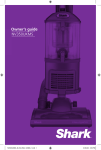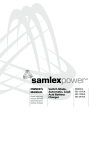Download User Manual for the 3D Sand Ripple Profiling Remote Sonar
Transcript
3D Remote Profiling Sonar User Manual 15th March 2010 User Manual for the 3D Sand Ripple Profiling Remote Sonar Issue 1.1 15 March 2010 th Marine Electronics Ltd., Unit 10, Barras Lane Industrial Estate, Vale, Guernsey, Channel Islands, GY6 8EQ Tel: +44 (0)1481 253181 Fax: +44 (0)1481 253182 Email: [email protected] ___________________________________________________________________________ ©Copyright Marine Electronics Ltd. Page 1 of 27 3D Remote Profiling Sonar User Manual 15th March 2010 Table of Contents TABLE OF CONTENTS ........................................................................................................2 1. SCOPE ..............................................................................................................................4 1.1 1.2 1.3 1.4 IDENTIFICATION ..........................................................................................................4 INTRODUCTION............................................................................................................4 SYSTEM OVERVIEW ....................................................................................................4 DOCUMENT OVERVIEW ...............................................................................................5 2. APPLICABLE DOCUMENTS.......................................................................................6 3. SYSTEM HARDWARE..................................................................................................7 3.1 SCANNING SONAR UNIT ..............................................................................................7 3.2 ELECTRONICS PROCESSING UNIT ................................................................................7 3.2.1 Mains Power Supply ..........................................................................................7 3.2.2 Microcontroller PCB EP01A0106.....................................................................7 3.2.3 Transmitter/Receiver PCB CR02A0206 ............................................................8 3.3 UMBILICAL CABLE ......................................................................................................9 3.4 SERIAL USB CABLE ....................................................................................................9 3.5 RS485 TO USB ADAPTER ...........................................................................................9 3.6 ALTERNATE SYSTEM CONFIGURATION ........................................................................9 4. SYSTEM SOFTWARE AND SETUP..........................................................................10 4.1 INSTALLATION...........................................................................................................10 4.2 COMMUNICATIONS PORT SETUP SCREEN ..................................................................10 4.3 MAIN SCREEN ...........................................................................................................11 4.3.1 File Menu .........................................................................................................12 4.3.1.1 New Survey..................................................................................................12 4.3.1.2 Open….........................................................................................................12 4.3.1.3 Save…..........................................................................................................13 4.3.1.4 Print Preview................................................................................................13 4.3.1.5 Print..............................................................................................................13 4.3.1.6 Exit...............................................................................................................13 4.3.2 View Menu .......................................................................................................13 4.3.2.1 Control Panel ...............................................................................................13 4.3.2.2 Plan View.....................................................................................................13 4.3.2.3 Swath View..................................................................................................13 4.3.2.4 3D View .......................................................................................................13 4.3.2.5 Graticule.......................................................................................................14 4.3.2.6 Cursor...........................................................................................................14 4.3.2.7 Tank Walls ...................................................................................................14 4.3.2.8 Filter Image ..................................................................................................14 4.3.2.9 Fill Mesh ......................................................................................................14 4.3.3 Options Menu...................................................................................................14 4.3.3.1 Comm Port… ...............................................................................................14 4.3.3.2 Colour… ......................................................................................................14 4.3.3.3 Tank Setup… ...............................................................................................15 ___________________________________________________________________________ ©Copyright Marine Electronics Ltd. Page 2 of 27 3D Remote Profiling Sonar User Manual 15th March 2010 4.3.4 Window Menu ..................................................................................................15 4.3.4.1 Tile Horizontally..........................................................................................15 4.3.4.2 Tile Vertically ..............................................................................................16 4.3.4.3 Cascade ........................................................................................................16 4.3.4.4 Arrange Icons ...............................................................................................16 4.3.4.5 1 3D View ....................................................................................................16 4.3.4.6 2 Plan View..................................................................................................16 4.3.4.7 3 Swath View...............................................................................................16 4.3.4.8 4 Control ......................................................................................................16 4.3.5 Help..................................................................................................................16 4.4 CONTROL WINDOW ...................................................................................................16 4.4.1 Maximum Range Slider....................................................................................17 4.4.2 Start Depth .......................................................................................................17 4.4.3 Stop Depth........................................................................................................17 4.4.4 Colour Scale.....................................................................................................17 4.4.5 Swath Arc .........................................................................................................18 4.4.6 Advanced… (Button) ........................................................................................18 4.5 ADVANCED SONAR PARAMETERS .............................................................................18 4.5.1 Velocity of Sound .............................................................................................18 4.5.2 Transmit Pulse .................................................................................................18 4.5.3 Filter Window ..................................................................................................18 4.5.4 Detection Threshold.........................................................................................19 4.5.5 Swath Step Size ................................................................................................19 4.5.6 Rotation Step Size ............................................................................................19 4.5.7 Sample Delay ...................................................................................................19 4.5.8 Sample Interval ................................................................................................19 4.5.9 Number of Samples ..........................................................................................19 4.6 SWATH VIEW ............................................................................................................19 4.7 PLAN VIEW ...............................................................................................................21 4.8 3D VIEW ...................................................................................................................21 5. STORED FILE FORMATS..........................................................................................23 5.1 XYZ DATA FILE STRUCTURE ....................................................................................23 5.1.1 ASCII Header...................................................................................................23 5.1.2 ASCII XYZ data................................................................................................24 5.2 RAW DATA FILE STRUCTURE......................................................................................24 6. CONNECTION DETAILS ...........................................................................................26 6.1 19 WAY ELECTRONICS PROCESSING UNIT CONNECTOR.............................................26 6.2.1 Connector Type................................................................................................26 6.2.2 Connector Supplier ..........................................................................................26 6.2.3 Pin Connections ...............................................................................................26 6.2 2 WAY WET SENSOR CONNECTOR .............................................................................27 6.2.1 Connector Type................................................................................................27 6.2.2 Connector Supplier ..........................................................................................27 6.2.3 Pin Connections ...............................................................................................27 6.3 RS485 (9 WAY 'D' TYPE) ...........................................................................................27 ___________________________________________________________________________ ©Copyright Marine Electronics Ltd. Page 3 of 27 3D Remote Profiling Sonar User Manual 15th March 2010 1. Scope 1.1 Identification This document is the user manual for the 3D Remote Profiling Sonar (3DRPS) repackaged for Florida University with additional water sensor. 1.2 Introduction The 3D Remote Profiling Sonar is a dual axis mechanically scanning sonar underwater unit connected via a 30m underwater umbilical cable to a surface mounted Electronics Processing Unit (EPU). The EPU is powered from the a.c. mains supply locally and connects to a remote computer via a USB. An internal optically isolated RS485 to USB adapter is used to connect the sonar system to the p.c. If the distance between the P.C. and the EPU needs to be extended then by removing the internal RS485 to USB converter the RS485 link may be run over up to 100m of twisted pair cable with the RS485 to USB converter mounted next to the P.C. Consult Marine Electronics for details. The sonar has an oil-filled hemi-spherical plastic Peek "boot" providing protection for its internally rotated transducer which operates at 1.1MHz with a narrow conical beam pattern. Typically the sonar is mounted vertically, looking down at the sea-bed, and captures a sequence of profiles of the sea-bed over a pre-programmed sector and range. The sonar gathers a single swath of data in the horizontal plane and then rotates the transducer through a pre-programmed angle around the vertical axis and repeats the process until a circular area underneath the sonar has been scanned in a sequence of radial spokes. The movement of the sonar head and the transmission/reception of the acoustic data is performed by the EPU acting as a slave to a Windows program running on a P.C. The raw acoustic echo data is telemetred to the p.c. via the RS485/USB link at a baud rate of 1Mb per second. The raw data represents the signal amplitude of the envelope of the returned echoes with logarithmic compression to achieve an overall dynamic range of greater than 90dB. The Windows program processes the raw data to generate a line profile for each swath and then combines the swaths to construct a 3D model of the area scanned. The model data may be saved in an ASCII x,y,z format for importing into other third party software such as CAD or spreadsheet programs. 1.3 System Overview The 3D Remote Profiling Sonar comprises the following items as shipped from the factory:1. Scanning Sonar Unit which contains the acoustic transducer, rotation motor, tilt motor, position reference sensor and pressure balancing mechanism. No semiconductors are incorporated into the Sonar Unit so that it may be deployed in areas where there is significant radioactivity. A nineteen pin underwater connector provides a connection for the umbilical cable to connect to the EPU. 2. Electronics Processing Unit which contains the acoustic transmitter/receiver board, microcontroller board, power supply (110VAC/240VAC), mains inlet filter and RS485 to USB converter. ___________________________________________________________________________ ©Copyright Marine Electronics Ltd. Page 4 of 27 3D Remote Profiling Sonar User Manual 15th March 2010 3. 30m underwater cable to join item 1 to item 2 4. 2m USB A/B cable to join item 2 to the host P.C. running Windows recommended minimum specification for the host P.C. is Pentium 1GHz, 64Mb Ram, 1024x768 3D graphics accelerator with DirectX8 compatibility, CDROM, hard disk with minimum 100Mb free space, parallel printer port and a free USB port. 5. 3D Profiler Software on CDROM for Windows (98SE, XP compatible). 6. User manual (this document) 1.4 Document Overview The purpose of this document is to provide user instructions for setting up and operating the 3D Remote Profiling Sonar. This section, Section 1, provides an overview and general introduction Section 2 details the documents applicable to this document Section 3 details the system hardware Section 4 details the system software Section 5 explains the Stored File Formats Section 6 shows the connection details ___________________________________________________________________________ ©Copyright Marine Electronics Ltd. Page 5 of 27 3D Remote Profiling Sonar User Manual 15th March 2010 2. Applicable Documents The following documents are applicable to this document:Installation Guide of Hi-Speed Vscom USB Industrial I/O Adapter ___________________________________________________________________________ ©Copyright Marine Electronics Ltd. Page 6 of 27 3D Remote Profiling Sonar User Manual 15th March 2010 3. System Hardware 3.1 Scanning Sonar Unit The Scanning Sonar Unit contains the acoustic transducer, rotation motor with gearbox, tilt motor, position reference sensor and pressure balancing mechanism. The complete sonar unit is oil filled and must not be opened except by the manufacturer. There are no user serviceable parts inside the sonar unit. If the sonar unit is physically damaged or non-functional then it must be returned to the manufacturer or their appointed agent for repair/replacement. 3.2 Electronics Processing Unit The Electronics Processing Unit contains the acoustic Transmitter/Receiver PCB, the Microcontroller PCB, the a.c. mains power supply and fused mains inlet filter with voltage select switch and the RS485 to USB converter. 3.2.1 Mains Power Supply The power supply has transformer taps for either 110VAC or 220/240VAC which are switched by the voltage select switch mounted on the chassis plate inside the EPU enclosure. WARNING – Ensure that the voltage select switch is set correctly for the local mains voltage otherwise serious damage to the equipment or fire could result. Also mounted on the chassis plate is a mains fuse, for operation on 110VAC input this should be rated at 2A anti-surge and for operation on 220/240VAC should be rated at 1A anti-surge. The output of the power supply is 12VDC, which connects directly to the microcontroller PCB. 3.2.2 Microcontroller PCB EP01A0106 The 12VDC power for the microcontroller PCB connects to TB1 and is filtered by FL1 before being converted to +/-5VDC by PSU1. All the control functions for this PCB originate from the microcontroller IC5, a PIC18F452. The microcontroller is clocked from an 8MHz crystal XTAL1 and internally quadruples this frequency to run at 32MHz. The logarithmically compressed envelope of the acoustic receive signal is connected to PL5 pin 4 from where it is buffered by the TL082 op-amp IC2 before being digitised by an AD775 eight bit flash A/D converter (IC1). The digital output of the AD775 is buffered by an AM7204 digital FIFO buffer (IC4) which can hold 4096 bytes. The sample clock for the A/D and write clock for the FIFO is generated by the pulse width modulated (PWM) output from the PIC18F452 and can be programmed from 1usec to 100usec which specifies the sample interval. The A/D is scaled such that a 1.5v peak signal on the input reaches full scale or 0xFF. Data from the FIFO is read via PortD of IC5 from where it is output from the microcontrollers internal UART via the MAX485 RS485 transceiver (IC3). Each acoustic “ping” worth of data is transmitted at 1Mb/sec via IC3 before the sonar can transmit again. The stepper motor which rotates the acoustic transducer is connected through a 10:1 gearbox, thus 10 motor steps are needed for each acoustic transmission to give an angular resolution of 0.9°. The four phase hybrid stepper motor is ___________________________________________________________________________ ©Copyright Marine Electronics Ltd. Page 7 of 27 3D Remote Profiling Sonar User Manual 15th March 2010 driven via buffer transistors TR1 to TR4 from port RB4 to RB7 of the PIC18F452. The Tilt stepper motor which sweeps the transducer through each swath is similarly driven via transistors TR5 to TR8 from port RB0 to RB3 of IC5. The position of the transducer head is determined by locating the transducer to a zero reference position which is determined by a metal arm containing a small magnet passing a reed switch sensor which is connected to PL7. PL6 provides 4 uncommitted input/output port lines from the microcontroller for future expansion. PL1 provides a connection for in-circuit programming of IC5 via a suitable adapter. Two LED’s are driven from the microcontroller which are mounted on the side of the EPU. The Blue LED lights when the EPU is processing a command from the host P.C. The Red LED lights when the EPU is transmitting data to the host P.C. Together these two LED’s verify the correct operation of the RS485 data link. PL5 connects the Transmitter/Receiver PCB. 3.2.3 Transmitter/Receiver PCB CR02A0206 The Transmitter/Receiver PCB is mounted in a 100mm by 50mm screened metal box to decouple the sensitive receive input from the microprocessor clock signals. The Transmitter oscillator frequency is generated by the 4047 astable IC5 and the frequency is adjusted to suit the acoustic transducer with VR1. Normally the oscillator is disabled by a high level at its enable pin 4. The TXGATE signal is an active high (+5v) pulse of width set by the transmit pulse width parameter applied to PL1 pin 1. The oscillator IC5 then generates anti-phase clocks at pins 10 and 11 which drive the dual emitter followers TR3 to TR6. The push pull outputs of the emitter followers have their rising edge delayed by the D4/R14 and D5/R16 networks to ensure there is no overlap in the pulses fed to the gates of the MOSFET transistors TR1 and TR2. The drains of TR1/TR2 are connected to the centre tapped toroidal output transformer T1 which steps up the transmit pulse to drive the transducer. Capacitors C11, C14 and C15 and the inductance of T1 combine to tune the waveform applied across the transducer to an approximation of a sine-wave. Diode networks D7/D8 and D1/D6 provide the transmit/receive gating function such that high voltages are not applied across the receiver input and low level receive signals are not shunted by T1. The receiver has an input low-pass filter (L6/C19) to limit the input bandwidth to less than 4MHz and a clamping circuit around TR8 to shunt the input to ground during the MUTE pulse which limits the overload caused by the transmit pulse. The receiver input pre-amplifier stage is an AD603 (IC3) which is a voltage controlled variable gain amplifier with up to 40dB of gain and very low input noise into its 100ohm input impedance. The output of the IC3 is coupled through a bandpass filter around L3,L4 and L5 to the AD8307 logarithmic amplifier. The AD8307 output is the logarithm of the signal envelope amplitude, a portion of which is tapped off via R6, R5 and R12 to provide the AGC control voltage for the AD603. The TL081 op-amp IC1 ___________________________________________________________________________ ©Copyright Marine Electronics Ltd. Page 8 of 27 3D Remote Profiling Sonar User Manual 15th March 2010 buffers the detected signal output and scales it to 20mV per dB, therefore if the input signal changes by 40dB the output voltage will change by 0.8v. 3.3 Umbilical Cable The 30m underwater cable is moulded on one end to connect to the sonar and a 19way Metal-lok Bantam connector is required to join to the EPU. Care should be taken to ensure that the connectors are correctly aligned before turning the locking ring to secure them. The 19 way connector has a larger keyway adjacent to Pin 1. 3.4 Serial USB Cable The system is supplied with a 2m USB A/B cable to connect the EPU to the host P.C. via the RS485/USB interface. The system runs at a baud rate of 1Mb. 3.5 RS485 to USB Adapter The supplied RS485/USB adapter allows easy connection of the high speed RS485 telemetry to a host P.C. as it is powered via the USB socket. The adapter connects to the P.C. via a short USB “A” to “B” lead and is normally mounted inside the EPU enclosure. The RS485/USB adapter is supplied with a driver disk to install under either Windows ’98 or Windows XP. The USB adapter should be plugged in to the P.C. and then the driver loaded when Windows recognizes that new hardware is attached. Updated drivers can be downloaded from the www.ftdichip.com website. 3.6 Alternate System Configuration If the RS485/USB adapter is removed from the EPU then it is possible to extend the distance between the EPU and the host PC by interconnecting the system components as shown in the diagram below. ___________________________________________________________________________ ©Copyright Marine Electronics Ltd. Page 9 of 27 3D Remote Profiling Sonar User Manual 15th March 2010 4. System Software and Setup 4.1 Installation The system software is supplied on a CDROM disk. To install the software run the “setup.exe” program in the root directory of the CD. The Windows P.C. should already have a version of DirectX installed, the 3D Profiler software requires at least version 8 of DirectX to function correctly. The version number and the status of the installed DirectX can be checked by running the “dxdiag.exe” program which is in either the “C:\windows\system” directory for Windows ’98 or C:\windows\system32 for Windows XP. The latest version of DirectX is available for download from the official Microsoft website. 4.2 Communications Port Setup Screen When the Profiler3D program is run, the first screen that appears is the Communications Port Setup screen as shown below. The RS485/USB adapter will install to a virtual Comm Port on the P.C. where there is no conflict with existing hardware. The Comm port chosen by the USB driver will be after any existing Comm Port Drivers. To find out which Comm Port the driver has selected you can use the Windows “Device Manager” to look at the list of available serial ports as shown in the screenshot below. To access the Device Manager from Windows XP, select “Control Panel” followed by “System” then “Hardware”. In this instance the USB Comm Port has installed as Comm5. ___________________________________________________________________________ ©Copyright Marine Electronics Ltd. Page 10 of 27 3D Remote Profiling Sonar User Manual 15th March 2010 4.3 Main Screen When the OK button on the Comm Port select screen is clicked the main program screen is loaded. The main program screen consists of a main window containing the system menu options with several “child” windows contained within it. The child windows currently available are “Control”, “Swath View”, “Plan View” and “3D View”. If the program is being run for the first time after installation then the child windows are shown in “cascade” mode. By clicking on the “Window” menu option followed by “Tile Horizontally” the screen layout will look like the screenshot below. The software is best viewed at a screen resolution of at least 1024 x 768 pixels with either 16 or 32 bit colour depth. Graphics cards using the 24 bit colour mode are not recommended as DirectX is not as quick in this graphics mode as it is in either 16 or 32 bit mode. Any of the child windows can be “maximized” to fill the main window for viewing images in greater detail. ___________________________________________________________________________ ©Copyright Marine Electronics Ltd. Page 11 of 27 3D Remote Profiling Sonar User Manual 15th March 2010 4.3.1 File Menu 4.3.1.1 New Survey The New Survey menu option should be selected before starting a new sonar scan. When a scan is complete or when a saved dataset is loaded the Scanning Parameters on the Control Screen are disabled so that the on screen measurements cannot be changed. Selecting the New Survey option will unlock the controls and erase all data from memory. To prevent unwanted data loss a warning message box appears when the New Survey option is selected to give the user the opportunity to cancel the operation. 4.3.1.2 Open… The Open… menu option allows previously stored ASCII x,y,z files and raw data files to be loaded back into the system memory for viewing, analysis and printing. Note that only files that have been saved by the Profiler3D software may be loaded back into the program. When loading raw data files the current Tank Setup is used to clip the data if the “Clip to Tank” option is checked. This option is useful to trim edge effects from the data to present a clean 3D image. ___________________________________________________________________________ ©Copyright Marine Electronics Ltd. Page 12 of 27 3D Remote Profiling Sonar User Manual 15th March 2010 4.3.1.3 Save… The Save… menu option gives the user the facility to save the current survey data to disk in either an ASCII x,y,z format or the systems raw binary format. The ASCII x,y,z files are much smaller in size than the raw binary files which can be as large as 40Mb. The raw binary files contain each “ping” (acoustic transmit/receive cycle) of the sonar and as they are loaded in the data is presented as if the sonar is scanning, i.e. the individual swaths are displayed and the plan display builds up. The ASCII x,y,z files only contain the data for the plan display and so no swaths are drawn when an ASCII file is loaded. Both file formats display the plan and 3D views when subsequently loaded. 4.3.1.4 Print Preview The Print Preview option shows the screen area that will be output to the printer with subsequent print operations. The printing function is a simple screen capture and so the aspect ratio of the print preview window may need adjusting by dragging the window to view the image without distortions. By maximizing a particular window before selecting print or print preview then a single display mode may be printed rather than all of the displayed windows. 4.3.1.5 Print The Print option send the contents of the main display screen to the currently selected Windows printer. 4.3.1.6 Exit The Exit option closes the program. A message is displayed asking for confirmation to close the program allowing the user to cancel the operation. 4.3.2 View Menu 4.3.2.1 Control Panel If this option is checked the Control Window is visible within the main screen window. 4.3.2.2 Plan View If this option is checked the Plan View Window is visible within the main screen window. 4.3.2.3 Swath View If this option is checked the Swath View Window is visible within the main screen window. 4.3.2.4 3D View If this option is checked the 3D View Window is visible within the main screen window. ___________________________________________________________________________ ©Copyright Marine Electronics Ltd. Page 13 of 27 3D Remote Profiling Sonar User Manual 15th March 2010 4.3.2.5 Graticule A graticule may be displayed over either of the Plan or Swath windows. The graticule is displayed if the option is checked by left clicking with the mouse, similarly the graticule is erased if there is no check mark. 4.3.2.6 Cursor If this option is checked then a cursor is overlaid on the Plan View window allowing horizontal distance measurements to be made. There are two “end point” cursors, a “+” which is moved by holding the left mouse button down and dragging or clicking at a point of interest on the plan view and a “x” which is moved by dragging or clicking with the right mouse button. The positions of the two end points is shown along with the distance and bearing between the two cursors. 4.3.2.7 Tank Walls If this menu option is checked then the current tank outline is overlaid on the Plan View Window. 4.3.2.8 Filter Image The Filter Image option is used to remove isolated “spikes” from the data in both the Plan View and 3D View windows. Each click of the Filter Image option applies a single pass of a median filter over the data. If there are a lot of spikes in the data due to mid-water echoes from fish or suspended sediments then several applications of the filter may be necessary to reduce the effect the spikes have on the overall image. The filtering process does not affect either the raw or x,y,z data so if a survey is filtered then saved, when it is reloaded the data will not be filtered. 4.3.2.9 Fill Mesh When checked the Fill Mesh option uses Gouraud shading to represent the data in the 3D View as a solid model. If unchecked the data is shown as a wireframe mesh. Sometimes the wireframe mode can be useful to see shallow trenches in the data where the shading of the filled option is too subtle. 4.3.3 Options Menu 4.3.3.1 Comm Port… This option allows the user to change the Comm Port that the sonar is using without having to close and re-open the program. 4.3.3.2 Colour… The Colour menu option allows the choice of several different colour palettes for representing the data. All three data windows are affected by the choice of colour palette. ___________________________________________________________________________ ©Copyright Marine Electronics Ltd. Page 14 of 27 3D Remote Profiling Sonar User Manual 15th March 2010 4.3.3.3 Tank Setup… The Tank Setup menu option opens the Tank Setup dialogue window, which allows the user to input the dimensions of a rectangular or circular vessel in which the sonar is deployed. The Tank Setup dialogue is as shown below. The general principle for modifying the on-screen values is to first select the data field to be modified by either left clicking the mouse once on the data field or using the TAB key to advance to the required field. The data may then be modified by overtyping a new value and/or using the BACKSPACE or DELETE keys to modify the data. When finished with a particular field use either the ENTER key to register the change or move to a different data field. The boxes coloured green on the setup screen represent parameters that can be edited in the current mode. The x and y offset of the sonar from the center of the tank can be entered together with a rotation offset to specify in which direction the sonar was deployed. The blue dot and line represent the position of the sonar and the direction of the forward looking arrow on the sonar. The forward looking position of the sonar is always plotted up the screen in the Plan View window, whereas the tank wall overlay is rotated around the sonar position. The “Clip data to tank walls” options will limit the data plotted to lie within the tank walls. 4.3.4 Window Menu 4.3.4.1 Tile Horizontally The “child” windows within the main screen are re-arranged horizontally ___________________________________________________________________________ ©Copyright Marine Electronics Ltd. Page 15 of 27 3D Remote Profiling Sonar User Manual 15th March 2010 4.3.4.2 Tile Vertically The “child” windows within the main screen are re-arranged vertically 4.3.4.3 Cascade The “child” windows within the main screen are re-arranged one on top of the other as a series of pages cascading from the top left of the main window. 4.3.4.4 Arrange Icons If any of the “child” windows within the main screen are minimized then the icons that represent the minimized windows are re-arranged around the bottom left of the main window. 4.3.4.5 1 3D View This option selects and brings to the front the 3D View window. 4.3.4.6 2 Plan View This option selects and brings to the front the Plan View window. 4.3.4.7 3 Swath View This option selects and brings to the front the Swath View window. 4.3.4.8 4 Control This option selects and brings to the front the Control window. 4.3.5 Help The Help menu option provides access to the “About…” box which provides contact details for the equipment manuacturer as well as access to the windows “System Information” which is useful for diagnosing problems with windows installations. 4.4 Control Window The parameters that control the operation of the sonar are adjusted using the controls within the Control Window which is shown below. ___________________________________________________________________________ ©Copyright Marine Electronics Ltd. Page 16 of 27 3D Remote Profiling Sonar User Manual 15th March 2010 4.4.1 Maximum Range Slider The Maximum Range setting limits the radial coverage of the sonar and mainly comes into play when the 180° swath width is selected. The easiest way to think of the effect that this control has, is to imagine a cylinder of this radius centred on the sonar beyond which no data is gathered. The Maximum range of this control is 10.0m NOTE:- The Maximum Range setting cannot be less than the Stop Depth 4.4.2 Start Depth The Start Depth specifies the depth below the transducer at which sampling starts and is mainly used to reduce multipath caused by the proximity of the transducer head to the surface or other objects. The limits of the Upper Height Limit are 0.2m to 5.0m. NOTE:- The Start Depth is restricted to always being at least 0.5m less than the Stop Depth. 4.4.3 Stop Depth The Stop Depth specifies the depth below the transducer beyond which data is not captured and is used with the Start Depth to reduce multipath caused by the proximity of the transducer head to the surface or other objects. The limits of the Stop Depth are 0.5m to 10.0m. NOTE:- The Stop Depth is restricted to always being at least 0.5m more than the Start Depth and the Stop Depth cannot be more than the Maximum Range setting 4.4.4 Colour Scale The Colour Scale slider specifies how many metres is represented by the range of the colour palette, i.e. if the Colour Scale is 1.0m then 0m would represent colour(0) and 1.0m would represent colour(255). The Colour Scale is the only control that may be adjusted whilst the sonar is scanning to change the height representation of the colour palette. ___________________________________________________________________________ ©Copyright Marine Electronics Ltd. Page 17 of 27 3D Remote Profiling Sonar User Manual 15th March 2010 4.4.5 Swath Arc The arc swept by the sonar as it gathers the data can be set in 30 degree increments. The limits of the data capture area are shown in the Swath View window to aid setting the system for optimum coverage. 4.4.6 Advanced… (Button) The Advanced button opens the Advanced Sonar Parameters dialogue (shown below) where further parameters may be found to modify how the sonar gathers its survey data. 4.5 Advanced Sonar Parameters 4.5.1 Velocity of Sound The Velocity of Sound text box allows the speed of sound in the water to be compensated to improve the accuracy of the calculated target ranges. Typically the speed of sound in fresh water is set to 1500 metres per second but the adjustment range of this control allows values from 1400 to 1600 metres per second to be used to calibrate the system. 4.5.2 Transmit Pulse The acoustic Transmit Pulse may be set in the range 10µsec to 250µsec with shorter pulses generally giving higher resolution but the trade-off is that the gain is less with shorter pulses. The Transmit Pulse should always be larger than the Sample Interval otherwise received echoes may be missed. The Transmit Pulse is adjusted in increments of 10µsec. 4.5.3 Filter Window The Filter Window parameter is used by the pulse echo detection routine to smooth the data with a rolling average. The range of values that may be set is from 1 to 20 and a typical setting is 10. In areas of high background noise it may be beneficial to use a larger window setting. ___________________________________________________________________________ ©Copyright Marine Electronics Ltd. Page 18 of 27 3D Remote Profiling Sonar User Manual 15th March 2010 4.5.4 Detection Threshold This Detection Threshold is also used by the pulse echo detection routine to specify what signal level to start looking for an echo. The range of adjustment is from 10% to 90% with a typical setting of 30%. The algorithm uses the background signal level (averaged over the filter window size) added to the Detection Threshold to specify the signal level above which a pulse is present. All pulses above the threshold are examined and the nearest largest pulse is deemed to be the required sea-bed echo. 4.5.5 Swath Step Size The Swath Step Size specifies how many discrete 0.9° tilt motor steps are performed for each “ping” of the sonar. For the finest detail the Swath Step Size should be set to 1, but by increasing this setting the scan speed may be increased and the dataset size reduced. The range of values that may be set is from 1 to 10. 4.5.6 Rotation Step Size The Rotation Step Size specifies how many discrete 0.9° rotation motor steps are performed after each swath gathered by the sonar. For the finest detail the Rotation Step Size should be set to 1, but by increasing this setting the dataset capture speed may be increased and the dataset size reduced. The range of values that may be set is from 1 to 10. 4.5.7 Sample Delay This data field cannot be directly modified by the user. The Sample Delay is the time to when the sonar starts capturing data after the start of the transmit pulse. 4.5.8 Sample Interval This data field cannot be directly modified by the user. The Sample Interval is literally the time between successive readings of the A/D that is sampling the receiver output. The Sample Interval is automatically set by the system to obtain the specified range with the specified number of samples 4.5.9 Number of Samples This data field can not be directly modified by the user. The Number of Samples gathered by the sonar for each motor step position is optimized by the system software up to a maximum of 1000 samples. The software uses the largest number of samples for a given range with the smallest sample interval possible with the limitation the number of samples cannot exceed 1000. 4.6 Swath View The format of the Swath View window is shown typically below. ___________________________________________________________________________ ©Copyright Marine Electronics Ltd. Page 19 of 27 3D Remote Profiling Sonar User Manual 15th March 2010 The Start Depth is shown as a green line at 2.5m and the Stop Depth is shown as a red line at 5.0m. The blue lines show the limits of the swath arc (in this case 150 degrees). When the system has either finished a survey or read a .raw file in from disk the slider at the base of the Swath View window may be used to view any of the swaths within the current survey. Also the display may be toggled between Profile, Data and Both modes to show where the algorithm is detecting the profile from within the raw data. The screenshot below shows the same swath as above in Profile mode, the white dots being where the algorithm has detected the sea-bed. ___________________________________________________________________________ ©Copyright Marine Electronics Ltd. Page 20 of 27 3D Remote Profiling Sonar User Manual 15th March 2010 4.7 Plan View The Plan View window shows the processed height data scaled according to the Colour Scale slider in a view looking vertically down on the area scanned. The cursor measurement tool allows the distance and bearing between objects in the plan view to be measured. The example above shows a circular tank outline of 10m diameter used to clip the data with the sonar offset from the center of the tank. 4.8 3D View The 3D View window provides controls for manipulating the 3D image so that objects within the data can be viewed from different angles. A typical 3D View is shown below. ___________________________________________________________________________ ©Copyright Marine Electronics Ltd. Page 21 of 27 3D Remote Profiling Sonar User Manual 15th March 2010 The upper group of six arrows move the observers position around the 3D environment, the diagonal arrows zoom in and out of the image. The icon in the middle of the arrows may be clicked to return all the movement and rotation back to the starting default or “home” position. The lower group of 4 curved arrows provide rotation around the vertical axis or the horizontal axis so that the image may be tilted. The colour bar across the bottom of the image shows the settings of the Colour Scale slider and the maximum height setting. The 3D image data heights are referenced to the deepest data point that the sonar scanned and measured above that base level. The x,y,z data stored in the ASCII .txt file created by the sonar represents the height below the sonar transducer that a target was detected. ___________________________________________________________________________ ©Copyright Marine Electronics Ltd. Page 22 of 27 3D Remote Profiling Sonar User Manual 15th March 2010 5. Stored File Formats 5.1 XYZ Data File Structure The ASCII x,y,z data files are made up of two distinct elements, the first being an ASCII header containing the sonar parameters set when the data was captured and the second being the x,y,z data captured by the sonar. The start of a sample XYZ file is shown below. 3D_Profiler 24/06/04 12:29:17 MaxRange = 10000 Arc = 166 SwathStep = 1 RotateStep = 1 Tx Pulse = 50 Mute Pulse = 100 Delay = 3333 Sample Interval = 11 No. of Samples = 909 Threshold = 30 Blanking = 1 Start Range = 2500 Stop Range = 5000 Filter = 10 Velocity of sound = 1500 000000,000000,000000 000000,000000,000000 000000,000000,000000 000000,000000,000000 000000,000000,000000 000000,000000,000000 000000,000000,000000 000000,000000,000000 000000,000000,000000 000000,000000,000000 000000,000000,000000 000000,008965,004219 000000,008679,004252 000000,008395,004277 000000,008319,004405 000000,007779,004277 000000,007596,004333 000000,007364,004355 etc,, etc., etc……… 5.1.1 ASCII Header The ASCII header is separated from the ASCII xyz data by a blank line to make it easy to extract just the xyz data when re-processing the file with third party software. The header should be read by third party software on a line by line basis. The first line of the file reads “3D_Profiler” which the system software looks for to ___________________________________________________________________________ ©Copyright Marine Electronics Ltd. Page 23 of 27 3D Remote Profiling Sonar User Manual 15th March 2010 ensure the file is of the correct type when trying to open it. The second line of the file is a time and date stamp when the file was recorded by the sonar. The following 15 lines give the parameter of the sonar followed by the blank line signalling the start of the xyz data. The parameter values are in the following units and are explained in more detail below. MaxRange = 10000 (mm) Arc = 166 (Gradians = 0.9 degree steps) SwathStep = 1 (Number of 0.9 degree steps between swaths) RotateStep = 1 (Number of 0.9 degree steps between swaths) Tx Pulse = 50 (microseconds) Mute Pulse = 100 (microseconds – not adjustable) Delay = 3333 (microseconds) Sample Interval = 11 (microseconds) No. of Samples = 909 Threshold = 30 (percentage from 10% to 90%) Blanking = 1 (not used) Start Range = 2500 (mm) Stop Range = 5000 (mm) Filter = 10 (Number of samples to average for detect base level) Velocity of sound = 1500 (metres per second) 5.1.2 ASCII XYZ data The ASCII data is stored in three columns per line with comma separators and a carriage return, linefeed at the end of each line. The data is ordered x, y, z and each of the xyz values are in mm with a leading sign character, either ‘+’ or ‘-‘. Note that the z value is the distance BELOW the transducer at which the seabed was detected NOT the actual seabed height relative to any charted datum. 5.2 Raw data file structure The raw data files are made up of two distinct elements, the first being an identical ASCII header to the XYZ file format except for the first line which contains the different file type identifier of “3D_Profiler_RAW”. The following data represents the binary signal amplitudes of each sample taken by the sonar during a survey. The data may be decoded by a custom program from a knowledge of the sonar parameters. The data is stored sequentially with each data block being “Number of Samples” long and starting at the first ping of swath 1 followed by the second ping of swath 1 up to the “Arc” size and then followed by the first ping of swath 2, etc.. Note that some digital camera display software and some paint programs (e.g. Paint Shop Pro) can read .raw data files if you count the number of bytes used by the ASCII header (don’t forget the blank line) and input it when the raw file dialogue appears. To use Paint Shop Pro specify the size of the header, the number of samples to match the width dimension and the number of swaths multipled by the number of pings per swath to match the height dimension. For example if 20 swaths at 150° (166 steps) and 600 samples were taken then the Width is set at 600, the Height at 3360. The resultant B-Scan display gives a quick indication of what is in the file. ___________________________________________________________________________ ©Copyright Marine Electronics Ltd. Page 24 of 27 3D Remote Profiling Sonar User Manual 15th March 2010 The first few bytes in a sample .raw data file are shown below. 3D_Profiler_RAW 24/06/04 12:28:51 MaxRange = 10000 Arc = 166 SwathStep = 1 RotateStep = 1 Tx Pulse = 50 Mute Pulse = 100 Delay = 3333 Sample Interval = 11 No. of Samples = 909 Threshold = 30 Blanking = 1 Start Range = 2500 Stop Range = 5000 Filter = 10 Velocity of sound = 1500 …………………….. ___________________________________________________________________________ ©Copyright Marine Electronics Ltd. Page 25 of 27 3D Remote Profiling Sonar User Manual 15th March 2010 6. Connection Details 6.1 19 way Electronics Processing Unit Connector 6.2.1 Connector Type 25 way “Buccaneer” by Bulgin Part No. PX0822/S 6.2.2 Connector Supplier Farnell, Canal Road, Leeds, LS12 2TU Tel. +44 8701 200 200 www.farnell.co.uk 6.2.3 Pin Connections View looking into 25 way bulkhead connector on Electronics Processing Unit 1 2 6 3 7 11 12 17 Pin 1 Pin 2 Pin 3 Pin 4 Pin 14 Pin 5 Pin 6 Pin 7 Pin 8 Pin 9 Pin 18 Pin 17 Pin 13 Pin 19 Pin 12 Pin 10 14 19 23 Signal 5 9 8 13 18 22 25 way Bulkhead (EPU) 4 10 15 20 24 16 21 25 19 way Amphenol (Sonar) Rotate Motor Phase 1 Rotate Motor Phase 2 Rotate Motor Phase 3 Rotate Motor Phase 4 Rotate Motor Phase 1/2 Common Rotate Motor Phase 3/4 Common Tilt Motor Phase 1 Tilt Motor Phase 2 Tilt Motor Phase 3 Tilt Motor Phase 4 Tilt Motor Phase 1/2 Common Tilt Motor Phase 3/4Common Reed Switch 1 Reed Switch 2 Transducer Head Earth Transducer +ve D R V E J K S T U H G F L P N M ___________________________________________________________________________ ©Copyright Marine Electronics Ltd. Page 26 of 27 3D Remote Profiling Sonar User Manual 15th March 2010 Pin 11 Pin 15 Pin 16 6.2 Transducer –ve Wet Sensor 1 (n/o) Wet Sensor 2 (n/o) A B C 2 way Wet Sensor Connector 6.2.1 Connector Type 2 way “Buccaneer” by Bulgin Part No. PX0735/S 6.2.2 Connector Supplier Farnell, Canal Road, Leeds, LS12 2TU Tel. +44 8701 200 200 www.farnell.co.uk 6.2.3 Pin Connections The Wet Sensor output is a normally open relay contact closure connected between pins 1 and 2 of the 2 pin connector. Neither of these pins has any power on them they are just the relay contacts. Pins 1 and 2 are open circuit when out of water and connected together when in water. 6.3 RS485 (9 way 'D' type) The RS485 serial cable connects between the Electronics Processing Unit and the RS485/USB Adapter. Normally the RS485/USB adapter is mounted internally in the EPU enclosure, however, it may be removed to extend the telemetry to up to 100m between the EPU and the PC. The connectors used into the RS485/USB adapter are 9 way male and female “D” types. The following pins are connected. Male Pin 1 (Data –ve) Female Pin 1 Male Pin 2 (Data +ve) Female Pin 2 Male Pin 5 (0v shield) Female Pin 5 ___________________________________________________________________________ ©Copyright Marine Electronics Ltd. Page 27 of 27