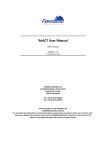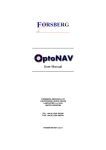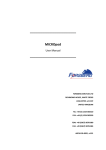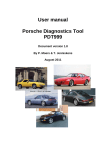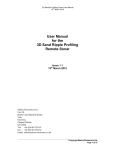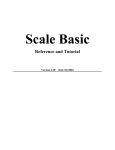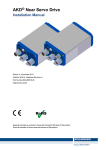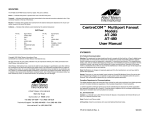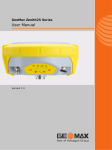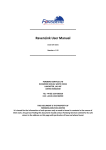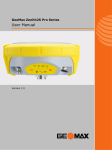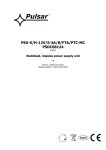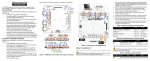Download ReACT User Manual - Forsberg Services
Transcript
ReACT User Manual A0072-09-0016 Version: 1.00 th 18 June 2012 FORSBERG SERVICES LTD RICHMOND HOUSE, WHITE CROSS LANCASTER, LA1 4XF UNITED KINGDOM TEL: +44 (0) 1524 383320 FAX: +44 (0) 1524 382939 THIS DOCUMENT IS THE PROPERTY OF FORSBERG SERVICES LIMITED It is issued for the information of such persons only as need to know its contents in the course of their work. Any person finding this document should contact FORSBERG SERVICES Limited for its safe return to the address on this page with particulars of how and where found. ReACT User Manual V1.00 Related Documents Document No. OM-20000129 OM-20000127 Document Title OEM6 Family Firmware Reference Manual OEMStar Family Firmware Reference Manual Issue Latest Latest Version Record Issue 1-00 Change Notes First version Date 18/06/2012 Authorisation Issue 1.00 Author C. Mayne A0072-09-0016 © Forsberg Services Ltd. Authorised by P. Robinson Date 18/06/2012 Page: 1 ReACT User Manual V1.00 i. Proprietary Notice Information in this document is subject to change without notice and does not represent a commitment on the part of FORSBERG SERVICES Limited. The information within this document is understood to be true and correct at the time of publication. Should you have any observations concerning this manual please contact FSL. Forsberg Services Limited Richmond House White Cross Lancaster Lancashire LA1 4XF United Kingdom Tel: +44 (0)1524 383320 Fax: +44 (0)1524 382939 E-mail: [email protected] A0072-09-0016 © Forsberg Services Ltd. Page: 2 ReACT User Manual V1.00 ii. 1 Contents Notices ........................................................................................................... 5 1.1 1.2 1.3 2 3 Warranty Information..................................................................................... 6 ReACT D5 Model - Functionality Notice ........................................................... 7 3.1 3.2 4 5 Important Functionality Note ................................................................................................... 7 Reconfiguring GPS com 2 .......................................................................................................... 7 Firmware Support ........................................................................................... 8 Introduction ................................................................................................... 9 5.1 5.2 5.3 5.4 5.5 5.6 5.7 6 CE Notice .................................................................................................................................. 5 Environmental Standards ......................................................................................................... 5 RoHS Notice .............................................................................................................................. 5 Scope ........................................................................................................................................ 9 ReACT Overview ....................................................................................................................... 9 ReACT D5 .................................................................................................................................. 9 ReACT NS .................................................................................................................................. 9 ReACT NSc............................................................................................................................... 11 EDGE-WARE ............................................................................................................................ 11 Included in the Kit ................................................................................................................... 11 ReACT Installation and Set-up ........................................................................12 6.1 Power ...................................................................................................................................... 12 6.2 ReACT D5 ................................................................................................................................ 12 6.2.1 Mechanical Dimensions .................................................................................................... 12 6.2.2 Connectivity overview ....................................................................................................... 12 6.2.3 Mounting Points ............................................................................................................... 13 6.2.4 Connector and Pinout ....................................................................................................... 13 6.2.5 Terminated I/O Cable........................................................................................................ 14 6.2.5.1 ReACT D5 232 Cable ................................................................................................. 14 6.3 ReACT NS ................................................................................................................................ 15 6.3.1 Mechanical Dimensions .................................................................................................... 15 6.3.2 Connectivity Overview ...................................................................................................... 15 6.3.3 Mounting Points ............................................................................................................... 15 6.3.4 Connector and Pinout ....................................................................................................... 16 6.3.5 I/O Cables ......................................................................................................................... 17 6.3.5.1 ReACT NS 232 Cable ................................................................................................. 17 6.4 ReACT NSc............................................................................................................................... 18 6.4.1 Mechanical Dimensions .................................................................................................... 18 6.4.2 Connectivity Overview ...................................................................................................... 18 6.4.3 Mounting Points ............................................................................................................... 18 6.4.4 Pinout................................................................................................................................ 19 7 ReACT D5: EDGE-WARE ..................................................................................20 7.1 Overview ................................................................................................................................. 20 7.2 Modules .................................................................................................................................. 20 7.2.1 EDGE-PLX: ......................................................................................................................... 20 7.2.2 EDGE-COM ........................................................................................................................ 20 7.2.3 EDGE-CAN ......................................................................................................................... 20 7.3 EDGE-PLX ................................................................................................................................ 21 7.3.1 Overview ........................................................................................................................... 21 7.3.2 NovAtel Firmware ............................................................................................................. 21 7.3.3 NovAtel Ports .................................................................................................................... 21 7.3.4 Special Note ...................................................................................................................... 21 7.3.5 EDGE Ports (E1, E2 and E3) ............................................................................................... 22 7.3.5.1 NovAtel Logs ............................................................................................................ 22 A0072-09-0016 © Forsberg Services Ltd. Page: 3 ReACT User Manual V1.00 7.3.5.2 FSLSAVECONFIG ....................................................................................................... 22 7.3.5.3 FSLFRESET ................................................................................................................ 22 7.3.5.4 FSLLOG VERSION ...................................................................................................... 22 7.3.6 Bandwidth Monitoring...................................................................................................... 22 7.4 EDGE-COM .............................................................................................................................. 23 7.4.1 Overview ........................................................................................................................... 23 7.4.2 COMConfig PC Application ............................................................................................... 23 7.4.3 Create a New Log.............................................................................................................. 23 7.4.3.1 NovAtel Data ............................................................................................................ 24 7.4.3.2 Adding NovAtel Data................................................................................................ 24 7.4.3.2.1 Type ..................................................................................................................... 24 7.4.3.2.2 Applying a Rule to the Data ................................................................................. 25 7.4.3.3 Constant ................................................................................................................... 25 7.4.3.4 Checksum ................................................................................................................. 25 7.4.3.5 ID .............................................................................................................................. 25 7.4.3.6 Assigning a Log Name .............................................................................................. 25 7.4.3.7 Preview Window ...................................................................................................... 25 7.4.3.8 Adjusting the Order ................................................................................................. 26 7.4.3.9 Total Bytes ............................................................................................................... 26 7.4.3.10 Saving ....................................................................................................................... 26 7.4.4 Port Configuration ............................................................................................................ 26 7.4.5 Selecting data output ....................................................................................................... 26 7.5 EDGE-CAN ............................................................................................................................... 28 7.5.1 Overview ........................................................................................................................... 28 7.5.2 CAN Protocol ..................................................................................................................... 28 7.5.3 Extended CAN Frame Format ........................................................................................... 28 7.5.4 CAN Data Field Configuration and Content ...................................................................... 29 7.5.5 CANConfig PC application ................................................................................................. 29 7.5.5.1 Connecting to the ReACT ......................................................................................... 29 7.5.5.2 Selecting a Frame ID ................................................................................................ 30 7.5.5.3 Data Rate ................................................................................................................. 30 7.5.5.4 Selecting Variables ................................................................................................... 30 7.5.5.5 Altering Frames ........................................................................................................ 31 7.5.5.6 Removing a Variable ................................................................................................ 31 7.5.5.7 Frame Display .......................................................................................................... 32 7.5.5.8 Adding the Frame .................................................................................................... 32 7.5.5.9 Bandwidth Usage ..................................................................................................... 32 7.5.5.10 Saving the Configuration.......................................................................................... 32 7.5.5.11 Selecting the CAN Baud Rate ................................................................................... 32 7.5.5.12 Committing the Configuration ................................................................................. 33 7.5.5.13 Closing the Application ............................................................................................ 33 7.5.5.14 Cancel....................................................................................................................... 33 A0072-09-0016 © Forsberg Services Ltd. Page: 4 ReACT User Manual V1.00 1 Notices The following notices apply to the ReACT. 1.1 CE Notice The ReACT GNSS system enclosures carry the CE mark in accordance with EN ISO/EC 17050-1 2004. 1.2 Environmental Standards The ReACT GNSS system has been tested to the following standards: Temperature Operating (procedure II) MIL-STD 810F, method 502.4 -32°C MIL-STD 810F, method 501.4 +75°C Temperature Storage (procedure I) MIL-STD 810F, method 502.4 -40°C MIL-STD 810F, method 501.4 +85°C Humidity Water Immersion MIL-STD 810F, method 507.4, procedure 1, cycle 1 MIL-STD 810F, method 512.4, IEC 60529 IPX7 Salt Fog MIL-STD 810F, method 509.4 (48 hours) Sand and Dust MIL-STD 810F, method 510.4 Fluids Susceptibility MIL-STD-810F, method 504 (24h, 50°C in hydraulic fluid C635, hydraulic fluid H540, fuel F-50, fuel F-54) Vibration MIL-STD 810F, method 514.5, category 20, MIL-STD 810E, method 514.4 tbl. 514.4-AXVII Shock Electrostatic Discharge (ESD) MIL-STD 810F, method 516.5, procedure I, IV IEC 61000-4-2 level 2 (± 4 KV) Electromagnetic Compatibility (EMC) MIL-STD-461F (Ground, Army), FCC Class A, European CE, 89/ EEC EN 55022 Class B, EN50082-1 MIL-STD-810F, method 505.4 Ultraviolet Light Protection 1.3 RoHS Notice The ReACT is compliant with the European Union (EU) Restriction of Hazardous Substances (RoHS) Directive 2002/95/EC. A0072-09-0016 © Forsberg Services Ltd. Page: 5 ReACT User Manual V1.00 2 Warranty Information Forsberg Services Ltd Warranty Policy Warranty Forsberg Services Ltd (FSL) warrants that the navigation products manufactured by FSL are free from defects in materials and workmanship, subject to the conditions set forth below, for the following periods of time: ReACT - One (1) Year from the date of sale Software Support - One (1) Year from the date of sale Date of sale shall mean the date of the invoice to the original customer for the product. FSL’s responsibility respecting this warranty is solely to product replacement or product repair at an authorized FSL location only. The FSL warranty does not extend to the following: I. Non-conformities, defects or errors in the products due to accident, abuse, misuse or negligent use of the products or use in other than a normal and customary manner, environmental conditions not conforming to FSL’s specifications, or failure to follow prescribed installation, operating and maintenance procedures. II. Defects, errors or non-conformities in the products due to modifications, alterations, additions or changes not made in accordance with FSL’s specifications or authorised by FSL. III. Normal wear and tear. IV. Damage caused by force of nature or act of any third person. V. Shipping damage; or VI. Service or repair of product by the user without prior written consent from FSL. In addition, the foregoing warranties shall not apply to products designated by FSL as beta site test samples, experimental, developmental, preproduction, sample, incomplete or out of specification products or to be returned products if the original identification marks have been removed or altered. The warranties and remedies are exclusive and all other warranties, expressed or implied, written or oral, including the implied warranties of merchantability or fitness for any particular purpose are excluded. FSL shall not be liable for any loss, damage, expense, or injury arising directly or indirectly out of the purchase, installation, operation, use of licensing or products or services. In no event shall FSL be liable for special, indirect, incidental or consequential damages of any kind or nature due to any cause. A0072-09-0016 © Forsberg Services Ltd. Page: 6 ReACT User Manual V1.00 3 ReACT D5 Model - Functionality Notice 3.1 Important Functionality Note The FSL ReACT D5 model utilizes an internal connection to the GNSS COM2 port. Therefore any commands sent through GPS COM1 or GPS COM3 that will affect the configuration could reduce functionality. When connected to either GPS com port the following commands should be avoided. UNLOGALL If UNLOGALL is sent to a GPS com port it will stop the output of commands on all GPS com ports and all of the EDGE com ports. UNLOG If UNLOG is sent to GPS com port it will stop the output of the specific command on all GPS com ports and all of the EDGE com ports. COM COM2 GPS COM2 has been specifically configured for communicating with the FS-D5 and changing the baud rate of GPS COM2 will disable communications between the micro and the GPS receiver and therefore the micro com ports will no longer function. FRESET / RESET These commands will reset the GPS receiver to its original state and will disable communications between the micro and the GPS receiver and therefore the micro com ports will no longer function. A power cycle will recover the unit and allow the FS-D5 to reconfigure the receiver. 3.2 Reconfiguring GPS com 2 Functionality can be retained using either of the methods outlined below. Reconfigure GPS COM2 Connect to GPS COM1 through a PC running Hyperterminal or similar terminal software and send the following commands to the unit. COM COM2 9600 8 n 1 n off on INTERFACEMODE COM2 NOVATEL NOVATEL ON SAVECONFIG Power cycle If SAVECONFIG has not been applied, remove power from the ReACT unit by removing the connector plug and ensure that the unit is off, then re-apply power. The unit will configure itself for full functionality. A0072-09-0016 © Forsberg Services Ltd. Page: 7 ReACT User Manual V1.00 4 Firmware Support EDGE-WARE firmware is designed for use with the ReACT system. The EDGE-WARE firmware may not be copied, sold or re-issued in any form without the prior written consent from Forsberg Services Limited. The software is authorised for use only by the original licensed owner of the software. Forsberg Services Limited assumes no liability or warranty associated with its use. In no event shall Forsberg Services Limited be liable for any indirect, special or consequential damages whether through tort, contract or otherwise. This warranty is expressly in lieu of all other warranties. Expressed or implied, including without limitation the implied warranties of merchantability or fitness for a particular purpose. The foregoing states the entire liability of Forsberg Services Limited with respect to the products herein. In the event of the firmware being upgraded new firmware and appropriate instructions shall be distributed by Forsberg Services Ltd. A0072-09-0016 © Forsberg Services Ltd. Page: 8 ReACT User Manual V1.00 5 Introduction 5.1 Scope This manual provides the information required for installation and operation of the ReACT GNSS system. The ReACT can be fitted with multiple GNSS receiver options and therefore an accompanying manual will be provided for specific receiver operation. 5.2 ReACT Overview The Forsberg Services Ltd (FSL) ReACT (Receiver Antenna Compact Technology) is a compact, rugged enclosure including a high quality GNSS receiver, antenna and optional DSP module. ReACT has been designed for compatibility with NovAtel’s OEMStar, OEMV-1 and OEM615 GNSS receivers. This family of receivers offer a range of functionality that can be controlled through firmware upgrades. The antenna fitted inside the system will be tuned for use with GPS L1 (G), GPS L1 and GLONASS L1 (R) or GPS L1 + L2 (D). This option is controlled through hardware and is non-upgradeable in the field. The unit is available in three model types: 5.3 ReACT D5 The D5 model is the enhanced model of the ReACT by combining a GNSS receiver and antenna with our FS-D5 processor module. This provides enhanced functionality and additional I/O through our range of EDGEWARE products. A metal 19-pin Fischer connector is provided for access to I/O. FSL provide cable options with the system. Connectivity Strobes • 1 × configurable RS232/422 serial port • 1 × RS232 serial port or USB (3 × virtual RS232 ports) • 3 × EDGE RS232 serial ports • 1 × EDGE CAN port • PPS • Event-in • VARF 5.4 ReACT NS The NS model combines a GNSS receiver and antenna into a single enclosure. This model provides direct comms to the GNSS receiver. A metal 19 pin Fischer connector is provided for access to I/O. FSL provide cable options with the system. Connectivity Strobes • 1 × configurable RS232/422 serial port (Configured at factory) • 1 × RS232 serial port • 1 × RS232 or USB (3 × virtual RS232 ports) (Configured at factory) • PPS • Event-in • VARF A0072-09-0016 © Forsberg Services Ltd. Page: 9 ReACT User Manual V1.00 A0072-09-0016 © Forsberg Services Ltd. Page: 10 ReACT User Manual V1.00 5.5 ReACT NSc The NSc model provides the same functionality as the NS with a centre mount cable. A metal 19 pin Fischer connector is provided for access to I/O. Connectivity Strobes • 1 × configurable RS232/422 serial port • 1 × RS232 or USB (3 × virtual RS232 ports) • PPS • Event-in 5.6 EDGE-WARE The ReACT D5 model is capable of running EDGE-WARE, a firmware product developed by FSL. This firmware provides additional functionality and I/O. More details of the EDGE-WARE functionality and modules are provided later in this document. 5.7 Included in the Kit The ReACT system comes with: 1 x ReACT GNSS System 1 x USB drive with 1 x ReACT Manual 1 x NovAtel GNSS Firmware Manual Due to the range of applications and bespoke requirements the ReACT D5 and NS do not come with an I/O cable. This may be ordered separately and can be provided as a terminated cable or to flying leads with either a straight or right angled Fischer connector.. A0072-09-0016 © Forsberg Services Ltd. Page: 11 ReACT User Manual V1.00 6 ReACT Installation and Set-up 6.1 Power The ReACT GNSS system requires an input supply voltage between +9 VDC and +36 VDC. 6.2 ReACT D5 6.2.1 Mechanical Dimensions Dimensions: 116 mm x 116 mm x 85 mm Weight: ~ 600 g 6.2.2 Connectivity overview Figure 1 ReACT D5 Connectivity Overview A0072-09-0016 © Forsberg Services Ltd. Page: 12 ReACT User Manual V1.00 6.2.3 Mounting Points The ReACT D5 comes with two mechanical mounting options. 3 x M6 screw points for vehicle mounting 1 x 5/8” thread for centre/ pole mounting Figure 2 Mounting options for ReACT D5 6.2.4 Connector and Pinout Description UltiMate, 19-Way Panel Mounted Socket Pin Signal 1 COM3 TXD / USB_D2 COM3 RXD / USB_D+ 3 EDGE CAN High 4 EDGE CAN Low 5 E3 TXD 6 E3 RXD 7 E2 TXD 8 E2 RXD 9 E1 TXD 10 E1 RXD 11 GNSS PPS 12 GNSS EVENT2 13 GNSS VARF 14 COM1 TXD / TX+ 15 COM1 TX16 COM1 RXD / RX+ 17 COM1 RX18 Power Return 19 9-36V Power Input Shield. A0072-09-0016 © Forsberg Services Ltd. Fischer Part Number UR02W11 F019P BK1 E1AA Description GNSS COM3 or USB EDGE-WARE CAN port EDGE COM3 EDGE COM2 EDGE COM1 GNSS PPS strobe GNSS Event In strobe GNSS Variable frequency strobe GNSS COM1 (RS232 or RS422) Power Signal Ground Page: 13 ReACT User Manual V1.00 6.2.5 Terminated I/O Cable 6.2.5.1 ReACT D5 232 Cable Label A B C D E F Description Free Plug, Fischer UP01L11 Free plug, 9-way D-type male moulded connector Free plug, 9-way D-type female moulded connector Un-terminated wires Cable, 20-way, shielded, 4.5m total length Cable, 5-way, shielded, 0.5m total length Figure 3 ReACT D5 232 Cable assembly Description UltiMate, 19-Way Plug Pin Signal 1 COM3 TXD / USB_D2 COM3 RXD / USB_D+ 3 GNSS CAN High 4 GNSS CAN Low 5 EDGE3 TXD 6 EDGE3 RXD 7 EDGE2 TXD 8 EDGE2 RXD 9 EDGE1 TXD 10 EDGE1 RXD 11 GNSS PPS 12 GNSS EVENT2 GNSS VARF 13 14 15 16 17 18 19 COM1 TXD / TX+ COM1 TXCOM1 RXD / RX+ COM1 RXDC Power Return 9-36VDC Power Input Shield. Signal Ground A0072-09-0016 © Forsberg Services Ltd. Description GNSS COM3 RS 232 Or GNSS USB EDGE-WARE CAN port EDGE COM3 EDGE COM2 EDGE COM1 GNSS PPS strobe GNSS Event In strobe GNSS Variable frequency strobe GNSS COM1 (RS232 or RS422) Power Fischer Part Number UP01L11 M019S BK1 Z1ZA Terminated to Connector C-2 Pin 2 Connector C-2 Pin 3 Connector B Pin 7 Connector B Pin 2 Connector C-5 Pin 2 Connector C-5 Pin 3 Connector C-4 Pin 2 Connector C-4 Pin 3 Connector C-3 Pin 2 Connector C-3 Pin 3 (D) un-terminated (D) un-terminated (D) un-terminated Connector C-1 Pin 2 Connector C-1 Pin 8 Connector C-1 Pin 3 Connector C-1 Pin 7 (D) un-terminated (D) un-terminated Connector B Pin 3 Connector C-1 Pin 5 Connector C-2 Pin 5 Connector C-3 Pin 5 Connector C-4 Pin 5 Connector C-5 Pin 5 (D) un-terminated Flying Lead colours White Green Green / Red Red / Black Yellow / Blue Yellow / Red White / Blue White / Red Red / Blue Red / Brown Orange Pink Turquoise Blue Violet Yellow Grey Black Red Black (Link to Shield) Page: 14 ReACT User Manual V1.00 6.3 ReACT NS 6.3.1 Mechanical Dimensions Dimensions: 116 mm x 116 mm x 85 mm Weight: ~ 600 g 6.3.2 Connectivity Overview GNSS COM 1 RS232 or RS422 Pwr 9-36VDC VARF EVENT2 GNSS COM 2 RS232 PPS GNSS COM3 RS232 or USB Figure 4 ReACT NS Connectivity Overview 6.3.3 Mounting Points The ReACT NS comes with two mechanical mounting options. 3 x M6 screw points for vehicle mounting 1 x 5/8” thread for centre/ pole mounting Figure 5 Mounting options for ReACT NS A0072-09-0016 © Forsberg Services Ltd. Page: 15 ReACT User Manual V1.00 6.3.4 Connector and Pinout Description UltiMate, 19Way Panel Mounted Socket Pin Signal 1 COM3 TXD / USB_D2 COM3 RXD / USB_D+ 3 GNSS CAN High 4 GNSS CAN Low 5 COM2 TXD 6 COM2 RXD 7 CONFIG TXD* 8 CONFIG RXD* 9 NC 10 NC 11 GNSS PPS 12 GNSS EVENT2 13 GNSS VARF 14 COM1 TXD / TX+ 15 COM1 TX16 COM1 RXD / RX+ 17 COM1 RX18 Power Return 19 9-36VDC Power Input Shield. A0072-09-0016 © Forsberg Services Ltd. Fischer Part Number UR02W11 F019P BK1 E1AA Description GNSS COM3 or USB EDGE-WARE CAN port GNSS COM2 Factory use only Reserved/ Not Connected GNSS PPS strobe GNSS Event In strobe GNSS Variable frequency strobe GNSS COM1 (RS232 or RS422) Power Signal Ground Page: 16 ReACT User Manual V1.00 6.3.5 I/O Cables 6.3.5.1 Label A B C D E F ReACT NS 232 Cable Description Free Plug, Fischer UP01L11 Free plug, 9-way D-type Male moulded connector Free plug, 9-way D-type Female moulded connector Un-terminated wires Cable, 20-way, shielded, 4.5m total length Cable, 5-way, shielded, 0.5m total length Figure 6 ReACT NS 232 Cable assembly Description UltiMate, 19-Way Plug Pin Signal 1 COM3 TXD / USB_D2 COM3 RXD / USB_D+ 3 GNSS CAN High 4 GNSS CAN Low 5 COM2 TXD 6 COM2 RXD 7 CONFIG TXD* 8 CONFIG RXD* 9 NC 10 NC 11 GNSS PPS 12 GNSS EVENT2 GNSS VARF 13 14 15 16 17 18 19 COM1 TXD / TX+ COM1 TXCOM1 RXD / RX+ COM1 RXPower Return 9-36V Power Input Shield. Signal Ground A0072-09-0016 © Forsberg Services Ltd. Description GNSS COM3 RS 232 Or GNSS USB GNSS CAN port GNSS COM2 Factory use only Reserved/ Not Connected GNSS PPS strobe GNSS Event In strobe GNSS Variable frequency strobe GNSS COM1 (RS232 or RS422) Power Fischer Part Number UP01L11 M019S BK1 Z1ZA Terminated to Connector C-3 Pin 2 Connector C-3 Pin 3 Connector B Pin 7 Connector B Pin 2 Connector C-2 Pin 2 Connector C-2 Pin 3 N/A N/A NC NC (D) un-terminated (D) un-terminated (D) un-terminated Connector C-1 Pin 2 Connector C-1 Pin 8 Connector C-1 Pin 3 Connector C-1 Pin 7 (D) un-terminated (D) un-terminated Connector B Pin 3 Connector C-1 Pin 5 Flying Lead colours White Green Green / Red Red / Black Yellow / Blue Yellow / Red N/A N/A NC NC Orange Pink Turquoise Blue Violet Yellow Grey Black Red Black (Link to Shield) Page: 17 ReACT User Manual V1.00 6.4 ReACT NSc 6.4.1 Mechanical Dimensions Dimensions: 116 mm x 116 mm x 79 mm Weight: ~ 600 g 6.4.2 Connectivity Overview EVENT2 VARF GNSS COM 1 RS232 or RS422 GNSS COM 3 RS232 or USB PPS Pwr 9 – 36 VDC Figure 7 ReACT NSc Connectivity Overview 6.4.3 Mounting Points The ReACT NSc comes with two mechanical mounting options. 3 x M6 screw points for vehicle mounting 3 x 10-32 UNF screw points for vehicle mounting Figure 8 ReACT NSc mounting options A0072-09-0016 © Forsberg Services Ltd. Page: 18 ReACT User Manual V1.00 6.4.4 Pinout Description Flying leads Colour White Green Green / Red Red / Black Yellow / Blue Yellow / Red N/A N/A NC NC Orange Pink Turquoise Blue Violet Yellow Grey Black Red Shield. Signal COM3 TXD / USB_DCOM3 RXD / USB_D+ NC NC NC NC NC NC NC NC GNSS PPS GNSS EVENT2 GNSS VARF COM1 TXD / TX+ COM1 TXCOM1 RXD / RX+ COM1 RXPower Return 9-36V Power Input A0072-09-0016 © Forsberg Services Ltd. Description GNSS COM 3 or USB Reserved/ Not Connected Reserved/ Not Connected Reserved/ Not Connected Reserved/ Not Connected GNSS PPS strobe GNSS Event In strobe GNSS Variable frequency strobe GNSS COM 1 (RS232 or RS422) Power Signal Ground Page: 19 ReACT User Manual V1.00 7 ReACT D5: EDGE-WARE 7.1 Overview EDGE-WARE is the name given to the firmware operating on the ReACT D5 model. EDGE-WARE consists of EDGE modules for providing additional functionality. Some modules are controlled through a license system. Please contact FSL support for any questions and for further detail on how to activate a license. 7.2 Modules As standard EDGE-WARE consists of the following modules: 7.2.1 EDGE-PLX: EDGE-PLX allows an additional three GNSS com ports and introduces the NovAtel firmware command interface. This module is designed to bring extra serial ports for additional peripheral devices and connectivity. 7.2.2 EDGE-COM EDGE-COM brings a unique feature to the ReACT in the means of a configurable data message and output. Expert users can create their own data messages from the library of receiver data and output their custom messages at a range of output rates. 7.2.3 EDGE-CAN EDGE-CAN brings functionality to the ReACT CAN port. Expert users can create their own CAN frames using the library of receiver data and the CANConfig PC utility. A0072-09-0016 © Forsberg Services Ltd. Page: 20 ReACT User Manual V1.00 7.3 EDGE-PLX 7.3.1 Overview EDGE-PLX has been designed to mimic the functionality of a direct GNSS com port. This allows for three additional serial ports to be used on the ReACT for obtaining NovAtel data logs. 7.3.2 NovAtel Firmware For specific details of the data available and commands we advise having the NovAtel firmware manual available. 7.3.3 NovAtel Ports NovAtel master ports (COM1 and COM3) can be used without restriction, however NovAtel master COM2 is connected internally to the FS-D5 module as shown in the diagram below. Figure 9 ReACT D5 GNSS to FS-D5 Connectivity Users may issue commands that affect COM2, but should be aware of the special conditions relating to COM2 described below. 7.3.4 Special Note It is recommended that “THISPORT” is used whenever applicable. The FSL ReACT D5 model utilizes an internal connection to the GNSS COM2 port. Therefore any commands sent through GPS COM1 or GPS COM3 that will affect the configuration could reduce functionality. When connected to either GPS com port the following commands should be avoided. UNLOGALL If UNLOGALL is sent to a GPS com port it will stop the output of commands on all GPS com ports and all of the EDGE com ports. UNLOG If UNLOG is sent to GPS com port it will stop the output of the specific command on all GPS com ports and all of the EDGE com ports. COM COM2 GPS COM2 has been specifically configured for communicating with the FS-D5 and changing the baud rate of GPS COM2 will disable communications between the micro and the GPS receiver and therefore the micro com ports will no longer function. INTERFACEMODE COM2 As with the COM command the INTERFACEMODE command on COM2 may cause a loss of comms. FRESET/ RESET These commands will reset the GPS receiver to its original state and will disable communications between the micro and the GPS receiver and therefore the micro com ports will no longer function. The ReACT D5 will recover after a power cycle A0072-09-0016 © Forsberg Services Ltd. Page: 21 ReACT User Manual V1.00 7.3.5 7.3.5.1 EDGE Ports (E1, E2 and E3) NovAtel Logs Any standard NovAtel command, in any OEM4 or later series format, is supported. Operators should adhere to the special note regarding COM2 control. The EDGE-WARE ports have been assigned as EDGE COM1 (E1), EDGE COM2 (E2) and EDGE-COM3 (E3). To log to a specific port the required EDGE COM port should be entered following the log command. For example: LOG E1 GPGGA ONTIME 1 <- Output GPGGA on EDGE COM1 once per second. LOG E2 GPGGA ONTIME 1 <- Output GPGGA on EDGE COM2 once per second. LOG E3 GPGGA ONTIME 1 <- Output GPGGA on EDGE COM3 once per second. Abbreviated-ASCII is provided as a human-readable interface for convenience while using a diagnostic HyperTerminal session (or similar). Near-simultaneous Abbreviated-ASCII commands on multiple ports are unlikely to elicit the expected response. The Abbreviated-ASCII protocol is not in general recommended for machine-based communications applications. Abbreviated-ASCII logging control (LOG and UNLOG commands) will always have the desired effect, but may not always return the “<OK” acknowledgement. 7.3.5.2 FSLSAVECONFIG This command saves the current EDGE-WARE specific commands to EDGE NVM, overwriting the last set of commands (similar to the NovAtel “SAVECONFIG” command). 7.3.5.3 FSLFRESET This command clears the EDGE-WARE NVM (similar to the NovAtel FRESET command). 7.3.5.4 FSLLOG VERSION This command will prompt a log that displays the version information of the EDGE-WARE firmware. 7.3.6 Bandwidth Monitoring If the user requests too many logs at too high a rate, buffer overruns will occur. The receiver will automatically indicate that this is occurring in the “Receiver Status” field of any NovAtel-format message. The firmware will not, however, attempt to monitor bandwidth. A0072-09-0016 © Forsberg Services Ltd. Page: 22 ReACT User Manual V1.00 7.4 EDGE-COM 7.4.1 Overview EDGE-COM has been introduced to allow users to create their own data messages from the NovAtel GNSS database. This allows for unique functionality to quickly adapt ReACT to interface to existing equipment and can be used to reduce data latency. 7.4.2 COMConfig PC Application The COMConfig PC application provides the interface for controlling, creating, modifying and removing your bespoke data messages. 7.4.3 Create a New Log A new log can be created by selecting the “Create a new log” icon This will open the “Log Editor” window which displays the existing logs stored by COMConfig. Any of these logs can be used or modified. To create a new log from a blank canvas select the “Create a new log” button. This will open the “Log Creation Utility” window and allows for the data log to be created and modified. A0072-09-0016 © Forsberg Services Ltd. Page: 23 ReACT User Manual V1.00 Figure 10 Log Creation Utility 7.4.3.1 NovAtel Data The NovAtel data panel shows the full list of data logs available for selection from the NovAtel GNSS receiver. Data availability is subject to your GNSS receiver model, for example, the PVT model does not provide access to RANGE and other raw data. If in doubt please contact [email protected] for assistance. To add a data field to the log double click on the required field and it will appear in the custom message. To remove a data field click the remove button 7.4.3.2 beside the data field. Adding NovAtel Data Once added, there are multiple options for configuring and tailoring the data field for use. The first step is to select whether the required data is in ASCII or binary format : 7.4.3.2.1 Type The data field below shows the options presented for editing an ASCII or binary field. 7.4.3.2.1.1 Precision The precision of the data can be adjusted using the increase and decrease controls on either side of the display box. 7.4.3.2.1.2 Scale The value in the data field can be scaled using this field. An example of its use is to represent the 1sigma Latitude standard deviation to 2-sigma. Applying a scale of “2.00” would provide the correct value. A0072-09-0016 © Forsberg Services Ltd. Page: 24 ReACT User Manual V1.00 7.4.3.2.1.3 Format The format selection has been added for amending the latitude and longitude fields specifically. The selection can be left as the default (decimal degrees) or set with decimal minutes or decimal seconds. 7.4.3.2.2 Applying a Rule to the Data The data field can also be used to add data based on a rule set. 7.4.3.2.2.1 Rule The following rules can be applied to the data, measured against the inserted value: Data greater than the value > Data greater than or equal to the value >= Data equal to the value = Data less than or equal to the value <= Data less than the value < 7.4.3.2.2.2 Then This is the result that will show if the rule is matched. 7.4.3.2.2.3 Else This is the result that will show if the rule is not matched. 7.4.3.3 Constant The Constant field provides a text field to add your own constant parameter. For example, this can be a comma used to separate data logs, or a header field to identify the message. 7.4.3.4 Checksum The Checksum button will add either an NMEA or NovAtel checksum to the data. 7.4.3.5 ID Each message is automatically assigned a unique ID used by the application. 7.4.3.6 Assigning a Log Name This is a unique name that will be used to identify the data log. This name is not built into the log, it is used to identify the message within the EDGE-COM application. To add the name to the log use the “Constant” input button. Figure 11 Assign a Log name 7.4.3.7 Preview Window The preview window shows the current message and provides a preview of how the message will look. Figure 12 Preview window A0072-09-0016 © Forsberg Services Ltd. Page: 25 ReACT User Manual V1.00 7.4.3.8 Adjusting the Order Each data field can be re-ordered using the up and down arrows. Figure 13 Order buttons 7.4.3.9 Total Bytes The total size of the data log is shown towards the bottom right of the screen. This provides an indication of the message size and can be used for determining transmission and latency effects. 7.4.3.10 Saving The custom log can be saved using the “disk” button. 7.4.4 Port Configuration The EDGE-WARE com ports can be configured through the Port Configuration Utility page. Select the Port Configuration button on the main screen Use the drop-down boxes to select the serial parameters that are required and save to the device. 7.4.5 Selecting data output Once the data logs have been created and the com ports have been configured, data output can be controlled using the main window. Using the “Log” drop-down box select the data log required. Select the com port which will output the data log. A0072-09-0016 © Forsberg Services Ltd. Page: 26 ReACT User Manual V1.00 Finally select the rate at which the data log will be output . Add the log to the list using the add button Once the full configuration has been built it can be sent to the ReACT. Select the PC com port to which the ReACT EDGE com port is connected to and press the send button. The terminal window will display the status of the message: The data shall start to output from the chosen com ports. A0072-09-0016 © Forsberg Services Ltd. Page: 27 ReACT User Manual V1.00 7.5 EDGE-CAN 7.5.1 Overview The EDGE-CAN module provides additional functionality for the ReACT D5 unit to output customised CAN frames with NovAtel GNSS data through selected CAN ports. The ReACT D5 contains a GNSS receiver and provides a range of GNSS data through NovAtel messages. This data can be used to build specific CAN frames. The PC CANConfig Software provides a user interface for creating CAN frame configurations. It is used as a configuration utility for creating a list of CAN frames that will be transmitted to the EDGE-CAN firmware. This utility allows practically any field from a standard NovAtel GNSS message to be selected as data used in a CAN frame. The CAN ID’s are represented by a numerical value and are selected before editing. Once each CAN frame has been created the configuration settings are sent to any of the EDGE (“E”) serial ports. The EDGE-CAN firmware will build and populate the CAN frames with the requested data and send the CAN frames through the CAN port at the selected rate. 7.5.2 CAN Protocol The CAN protocol used on the EDGE-CAN system is the extended frame format with a fixed number of 8 bytes in the data field. • There is no provision for flow control, device addressing and exchange of data of more than 8 bytes. • These layers of the protocol are overlaid by using a standard such as CANOpen, which is not implemented in this system. • The CAN bit rate is controlled using the CANConfig software. • Frames are transmitted at a rate determined by the PC configuration software. 7.5.3 Extended CAN Frame Format The extended CAN frame format is as follows: Field name Length (bits) Purpose Start-of-frame 1 Denotes the start of frame transmission Identifier A 11 First part of the (unique) identifier for the data Substitute remote request (SRR) 1 Must be recessive (1) optional Identifier extension bit (IDE) 1 Must be recessive (1) optional Identifier B 18 Second part of the (unique) identifier for the data Remote transmission request (RTR) 1 Must be dominant (0) Reserved bits (r0, r1) 2 Reserved bits (it must be set dominant (0), but accepted as either dominant or recessive) Data length code (DLC) 4 Number of bytes of data (0-8 bytes) Data field 0-8 bytes CRC CRC delimiter 15 1 ACK slot 1 ACK delimiter End-of-frame (EOF) 1 7 Data to be transmitted (length dictated by DLC field). Data is selected using the CANConfig PC application. Cyclic redundancy check Must be recessive (1) Transmitter sends recessive (1) and any receiver can assert a dominant (0) Must be recessive (1) Must be recessive (1) The two identifier fields (A & B) combined form a 29-bit identifier. A0072-09-0016 © Forsberg Services Ltd. Page: 28 ReACT User Manual V1.00 7.5.4 CAN Data Field Configuration and Content The EDGE-CAN firmware provides the facility to configure the data field. CAN frames can be configured to contain NovAtel GNSS Logs. In this context, a CAN frame is the low-level frame consisting of a header, numerical ID, and 8 bytes of NovAtel data. The user specifies the frequency at which each the CAN frames will be output. 7.5.5 CANConfig PC application The CANConfig PC application provides the functionality to create the custom CAN frame data. CANConfig runs on a Windows PC and sends the configuration to the ReACT through one of the EDGE (“E”) com ports. Figure 14 CANConfig User Interface 7.5.5.1 Connecting to the ReACT The CANConfig PC software requires a serial connection to one of the ReACT EDGE ports to apply the CAN port configuration. (Note: Currently EDGE-WARE does not support CAN commands direct to the CAN port.) A0072-09-0016 © Forsberg Services Ltd. Page: 29 ReACT User Manual V1.00 Figure 15 ReACT - PC CANConfig connection 7.5.5.2 Selecting a Frame ID Each CAN frame is identified by a numerical value. When setting a CAN frame, select the ID of the CAN frame using either the arrow buttons or by manually entering the value. Once the CAN frame has been selected the frame build display will show the information relating to the CAN frame. If the CAN frame is empty then no data will be displayed and if it is populated the variable data will be displayed. 7.5.5.3 Data Rate The data rate is the frequency at which each CAN frame is output of the CAN port. This can be set using the data rate field. Selection Numerical Value: Select using drop down box Meaning This will define how many times the data is output per second. A value of 1 signifies that the frame will be passed every second and a value of 5 will indicate the frame will be passed every 5 seconds. 7.5.5.4 Selecting Variables The data available to build a CAN frame is contained within the ‘GPS Data’ field. The ‘GPS Data’ field works in a ‘tree’ like structure. The display shows the list of logs that are available through the NovAtel receivers. Within their associating logs the variables are contained. To Add a Variable to the CAN Frame 1. Use the NovAtel “OEMV Family Firmware Reference Manual” to locate the required data. Note the log that the data is stored under. 2. Click the required log in ‘GPS data’ field to expand variables contained within the log. 3. Select the required variable and click ‘ADD’ 4. The variable will be added to the selected CAN frame A0072-09-0016 © Forsberg Services Ltd. Page: 30 ReACT User Manual V1.00 Figure 16 Adding variables When the variable is added to the CAN frame it will be displayed at the top of the ‘Variables’ field. This displays the variables contained in the CAN frame data field. 7.5.5.5 Altering Frames Once a CAN frame has been populated with the required variables their position within the frame can be altered. By changing the position of the variable within the frame the precision of the variable will be adjusted. By a rule, if a frame has 3 variables in its data field the first variable will have the highest precision. Adjusting Variable Positions To move a variable position within a frame 1. Select data by clicking on the variable name 2. Use the ‘Move Up’/ ‘Move Down’ buttons to shift the variable’s position Figure 17 Variable positioning *NOTE: When 3 variables are contained within the data field moving a variable may affect the precision. In a 3 variable set the first variable will have single precision and the next two will have half precision. 7.5.5.6 Removing a Variable If a variable is required to be removed from a frame 1. Click on the desired variable name 2. Click ‘Remove’ 3. The variable will no longer be in the data field A0072-09-0016 © Forsberg Services Ltd. Page: 31 ReACT User Manual V1.00 Figure 18 Removing a variable 7.5.5.7 Frame Display Once a frame has been committed the information for that frame will be shown in the display area. The display shows: Frame ID Data rate Offset Variable precision (in brackets) Variable Figure 19 CAN Frame display The display is used to show details of each CAN frame and also as a means of quickly accessing and editing a desired frame. A frame can be selected to edit from this display by double clicking on the frame line. 7.5.5.8 Adding the Frame Once a CAN frame has been created it can be added to the configuration, Click the button ‘add frame’ at the bottom of the application. The CAN frame will then appear in the display area. 7.5.5.9 Bandwidth Usage The CAN and processor bandwidth usage bars provides an indication to whether the selected data can be output at the required rate. 7.5.5.10 Saving the Configuration Checking the SAVECONFIG check box will ensure that the configuration is saved through a power cycle until the configuration is overwritten by saving another configuration. 7.5.5.11 Selecting the CAN Baud Rate The baud rate for the CAN port can be selected using the drop down box. A0072-09-0016 © Forsberg Services Ltd. Page: 32 ReACT User Manual V1.00 7.5.5.12 Committing the Configuration Once the configuration has been fully compiled it can be sent to the ReACT. Go to the “Send to Com button” and enter the PC com port that the ReACT is connected to. Press the button and the configuration command will be issued to the ReACT. 7.5.5.13 Closing the Application To exit the application select the ‘x’ in the top right hand corner of the application. 7.5.5.14 Cancel To cancel all work on the configuration and quit the application without saving select “Cancel”. A0072-09-0016 © Forsberg Services Ltd. Page: 33