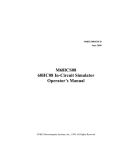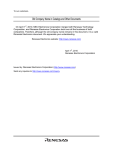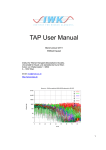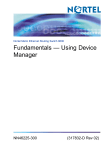Download M68HC705J1A IN-CIRCUIT SIMULATOR USER'S MANUAL
Transcript
JICSUM/D Revision 1 January 1996 M68HC705J1A IN-CIRCUIT SIMULATOR USER’S MANUAL MOTOROLA, Inc., 1996; All Rights Reserved. Motorola reserves the right to make changes without further notice to any products herein to improve reliability, function, or design. Motorola does not assume any liability arising out of the application or use of any product or circuit described herein; neither does it convey any license under its patent rights nor the rights of others. Motorola products are not designed, intended, or authorized for use as components in systems intended for surgical implant into the body, or other application in which the failure of the Motorola product could create a situation where personal injury or death may occur. Should Buyer purchase or use Motorola products for any such unintended or unauthorized application, Buyer shall indemnify and hold Motorola and its officers, employees, subsidiaries, affiliates, and distributors harmless against all claims, costs, damages, and expenses, and reasonable attorney fees arising out of, directly or indirectly, any claim of personal injury or death associated with such unintended or unauthorized use, even if such claim alleges that Motorola was negligent regarding the design or manufacture of the part. Motorola and the Motorola logo are registered trademarks of Motorola Inc. Motorola Inc. is an Equal Opportunity/Affirmative Action Employer. IBM is a registered trademark of IBM Corporation. ICS05J1A, RAPID, and CASM5J1A are P&E Microcomputer Systems, Inc.,* 1994, 1995; All Rights Reserved. Portions of the software are Borland International, 1987. Portions of the software are Turbopower Software, 1988. * P&E Microcomputer Systems, Inc., PO Box 2044 Woburn, MA 01888-2044 (617)-944-7585 CONTENTS CONTENTS CHAPTER 1 OVERVIEW 1.1 1.2 1.3 1.4 1.5 F e a t u r e s a nd S p e c ific a t io ns . . . . . . . . . . . . . . . . . . . . . . . . . . . . . . . . . . . . . . . . . . . . . . . . . . . . . . 1 - 1 Q u ic k S t a r t . . . . . . . . . . . . . . . . . . . . . . . . . . . . . . . . . . . . . . . . . . . . . . . . . . . . . . . . . . . . . . . . . . . . . . . . . . . . 1 - 2 Kit H a r d w a r e . . . . . . . . . . . . . . . . . . . . . . . . . . . . . . . . . . . . . . . . . . . . . . . . . . . . . . . . . . . . . . . . . . . . . . . . . 1 - 3 P r o g r a mmin g Q u ic k S t a r t . . . . . . . . . . . . . . . . . . . . . . . . . . . . . . . . . . . . . . . . . . . . . . . . . . . . . . . . . 1 - 7 S imu la t io n S p e e d . . . . . . . . . . . . . . . . . . . . . . . . . . . . . . . . . . . . . . . . . . . . . . . . . . . . . . . . . . . . . . . . . . . . 1 - 8 CHAPTER 2 OPERATING THE SIMULATOR 2 . 1 S t a r t ing I C S 0 5 J 1 A S o ft w a r e . . . . . . . . . . . . . . . . . . . . . . . . . . . . . . . . . . . . . . . . . . . . . . . . . . . . . 2 - 1 2 . 2 M a in S c r e e n . . . . . . . . . . . . . . . . . . . . . . . . . . . . . . . . . . . . . . . . . . . . . . . . . . . . . . . . . . . . . . . . . . . . . . . . . . . 2 - 2 2 . 2 . 1 C P U Wind o w . . . . . . . . . . . . . . . . . . . . . . . . . . . . . . . . . . . . . . . . . . . . . . . . . . . . . . . . . . . . . . . . . . . 2 - 3 2 . 2 . 2 C o d e Wind o w . . . . . . . . . . . . . . . . . . . . . . . . . . . . . . . . . . . . . . . . . . . . . . . . . . . . . . . . . . . . . . . . . . 2 - 3 2 . 2 . 3 V a r ia ble s Wind o w . . . . . . . . . . . . . . . . . . . . . . . . . . . . . . . . . . . . . . . . . . . . . . . . . . . . . . . . . . . . 2 - 5 2 . 2 . 4 M e mo r y Wind o w . . . . . . . . . . . . . . . . . . . . . . . . . . . . . . . . . . . . . . . . . . . . . . . . . . . . . . . . . . . . . . 2 - 6 2 . 2 . 5 D e bu g Wind o w . . . . . . . . . . . . . . . . . . . . . . . . . . . . . . . . . . . . . . . . . . . . . . . . . . . . . . . . . . . . . . . . . 2 - 6 2 . 2 . 6 S e c o nd a r y Wind o w s . . . . . . . . . . . . . . . . . . . . . . . . . . . . . . . . . . . . . . . . . . . . . . . . . . . . . . . . . . 2 - 7 2 . 3 H o t k e ys . . . . . . . . . . . . . . . . . . . . . . . . . . . . . . . . . . . . . . . . . . . . . . . . . . . . . . . . . . . . . . . . . . . . . . . . . . . . . . . . 2 - 7 2 . 4 H e lp S ys t e m . . . . . . . . . . . . . . . . . . . . . . . . . . . . . . . . . . . . . . . . . . . . . . . . . . . . . . . . . . . . . . . . . . . . . . . . . . . 2 - 9 2 . 5 N u mbe r s . . . . . . . . . . . . . . . . . . . . . . . . . . . . . . . . . . . . . . . . . . . . . . . . . . . . . . . . . . . . . . . . . . . . . . . . . . . . . . . . 2 - 9 2 . 6 C o lo r s . . . . . . . . . . . . . . . . . . . . . . . . . . . . . . . . . . . . . . . . . . . . . . . . . . . . . . . . . . . . . . . . . . . . . . . . . . . . . . . . . 2 - 1 0 2 . 7 S c r ip t F ile s . . . . . . . . . . . . . . . . . . . . . . . . . . . . . . . . . . . . . . . . . . . . . . . . . . . . . . . . . . . . . . . . . . . . . . . . . . 2 - 1 0 2 . 8 L o g , C a p t u r e , a nd H is t o r y I nfo r ma t io n . . . . . . . . . . . . . . . . . . . . . . . . . . . . . . . . . . . . . 2 - 1 0 2 . 9 E r r o r M e s s a g e s a nd Wa r ning s . . . . . . . . . . . . . . . . . . . . . . . . . . . . . . . . . . . . . . . . . . . . . . . . . 2 - 1 1 CHAPTER 3 COMMANDS 3 . 1 C o mma nd S ynt a x . . . . . . . . . . . . . . . . . . . . . . . . . . . . . . . . . . . . . . . . . . . . . . . . . . . . . . . . . . . . . . . . . . . . 3 - 1 3 . 2 I C S 0 5 J 1 A C o mma nd s . . . . . . . . . . . . . . . . . . . . . . . . . . . . . . . . . . . . . . . . . . . . . . . . . . . . . . . . . . . . . . . 3 - 1 A S e t Ac c u mu la t o r V a lu e . . . . . . . . . . . . . . . . . . . . . . . . . . . . . . . . . . . . . . . . . . . 3 - 6 AC C S e t Ac c u mu la t o r V a lu e . . . . . . . . . . . . . . . . . . . . . . . . . . . . . . . . . . . . . . . . . . . 3 - 7 AS M As s e mble I ns t r u c t io ns . . . . . . . . . . . . . . . . . . . . . . . . . . . . . . . . . . . . . . . . . . . . 3 - 8 BELL S o u nd B e ll . . . . . . . . . . . . . . . . . . . . . . . . . . . . . . . . . . . . . . . . . . . . . . . . . . . . . . . . . . . 3 - 9 BF B lo c k F ill . . . . . . . . . . . . . . . . . . . . . . . . . . . . . . . . . . . . . . . . . . . . . . . . . . . . . . . . . . . 3 - 1 0 BR S e t I ns t r u c t io n B r e a k p o int . . . . . . . . . . . . . . . . . . . . . . . . . . . . . . . . . . . . 3 - 1 1 B R E AKA S e t Ac c u mu la t o r B r e a k p o int . . . . . . . . . . . . . . . . . . . . . . . . . . . . . . . . . . 3 - 1 2 B R E AKS P S e t S t a c k P o int e r B r e a k p o int . . . . . . . . . . . . . . . . . . . . . . . . . . . . . . . . . 3 - 1 3 B R E AKX S e t I nd e x B r e a k p o int . . . . . . . . . . . . . . . . . . . . . . . . . . . . . . . . . . . . . . . . . . . 3 - 1 4 C S e t / C le a r C B it . . . . . . . . . . . . . . . . . . . . . . . . . . . . . . . . . . . . . . . . . . . . . . . . . . . 3 - 1 5 C AP T U R E C a p t u r e C ha ng e d D a t a . . . . . . . . . . . . . . . . . . . . . . . . . . . . . . . . . . . . . . . . . . 3 - 1 6 C AP T U R E F I L E O p e n C a p t u r e F ile . . . . . . . . . . . . . . . . . . . . . . . . . . . . . . . . . . . . . . . 3 - 1 7 JICSUM/D iii MOTOROLA CONTENTS 3 . 2 I C S 0 5 J 1 A C o mma nd s ( c o nt inu e d ) : CCR S e t C o nd it io n C o d e R e g is t e r . . . . . . . . . . . . . . . . . . . . . . . . . . . . . . . . . 3 - 1 8 CF O p e n C a p t u r e F ile . . . . . . . . . . . . . . . . . . . . . . . . . . . . . . . . . . . . . . . . . . . . . . . 3 - 1 9 C L E AR M AP C le a r M a p F ile . . . . . . . . . . . . . . . . . . . . . . . . . . . . . . . . . . . . . . . . . . . . . . . . 3 - 2 0 C L E AR S Y M B O L C le a r U s e r S ymbo ls . . . . . . . . . . . . . . . . . . . . . . . . . . . . . . . . . . . 3 - 2 1 C O L O R S S e t S c r e e n C o lo r s . . . . . . . . . . . . . . . . . . . . . . . . . . . . . . . . . . . . . . . . . . . . . . . . 3 - 2 2 C O U N T E R S e t I ns t r u c t io n C o u nt e r . . . . . . . . . . . . . . . . . . . . . . . . . . . . . . . . . . . . . . . . 3 - 2 3 CY S e t C yc le s C o u nt e r . . . . . . . . . . . . . . . . . . . . . . . . . . . . . . . . . . . . . . . . . . . . . . 3 - 2 4 CYCLES S e t C yc le s C o u nt e r . . . . . . . . . . . . . . . . . . . . . . . . . . . . . . . . . . . . . . . . . . . . . . 3 - 2 5 D AS M D is a s s e mble M e mo r y . . . . . . . . . . . . . . . . . . . . . . . . . . . . . . . . . . . . . . . . . . . . 3 - 2 6 DDRA S e t P o r t A D ir e c t io n R e g is t e r . . . . . . . . . . . . . . . . . . . . . . . . . . . . . . . . 3 - 2 7 DDRB S e t P o r t B D ir e c t io n R e g is t e r . . . . . . . . . . . . . . . . . . . . . . . . . . . . . . . . 3 - 2 8 DUMP D u mp M e mo r y t o S c r e e n . . . . . . . . . . . . . . . . . . . . . . . . . . . . . . . . . . . . . . . 3 - 2 9 E V AL E va lu a t e E xp r e s s io n . . . . . . . . . . . . . . . . . . . . . . . . . . . . . . . . . . . . . . . . . . . . . 3 - 3 0 EXIT E xit P r o g r a m . . . . . . . . . . . . . . . . . . . . . . . . . . . . . . . . . . . . . . . . . . . . . . . . . . . . . . 3 - 3 1 G B e g in P r o g r a m E xe c u t io n . . . . . . . . . . . . . . . . . . . . . . . . . . . . . . . . . . . . . . 3 - 3 2 GO B e g in P r o g r a m E xe c u t io n . . . . . . . . . . . . . . . . . . . . . . . . . . . . . . . . . . . . . . 3 - 3 3 G O M AC R O E xe c u t e M a c r o a ft e r B r e a k . . . . . . . . . . . . . . . . . . . . . . . . . . . . . . . . . 3 - 3 4 GOTIL E xe c u t e u nt il L o c a t io n . . . . . . . . . . . . . . . . . . . . . . . . . . . . . . . . . . . . . . . . . 3 - 3 5 G O T O C Y C L E E xe c u t e u nt il C yc le C o u nt e r V a lu e . . . . . . . . . . . . . . . . . . . 3 - 3 6 H S e t / C le a r H B it . . . . . . . . . . . . . . . . . . . . . . . . . . . . . . . . . . . . . . . . . . . . . . . . . . . 3 - 3 7 HELP O p e n H e lp S ys t e m . . . . . . . . . . . . . . . . . . . . . . . . . . . . . . . . . . . . . . . . . . . . . . . 3 - 3 8 H I D E C H I P C lo s e C hip Wind o w . . . . . . . . . . . . . . . . . . . . . . . . . . . . . . . . . . . . . . . . . . . . . . 3 - 3 9 H I S T O R Y H is t o r y C a p t u r e . . . . . . . . . . . . . . . . . . . . . . . . . . . . . . . . . . . . . . . . . . . . . . . . . . 3 - 4 0 H I S T O R Y L O G L o g H is t o r y C a p t u r e . . . . . . . . . . . . . . . . . . . . . . . . . . . . . . . . . . . . . 3 - 4 1 I S e t / C le a r I B it . . . . . . . . . . . . . . . . . . . . . . . . . . . . . . . . . . . . . . . . . . . . . . . . . . . . 3 - 4 2 INFO D is p la y L ine I nfo r ma t io n . . . . . . . . . . . . . . . . . . . . . . . . . . . . . . . . . . . . . . 3 - 4 3 INPUTA S e t P o r t A I np u t s . . . . . . . . . . . . . . . . . . . . . . . . . . . . . . . . . . . . . . . . . . . . . . . . 3 - 4 4 INPUTB S e t P o r t B I np u t s . . . . . . . . . . . . . . . . . . . . . . . . . . . . . . . . . . . . . . . . . . . . . . . . 3 - 4 5 INPUTS S ho w P o r t I np u t s . . . . . . . . . . . . . . . . . . . . . . . . . . . . . . . . . . . . . . . . . . . . . . . . 3 - 4 6 INT S e t I R Q P in S t a t e . . . . . . . . . . . . . . . . . . . . . . . . . . . . . . . . . . . . . . . . . . . . . . . . 3 - 4 7 IRQ S e t I R Q P in S t a t e . . . . . . . . . . . . . . . . . . . . . . . . . . . . . . . . . . . . . . . . . . . . . . . . 3 - 4 8 LF O p e n/ C lo s e L o g F ile . . . . . . . . . . . . . . . . . . . . . . . . . . . . . . . . . . . . . . . . . . . . 3 - 4 9 L I S T O F F D o N o t S ho w S t e p s . . . . . . . . . . . . . . . . . . . . . . . . . . . . . . . . . . . . . . . . . . . . . . 3 - 5 0 LISTON S ho w S t e p s . . . . . . . . . . . . . . . . . . . . . . . . . . . . . . . . . . . . . . . . . . . . . . . . . . . . . . . . 3 - 5 1 L O AD L o a d S 1 9 F ile . . . . . . . . . . . . . . . . . . . . . . . . . . . . . . . . . . . . . . . . . . . . . . . . . . . . . 3 - 5 2 L O AD M AP L o a d M a p F ile . . . . . . . . . . . . . . . . . . . . . . . . . . . . . . . . . . . . . . . . . . . . . . . . . 3 - 5 3 L O G F I L E O p e n/ C lo s e L o g F ile . . . . . . . . . . . . . . . . . . . . . . . . . . . . . . . . . . . . . . . . . . . 3 - 5 4 M AC R O E xe c u t e S c r ip t F ile . . . . . . . . . . . . . . . . . . . . . . . . . . . . . . . . . . . . . . . . . . . . . . 3 - 5 5 M AC R O E N D S t o p S a ving C o mma nd s . . . . . . . . . . . . . . . . . . . . . . . . . . . . . . . . . . . . 3 - 5 6 M AC R O S T AR T S a ve D e bu g C o mma nd s . . . . . . . . . . . . . . . . . . . . . . . . . . . . . . . . . 3 - 5 7 MD D is p la y M e mo r y . . . . . . . . . . . . . . . . . . . . . . . . . . . . . . . . . . . . . . . . . . . . . . . . . . 3 - 5 8 MEM M o d ify M e mo r y . . . . . . . . . . . . . . . . . . . . . . . . . . . . . . . . . . . . . . . . . . . . . . . . . . . 3 - 5 9 MM M o d ify M e mo r y . . . . . . . . . . . . . . . . . . . . . . . . . . . . . . . . . . . . . . . . . . . . . . . . . . . 3 - 6 0 JICSUM/D iv MOTOROLA CONTENTS 3 . 2 I C S 0 5 J 1 A C o mma nd s ( c o nt inu e d ) : N S e t / C le a r N B it . . . . . . . . . . . . . . . . . . . . . . . . . . . . . . . . . . . . . . . . . . . . . . . . . . . 3 - 6 1 NOBR R e mo ve B r e a k p o int s . . . . . . . . . . . . . . . . . . . . . . . . . . . . . . . . . . . . . . . . . . . . 3 - 6 2 NOCNT R e mo ve I ns t r u c t io n C o u nt e r s . . . . . . . . . . . . . . . . . . . . . . . . . . . . . . . . 3 - 6 3 PC S e t P C V a lu e . . . . . . . . . . . . . . . . . . . . . . . . . . . . . . . . . . . . . . . . . . . . . . . . . . . . . . 3 - 6 4 POD C he c k S e r ia l P o r t . . . . . . . . . . . . . . . . . . . . . . . . . . . . . . . . . . . . . . . . . . . . . . . . 3 - 6 5 PORTA S e t P o r t A O u t p u t L a t c he s . . . . . . . . . . . . . . . . . . . . . . . . . . . . . . . . . . . . 3 - 6 6 PORTB S e t P o r t B O u t p u t L a t c he s . . . . . . . . . . . . . . . . . . . . . . . . . . . . . . . . . . . . 3 - 6 7 P R O G R AM P r o g r a m E P R O M . . . . . . . . . . . . . . . . . . . . . . . . . . . . . . . . . . . . . . . . . . . . . . . 3 - 6 8 PRTA S e t P o r t A O u t p u t L a t c he s . . . . . . . . . . . . . . . . . . . . . . . . . . . . . . . . . . . . 3 - 6 9 PRTB S e t P o r t B O u t p u t L a t c he s . . . . . . . . . . . . . . . . . . . . . . . . . . . . . . . . . . . . 3 - 7 0 QUIET S u s p e nd Wind o w U p d a t e s . . . . . . . . . . . . . . . . . . . . . . . . . . . . . . . . . . . . . 3 - 7 1 QUIT E xit P r o g r a m . . . . . . . . . . . . . . . . . . . . . . . . . . . . . . . . . . . . . . . . . . . . . . . . . . . . . . 3 - 7 2 R S e t U p S ys t e m R e g is t e r s . . . . . . . . . . . . . . . . . . . . . . . . . . . . . . . . . . . . . . . 3 - 7 3 REG S ho w R e g is t e r s . . . . . . . . . . . . . . . . . . . . . . . . . . . . . . . . . . . . . . . . . . . . . . . . . . . 3 - 7 4 REM Ad d C o mme nt t o S c r ip t F ile . . . . . . . . . . . . . . . . . . . . . . . . . . . . . . . . . . 3 - 7 5 RESET S imu la t e P r o c e s s o r R e s e t . . . . . . . . . . . . . . . . . . . . . . . . . . . . . . . . . . . . . . 3 - 7 6 R E S E T _ C O U N T S R e s e t I ns t r u c t io n C o u nt e r s . . . . . . . . . . . . . . . . . . . . . . . . . 3 - 7 7 R E S E T G O R e s e t a nd R e s t a r t M C U . . . . . . . . . . . . . . . . . . . . . . . . . . . . . . . . . . . . . . . . 3 - 7 8 RUN B e g in P r o g r a m E xe c u t io n . . . . . . . . . . . . . . . . . . . . . . . . . . . . . . . . . . . . . . 3 - 7 9 SCRIPT E xe c u t e S c r ip t F ile . . . . . . . . . . . . . . . . . . . . . . . . . . . . . . . . . . . . . . . . . . . . . . 3 - 8 0 SHELL S he ll t o D O S . . . . . . . . . . . . . . . . . . . . . . . . . . . . . . . . . . . . . . . . . . . . . . . . . . . . . . 3 - 8 1 SHOW D is p la y M e mo r y . . . . . . . . . . . . . . . . . . . . . . . . . . . . . . . . . . . . . . . . . . . . . . . . . . 3 - 8 2 S H O WC H I P O p e n C hip Wind o w . . . . . . . . . . . . . . . . . . . . . . . . . . . . . . . . . . . . . . . . . . . . 3 - 8 3 S H O WC O D E D is p la y C o d e . . . . . . . . . . . . . . . . . . . . . . . . . . . . . . . . . . . . . . . . . . . . . . . . . . 3 - 8 4 S H O WP C D is p la y C o d e a t P C . . . . . . . . . . . . . . . . . . . . . . . . . . . . . . . . . . . . . . . . . . . . . . 3 - 8 5 S N AP S H O T S a ve S c r e e n . . . . . . . . . . . . . . . . . . . . . . . . . . . . . . . . . . . . . . . . . . . . . . . . . . . . 3 - 8 6 S O U R C E T o g g le C o d e D is p la y . . . . . . . . . . . . . . . . . . . . . . . . . . . . . . . . . . . . . . . . . . . . 3 - 8 7 SP S e t S P V a lu e . . . . . . . . . . . . . . . . . . . . . . . . . . . . . . . . . . . . . . . . . . . . . . . . . . . . . . 3 - 8 8 SS Source Step ........................................................ 3-89 ST S ing le S t e p ( T r a c e ) . . . . . . . . . . . . . . . . . . . . . . . . . . . . . . . . . . . . . . . . . . . . . . 3 - 9 0 S T AC K D is p la y S t a c k . . . . . . . . . . . . . . . . . . . . . . . . . . . . . . . . . . . . . . . . . . . . . . . . . . . . . 3 - 9 1 STEP S ing le S t e p ( T r a c e ) . . . . . . . . . . . . . . . . . . . . . . . . . . . . . . . . . . . . . . . . . . . . . . 3 - 9 2 S T E P F O R S t e p F o r e ve r . . . . . . . . . . . . . . . . . . . . . . . . . . . . . . . . . . . . . . . . . . . . . . . . . . . . . . . 3 - 9 3 S T E P T I L S t e p U nt il L o c a t io n . . . . . . . . . . . . . . . . . . . . . . . . . . . . . . . . . . . . . . . . . . . . . 3 - 9 4 S Y M B O L Ad d S ymbo l . . . . . . . . . . . . . . . . . . . . . . . . . . . . . . . . . . . . . . . . . . . . . . . . . . . . . . . . 3 - 9 5 S Y S I N F O S ho w S ys t e m I nfo r ma t io n . . . . . . . . . . . . . . . . . . . . . . . . . . . . . . . . . . . . . 3 - 9 6 T S ing le S t e p ( T r a c e ) . . . . . . . . . . . . . . . . . . . . . . . . . . . . . . . . . . . . . . . . . . . . . . 3 - 9 7 U P L O AD _ S R E C U p lo a d S - R e c o r d . . . . . . . . . . . . . . . . . . . . . . . . . . . . . . . . . . . . . . . . 3 - 9 8 V AR D is p la y V a r ia ble . . . . . . . . . . . . . . . . . . . . . . . . . . . . . . . . . . . . . . . . . . . . . . . . . . 3 - 9 9 VER D is p la y V e r s io n. . . . . . . . . . . . . . . . . . . . . . . . . . . . . . . . . . . . . . . . . . . . . . . . . 3 - 1 0 0 V E R S I O N D is p la y V e r s io n. . . . . . . . . . . . . . . . . . . . . . . . . . . . . . . . . . . . . . . . . . . . . . . . . 3 - 1 0 1 WAI T Wa it N C yc le s . . . . . . . . . . . . . . . . . . . . . . . . . . . . . . . . . . . . . . . . . . . . . . . . . . . 3 - 1 0 2 WH E R E I S D is p la y S ymbo l V a lu e . . . . . . . . . . . . . . . . . . . . . . . . . . . . . . . . . . . . . . . . 3 - 1 0 3 JICSUM/D v MOTOROLA CONTENTS 3 . 2 I C S 0 5 J 1 A C o mma nd s ( c o nt inu e d ) : X S e t X R e g is t e r V a lu e . . . . . . . . . . . . . . . . . . . . . . . . . . . . . . . . . . . . . . . . . XREG S e t X R e g is t e r V a lu e . . . . . . . . . . . . . . . . . . . . . . . . . . . . . . . . . . . . . . . . . Z S e t / C le a r Z B it . . . . . . . . . . . . . . . . . . . . . . . . . . . . . . . . . . . . . . . . . . . . . . . . . ZOOM R e s iz e S o u r c e Wind o w . . . . . . . . . . . . . . . . . . . . . . . . . . . . . . . . . . . . . . . 3-104 3-105 3-106 3-107 CHAPTER 4 SUPPORT INFORMATION 4 . 1 F u n c t io na l D e s c r ip t io n . . . . . . . . . . . . . . . . . . . . . . . . . . . . . . . . . . . . . . . . . . . . . . . . . . . . . . . . . . . . . 4 - 1 4 . 1 . 1 E mu la t io n . . . . . . . . . . . . . . . . . . . . . . . . . . . . . . . . . . . . . . . . . . . . . . . . . . . . . . . . . . . . . . . . . . . . . . . 4 - 1 4 . 1 . 2 P r o g r a mmin g . . . . . . . . . . . . . . . . . . . . . . . . . . . . . . . . . . . . . . . . . . . . . . . . . . . . . . . . . . . . . . . . . . . 4 - 2 4 . 2 Q u ic k - S t a r t T r o u ble s ho o t ing G u id e . . . . . . . . . . . . . . . . . . . . . . . . . . . . . . . . . . . . . . . . . . . . 4 - 2 4 . 3 P r o g r a mmin g T r o u b le s h o o t ing G u id e . . . . . . . . . . . . . . . . . . . . . . . . . . . . . . . . . . . . . . . . . . 4 - 4 4 . 4 L o g ic D ia g r a m . . . . . . . . . . . . . . . . . . . . . . . . . . . . . . . . . . . . . . . . . . . . . . . . . . . . . . . . . . . . . . . . . . . . . . . . 4 - 4 I n d e x . . . . . . . . . . . . . . . . . . . . . . . . . . . . . . . . . . . . . . . . . . . . . . . . . . . . . . . . . . . . . . . . . . . . . . . . . . . . . . . . . . . ind e x- 1 FIGURES Figure 1-1 2-1 4-1 Page M 6 8 H C 7 0 5 J I C S C ir c u it B o a r d . . . . . . . . . . . . . . . . . . . . . . . . . . . . . . . . . . . . . . . . . . . . . . . . . 1 - 4 I C S 0 5 J 1 A M a in S c r e e n . . . . . . . . . . . . . . . . . . . . . . . . . . . . . . . . . . . . . . . . . . . . . . . . . . . . . . . . . . . 2 - 2 J I C S L o g ic D ia g r a m . . . . . . . . . . . . . . . . . . . . . . . . . . . . . . . . . . . . . . . . . . . . . . . . . . . . . . . . . . . . . . . 4 - 5 TABLES Table 1-1 2-1 3-1 Page M 6 8 H C 7 0 5 J I C S S p e c ific a t io ns . . . . . . . . . . . . . . . . . . . . . . . . . . . . . . . . . . . . . . . . . . . . . . . . 1 - 2 I C S 0 5 J 1 A H o t k e ys . . . . . . . . . . . . . . . . . . . . . . . . . . . . . . . . . . . . . . . . . . . . . . . . . . . . . . . . . . . . . . . . 2 - 8 I C S 0 5 J 1 A C o mma nd s . . . . . . . . . . . . . . . . . . . . . . . . . . . . . . . . . . . . . . . . . . . . . . . . . . . . . . . . . . . . . 3 - 2 JICSUM/D vi MOTOROLA OVERVIEW CHAPTER 1 OVERVIEW The M68HC705J1A In-Circuit Simulator Kit (M68HC705JICS) consists of a small printed circuit board, ICS05J1A simulator software, the CASM5J1A assembler, and the RAPID integrated development environment. The kit works with any PC (or clone) host computer that has 640 kilobytes of memory (either floppy-based or hard disk) and has a standard serial port. The board and the ICS05J1A software together form a full, non-realtime simulator and I/O emulator for the MC68HC705J1A microcontroller unit (MCU). This simulator lets you debug your code in an easy-to-use, software-based environment. Furthermore, you may connect the board to your target hardware, to use actual inputs and outputs of your target during simulation of your code. After debugging is done, you can use the same system to program your code into MC68HC705J1A MCUs. Chapter 2 explains ICS05J1A operation, identifying screen displays and windows. Chapter 3 explains ICS05J1A commands. Chapter 4 gives support information: functional description, troubleshooting guide, and logic diagram. For simulator quick-start instructions, see paragraph 1.2. Paragraph 1.3 gives M68HC705JICS hardware information. Paragraph 1.4 gives quick-start instructions for programming blank 705J1A MCUs. Paragraph 1.5 gives an exercise for approximating the speed of your simulation. The kit software diskette includes RAPID, an integrated development environment from P&E Microcomputer Systems. This version of RAPID is configured for the CASM5J1A assembler and the ICS05J1A simulator. The simulator kit includes a RAPID user’s manual, with separate sheets that explain the enhancements for CASM5J1A and ICS05J1A. 1.1 FEATURES AND SPECIFICATIONS M68HC705JICS kit features include: • An economical means of developing and debugging target systems incorporating MC68HC705J1A MCUs. • RAPID integrated development environment that combines program assembly, editing, and in-circuit simulation. • Four types of software breakpoints. • Communication with the host computer via any of eight serial ports. • DB9 serial communication cable and 9-to-25-pin adapter. JICSUM/D 1-1 MOTOROLA OVERVIEW • 20-lead emulation cable, for connection to your target system. • Ability to program MC68HC705J1A EPROM MCUs. • Wall-plug power supply, for running the MC68HC705JICS from 120-volt line power. Table 1-1 lists M68HC705JICS specifications. Table 1-1. M68HC705JICS Specifications Characteristic Specifications Temperature Operating Room temperature ± 10° C Storage -40° to +85° C Relative humidity 0 to 95% (non-condensing) Power requirements +9 Vdc @ 0.2 A (from transformer that inputs 120-volt ac line power ) Dimensions 3.6 x 6.1 in. (91 x 154 mm) 1.2 QUICK START Follow the numbered steps below for a quick-start, hands-on introduction to the M68HC705JICS kit. 1. Install the JICS programs from the distribution diskette: insert the diskette into the appropriate drive, then type A:install or B:install, according to the drive letter. Follow the instructions that appear on the screen. 2. Use the provided DB9 cable to connect the M68HC705JICS circuit board to the COM1 serial port of you computer. If necessary, use the 9-to-25-pin adapter between the cable and the computer serial port. Plug the other end of the cable into circuit-board connector P2. 3. Plug the transformer into a wall socket; plug the power cable into circuit-board connector P1. Turn switch S1 ON to apply power to the circuit board. 4. At the DOS prompt, type RAPID PODTEST then press the Enter key; the RAPID editor display appears. 5. Press the F4 key to assemble the PODTEST program. 6. Press the F6 key to go directly to the ICS05J1A simulator. (Should the ICS05J1A main screen not appear, check that file ICS05J1A.EXE is in the current directory.) JICSUM/D 1-2 MOTOROLA OVERVIEW 7. Type GO to start code simulation; LED1 begins to flash. (Should LED1 not flash, make sure that the fabricated jumper is inserted correctly in jumper header J2. If it is and LED1 still does not flash, consult the quick-start troubleshooting guide of Chapter 4.) 8. Press and hold circuit-board switch S4 one or more times. Each time you do, LED1 stops flashing. (If LED1 does not stop flashing when you press S4, make sure that the fabricated jumper is inserted correctly in header J1. If the jumper is installed correctly, but LED1 continues to flash, consult the quick-start troubleshooting guide of Chapter 4. Alternatively, call Global Data Specialists (800-451-3464 or 602-437-4331) for a replacement.) 9. To stop program execution, press any key. 10. To return to the assembler, type EXIT. 11. To leave RAPID and return to DOS, press F5. This completes the quick start. 1.3 KIT HARDWARE Figure 1-1 shows the M68HC705JICS kit hardware: a single printed circuit board. Connect the board to your host computer via the DB9 serial cable; run the cable between the computer serial port and board connector P2. (If the host computer serial port is a 25-pin connector, use the 9to25-pin adapter between the port and the cable.) Note that if you do not connect the circuit board to the computer, the ICS05J1A software works as a full standalone simulator. Connector P1 is for 9-volt operating power for the board. Plug the output connector of the 120Vac-to-9Vdc transformer into this connector. Connector P2 is for communication with the host computer. This RS232 connector is for the DB9 cable that runs to the computer. To connect to your target system, run the factory-supplied 20-lead header cable between board socket U5 and the 20-pin DIP socket of the target system. The small, boxed number 1 in Figure 1-1 identifies pin 1 of socket U5. (When you connect the JICS board to your target system and power up, the target system provides all inputs to the ICS05J1A software, and accepts all outputs from the ICS05J1A software. RESET and IRQ lines also interact with the ICS05J1A software. Note that when you execute a GO command, the simulator does not run in real time. But the faster your host computer, the faster the simulation.) Switch S1 is the board power switch. Switch S2 controls programming (VPP) power. Switch S3 is the reset switch for the microprocessor at board location U4. Switch S4 is for user experimentation with the PA0 line. NOTE Do not press switch S3 unless the computer displays a message to do so. JICSUM/D 1-3 MOTOROLA OVERVIEW Figure 1-1. M68HC705JICS Circuit Board Jumper header J1 is the switch S4 enable: a fabricated jumper in header J1 connects switch S4 to the PA0 pin of the MCU. To disconnect switch S4, remove the jumper from this header. Jumper header J2 is the LED1 enable: a fabricated jumper in this header connects LED1 to the PA7 pin of the MCU. To disconnect LED1, remove the jumper from this header. JICSUM/D 1-4 MOTOROLA OVERVIEW Jumper headers J3 through J8 are compensating pull-downs for the port B pins, as the diagram below shows. The M68HC705JICS kit uses an MC68HSC705C8A MCU to emulate an 68HC705J1A MCU. But unlike the MC68HC705J1A, the MC68HSC705C8A does not have programmable pull-downs. Jumper headers J3 through J8 compensate manually: a fabricated jumper in any of these headers connects the corresponding port pin to a pull-down resistor, pulling the signal low. Jumper headers J9 through J16 are compensating pull-downs for the port A pins, as the diagram below shows. Fabricated jumpers in any of these headers have the same function as jumpers in headers J3 through J8, but apply to port A pins instead of port B pins. JICSUM/D 1-5 MOTOROLA OVERVIEW Jumper header J17 sets the baud rate for communication with the host computer. The diagram below shows the factory configuration: the fabricated jumper between pins 1 and 2 selects 115.2 kilobaud. For the alternative rate of 19.2 kilobaud: • Position the J17 jumper between pins 2 and 3. • Reset the JICS circuit board, by pressing the S3 switch. • Include the /b19200 parameter value in the ICS05J1A startup command. (Paragraph 2.1 explains more about this parameter value.) JICSUM/D 1-6 MOTOROLA OVERVIEW 1.4 PROGRAMMING QUICK-START Sockets U6 and U7 are for programming MC68HC705J1A MCUs: U6 for 20-pin DIP MCUs, U7 for 20-pin SOIC MCUs. Follow the numbered steps below to program an MCU. NOTES This quick-start does program a J1A MCU. If you follow the steps below, you must erase the MCU before using it again. Socket U7 accomodates SOIC MCU packages of as many as 28 pins. To use this socket for an SOIC J1A MCU, which has only 20 pins, unlatch and open the lid, insert the MCU pins into the 20 socket holes nearest jumper header J17, then close and latch the socket lid. 1. Make sure that no MCUs are in either socket U6 or U7. 2. Calibrate VPP. To do so, turn power switch S1 ON, then turn VPP switch S2 ON. Measure the signal on pin 19 of socket U6 or U7. If necessary, adjust potentiometer VR1 until your meter reads 16.5 volts. Turn switches S2 and S1 OFF. (This completes VPP calibration. ) 3. From within ICS05J1A, type PROGRAM. Follow the programming instructions that appear on the screen, then select BLANK CHECK. 4. If the MCU is blank, select PB to program the EPROM and the MOR from the program previously loaded in the simulator. Other options include selecting PE (to program only the EPROM) and PM (to program only the MOR register). 5. Check the functionality of programming: a. Select QU to quit the programmer, then follow the screen instructions to exit both ICS05J1A and RAPID. b. Make sure that switch S1 (VCC) is ON; make sure that switch S2 (VPP) is OFF. Then restart ICS05J1A without loading a program. c. Type PROGRAM, then follow the screen instructions. d. Select SU to specify a .S19 upload file; enter filename TEST.S19. e. Select UL to upload the EPROM to the .S19 file. f. Select QU to quit the programmer and return to ICS05J1A; follow the screen instructions. Make sure that switch S1 (VCC) is ON; make sure that switch S2 (VPP) is OFF. g. Type LOAD TEST to load the .S19 file into the simulator. h. Type PC 300 to set the program counter value to 300. i. Type GO to run the program; verify that LED1 flashes. Should programming not be successful (for example, if the MCU does not verify), consult the programming trouble-shooting guide in Chapter 4. JICSUM/D 1-7 MOTOROLA OVERVIEW 1.5 SIMULATION SPEED Your host computer simulates execution of instructions; this simulation is noticeably slower than an MCU’s actual execution of the instructions. Furthermore, this simulation takes more time for certain instructions than for others, preventing a straightforward calculation of simulation speed. But you can get a feel for the simulation speed by calculating the actual speed; to do so, follow the steps below. NOTE An actual speed of 10 kilohertz means that the simulator on your computer is running at the same speed as the real J1A MCU with a 20-kilohertz crystal (a divide-by-2 is attached to the internal oscillator output). Typical values for the actual speed are 3 to 50 kilohertz. 1. Use the LOAD command to load your code. 2. Set the PC value to the beginning of your routine. 3. Clear the cycle counter by typing CY 0, then pressing Enter. NOTE Entering the QUIET command at this point will increase execution speed, by suspending updates to main-screen windows. Chapter 3 gives additional information about the QUIET command. 4. Get your stopwatch ready. 5. Type G. Then simultaneously start the stopwatch and press Enter; execution begins. 6. After 10 seconds, simultaneously stop the watch and press the space bar of your keyboard; execution stops. 7. Type CY Enter; the cycle count appears, in hexadecimal and decimal formats. 8. Divide the decimal cycle count by 10. The result is your actual speed, in hertz. JICSUM/D 1-8 MOTOROLA OPERATING THE SIMULATOR CHAPTER 2 OPERATING THE SIMULATOR This chapter explains how to start and use the ICS05J1A simulator and I/O emulator. ICS05J1A is a full MC68HC705J1A software simulator, which uses these types of files: • Object files files in .S19 format, produced by CASM5J1A and other assemblers. These files contain the actual code that is simulated. You may specify such a file on the command line or load it via the LOAD command. • Map files files in map-file format, which allow symbolic and source-level debugging. You may specify such a file on the command line or load it via the LOADMAP command. • Script files plain ASCII files containing ICS05J1A commands. Paragraph 2.8 gives more information about script files. 2.1 STARTING ICS05J1A SOFTWARE To get into the simulator directly, follow the instructions of this paragraph. (To get into the simulator indirectly, through the RAPID integrated development environment, follow the instructions in the RAPID user’s manual.) At the DOS prompt ( > ) type: ICS05J1A [bw] [filename] [n] [/b19200 | /b115200] [*] where: bw filename n Optional parameter value for a black and white display. Optional name of .S19 and .map files the simulator is to load. Optional serial port number (1 is the default). /b19200 Optional parameter value for communications at 19200 baud. (For this parameter value, you also must reconfigure jumper header J17 and reset the JICS board, per paragraph 1.3.) /b115200 * Optional parameter value for communications at 115200 baud (the default). Optional parameter value for by-passing the opening screen. Spaces must separate parameter values. You may enter parameter values in any order. JICSUM/D 2-1 MOTOROLA Examples of startup commands are: >ICS05J1A bw Start simulator, use black-and-white display. >ICS05J1A myprog * Start simulator, by-passing the opening screen, load files MYPROG.S19 and MYPROG.MAP, then simulate a reset. >ICS05J1A 2 myprog Start simulator as for the previous example, but use serial port COM2. >ICS05J1A /b19200 Start simulator, communicate at 19200 baud. (The J17 jumper must be between pins 2 and 3, as paragraph 1.3 explains.) Immediately upon startup, the ICS05J1A runs the script file STARTUP.05J, if such a file is in the current directory. Paragraph 2.7 explains more about script files. The ICS05J1A main screen appears, to begin your simulator session. 2.2 Main Screen Figure 2-1 shows the ICS05J1A main screen, which consists of five primary windows: CPU, code, variables, memory, and debug. Paragraphs 2.2.1 through 2.2.5 explain these windows. Centered among the primary windows are two lines of the form POD: yes and HC705J1A. The first line confirms communication between the JICS circuit board and the host computer; the second line identifies the HC05 MCU being simulated. ICS05J1A also includes several temporary windows, which appear superimposed over the main screen when needed. Paragraph 2.2.6 explains temporary windows. CPU Acc 80 Xreg 00 CCR 111.IN. . SOURCE: podtest.asm SP PC 00FF 0303 CYCLES 00000005 org rom start: clrx lda sta lda sta bset cli loop: jmp ---> VARIABLES F8 PORTA PORTB DDRA DDRB TSCR TIMER ISCR PDRA PDRB $80 $00 $00 $00 $03 $01 $80 $00 $00 %10000000 %00000000 %00000000 %00000000 %00000011 %00000001 %10000000 %00000000 %00000000 POD:yes HC705J1A ;clear X register fo #$80 porta #$fe ddra 5, tcsr ;turn off LED1 initi ;make pins PA7-PA1 o ;turn on timer overf ;enable interrupts ;timer interrupt wil $ MEMORY F3 00C0 00C8 00D0 00D8 XXXXXXXXXXXXXXXX . . . XXXXXXXXXXXXXXXX . . . XXXXXXXXXXXXXXXX . . . XXXXXXXXXXXXXXXX . . . ........ ........ ........ ........ DEBUG F10 var pdrb >T >T > F1: Help F2: Stack F4: History F5:Brkpt F6: Count F7: Reg F9: rpt F10: Debug Figure 2-1. ICS05J1A Main Screen 2-2 MOTOROLA OPERATING THE SIMULATOR 2.2.1 CPU Window The CPU window is at the upper left of the main screen. This window shows the current values in the accumulator, X (index) register, stack pointer (SP), program counter (PC), condition code register (CCR), and cycle counter. The CCR flag pattern is 111HINZC: H is half-carry, I is IRQ interrupt mask, N is negative, Z is zero, and C is carry. A letter in the CCR value indicates that the corresponding bit is set; a period means that the corresponding bit is clear. (The top three bits are not implemented; they always are set.) For example, the CCR value 111.I..C means that the interrupt mask and carry flags are set (have the value 1), but the other flags are clear (have the value 0). The cycle counter shows the current cycle count, which allows timing of routines and procedures for time-critical (real-time) applications. For example, to calculate the time necessary for a portion of code to execute, multiply the cycle count by the target system’s unit of time per cycle. The maximum internal value of the cycles counter is $FFFFFFFF. You can assign a specific value to the cycles counter via the CY or CYCLES command. 2.2.2 Code Window JICSUM/D 2-3 MOTOROLA OPERATING THE SIMULATOR The code window is at the upper right of the main screen. This window shows your actual source code, provided that you have loaded a valid source-level .MAP file. The symbol --> shows where the program counter (PC) points in the code. The symbol <B> and red highlighting mark lines at which breakpoints are set. The symbol <C> and cyan highlighting mark lines at which instruction counters are set. The grey highlight is the cursor for the code window. You may scroll through code in the window by using the arrow, Home, End, Page Up, and Page Down keys from within the debug window. To set a breakpoint at the cursor line of code, press Alt-B. Press Alt-P to set the PC address value to the cursor line of code. To set an instruction counter at the cursor line of code, press Alt-C. Pressing Alt-G is like entering a GOTIL command, executing code from the current PC address value to the cursor line of code. To enlarge (zoom) the code window, press Alt-Z. Always keep in mind that if you change your code via an ASM, MEM, or MM command, the source code in the code window no longer will be correct. (To make the code correct again, you must use RAPID and CASM5J1A to re-assemble the code.) If no valid map file is loaded, or there is no source code at the current PC address value, the code window shows disassembled code at the current PC (highlighted in the second row). Following this line are the next eight instructions. The diagram below shows a disassembled-code display in the code window. Column 1 of this display is the list of addresses (or source-code labels if you have loaded a .MAP file). Column 2 lists the corresponding hexadecimal object code. The first row shows the most recently-executed instruction. Any line that is the target of a breakpoint includes a comment about this fact. The software truncates labels, if necessary, so that all the information fits into the window. You may scroll forward through the disassembled code, just as you can through source code. NOTE If the code window shows disassembled code, it is not possible to scroll backwards from the PC. JICSUM/D 2-4 MOTOROLA OPERATING THE SIMULATOR To toggle between source code and symbolic disassembly of the memory, use the SOURCE command. (A valid .MAP file must be loaded for the SOURCE command to work.) The code window can display code in another module (created via a CASM5J1A INCLUDE directive). To see such code, press Alt-M and choose the appropriate module. Note that when ICS05J1A is simulating instructions, the code window always shows the module that contains code for the current program counter (PC) address value. You may press Alt-B to set a breakpoint in any module, not just the module that contains the current PC address value. To search for a string in the current module, press Alt-F, enter the target string at the prompt, then press Enter. To find the next occurrence of the same target string, press Alt-L. 2.2.3 Variables Window The variables window is below the CPU window, at the left edge of the main screen. This window shows current values, in hexadecimal and binary formats, for specified byte, word, or string variables. Use the VAR command to add a variable to the variables window. At ICS05J1A startup, the variables window shows values for these register variables: PORTA port A data PORTB port B data DDRA port A direction register DDRB port B direction register TSCR timer station control register TIMER timer counter register ISCR interrupt status and control register PDRA port A pull-down register PDRB port B pull-down register JICSUM/D 2-5 MOTOROLA OPERATING THE SIMULATOR 2.2.4 Memory Window The memory window is below the code window, at the right edge of the main screen. This window shows current values of 32 consecutive memory locations, in hexadecimal and printable ASCII formats. To enter this window, press the F3 key; use arrow, Page Up, and Page Down keys for scrolling. When you are in the debug window, you may use the MD or SHOW command to set the window anywhere in memory. You can edit values directly, when you are in the memory window. To do so, press the F3 key: the grey highlight cursor appears at the first value. When you type a new value, the cursor automatically advances to the next value. To advance to the next value without changing the current value, press the → key. 2.2.5 Debug Window The debug window extends along the bottom of the main screen. This is the default window: you are in this window automatically when the simulator starts. Enter all your commands in this window; error messages appear in this window. Hotkey definitions form the bottom of this window’s frame. To return to this window from the code or memory windows, press the F10 key. JICSUM/D 2-6 MOTOROLA OPERATING THE SIMULATOR 2.2.6 Secondary Windows Each secondary window appears only when needed, superimposed over the main screen. Making any of these windows disappear returns you to the debug window. The secondary windows include: • Breakpoint Window a display of all current breakpoints. To bring up this window, press F5. Press F10 or Esc to make the breakpoint window disappear. (Entering the BR command without any parameter values shows a list of breakpoints in the debug window, but does not bring up the breakpoint window.) • Chip Visualization Window a depiction of the MCU itself, showing the role of each pin. Arrow symbols indicate whether each pin is programmed as an input or an output. A value outside an arrow symbol is the value currently being simulated on the pin. To bring up this window, enter the SHOWCHIP command. To make the chip visualization window disappear, enter the HIDECHIP command. • Color Selection Window a matrix of foreground/background color combinations for screen elements; you select colors for these elements from this window. To bring up this window, enter the COLORS command. Paragraph 2.6 and the Chapter 3 COLORScommand explanation give more information about screen colors. • History Window a full-screen display of history capture information: instructions, timer values, and CPU values during the time that history capture was enabled. To bring up this window, press F4. Press F10 or Esc to make the history window disappear. Paragraph 2.8 and the Chapter 3 HISTORY-command explanation give more information about history capture. • Instruction Counter Window a display of instruction counters and values. To bring up this window, press F6. Press F10 or Esc to make this window disappear. Chapter 3’s explanations of the COUNTER, NOCNT, and RESET_COUNTS commands give more information about instruction counters. (Entering the COUNTER command without any parameter values shows a list of instruction counters in the debug window, but does not bring up the instruction counter window.) • Register Files Window a display of P&E register files, which list the purposes of MCU peripheral bits. (Register files are sold separately.) To bring up this window, press F7 or enter the R command. Press F10 or Esc to make this window disappear. • Stack Window a depiction of the ICS05J1A stack, the interrupt stack, and the subroutine stack. To bring up this window, type F2. Press F10 or Esc to make the stack window disappear. 2.3 HOTKEYS ICS05J1A includes several hotkeys: function keys, special-purpose keys, and Alt-key combinations that have specific uses. Table 2-1 lists these hotkeys. Note that several hotkeys are shortcut alternatives to entering ICS05J1A commands. JICSUM/D 2-7 MOTOROLA OPERATING THE SIMULATOR Table 2-1. ICS05J1A Hotkeys Hotkey Function F1 Open HELP system. F2 Show STACK window. F3 Go to MEMORY window. F4 Go to HISTORY window. F5 Go to BREAKPOINT window. F6 Go to COUNT window. F7 Show REGISTER FILES window. F8 Go to VARIABLES window. F9 Repeat the last command entered in the debug window. F10 Go to DEBUG window ↑ Scroll up through code in window. ↓ Scroll down through code in window. ← Move cursor left through code in window. → Move cursor right through code in window. Page Up Page up through code in window. Page Down Page down through code in window. Home Go directly to start of code in window. End Go directly to end of code in window. Alt-B Set (or delete) breakpoint at current line in CODE window. Alt-C Set (or delete) counter at current line in CODE window. Alt-F Search for a string. Alt-G Execute code from PC address value to highlighted line. Alt-L Search for subsequent occurrence of a string. Alt-M Show a different module in CODE window. Alt-P Set PC address value to current line in CODE window. Alt-Z Zoom CODE window. Shift-↑ (or Alt-U) Duplicate most recently executed command (press Enter to execute). Shift-↓ (or Alt-D) Advance to the next command. Esc Back out of current position or return to the DEBUG window. JICSUM/D 2-8 MOTOROLA OPERATING THE SIMULATOR 2.4 HELP SYSTEM The ICS05J1A features a pop-up help system. To access this system, press the F1 key or enter the HELP command: the help menu appears. Position the cursor on a topic, then press Enter to bring up a page of information. There are two ways to by-pass the help menu: • Entering the topic as a parameter of the HELP command. • Typing a topic at the command prompt in the debug window, but pressing F1 instead of Enter. A symbol at the bottom of help page indicates at least one more page of information. To move among multiple pages of help information, use the Page Up and Page Down keys. To back out of the help system, press Esc one or more times. You may change the colors of the help screens via the COLORS command. 2.5 NUMBERS You may change any values of the main screen from the debug window. To change a value in the memory window, use the MEM or MM command. To change code in the code window, use the ASM command. To change values in other windows, specify the name of the item and the new value. The symbol XX indicates an uninitialized value. The symbol UU indicates simulation of a memory location unimplemented in the MCU. The default number format for ICS05J1A is hexadecimal. To override this default, use the appropriate prefix: ! for decimal, @ for octal, or % for binary. You do not have to use the $ prefix for hexadecimal values, but it is not an error to do so. (The ICS05J1A also recognizes optional format suffixes: H for hexadecimal, T for decimal, O for octal, and Q for binary. But you must not use both a prefix and a suffix for a value.) $0FF = 255T = 0FFH = !255 = 11111111Q = %11111111 Examples: >PC 100 Change PC address value to $100. >N 1 Assign value 1 to CCR N bit. >BR 205 Set breakpoint at address $205. >BR END Set breakpoint at address of symbol END. JICSUM/D 2-9 MOTOROLA OPERATING THE SIMULATOR 2.6 COLORS You may select colors for all elements of ICS05J1A displays. To do so, enter the COLORS command. This command brings up the color selection window: a matrix of foreground/background color combinations and a list of screen elements. Matrix rows correspond to background colors, matrix columns correspond to foreground colors; each color combination has a two-digit hexadecimal code. When the window appears, the first screen element is highlighted. Work your way down the list of screen elements by entering the code for the color combination you want for the element, then pressing Enter. To retain the current color combination, press Enter without entering a new code. As the software accepts your entry, it highlights the next screen element. (To leave the color selection window without saving any new color combinations, press Esc.) When you press Enter for the final screen element, the ICS05J1A saves the new set of colors in file ICS05J.CFG. As part of startup, the simulator looks for this file in its current directory. If it finds the file, the ICS05J1A uses the color choices of the file; otherwise, it uses default colors. 2.7 SCRIPT FILES A script file is an ASCII text file of simulator commands. Although you can use most text editors to create script files, it is particularly easy to use RAPID for this purpose. In a script file, each command must be on its own line. Script files can include any of the ICS05J1A commands. NOTE Two ICS05J1A commands, REM and WAIT, are valid only in script files. The REM command tells the system to display a comment during source-file execution. The WAIT command delays execution of a subsequent script-file command. Chapter 3 includes more information about these two commands. If a file named STARTUP.05J is in the same directory as ICS05J1A, the simulator treats this file as a script file, automatically running the file at startup. 2.8 LOG, CAPTURE, AND HISTORY INFORMATION The ICS05J1A includes three ways to record simulation information for later reference: • Log files simple ASCII-text, scratch-pad files that the simulator creates, if you use the LOGFILE or LF command. A log file records entries of commands and copies of debug-window responses. You may view log files from within RAPID. • Capture files files the simulator creates, via the CAPTUREFILE or CF command, to record state or value changes at memory addresses you specify. (Use the CAPTURE command to specify addresses to be monitored for value changes.) JICSUM/D 2-10 MOTOROLA OPERATING THE SIMULATOR • History buffer a circular buffer that captures instructions, timer values, and CPU values when you enable history capture (via the HISTORY command). If you also open a log file and use the HISTORYLOG command, ICS05J1A also puts the history information in the log file. You may open the history window (via the F4 key) to view buffer contents directly. 2.9 ERROR MESSAGES AND WARNINGS There are many possible error messages and warnings in ICS05J1A. Most of these messages are self-explanatory, referring to the instruction currently being simulated. A common form of error messages is: >Attempt to use uninitialized (XX) memory. In most cases, the message specifies an address or a CPU register. The probable error that caused the message is an uninitialized variable. Another likely cause for such an error message is trying to place an uninitialized register on the stack during interrupt processing. To get around this, enter a value into the A or X register. (It is good practice to always have known values in these registers.) Remember that loading code into the simulator does not cause a CPU reset. Only a CPU reset (via the RESET command) makes the simulator load the reset vector into the program counter (PC). JICSUM/D 2-11 MOTOROLA COMMANDS CHAPTER 3 COMMANDS Enter ICS05J1A commands at the bottom of the debug window. Table 3-1 is a list of these commands; explanations of each command follow the table. 3.1 COMMAND SYNTAX Table 3-1 and the command explanations follow this syntax: COMMAND[.B|.W] argument [argument ...] where: COMMAND A command name, which you must enter as shown (except that you may use lower-case letters). .B or .W A specific parameter value, which you must enter as shown (except that you may use lower-case letters). argument A representative word for an actual argument, in lower-case italic letters, such as address, filename, and n. For actual commands, you must use actual address, filename, or number values instead of such representative words. [] | ... Brackets indicate optional items. A vertical line means or. An ellipsis means that you can repeat the preceding item. Except where otherwise noted, numerical values are hexadecimal. The command prompt ( > ), at the bottom of the debug window, indicates that the system is ready for another command. 3.2 ICS05J1A COMMANDS Table 3-1 lists the commands; individual explanations follow the table. JICSUM/D 3-1 MOTOROLA COMMANDS Table 3-1. ICS05J1A Commands Syntax Meaning A n Set accumulator value ACC n Set accumulator value ASM address Assemble instructions BELL [n] Sound bell BF[.B|.W] startrange endrange n Block fill BR [address [n]] Set instruction breakpoint BREAKA [n [address]] Set accumulator breakpoint BREAKSP [n [address]] Set SP breakpoint BREAKX [n [address]] Set index breakpoint C 0|1 Set/clear C bit CAPTURE address [address ...] Capture changed data CAPTUREFILE [filename [R|A]] Open capture file CCR n Set condition code register CF [filename [R|A]] Open capture file CLEARMAP Clear map file CLEARSYMBOL Clear user symbols COLORS Set screen colors COUNTER [address] Set instruction counter CY [n] Set cycles counter CYCLES [n] Set cycles counter DASM [address | startrange endrange] Disassemble memory DDRA n Set port A direction register DDRB n Set port B direction register DUMP[.B|.W] startrange endrange [n] Dump memory to screen EVAL n [ op n] Evaluate expression EXIT Exit program, G [startaddr [endaddr]] Begin program execution GO [startaddr [endaddr]] Begin program execution JICSUM/D 3-2 MOTOROLA COMMANDS Table 3-1. ICS05J1A Commands (continued) Syntax Meaning GOMACRO filename Execute macro after break GOTIL endaddr Execute until location GOTOCYCLE n Execute until cycle counter value H 0|1 Set/clear H bit HELP [topic] Open help system HIDECHIP Close chip window HISTORY History capture HISTORYLOG n Log history capture I 0|1 Set/clear I bit INFO Display line information INPUTA n Set port A inputs INPUTB n Set port B inputs INPUTS Show port inputs INT [0 | 1] Set IRQ pin state IRQ [0 | 1] Set IRQ pin state LF [filename [R|A]] Open /close log file LISTOFF Do not show steps LISTON Show steps LOAD [filename] Load .S19 file LOADMAP [filename] Load map file LOGFILE[filename [R|A]] Open /close log file MACRO [filename] Execute script file MACROEND Stop saving commands MACROSTART filename Save debug commands MD address Display memory MEM address [n...] Modify memory MM address [n...] Modify memory N 0|1 Set/clear N bit NOBR [address] Remove breakpoints JICSUM/D 3-3 MOTOROLA COMMANDS Table 3-1. ICS05J1A Commands (continued) Syntax Meaning NOCNT [address] Remove instruction counters PC address Set PC value POD n Check serial port PORTA n Set port A output latches PORTB n Set port B output latches PROGRAM Program EPROM PRTA n Set port A output latches PRTB n Set port B output latches QUIET Suspend window updates QUIT Exit program R Set up system registers REG Show registers REM text Add comment to script file RESET Simulate processor reset RESET_COUNTS Reset instruction counters RESETGO Reset and restart MCU RUN [startaddr [endaddr]] Begin program execution SCRIPT [filename] Execute script file SHELL [command] Shell to DOS SHOW address Display memory SHOWCHIP Open chip window SHOWCODE address Display code SHOWPC Display code at PC SNAPSHOT Save screen SOURCE Toggle code display SP n Set SP value SS [n] Source step ST [n] Single step STACK Display stack JICSUM/D 3-4 MOTOROLA COMMANDS Table 3-1. ICS05J1A Commands (continued) Syntax Meaning STEP [n] Single step STEPFOR Step forever STEPTIL address Step until location SYMBOL [label value] Add symbol SYSINFO Show system information T [n] Single step UPLOAD_SREC startrange endrange Upload S-record VAR[.B|.W|.S] address [n] Display variable VER Display version VERSION Display version WAIT n Wait n cycles WHEREIS symbol | address Display symbol value X value Set X register value XREG value Set X register value Z 0|1 Set /clear Z bit ZOOM Resize source window JICSUM/D 3-5 MOTOROLA COMMANDS A Set Accumulator Value A The A command sets the accumulator to a specified value. (The A and ACC commands are identical.) Syntax: A n where: n The value to be loaded into the accumulator. Example: >A 10 JICSUM/D Set the accumulator to 10. 3-6 MOTOROLA COMMANDS ACC Set Accumulator Value ACC The ACC command sets the accumulator to a specified value. (The ACC and A commands are identical.) Syntax: ACC n where: n The value to be loaded into the accumulator. Example: >ACC 20 JICSUM/D Set the accumulator to 20. 3-7 MOTOROLA COMMANDS ASM Assemble Instructions ASM The ASM command assembles M68HC05 Family instruction mnemonics, placing the resulting machine code into memory at a specified address. The command displays the specified address and contents, and prompts for an instruction. As you enter each instruction, the command assembles the instruction, stores and displays the resulting machine code, then moves to the next memory location. To terminate the command, enter a period ( . ). Syntax: ASM address where: address Address for the first machine code generated. Examples: >ASM 300 0300 9D NOP 0300 4F CLRA 0301 9D NOP JICSUM/D >CLRA >. 3-8 MOTOROLA COMMANDS BELL Sound Bell BELL The BELL command sounds the computer bell the specified hexadecimal number of times. The bell sounds once if you do not enter an argument. To turn off the bell as it is sounding, press any key. Syntax: BELL [n] where: n The hexadecimal number of times to sound the bell. Examples: >BELL Sound the bell once. >BELL C Sound the bell 12 (decimal) times. >BELL 12 Sound the bell 18 (decimal) times. JICSUM/D 3-9 MOTOROLA COMMANDS BF Block Fill BF The BF command fills a block of memory with a specified byte or word value. The optional variant specifies whether to fill the block in bytes (.B, the default) or in words (.W). Syntax: BF[.B | .W] startrange endrange n where: startrange endrange n Beginning address of the memory block (range). Ending address of the memory block (range). Byte or word value to be stored in the specified block. If n is an 8bit value, each byte of the block receives the value. If n is a 16-bit value, each word of the block receives the value. Examples: >BF C0 CF FF Store FF in bytes at addresses C0 CF. >BF.W 400 41F 4143 Store 4143 in words at addresses 400 41F. JICSUM/D 3-10 MOTOROLA COMMANDS BR BR Set Instruction Breakpoint The BR command displays or sets instruction breakpoints, according to it parameter values: • With no parameter values, the command displays a list of all current breakpoints in the debug window. • With an address value, the command sets a breakpoint at the specified address. • With address and n values, the command sets a breakpoint at the specified address, but code execution does not break until the nth time it arrives at the breakpoint. NOTE The maximum number of breakpoint addresses is 64. Each BR, BREAKA, BREAKSP, or BREAKX command that includes an address value uses an additional breakpoint address, unless the address is a duplicate. For example, if 64 BR commands already have taken up 64 addresses, the only way to include an address value in a BREAKA, BREAKSP, or BREAKX command is to duplicate one of those 64 addresses. An alternative way to see a list of current breakpoints is to press the F5 key; this brings up the breakpoint window. (Paragraph 2.2.6 gives more information about this window.) Note this breakpoint alternative for code showing in the code window: position the cursor on a line of code, then press the Alt-B keys. This sets a breakpoint at that line of code (or removes an existing breakpoint from the line.) To remove all breakpoints, use the NOBR command. Syntax: BR [address [n]] where: address n The address for a breakpoint. Break after value: code execution passes through the breakpoint n1 times, then breaks the nth time it arrives at the breakpoint. Examples: >BR 300 Set a breakpoint at address 300. >BR 330 8 Set a breakpoint at address 330, break on eighth arrival at 330. JICSUM/D 3-11 MOTOROLA COMMANDS BREAKA Set Accumulator Breakpoint BREAKA The BREAKA command sets an accumulator breakpoint: it breaks code execution when the value of the accumulator equals the specified n value. • With an n value, the command forces a break in execution as soon at the accumulator value equals n. • With n and address values, the command forces a break in execution when the accumulator value equals n and execution arrives at the specified address. (If the accumulator value changes from n by the time execution arrives at the address, no break occurs.) NOTE The maximum number of breakpoint addresses is 64. Each BR, BREAKA, BREAKSP, or BREAKX command that includes an address value uses an additional breakpoint address, unless the address is a duplicate. For example, if 64 BR commands already have taken up 64 addresses, the only way to include an address value in a BREAKA, BREAKSP, or BREAKX command is to duplicate one of those 64 addresses. For a BREAKA command without an address value, the break in code execution removes the accumulator breakpoint. To cancel the accumulator breakpoint before the break occurs, enter the BREAKA command without any parameter values. (If you enter the BREAKA command without an address value, the accumulator breakpoint does not show in the breakpoint window.) If you enter the BREAKA command with an address value, you may remove the accumulator breakpoint by (1) entering the NOBR command or (2) positioning the cursor on that address in the code window, then pressing Alt-B. Syntax: BREAKA [n [address]] where: n address Accumulator value that triggers a break in execution. Optional address for the break in execution (provided that the accumulator value equals n.) Examples: >BREAKA 55 Break execution when the accumulator value equals 55. >BREAKA Cancel the accumulator breakpoint. >BREAKA 55 400 Break execution at address 400 if accumulator value equals 55. JICSUM/D 3-12 MOTOROLA COMMANDS BREAKSP Set Stack Pointer Breakpoint BREAKSP The BREAKSP command sets a stack pointer breakpoint: it breaks code execution when the value of the stack pointer equals a specified value. • With an n value, the command forces a break in execution as soon at the stack pointer value equals n. • With n and address values, the command forces a break in execution when the stack pointer value equals n and execution arrives at the specified address. (If the stack pointer value changes from n by the time execution arrives at the address, no break occurs.) NOTE The maximum number of breakpoint addresses is 64. Each BR, BREAKA, BREAKSP, or BREAKX command that includes an address value uses an additional breakpoint address, unless the address is a duplicate. For example, if 64 BR commands already have taken up 64 addresses, the only way to include an address value in a BREAKA, BREAKSP, or BREAKX command is to duplicate one of those 64 addresses. For a BREAKSP command without an address value, the break in code execution removes the stack pointer breakpoint. To cancel the stack pointer breakpoint before the break occurs, enter the BREAKSP command without any parameter values. (If you enter the BREAKSP command without an address value, the stack pointer breakpoint does not show in the breakpoint window.) If you enter the BREAKSP command with an address value, you may remove the stack pointer breakpoint by (1) entering the NOBR command or (2) positioning the cursor on that address in the code window, then pressing Alt-B. Syntax: BREAKSP [n [address]] where: n address Stack pointer value that triggers a break in execution: $C0 $FF. Optional address for the break in execution (provided that the stack pointer value equals n.) Examples: >BREAKSP E0 Break execution when the SP value equals E0. >BREAKSP Cancel SP breakpoint. >BREAKA E0 400 Break execution at address 400 if SP value equals E0. JICSUM/D 3-13 MOTOROLA COMMANDS BREAKX Set Index Breakpoint BREAKX The BREAKX command sets an index breakpoint: it breaks code execution when the value of the index register equals a specified value. • With an n value, the command forces a break in execution as soon at the index register value equals n. • With n and address values, the command forces a break in execution when the index register value equals n and execution arrives at the specified address. (If the index register value changes from n by the time execution arrives at the address, no break occurs.) NOTE The maximum number of breakpoint addresses is 64. Each BR, BREAKA, BREAKSP, or BREAKX command that includes an address value uses an additional breakpoint address, unless the address is a duplicate. For example, if 64 BR commands already have taken up 64 addresses, the only way to include an address value in a BREAKA, BREAKSP, or BREAKX command is to duplicate one of those 64 addresses. For a BREAKX command without an address value, the break in code execution removes the index breakpoint. To cancel the index breakpoint before the break occurs, enter the BREAKX command without any parameter values. (If you enter the BREAKX command without an address value, the index breakpoint does not show in the breakpoint window.) If you enter the BREAKX command with an address value, you may remove the index breakpoint by (1) entering the NOBR command or (2) positioning the cursor on that address in the code window, then pressing Alt-B. Syntax: BREAKX [n [address]] where: n address Index register value that triggers a break in execution. Optional address for the break in execution (provided that the index register value equals n.) Examples: >BREAKX A9 Break execution when the index register value equals A9. >BREAKX Cancel index breakpoint. >BREAKX A9 400 Break execution at address 400 if index register value equals A9. JICSUM/D 3-14 MOTOROLA COMMANDS C C Set/Clear C Bit The C command sets or clears (that is, assigns 0 or 1 to) the C bit of the condition code register (CCR). NOTE The CCR bit designators are at the lower right of the CPU window. The CCR pattern is 111HINZC (H is half-carry, I is IRQ interrupt mask, N is negative, Z is zero, and C is carry). A letter in these designators means that the corresponding bit of the CCR is set; a period means that the corresponding bit is clear. Syntax: C 0|1 Examples: >C 0 Clear the C bit of the CCR. >C 1 Set the C bit of the CCR. JICSUM/D 3-15 MOTOROLA COMMANDS CAPTURE Capture Changed Data CAPTURE The CAPTURE command specifies locations to be monitored for changes in value. If the value of such a location changes and if a capture file is open, the file records the change in value. (Paragraph 2.8 gives more information about capture files.) To stop monitoring a location, specify that same location in another CAPTURE command, or close the capture file. (Closing the capture file undoes the specifications for all monitoring locations.) NOTE Before you enter the CAPTURE command, open a capture file via the CAPTUREFILE or CF command. The CAPTURE command has no effect unless a capture file is open. Syntax: CAPTURE address [address ...] where: address Location to be monitored for a change in value. Examples: >CAPTURE PORTA Monitor location PORTA for any value changes. >CAPTURE C0 Monitor RAM location C0 for any value changes. >CAPTURE D0 D1 D2 Monitor for any value changes in an array of locations. JICSUM/D 3-16 MOTOROLA COMMANDS CAPTUREFILE Open Capture File CAPTUREFILE The CAPTUREFILE command opens a capture file to record changed values. If the specified file does not yet exist, this command creates the file. (Paragraph 2.8 gives more information about capture files.) If the file already exists, you can use an optional parameter to specify whether to overwrite existing contents (R, the default) or to append the log entries (A). If you omit this parameter, a prompt asks for this overwrite/append choice. To close the capture file, enter this command without any parameter values. NOTES The CAPTURE command specifies the locations to be monitored for value changes. Closing the capture file deletes the location specification. The simulator continues writing to an open capture file. You must close the capture file within a reasonable time, to prevent the file from growing large. (The CF and CAPTUREFILE commands are identical. If no CAPTURE command has specified locations to be monitored, the CF and CAPTUREFILE commands have no effect.) Syntax: CAPTUREFILE [filename [R | A]] where: filename Name of the capture file. Examples: >CAPTUREFILE TEST.CAP Open capture file TEST.CAP. >CAPTUREFILE TEST4.CAP A Open capture file TEST4.CAP; append new entries. JICSUM/D 3-17 MOTOROLA COMMANDS CCR Set Condition Code Register CCR The CCR command sets the condition code register (CCR) to the specified hexadecimal value. NOTE The CCR bit designators are at the binary pattern is 111HINZC (H is negative, Z is zero, and C is carry). corresponding bit of the CCR is set; clear. lower right of the CPU window. The CCR half-carry, I is IRQ interrupt mask, N is A letter in these designators means that the a period means that the corresponding bit is Syntax: CCR n where: n The new hexadecimal value for the CCR. Example: >CCR E4 JICSUM/D Assign the value E4 to the CCR. (This makes the 11100100: the N bit set, other bits clear). 3-18 binary pattern MOTOROLA COMMANDS CF CF Open Capture File The CF command opens a capture file to record changed values. If the specified file does not yet exist, this command creates the file. (Paragraph 2.8 gives more information about capture files.) If the file already exists, you can use an optional parameter to specify whether to overwrite existing contents (R, the default) or to append the log entries (A). If you omit this parameter, a prompt asks for this overwrite/append choice. To close the capture file, enter this command without any parameter values. NOTES The CAPTURE command specifies the locations to be monitored for value changes. Closing the capture file deletes the location specification. The simulator continues writing to an open capture file. You must close the capture file within a reasonable time, to prevent the file from growing large. (The CF and CAPTUREFILE commands are identical. If no CAPTURE command has specified locations to be monitored, the CF and CAPTUREFILE commands have no effect.) Syntax: CF [filename [R | A]] where: filename Name of the capture file. Examples: >CF TEST.CAP Open capture file TEST.CAP. >CF TEST4.CAP A Open capture file TEST4.CAP; append new entries. JICSUM/D 3-19 MOTOROLA COMMANDS CLEARMAP Clear Map File CLEARMAP The CLEARMAP command removes the current loaded source-level map file from the system. (Use the LOAD or LOADMAP command to load a map file.) Syntax: CLEARMAP Example: >CLEARMAP JICSUM/D Remove current source-level map file. 3-20 MOTOROLA COMMANDS CLEARSYMBOL Clear User Symbols CLEARSYMBOL The CLEARSYMBOL command removes all user-defined symbols. This command does not affect MAP file debug information. (Use the SYMBOL command to define symbols. For a list of current user-defined symbols, enter the SYMBOL command without any parameter values.) Syntax: CLEARSYMBOL Example: >CLEARSYMBOL Clear user-defined symbols. JICSUM/D 3-21 MOTOROLA COMMANDS COLORS Set Screen Colors COLORS The COLORS command sets the screen colors. Entering this command brings up the color selection window: a matrix of foreground/background color combinations and a list of screen elements. Each color combination has a two-digit hexadecimal number; the first screen element is highlighted. Work your way down the list of screen elements by entering the hexadecimal number of the color combination you want for the element, then pressing Enter. (To retain the current color combination, press Enter without entering a new number.) As the software accepts your selection for the current screen element, it highlights the next element. The COLORS command ends when you select a color combination for the last screen element, or when you press ESC. In the color matrix, rows correspond to the eight background colors; columns correspond to the 16 foreground colors. Syntax: COLORS Example: >COLORS JICSUM/D Set screen colors. 3-22 MOTOROLA COMMANDS COUNTER Set Instruction Counter COUNTER The COUNTER command sets (or removes) an instruction counter at the specified address. If no counter is set at the address already, this command sets one. If a counter already is set at the address, this command removes the counter. The maximum number of instruction counters is 32; you may not set an instruction counter at a breakpoint address. When you set a new instruction counter, it has the initial value 0. Each time code execution passes through the counter, the software increments the counter value. To clear (reassign the value 0 to) all the instruction counters, enter the RESET_COUNTS command. To remove all the instruction counters, enter the NOCNT command. To see a list of current instruction counters, in the debug window, enter the COUNTER command without an address value. An alternative way to see a list of current instruction counters is to press the F6 key; this brings up the instruction counter window. (Paragraph 2.2.6 gives more information about this window.) Note this instruction-counter alternative for code showing in the code window: position the cursor on a line of code, then press the Alt-C keys. This sets a counter at that line of code (or removes an existing counter from the line.) Syntax: COUNTER [address] where: address The address for an instruction counter. Examples: >COUNTER 300 Set an instruction counter at location 300. >COUNTER Show current instruction counters in debug window. JICSUM/D 3-23 MOTOROLA COMMANDS CY Set Cycles Counter CY The CY command manages the cycles counter. The cycles counter counts the number of MCU cycles; the count can be useful for timing or scheduling. • If you enter the CY command without any parameter value, it displays the current cycle count in hexadecimal and decimal formats, and relates the count to a 2-megahertz bus speed. • If you enter the CY command with an n parameter value, it assigns that value to the cycles counter (The CYCLES command is identical.) Syntax: CY [n] where: n Integer value for the cycles counter. Examples: >CY 0 Reset cycles counter. >CY Show cycle count, relate to 2-megahertz bus speed. >CY 1000 Set cycle-counter value to 1000. JICSUM/D 3-24 MOTOROLA COMMANDS CYCLES Set Cycles Counter CYCLES The CYCLES command manages the cycles counter. The cycles counter counts the number of MCU cycles; the count can be useful for timing or scheduling. • If you enter the CYCLES command without any parameter value, it displays the current cycle count in hexadecimal and decimal formats, and relates the count to a 2-megahertz bus speed. • If you enter the CYCLES command with an n parameter value, it assigns that value to the cycles counter (The CY command is identical.) Syntax: CYCLES [n] where: n Integer value for the cycles counter. Examples: >CYCLES 0 Reset cycles counter. >CYCLES Show cycle count, relate to 2-megahertz bus speed. >CYCLES 1000 Set cycle-counter value to 1000. JICSUM/D 3-25 MOTOROLA COMMANDS DASM Disassemble Memory DASM The DASM command disassembles machine instructions, displaying the addresses and the contents as disassembled instructions in the debug window: • If the command includes an address value, ICS05J1A shows three disassembled instructions, beginning at that address. • If you enter the DASM command without any parameter values, the software finds the most recently disassembled instruction, then shows the next three instructions, disassembled. • If the command includes startrange and endrange values, the software shows disassembled instructions for the range. NOTE If you enter the DASM command for a range, the disassembled instructions scroll through the debug window too rapidly to view. Accordingly, you first should enter the LOGFILE command, which records the disassembled instructions in a log. Syntax: DASM [address | startrange endrange] where: address First address of three instruction opcodes to be disassembled. startrange Starting address for a range of instructions to be disassembled. endrange Ending address for a range of instructions to be disassembled. Examples: >DASM 300 0300 A6E8 LDA #0E8 0302 B702 STA 0002 0304 4F CLRA 0400 5F CLRX 0401 A680 LDA #80 0403 B700 STA PORTA 0405 A6FE LDA #FE 0407 B704 STA DDRA >DASM 400 408 JICSUM/D 3-26 MOTOROLA COMMANDS DDRA Set Port A Direction Register DDRA The DDRA command assigns the specified byte value to the port A data direction register (DDR). Syntax: DDRA n where: n Byte value for the port A DDR. Examples: >DDRA FF Set all port A pins to be outputs. >DDRA 00 Set all port A pins to be inputs. JICSUM/D 3-27 MOTOROLA COMMANDS DDRB Set Port B Direction Register DDRB The DDRB command assigns the specified byte value to the port B data direction register (DDR). NOTE The DDRB is a 6-bit register. The DDRB command ignores the upper two bits of larger values. Syntax: DDRB n where: n Byte value for the port B DDR. Examples: >DDRB 3F Set all port B pins to be outputs. >DDRB FF Set all port B pins to be outputs (ignoring the upper two bits). JICSUM/D 3-28 MOTOROLA COMMANDS DUMP Dump Memory to Screen DUMP The DUMP command sends contents of a block of memory to the debug window, in bytes or words. The optional variant specifies whether to fill the block in bytes (.B, the default) or in words (.W). NOTE If you enter the DUMP command, the memory contents scroll through the debug window too rapidly to view. Accordingly, you first should enter the LOGFILE command, which records the memory contents in a log. Syntax: DUMP[.B | .W] startrange endrange [n] where: startrange endrange n Beginning address of the memory block (range). Ending address of the memory block (range). Optional number of bytes or words to be written on one line. Examples: >DUMP C0 CF Dump array of RAM values, in bytes. >DUMP.W 400 47F Dump ROM code in addresses 400 47F, in words. >DUMP.B 300 400 8 Dump contents of addresses 300 400, in rows of eight bytes. JICSUM/D 3-29 MOTOROLA COMMANDS EVAL Evaluate Expression EVAL The EVAL command evaluates a numerical term or simple expression, giving the result in hexadecimal, decimal, octal, binary, and ASCII-character formats. In an expression, spaces must separate the operator from the numerical terms. (Note that octal numbers are not valid as operand values. Operand values are 16 bits or less.) If the value is printable, this command also displays the value in ASCII characters. The operand can be a number or the sequence number, space, operator, space, and number. This command supports addition (+), subtraction (-), multiplication (*) and division (/). Syntax: EVAL n[ op n] where: n Alone, the numerical term to be evaluated. Otherwise, either numerical term of a simple expression. op The arithmetic operator (+, -, *, or /) of a simple expression. Examples: >EVAL 45 + 32 0077H 119T 000167O 0000000001110111Q "w" >EVAL 100T 0064H 100T 000144O 0000000001100100Q "d" JICSUM/D 3-30 MOTOROLA COMMANDS EXIT Exit Program EXIT The EXIT command terminates the host session and returns to DOS or RAPID. (The QUIT command is identical.) Syntax: EXIT Example: >EXIT JICSUM/D Return to DOS or RAPID. 3-31 MOTOROLA COMMANDS G Begin Program Execution G The G command starts execution of code in the simulator, beginning at the current program counter (PC) address, or at an optional startaddr address. Execution continues until it encounters a breakpoint, until it encounters an error, or until you press a key. If the G command includes both startaddr and endaddr values, code execution begins at the startaddr address and ends at the endaddr address. The GO and RUN commands are optional forms of the G command. Syntax: G [startaddr [endaddr]] where: startaddr endaddr Optional execution starting address. If the command does not have a startaddr value, execution begins at the current PC value. Optional execution ending address. Examples: >G Begin code execution at the current PC value. >G 346 Begin code execution at address 346. >G 400 471 Begin code execution at address 400. End code execution just before the instruction at address 471. JICSUM/D 3-32 MOTOROLA COMMANDS GO Begin Program Execution GO The GO command, like the RUN command, is an optional form of the G command. Syntax: GO [startaddr [endaddr]] where: startaddr endaddr JICSUM/D Optional execution starting address. If the command does not have a startaddr value, execution begins at the current PC value. Optional execution ending address. 3-33 MOTOROLA COMMANDS GOMACRO Execute Macro after Break GOMACRO The GOMACRO command starts execution of code in the simulator, beginning at the current program counter (PC) address. Execution continues until it encounters a breakpoint, when the software begins execution of the specified macro. Syntax: GOMACRO filename where: filename Name of the script file to be executed as a macro. The filename value need not include the .MAC extension. The filename value can be a pathname that includes an asterisk (*) wildcard character; if so, the software displays a list of possible macro files, for your selection. Example: >GOMACRO AVCALC.MAC JICSUM/D Begin code execution at the current PC value; at breakpoint execute macro AVCALC.MAC. 3-34 MOTOROLA COMMANDS GOTIL GOTIL Execute until Location The GOTIL command executes the program in the emulator, beginning at the address in the program counter (PC). Execution continues until the instruction pointer contains the specified ending address. Pressing the Alt-G keys is similar: code executes from the address in the PC to the highlighted line in the code window. Syntax: GOTIL endaddr where: endaddr Execution stop address. Example: >GOTIL 3F0 JICSUM/D Execute the program in the emulator up to address 3F0. 3-35 MOTOROLA COMMANDS GOTOCYCLE Execute until Cycle Counter Value GOTOCYCLE The GOTOCYCLE command executes the program in the emulator, beginning at the address in the program counter (PC). Execution continues until the simulator’s cycle counter contains the specified value. Syntax: GOTOCYCLE n where: n Cycle-counter value at which execution stops. Example: >GOTOCYCLE 100 JICSUM/D Execute the program until the cycle count equals 100. 3-36 MOTOROLA COMMANDS H H Set/Clear H Bit The H command sets or clears (that is, assigns 0 or 1 to) the H bit of the condition code register (CCR). NOTE The CCR bit designators are at the lower right of the CPU window. The CCR pattern is 111HINZC (H is half-carry, I is IRQ interrupt mask, N is negative, Z is zero, and C is carry). A letter in these designators means that the corresponding bit of the CCR is set; a period means that the corresponding bit is clear. Syntax: H 0|1 Examples: >H 0 Clear the H bit of the CCR. >H 1 Set the H bit of the CCR. JICSUM/D 3-37 MOTOROLA COMMANDS HELP Open Help System HELP The HELP command opens the ICS05J1A pop-up help system. If you enter this command with an optional command name, help information for that command appears on the screen. If you enter this command without any parameter value, a help menu appears; you may select a topic from this menu. An alternative way to open the help system is to press the F1 key. If you type an ICS05J1A command in the debug window, but press F1 instead of Enter, you bring up help information about the command immediately, by-passing the help menu. To return to the help menu, press Esc; to exit the help system, press Esc again. Syntax: HELP [topic] where: topic An ICS05J1A software command or HC05 instruction. Examples: >HELP Open the help system. >HELP GO Open GO-command help information. JICSUM/D 3-38 MOTOROLA COMMANDS HIDECHIP Close Chip Window HIDECHIP The HIDECHIP command closes the chip visualization window, restoring the variables window. (The SHOWCHIP command opens the chip visualization window.) Syntax: HIDECHIP Example: >HIDECHIP JICSUM/D Close chip visualization window. 3-39 MOTOROLA COMMANDS HISTORY History Capture HISTORY The HISTORY command enables or disables history capture. When you enable history capture, the simulator records instructions, timer values, and CPU values in a 1024-element circular buffer. While history capture is enabled, the word HISTORY appears in the center of the main screen. Note that history capture somewhat slows execution. The simulator disassembles captured history information when you view buffer contents. To view buffer contents, press F4; contents appear in the history window. (If you never have enabled history capture, the history window shows the indication NO HISTORY.) To clear the history buffer, toggle it OFF and ON. To write history-buffer contents to a log file, use the HISTORYLOG command in conjunction with the HISTORY and LOGFILE (or LF) commands. Syntax: HISTORY Example: >HISTORY JICSUM/D Enable (or disable) history capture. 3-40 MOTOROLA COMMANDS HISTORYLOG Log History Capture HISTORYLOG The HISTORYLOG command adds history-buffer contents to a log file, provided that a log file is open, and provided that history capture is enabled. The n parameter specifies the number of most recently captured items to log. NOTE To open a log file, use the LOGFILE or LF command. To enable history capture, use the HISTORY command. The HISTORYLOG command should be the third command of this sequence. Syntax: HISTORYLOG n where: n Number of history-buffer instructions to log. Example: >HISTORYLOG 10 JICSUM/D Log most recent 16 (decimal) instructions from the history buffer. 3-41 MOTOROLA COMMANDS I I Set/Clear I Bit The I command sets or clears (that is, assigns 0 or 1 to) the I bit of the condition code register (CCR). NOTE The CCR bit designators are at the lower right of the CPU window. The CCR pattern is 111HINZC (H is half-carry, I is IRQ interrupt mask, N is negative, Z is zero, and C is carry). A letter in these designators means that the corresponding bit of the CCR is set; a period means that the corresponding bit is clear. Syntax: I 0|1 Examples: >I 0 Clear the I bit of the CCR. >I 1 Set the I bit of the CCR. JICSUM/D 3-42 MOTOROLA COMMANDS INFO INFO Display Line Information The INFO command displays information about the cursor line in the source window. This information includes the name of the file being displayed in the window, the line number, the address, the corresponding object code, and the disassembled instruction. Syntax: INFO Example: >INFO Display information about the cursor line. Filename : PODTEST.ASM Address : $0300 Disassembly : START JICSUM/D Line number 5F 3-43 : 6 CLRX MOTOROLA COMMANDS INPUTA Set Port A Inputs INPUTA The INPUTA command sets the simulated inputs to port A. The CPU reads this simulated input for LDA PRTA or a similar instruction. NOTE If the JICS circuit board is connected , port A inputs come from the board, so this command has no effect. Syntax: INPUTA n where: n Eight-bit simulated value for port A. Example: >INPUTA AA JICSUM/D Simulate the input AA on port A. 3-44 MOTOROLA COMMANDS INPUTB Set Port B Inputs INPUTB The INPUTB command sets the simulated inputs to port B. The CPU reads this simulated input for LDA PRTB or a similar instruction. NOTES If the JICS circuit board is connected , port B inputs come from the board, so this command has no effect. Port B consists of six bits; the INPUTB command ignores the upper two bits of larger values. Syntax: INPUTB n where: n Six-bit simulated value for port B. Example: >INPUTB 11 JICSUM/D Simulate the input 11on port B. 3-45 MOTOROLA COMMANDS INPUTS Show Port Inputs INPUTS The INPUTS command shows the simulated input values to ports A and B (entered via the INPUTA and INPUTB commands). NOTE If the JICS circuit board is connected , this command shows values from the board. Syntax: INPUTS Example: >INPUTS Show simulated input values. Port A - AA Port B - 01 JICSUM/D 3-46 MOTOROLA COMMANDS INT INT Set IRQ Pin State The INT command assigns the state value of the MCU IRQ pin. To see the current simulated value on the pin, enter this command without any parameter value. (The IRQ command is identical.) NOTE If the JICS circuit board is connected , the IRQ pin value comes from the board, so this command has no effect. Syntax: INT [0|1] Examples: >INT 0 Assign 0 to the IRQ pin. >INT 1 Assign 1 to the IRQ pin. JICSUM/D 3-47 MOTOROLA COMMANDS IRQ IRQ Set IRQ Pin State The IRQ command assigns the state value of the MCU IRQ pin. To see the current simulated value on the pin, enter this command without any parameter value. (The INT command is identical.) NOTE If the JICS circuit board is connected , the IRQ pin value comes from the board, so this command has no effect. Syntax: IRQ [0|1] Examples: >IRQ 0 Assign 0 to the IRQ pin. >IRQ 1 Assign 1 to the IRQ pin. JICSUM/D 3-48 MOTOROLA COMMANDS LF LF Open/Close Log File The LF command opens an external file to receive log entries of commands and copies of responses in the debug window. If the specified file does not yet exist, this command creates the file. (The LOGFILE command is identical.) If the file already exists, you can use an optional parameter to specify whether to overwrite existing contents (R, the default) or to append the log entries (A). If you omit this parameter, a prompt asks for this overwrite/append choice. While logging remains in effect, any line that is appended to the debug window is also written to the log file. Logging continues until you enter another LF or LOGFILE command without any parameter values; this second command disables logging and closes the log file. Syntax: LF [filename [R|A]] where: filename The DOS filename of the log file (or logging device). Examples: >LF TEST.LOG Start logging. Overwrite file TEST.LOG (in the current directory) with all lines that appear in the debug window. >LF TEMP.LOG A Start logging. Append to file TEST.LOG (in the current directory) all lines that appear in the debug window. >LF (If logging is enabled): Disable logging and close the log file. JICSUM/D 3-49 MOTOROLA COMMANDS LISTOFF Do Not Show Steps LISTOFF The LISTOFF command turns off a screen listing of step-by-step information for stepping. Register values and program instructions do not appear in the debug window as code runs. (This display state is the default when you run ICS05J1A software.) To turn on the display of stepping information, use the LISTON command. Syntax: LISTOFF Example: >LISTOFF JICSUM/D Do not show step information. 3-50 MOTOROLA COMMANDS LISTON Show Steps LISTON The LISTON command shows a screen listing of step-by-step information during stepping. Register values and program instructions appear in the debug window as code runs. To turn off this step display, use the LISTOFF command. Syntax: LISTON Example: >LISTON JICSUM/D Show step information. 3-51 MOTOROLA COMMANDS LOAD Load S19 File LOAD The LOAD command loads the specified .S19-format file (and any map file with the same name) into the simulator. Entering this command without a filename value brings up a list of .S19 files in the current directory. You can select a file to be loaded directly from this list. Syntax: LOAD [filename] where: filename The name of the .S19 file to be loaded. The filename value need not include the .S19 extension. The filename value can be a pathname that includes an asterisk (*) wildcard character; if so, the software displays a list of possible files, for your selection. Examples: Load file PROG1.S19 and its map file into the emulator at the load addresses in the file. >LOAD PROG1.S19 >LOAD PROG2 Load file PROG2.S19 and its map file into the emulator at the load addresses in the file. >LOAD A:* Display the names of the .S19 files on the diskette in drive A:, for user selection of a file. >LOAD Display the names of the .S19 files in the current directory, for user selection of a file. JICSUM/D 3-52 MOTOROLA COMMANDS LOADMAP Load Map File LOADMAP The LOADMAP command loads a map file that contains source level debug information into the host computer. Entering this command without a filename value brings up a list of .MAP files in the current directory. You can select a file to be loaded directly from this list. Syntax: LOADMAP [filename] where: filename The name of the map file to be loaded. The filename value need not include the .MAP extension. The filename value can be a pathname that includes an asterisk (*) wildcard character; if so, the software displays a list of possible .MAP files, for your selection. Examples: >LOADMAP PROG1.MAP Load map file PROG1.MAP into the host computer. >LOADMAP PROG2 Load map file PROG2.MAP into the host computer. >LOADMAP A:* Display the names of the .MAP files on the diskette in drive A:, for user selection of a file. >LOADMAP Display the names of the .MAP files in the directory, for user selection of a file. JICSUM/D 3-53 current MOTOROLA COMMANDS LOGFILE Open/Close Log File LOGFILE The LOGFILE command opens an external file to receive log entries of commands and copies of responses in the debug window. If the specified file does not yet exist, this command creates the file. (The LF command is identical.) If the file already exists, you can use an optional parameter to specify whether to overwrite existing contents (R, the default) or to append the log entries (A). If you omit this parameter, a prompt asks for this overwrite/append choice. While logging remains in effect, any line that is appended to the debug window is also written to the log file. Logging continues until you enter another LF or LOGFILE command without any parameter values; this second command disables logging and closes the log file. Syntax: LOGFILE [filename [R|A]] where: filename The DOS filename of the log file (or logging device). Examples: Start logging. Overwrite file TEST.LOG (in the current directory) with all lines that appear in the debug window. >LOGFILE TEST.LOG >LOGFILE TEMP.LOG >LOGFILE JICSUM/D A Start logging. Append to file TEST.LOG (in the current directory) all lines that appear in the debug window. (If logging is enabled): Disable logging and close the log file. 3-54 MOTOROLA COMMANDS MACRO Execute Script File MACRO The MACRO command executes a script file: a file that contains a sequence of debug commands. Executing the script file has the same effect as executing the individual commands, one after another. (The SCRIPT command is identical.) Entering this command without a filename value brings up a list of script (.MAC) files in the current directory. You can select a file to be executed directly from this list. Note that a script file can contain the SCRIPT or MACRO command; in this way, you can nest script files as many as 16 levels deep. Also note that the most common use of the REM and WAIT commands is within script files. The REM command displays your comment while the script file executes; the WAIT command establishes a pause between the execution of the script-file commands. If you give a script file the filename STARTUP.05J, startup routines run the script file each time you start the ICS05J1A. Syntax: MACRO [filename] where: filename The name of a script file. The filename value need not include the .MAC extension. The filename value can be a pathname that includes an asterisk (*) wildcard character; if so, the software displays a list of script files, for your selection. Examples: >MACRO INIT.MAC Execute commands in file INIT.MAC. >MACRO * Display names of all .MAC files (then execute the selected file). >MACRO A:* Display names of all .MAC files in drive A (then execute the selected file). >MACRO Display names of all .MAC files in the current directory, then execute the selected file). JICSUM/D 3-55 MOTOROLA COMMANDS MACROEND Stop Saving Commands MACROEND The MACROEND command closes the script file in which the software has saved debug commands. (The MACROSTART command opened the script file.] Syntax: MACROEND Example: >MACROEND JICSUM/D Stop saving debug commands to the script file; close the file. 3-56 MOTOROLA COMMANDS MACROSTART Save Debug Commands MACROSTART The MACROSTART command opens a script file and begins saving subsequent debug commands to that file, for later use. (Before you end the ICS05J1A session, you must use the MACROEND command to close the script file.) Syntax: MACROSTART filename where: filename The name of the script file to save commands. The filename value need not include the .MAC extension. The filename value can be a pathname that includes an asterisk (*) wildcard character; if so, the software displays a list of .MAC files, for your selection. Example: >MACROSTART TEST.MAC JICSUM/D Save debug commands in script file TEST.MAC. 3-57 MOTOROLA COMMANDS MD Display Memory MD The MD command displays (in the memory window) the contents of 32 controller memory locations, beginning at the specified address. If a log file is open, this command also writes the first 16 values to the log file. (The SHOW command is identical.) Syntax: MD address where: address The starting memory address for display in the memory window. Example: >MD 300 JICSUM/D Display the contents of 32 bytes of memory beginning at address 300. 3-58 MOTOROLA COMMANDS MEM MEM Modify Memory The MEM command modifies contents of memory locations, beginning at the specified address value. (The MM command is an alternate form of this command.) If the MEM command includes optional data values, the software assigns those values to successive addresses, beginning at the specified address. Then the command ends. If you do not include any data values, the MEM command assigns values interactively. A prompt shows the current value at the specified address and asks for a data value. Enter the data value and press Enter; the software assigns the value to the location, then moves to the next address. To leave a memory value unchanged, press Enter without entering a new value. To stop assigning memory values, enter a period ( . ) instead of a valid value. Syntax: MEM address [n... ] where: address n The address of the first memory location to be modified. Optional data value. Examples: >MEM D0 11 22 33 Assign values 11, 22, and 33 to successive addresses D0, D1, and D2. >MEM 300 Start memory modify at address 300. 300 = 0F >05 Change current 0F value to 05, advance to address 301. 301 = 10 > Retain current 10 value, advance to address 302. 302 = 22 >1B Change current 22 value to 1B, advance to address 303. 303 = 3D >. End memory modify. JICSUM/D 3-59 MOTOROLA COMMANDS MM MM Modify Memory The MM command is an alternative form of the MEM command. Syntax: MM address [n... ] where: address n JICSUM/D The address of the first memory location to be modified. Optional data value. 3-60 MOTOROLA COMMANDS N N Set/Clear N Bit The N command sets or clears (that is, assigns 0 or 1 to) the N bit of the condition code register (CCR). NOTE The CCR bit designators are at the lower right of the CPU window. The CCR pattern is 111HINZC (H is half-carry, I is IRQ interrupt mask, N is negative, Z is zero, and C is carry). A letter in these designators means that the corresponding bit of the CCR is set; a period means that the corresponding bit is clear. Syntax: N 0|1 Examples: >N 0 Clear the N bit of the CCR. >N 1 Set the N bit of the CCR. JICSUM/D 3-61 MOTOROLA COMMANDS NOBR Remove Breakpoints NOBR The NOBR command removes one or all addressed breakpoints. If this command has an address value, it removes the breakpoint at that address. If this command has no parameter values, it removes all current addressed breakpoints. Note this alternative for code showing in the code window: position the cursor on a line of code that has a breakpoint, then press the Alt-B keys. This removes the breakpoint from the line. NOTE An addressed breakpoint is one set by a BR, BREAKA, BREAKSP, or BREAKX command that includes an address value. Neither the NOBR command nor the Alt-B alternative applies to breakpoints set by BREAKA, BREAKSP, or BREAKX commands that do not include address values. Syntax: NOBR [address] where: address Optional address of a single breakpoint to be removed. Examples: >NOBR Remove all current addressed breakpoints. >NOBR 320 Remove the breakpoint at address 320. JICSUM/D 3-62 MOTOROLA COMMANDS NOCNT Remove Instruction Counters NOCNT The NOCNT command removes one or all instruction counters. If this command has an address value, it removes the counter at that address. If this command has no parameter values, it removes all current counters. Note this alternative for code showing in the code window: position the cursor on a line of code that has an instruction counter, then press the Alt-C keys. This clears the counter from the line. To set (create) instruction counters, use the COUNTER command. To reset (that is, assign the value 0) to instruction counters, use the RESET_COUNTS command. Syntax: NOCNT [address] where: address Optional address of a single instruction counter to be removed. Examples: >NOCNT Remove all current instruction counters. >NOCNT 420 Remove the instruction counter at address 420. JICSUM/D 3-63 MOTOROLA COMMANDS PC Set PC Value PC The PC command assigns the specified value to the program counter (PC). As the PC always points to the next instruction to be executed, assigning a new PC value changes the flow of code execution. Note this alternative for code showing in the code window: position the cursor on a line of code, then press the Alt-P keys. This assigns the address of that line to the PC. Syntax: PC address where: address The new PC value. Example: >PC 0500 JICSUM/D Set the PC value to 0500. 3-64 MOTOROLA COMMANDS POD POD Check Serial Port The POD command checks the specified serial port for the JICS circuit board. The command responds with the current status of port A, port B, reset, and IRQ on the board. The command also shows the version of the board. Syntax: POD n where: n The number, 1 8, of a serial port. Example: >POD 1 Port A - 80 JICSUM/D Check serial port COM1. Port B - 00 Reset - 1 3-65 Irq - 1 Version - 1.00 MOTOROLA COMMANDS PORTA Set Port A Output Latches PORTA The PORTA command assigns the specified value to the port A output register latches. (The PRTA command is an alternate form of the PORTA command.) NOTE If the JICS circuit board is connected , the system sends the n parameter value of this command to the board. Syntax: PORTA n where: n The new value for the port A output register latches. Example: >PORTA FF JICSUM/D Set all port A output latches high. 3-66 MOTOROLA COMMANDS PORTB Set Port B Output Latches PORTB The PORTB command assigns the specified value to the port B output register latches. (The PRTB command is an alternate form of the PORTB command.) NOTES If the JICS circuit board is connected , the system sends the n parameter value of this command to the board. Port B consists of six bits; the PORTB command ignores the upper two bits of larger values. Syntax: PORTB n where: n The new value for the port B output register latches. Example: >PORTB 33 JICSUM/D Set the port B output latches to 33. 3-67 MOTOROLA COMMANDS PROGRAM Program EPROM PROGRAM The PROGRAM command starts the EPROM programmer software (which also can program the MOR byte). Entering this command brings up the programming screen, which consists of three windows: • Log window which contains instructions for programming. Follow these instructions for installing an MCU into a programming socket, selecting programming actions from the pick window, and removing the programmed MCU. • Pick window which lists programming actions. To carry out an action, you select it from this list. • Status window which identifies download and upload files. When you finish programming MCUs, the main screen reappears. Syntax: PROGRAM Example: >PROGRAM JICSUM/D Start the EPROM programmer. 3-68 MOTOROLA COMMANDS PRTA Set Port A Output Latches PRTA The PRTA command is an alternative form of the PORTA command. NOTE If the JICS circuit board is connected , the system sends the n parameter value of this command to the board. Syntax: PRTA n where: n JICSUM/D The new value for the port A output register latches. 3-69 MOTOROLA COMMANDS PRTB Set Port B Output Latches PRTB The PRTB command is an alternative form of the PORTB command. NOTES If the JICS circuit board is connected , the system sends the n parameter value of this command to the board. Port B consists of six bits; the PRTB command ignores the upper two bits of larger values. Syntax: PRTB n where: n JICSUM/D The new value for the port B output register latches. 3-70 MOTOROLA COMMANDS QUIET Suspend Window Updates QUIET The QUIET command stops updates of values in the memory, variable, chip visualization, and CPU windows during code execution (that is, while a GO or GOTIL command is under way). The default ICS05J1A arrangement is for values in these windows to update as code executes. But entering the QUIET command before entering a GO or GOTIL command directs the system to replace window values with dashes during code execution, significantly increasing code execution speed. When code execution ends, the final values reappear in the windows. Each successive time you execute code, dashes again replace the window values. Entering the QUIET command a second time restores window-value updates as code executes. Syntax: QUIET Example: >QUIET JICSUM/D Suspend window updates during code execution. 3-71 MOTOROLA COMMANDS QUIT Exit Program QUIT The QUIT command terminates the host session and returns to DOS or RAPID. (The EXIT command is identical.) Syntax: QUIT Example: >QUIT JICSUM/D Return to DOS or RAPID. 3-72 MOTOROLA COMMANDS R R Set Up System Registers The R command starts interactive setup of such system registers as the I/O, timer, and COP. Entering this command opens the register files window, which initially shows a list of HC05JX register files (which are sold separately). Selecting a file brings up a display of values and significance for each bit of the register. An alternate way to bring up the register files window is to press the F7 key. To make this window disappear, press F10 or Esc. NOTE The R command pertains to P&E register files, sold separately. Syntax: R Example: >R JICSUM/D Start interactive system register setup. 3-73 MOTOROLA COMMANDS REG Show Registers REG The REG command displays the contents of the CPU registers in the debug window. Syntax: REG Example: >REG JICSUM/D Display the contents of the CPU registers. 3-74 MOTOROLA COMMANDS REM REM Add Comment to Script File The REM command marks a script file display comment. When you execute the script file, the comment appears in the debug window. If you put several REM commands in a script file, the different comments appear in the debug window as file execution proceeds. NOTE Do not enter the REM or WAIT command in the debug window. Unlike other ICS05J1A commands, REM and WAIT are valid only inside script files. Syntax: REM text where: text The display comment. You need not enclose text in quotes; pressing Enter terminates text. Example: >REM Program executing JICSUM/D Display message Program script file execution. 3-75 executing during MOTOROLA COMMANDS RESET Simulate Processor Reset RESET The RESET command resets the emulation MCU and sets the program counter to the contents of the reset vector. This command does not start execution of user code. (To reset and execute code, use the RESETGO command.) Syntax: RESET Example: >RESET JICSUM/D Reset the MCU. 3-76 MOTOROLA COMMANDS RESET_COUNTS Reset Instruction Counters RESET_COUNTS The RESET_COUNTS command resets (that is, assigns the value 0 to) all the instruction counters. To set an instruction counter, use the COUNTER command. To remove an instruction counter, use the NOCNT command. Syntax: RESET_COUNTS Example: >RESET_COUNTS JICSUM/D Assign value 0 to all instruction counters. 3-77 MOTOROLA COMMANDS RESETGO Reset and Restart MCU RESETGO The RESETGO command resets the emulation MCU, sets the program counter (PC) to the contents of the reset vector, then starts execution from that address. Syntax: RESETGO Example: >RESETGO JICSUM/D Reset the MCU and go. 3-78 MOTOROLA COMMANDS RUN Begin Program Execution RUN The RUN command starts execution of code in the simulator, beginning at the current program counter (PC) address, or at an optional startaddr address. Execution continues until it encounters a breakpoint, until it encounters an error, or until you press a key. If the RUN command includes both startaddr and endaddr values, code execution begins at the startaddr address and ends at the endaddr address. Like the GO command, the RUN command is an optional forms of the G command. Syntax: RUN [startaddr [endaddr]] where: startaddr endaddr Optional execution starting address. If the command does not have a startaddr value, execution begins at the current PC value. Optional execution ending address. Examples: >RUN Begin code execution at the current PC value. >RUN 346 Begin code execution at address 346. >RUN 400 471 Begin code execution at address 400. End code execution just before the instruction at address 471. JICSUM/D 3-79 MOTOROLA COMMANDS SCRIPT Execute Script File SCRIPT The SCRIPT command executes a script file: a file that contains a sequence of debug commands. Executing the script file has the same effect as executing the individual commands, one after another. (The MACRO command is identical.) Entering this command without a filename value brings up a list of script (.MAC) files in the current directory. You can select a file to be executed directly from this list. Note that a script file can contain the SCRIPT or MACRO command; in this way, you can nest script files as many as 16 levels deep. Also note that the most common use of the REM and WAIT commands is within script files. The REM command displays your comment while the script file executes; the WAIT command establishes a pause between the execution of the script-file commands. If you give a script file the filename STARTUP.05J, startup routines run the script file each time you start the ICS05J1A. Syntax: SCRIPT [filename] where: filename The name of a script file. The filename value need not include the .MAC extension. The filename value can be a pathname that includes an asterisk (*) wildcard character; if so, the software displays a list of script files, for your selection. Examples: >SCRIPT INIT.MAC Execute commands in file INIT.MAC. >SCRIPT * Display names of all .MAC files (then execute the selected file). >SCRIPT A:* Display names of all .MAC files in drive A (then execute the selected file). >SCRIPT Display names of all .MAC files in the current directory, then execute the selected file). JICSUM/D 3-80 MOTOROLA COMMANDS SHELL Shell to DOS SHELL The SHELL command shells to DOS in the host computer. If the command includes an optional DOS command, that DOS command executes immediately. To return to the ICS05J1A from DOS, enter EXIT at the DOS prompt. NOTE Be aware of memory limitations when shelling to DOS. Entering the SHELL command leaves ICS05J1A running. This means that shelling to DOS and executing a DOS command could require more memory than you have. To check the amount of available memory, enter the ICS05J1A SYSINFO command or the DOS MEM command. Syntax: SHELL [command] where: command Optional DOS command to be executed immediately. Example: >SHELL JICSUM/D Access the DOS shell. To return to the emulator session, type EXIT at the DOS prompt. 3-81 MOTOROLA COMMANDS SHOW Display Memory SHOW The SHOW command displays (in the memory window) the contents of 32 controller memory locations, beginning at the specified address. If a log file is open, this command also writes the first 16 values to the log file. (The MD command is identical.) Syntax: SHOW address where: address The starting memory address for display in the memory window. Example: >SHOW 300 JICSUM/D Display the contents of 32 bytes of memory beginning at address 300. 3-82 MOTOROLA COMMANDS SHOWCHIP Open Chip Window SHOWCHIP The SHOWCHIP command brings up the chip visualization window. This window, which overlays the variables window, depicts the MCU being emulated. Arrows indicate whether each pin is an input or output; values being simulated on pins appear beside the arrows. Use the HIDECHIP command to close the chip visualization window, restoring the variables window. NOTE The chip visualization window disables zooming. Neither the ZOOM command nor the Alt-Z hotkey combination has any effect while ICS05J1A displays the chip visualization window. Syntax: SHOWCHIP Example: >SHOWCHIP JICSUM/D Open the chip visualization window. 3-83 MOTOROLA COMMANDS SHOWCODE Display Code SHOWCODE The SHOWCODE command displays the source code around the specified address, without changing the value of the program counter (PC). The code window shows the preceding line of code, the specified line of code, and the next nine lines of code. Syntax: SHOWCODE address where: address The memory address for code-window display. Example: >SHOWCODE 400 JICSUM/D Show code around location $400 (that is, from $3FF through $409). 3-84 MOTOROLA COMMANDS SHOWPC Display Code at PC SHOWPC The SHOWPC command displays source code around the address in the program counter (PC). The code window shows the preceding line of code, the line of code the PC specifies, and the next nine lines of code. (This command often is useful immediately after the SHOWCODE command.) Syntax: SHOWPC Example: >SHOWPC JICSUM/D Show code around the PC address value (that is, from PC-1 through PC+9). 3-85 MOTOROLA COMMANDS SNAPSHOT Save Screen SNAPSHOT The SNAPSHOT command saves a copy of the main screen to the open log file. (A log file must be open, or this command has no effect.) NOTE The main screen includes certain extended ASCII characters. When you subsequently view a screen snapshot, a standard ASCII editor will display a few characters do not match the original screen. But all values and other important simulation information will be in the snapshot, just as they were on the screen. Syntax: SNAPSHOT Example: >SNAPSHOT JICSUM/D Capture screen, save to the log file. 3-86 MOTOROLA COMMANDS SOURCE Toggle Code Display SOURCE The SOURCE command toggles the code window display between source code and disassembled code. If you enter this command when the code window displays disassembled code, when a map file is loaded, and when the PC points to a memory area covered by the map file, the window display changes to source code. (The title of the window changes to SOURCE.) NOTE If you alter code space defined in the source file(via the ASM, MEM, or MM command), only the disassembled-code display reflects your changes. (In other words, the source-code display no longer will be correct.) To incorporate your changes into the source-code display, you must use RAPID and CASM05J to reassemble the code. Syntax: SOURCE Example: >SOURCE JICSUM/D Toggle the display in the code window. 3-87 MOTOROLA COMMANDS SP Set SP Value SP The SP command assigns the specified value to the stack pointer (SP). Syntax: SP n where: n The new SP value, C0 through FF. Example: >SP $E0 JICSUM/D Set the SP value to $E0. 3-88 MOTOROLA COMMANDS SS SS Source Step The SS command steps through one or a specified number of source-code instructions, beginning at the current program counter (PC) address value. This makes the SS command useful to highlevel-language compilers, for stepping through compiler source code instead of the assembly instructions. If you enter this command without any parameter value, it steps through one source-level instruction. If you enter the SS command with an n value, the command steps through that many source-level instructions. Syntax: SS [n ] where: n Optional number of instructions to step through. Examples: >SS Step through the instruction at the PC address value. >SS 8 Step through eight instructions, starting at the PC address value. JICSUM/D 3-89 MOTOROLA COMMANDS ST ST Single Step (Trace) The ST command steps through one or a specified number of assembly instructions, beginning at the current program counter (PC) address value. Then this command halts. If you enter this command without any parameter value, it steps through one instruction. If you enter the ST command with an n value, the command steps through that many instructions. (The ST, STEP, and T commands are identical.) Syntax: ST [n ] where: n The hexadecimal number of instructions to be executed. Examples: >ST Execute the assembly instruction at the PC address value. >ST 2 Execute two assembly instructions, starting at the PC address value. JICSUM/D 3-90 MOTOROLA COMMANDS STACK Display Stack STACK The STACK command depicts the ICS05J1A stack. Entering this command brings up the stack window, which shows the stack pointer (SP) value and the top 12 raw-byte values of the stack. During an interrupt, the stack window also shows the interrupt stack: the top five values of the stack, plus the values of the condition code register (CCR), accumulator (A), and index (X) register. This information indicates the restored state of the stack upon the return from the interrupt. During execution of a subroutine, the stack window also shows the subroutine stack, which indicates the restored state of the stack upon the return from the subroutine. NOTE M68HC05 MCUs store information in the stack (1) during an interrupt or (2) during execution of a subroutine. The stack window shows both these possible interpretations of stack data. You must know whether program execution is in an interrupt or in a subroutine, to know which stack data interpretation is valid. An alternate way to bring up the stack window is to press the F2 key. To make the stack window disappear, press the F10 key. Syntax: STACK Example: >STACK JICSUM/D Open the stack window. 3-91 MOTOROLA COMMANDS STEP STEP Single Step (Trace) The STEP command steps through one or a specified number of assembly instructions, beginning at the current program counter (PC) address value. Then this command halts. If you enter this command without any parameter value, it steps through one instruction. If you enter the STEP command with an n value, the command steps through that many instructions. (The ST, STEP, and T commands are identical.) Syntax: STEP [n ] where: n The hexadecimal number of instructions to be executed. Examples: >STEP Execute the assembly instruction at the PC address value. >STEP 2 Execute two assembly instructions, starting at the PC address value. JICSUM/D 3-92 MOTOROLA COMMANDS STEPFOR Step Forever STEPFOR The STEPFOR command continuously executes instructions, beginning at the current program counter (PC) address value. Execution stops when it arrives at a breakpoint, when it encounters an error, or when you press a key. Syntax: STEPFOR Example: >STEPFOR JICSUM/D Execute instructions continuously until the user presses a key. 3-93 MOTOROLA COMMANDS STEPTIL Step Until Location STEPTIL The STEPTIL command continuously executes instructions, from the current program counter (PC) address value until the PC value reaches the specified address. Syntax: STEPTIL address where: address Execution stop address. This must be an instruction address. Example: >STEPTIL 0400 JICSUM/D Execute instructions continuously until the PC value is 0400. 3-94 MOTOROLA COMMANDS SYMBOL Add Symbol SYMBOL The SYMBOL command creates a new symbol, which you can use anywhere, in place of the symbol value. If you enter this command without any parameter values, the software displays the list of current user-defined symbols. This command has the same effect as an EQU statement in the assembler. Syntax: SYMBOL [label value] where: label The ASCII-character string label of the new symbol. value The value of the new symbol. Examples: >SYMBOL Show the current user-defined symbols. >SYMBOL timer_control $08 Define new symbol timer_control, with value $08. (Subsequently, to modify location 08, you could enter the command MM timer_control.) JICSUM/D 3-95 MOTOROLA COMMANDS SYSINFO Show System Information SYSINFO The SYSINFO command shows the amount of system memory available to the simulator, including the largest memory block available. Syntax: SYSINFO Example: >SYSINFO Show system information. Total memory available: 187488 JICSUM/D Largest free block: 187488 3-96 MOTOROLA COMMANDS T T Single Step (Trace) The T command steps through one or a specified number of assembly instructions, beginning at the current program counter (PC) address value. Then this command halts. If you enter this command without any parameter value, it steps through one instruction. If you enter the T command with an n value, the command steps through that many instructions. (The ST, STEP, and T commands are identical.) Syntax: T [n ] where: n The hexadecimal number of instructions to be executed. Examples: >T Execute the assembly instruction at the PC address value. >T 2 Execute two assembly instructions, starting at the PC address value. JICSUM/D 3-97 MOTOROLA COMMANDS UPLOAD_SREC Upload S-Record UPLOAD_SREC The UPLOAD_SREC command uploads the contents of the specified memory block (range), in .S19 format, displaying the contents in the debug window. NOTE If you enter the UPLOAD_SREC command, the memory contents scroll through the debug window too rapidly to view. Accordingly, you first should enter the LOGFILE command, which records the contents in a log. Syntax: UPLOAD_SREC startrange endrange where: startrange Beginning address of the memory block (range). endrange Ending address of the memory block (range). Example: >UPLOAD_SREC 300 7FF JICSUM/D Upload the 3007FF memory block in .S19 format. 3-98 MOTOROLA COMMANDS VAR VAR Display Variable The VAR command specifies an address for monitoring, adding the address and its current contents to the variables window. As the value at the address changes, the variables window updates the value. The byte, word, or string variant determines the display format: • Byte (.B): hexadecimal and binary (the default) • Word (.W): hexadecimal and decimal • String (.S): ASCII characters The optional n parameter specifies the number of string characters to be displayed; the default value is 12. (The n parameter has no effect for byte or word values.) Syntax: VAR[.B|.W|.S] address [n] where: address The address of the memory variable. n Optional number of characters for a string variable; default value is 12, does not apply to byte or word variables. Examples: >VAR C0 Show byte value of address C0 (hexadecimal and binary). >VAR.B D4 Show byte value of address D4 (hexadecimal and binary). >VAR.W E0 Show word value of address E0 (hexadecimal and decimal). >VAR.S C0 5 Show the five-character ASCII string at address C0. JICSUM/D 3-99 MOTOROLA COMMANDS VER Display Version VER The VER command displays the version and date of ICS05J1A. (VERSION is an alternate form of this command.) Syntax: VER Example: >VER JICSUM/D Display ICS05J1A version. 3-100 MOTOROLA COMMANDS VERSION Display Version VERSION The VERSION command displays the version and date of the ICS05J1A. (VER is an alternate form of this command.) Syntax: VERSION Example: >VERSION JICSUM/D Display ICS05J1A version. 3-101 MOTOROLA COMMANDS WAIT Wait N Cycles WAIT The WAIT command delays simulator command execution by the specified number of cycles. This command works in script files to control when inputs come into the simulator. When execution encounters a WAIT command, it passes control back to the keyboard. That is, scriptfile execution waits for you to enter a command such as GO or STEP, which starts MCU cycles. As soon as the number of cycles equals the n value of the WAIT command, the simulator resumes executing commands of the script file. NOTES Do not enter the REM or WAIT command in the debug window. Unlike other ICS05J1A commands, REM and WAIT are valid only inside script files. The WAIT command must not be the last command of a script file. Syntax: WAIT n where: n The hexadecimal number of cycles to pause. Example: >WAIT A JICSUM/D Delay command execution for 10 MCU cycles. 3-102 MOTOROLA COMMANDS WHEREIS Display Symbol Value WHEREIS The WHEREIS command displays a symbol or an address. If you enter this command with a symbol argument, the result is the address of the symbol. If you enter this command with an address argument, the result is the symbol at that address (provided that such a symbol exists). Syntax: WHEREIS symbol | address where: symbol A symbol listed in the symbol table. address Address for which a symbol is defined. Examples: >WHEREIS START Display the symbol START and its value. >WHEREIS 0300 Display the value 0300 and its symbol, if any. JICSUM/D 3-103 MOTOROLA COMMANDS X Set X Register Value X The X command sets the index register (X) to the specified value. (The X command is identical to the XREG command.) Syntax: X value where: value The new value for the X register. Example: >X 05 JICSUM/D Set the index register value to 05. 3-104 MOTOROLA COMMANDS XREG Set X Register Value XREG The XREG command sets the index register (X) to the specified value. (The XREG command is identical to the X command.) Syntax: XREG value where: value The new value for the X register. Example: >XREG F0 JICSUM/D Set the index register value to F0. 3-105 MOTOROLA COMMANDS Z Z Set/Clear Z Bit The Z command sets or clears (that is, assigns 0 or 1 to) the Z bit of the condition code register (CCR). NOTE The CCR bit designators are at the lower right of the CPU window. The CCR pattern is 111HINZC (H is half-carry, I is IRQ interrupt mask, N is negative, Z is zero, and C is carry). A letter in these designators means that the corresponding bit of the CCR is set; a period means that the corresponding bit is clear. Syntax: Z 0|1 Examples: >Z 0 Clear the Z bit of the CCR. >Z 1 Set the Z bit of the CCR. JICSUM/D 3-106 MOTOROLA COMMANDS ZOOM Resize Source Window ZOOM The ZOOM command toggles the size of the source window between normal and enlarged. An alternative way to toggle the window size is to press the Alt-Z keys. NOTE The chip visualization window disables zooming. Neither the ZOOM command nor the Alt-Z hotkey combination has any effect while ICS05J1A displays the chip visualization window. Syntax: ZOOM Example: >ZOOM JICSUM/D Resize the source window. 3-107 MOTOROLA SUPPORT INFORMATION CHAPTER 4 SUPPORT INFORMATION This chapter consists of support information for the M68HC705J1A In-Circuit Simulator Kit. Paragraph 4.1 is a functional description of the kit. Paragraph 4.2 is a quick-start troubleshooting guide; paragraph 4.3 is a programming troubleshooting guide. Paragraph 4.4 contains the kit logic diagram (Figure 4-1). 4.1 FUNCTIONAL DESCRIPTION The M68HC705JICS circuit board contains two separate sections: one for J1A emulation and the other for 705J1A programming (including VPP generation). 4.1.1 Emulation At the heart of the emulation section is an M68HSC705C8A MCU. This MCU provides all necessary I/O information, so that the host computer can carry out emulation. That is, the computer performs all simulation functions, except maintaining port values. The C8A MCU runs a program from its internal EPROM to generate appropriate port values and communicate with the host computer. When the computer, acting as the simulator, needs port data, the computer sends a data request through the serial port to the C8A MCU. The C8A MCU sends the data back through the serial port to the host computer. This arrangement means that the simulator, normally an I/O-restrictive program, can interface to the real world. The circuit board 7.38-megahertz crystal provides a clock signal for the C8A MCU; the clock runs the MCU at a 3.69-megahertz bus rate. Note that simulation speed is less than the bus rate, as the host computer is the simulator. Note that the C8A MCU (unlike the J1A MCU) does not have programmable pull-downs. Accordingly, the JICS circuit board has external pull-down resistors, selectable via jumper headers J3 through J16. Remove the fabricated jumpers from any of these headers to disable the corresponding pull-downs. JICSUM/D 4-1 MOTOROLA SUPPORT INFORMATION 4.1.2 Programming Programming software in the host computer controls the JICS circuit board programming sockets (U6 and U7). The C8A MCU communicates with the computer via its serial interface, and handles all programming tasks with its I/O pins. The circuit board’s MC34063 MCU generates the programming voltage (16.5 volts). Switch S2 controls this voltage at the programming sockets. (The software prompts you to turn switches S1 and S2 on and off at the appropriate times.) 4.2 QUICK-START TROUBLESHOOTING GUIDE In case of problems, when you quick-start your kit, follow these steps: Step 1. If the M68HSC705C8A MCU (at circuit board location U4) has a window, make sure that a black opaque label covers the window. Step 2. Reboot your computer without loading system startup files. This eliminates TSRs, mode commands, and similar routines that could interfere with kit operation. Step 3. Make sure that you have the correct serial cable. Step 4. Disconnect the circuit board from the wall transformer, then measure the transformer output. This output should be greater than 9 volts dc, but less than 15 volts. If voltage is within this range, proceed to step 5. If voltage is outside this range, call Global Data Specialists (800-451-3464 or 602-437-4331) for a replacement. Step 5. Reconnect the transformer to the circuit board to measure the voltage at pin 3 of the 78T05 regulator (location U1.) With switch S1 turned ON, the voltage at U1 pin 3 should be 5 volts, ± 0.5 volts. If the voltage is less than 4.5 volts, make sure that your power supply can provide sufficient current; if not, correct the condition. If there is sufficient current but the U1, pin 3, voltage still is less than 4.5 volts, remove the C8A MCU. If the voltage at U1 pin 3 climbs to the correct range, the C8A MCU is defective; call Global Data Specialists (800-451-3464 or 602-4374331) to arrange for a replacement. If the voltage remains below 4.5 volts even with the C8A MCU removed, the circuit board is defective; call Global Data Specialists for a replacement. NOTE To replace the C8A MCU, you must use a programmed replacement MCU; substituting just any C8A MCU is not satisfactory. If a programmed replacement is not available, you may be able to program a replacement yourself, by downloading file ICS05J.S19 from Motorola’s BBS at 512-891-3733 or Motorola’s web site at http://design-net.com/csic/CSIC_home.html. JICSUM/D 4-2 MOTOROLA SUPPORT INFORMATION Step 6. If you measure 5 volts at pin 3 of the 78T05 regulator when the C8A MCU is installed, measure the voltage between VDD (pin 40) and VSS (pin 20) of the C8A MCU. If the level is not also 5 volts, check for a bent pin or other structural problem with the socket or the board trace. If you cannot find a structural problem, call Global Data Specialists (800-451-3464 or 602-437-4331) to arrange for a board replacement. Step 7. If there are 5 volts between C8A pins 40 and 20, use an oscilloscope to check the output of pin 38 of the MCU. Set the oscilloscope to 0.5 microseconds per division. You should observe one cycle per division, which corresponds to a signal of about 7.3 megahertz. If you do not get this result, any of these problems could exist: • bad crystal (location Y1) • bad resistor (location R16) • bad capacitor (location C13 or C17) • bad C8A MCU (location U4) • bad socket (location U4) • broken trace on the circuit board • cold solder joint on the circuit board Step 8. If you have not yet found the problem, measure two signals when you enter the POD command: pin 3 of the RS-232 serial connector (location P2) and pin 29 of the C8A MCU (location U4). The P2, pin 3, signal should be at RS-232 level (-5 to +12 volts); the U4, pin 29, signal should be at TTL level (0 to 5 volts). If signals appear on P2, pin3, but not on U4, pin 29, check the circuit board components near location Q3. If signals do not appear on P2, pin 3, check the serial cable or the selected communications port. Step 9. A final possible cause of problems is that LED1 is defective. To check this possibility, remove the C8A MCU from location U4, then short socket pin 4 to ground. If LED1 does not light, it is defective or installed backwards. Step 10. If you still cannot complete step 7 of the Chapter 1 quick-start instructions (that is, if LED1 still does not flash) consult a field application engineer from you Motorola distributor or sales office. Step 11. If you cannot compete step 8 of the Chapter 1 quick-start instructions (that is, if LED1 continues to flash, check that connector pin PA0 goes high when you push switch S4. If the pin does not go high, ohm out resistor R10 and switch S4. Consult Global Data Specialists (800-451-3464 or 602-437-4331), as appropriate. JICSUM/D 4-3 MOTOROLA SUPPORT INFORMATION 4.3 PROGRAMMING TROUBLESHOOTING GUIDE Should you run into problems when programming a 705J1A MCU (but you can perform other simulator functions) follow these steps: Step A. Make sure that both programming sockets (U6 and U7) are empty. Verify that the voltage on pin 19 of the programming sockets is 16.5 volts. If voltage is less than 16 volts or greater than 17 volts, the socket may be bad or there may be a bad circuit-board trace. To find such a problem, go through quick-start troubleshooting, per paragraph 4.2. Step B. If pin 19 of either programming socket does not have 16.5 volts, but is in the 16- to 17-volt range, calibrate VPP. To do so, turn switch S1 ON, turn switch S2 ON, then measure the signal on pin 19 of socket U6. Adjust potentiometer VR1 until your meter reads 16.5 volts. Then turn switches S2 and S1 OFF. (This completes VPP calibration.). Step C. Type PROGRAM and follow the instructions that appear on the programming screen. Before you insert the 705J1A MCU into a programming socket, make sure that the MCU erase window is covered. Step D. Choose the BLANK CHECK programming option. You should see activity on pin 1 of socket U6 or U7. If there is no activity, there is a circuit-board or M68HSC705C8A MCU problem; call Global Data Specialists (800-451-3464 or 602-437-4331), to arrange for a replacement. Step E. If the blank check result is PART NOT BLANK, erase (or replace) the 705J1A MCU. Step F. If there is activity on pin 1 of socket U6 or U7, choose the PROGRAM option. Use an oscilloscope to measure VPP as the 705J1A MCU is being programmed; VPP should not drop below 16 volts. Should VPP drop below 16 volts, the 705J1A MCU or the MC34063 MCU is defective; replace these MCUs or call Global Data Specialists (800-451-3464 or 602-437-4331). 4.4. LOGIC DIAGRAM Figure 4-1 is the JICS logic diagram. JICSUM/D 4-4 MOTOROLA NOTES, M68HC05JICS UNLESS OTHERWISE SPECIFIED 1. VCC PIN LOCATIONS : R E V I S I O N S DESCRIPTION REV 1 VCC IS APPLIED TO PIN 8 OF ALL 8-PIN IC’s, PIN 14 OF ALL 14-PIN IC’s, PIN 16 OF ALL 16-PIN IC’s, PIN 20 OF ALL 20-PIN IC’s, ETC. 2. DATE INITIAL RELEASE 12/20/94 2 Revise text, R9 from 1.2k to 1.3k 3 Added C21 for additional VCC bypassing 1/17/95 2/8/95 GROUND PIN LOCATIONS : GROUND IS APPLIED TO PIN 4 OF ALL 8-PIN IC’s, PIN 7 OF ALL 14-PIN IC’s, PIN 8 OF ALL 16-PIN IC’s, PIN 10 OF ALL 20-PIN IC’s, ETC. 3. DEVICE TYPE, PIN NUMBERS, AND REFERENCE DESIGNATOR OF GATES ARE SHOWN AS FOLLOWS : +RS232 U1A 1 S1 4-6 Figure 4-1. JICS Logic Diagram 3 7407 7407 1 AND 2 U1A U1 MC78T05 INPUT POWER 2 = DEVICE TYPE = PIN NUMBERS = REFERENCE DESIGNATORS VI 1 C2 47uF 25v P1 2 4. RESISTANCE VALUES ARE IN OHMS. 5. CAPACITANCE VALUES ARE IN MICROFARADS. 6. VO G N D VCC C1 0.1uF GND GND C3 1uF GND GND C21 0.1uF GND GND U2 LM79L05 C7 47uF 25v RESISTORS ARE 1/4 WATT, 5%. D1 1N4148 VI VCC D2 1N4148 G N D VO -5v C5 47uF 25v R14 3.3k C4 1uF 25v GND GND GND GND R5 100 R1 .68 GND C12 10uF 25v +RS232 TXD --> R2 2.2k RXD <-- DR COL 7 SENSE 6 VCC 5 COMPARE C10 0.1uF U3 SW COL 1 SW EMIT 2 CAP 3 GND 4 MC34063 GND GND Q2 2N3906 RS-232 TO HOST C9 0.1uF VR1 5K GND VPP R3 10k C19 10uF 25v GND R7 15k S2 GND GND GND GND VPP GENERATOR R9 1.3k GND -5v CSIC DEVELOPMENT TOOLS Title COMPUTER GENERATED DRAWING : DO NOT REVISE MANUALLY M68HC05JICS Size Document Number B 63BSE90659W Date: March 13, 1995 Sheet 1 of REV 3 2 MOTOROLA SUPPORT INFORMATION GND GND C8 10uF 25v R6 100 C11 100pF R4 3.3k TDO Q1 2N3904 GND L2 10 uH VPP 8 P2 VCC C6 10uF 25v D3 1N5817 L1 180 uH Q3 2N3904 D4 1N4148 5 9 4 8 3 7 2 6 1 GND RDI R8 3.3k BAUD SELECT. USE WITH HOST COMMAND LINE INPUT. VCC 19.2kb 3 1 115.2kb IF A CERAMIC RESONATOR WITH INTERNAL CAPACITORS IS USED FOR Y1, DELETE C13 AND C17. VCC J17 C16 10uF 25v GND VPP 2 MC68HC705C9A C15 0.1uF GND RDI TDO DIP 4-3 VCC U6 OSC1 OSC2 PB5 PB4 PB3 PB2 PB1 PB0 VDD VSS RES IRQ PA0 PA1 PA2 PA3 PA4 PA5 PA6 PA7 20 19 18 17 16 15 14 13 12 11 C18 0.1uF GND VCC GND R19 10k VCC R20 10k VCC R21 2.2k R22 2.2k U4 4 0 V OSC1 D D 39 OSC2 38 PD0/RDI PD1/TDO PD2/MISO PD3/MOSI PD4/SCK PD5/SS 36 PD7 28 27 26 25 24 23 22 21 PC0 PC1 PC2 PC3 PC4 PC5 PC6 PC7 IRQ 2 TCAP 37 R12 TCMP 35 470 VPP 3 12 13 14 15 16 17 18 19 PB0 PB1 PB2 PB3 PB4 PB5 PB6 PB7 PA7 PA6 PA5 PA4 PA3 PA2 PA1 PA0 4 5 6 7 8 9 10 11 GND Y1 R16 10M C17 27pF C14 22uF 25v GND 7.3728mHz RESET V S S 2 0 GND S3 1 MCU RESET R17 GND 10k VCC LED2 GND VCC R11 470 J2 2 1 LED1 VCC LED ENABLE LED SWITCH ENABLE J1 2 1 S4 VCC R10 1k VCC R15 100k D5 1N4148 R18 22k 29 30 31 32 33 34 R13 100k SOIC VCC R23 10k 1 2 3 4 5 6 7 8 9 10 VCC U7 OSC1 OSC2 PB5 PB4 PB3 PB2 PB1 PB0 VDD VSS RES IRQ PA0 PA1 PA2 PA3 PA4 PA5 PA6 PA7 1 2 3 4 5 6 7 8 9 10 20 19 18 17 16 15 14 13 12 11 U5 OSC1 RES 20 OSC2 IRQ 19 PB5 PA0 18 PB4 PA1 17 PB3 PA2 16 PB2 PA3 15 PB1 PA4 14 PB0 PA5 13 VDD PA6 12 VSS PA7 11 MC68HC05J1 1 1 1 2 2 2 2 2 2 3 4 5 6 1 1 1 1 1 1 1 1 1 1 2 2 2 7 8 9 1 1 1 RN2A 100k GND C20 10uF GND GND J3 J4 J5 J6 J7 J8 1 1 1 1 1 1 2 2 2 2 2 2 2 3 4 5 6 7 1 1 1 1 1 1 EMULATION HEADER GND J15 J13 J11 J9 J16 J14 J12 J10 PROGRAMMING SOCKETS RN1A 100k CSIC DEVELOPMENT TOOLS Title GND M68HC05JICS Size Document Number B 63BSE90659W Date: March 13, 1995 Sheet 2 of REV 3 2 MOTOROLA SUPPORT INFORMATION Figure 4-1. JICS Logic Diagram (continued) 1 2 3 4 5 6 7 8 9 10 VCC C13 27pF GND INDEX INDEX A command: 3-6 ACC command: 3-7 Accumulator breakpoints: 3-12, 3-62 ASM command: 2-4, 2-9, 3-8 BELL command: 3-9 BF command: 3-10 BR command: 3-11 BREAKA command: 3-12 Breakpoint window: 2-7 Breakpoints: accumulator: 3-12, 3-62 index: 3-14, 3-62 instruction: 3-11, 3-62 stack pointer: 3-13, 3-62 BREAKSP command: 3-13 BREAKX command: 3-14 C command: 3-15 CAPTURE command: 2-10, 3-16 Capture files: 2-10 CAPTUREFILE command: 2-10, 3-17 CCR command: 3-18 CF command: 2-10, 3-19 Changing screen colors: 2-7, 2-10, 3-22 Chip visualization window: 2-7 CLEARMAP command: 3-20 CLEARSYMBOL command: 3-21 Code window: 2-3 2-5 COLORS command: 2-7, 2-9, 2-10, 3-22 Color selection window: 2-7 Colors, changing: 2-10 JICSUM/D INDEX-1 MOTOROLA INDEX Commands, ICS05J1A: 3-1 3-107 COUNTER command: 2-7, 3-23 CPU window: 2-3 CY command: 1-8, 2-3, 3-24 CYCLES command: 2-3, 3-25 DASM command: 3-26 DDRA command: 3-27 DDRB command: 3-28 DUMP command: 3-29 Debug window: 2-6 Error messages and warnings: 2-11 EVAL command: 3-30 EXIT command: 1-3, 3-31 Features: 1-1, 1-2 File types: 2-1 Funtional description: 4-1, 4-2 G command: 1-8, 3-32 GO command: 1-3, 1-7, 3-33 GOMACRO command: 3-34 GOTIL command: 2-4, 3-35 GOTOCYCLE command: 3-36 H command: 3-37 Hardware: 1-3 1-6: circuit board layout: 1-3, 1-4 confinguring jumper headers: 1-4 1-6 HELP command: 2-9, 3-38 Help system: 2-9 HIDECHIP command: 2-7, 3-39 History: buffer: 2-11 capture: 2-11 window: 2-7 JICSUM/D INDEX-2 MOTOROLA INDEX HISTORY command: 2-7, 2-11, 3-40 HISTORYLOG command: 2-11, 3-41 Hotkeys, ICS05J1A: 2-7, 2-8 I command: 3-42 ICS05J1A: hotkeys: 2-7, 2-8 starting: 2-1, 2-2 commands: 3-1 3-107 Index breakpoints: 3-14, 3-62 INFO command: 3-43 INPUTA command: 3-44 INPUTB command: 3-45 INPUTS command: 3-46 Instruction breakpoints: 3-11, 3-62 Instruction counter window: 2-7 INT command: 3-47 IRQ command: 3-48 Jumper headers, setting: 1-4, 1-5 LF command: 2-10, 3-49 LISTOFF command: 3-50 LISTON command: 3-51 LOAD command: 1-7, 1-8, 2-1, 3-52 LOADMAP command: 2-1, 3-53 Log files: 2-10 LOGFILE command: 2-10, 3-54 Logic diagram: 4-5, 4-6 JICSUM/D INDEX-3 MOTOROLA INDEX Main screen: 2-2 2-7 code window: 2-3 2-5 CPU window: 2-3 debug window: 2-6 memory window: 2-6 secondary windows: breakpoint: 2-7 chip visualization: 2-7 color selection: 2-7 history: 2-7 instruction counter: 2-7 register files: 2-7 stack: 2-7 variables window: 2-5 MACRO command: 3-55 MACROEND command: 3-56 MACROSTART command: 3-57 MD command: 2-6, 3-58 MEM command: 2-4, 2-9, 3-59 Memory window: 2-5, 2-6 MM command: 2-4, 2-9, 3-60 N command: 3-61 NOBR command: 3-62 NOCNT command: 2-7, 3-63 Numbers: 2-9 Operating the simulator: 2-1 2-11 Overview: 1-1 1-8 PC command: 1-7, 3-64 POD command: 3-65 PORTA command: 3-66 PORTB command: 3-67 PROGRAM command: 1-7, 3-68, 4-4 JICSUM/D INDEX-4 MOTOROLA INDEX Programming: quick start: 1-7 troubleshooting: 4-4 PRTA command: 3-69 PRTB command: 3-70 Quick start: ICS05J1A: 1-2, 1-3 programming: 1-7 troubleshooting: 4-2, 4-3 QUIET command: 1-8, 3-71 QUIT command: 3-72 R command: 3-73 REG command: 3-74 Register files window: 2-7 REM command: 2-10, 3-75 RESET command: 2-11, 3-76 RESET_COUNTS command: 2-7, 3-77 RESETGO command: 3-78 RUN command: 3-79 Reset switch: 1-3, 1-4 Schematic diagram: 4-5, 4-6 Screen, main: 2-2 2-7 SCRIPT command: 3-80 Script files: 2-10 Setting jumper headers: 1-4 1-6 SHELL command: 3-81 SHOW command: 2-6, 3-82 SHOWCHIP command: 2-7, 3-83 SHOWCODE command: 3-84 SHOWPC command: 3-85 Simulation speed: 1-8 SNAPSHOT command: 3-86 JICSUM/D INDEX-5 MOTOROLA INDEX SOURCE command: 3-87 SP command: 3-88 Specifications: 1-2 SS command: 3-89 ST command: 3-90 STACK command: 3-91 Stack pointer breakpoints: 3-13, 3-62 Stack window: 2-7 Starting ICS05J1A: 2-1, 2-2 STEP command: 3-92 STEPFOR command: 3-93 STEPTIL command: 3-94 Support information: 4-14-6 SYMBOL command: 3-95 SYSINFO command: 3-96 T command: 3-97 Troubleshooting: programming: 4-4 quick-start: 4-2, 4-3 UPLOAD_SREC command: 3-98 VAR command: 3-99 Variables window: 2-5 VER command: 3-100 VERSION command: 3-101 Warnings and error messages: 2-11 WAIT command: 3-102 WHEREIS command: 3-103 JICSUM/D INDEX-6 MOTOROLA INDEX Windows: breakpoint: 2-7 chip visualization: 2-7 code: 2-3 2-5 color selection: 2-7 CPU: 2-3 debug: 2-6 history: 2-7 instruction counter: 2-7 memory: 2-6 register files: 2-7 stack: 2-7 variables: 2-5 X command: 3-104 XREG command: 3-105 Z command: 3-106 ZOOM command: 3-107 JICSUM/D INDEX-7 MOTOROLA