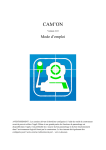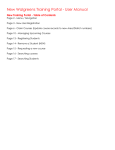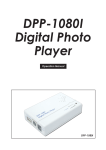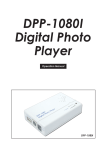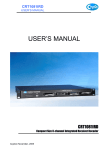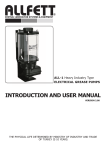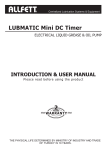Download e2u User Manual - ANA Training Services
Transcript
This User Manual provides full instructions including screenshots of the most common tasks when using the e2u e-learning portal. For more help and assistance our helpdesk is open 9am-4pm Mon-Fri 01782 831067 Updated: 6/6/2012 Contents How to enter a course .................................................................................................................................... 3 Step 1: Select Course .................................................................................................................................. 3 How to enter a course .................................................................................................................................... 4 Step 2: Select First Module ........................................................................................................................ 4 How to enter a course .................................................................................................................................... 5 Step 3: Begin Module ................................................................................................................................. 5 E-Learning Portal Controls .............................................................................................................................. 6 E-Learning Portal Controls .............................................................................................................................. 7 Accessing Grades ............................................................................................................................................ 8 Step 1: Select Grades .................................................................................................................................. 8 Accessing Grades ............................................................................................................................................ 9 Step 2: Select Grades .................................................................................................................................. 9 Accessing Grades .......................................................................................................................................... 10 Step 3: View Grades .................................................................................................................................. 10 Logging in to e-learning portal ...................................................................................................................... 11 Step 1: Login.............................................................................................................................................. 11 Logging in to e-learning portal ...................................................................................................................... 12 Step 2: Enter Username and Password..................................................................................................... 12 Changing personal settings ........................................................................................................................... 13 Step 1: Select My Profile Settings ............................................................................................................. 13 Changing personal settings ........................................................................................................................... 14 Step 2: Edit profile .................................................................................................................................... 14 Changing personal settings ........................................................................................................................... 15 Step 3: Change personal details ................................................................................................................ 15 Changing personal settings ........................................................................................................................... 16 Step 4: Change personal details ................................................................................................................ 16 Changing Password ....................................................................................................................................... 17 Step 1: Select Change password ............................................................................................................... 17 Changing Password ....................................................................................................................................... 18 Step 2: Select Change password ............................................................................................................... 18 Resuming course from a previous session .................................................................................................... 19 Step 1: Select course to resume ............................................................................................................... 19 Resuming course from a previous session .................................................................................................... 20 Step 2: Select section previously on ............................................................................................................. 20 Course Outcome Summary ........................................................................................................................... 21 1 Accessing Course Certificate ......................................................................................................................... 22 To produce from Course Outcome Summary Page .................................................................................. 22 Accessing Course Certificate ......................................................................................................................... 23 Step 1: To produce from My Courses Page............................................................................................... 23 Accessing Course Certificate ......................................................................................................................... 24 Step 2: Select Course Certificate ............................................................................................................... 24 Accessing Course Certificate ......................................................................................................................... 25 Step 2: To produce from My Courses Page............................................................................................... 25 2 How to enter a course Step 1: Select Course Click on the Couse name (Green) or select my courses on left side of page and click on name of course. This will take you through to the chosen course Click on Course Title to enter course Or click on My Courses to enter course 3 How to enter a course Step 2: Select First Module Click on the first module to appear under lessons Click on Introduction to start e-learning course 4 How to enter a course Step 3: Begin Module Click on the Enter button to begin Module Click on Enter to begin Introduction module 5 E-Learning Portal Controls Audio Play and Pause button allows the audio commentary to be paused Audio on/off allows the audio commentary to be switched off (On by default) Next page button allows you to move to the next page and progress through the module Audio on / audio off Next Page Audio Play and Pause 6 E-Learning Portal Controls Previous Page allows you to go back through the module if required Exit Activity allows you to exit the module, it will continue from this point when revisiting the elearning portal Previous Page Exit Activity Continues from same page when returning to the module 7 Accessing Grades Step 1: Select Grades Click on Course administration Click on Course administration 8 Accessing Grades Step 2: Select Grades Click on Grades option on left side of page Click on Grades to access course scores 9 Accessing Grades Step 3: View Grades Select overview report from drop down menu Details of course grades displayed in middle of scree Select Overview report from drop down menu Details of course grades/scores 10 Logging in to e-learning portal Step 1: Login Click on the login option in top right hand corner of screen Click on Login 11 Logging in to e-learning portal Step 2: Enter Username and Password 1. Click in the username box and type in username (lowercase) 2. Click in the password box and type in password (Case sensitive) 3. Click on the login button 1. Click on Username 2. Click on Password 3. Click on Login 12 Changing personal settings Step 1: Select My Profile Settings Click on the my profile option on left side of screen Click on My profile settings 13 Changing personal settings Step 2: Edit profile Click on the edit profile option on left side of screen Click on Edit profile 14 Changing personal settings Step 3: Change personal details Click into the box containing the information you wish to change Change information required Change personal details 15 Changing personal settings Step 4: Change personal details Scroll to bottom of the page and click on Update Profile button Click on Update Profile 16 Changing Password Step 1: Select Change password Click on the change password option on left side of screen Click on Change Password 17 Changing Password Step 2: Select Change password 1. Click in the Current password box, enter current password 2. Click in the New password box, enter new password 3. Click in the New password box (again), re-enter new password 4. Click on the Save changes button 1. Enter Current password 2. Enter new password 3. Repeat new password 4. Click on Save Changes 18 Resuming course from a previous session Step 1: Select course to resume Go to My Courses Page Click on the Couse name (Green) or select my courses on left side of page and click on name of course. This will take you to the chosen course to resume session Click on Course Title to enter course Click on Course Title to enter course 19 Resuming course from a previous session Step 2: Select section previously on Click on section that you were on previously when you exited the activity Course will automatically take you to the point where you previously left the course Click on Section to re-commence course 20 Course Outcome Summary Course Grade/score Indicated at top of page 70% is required to successfully complete course and produce certificate Breakdown of section scores indicated in middle boxes Course Grade achieved Breakdown of section scores 21 Accessing Course Certificate To produce from Course Outcome Summary Page Click on the Please access your certificate option in centre of page Click to access Course Certificate 22 Accessing Course Certificate Step 1: To produce from My Courses Page Once course has been successfully completed, click on course title to access certificate Click on completed course 23 Accessing Course Certificate Step 2: Select Course Certificate Click on Course Certificate Click to access Course Certificate 24 Accessing Course Certificate Step 2: To produce from My Courses Page Click on review your Certificate Click on Review your Certificate to print personalised copy 25