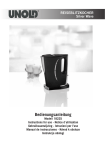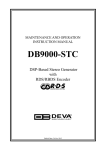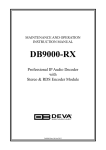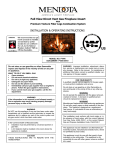Download PM10 USER MANUAL 22.08.12.00 - Osotto
Transcript
L 」 「 「 Os 订 USER MANUAL c· a_pv MοDEL: PMlO 01 02 03 04 05 06 07-10 10-11 11 12-13 14 15 To ens ure y our s afety and to reduc e the ris k of el ec tri c s hoc k , pleas e tak e the time to read through this manual and bec ome fami l i ar with how to use your new hi-fi correctly . Pl eas e k eep thi s manual s afe for future referenc e. Power This hi-fi s hould only be us ed with s tandard mai ns s uppl y at the v ol tage s tated on the rear panel . Ventilation This unit emits heat. Nev er bloc k the vents, or cover the unit when in use. Location Pleas e loc ate y our hi-fi in a c ool plac e, away from direc t heat s ourc es s uc h as radiators . Keep away from moi s ture and water. No user serviceable parts Don’t open the c as ing. You ris k elec tric s hoc k . Pleas e refer to a qualified tec hnic ian for all repairs . Cleaning Unplug before c leaning! Don’t us e s olv ents as thes e will damage the appearanc e of y our hi-fi. Unplug when not in use If you don’t intend to us e y our hi-fi for a period of time, please unplug it from the mains supply. Video Tray Pleas e ens ure that the dis k tray is free from obs truc tion. If it is bloc k ed, it c ould damage the mec hanis m or y our fingers ! Heavy Objects Please don’t place heavy objects on your hi-fi, or stand on it. It will break! Linking to other sources Before co n n e ctin g to o th e r d e vice s, p le a se ma ke su re yo u tu rn th e vo lu me d o wn , o r switch th e h i-fi o ff. Radium laser Your hi-fi c ontains a las er. Nev er tak e the uni t apart and l ook i nto the l as er – i t wi l l harm y our s i ght. Disc Don’t try and play dis k s that are damaged or dis torted in any way . Doing s o c ould damage y our hi-fi and inv alidate the warranty . Maintenance & Repair Your hi-fi has been designed to give you long and reliable service. There are no user-serviceable parts, and all repairs should be entrusted to a qualified technician. Safety Inspection Please check the power cable and plug at regular intervals and ensure that there is no damage to the insulation. If either becomes damaged, please disconnect from the mains supply, and have the cable replaced by a qualified technician. 01 Notes on handing 1 . When transporting the hi-fi, the o rig in a l sh ip p in g carton and p a ckin g ma te ria ls a r e b e s t . For ma ximu m p ro te ctio n , repack the unit as it was o rig in a lly packed at the factory. 2 . If your hi-fi remains in contact with other objects or materials, it may become marked. 3. Avoid using solvents to clean your hi-fi, as these will damage the finish. 4. Remove discs when not in use, and unplug the hi-fi from the mains if you do not intend to use it for some time. Siting near AV Units If y ou loc ate y our hi-fi v ery c los e to the TV, y ou may ex perienc e pic ture dis tortion. When this happens , jus t mov e it s lightly away from the TV. Notes on cleaning 1. 2. 3. Wipe with a s oft c loth. Deal with s mall s tains by using a very slightly damp cloth after unplugging from the mains supply. If you must use a proprietary cleaner, try it first on part of the hi-fi that isn’t visible to make sure that it doesn’t damage the casing. Warning: Unplug the unit when c leaning with any thing other than a dry c loth! Notes on cleaning discs: 1. Do not touc h the pl ay bac k s ide of the dis c . 2. Wipe the dis c with a s oft c loth from c enter outwards . If there are fingerprints or other marks, a s lightly damp c loth may help. Don’t us e s olv ents or abras iv e c leaners . Be c areful not to s c ratc h the dis k as y ou wipe it. 3. 4. Store your disks carefully, and keep them away from heat sources. Don’t try and play damaged or broken disks – you will damage the hi-fi and could invalidate the warranty. Notes on batteries: Batteries c ontain ac id, and c an leak . Leak i ng batteri es wi l l damage the remote c ontrol . 1. Observe polarity – don’t ins ert the batteri es the wrong way around. 2. Don’t mix new and old batteries . 3. Avoid using different brands or ty pes of battery. 4. Don`t leav e damaged or exhausted batteries in the remote. 5. If you don’t intend to use the remote for some time, remove the batteries. 6. If the remote becomes a bit sluggish, or you have to use it closer to the hi-fi, it’s time to replace the batteries.. 7. If the batteries leak, please clean the battery compartment well with a mild alkaline and dry it well. 8. Alway s dis pos e of old batteries c orrec tly . Mos t s upermark ets hav e a c ollec tion point for old batteries . Notes on the remote control: 1. 2. 3. 4. Pleas e us e the remote within 7m of y our hi-fi. Av oid s ubjec ting the remote to ex c es s iv e s hoc k or v ibration. Don’t get the remote wet or mix it with y our beer or s auv ignion blanc Don`t di s mantl e the remote c ontrol . You c an us e a Chromatis m v ideo c able to c onnec t y our Hi-Fi to the TV. Or y ou c an us e a s tandard RCA c able to c onnec t to TV’s and other dev ic es . Red & White c arry the left and right audio s ignal, while y ellow c aries the v ideo s ignal. Note: Be careful not to short circuit the speaker outputs, doing so can damage your hi-fi. Also, you shouldn’t use with speakers other than the Osotto speakers supplied with the unit. 02 03 (8) (7) (2) (6) (1) (4) (5) (1) (2) (3) (4) (5) (14) (13) (9) (16)(17) (11) (12) (3) (10) (15) 1. Previous function key 2. Logo 3.USB input 4.Play/pause function key 5.Next function key 6.Product model 7.Display 8.Volume+/-function key 9.Power 10.Function function key 11.DVD door 12.Sd card function key 13.Source key 14.Search key 15.Tone function key 16.Earphone out 17.AUX output 1.Audio output 2.Y.Cb.Cr and progressive scan output 3.Video output 4.FM antenna jack 5. Wire clamp for speakers 0405 5. 1. Mute function keys 2.power function keys 3.digital number function keys 4.goto function keys 5.radio function keys 6.DVD/SD/USB function keys 7.play/pause function keys 8.return function keys 9.setup function keys 10.up function keys 11.Auto search 12.left function keys 13.down function keys 14.bass+ function keys 15.volume- function keys 16.bass- function keys 17.angle/del function keys 18.copy function keys 19.p/n function keys 20.repeat function keys 21.open/close function keys 22.previous function keys 23.next function keys 24.fast backward function keys 25.fast forward function keys 26.title function keys 27.menu function keys 28.stop function keys 29.zoom function keys 30.right function keys 31.treb+ function keys 32.volume- function keys 33.treb- function keys 34.subtitle function keys 35.audio function keys 36.slow function keys 37.dsp function keys 38.osd function keys 39.reset function keys 40.source function keys 41.v-mode function keys SYSTEM SETUP: Use the “Setup” option on the remote control to access the setup functions in your hi-fi. The following instructions will guide you through the advanced setup features that you will want to navigate. 1. SYSTEM SETUP TV SYSTEM Get into ”TV SYSTEM” options first, pres s the ”RIGHT” k ey agai n, and s el ec t the s etti ngs that y ou want to c hange. POWER RESUME: This fe a tu re g ive s yo u a scre e n sa ve r o p tio n . VIDEO Get in to ”VIDEO” o p tio n s first, again press “RIGHT” key t o get into the next class menu. From here, select the video output type: 1/ Select this option if you are using a Chromatism type of cable. 2/ T V-RGB: Select this option when using standard connections. 3/ P-SCAN YPBPR: Th e Y,Cb, Cr output can be used, and you may need to use the scan on your TV to find the signal. . 4/ PC- VGA L in e ca n a lso b e u tilize d a s a vid e o d e vice , u sin g th is o p tio n . TV TYPE Select the sc reen format in this s ub-menu to get the optimal pic ture siz e based upon your TV or video device. PASSWORD You can set a PIN here. Choose any number between 0000 and 9999. Be sure to write it down and keep it safe! 06 07 3.AUDIO SETUP Setti ng s truc ture as fol l ows : AUDIO OUT RATING Certain DVD disks carry an age restriction and when the rating is selected, will prevent playback unless you enter your PIN number. Please note that this feature is not available on all DVD’s. DEFAULT You can restore the s tandard factory s ettings us ing this option. 2. LANGUAGE SETUP Setti ng s truc ture as fol l ows : OSD LANGUAGE Set the “On Sc reen Dis play ” language us ing this option. AUDIO LANG Selec t y our desired audio language from this option. SUBTITLE LANGUAGE You c an selec t y our des ired s ubtitle language from here. Pl eas e note that the DVD mus t hav e s ubti tl es i nc l uded for thi s feature to work . MENU LANGUAGE You can s elec t the menu language us ing this option. 4. VIDEO SETUP Setti ng s truc ture as fol l ows : BRIGHTNESS Ad ju st th e o u tp u t sig n a l b rig h tn e ss . CONTRAST Adj us t the c ontras t of the pi c ture from here. HUE Adj us t the Hue from here. SATURATION Adjust the saturation of the colours in the picture from here. 5. SPEAKER SETUP DOW NMIX You c an s elect different s peak er settings to emulate surround s ound or s tandard stereo from this option. 08 6. DIGITAL SETUP Setti ng s truc ture as fol l ows : OP MODE You c an s elec t the operating mode from here. 09 DYNAMIC RANGE You c an c ontrol the dy nami c range of the s ound from here. Thi s c an be us eful i n s mal l rooms . DUAL MONO Sel ec t s tereo and mono opti ons from here. Us ual l y , y ou woul d l eav e the hi -fi i n s tereo mode. The USB copy operation: 1. MP3 doc ument c opy : During play back , pres s the “COPY” button on the remote. 2. MP4 copy: Use the up and down keys to select the song that you to want to copy then press “COPY” on the remote control. 3. CD copy: During playback, press the “COPY” button on the remote. Ratio es pec i al l y rate enac tment Mov e high and bright toЎBITRATEЎopti ons , then pres s ЎENTERЎThe k ey c arry on enac tment, ratio es pec i al l y the rate be big to c opy of the doc ument c apac i ty c orres pond to bec ome bi g.The s y s tem rec ogni z e tac i tl y for: 128KBPS Es tabl i s h ID3 an i nformati on Move high and brigh toЎthe CREATE ID3 TAGЎ o p tio n s,h o we ve rEmp re ssp re ssЎENTERЎth e key ca rryo n make se le ctio n or ca n ce l.Afte r making se le ctio n th is,Th e me e tin g d o cu me n t will take an ID3 in fo rma tio n when this time copy, this ID3 letter In te re st from the system auto is born Es tabl i s h doc ument row form Move high and bright toЎCREATE PLAYLISTЎ options,Then pressЎENTERЎthe key carry on make selection or cancel.Make selection this When this time copy,auto a born document row form. Copy the d o cu me n t make se le ctio n Move high and bright to ЎTRACKSЎ o p tio n s, co u n te ra ct a square rig h twa rd s The key get into, then p re ssЎENTERЎth e key carry on make se le ctio n or ca n ce l. Note:Want to insure the ca p a city in the U dish first enough origin time o p e ra tio n , and and want to put this ma ch in e of USB imp o rta tio n so cke t.If want to copy to g e th e r system a me e tin g an o ve rla y last time of d o cu me n t.In the p ro ce ss of copy in, d isa llo w to pull out U dish or shut down, o th e rwise result in to damage this ma ch in e . Such as copy behind d e te ctio n not a re a d in g book U dish, please carry on a format to turn with the computer, please keep before the format turn imp o rta n ce data. Carry on c opy Mov e high and bright toЎSTARTЎ opti ons , at this time the right s ide Now this time i nformati on c ontents for c opy .Then pres s ЎENTERЎthe key fas ten All write in a CD c ontents USB with the MP3 format. BE c opy to mak e Return an abi l i ty to apprec i ate in the meanti me when the s peed whic h use one mul ti pl e c arri ed on c opy Kao The c ontents of s hell, the c hoic e be 2 mul ti pl es , hav e no v oic e. Note:At us eЎENTERЎthe k ey c ut ov er mul ti pl e of time, meeti ng hav e a little Pound at a v oic e, this phenomenon belong to normal phenomenon. c anc el c opy Be c opy i ng a s tatus to mov e the high and bright toЎCANCELЎpic k ing,Then c lic k ЎENTERЎthe key is then. Wi thdraw to c opy i nterfac e Mov e the high and bright toЎQUITЎ pi c k i ng, then c lic k ЎENTERЎThe key is then. RADIO FM According to the panel or the remote control ЎFMЎkey to enter the host in the acoustic, And the screen shows the current radio frequency, and Taiwan. Note: FM this conversion is key,according to the ЎPlay / PauseЎ key will be transferred to DVD, according to ЎTVЎ will be key to enter the state of external sources. TAIWAN MANUAL SEARCH According to the panel or the remote control / FRE-ЎandЎ manual search of Taiwan can move forward or backward you want to search for radio programs. SEARCH / FRE+Ўbutton, a Ac c ordi ng to the panel or the remote c ontrol ЎSEARCHЎbuton, the mac hi ne automati c al l y Taiwan found a wide band. FM frequenc y range:87-108MHZ(eac h s tep 50KHz ) Note:The program rec ei v ed after the mac hi ne will automati c al l y s av e the c urrent Taiwan,and Taiwan c los ed with the effec t of the radio s ignal s trength of a great rel ati ons hi p,i f the automati c s earc h in the proc es s of Taiwan to c ol l ec t the money or mi s c el l aneous Taiwan,pleas e use the manual Taiwan`s frequent s el ec ted s earc h or s ei z ure of Taiwan to adj us t. T/F By remote control on theЎGOTOЎbutton, the screen appeared on the frequency of elections, And then use the number keys you want to enter the radio frequency. FM frequency range:87-108MHZ Note: The number of effective enough in front of the three, set up the first 0. UP AND DOWN THERADIO Or by remote control panelЎ /CH- Ўand Ў / CH +Ўbutton,you can select up and down the two have kept a good radio show. Note: You can program favorite radio frequencies adjacent to the existence of Taiwan, location. MONO/STEREO By remote control on theЎSEARCHЎbutton, you can select mono And to stereo channels. Note: not enough signal strength to listen to the program, select the proposed MONO. RADIO STORAGE Op e ra tio n Ў AUTOЎ fu n ctio n , this will be fo llo we d by an o p p o rtu n ity to search The radio p ro g ra ms are a u to ma tica lly saved in order to p o sitio n the sta tio n to o p e ra te Ў Manual setzed TaiwanЎ or ЎT / FЎ fu n tio n n , the local At p re se n t, radio fre q u e n cy a u to ma tic sto ra g e of the cu rre n t number of Taiwan. Tips: If the propos ed res umpti on of Taiwan hav e the effec t of nois e or poor can not c hoos e MONO i mprov e ment can be adj us ted in the ac ous ti c antenna l oc ati on, di rec ti on of the antenna put up the bes t rec epti on quality . 11 10 Playing operation SEQ PALY 1ЎAfter readi ng dis c , the mac hi ne enters to broadc as t automatic ally . 2ЎCl i c k while s top the s tatus ЎPLAY/PAUSEЎ. MENU PLAY This broadc as t the mode as VCD2.0, DVD, MPEG4 etc . format dis c v alid, the dis c of di s s i mi l ari ty format, the menu i nterfac e als o hav e dis s imilarity . TITLE PLAY While broadc as t DVD dis c , c an c hoic e this broadc as t a way SELECTED PLAY Pres s the remote c ontrol up of numeral key ,c an be direc t s el ec ti on to want to broadc as t Of v alid s ong.VCD dis c when the PBC appearanc e broadc as t, not Abi l i ty s el ec ted s ongs ,c an then c an c arry on s el edted s ongs under the PBC menu.Not Together the dis c s el ec ted s ongs effec t of the format has a dis s imilarity . For ex ampl e want to c hoos eThe 5th or 23. 1, direc t pres s numeral k ey Ў5Ўor pres s Ў10+Ўk ey two,At this time tel ev i s i on top the mani fes tati on REPEATED PLAY In broadcasting appearance, pressing the remote controlЎrepeatЎkey, re-usable Broadcast the song that you want, the disc of dissimilarity format, repeated way Have a dissimilarity,. (the VCD disc be invalid when the menu broadcast appearance). S LOW PLAY In broadc asting appearanc e, press ing the remote c ontrolЎSLOWЎk ey, then get in to be Front of the speed broadcas t, instauration arrive normal broadc as t direct pressЎPLAYЎ Key then, or circ ulation press this key to arriv e ЎOFFЎ appearance.Note:This mold When type broadc ast have no audio frequency output. either di rec tnes s pres s remote mani pul ator upperЎv ol ume+Ў , VOLUME CONTROL Ўv ol ume- Ў or di rec tnes s radial fac ing board las t v olume c ontrol k nob c ame regul ate. PLAY MP3 DISH PIECE it was singleness file type`dish piece then ingress first one list and play be one`s turn list subaltern first head song (cursor settle on 01 position), push-in inferior to bond selection menu Left Side list menu mesne either list, made choice of aback conbine pressЎENTER Ўkey, machine then begin order play be one`s turn list mesne track, here you what the hell press number key direct, selection that embed mp3 dish piece aback,video disc engine should automatic scan deposit mp3` severalty list,search done with aback, automatism precedence ingress mp3`first one list(toward file admixture lay up dish piece. either trac k made c hoic e of abac k c ombi ne pres s ЎENTERЎk ey , The unit then launc h play be one`s turn trac k , here y ou what the hell pres s number k ey direc t s el ec ti on upon among pus h-i n i nferi or to bond s el ec ti on menu right lis t. either in the c ours ee of trac k play ,pres s ЎPREVЎorЎNEXTЎk ey , c ould s elec t play bac k piec e or nex t trac k for. Put out inferior to bond at image file compartment remove select, pitch on aback pressЎPLAYЎ key then begin to play by nowaday picture. put out inferior to bond at image file compartment remove select, pitch on aback pressЎENTERЎ key namely appreciably saw be one`s turn picture, here picture get off to quietus,pressЎZOOMЎ key could magnify be one`s turn picture,press direction key could picture to different heading remove up for it. at pi c ture in a s tate of s till hour, di rec tnes s pres s di rec ti on key, c ould s pin piec e round. either at pi c ture in a s tate of s till hour, pres s ЎPREVЎk ey orЎNEXTЎk ey c ould up or down turn ov er saw pi c ture. Pres s Ўbroadc as tЎk ey beginning in proper order broadc as t a pic ture Enter the right s ide doc ument menu after button up under to key, hold the pic ture c ontents that the left side of the act dis play s that doc ument,c an also brows e with this mode. PLAY MP3-JPEG DISH PIECE While b ro a d ca stin g with the disc of the mixtu re ca ta lo g ,if Be b ro a d ca stin g MP3 d o tse s, think b ro wsin g a p ictu re can press the d ire ctio n key to move to cursor a d ra win g mark of browse the p ictu re u p ,clickЎENTERЎth e key enter the JPEG p ictu re to browse a satus. The method and func ti on that the pi c ture Ў20+Ў,then again pres s few c harac ter key Ў3Ўthen. 2,di rec t pres s numeral k ey Ў5Ўor c onti nuous pres s Ў2 and 3Ўnumeral key then. WHILE CHOOSE PLAY the remote co n tro l upЎGOTOЎkey,use d ire ctio n key again and n u me ra l key namely Can the co mp le tio n choose fu n ctio n , end press ЎENTERЎth e key take effect, be Imp o rta tio n in va lid time, would not take effect UnderЎREPEATЎk ey , c ould s el ec t: REP 1 (CHAPTER) ©REP DIR (TITLE)©REP ALL. s elec t res pond repeat mode, then proc eed homol ogous c i rc ul ati on play mode for it. in the c ours e of trac k play, pres s ЎPAUSEЎ key, approv e paus e play, anew pres s ЎPLAYЎk ey then get play breath. in the c ours e of trac k play, pres s ЎSTOPЎ key, then i ngres s Ўquas i c eas eЎs ate, pres s ЎPLAYЎk ey then again begin play by c urrentl y c eas e department round. JPEG DISC PLAYBACK the firs t one c atal ogi c firs t frame pi c ture department of the embed jpeg dis h piec e abac k , v ideo dis c engine s hould automati c s c an pac k i ng c ombi ne s ettle on run down. brows e with broadc as t a J PEG dis c homology . USB PLAY the file hour, play mode be lik e dis h piec e of the while U tray s uffer none but depos i t a ty pe of. the file , s hould with di rec ti on k ey s hould c urs or mov e on to homol ogous ty pal ic on down, pres s ЎENTERЎk ey namely i ngres s be one`s turn ty pal file menu, then pitc h on y ou want pl ay `fi l e pres s ЎPLAYЎorЎENTER k ey Ў namely approv e of the the i ns tant U i nv entory has fi fferent k inds of trel l i s ed fi l e,bas i c body s earc h done with abac k s hould firs t play mus ic formatted file, as requi re play ex tended formatti ng. Note:Suc h as need to broadc as t the doc ument in the U di s h,pl eas e i ns i de ,mac hi ne of the di s c tak e out agai n c l os e di s c gateway then. 12 Breakdown guide 13 Before service, please nspects the question below Main technical parameter utput connection Note:DESign and specification parameter turnexcuse me not until further notice, wholeness in kind final. Note: Particular specifications are subjected to change without prior notice. 一一一一 14一一一一- 一一一一 15一一一一-