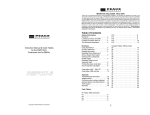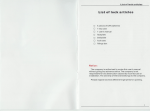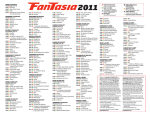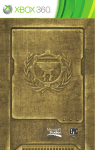Download Blackthorn OS User Manual
Transcript
Blackthorn OS
User Manual
Software Version 1.0.30
1 of 17
06/02/13
Table of Contents
Health and Safety.....................................................................................4
Version Updates.......................................................................................5
Drive allocations......................................................................................6
Drive A:...............................................................................................6
Drive B:...............................................................................................6
Drive C:...............................................................................................6
USB Pen Drives......................................................................................7
File Types...............................................................................................8
.bat...................................................................................................8
.bin....................................................................................................8
.bte...................................................................................................8
.cut...................................................................................................8
.drv...................................................................................................8
.env...................................................................................................8
.exe...................................................................................................8
.map..................................................................................................8
.par...................................................................................................9
.reg...................................................................................................9
.txt....................................................................................................9
Operating commands...............................................................................10
Cd – Change Directory............................................................................10
Checkram...........................................................................................10
Cls – Clear Screen.................................................................................10
Copy.................................................................................................10
Defrag...............................................................................................10
Del – Delete........................................................................................10
Delay................................................................................................10
Dir...................................................................................................11
Drawpt..............................................................................................11
Format..............................................................................................11
Ifexist...............................................................................................11
Ifnexist..............................................................................................11
Led...................................................................................................11
Md – Make Directory..............................................................................12
Pause................................................................................................12
Print.................................................................................................12
Rd – Remove Directory............................................................................12
Ren – Rename......................................................................................12
Type.................................................................................................12
Upgrade.............................................................................................12
Example installation file...........................................................................14
System Error Messages.............................................................................15
Unspecified error..................................................................................15
BAD FILE NAME.....................................................................................15
Software Version 1.0.30
2 of 17
06/02/13
BAD PATH...........................................................................................15
Command not supported.........................................................................15
Dir not empty......................................................................................15
NO DRIVE ATTACHED..............................................................................15
Program Corrupt...................................................................................15
The file already exists............................................................................15
NON executable file..............................................................................16
File does not exist.................................................................................16
Disk full.............................................................................................16
Program needs to much Memory................................................................16
Bad data on command line......................................................................16
Software Version 1.0.30
3 of 17
06/02/13
Health and Safety.
1. The user should ensure that safe working practices are adhered to and that
correct Personal Protective Equipment (PPE) is used at all times relevant to the
nature of work undertaken and the type of machinery being operated.
2. This software (Blackthorn) cannot control machinery itself. A user interface needs
to be installed to enable access to the IO of the controller it is installed on.
3. TRM cannot be held liable for the miss-operation or incorrect programming of the
system be it operating program or setup parameters.
4. Training and operation of machinery is solely the user's/owners responsibility and
appropriate Risk Assessment records should be kept at all times.
Software Version 1.0.30
4 of 17
06/02/13
Version Updates
1.0.28
Updated motion driver implementation (motcntl.drv)
FPGA modifications to 1.1 (displayed on boot screen)
Performance enhancements.
1.0.29
Commands list added to.
1.0.30
Jog encoder precision increased and FPGA updated to 1.2
Software Version 1.0.30
5 of 17
06/02/13
Drive allocations
The OS and controllers currently support A, B and C drives. These have different
functions and are designated as follows:
Drive A:
Battery backed SRAM memory. Data can be lost if the rechargeable battery runs flat.
Data would normally be retained for upto a year from a full charge.
The size of the memory varies depending on controller configuration and is intended
for files where data changes frequently.
Drive B:
Flash memory. Data stored here is permanent and is intended for files that change
infrequently. Normally user programs and drivers are stored here.
Drive C:
This is allocated to the USB Pen Drive port. Pen Drive sizes can be from 256K to 8Gb
so long as they support FAT32. This drive can only be selected when a pen drive is
mounted.
There is no need to 'eject' or 'safely remove' pen drives from our system as all file
reads and writes are carried out instantaneously. Once a command has completed
the pen drive can be removed from the system.
The search order of drives for Autoboot files and driver files is C:, A:, B:.
Software Version 1.0.30
6 of 17
06/02/13
USB Pen Drives
Many pen drives are compatible with the TRM range of controllers however they must be
formatted as FAT32. Any other format such as ntfs, fat16, exfat will not be recognised
and will produce an error message.
We are also finding that some pen drives do not obey the official USB standards
therefore these are not supported and will return an Error message such as 'unusable
USB device'.
Currently only pen drives are supported in the Blackthorn OS therefore a hub cannot be
used as an extension lead. If the port needs to be extended a standard USB A male to
USB A female lead is required.
Software Version 1.0.30
7 of 17
06/02/13
File Types
.bat
This is the extension given to a batch file. A batch file can contain a list of
commands to either carry out updates, backups or re-installations. On boot up, if
the controller finds an autoboot.bat file in c:, a: or b: in that order, it will execute
the commands within the file.
If the controller is already running and at the OS prompt, when a pen drive is
plugged in to the USB port the OS will prompt the user with an autorun request with
a Y/N option. If 'N' is selected the autorun ends and you are returned to the OS
prompt. If 'Y' is selected the commands are run within the file. See the full list of
operating commands on the following pages.
In the file it is important to press return after the command and enter an empty
line.
.bin
Operating system upgrade file.
.bte
Blackthorn extension.
.cut
PROCUT Software cuts file.
.drv
Driver file e.g. motion.drv or motcntl.drv. These files are loaded by the OS and act
as extension code to add features to the user program.
.env
This is an environment file. Many parameters of the software being run are stored in
these files when the system is initialised and setup. We would recommend taking a
backup of these files once the machine is setup correctly.
.exe
These are the executable files e.g. map.exe, procut.exe. By typing the name in on
the command line or listing it in a batch file the user program will be run. Normally
these will be referenced in an Autoboot.bat file so that when the controller is
powered up it automatically boots in to he user program.
.map
MAP software commands file
Software Version 1.0.30
8 of 17
06/02/13
.par
Parameter file
.reg
This file stores the values held in registers which are used in MAP and MAP CNC.
These values are retained during power off however in the setup menus the user can
setup the system to clear all registers on first run.
.txt
Purely a Text file. This can be used for job notes, contact information, disclaimer
and many other functions. The text file cannot contain commands, if commands
have been entered they will be printed to screen as text and not executed.
Software Version 1.0.30
9 of 17
06/02/13
Operating commands
Whilst all of the following commands can be typed in on the command line and will
execute as intended, some commands like 'delay' and 'pause' are really intended for use
within a batch file where the user wants to interact with the operator, check if certain
files exist on the controller or perform backup and restore routines.
Cd – Change Directory
Usage: “CD \programmes”
Where “programmes” is a sub folder; the current folder will be changed to
programmes. Please note that the folder name must be preceeded by a '\' character
otherwise the directory will not change.
CD .. will change the current folder to it's parent folder.
CD \ will change to the root folder.
Checkram
Usage: “checkram”
Performs a non-destructive test on the static ram and reports any errors. If any
errors are reported the unit should be returned to the factory for further analysis.
Cls – Clear Screen
Usage: “Cls”
Clears the screen and uses the current paint colour for the background.
Copy
Usage: “copy a:map.exe c:” or “copy a:map.exe c:map.tmp”
“ * ” wildcards can be used to replace characters, extensions, or all letters i.e. *.*,
*.exe, map.* etc.
Defrag
Usage: “defrag a:”
After a period of time files can become fragmented as they are deleted and created.
This command will re-write the files in a compact order.
Del – Delete
Usage: “del c:map.exe”
If the file is not located on the current drive it is necessary to specify the drive
letter. If no drive letter is specified the file will be deleted from the current drive.
To avoid file deletion errors wildcards cannot be used.
Delay
Usage: “delay 10000”
Used in a batch file, this command is followed with a value in milliseconds, hence
Software Version 1.0.30
10 of 17
06/02/13
10000 is 10 seconds. Once the time is reached the next command in the file is
processed.
Dir
Usage “dir” or “dir b:”
This is used to list the directory of drives or folders to the screen.
Drawpt
Usage: “drawpt 50 20”
The command is followed by an x and y co-ordinate in pixels and will position the
starting drawing point for the following print or type command. Subsequent text
lines will appear below the initial line however they will be left justified unless
another drawpt command is used.
Format
Usage: “Format a:”
A drive to format must be specified. This will erase all contents of the drive and files
will be unrecoverable.
Ifexist
Usage: “ifexist map.exe”
An if test mainly for use in batch files for checking if files already exist on drives or
in folders. If the condition is true the commands within the braces are executed.
Ifnexist
Usage: “ifnexist map.exe”
An if test mainly for use in batch files for checking if files do not exist on drives or in
folders. If the condition is true the commands within the braces are executed.
Example:
ifnexist
{
copy c:run.map a:
copy c:test.map a:
}
c:map.exe
If the files exist they will not be copied.
Led
Usage: “led 255”
Turns on all the keypad LED's. This is calculated as a hex number from a binary
table. Insert a '1' in the column for the LED(s) that needs to be turned on, add up all
the columns with a '1' in and that is the value you need to enter after the LED
command.
7
6
Software Version 1.0.30
5
4
3
11 of 17
2
1
06/02/13
0
1
2
4
8
16
32
64
128
Md – Make Directory
Usage: “md backup”
Creates a folder called backup on the current drive in the current folder.
Pause
Usage: “pause”
Used in a batch file where there is a need to wait for a user input before continuing.
This may be that the user needs to read on screen instructions or confirm that the
machine has been checked before continuing.
Print
Usage:
“print Please ensure the machine is clear of Debris.”
“print Press any key to continue”
“pause”
The print command is followed by the text to print on screen. If the text is too long
for a line it will automatically be wrapped to the next line.
Rd – Remove Directory
Usage: “rd a:backup”
Removes an empty directory.
Ren – Rename
Usage “ren a:autoboot.bak a:autoboot.tmp”
Can be used, when for example, a file has a version change and the previous file
does not want to be lost. The new file can be tested and if necessary deleted and
the original restored.
Type
Usage: “type autoboot.bat”
Prints the contents of the specified file to the screen. This can also be used in a
batch file when the controller is powered up to print the contents of a text file as
either instructions, a disclaimer, job notes etc.
Upgrade
Usage: “upgrade”
To upgrade the operating system boot the controller up and while the controller is
showing the RAM test (multiple **), press the escape key twice. This prevents the
controller from booting into MAP or any other application written into the
autoboot.bat file. Prepare a flash disk newly formatted as FAT32 and copy the file
UPGRADE_SMC.BIN onto the flash disk.
When the controller shows the command prompt A> insert the flash disk, if there is
Software Version 1.0.30
12 of 17
06/02/13
an autoboot file written on the flash disk the controller will prompt “run auto Boot
y/n” select n. The controller will then show the command prompt.
At this prompt type “upgrade” and press enter, the controller will read the .bin file
from the flash disk and will display a message saying that it is upgrading.
Do not turn the power off until such time as the controller indicates the action
has been completed and to reboot.
This is all that is required to upgrade the operating system, now boot back into the
user program and test that all settings are correct and the system is safe to run.
Software Version 1.0.30
13 of 17
06/02/13
Example installation file
Create a blank file with the name autoboot.bat. In the absence of an autoboot.bat
file the controller on boot up will present the operator with a cursor at the a:
prompt.
The following commands would be contained within a batch file (.bat).
Cls
//clears the screen
ifnexist b:map.exe
//test to see if map is already installed
{
//if not found process lines within braces
format a:
//format the a: drive
format b:
//format the b: drive
copy c:map.exe b:
//copy file to b: drive
copy c:motion.drv b:
//copy file to b: drive
copy c:autoboot.bak a:
//copy file to a: drive
ren a:autoboot.bak a:autoboot.bat
//rename a file
}
print you can now remove Pen Drive
//prints the following text
print and reboot controller.
//prints the following text
In this example the code checks to see if the map.exe file exits, if it does exist the
commands within the { } braces are skipped. This avoids overwriting a good
installation accidentally.
To enable the commands to run, the user must delete or rename the map.exe file on
the b: drive.
Also in this example the lines:
copy c:autoboot.bak a:
ren a:autoboot.bak a:autoboot.bat
could be replaced with the following:
copy c:autoboot.bak a:autoboot.bat
Mostly an Autoboot file will contain two lines:
map.exe
{empty line}
The empty line is required in the file and in this case the program map will be run
immediately.
Software Version 1.0.30
14 of 17
06/02/13
System Error Messages
The OS uses various error messages to inform the user that there has been a problem
in carrying out a particular request. The user should check to see if the command is
correctly formed, that any files are present or deleted as required by the operation
being carried out.
Unspecified error
Unspecfied error
BAD FILE NAME
When a command is executed requesting a particular file that does not exist this
message is shown. Check to ensure the correct file is being called and check to see
which drive it exists on.
BAD PATH
The folder(s) specified in the path statement do not exist and therefore the
destination is unusable. Check statement for typing errors, incorrect '/' characters,
the correct drive is specified and finally use the Dir and Cd commands to manually
navigate the tree to ensure the folders exist.
Command not supported
The user has either mis-typed a command or the command is not supported by the
OS. Also check the latest revision notes to see if any commands have been
deprecated.
Dir not empty
Normally appears following a request to delete (remove RD) a folder. Navigate into
the folder and if the files are no longer needed delete them, move back up to the
parent folder and then try to remove again.
NO DRIVE ATTACHED
Normally a request has been made to access a file or navigate to the c: drive which
is not present. Check to see if a pen drive is mounted.
Program Corrupt
The program being run is not of the correct format and has probably been damaged.
Replace the file and try again.
The file already exists
An attempt has been made to copy over a file that is already present on that
particular drive. Normally followed by a Y/N prompt to overwrite. Be careful files
are not overwritten by mistake as this can render the system non-functional and all
setup parameters lost.
Software Version 1.0.30
15 of 17
06/02/13
NON executable file
Is displayed when an exe file is run and the code is corrupt. Replace the file with a
good copy. Also this can occur where a file has been copied and given the wrong
extension. The system tries to run the contents which are not instruction code.
File does not exist
A command has been asked to perform an operation on a file and the file cannot be
found in the location given. Check the file name is correct and that the drive
referred to is correct.
Disk full
An attempt has been made to copy to a drive that has insufficient space remaining
to accommodate the file being copied. Either copy to another drive or remove
unused files to free up space.
Program needs to much Memory
A message that should never bee seen. Normally if a mis-compiled program is run it
will require more memory than the system has available and produce an error.
Bad data on command line
The parameters being passed to a command are incorrect and cannot be parsed.
Check the command structure and carrect as necessary.
Software Version 1.0.30
16 of 17
06/02/13
Software Version 1.0.30
17 of 17
06/02/13