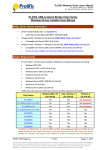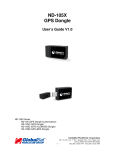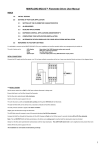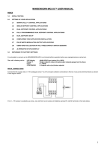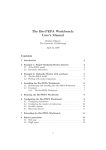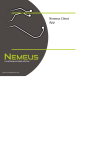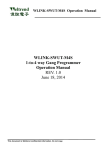Download 1 MINIMINDER USER MANUAL (AC & DC VERSIONS)
Transcript
MINIMINDER USER MANUAL (AC & DC VERSIONS) The unit is factory set to:Current run time 00000 hours (reset condition) Grand total run time 00000 hours (reset condition) Maintenance interval 08760 hours (or custom setup if specified) Before setting up the unit for your particular application please carry out the following checks in order to familiarise yourself with the programming and readout procedures. 1.0 START UP Connect the brown and blue wires to the AC supply then:Switch on the power GREEN LED ON After 2 seconds GREEN LED OFF After a further 2 seconds GREEN LED ON The unit is functioning correctly. 2.0 STORED DATA READOUT The unit stores the Current run time, The Grand total run time, the Programmed Maintenance Interval and the Alarm Output mode setting in sequence. This data may be retrieved, at any time, using the red 2 pin programming plug. The value of each stored digit is counted out (except leading zeros) by the green LED as a series of slow, easily countable, flashes. When using the 2 pin programming plug, ensure that you are not statically charged and that the plug is gripped only by the serrated handle. Insert the red 2 pin plug into the programming socket (white bar indicates position) Switch on power to the unit LED ‘BLINKS’ EVERY 0.8 SECONDS Remove 2 pin plug LED OFF Reinsert 2 pin plug LED ‘BLINKS’ EVERY 0.8 SECONDS Current run time count out complete stored data is zero (factory set) Remove 2 pin plug LED OFF Reinsert 2 pin plug LED ‘BLINKS’ EVERY 0.8 SECONDS Grand total run time count out complete stored data is zero (factory set) Remove 2 pin plug LED OFF Reinsert 2 pin plug and count flashes **0, 1, 2, 3, 4, 5, 6, 7, 8 2 second delay (highest digit) 0, 1, 2, 3, 4, 5, 6, 7 2 second delay 0, 1, 2, 3, 4, 5, 6 2 second delay 0 (lowest digit) LED‘BLINKS’ EVERY 0.8 SECONDS Programmed maintenance interval count out complete stored data is 8760 hours (factory set) Switch off power and remove 2 pin plug Data readout finished ** Digital counting starts at 0 (zero) not 1 3.0 PROGRAMMING APPLICATION DATA You can now set up the unit to suit your particular application by programming in the required maintenance interval e.g. 02193 hours. Switch on the power GREEN LED ON After 2 seconds GREEN LED OFF Issue 2 1 Immediately insert the red 2 pin plug (white bar indicates position) LED ‘BLINKS’ EVERY 0.8 SECONDS PROGRAMMING MODE ENABLED Remove 2 pin plug LED OFF programming started (lowest to highest digit) Reinsert 2 pin plug and count flashes **0,1,2 then on 3 remove programming plug LED OFF 3 programmed Reinsert 2 pin plug and count flashes 0, 1, 2, 3, 4, 5, 6, 7, 8 then on 9 LED OFF 9 programmed Reinsert 2 pin plug and count flashes 0, then on 1 LED OFF 1 programmed Reinsert 2 pin plug and count flashes 0, 1 then on 2 LED OFF 2 programmed Reinsert 2 pin plug and count flashes on 0 remove programming plug LED blinking 0 programmed 02193 hours programmed Switch off remove programming plug remove programming plug remove programming plug Programming complete ** Digital counting starts at 0 (zero) not 1 3.1 CHECKING YOUR PROGRAMMING It is always good practice to check any new data stored. Simply repeat Section 2.0 to count out:- 2 1 9 3 4.0 INSTALLATION Mount the unit in a convenient location using 2 off M3 fixing screws. Connect the brown and blue wires to the switched side of your machine’s/equipment’s main power switch to record the total time it has been switched on. Alternatively you can connect it to the switched side of your machine’s/equipment’s start/stop button to record the total time it has been operating. Note: Miniminder only updates its permanent time records every 6 minutes (0.1 hour) and therefore should not be connected to a supply that is being continually switched on and off (e.g. every few minutes). The green LED provides an ‘at a glance’ indication of the remaining maintenance interval:LED On continuous On, blinking off (25mS @ 0.8 seconds) 0.4 seconds flashing @ 0.8 seconds 0.2 seconds flashing @ 0.4 seconds blinking on (25mS @ 0.8 seconds) 3 flash burst every 2.4 seconds > 80% remaining > 60% remaining > 40% remaining > 20% remaining < 20% remaining INTERVAL EXPIRED 5.0 RESET CURRENT RUN TIME The Current run time can be reset at any time (during normal operation) as follows:Check that the Miniminder unit is already powered on LED indication present Insert the red 2 pin plug and wait LED off continuously Remove red 2 pin plug LED ON then after 2 seconds LED OFF After a further 2 seconds LED ON Current run time reset to zero 6.0 FACTORY RESET The factory settings can be restored, if required, as follows:Carry out Section 3.1, programming zero for every entry LED Blinking DO NOT SWITCH OFF THE POWER Insert the red 2 pin plug WAIT until LED FLASHING, restore enabled Remove red 2 pin plug LED ON, restoring Wait one second LED OFF, finished Switch off power FACTORY SETTINGS RESTORED Issue 2 2 MINIMINDER-USB USER MANUAL (V6.9) The unit is factory set to:Current run time 00000 hours (reset condition) Grand total run time 00000 hours (reset condition) Maintenance interval 08760 hours (or custom setup if specified) Dual function output mode 0 Active on when maintenance interval expired, and on demand USB Unit identifier MM001 1.0 USB SERIAL DATA OUTPUT Skip this section if the USB feature is not being used. MINIMINDER-USB provides an optocoupler isolated, serial data output of the stored data via a serial to TTL adaptor cable. This adaptor utilises a Prolific PL2303HXD integrated circuit and associated software drivers installed in the connected Windows computer. 1.1 WINDOWS DRIVERS These can be installed by connecting the TE-C0320 adaptor to the pc whereupon Windows will automatically search the computer and the Internet to locate and install the appropriate drivers. Alternatively the drivers can be manually downloaded from the Prolific website. Simply click on the following link www.prolific.com.tw/US/ShowProduct.aspx?p_id=225&pcid=41 to go directly to the drivers download page. Then click on PL2303_Prolific_Driverinstaller_v1.11.0.zip. Click ‘Save as’ and save the .zip file to a destination of your choice. Go to the location where you saved the .zip file, double click to open the .zip file and then click ‘Extract all files’, tick ‘show extracted files when complete’ and then click Extract. When the files have been extracted a new window will open showing the extracted files. Double click the PL2303_Prolific_Driverinstaller_v1.11.0.exe file and then click Run (windows installation wizard activates). Follow the on screen instructions to install the drivers. Next, connect your TE-C0320 adaptor cable to a USB port and the drivers should now automatically install. Click the Windows Start button and type in the search box ‘device manager’ and click on Device Manager. Expand the Ports (COM & LPT) device to identify the virtual com port number assigned to the Prolific USB-to-Serial Comm Port e.g. COM3. 1.2 TERMINAL EMULATOR Any terminal emulator can be used to link to the Virtual Com Port and display the serial data on screen and save to file for easy transfer to Excel. One such emulator is Termite, a simple ‘message oriented’ screen display with logging file capability. This can be downloaded from the Compuphase website www.compuphase.com/software_termite.htm. Click the Termite version 3.1 – complete setup link (or latest version, if not version 3.1). Click ‘Save as’ and save the file to a destination of your choice. Go to the location where you saved the file, double click the termite-3.1.exe file and click Run. Follow the on screen instructions to install the program and then the terminal emulator will automatically open. Click on the Settings button and set up the Termite Port configuration as follows, clicking OK when done:Port e.g. COM3 (enter assigned Com Port as identified in section 1.1 above) Baud rate 2400 Data bits 8 Stop bits 2 Parity none Flow control none To activate Termite’s very useful logging file feature click on the Settings button, and in the Plug-ins section tick the Log File tick box. Double click on the words Log file to open the Logfile filter settings window. Click the J button and in this window select a directory location and enter a .txt filename of your choice, then press Save. Click OK to close this window and then click OK to close the Settings window. Termite will now save all received data into this logging file for easy transfer to Excel. In due course, to access the data from your MINIMINDER, open the log file in Wordpad (not Notepad). 1.3 TEST YOUR COMMS SETUP Test the installed drivers and terminal emulator software as follows:Connect the brown/blue (or red/black) wires to the AC (or DC) supply Connect orange/black wires to adaptor green/black wires Connect adaptor to pc Start terminal emulator program SCREEN DISPLAY SHOWS COMMS INITIALISED Insert the red 2 pin plug into the programming socket, (white bar indicates position) Issue 2 3 Switch on the power SCREEN DISPLAY SHOWS [00] A NUL CHARACTER Followed by * MM001,00000.0,08760,00000.0, SE (data at last service) Followed by * MM001,00000.0,08760,00000.0, OK (data at previous demand) Followed by * MM001,00000.0,08760,00000.0, OK (data at this demand) Switch off power and remove red 2 pin plug Disconnect all wiring *Unit Identity, Current Run Time, Programmed Maintenance Interval, Grand Total Run Time, OK/EX/SE 2.0 START UP Connect the brown/blue (or red/black) wires to the AC (or DC) supply then:Switch on the power GREEN LED ON After 2 seconds GREEN LED OFF After a further 2 seconds GREEN LED ON The unit is functioning correctly. 3.0 STORED DATA READOUT The unit stores the Current Run Time, the Grand Total Run Time, the Programmed Maintenance Interval, the Dual Function Output mode setting and the Unit Identifier in sequence. This data may be retrieved, at any time, using the red 2 pin programming plug. The value of each stored digit is counted out (except leading zeros) by the green LED as a series of slow, easily countable, flashes. When using the 2 pin programming plug, ensure that you are not statically charged and that the plug is gripped only by the serrated handle. Insert the red 2 pin plug into the programming socket (white bar indicates position) Switch on power to the unit LED ‘BLINKS’ EVERY 0.8 SECONDS Remove 2 pin plug LED OFF Re-insert 2 pin plug LED ‘BLINKS’ EVERY 0.8 SECONDS Current run time count out complete stored data is zero (factory set) Remove 2 pin plug LED OFF Re-insert 2 pin plug LED ‘BLINKS’ EVERY 0.8 SECONDS Grand total run time count out complete stored data is zero (factory set) Remove 2 pin plug LED OFF Re-insert 2 pin plug and count flashes **0, 1, 2, 3, 4, 5, 6, 7, 8 2 second delay (highest digit) 0, 1, 2, 3, 4, 5, 6, 7 2 second delay 0, 1, 2, 3, 4, 5, 6 2 second delay 0 (lowest digit) LED‘BLINKS’ EVERY 0.8 SECONDS Programmed maintenance interval count out complete stored data is 8760 hours (factory set) Remove 2 pin plug LED OFF Re-insert 2 pin plug and count flashes 0 LED‘BLINKS’ EVERY 0.8 SECONDS Programmed dual function o/p mode count out complete stored data is 0 (factory set) Note: You can switch off now if you are not using the USB feature (Unit Identifier superfluous) Remove 2 pin plug Issue 2 LED OFF 4 Re-insert 2 pin plug and count flashes 0 2 second delay (highest digit) 0 2 second delay 0, 1 2 second delay (lowest digit) LED OFF Programmed unit identifier count out complete stored data is 001 (factory set) Data count out complete Switch off power ** Digital counting starts at 0 (zero) not 1 4.0 SETTING UP YOUR APPLICATION The MINIMINDER-USB can be used in Control/Alarm output only applications or Control/Alarm output (with on demand USB serial data output) applications or automatic USB serial data output only applications. 4.1 CONTROL/ALARM ONLY APPLICATIONS In these applications the Dual Function Output is permanently connected to the external control/alarm devices. The figure below shows the connection of the orange and black wires in typical applications. 4.2 CONTROL/ALARM APPLICATIONS WITH ON DEMAND USB Skip this section if the USB feature is not being used. In these applications a double pole changeover switch or similar arrangement must be employed to completely disconnect the orange and black wires from any control/alarm devices (4.1) and connect to the installed TE-C0320 USB adaptor. This configuration suits applications where the pc/laptop is only connected on a periodic basis (i.e. once per day/week/month or service engineer visit). The current stored data can then be transmitted to the connected laptop/pc/tablet as follows:Switch off the power to the MINIMINDER-USB Insert red programming plug Connect laptop to the USB adaptor and open terminal communications program Switch on power Stored data transferred to laptop (see section 1.3) Switch off power, remove red programming plug, disconnect laptop Reinstate control/alarm devices connection 4.3 AUTOMATIC USB ONLY APPLICATIONS Skip this section if the USB feature is not being used. In these applications the dual function output is dedicated to USB serial data output. This configuration suits applications where the pc/laptop is connected on a semi permanent basis (i.e. to collect daily on/off usage pattern information). The current stored data is transmitted whenever the MINIMINDER-USB power is switched on:MM001,00000.0,08760,00000.0, SE MM001,00000.0,08760,00000.0, OK ON Issue 2 5 and automatically every run time hour thereafter:MM001,00000.0,08760,00000.0, OK Note OK replaced by EX when maintenance interval exceeded. The TE-C0320 USB adaptor may be permanently connected to the dual function output or connected/disconnected as required. 4.4 DUAL FUNCTION OUTPUT MODES The dual function output can be programmed for the following operating modes:MODE 0 (factory set) MODE 1 MODE 2 MODE 3 Output is active on when programmed maintenance interval expired, on demand USB Output is active on when current run time OK, on demand USB Output replicates green LED status (see Section 4.8), on demand USB Power up and automatic timed serial send USB only, alarm/control function disabled 4.5 UNIT IDENTITY MINIMINDER-USB can be programmed with a unit identifier MM000 to MM999 (Factory Set MM001). 4.6 PROGRAMMING APPLICATION DATA You can now set up the unit to suit your particular application by programming in the required maintenance interval, the dual function output mode and Unit Identifier e.g. 02193 hours, mode 1 (active on when current run time OK, on demand USB), MM007. Switch on the power GREEN LED ON After 2 seconds GREEN LED OFF Immediately insert the red 2 pin plug (white bar indicates position) LED ‘BLINKS’ EVERY 0.8 SECONDS PROGRAMMING MODE ENABLED Remove 2 pin plug LED OFF programming started (lowest to highest digit) Re-insert 2 pin plug and count flashes **0, 1, 2 then on 3 remove programming plug LED OFF 3 programmed Re-insert 2 pin plug and count flashes 0, 1, 2, 3, 4, 5, 6, 7, 8 then on 9 LED OFF 9 programmed Re-insert 2 pin plug and count flashes 0, then on 1 LED OFF 1 programmed Re-insert 2 pin plug and count flashes 0, 1 then on 2 LED OFF 2 programmed Re-insert 2 pin plug and count flashes on 0 remove programming plug LED blinking 0 programmed 02193 hours programmed Re-insert 2 pin plug and count flashes 0 then on 1 remove programming plug LED blinking 1 Output mode 1 programmed remove programming plug remove programming plug remove programming plug Note: You can switch off now if you are not using the USB feature (Unit Identifier superfluous) Re-insert 2 pin plug and count flashes 0, 1, 2, 3, 4, 5, 6 then on 7 LED OFF 7 programmed Re-insert 2 pin plug and count flashes on 0 LED OFF 0 programmed Re-insert 2 pin plug and count flashes on 0 remove programming plug LED blinking 0 programmed 007 identifier programmed Switch off remove programming plug remove programming plug Programming complete ** Digital counting starts at 0 (zero) not 1 Issue 2 6 4.7 CHECKING YOUR PROGRAMMING It is always good practice to check any new data stored. Simply repeat Section 3.0 to count out:Programmed Maintenance Interval 2 1 9 3 Output Mode 1 Identifier 007 4.8 INSTALLATION Mount the unit in a convenient location using 2 off M3 fixing screws. Connect the brown/blue wires (red/black for DC units) to the switched side of your machine’s/equipment’s main (AC or DC) power switch to record the total time it has been switched on. Alternatively you can connect it to the switched side of your machine’s/equipment’s start/stop button to record the total time it has been operating. Note: MINIMINDER only updates its permanent time records every 6 minutes (0.1 hour) and therefore should not be connected to a supply that is being continually switched on and off (e.g. every few minutes). The green LED provides an ‘at a glance’ indication of the remaining maintenance interval:LED On continuous On, blinking off (25mS @ 0.8 seconds) 0.4 seconds flashing @ 0.8 seconds 0.2 seconds flashing @ 0.4 seconds blinking on (25mS @ 0.8 seconds) 3 flash burst every 2.4 seconds > 80% remaining > 60% remaining > 40% remaining > 20% remaining < 20% remaining INTERVAL EXPIRED 4.9 ALARM/CONTROL DEVICE CONNECTION Section 4.1 shows the connection of typical alarm/control devices to the dual function output orange and black wires. If the on demand USB feature is to be used then a double pole changeover switch or similar arrangement must be employed to completely disconnect the orange and black wires from the control/alarm devices (4.1) to allow connection to the TE-C0320 USB adaptor. 4.10 USB ADAPTOR CONNECTION A number of alternative connection arrangements are possible to suit particular applications. 4.10.1 INTERNAL TE-C0320 ADAPTOR, INTERNAL CONNECTION (PC connected to internal cable) This arrangement provides a ‘free’ pc connection cable with the machine/equipment. The USB adaptor is permanently located with the machine/equipment. 4.10.2 INTERNAL TE-C0320 ADAPTOR, EXTERNAL CONNECTION (PC connected to bulkhead USB-B socket cable) This arrangement provides a bulkhead mounted USB-B socket for pc connection. The USB adaptor is permanently located with the machine/equipment. Drill a 27mm diameter hole at a convenient location on the machine bulkhead and install the CHASSISCON1 B-A socket. Plug the USB adaptor into the rear socket. 4.10.3 EXTERNAL TE-C0320DIN ADAPTOR, EXTERNAL CONNECTION (PC connected to bulkhead DIN socket) This arrangement provides a bulkhead mounted DIN socket for pc connection. The USB adaptor is not located with the machine/equipment. Drill an 18mm diameter hole at a convenient location on the machine bulkhead and install the CHASSISCON2 DIN socket/extension lead assembly. Connect the extension lead orange/black wires to the MINIMINDER orange/black wires. Issue 2 7 4.11 TESTING ON DEMAND USB APPLICATIONS (Dual Function Output Modes 0, 1, 2) Section 1.3 details the serial data output to the connected pc. 4.12 TESTING ON AUTOMATIC USB APPLICATIONS (Dual Function Output Mode 3) Section 4.3 details the serial data output to the connected pc. 4.13 TESTING ALARM/CONTROL OUTPUT CONNECTIONS Correct operation of alarm/control devices connected to the MINIMINDER output connections (orange & black wires) can be confirmed using the inbuilt diagnostic feature. Simply:Carry out Section 3.0 LED Off but DO NOT SWITCH OFF THE POWER *** Remove red 2 pin plug WAIT 2 SECONDS Insert the red 2 pin plug, wait LED on, Output active on Remove red 2 pin plug WAIT 2 SECONDS Insert the red 2 pin plug, wait LED off, Output inactive off Remove red 2 pin plug Return to start (***) and repeat as necessary 5.0 RESET CURRENT RUN TIME The Current run time can be reset at any time (during normal operation) as follows:Check that the MINIMINDER unit is already powered on LED indication present Insert the red 2 pin plug and wait LED off continuously Remove red 2 pin plug LED ON then after 2 seconds LED OFF After a further 2 seconds LED ON Current run time reset to zero This operation would normally be carried out at the end of a service procedure. The run time data is automatically stored as a machine time record of this service, for USB transfer (see sections 1.3 & 4.3). 6.0 FACTORY RESET The factory default settings can be restored, if required, as follows:Carry out Section 4.6, programming zero for every entry LED Blinking DO NOT SWITCH OFF THE POWER Insert the red 2 pin plug WAIT until LED FLASHING, restore enabled Remove red 2 pin plug LED ON, restoring Wait one second LED OFF, finished Switch off power FACTORY SETTINGS RESTORED Eltime Controls: Hall Road, Maldon, Essex, CM9 4NF UK. Eltime Controls is a division of Eltime Ltd. © Eltime Ltd. MINIMINDER-USB User Manual 07/2015 Issue 2 8