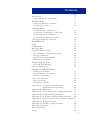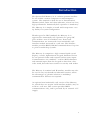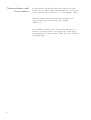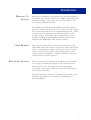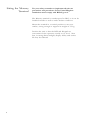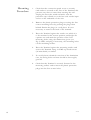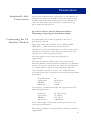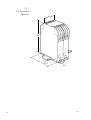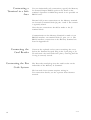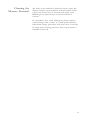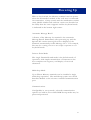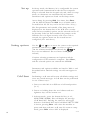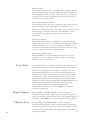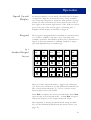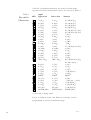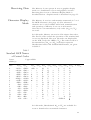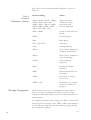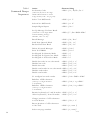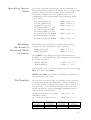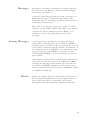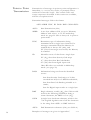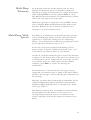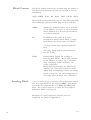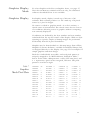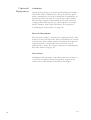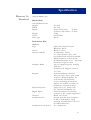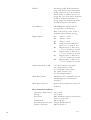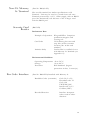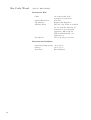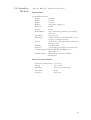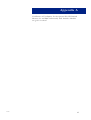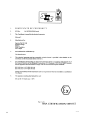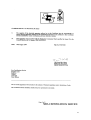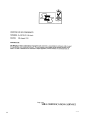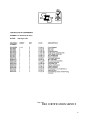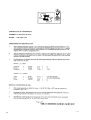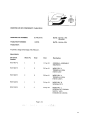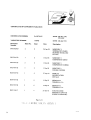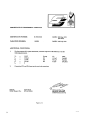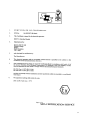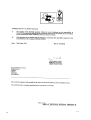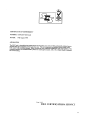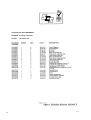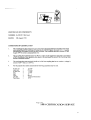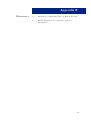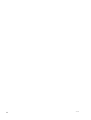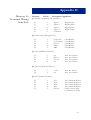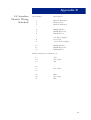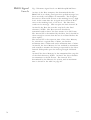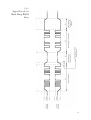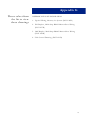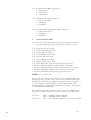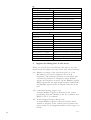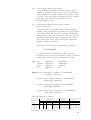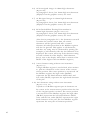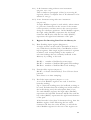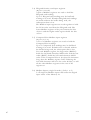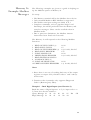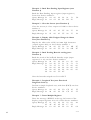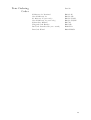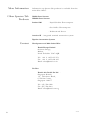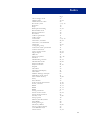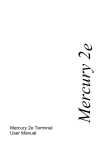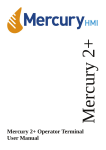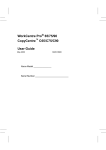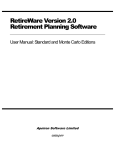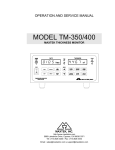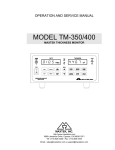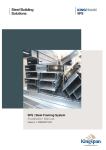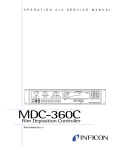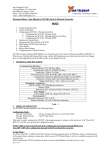Download User Manual (674KB PDF)
Transcript
Spectra-Tek Mercury 2e Terminal User Manual SPECTRA-TEK All trademarks are acknowledged as the property of their respective owners. This document shall not form part of any contract. Specifications are subject to change without notice, and Daniel Europe accepts no liability of any kind for errors or omissions. Layout Design by Ambrit Ltd, Northchurch, Herts. Tel: 01442 866294 Email: [email protected] Contents Page 5 6 7 8 10 Introduction Nomenclature & Conventions INSTALLATION Sitting the Mercury Terminal Mounting procedure CONNECTIONS Intrinsically Safe Connections Connecting a Terminal in a Safe Area Connecting the Card Reader Connecting the Bar-code System Cleaning the Mercury Terminal POWERING UP Setup OPERATION Receiving Data Character Display mode User Definable Characters and Keys Messages & Blocks Point-to-Point Transmission Multi-Drop Telemetry Graphics Display Mode Line and Box Drawing Optional Equipment TECHNICAL SPECIFICATION Mercury 2e Terminal Non IS Mercury 2e Terminal Security card reader Bar code Interface Bar code wand IS Interface Module Appendix A - Certificates of Conformity Declaration of Conformity Appendix B - References Appendix C - Using Mercury 2e in Multi-drop mode Appendix D - Terminal Wiring Schedule Appendix E - IS Interface Module Wiring Schedule Appendix F - Communications with interface module Appendix G - Wiring Drawings Appendix H - Modbus option operation Parts Ordering Codes More Information Index 161198 11 14 14 14 15 17 18 21 23 23 28 29 30 31 33 35 36 37 39 39 39 40 41 43 58 61 63 67 69 71 75 80 90 91 92 3 Mercury 2e Terminal with Security card Reader and Bar-code wand 4 161198 Introduction The Spectra-Tek Mercury 2e is a robust operator interface for use within a remote computer or microcomputer system. The terminal is ideal for use in Petrochemical, Pharmaceutical, Paint and other industries, where low-cost, high performance Intrinsically Safe operation is mandatory. The Mercury 2e is simple to install and incorporates a setup facility for system configuration. Weather proof to IP65 standard, the Mercury 2e is approved for intrinsically safe operation for group IIC gases within a zone 0 hazardous area. Power and communication are connected via an intrinsically safe interface module mounted in a safe area. The interface module provides RS232/422/485 communications for point to point or multi-drop systems. The Mercury 2e comprises a high contrast liquid crystal display, a tactile, alphanumeric keypad, dedicated socket for an optional reader and external contact status inputs. Communications use standard 7 or 8 bit ASCII characters and transmit inputs from the keypad or data from a barcode wand, bar-code laser scanner or security card reader. The Mercury 2e terminal and IS interface module may also be used in any non-hazardous industrial location, where the advantages of galvanic isolation or multidrop communication features are required. An optional non-intrinsically safe version of the Mercury 2e, which does not require an IS interface module, may be used in a safe area. This version provides RS232 communications only, and is powered by an external 12 V supply. 161198 5 Nomenclature and Conventions In this manual, ASCII single characters which are either control or non-visible codes (Hexadecimal 00 - 1F, 20 and 7F) are indicated by enclosure in < >, for example, <ESC>. Character strings which are indivisible sequences are shown between quotation marks, for example, “<ESC> [ 2 J”. In the ASCII 7 and 8 bit code sets used by Mercury 2e, a character is represented by two digits, each in the range hexadecimal 0 to F. For example, <SP>, the space character is defined (20H). 6 161198 Installation Mercury 2e System Mercury 2e Terminals are approved for operation within a hazardous area when connected to a R007 intrinsically safe interface module. They may also be used within a safe area using an RS232 interface. The Intrinsically Safe Interface Module provides mutual galvanic isolation between 24 V d.c. power, the I.S. hazard area connection and the host communication ports. These connections to the Mercury 2e Terminal allow a cable length of up to 1 kilometre. The communication ports provide for RS232 and differential transmit and receive terminals for RS422/485, with tri-state control. Card Reader Bar Code System The security card reader is factory fitted in place of the removable front panel and is secured by four socket head bolts. A 32 bit binary number contained on the customer card is read when the card is passed through the card reader and the information is made available to the host computer for a system response. The bar code wand connects to the Mercury 2e Terminal via a single, weather-proof input socket located on the bottom of the unit. A weather-proof blanking plug connected to the input socket, protects the socket when the wand is removed. The bar-code laser scanner is a separate unit wired to the Terminal. Installation is covered in the IS3000 Laser Scanner Manual. 161198 7 Sitting the Mercury Terminal For your safety remember to implement all relevant precautions and procedures. In the United Kingdom installations must comply with BS5345, part 4. The Mercury terminal is weather-proof to IP65, so it can be installed outside as well as under shelter or indoors. Mount the terminal in a vertical position on an even surface, strong enough to support its weight of 5.5 kg. Position the unit so that the LCD and Keypad are convenient for the operator, usually at eye level. Note that, in strong direct sunlight, display clarity and service life may be reduced. 8 161198 Mounting the Mercury 2e Terminal Fig. 2 Mounting Site 192.7 326.8 +- 0.3 161198 9 Mounting Procedure 10 1. Check that the connection panel cover or security card reader is secured to the face of the Terminal; this prevents any dust or water from entering the unit. Unplug the bar-code wand and make sure the protective cap is fitted on to the bar code reader input socket on the underside of the unit. 2. Remove the plastic protective plugs covering the four corner mounting holes by pushing the plugs from behind. Retain the plugs in a safe place. It is not necessary to remove the back of the terminal. 3. Place the Terminal against the surface on which it is to be mounted at the correct position and height for operator use and mark the position of the four mounting holes using the dimensions given (see Fig 2). Drill, and plug if necessary, the mounting holes on the mounting surface. 4. Place the Terminal against the mounting surface and secure the Terminal using 4 off M5 cap head screws (26 mm shank) or similar. 5. To avoid electro-chemical corrosion of the aluminium case, the fixing bolts and nuts should be thoroughly greased. 6. Check that the Terminal is securely fastened to the mounting surface and re-insert the plastic protective plugs into the four corner holes. 161198 Connections Intrinsically Safe Connections Power and communication connections to the Mercury 2e Terminal are made via the R007 intrinsically safe interface module. The IS interface module should be installed in a safe area. The cable screen should be connected to J5 pin 5 within the Mercury 2e ▲ WARNING Power must be disconnected before connecting or inspecting the IS interface module. Connecting the I.S. Interface Module No intrinsically safe earth is required as the unit is galvanically isolated. Mount the IS interface module on to a DIN standard (DIN 46277), 35mm transverse symmetrical rail. Alternatively secure the IS module by 2 off x 4 mm screws through the red latches in the base; the latches must be sprung out to their extended positions. For the complete inter-connection diagram see Appendix G. The inter-connection cable between the safe area IS Interface Module and the hazard area Mercury 2e Terminal requires four cores, which may be either two twisted pairs or a quad. Where a quad is used, diagonally opposite cores should be paired to reduce any communications cross-talk. Each pair is restricted to the following maximum parameters: Loop Resistance Capacitance L/R Ratio Inductance 40 Ω 142 nF max. 33 µH /Ω 0.6mH For example, a 1mm2 quad cable has approximately the following parameters: Resistance Capacitance L/R Ratio Inductance 38 Ω/km (loop) 55 nF/km 12.5 µH/Ω 0.48mH/km For a cable length of 1km, this would satisfy safety and operating requirements. 161198 The wiring schedule for the IS interface module is listed in Appendix E. 11 Fig. 3 I.S. Interface Module 40 110 85 12 161198 Connecting the Mercury Terminal After installing the intrinsically safe interface module, you can proceed to connect power and communication wiring to the Mercury Terminal. For the cable entry into the Mercury Terminal, fit a suitable insulated cable gland (M20) on the four core or twin twisted pair cable. Connecting to the Terminal Blocks The terminal connection blocks are protected by a cover, or the card reader if fitted. Remove the cover by unscrewing the four retaining screws. Power and communication connections are made to terminal block J5, pins 1 to 4 . The cable screen is connected to pin 5. “Simple Equipment Interface” (Digital Inputs) connections are located at J1, pins 1 to 5. When the host computer queries the digital input status, a short duration 5V 1 KΩ source whetting signal senses whether an external contact is open or closed. The Simple Equipment Interface digital inputs are intrinsically safe and have the following safety description. Vout = 29.4 V Wout = 0.262W Cext = 0.11µF L/Rext =135µH/Ω Ceq = 0 Iout = 66.4mA Lext = 8.4mH Leq =0 The common connection J1 pin 5 is at a logic 0 V. Only volt free contacts are permitted for use with these digital inputs. 161198 13 Connecting a Terminal in a Safe Area For non intrinsically safe connections, specify the Mercury 2e General Purpose RS232 option to be fitted on the terminal. Operation in Multi-drop mode is not possible on RS232 levels. External 12V power connections on the Mercury terminal are located at terminal block J4, pins 1 and 2. The current is typically 45mA. Note that no connections should be made to the J5 terminal block. Communication to the Mercury Terminal is made via an RS232C interface on terminal block J3, pins 1 to 4. The RS232 interface connections to the Mercury Terminal are listed in Appendix E. Connecting the Card Reader Connecting the Bar Code System Unscrew the caphead socket screws retaining the cover below the Terminal keypad. Plug in the 5-pin plug to J2. Fit and screw the card reader into place, ensuring that the O ring is correctly seated. The Bar-code wand plugs into the small socket on the underside of the Mercury 2e Terminal. The bar-code laser scanner requires wiring in. For connection details, see the separate Laser Scanner manual. 14 161198 Cleaning the Mercury Terminal The body of the terminal is finished in epoxy paint. The display window is polycarbonate and the keypad surface is polyester. These may be cleaned with soapy water. Difficult grease deposits may be treated with most solvents. In a hazardous area, avoid rubbing dry plastic surfaces with cleaning cloths, as there is a small spark hazard by triboelectric charge generation. This risk can be overcome by using moist cleaning processes. The keypad carries a reminder of this risk. 161198 15 16 161198 Powering Up With no local switch, the Mercury terminal receives power when the IS interface module in the safe area is connected. On connection, a beep sounds and the initialisation routine starts. Model number and software version are detailed on the LCD, then the cursor appears and the keyboard mode is indicated in the bottom right corner. Automatic Message Recall A feature of the Mercury 2e terminal is the automatic Message Recall. Immediately after powering up and the Spectra-Tek version message has been displayed, the Terminal automatically recalls Message No. 1. For example, this may be a string of text or an escape sequence to set keyboard mode. Point-to-Point Mode The single Terminal dumb mode is the default mode of operation, with simple transmission of characters to the host computer on keypress, and display of received characters. Multi-drop Mode Up to fifteen Mercury terminals can be installed a single multi-drop operation. The multi-drop system uses the IS Interface Module as the tri-state controlled communication port. Communications Configurable in set-up mode, selected communication options are held in non-volatile RAM. Set-up mode may be password protected. 161198 17 Set up In Set-up mode, the Mercury 2e is configurable for system operation and communication with the host computer. Setup is selected from the keypad only and, while in setup mode, no characters are transmitted by the terminal. Parameters and options are listed on the Setup menu. Access Setup by pressing Shift four times, then Enter . (On the S500 keyboard. the Shift key is invisible and is located below the ‘F4’ key and to the left of the ‘4’ key.) The first parameter and variable of the Setup menu is displayed on the bottom line of the LCD. If no security code has been enabled, options can be selected and set. If the Security Code has been enabled, the prompt on the LCD asks for a six figure security code. If no code is entered, the options menu can be viewed but not configured (V3.1 and above). Setting options Use the and keys to move the cursor to the required parameter, and the keys ➨ to select an option. (On the terminal automation keyboard, the ➨ keys are not indicated. The user must use H,T,M,O instead.) Continue selecting parameters and options until the configuration of the terminal is complete. Press Enter , and the selected options are entered into NVRAM. Parameters and options available are listed in Table 1 and described below. Default settings on cold start appear in bold. Cold Start Performing a cold start will restore all default settings and erase any stored messages. A Cold Start can be performed in one of three ways:1. Power on with link 4 on PCB set to left hand position (ie ‘1’) 2. Power on holding down the two leftmost and two rightmost keys on the bottom row. 3. In Setup mode,, press the bottom left key (ie ‘O‘, STOP, VIEW ALARM). This will display the message “Cold Start? NO”. Pressing the same key will toggle between “Cold Start? NO” and “Cold Start? YES”. If “YES” is shown, pressing Enter will cause the machine to pause and then perform a cold start. To return to setup mode, press Enter when “NO” is displayed. 18 161198 Table 1 Set-Up Mode Menu Parameter Options Baud rate 50, 150, 300, 600, 1200, 2400, 4800, 9600 . 7,8. 1,2. None , Odd, Even, Mark, Space. Enabled, Disabled . Enabled, Disabled . 0.05s , 0.1s, 0.2s, 0.4s, 0.8s, 1.0s. 1 to 3 Stars * to ***. Off, 70ms . Full Stop , Comma. <BS>, {F8}. <BS>, <DEL>. N U L, N U Enabled, Disabled . 1 to 15. Point-to-Point , Multi-drop, Modbus. Enabled, Disabled. Enabled, Disabled . Indicates Version Number. Word Length Stop Bits Parity Rx Xon/Xoff Tx Xon/Xoff BEL Length Beep Loudness Key Click Full Stop Key Transmit F8/BS Key Transmit Rubout Key Transmit Keyboard Modes Security Code Telemetry Address Telemetry Mode Block Structure Multi-drop acknowledge Software Version Parameters & Options Explained Word Length For communication and operation, Mercury 2e can be set to use 7 or 8 bit ASCII codes. When communicating in 8 bit format with operating mode set to 7 bit, the receiving Mercury ignores the top bit (D7). When the Mercury is transmitting, the top bit is set to zero.Note that the enhanced character set of 256 codes is only available when communication and operation are both set to use 8 bit mode. Rx Xon/Xoff When enabled, the Mercury 2e sends an Xoff and Xon to prevent the receive buffer being over-filled. If disabled, overrunning the terminal’s receive buffer may result in characters being lost. This option is automatically disabled in multi-drop mode. Tx Xon/Xoff When enabled, the Mercury 2e stops or restarts sending data from its transmit buffer in response to Xoffs and Xons. If disabled, then the host computer may over-run its input. This option is automatically disabled in multi-drop mode. Block Structure When disabled, data normally sent in Blocks (see pg 29) is sent as raw data (ie with no <STX>, Addr, Func, ID, DMY, CSUM or <ETX> characters as shown on pg 30) 161198 19 Security Code The default security code is 000000. The six digit security code is programmed into the Mercury terminal from the host computer. If the security code option is enabled, the operator has to enter a matching code at the keypad to access Set-up configuration. Multi-drop / Modbus Modes In multi-drop mode the host computer (the master device) transmits strings and commands to its population of Mercury 2e Terminals (slave devices) with an address, data and message terminator structure. The Modbus option only appears if a Modbus upgrade code has been purchased. Telemetry Address When Multi-drop Mode is enabled, a unique Telemetry Address must be set for each Mercury 2e Terminal. Fifteen Unique addresses, 1 to 15, are available. Address “0” is reserved for broadcast operation when the same message is sent to all slave devices simultaneously. Multi-drop Acknowledge When Enabled, an acknowledgement reply is sent in response to every valid received message of matching address except a broadcast. Local Echo 20 Local Echo mode is a facility to help in checking that the keyboard, barcode or card reader is functioning correctly. When set, all keypresses, readings or swipes echo the transmitted characters to the screen. The characters are displayed in current screen mode, and at current cursor coordinates, so the screen display should be set to the appropriate mode before Local Echo is set. Local Echo toggles on and off by pressing F1 (or START BATCH 1 on the terminal automation keyboard), when in Setup. In Local Echo mode, the terminal continues to communicate with the host. Press Enter to return to normal set-up mode. Digital Inputs Pressing F6 (or START BATCH 6 on the terminal automation Keyboard), while in the set-up mode gives a single line display showing the state of the digital inputs in real time. Press Enter to return to normal set-up mode. Display Test Pressing F3 (or START BATCH 3 on the terminal automation Keyboard), while in setup mode, performs a display test. The screen will go black, then white, and the terminal will automatically exit setup mode and return to normal operation. 161198 Operation Liquid Crystal Display In character display or text mode, the LCD offers a display of eight lines high by 40 characters long. Using standard size characters, linewrap is automatic and operates in page format. So after a character has been placed at the end of line eight, in the bottom right corner of the LCD, the cursor goes to the top of the screen again, overwriting line 1. Graphics mode display is detailed on page 33. Keypad The keypad is programmed for standard or customised key set. A click is audible each time a key is pressed, and confirms operation. Standard keypad layout is illustrated in Figure 4, showing numeric/ command symbols in larger type and alphabet keys in smaller type. Fig 4 Standard Keypad Layout A B F1 G M R W 7 4 1 0 C F2 H N S X 8 5 2 . D F3 I O T Y 9 6 3 E F4 J P + * F F5 K Q F6 - L / = BS U V Z SP F7 F8 SHIFT ENTER There are three keyboard modes - Upper case characters (U), Lower case characters (L) and Numeric/Command (N). The current keyboard mode, U, L or N, is shown in the bottom right corner of the LCD. Press Shift to display the next keyboard mode. Press Shift again for the next keyboard mode. A third Shift keypress returns the display to the original keyboard mode. The capability to change keyboard mode using the Shift key can be disabled/enabled from the master device (see page 27). 161198 21 A full list of standard characters for each keyboard mode, together with their hexadecimal values, are shown in Table 2. Table 2 Keystroke Characters KEY A F1 B F2 C F3 D F4 E F5 F F6 G 7 H 8 I 9 J + K - L F7 M 4 N 5 O 6 P * Q / BS F8 R 1 S 2 T 3 U V = SHIFT W X 0 . Y Z SP ENTER Alpha Upper-Case Lower-Case A (41H) B (42H) C (43H) D (44H) E (45H) F (46H) G (47H) H (48H) I (49H) J (4AH) K (4BH) L (4CH) M (4DH) N (4EH) O (4FH) P (50H) Q (51H) <BS> (08H) a (61H) b (62H) c (63H) d (64H) e (65H) f (66H) g (67H) h (68H) i (69H) j (6AH) k (6BH) l (6CH) m (6DH) n (6EH) o (6FH) p (70H) q (71H) <BS> (08H) R (52H) S (53H) T (54H) U (55H) V (56H) SHIFT W (57H) X (58H) Y (59H) Z (5AH) SP (20H) ENTER (0DH) r (72H) s (73H) t (74H) u (75H) v (76H) SHIFT w (77H) x (78H) y (79H) z (7AH) SP (20H) ENTER (0DH) Numeric F1 (1B,4F,50H) F2 (1B,4F,51H) F3 (1B,4F,52H) F4 (1B,4F,53H) F5 (1B,5B,31,37,7EH) F6 (1B,5B,31,38,7EH) 7 (37H) 8 (38H) 9 (39H) + (2BH) - (2DH) F7 (1B,5B,31,39,7EH) 4 (34H) 5 (35H) 6 (36H) * (2AH) / (2FH) F8 (1B,5B,32,30,7EH) or <BS> (08H) * 1 (31H) 2 (32H) 3 (33H) ^ (1B,5B,41H) = (3DH) SHIFT 0 (30H) . (2EH) or , (2CH)* < (1B,5B,44H) V (1B,5B,42H) > (1B,5B,43H) ENTER (0DH) * if selected in Setup menu F keys in numeric mode, and Enter in all modes, can be programmed to send user-defined strings. 22 161198 Receiving Data The Mercury 2e can operate in text or graphics display mode or a combination of text and graphics ‘screens’. Receiving data in text or Character Display Mode is described below. Graphics mode is described on page 33. Character Display Mode The Mercury 2e receives and transmits commands in 7 or 8 bit ASCII characters. (See page 19). The enhanced character set is only available when both communication and operation of Mercury 2e are set to 8 bit mode. Note that in 7 bit transmission, only codes (00H) to (7FH) are used. In 8 bit mode, Mercury can receive 256 unique data codes. The first 32 codes control the operation of the terminal and so are not displayed. The next 128 codes are displayable on the LCD, except for <DEL> (7FH). The codes used in 8 bit transmission, (00H) to (9FH), with their respective Hexadecimal values and standard ASCII names, are given in Table 3. Table 3 Standard ASCII Names of Control Codes Lower nibble(x) Hex 0 1 2 3 4 5 6 7 8 9 A B C D E F 0(x)H <NUL> <SOH> <STX> <ETX> <EOT> <ENQ> <ACK> <BEL> <BS> <HT> <LF> <VT> <FF> <CR> <SO> <SI> Upper nibble 1(x)H <DLE> <DC1> <DC2> <DC3> <DC4> <NAK> <SYN> <ETB> <CAN> <EM> <SUB> <ESC> <FS> <GS< <RS> <US> 2(x)H <SP> ! “ # $ % & ‘ ( ) * + , . / 3(x)H 0 1 2 3 4 5 6 7 8 9 : ; < = > ? 4(x)H @ A B C D E F G H I J K L M N O 5(x)H P Q R S T U V W X Y Z [ \ ] ^ _ 6(x)H ` a b c d e f g h i j k l m n o 7(x)H 8(x)H p Ç q ü r é s â t ä u à v å w ç x ê y ë z è { ï | î } ì ~ Ä <DEL> Å 9(x)H A- F(x)H É œ Æ ô ö ò û ù ÿ ö ü ¢ £ ¥ Pt f In 8 bit mode, Hexadecimal A0H to FFH are available for users to download as customised characters. 161198 23 The effect of each standard ASCII character is given in Table 4. Table 4 Control Character Actions Escape Sequence Character String Action <NUL> <SOH> <EOT> <ENQ> <ACK> <HT> <SO> <SI> <DLE> <DC2> <DC4> <NAK> <SYN> <ETB> <EM> <SUB> <FS> <GS> <RS> <US> These characters terminate escape sequences and are not displayed <STX> <ETX> Codes to start and stop blocks. <BEL> Sounds Beeper. <BS> Back Space. <LF> <VT> <FF> Line feed. <CR> Carriage Return. <DC1> Xon. Causes Terminal to continue transmitting. <DC3> Xoff. Causes Terminal to stop transmitting. <CAN> Cancels Escape Sequence. <ESC> Introduces Escape Sequence. <EM> Special Terminator for messages <IND> Processed as “down arrow” key. <DEL> (7FH) Terminates any escape sequence which is in progress. Each character can act as a standalone control code as above, or can be combined in strings to create escape sequences that offer further control and data transmission opportunities. To combine characters into strings, the <ESC> control code must begin all sequences. The <ESC> (1BH) code indicates to the unit receiving data that the following string should be considered together. 24 161198 Sequences transmitted by Mercury 2e cannot be interrupted and other blocks or keyboard inputs will be buffered until the first sequence is transmitted in its entirety. Mercury is configured to respond to defined escape sequences transmitted by the host computer, and these are listed below with their actions. Table 5 lists escape sequences that control the cursor and screen. Table 6 gives escape sequences that create commands. Table 5 Cursor/Screen Control Strings in Text Mode Action Character String Clear Display Clear To End Of Line Set Graphic Display Mode Set Character Display Mode Make Cursor Visible Make Cursor Invisible Move Cursor New Line Cursor Down Cursor Up Save Cursor Position Restore Cursor Position Home Cursor (1,1) Top Left “<ESC> “<ESC> “<ESC> “<ESC> “<ESC> “<ESC> “<ESC> “<ESC> “<ESC> “<ESC> “<ESC> “<ESC> “<ESC> [ 2 J” (on enabled screens) [ K” [ ? 2 z” [ ? 3 z” [ ? 25 h” (Text mode only) [ ? 25 l” (Text mode only) [ Pr ; Pc H” * E” D” M” 7” (Text mode only) 8” (Text mode only) [ ? 6 l” *Pr and Pc define the location to which the cursor moves, being respectively row and column numerals in ASCII code. With Row 1 as the top of the screen and row 8 at the bottom, the number is interpreted as modulo 8 thus if Pr equals 16 then the cursor moves to row 8. Similarly, with Column 1 as the left side of the screen and Column 40 on the right, the number is interpreted at modulo 40. Thus if Pc equals 84 then the cursor moves to column 4. 161198 25 Table 6 Command Escape Sequences Action Set Security Code Character String “<ESC> [ ? 1 ; Pa; Pb ; Pc z” (where Pa, Pb, Pc are two digit ASCII coded numerals to create 6 digit security code - see page 20) Select 7 bit ASCII mode “<ESC> [ = 1 l” Select 8 bit ASCII mode “<ESC> [ = 1 h” Sample Digital Inputs “<ESC> [ ? 4 z” Set Up Message For Later Recall (where Pn is a two digit ASCII numeral defining message identifier, value 1 to 99.) “<ESC> [ ? 7 ; Pn z DATA <EM>” Recall Message “<ESC> [ ? 8 ; Pn z” Send Next Queued Block Re-Send Last Sent Block “<ESC> [ ? 9 ; 1 z” “<ESC> [ ? 9 ; 2 z” Delete all stored Messages Store To NVRAM “<ESC> [ ? 10 z” “<ESC> [ ? 11 z” Set Keypad To Numeric Mode Set Keypad To Upper-Case Mode Set Keypad to Lower-Case Mode “<ESC> ( <” “<ESC> ) <” “<ESC> * <” Enable bar code in one shot mode Disable bar code Enable bar code “<ESC> [ ? 15 ; 1 z” “<ESC> [ ? 15 ; 2 z” “<ESC> [ ? 15 ; 3 z” Enable card reader in one shot mode“<ESC> [ ? 15 ; 4 z” Disable card reader “<ESC> [ ? 15 ; 5 z” Enable card reader “<ESC> [ ? 15 ; 6 z” To configure bar-code reader “<ESC> [ ? 14 z DATA <EM>” Redefine <STX> character (where p is a single character to be defined) “<ESC> [ ? 16 ; 1 z p <EM>” Redefine <ETX> character “<ESC> [ ? 16 ; 2 z p <EM>” (where p is a single character to be defined) Restrict keyboard to U and N modes “<ESC> [ ? 17 ; 1 z” Allow keyboard U, N and L modes “<ESC> [ ? 17 ; 2 z” 26 Change junction of <FF> character to Clear Screen “<ESC> [ ? 21 ; 1 z” Revert Junction of <FF> character to line feed “<ESC> [ 1 ; num }” Select text page number “<ESC> [ 1 ; num }” 161198 Specifying Screen Mode Up to three separate screen pages can be controlled at a time from the host computer, to display two text pages and a graphics image. The screen pages can be individually controlled to display text only, graphics only or a combination of text with graphics. The following specify screen mode: Text and graphics off Text on, graphics off Graphics on, text off Text and graphics on, with the screens logically ORed Text and graphics on, with the screens logically XORed Text and graphics on, with the screens logically ANDed Disabling Keyboard or Keyboard Mode Selection “<ESC> [ ? 20 ; 0 z” “<ESC> [ ? 20 ; 1 z” “<ESC> [ ? 20 ; 2 z” “<ESC> [ ? 20 ; 3 z” “<ESC> [ ? 20 ; 4 z” “<ESC> [ ? 20 ; 5 z” Keyboard entry is disabled / re-enabled from the host computer by transmitting the escape sequence: Disable Keyboard Enable Keyboard “<ESC> [ ? 2 h” “<ESC> [ ? 2 l” Using Shift key to change the keyboard mode can be disabled / re-enabled from the host computer by transmitting the escape sequence: Disable Shift Key Enable Shift Key “ <ESC> [ ? 13 z” “ <ESC> [ ? 12 z” Set-up menu, however, can be entered as before by pressing Shift four times, then Enter . NOTE: When Shift is disabled, the ULN mode indicator is not displayed on the screen. Pin Number Version 3v2e and above have two further escape sequences to enable and disable the ‘PIN Mode’. When enabled, any text entered in the Composed Text Input will be shown as a dot character ‘.’, but will be transmitted to the host as the actual text that was entered. Enabling ‘PIN Mode’ has no effect in point-to-point mode. ‘PIN Mode’ disabled (i.e text visible) “ <ESC> [ ? 2 4 ; 0 z” ‘PIN Mode’ enabled (i.e text shown as dot characters ‘.’) “ <ESC> [ ? 2 4 ; 1 z” e.g. ‘PIN Mode’ status Disabled Enabled 161198 Text entered via keyboard 1234567890 1234567890 Text shown on display 1234567890 ................... Text sent To host 1234567890 1234567890 27 User-Definable Characters There are 96 ASCII two-digit codes available for users to assign to escape sequences that are frequently required. These are hexadecimal A0H to FFH (see Table 3) and available in 8 bit mode only. The sequence to define a character is as follows: “<ESC> [ ? 19 ; num z data ” num is ASCII number of the character being defined (between 160 and 255). data gives 8 bytes of data which must be supplied as ASCII characters. For Pixel to ASCII character conversion table, see page 33. User-Definable Keys Redefine a Function key or Enter with up to 8 ASCII characters, placed in the following sequence at data . “<ESC> [ ? 23; Pn z data <EM>” Pn is the number of the key being redefined. Numbers 1 to 8 redefine F1 to F8 respectively, and 9 redefines Enter . 28 161198 Messages Messages, in the form of characters or escape sequences that are sent to the Mercury, can be recalled for display many times (see Table 6). A total of 7,000 characters may be stored as messages in RAM. Each message is assigned an identifying value between 1 and 99. A message should not be allocated to an identifier already in use. The codes in the message can be any visible or control character, except <STX>, <ETX> and <EM>, or the escape sequence for “Set Up Message for Later Recall”. It is possible to create a message string to recall other messages. Storing Messages On transmission to the Mercury, messages are stored temporarily in Static Random Access Memory (SRAM). A message may be recalled as often as required, but it is lost if the power is removed from the Mercury 2e Terminal. If the command “Store to NVRAM” is sent after the message, then the contents of the SRAM are copied to the NonVolatile RAM (NVRAM) to ensure preservation in case of power failure. If the Mercury 2e Terminal is turned off and subsequently turned on, it copies the contents of NVRAM into SRAM, restoring any messages down-loaded up to the time the last “Store to NVRAM” command was sent. If the set-up mode is entered and left, the contents of SRAM are copied to NVRAM automatically. Blocks 161198 Blocks are strings of data in a fixed format which cannot be interrupted, obtained from a read of digital inputs, or from a bar code read or a card swipe. The format distinguishes the data string from keypad-entered data. 29 Point to Point Transmission Transmission of messages in point-to-point configuration is immediate, i.e. at every key stroke, or promptly after a card-read or bar-code swipe. The control codes and escape sequences described in this section are available, with the exceptions noted. Transmitted messages follow the format: <STX> ADDR FUNC ID DATA DMY CSUM <ETX> <STX> Start Transmission (02H) ADDR A two byte address field, set up in Telemetry Address with value 1 to 15. For multi-drop mode see page 32. This is always 01 in point to point mode. FUNC Determines type of information being transmitted with a single byte character. For messages transmitted from the Mercury 2e terminal this is always “D” (44H), and “R” (52H) for messages received by the Mercury 2e terminal. ID Identifies source of data from a single byte: “B” (42H) data from Security Card swipe “C” (43H) data from Bar Code Reader “E” (45H) data from digital input read. Other ID codes are available in Multi-drop mode. (see page 32) DATA Information being sent from the identified source: data from Security Card swipe as 32 bits, encoded into 8 bytes of ASCII hexadecimal; data from Bar Code Reader, printable as it stands; data for Digital input reader as a single byte. 30 DMY Single character, usually (00H); but if this would result in the following CSUM byte being a control character, the DMY is set to (20H). CSUM A single byte checksum character, which is the 7 bit negated algebraic sum of all the characters in the string from <STX> to DMY inclusive. <ETX> End Transmission character (03H) (see Table 4) Examples of messages are given in Appendix C. 161198 Multi-Drop Telemetry In multi-drop mode the master device polls the slave Mercury 2e Terminals. Up to 15 Terminal systems can transmit to a single host computer via a single twisted pair cable utilising RS485 levels (two pairs if RS422 is used). The Multi-drop master initiates all communications and the slaves can only reply when requested. Multi-drop operation is supported over the RS485 and tristate controlled RS422 communications link between I.S Interface Modules. So these must be installed even if operation is in non-hazardous areas. Multi-Drop Mode Screen The Mercury 2e LCD screen in multi-drop mode operates in the standard page format, with the exception that the eighth line is used as the editing area for composing blocks. To avoid deletion of data being composed on Line 8, host operators should use lines 1 to 7. In the case of the host computer transmitting a Clear Screen escape sequence, in Multi-drop mode, lines 1 to 7 of the Screen are cleared. Line 8 is not affected. On Line 8, an alpha-numeric keypress causes the character to appear on the bottom line of the screen at column 6. Up to 30 characters can be composed into a message. To edit use the back space key, <BS> (F8 in N mode). When complete, press Enter to queue the message for transmission. If a function key is activated while a message is being composed, the function code is added to the block buffer ahead of the message, without affecting the composition of the message. Messages are block-based and therefore indivisible. So the software handshaking facility Xon/Xoff is automatically disabled if Multi-drop Operation is selected in the Setup menu (see Table 1). The Mercury terminal does not inhibit received characters being displayed on the 8th line of the screen. So a message being composed may be overwritten on the screen, although it will still be composed correctly into a block. 161198 31 Block Format The block format for messages in multi-drop are similar to that for Point-to-Point mode, and are received as well as transmitted: <STX> ADDR FUNC ID DATA DMY CSUM <ETX> These fields are described on page 30. The following fields have additional options in multi-drop mode as follows: ADDR Mercury 2e Terminal can be set to respond to any address in range 1 to 15 in the Setup menu. Address 00 is reserved for broadcast to all slave terminals. ID In addition to the codes B, C and E described in Point-to-Point Mode, a single byte defines the block source as follows: “A” (41H) block from operator keyboard entry “D” (44H) block from keyboard function key (F1 to F8) DATA Sending Block Format differs slightly for sending or receiving data blocks. Block data received by the Mercury 2e can be up to 128 bytes long, containing visible characters and escape sequences. Block data transmitted by the Mercury 2e includes one of the above ID bytes or the “Multi-drop Acknowledge” block (see Setup menu on page 19). No acknowledgement is sent if the received block was a broadcast. A key or series of keys pressed on the terminal are stored into an output buffer on the keypress Enter . The master unit reads the output buffer on a FIRST-IN, FIRST-OUT basis. The escape sequence to send the next buffer is defined in Table 6 on page 26. Examples of typical sequences and how they are composed are given in Appendix C. 32 161198 Graphics Display Mode To select Graphics with Text or Graphics alone, see page 27. Note that on Mercury terminals with text only, the enhanced software described below is not available. Graphics Display In Graphics mode, display is made up of 64 rows of 40 columns. Each column position is a ‘tile’ made up of 6 pixels across by 1 pixel in height. No cursor is visible in graphics mode. As a tile is written, a virtual cursor is incremented. The virtual cursor has its own set of coordinates allowing access to graphics without corrupting text currently displayed. Coordinates are defined by the byte number and row number, calculated from the top left corner of the display. With one byte equating to 6 pixels, simple or bitmap images are positioned horizontally from the 6 pixel boundaries. Graphics may be downloaded as a bit-map image from off-line Graphics Converter Software, available from Daniel Europe Ltd, or designed directly on the display. See page 35 for examples of simple graphics and their design. Each tile is individually accessible, and each pixel pattern is uniquely mapped to an ASCII character, defined in Table 7 below. In the table a O represents a clear, OFF state pixel, and a • represents a pixel in the energised, ON state. The pixel pattern is read left to right. Table 7 Graphics Mode Pixel Data 161198 OOOOOO SP O•OOOO 0 •OOOOO @ ••OOOO P OOOOO• ! O•OOO• 1 •OOOO• A ••OOO• Q OOOO•O " O•OO•O 2 •OOO•O B ••OO•O R OOOO•• # O•OO•• 3 •OOO•• C ••OO•• S OOO•OO $ O•O•OO 4 •OO•OO D ••O•OO T OOO•O• % O•O•O• 5 •OO•O• E ••O•O• U OOO••O & O•O••O 6 •OO••O F ••O••O V OOO••• ' O•O••• 7 •OO••• G ••O••• W OO•OOO ( O••OOO 8 •O•OOO H •••OOO X OO•OO• ) O••OO• 9 •O•OO• I •••OO• Y OO•O•O * O••O•O : •O•O•O J •••O•O Z OO•O•• + O••O•• ; •O•O•• K •••O•• [ OO••OO , O•••OO < •O••OO L ••••OO \ OO••O• - O•••O• = •O••O• M ••••O• ] OO•••O . O••••O > •O•••O N •••••O ^ OO•••• / O••••• ? •O•••• O •••••• _ 33 Cursor and Screen Control Codes Table 8 Cursor/Screen Control in Graphics Mode In Graphics Mode, Cursor/Screen Control codes differ slightly from those in Character Display Mode. Table 8 lists the escape sequences and actions that result in when Graphics Mode. Action Character String Clear Display Set Graphic Display Mode Set Character Display Mode “<ESC> [ 2 J” “<ESC> [ ? 2 z” “<ESC> [ ? 3 z” Move Virtual Cursor * “<ESC> [ Pr;PcH” Virtual Cursor Down and to Start of Line “<ESC> E” Virtual Cursor Up “<ESC> D” Virtual Cursor Down “<ESC> M” Select standard character size Select larger character size (Graphics mode only) “<ESC> [ ? 3 z” “<ESC> [ ? 3 Z” * Pr and Pc define the tile to which the cursor should move, being respectively row and column numerals in ASCII code. Tile row 1 is the top of the screen and tile row 64 is the bottom, so Pr refers to the row location of the tile to where the virtual graphics cursor will move. Tile column 1 is at the left side of the screen and tile column 40 at the right, so Pc refers to the column location of the tile. Control Codes 34 The remaining Control character strings listed in Table 6 on page 26 for Character Display Mode apply equally in Graphics Mode. 161198 The facility to draw a line or box is not available in the text-only version of Mercury 2e. The fully enhanced Mercury 2e is capable of handling downloaded bitmap images generated off-line, as well as these simple line and box drawings. Draw Line A line can be drawn at any angle using the following sequence: <ESC> [ ? 18 ; 4 ; x1 ; y1 ; x2 ; y2 where x1 (pixel number) and y1 (row number) give the pixel coordinates of the start of the line, and x2 , y2 give the pixel coordinates of the end of the line. Draw a Solid Box To draw a solid box, use one of the following sequences. Solid black box <ESC> [ ? 18 ; 2 ; x1 ; y1 ; x2 ; y2 z Solid white box <ESC> [ ? 18 ; 3 ; x1 ; y1 ; x2 ; y2 z where x1 (pixel number) and y1 (row number) give the pixel coordinates of the top, left corner, and x2 , y2 give the pixel coordinates of the bottom, right corner of the box. Downloading a Graphic Bitmap Image to Screen When downloading a graphics bitmap image, enter the position and size of the image in the following sequence. <ESC> [ ? 18 ; 1 ; x1 ; y1 ; wdth ; hgt z data where x1 (byte number) and y1 (row number) are the coordinates of the top left corner, and wdth and hgt give the width (in bytes) and height (in rows) of the image. 161198 35 Optional Equipment Card Reader Operated by passing a customer card through the reader, a successful read is indicated by a beep. In point-to-point mode, transmission to the host computer is immediate. In multi-drop mode the data is stored in the output buffer. The message format is determined by the byte structure setting, selected during set-up, and comprises an escape prefix, function code, data and return. For sequences controlling the card reader, see page 26. Bar Code Wand Reader The bar code reader is operated by wiping the head of the wand over the item bar code. The tip should be in contact with the bar-code surface and the wand may be wiped in either direction. A successful read of the bar code is indicated by a beep. For escape sequences controlling the bar-code reader see page 26. Laser Scanner Installation and operation of the Bar-code laser scanner is covered in a separate manual. Operation results in the same action as described for the Bar Code Wand. 36 161198 Specification Mercury 2e Terminal (Part No.R004/e-IS.) Physical Data Overall Dimensions: Height Width Depth: Weight Colour Paint type 370 mm. 227 mm. (with card reader) 97 mm. (without card reader) 67 mm. 5.5Kg. Cobalt Blue. Epoxy. Performance Data DISPLAY Type Colour Character Mode: Graphics Mode Keypad Keyboard modes Digital Inputs Protocol Communication Communications speed 161198 Supertwist, Liquid Crystal. Reflective filters. Black on silver 40 characters, 8 lines 6 x 8 dot character cell ; 128 pre-defined and 96 downloadable ASCII characters in 8 bit mode; 96 ASCII character set in 7 bit mode. Character height 4.2 mm. 240 x 64 graphic pixels, forming 2560 tiles. Character cell height 4.2 mm or 12.7 mm. Sealed membrane switches. Polyester outer layer, with tactile response. Damp wipeable for clean/sterile environments. 30 keys including 8 functions. Option for Audible sounder via membrane selected in Setup. Upper Case (U), Lower case (L), Numeric/Command (N). 4 whetted inputs for external contacts or I.S. “simple apparatus”. Based on VT 100. To and from the host computer in full or half duplex, using standard asynchronous 7 bit or 8 bit ASCII characters. 50 – 9600 baud. 37 Buffers Incoming buffer 2048 characters long. Xon-Xoff control selected in Setup. Xoff sent to host computer when buffer is within 10 bytes of being full. Xon sent when Terminal buffer is within 5 characters of being empty. In multi-drop mode, Xon-Xoff control is disabled. User Memory 8K NVRAM for rapid recall of user graphics or characters. Data is the binary value of the 5 readable inputs biased by 20H. Digital Inputs D7 D6 D5 D4 D3 D2 D1 D0 Always a zero. Always a zero. Always a one. Card presence indicator. Bit is a “1” if card in slot Digital input 4. This bit is a “1” if a contact is closed. Digital input 3. This bit is a “1” if a contact is closed. Digital input 2. This bit is a “1” if a contact is closed. Digital input 1. This bit is a “1” if a contact is closed. Inputs identified by ID “A” (41H) Operator keypress “B” (42H) Security Card “C” (43H) Bar Code reader “D” (44H) Function key “E” (45H) Digital Input Multi-Drop Mode Maximum of 15 terminals may be multidropped via IS interface modules. Multi-Drop Protocol Spectra-Tek proprietary, based on ANSI-X3. Environmental Conditions Operating Temperature -20 to 50°C Storage -20 to 60°C Protection IP65 Standard. (Ingress protection: 6 dust, 5 water-jet). Certification EEx ia IIC T4. Sira Safety Services Ltd. SCS No Ex90C2016 X. Quality Assurance BS5750 Part I.P 38 161198 Non-I.S. Mercury 2e Terminal Security Card Reader (Part No. R004/e-GP) The non-IS terminal has similar specifications to IS Terminal. Unit may be used as a stand alone safe area Terminal powered by a 12 V, 1 Watt supply, with an RS232 port. Not intrinsically safe because of the voltages used with the RS232 port. (R005-CR) Performance Data Principle of Operation Wiegand Effect. Comprises permanent magnets and sensing coil. Card Code 32 bit binary plus start and stop bits (16 bit customer location plus 16 bit card number). Intrinsic Safety Card reader is certified for use with Mercury 2e Terminal (see Appendix A.) Environmental Conditions Operating Temperature -20 to 50° C. Storage -20 to 60° C. Protection IP65 Standard. (Ingress protection: 6 dust, 5 water-jet). Bar Code Interface 161198 (Part No. R008-WO) Installed with Mercury 2e Readable Codes (automatic) Code 39 (3 of 9) Extended code 39 Code 128 UPC/EAN/ JAN Interleaved 2 of 5 Codabar (NW7). Decode Direction Interface interprets codes read in either direction. 39 Bar Code Wand (Part No. R008-WAND) Performance Data Cable Optical Resolution Tip Material Intrinsic Safety Scan Speed 1m coiled cable with waterproof connection. 0.19 mm. Replaceable Sapphire. The bar code wand is certified for use with the Mercury 2e Terminal as an associated apparatus, EEx ia IIC T4 SCS No.Ex90C2016X (see Appendix A). 10 to 120 cm per second. Environmental Conditions Operating Temperature -20 to 50° C. Storage -40 to 75° C. Protection IP64 Standard. 40 161198 I.S. Interface Module (Part No. R007-IS) Installed in Safe Area Physical Data Overall Dimensions Height Width Depth Weight Material Colour IS Terminals 110 mm. 85 mm. 40 mm. 250 grams (approx.). Plastic Green. 20 V, 100 ohm nominal, galvanically isolated. IS Cabling See page 10 Mounting 35mm transverse rail DIN 46277 or by screws on 90 mm centres. Power 20-32 V d.c. 2W maximum. Nominal 80mA at 24V. IS Earth Not Required. Isolation 3 mutually galvanically isolated ports. Communications RS232, RS422 and RS485 (see Appendix F). Intrinsic Safety Mounted in safe area, SCS No. Ex90C2017 Environmental Conditions Operating Temperature Storage Humidity Protection Location 161198 0 to 40° C. -20 to 60°C. 95% non-condensing. IP 20. Safe Area. 41 42 161198 Appendix A Certificates of Conformity for the Spectra-Tek UK Limited Mercury 2e and R007 Intrinsically Safe Interface Module are given overleaf. 161198 43 44 161198 161198 45 46 161198 161198 47 48 161198 161198 49 50 161198 161198 51 52 161198 161198 53 54 161198 161198 55 56 161198 161198 57 58 161198 161198 59 60 161198 Appendix B References 161198 1 Hand Book of Reliability Data (4), British Telecom. 2 BS5501 Equipment for potentially explosive atmospheres. 61 62 161198 Appendix C Using Mercury 2e in Multi-drop Mode Examples of how to use the Mercury 2e escape codes to complete actions are given below. Take a few minutes to familiarise yourself with the method for designing blocks and messages, or graphic images. Text Transmission This example runs through the method to send a text message to a Mercury’s display. The text used in this example is the word “TEST”. Using the format of a block, we can examine how it is composed: “<STX> ADDR FUNC DATA DMY CSUM <ETX>” <STX> character always starts a block and is sometimes known as the Control B character. The terminal needs to receive the character Hex value (02H). ADDR Before any transmission is made, determine the destination terminal address. This address is set manually in the Set-up mode on the terminal and is a number between 1 and 15. The ADDR field is a two byte field. So if the destination terminal address is 1, then the field must contain 01. FUNC The FUNC byte is a “D” (44H) for messages transmitted from the Mercury 2e terminal and “R” (52H) for messages received by the Mercury 2e terminal. In this example this byte must be “R”. DATA A field of variable length, this contains the “message” to be transmitted whether it is text or a control character string. In this example the word “TEST” is being transmitted. 161198 63 CSUM To calculate the CSUM for the above example; Take the Hex value of the Characters and add them all together. The codes are listed on page 23. <STX> ADDR FUNC DATA DMY 01 R TEST <NUL> (02H) (30, 31H) (52H) (54,45,53,54H) (00H) Sum of above codes 02+30+31+52+54+45+53+54+00 = 01F5H 01F5 in Hex = 111110101 in Binary ‘AND’ the above with (7FH) = 1110101 Negate the above (two’s complement) by inverting all bits and add 1 = 0001011 = (0BH) This value is less than (20H), which is a control code and so the process needs to be repeated with DMY = (20H). This results in a new checksum having the value (6BH), which translates to the character “k”. <ETX> The <ETX> character always ends a block and is sometimes known as the Control-C character. The terminal needs to receive the <ETX> character that has the value (03H). To transmit the word “TEST” to the terminal at address 01, the following string needs to be sent: “<STX> 0 1 R T E S T <SP> k <ETX>” Read the Block Buffer Using the format described above, the Master sends a block to read the output buffer on a Mercury 2e terminal with Multi-drop address 01 as follows: <STX> ADDR FUNC DATA DMY 01 R “<ESC> [ ? 9 ; 1 z” <NUL> (02H) (30,31H) (52H) (1B,5B,3F,39,3B,31,7AH) (00H) The checksum can be calculated to be (77H), which is the ASCII code for the letter “w”. The block to be sent to the terminal takes the form; “<STX> 0 1 R <ESC> [ ? 9 ; 1 z <NUL> w <ETX>” The Re-send Last Block command (see page 26) allows the buffer to be read repeatedly. 64 161198 Read Digital Inputs The Control Character String to read the Digital Inputs in Multi-drop mode is: “<ESC> [ ? 4 z” Using the method demonstrated above, the block to be sent in multi-drop mode becomes; “<STX> 0 1 R <ESC> [ ? 4 z <NUL> h <ETX>” This action causes the status of the external contacts to be copied into the output buffer. It is possible to incorporate a Block Read instruction into a single block command by putting into the DATA field both the Control String to read the digital inputs and the Control String to read the block buffer. Multi-Drop Acknowledge Mode If the destination terminal is set up with Multi-drop Acknowledge Enabled then the Mercury 2e terminal sends an Acknowledge Block back to the master. It does this on receipt of a valid Block of matching address (i.e the Multidrop Protocol is correct) and takes the form: “<STX> 0 1 D <NUL> Y <ETX>” This string acknowledges that a message with the correct protocol, ie FUNC, CSUM, etc. has been received, not that the message data is recognised. So if a message is constructed with a non-existent Escape sequence in DATA yet with the correct protocol, then a Multi-drop Acknowledge is transmitted but the Mercury 2e ignores the instruction. When the Digital Inputs are read to the block, no information is relayed back to the Master. If Multi-drop Acknowledge is enabled, however, then the acknowledge would confirm that the message was received correctly. 161198 65 66 161198 Appendix D Mercury 2e Terminal Wiring Schedule Terminal Pin No. Description Application J1 (Simple equipment I.S. interface) J1 J1 J1 J1 J1 1 2 3 4 5 Input 1 Input 2 Input 3 Input 4 Common Digital Digital Digital Digital Input Input Input Input J2 (Card reader Wiegand coil) J2 J2 J2 J2 J2 1 2 3 4 5 Coil (red) Card Reader Coil (black) Card Reader Screen Card Reader P&F+ Card Reader P&FCard Reader J3 (Non-I.S.RS232 interface) J3 J3 J3 J3 1 2 3 4 0V Rx in Tx out 0V Non Non Non Non I.S. I.S. I.S. I.S. Comms Comms Comms Comms J4 (Non-I.S. External Power) J4 J4 1 2 +12V 0V Non I.S. Power Non I.S. Comms Tx1 Tx2 Rx1 Rx2 Screen I.S. Comms & Power I.S. Comms & Power I.S. Comms & Power I.S. Comms & Power Cable screen earth to Mercury 2e body J5 (I.S. interface module) J5 J5 J5 J5 J5 161198 1 2 3 4 5 67 68 161198 Appendix E I.S. Interface Module Wiring Schedule Pin Number Description 1 2 3 RS-232 Rx Input. RS-232 Com. RS-232 TxOutput. 4 5 6 RS422/485 B+. RS422/485 Com. RS422/485 A-. 7 8 9 0 V Nom. Supply. Not Used. +24 V Nom. Supply. 10 11 12 RS422/485 B+. RS422/485 Com. RS422/485 A-. Field connections to Mercury 2e 161198 13 14 15 Tx2. Not Used. Tx1. 16 17 18 Not Used. - 19 20 21 Rx2. Not Used. Rx1. 69 70 161198 Appendix F Communications with the R007 Interface Module RS422/485 and RS232 ports share a common 0V rail which is totally floating. RS422 Tx drivers are tri-state devices which remain in a state of high impedance until data transmission, when they are asserted; this allows multi-drop operation. In point-topoint mode, RS422 drivers are constantly active, i.e. never in Hi-Z state. Multi-drop communications are provided via RS422 or RS485. To connect RS485 to the Interface Module, the Tx+ and the Tx- terminals should be paralleled with the Rx+ and Rx- terminals respectively. See Appendix E. The IS Interface Module R007-IS is used as the tri-state communication port. See Appendix E for the wiring schedule. The transmitters require a high impedance state and a protocol to ensure that only one transmitter is allowed to drive the ‘bus’ at any one time. To avoid contention, the transmitter is enabled in the marking state (see Fig. 5). Once a message has been completely transmitted, there is a period of time before the transmitter is tri-stated (high impedance state). This period depends on the baud rate (see the table below). The master device must wait for this period before enabling its transmitter once more. Tri-state disable times at various baud rates 161198 Baud Rate Time in milliseconds 50 150 300 600 1200 2400 4800 9600 300 120 60 35 25 20 20 20 71 RS485 Signal Levels 72 Fig. 5 illustrates signal levels on Multi-drop RS 485 lines. At time A, the Host computer has determined that the RS485 link is not being used (previous polled message has been received) and enables its transmitter. The B signal then moves from its Hi-Z state to the marking level, a high level. At the same time the A signal moves from its Hi-Z state to the marking level, a low level. The Host then sends out its message. This occupies the time interval T1. At time B, the Host has sent the stop bit for the final character, <ETX>. The Host can now disable its transmitter and at time C the line returns to its Hi-Z state. The interval T2 is determined by the Host, but it should be short enough to ensure that the bus is tri-stated before the slave replies. The interval T3 is the response time of the slave Mercury 2e, which has a typical time of 20ms, an absolute maximum time of 50ms and and a minimum time of 10ms. At time D, the slave Mercury 2e has enabled its transmitter and started to transmit the message requested by the Host. Interval T4 depends upon the message length and baud rate. At time E the slave Mercury 2e has transmitted the stop bit of the final character, <ETX>. At time F the slave disables its transmitter to the Hi-Z state. The interval T5 is determined by the Mercury 2e system, and its maximum time is shown in the table on page 83. 161198 Fig 5. Signal Levels on Multi-Drop RS485 Lines 161198 73 74 161198 Appendix G Please select from the list to view these drawings INTRINSICALLY SAFE INSTALLATION 1. Typical Wiring, Mercury 2e System (P053’120’D) 2. Full-Duplex, Multi-drop RS422 Master-Slave Wiring (P053’127’D) 3. Half-Duplex, Multi-drop RS485 Master-Slave Wiring (P053’128’D) 4. F.M. Control Drawing (P053’121’D) 161198 75 76 161198 Appendix H Modbus Option Operation The Mercury 2e Modbus interface is a factory fitted option which is specified on order. Features and operation are detailed below. 1. The Mercury 2e Modbus Terminal (MMT) The mercury 2e Modbus interface will work in the following manner:1.1) The Mercury 2e terminal will be the Modbus slave device. 1.2) The Mercury 2e terminal will respond in Modbus RTU mode only. 1.3) The MMT will respond only to a fairly basic set of commands, such as those that a PLC operating as a Modbus master may produce. 1.4) Complex commands, such as graphics etc will be pre-loaded into the Mercury 2e Terminal ehilst in ANSI (VT100) mode and stored as messages in the Non-Volatile memory, and simply recalled when in Modbus mode. 1.5) After a time interval equal to 3_ characters, RTU Modbus would normally timeout and clear any input buffers. However, due to processor limitations, this timeout interval will be fixed at 0.8 seconds, which is just longer than the normal 31/2 character timeout interval at 50 baud. 2. Screen Control Registers 2.1) Display Mode (Register 1) A single Modbus register will be allocated to set the character and graphics screen modes and interactions. 0=Neither screen visible 1=Text on, Graphics off (Same coding as in ANSI Mode) 2=Graphics on, Text off 3=Text and Graphics on, screens logically ORed 4=Text and Graphics on, screens logically ANDed 5=Text and Graphics on, screens logically XORed 161198 80 2.2) Set Keyboard Mode (Register 2) 1 = Uppercase 2 = Lowercase 3 = Numerical 2.3) Set Bar Code Mode (Register 3) 1 = One shot mode 2 = Disabled 3 = Enabled 2.4) Set Weigand Card Reader Mode (Register 4) 1 = One shot mode 2 = Disabled 3 = Enabled 3. Screen Control Coils 3.1) 99 coils to be allocated, each one of which will recall the stored message associated with it (Coils 1 to 99) 3.2) Clear Screen (Coil 100) 3.3) Cursor On/Off (Coil 101) 3.4) Cursor Up (Coil 102) 3.5) Cursor Down (Coil 103) 3.6) Cursor Left (Coil 104) 3.7) Cursor Right (Coil 105) 3.8) Home Cursor (Coil 106) 3.9) Clear Bar Code register input buffers (Coil 107) 3.10) Clear Weigand register input buffers (Coil 108) 3.11) Clear Composed Text register input buffers (Coil 109) 3.12) Enable/Disable Latching Function keys (Coil 110) 3.13) Clear Latched Function key register(Coil 111) NOTE on 3.12 and 3.13... Two extra coils have been added, one to enable/disable the latching mode, and the other to clear any latched values. By default, the function key register operates exactly as before, i.e. the register is automatically cleared when read. If the latching mode is enabled (by turning of coil 110), the register is not cleared automatically. To clear the register, you must turn on coil 111 (which both clears the register and resets coil 111 back to the OFF state). Coil 110 Coil 111 82 OFF = Latching mode disabled ON = Latching mode enabled ON = Clear latched register, set coil 111 to OFF 161198 e.g. Example with latching mode disabled Action Power-on Read register 2 => Press F1, F2, F3 Read register 2 => Read register 2 => press F5, F6 Read register 2 => Read register 2 => 0x0000 Comment Coil 110=OFF-> Latching mode disabled No function keys pressed 0x0007 0x0000 Register automatically cleared 0x0030 0x0000 Register automatically cleared Example with latching mode enabled Action Power-on Turn on coil 110 Read register 2 => Press F1, F2, F3 Read register 2 => Read register 2 => press F5, F6 Read register 2 => Read register 2 => Turn on coil 111 Read register 2 => 4. Comment 0x0000 0x0007 0x0007 0x0037 0x0037 Latching mode enabled No function keys pressed Register not cleared by read operation Extra function keys added to register Register not cleared by read operation Clear latch register 0x0000 Registers For Writing Data To The Screen There are several ways of achieving this aim, as any one method may be simpler for some users than other methods. 4.1) Blanket coverage of the screen (Registers 10 to 169). The Mercury 2e screen supports 8 rows of 40 characters, 320 character positions in total. Each pair of character positions is assigned a single Modbus register (160 registers in total). Of the Modbus register, D0-D7 represents the right hand character ASCII value and D8-D15 represents the left hand character of the pair. 4.2) Cursor Positioning (Register 170) A single Modbus register is allocated to the cursor positioning function. D8-D15 is the X co-ordinate and D0-D7 is the Y co-ordinate. 4.3) 16 bit unsigned integer (Register 200) A single Modbus register is allocated which, when written to, displays at the current cursor position the value written as an unsigned number in the range 0 to 65535. 83 161198 4.4) 16 bit signed integer (Register 201) A single Modbus register is allocated which, when written to, displays at the current cursor position the value written as a signed number in the range -32768 to 32767. Note that positive numbers have no leading plus sign, whereas negative numbers have a preceding minus sign. 4.5) 96 bit Packed Data Floating Point number (Registers 202 to 207) 6 registers will be allocated which, when written to, display at the current cursor position the value written as a Packed Data FP. The lowest numbered Modbus address field of the pair contains the bits <95:80> and the highest numbered register holds the bits <15:0>. The conversion occurs when the higher numbered Modbus register is written to. The format of the number displayed is as follows:-X.XXXXXXE-XX i.e. optional minus, compulsory 1 digit, optional decimal point, up to 6 optional digits, and an optional 2 digit exponent part (with optional minus sign), e.g: 0.05 145.667 -1.000 0.0 appears as appears as appears as appears as 5.000000E-2 1.456670E2 -1.000000 0.0 Note: positive overrange, If number > 9.999999E99 ‘+overrange’ displayed positive under range, If number < 1.000000E-99 ‘+underrange’ displayed negative overrange, If number > -9.999999E99 ‘-overrange’ displayed negative under range, If number < -1.000000E-99 ‘-underrange’ displayed The FP format is as follows:Operand Type Zero +Inrange -Inrange 15 SM 0/1 0 1 14 SE 0/1 0/1 0/1 Word 5 13...12 xx xx xx Word 4 Word 3...0 11...0 15...0 3 Digit Exp 1 Digit Integer 16 Digit Fraction $000-$999 $xxx0 $00..00 $000-$999 $xxx0-$xxx90 $00..01-$99..99 $000-$999 $xxx0-$xxx90 $00..01-$99..99 SM = Mantissa Sign, SE = Exponent Sign 161198 84 4.6) 16 bit unsigned integer in 10mm high characters (Register 208) As paragraph 3 above, but 10mm high text characters (displayed on the graphics screen) are used. 4.7) 16 Bit signed integer in 10mm high characters (Register 209) As paragraph 4 above, but 10mm high text characters (displayed on the graphics screen) are used. 4.8) 96 bit Packed Data Floating Point number in 10mm high characters (Registers 210 to 215) As paragraph 5 above, but 10mm high text characters (displayed on the graphics screen) are used. (Note that in paragraphs 9-12 : the characters sent will overwrite the current screen data, all control characters will be ignored and after a control character all subsequent data in the Modbus registers will also be ignored. This applies to all characters, and thus any string may be shortened by putting (for example) a null character after the last character to be displayed. The screen will wrap if the character string exceeds column 40 of the display. Valid character data is sent to the display when data is written to bits D0-D7 of the highest relevant Modbus register.) 4.9) A two character string without auto increment (Register 171) A single Modbus register is used which, when written to, puts two characters on the screen at the current cursor position. The cursor position is not moved. Of the Modbus register, the high order (D8-D15) represents the left hand character ASCII value and low order (D0-D7) represents the right hand character of the pair. 4.10) An 8 character string without auto increment (Registers 172 to 175) A quad set of Modbus registers puts 8 characters on the screen at the current cursor position when the last of the 4 register quads is written. The cursor position is not moved. Of the Modbus register, the high order (D8-D15) represents the left hand character ASCII value and the low order (D0-D7) represents the right hand character of the pair. The next Modbus register represents the next pair of character positions. 85 161198 4.11) A 40 character string without auto increment (Registers 176 to 195) This is similar to paragraph 12 but, by reserving 20 registers, allows a complete line of 40 characters to be written in one go. 4.12) A two character string with auto increment (Register 196) A single Modbus register is used which, when written to, puts two characters on the screen at the current cursor position, and then moves the cursor position along two character positions. Of the Modbus register, the high order (D8-D15) represents the left hand character ASCII value and the low order (D0-D7) represents the right hand character of the pair. 5. Registers For Receiving Data From the Mercury 2e 5.1) Data Pending input register (Register 1) A single resister can be read to determine if there is any valid data in the Bar Code, Card Reader or Text input registers. This single register contains 3 separate numbers, each corresponding to the number of relevant readings that are currently buffered in the Mercury 2e, waiting to be read. D0-D3 = number of buffered text messages D4-D7 = number of buffered Weigand card readings D8-D11= number of buffered Bar Code readings 5.2) Function Key register (Register 2) D0-D7 = 1 means Function Keys F1 to F8 have been pressed. Note there is no time stamping. 5.3) Bar Code input registers (Registers 3 to 18) A set of 16 Modbus registers are used to hold the barcode reading. Up to 5 barcode readings may be buffered, waiting to be read. If further barcode readings are made without the buffer being read, the subsequent data is lost. For each Modbus register, the high order (D8-D15) represents the left hand character ASCII value and the low order (D0-D7) represents the right hand character of the pair. If the barcode is less than 32 characters long, then the Modbus register “half” following the last valid character will have the value 00 Hex, as will all the other Modbus registers in the rest of the register set. 161198 86 5.4) Weigand Security card input registers (Registers 19 and 20) A pair of Modbus registers are used to hold the Weigand card reading. Up to 5 Weigand card readings may be buffered waiting to be read. If further Weigand card readings are made without the buffer being read, the subsequent data is lost. The Modbus input registers are used together to hold the 32 bit value read from the Weigand card. The lower Modbus register of the pair contains the bits <31:16> and the higher order register holds the bits <15:0>. 5.5) Composed Text Modbus input registers (Registers 21 to 35) A set of 15 Modbus registers are used to hold the Composed Text readings. Up to 5 Composed Text readings may be buffered waiting to be read. If further text is entered without the buffer being read, the subsequent data is lost. For each Modbus register, the high order (D8-D15) holds the left hand character ASCII value and the low order (D0-D7) holds the left hand character ASCII value. If the Composed Text is less than 30 characters long, then the Modbus register “half” following the last valid character will have the value 00 Hex, as will all the other Modbus registers in the rest of the register set. 5.6) Modbus Inputs (single bit reads) (Coils 1 to 5) 5 off single bit Modbus inputs that reflect the digital input status of the Mercury 2e. 87 161198 Mercury 2e Example Modbus Messages The following examples are given as a guide in helping set up the Modbus option of Mercury 2e. To recap: • • • • The Mercury terminal will be the Modbus slave device Only standard Modicon RTU Modbus is supported The default serial port settings are 9600, 8, N, 1 Complex commands, such as graphics images and backdrops, should be preloaded into the Mercury and stored as messages. These can be recalled when in Modbus mode. • Due to processor limitations, the Modbus timeout interval has been fixed at 0.8 seconds. The Mercury 2e will respond to the following Modbus functions: 1 2 3 4 5 6 7 8 15 16 READ OUTPUT STATUS (1) 1-109 READ INPUT STATUS 1-5 READ OUTPUT REGISTERS (1) 1-4, 10-196, 200-215 READ INPUT REGISTERS 1-35 FORCE SINGLE COIL 1-109 PRESET SINGLE REGISTER 1-4, 10-196, 200-215 READ EXCEPTION STATUS LOOPBACK TEST (2) FORCE MULTIPLE COILS 1-109 PRESET MULTIPLE REGISTERS 1-4, 10-196, 200-215 Notes 1. Since there is no way of reading back any of the output registers or output coils, function codes 1 and 3 always return zeros. 2. Function code 8 currently only supports Diagnostic Code 0 (Return Query Data). Example 1 - Read Digital Inputs (uses Function 2) Read the status of digital inputs 1 to 5 (ie. input coils 1 to 5) from slave device number 1. Query Message 01 02 00 00 00 05 B8 9B Reply Message 01 02 01 10 A0 44 161198 88 Example 2 - Read Data Pending Input Registers (uses Function 4) Read the Data Pending input register (input register 1) from slave device number 1. Query Message 01 04 00 00 00 01 31 CA Reply Message 01 04 02 00 00 B9 30 Example 3 - Clear the Screen (uses Function 5) Clear the screen (ie. force output coil 1000 on slave device number 1. Query Message 01 05 00 63 FF 00 7C 24 Reply Message 01 05 00 63 FF 00 7C 24 Example 4 - Display 16bit Unsigned Integer in 10mm Font (uses Function 6) Display the 16bit value 12345, in 10mm high characters (output register 208), on slave device number 1 Query Message 01 06 00 CF 30 39 6D E7 Reply Message 01 06 00 CF 30 39 6D E7 Example 5 - Read Pending Barcode reading (uses Function 4) Read the result of the buffered barcode swipe (input registers 3 to 18) on slave device number 1 Query Message 01 04 00 02 00 10 50 Reply Message 01 04 20 35 31 31 31 31 32 35 31 33 37 00 00 00 00 00 00 00 00 00 00 00 00 00 00 00 00 00 00 CF 8F 06 31 00 00 00 Note the barcode swiped was 51111125137 Example 6 - Loopback Test (uses Function 8 Diagnostic Code 0) Perform a simple loopback test, with data $FACE) on slave device number 1 Query Message 01 08 00 00 FA CE 23 3F Reply Message 01 08 00 00 FA CE 23 3F Example 7 - Preset Multiple Registers Place the message “HELLO” at the top, left corner of the display (output registers 10 to 12 of slave device number 1 Query Message 01 10 00 09 00 03 06 48 45 4C 4C 4F 00 17 9F Reply Message 01 10 00 09 00 03 50 0A 89 161198 Parts Ordering Codes Part No IS Mercury 2e Terminal Non IS Mercury 2e IS Mercury 2e (text only) Non IS Mercury 2e (text only) IS Interface Module Wiegand Card Reader Bar Code Interface Kit (exc. wand) Bar Code Wand 161198 R004/e-IS R004/e-GP R004/e-TO/IS R004/e-TO/GP R007-IS R005-CR R008-WO R008-WAND 90 More Information Other Spectra-Tek Products Information on Spectra-Tek products is available from the main Sales Office. IS3000 Laser Scanner ISP3000 Laser Scanner Sentinel 500 - Liquid Turbine Flowcomputer - Gas Orifice Flowcomputer - Bi-directional Prover Autoload II - integrated terminal automation system Pipeline Automation Systems Contact Headquarters and Main Sales Office Daniel Europe Limited Swinton Grange, Malton, North Yorkshire YO17 6QR. Tel: +44 0 1653 695 551 Fax +44 0 1653 600 425 Email: [email protected] Far East Daniel Asia Pacific Pte Ltd . Singapore Branch, 171, Chin Swee Road, 07-09 San Centre, Singapore 169877. Tel: (65) 538 0498 Fax (65) 538 6210 Email: [email protected] 91 161198 Index Acknowledge mode Address field ASCII character codes Bar-code system Baud rate Beep Bitmap downloading Block Buffer read Block transmission Box Draw Cable requirements Cable screen Card reader Characters, standard Characters, user-definable Checksum Configuring setup Connection cable parameters Control characters Cursor control codes Digital Inputs DIN rail Escape sequences Function Handshaking controls Hexadecimal codes Keyboard disable Keyboard modes Keypad Line Draw Liquid Crystal Display Local Echo Modbus Message Example Multi-drop mode screen Non-volatile memory Parity Pixel Pattern Point-to-Point transmission Power, external RS232 RS422 RS485 Safety procedures Screen control codes Screen mode selection Security code Setup options Shift key disable/enable Static RAM Storing messages Telemetry address Tile in graphics display User-definable keys Virtual cursor 161198 Page 77 30, 32 23 7, 14, 39 19 19 33, 35 76 32 35 11 13 7, 14, 39 22, 34 28 30, 76 18 11 24 25, 34 20, 65 11 24 - 28 30 24, 31 22, 23 27 21, 27 21 35 21 20 87 31 18, 29 19 33 17, 30 14, 39 14, 71 31, 71 31, 71 8 25, 34 27 19, 20 18 27 29 29 20, 30 33 28 33, 34 92