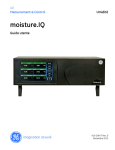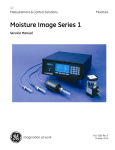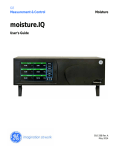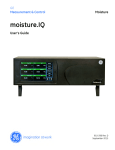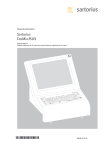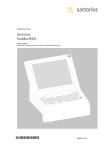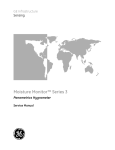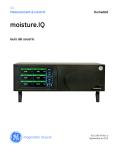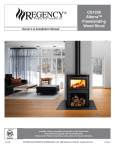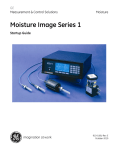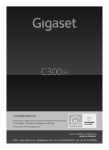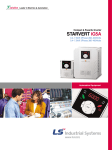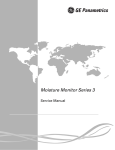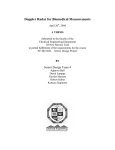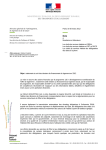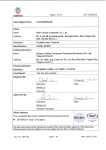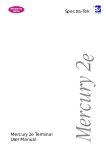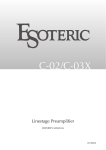Download moisture.IQ - Instrumart
Transcript
GE Measurement & Control Moisture moisture.IQ User’s Guide 910-298 Rev. A_14 March 2014 moisture.IQ Hygrometer User’s Guide 910-298 Rev. A_14 March 2014 www.ge-mcs.com ©2014 General Electric Company. All rights reserved. Technical content subject to change without notice. [no content intended for this page] ii Contents Chapter 1. Installation and Wiring 1.1 1.2 1.3 1.4 Introduction . . . . . . . . . . . . . . . . . . . . . . . . . . . . . . . . . . . . . . . . . . . . . . . . . . . . . . . . . . . . . . . . . . . . . . . . . . . . . . . . . . . . . . . . . . . . 1 Unpacking the moisture.IQ . . . . . . . . . . . . . . . . . . . . . . . . . . . . . . . . . . . . . . . . . . . . . . . . . . . . . . . . . . . . . . . . . . . . . . . . . . . . . . 1 Installing the moisture.IQ . . . . . . . . . . . . . . . . . . . . . . . . . . . . . . . . . . . . . . . . . . . . . . . . . . . . . . . . . . . . . . . . . . . . . . . . . . . . . . . 1 Choosing a Site. . . . . . . . . . . . . . . . . . . . . . . . . . . . . . . . . . . . . . . . . . . . . . . . . . . . . . . . . . . . . . . . . . . . . . . . . . . . . . . . . . . . . . . . . 2 1.4.1 General Guidelines for Choosing a Site . . . . . . . . . . . . . . . . . . . . . . . . . . . . . . . . . . . . . . . . . . . . . . . . . . . . . . . . . . . . . 2 1.4.2 Low Voltage Directive . . . . . . . . . . . . . . . . . . . . . . . . . . . . . . . . . . . . . . . . . . . . . . . . . . . . . . . . . . . . . . . . . . . . . . . . . . . . . 2 1.5 Moisture Probe Considerations . . . . . . . . . . . . . . . . . . . . . . . . . . . . . . . . . . . . . . . . . . . . . . . . . . . . . . . . . . . . . . . . . . . . . . . . . 3 1.5.1 Temperature Range . . . . . . . . . . . . . . . . . . . . . . . . . . . . . . . . . . . . . . . . . . . . . . . . . . . . . . . . . . . . . . . . . . . . . . . . . . . . . . . 3 1.5.2 Moisture Condensation . . . . . . . . . . . . . . . . . . . . . . . . . . . . . . . . . . . . . . . . . . . . . . . . . . . . . . . . . . . . . . . . . . . . . . . . . . . . 3 1.5.3 Static or Dynamic Use . . . . . . . . . . . . . . . . . . . . . . . . . . . . . . . . . . . . . . . . . . . . . . . . . . . . . . . . . . . . . . . . . . . . . . . . . . . . . 3 1.5.4 Pressure . . . . . . . . . . . . . . . . . . . . . . . . . . . . . . . . . . . . . . . . . . . . . . . . . . . . . . . . . . . . . . . . . . . . . . . . . . . . . . . . . . . . . . . . . . 4 1.5.5 Long-Term Storage & Operational Stability . . . . . . . . . . . . . . . . . . . . . . . . . . . . . . . . . . . . . . . . . . . . . . . . . . . . . . . . . 4 1.5.6 Freedom from Interference . . . . . . . . . . . . . . . . . . . . . . . . . . . . . . . . . . . . . . . . . . . . . . . . . . . . . . . . . . . . . . . . . . . . . . . . 4 1.5.7 Corrosive Materials . . . . . . . . . . . . . . . . . . . . . . . . . . . . . . . . . . . . . . . . . . . . . . . . . . . . . . . . . . . . . . . . . . . . . . . . . . . . . . . . 4 1.6 Sample System Guidelines . . . . . . . . . . . . . . . . . . . . . . . . . . . . . . . . . . . . . . . . . . . . . . . . . . . . . . . . . . . . . . . . . . . . . . . . . . . . . . 5 1.6.1 Moisture Sample Systems . . . . . . . . . . . . . . . . . . . . . . . . . . . . . . . . . . . . . . . . . . . . . . . . . . . . . . . . . . . . . . . . . . . . . . . . . 5 1.6.2 Oxygen Sample Systems . . . . . . . . . . . . . . . . . . . . . . . . . . . . . . . . . . . . . . . . . . . . . . . . . . . . . . . . . . . . . . . . . . . . . . . . . . 6 1.7 Mounting the System . . . . . . . . . . . . . . . . . . . . . . . . . . . . . . . . . . . . . . . . . . . . . . . . . . . . . . . . . . . . . . . . . . . . . . . . . . . . . . . . . . . 7 1.7.1 Mounting the Electronics Unit . . . . . . . . . . . . . . . . . . . . . . . . . . . . . . . . . . . . . . . . . . . . . . . . . . . . . . . . . . . . . . . . . . . . . . 7 1.7.2 Mounting the Sample System . . . . . . . . . . . . . . . . . . . . . . . . . . . . . . . . . . . . . . . . . . . . . . . . . . . . . . . . . . . . . . . . . . . . . . 7 1.7.3 Mounting the Oxygen Cell Assembly. . . . . . . . . . . . . . . . . . . . . . . . . . . . . . . . . . . . . . . . . . . . . . . . . . . . . . . . . . . . . . . . 8 1.8 Installing the Probes . . . . . . . . . . . . . . . . . . . . . . . . . . . . . . . . . . . . . . . . . . . . . . . . . . . . . . . . . . . . . . . . . . . . . . . . . . . . . . . . . . . . 9 1.8.1 Moisture Probes . . . . . . . . . . . . . . . . . . . . . . . . . . . . . . . . . . . . . . . . . . . . . . . . . . . . . . . . . . . . . . . . . . . . . . . . . . . . . . . . . . . 9 1.8.2 Pressure Sensors . . . . . . . . . . . . . . . . . . . . . . . . . . . . . . . . . . . . . . . . . . . . . . . . . . . . . . . . . . . . . . . . . . . . . . . . . . . . . . . . .10 1.8.3 Delta F Oxygen Cell. . . . . . . . . . . . . . . . . . . . . . . . . . . . . . . . . . . . . . . . . . . . . . . . . . . . . . . . . . . . . . . . . . . . . . . . . . . . . . .10 1.9 Making Electrical Connections . . . . . . . . . . . . . . . . . . . . . . . . . . . . . . . . . . . . . . . . . . . . . . . . . . . . . . . . . . . . . . . . . . . . . . . . .12 1.9.1 Using the Lever to Make Wiring Connections . . . . . . . . . . . . . . . . . . . . . . . . . . . . . . . . . . . . . . . . . . . . . . . . . . . . . .13 1.9.2 Connecting the Power . . . . . . . . . . . . . . . . . . . . . . . . . . . . . . . . . . . . . . . . . . . . . . . . . . . . . . . . . . . . . . . . . . . . . . . . . . . .13 1.9.3 Connecting Moisture Probes . . . . . . . . . . . . . . . . . . . . . . . . . . . . . . . . . . . . . . . . . . . . . . . . . . . . . . . . . . . . . . . . . . . . . .14 1.9.4 Connecting the Delta F Oxygen Cell . . . . . . . . . . . . . . . . . . . . . . . . . . . . . . . . . . . . . . . . . . . . . . . . . . . . . . . . . . . . . . .19 1.10 Establishing a Gas Flow Through the Oxygen Cell . . . . . . . . . . . . . . . . . . . . . . . . . . . . . . . . . . . . . . . . . . . . . . . . . . . . . . .24 moisture.IQ User’s Guide iii Contents Chapter 2. Initial Setup 2.1 2.2 2.3 Entering Instrument Settings — the Settings Menu . . . . . . . . . . . . . . . . . . . . . . . . . . . . . . . . . . . . . . . . . . . . . . . . . . . . . .28 2.1.1 Entering System Settings . . . . . . . . . . . . . . . . . . . . . . . . . . . . . . . . . . . . . . . . . . . . . . . . . . . . . . . . . . . . . . . . . . . . . . . . .29 2.1.2 Entering Display Settings . . . . . . . . . . . . . . . . . . . . . . . . . . . . . . . . . . . . . . . . . . . . . . . . . . . . . . . . . . . . . . . . . . . . . . . . .30 2.1.3 Setting up E-mail Notifications. . . . . . . . . . . . . . . . . . . . . . . . . . . . . . . . . . . . . . . . . . . . . . . . . . . . . . . . . . . . . . . . . . . .31 2.1.4 Setting Up the Fault Alarm. . . . . . . . . . . . . . . . . . . . . . . . . . . . . . . . . . . . . . . . . . . . . . . . . . . . . . . . . . . . . . . . . . . . . . . .32 2.1.5 Setting up Range Errors . . . . . . . . . . . . . . . . . . . . . . . . . . . . . . . . . . . . . . . . . . . . . . . . . . . . . . . . . . . . . . . . . . . . . . . . . .33 2.1.6 Setting up the Sensor Modules. . . . . . . . . . . . . . . . . . . . . . . . . . . . . . . . . . . . . . . . . . . . . . . . . . . . . . . . . . . . . . . . . . . .34 2.1.7 Creating and Saving Backup Files — the File Manager. . . . . . . . . . . . . . . . . . . . . . . . . . . . . . . . . . . . . . . . . . . . . .35 Configuring and Setting up the Probes . . . . . . . . . . . . . . . . . . . . . . . . . . . . . . . . . . . . . . . . . . . . . . . . . . . . . . . . . . . . . . . . .36 2.2.1 Configuring the Probes . . . . . . . . . . . . . . . . . . . . . . . . . . . . . . . . . . . . . . . . . . . . . . . . . . . . . . . . . . . . . . . . . . . . . . . . . . .37 2.2.2 Calibrating the Probes. . . . . . . . . . . . . . . . . . . . . . . . . . . . . . . . . . . . . . . . . . . . . . . . . . . . . . . . . . . . . . . . . . . . . . . . . . . .40 2.2.3 Entering User Functions . . . . . . . . . . . . . . . . . . . . . . . . . . . . . . . . . . . . . . . . . . . . . . . . . . . . . . . . . . . . . . . . . . . . . . . . . .41 2.2.4 Entering User-Defined Tables . . . . . . . . . . . . . . . . . . . . . . . . . . . . . . . . . . . . . . . . . . . . . . . . . . . . . . . . . . . . . . . . . . . . .43 2.2.5 Entering User Constants. . . . . . . . . . . . . . . . . . . . . . . . . . . . . . . . . . . . . . . . . . . . . . . . . . . . . . . . . . . . . . . . . . . . . . . . . .44 2.2.6 Entering Saturation Constants for Moisture Measurement in Liquid Hydrocarbons . . . . . . . . . . . . . . . . . .45 2.2.7 Setting up moisture.IQ Communications. . . . . . . . . . . . . . . . . . . . . . . . . . . . . . . . . . . . . . . . . . . . . . . . . . . . . . . . . . .46 Entering Outputs and Alarms . . . . . . . . . . . . . . . . . . . . . . . . . . . . . . . . . . . . . . . . . . . . . . . . . . . . . . . . . . . . . . . . . . . . . . . . . .48 2.3.1 Setting up the Outputs . . . . . . . . . . . . . . . . . . . . . . . . . . . . . . . . . . . . . . . . . . . . . . . . . . . . . . . . . . . . . . . . . . . . . . . . . . .48 2.3.2 Testing the Output . . . . . . . . . . . . . . . . . . . . . . . . . . . . . . . . . . . . . . . . . . . . . . . . . . . . . . . . . . . . . . . . . . . . . . . . . . . . . . .48 2.3.3 Trimming Outputs. . . . . . . . . . . . . . . . . . . . . . . . . . . . . . . . . . . . . . . . . . . . . . . . . . . . . . . . . . . . . . . . . . . . . . . . . . . . . . . .49 2.3.4 Setting up the Alarms . . . . . . . . . . . . . . . . . . . . . . . . . . . . . . . . . . . . . . . . . . . . . . . . . . . . . . . . . . . . . . . . . . . . . . . . . . . .51 2.3.5 Setting up and Running Logs . . . . . . . . . . . . . . . . . . . . . . . . . . . . . . . . . . . . . . . . . . . . . . . . . . . . . . . . . . . . . . . . . . . . .52 Chapter 3. Remote Programming over the Ethernet 3.1 3.2 3.3 3.4 3.5 3.6 iv Connecting to an Ethernet LAN . . . . . . . . . . . . . . . . . . . . . . . . . . . . . . . . . . . . . . . . . . . . . . . . . . . . . . . . . . . . . . . . . . . . . . . .55 Enabling the Ethernet Option . . . . . . . . . . . . . . . . . . . . . . . . . . . . . . . . . . . . . . . . . . . . . . . . . . . . . . . . . . . . . . . . . . . . . . . . . .55 Dynamic / Static Address . . . . . . . . . . . . . . . . . . . . . . . . . . . . . . . . . . . . . . . . . . . . . . . . . . . . . . . . . . . . . . . . . . . . . . . . . . . . . .55 Static Addressing. . . . . . . . . . . . . . . . . . . . . . . . . . . . . . . . . . . . . . . . . . . . . . . . . . . . . . . . . . . . . . . . . . . . . . . . . . . . . . . . . . . . . .55 Domain Name System (DNS) . . . . . . . . . . . . . . . . . . . . . . . . . . . . . . . . . . . . . . . . . . . . . . . . . . . . . . . . . . . . . . . . . . . . . . . . . . .56 Capabilities of the Ethernet Connection . . . . . . . . . . . . . . . . . . . . . . . . . . . . . . . . . . . . . . . . . . . . . . . . . . . . . . . . . . . . . . . .56 3.6.1 The Admin Account . . . . . . . . . . . . . . . . . . . . . . . . . . . . . . . . . . . . . . . . . . . . . . . . . . . . . . . . . . . . . . . . . . . . . . . . . . . . . .57 3.6.2 The Operator Account . . . . . . . . . . . . . . . . . . . . . . . . . . . . . . . . . . . . . . . . . . . . . . . . . . . . . . . . . . . . . . . . . . . . . . . . . . . .59 moisture.IQ User’s Guide Contents Chapter 4. Maintenance 4.1 4.2 4.3 4.4 4.5 Delta F Oxygen Cell Electrolyte . . . . . . . . . . . . . . . . . . . . . . . . . . . . . . . . . . . . . . . . . . . . . . . . . . . . . . . . . . . . . . . . . . . . . . . . .62 4.1.1 Checking the Electrolyte Level . . . . . . . . . . . . . . . . . . . . . . . . . . . . . . . . . . . . . . . . . . . . . . . . . . . . . . . . . . . . . . . . . . . .62 4.1.2 Replenishing the Electrolyte. . . . . . . . . . . . . . . . . . . . . . . . . . . . . . . . . . . . . . . . . . . . . . . . . . . . . . . . . . . . . . . . . . . . . . .63 Adding/Removing a Channel Module . . . . . . . . . . . . . . . . . . . . . . . . . . . . . . . . . . . . . . . . . . . . . . . . . . . . . . . . . . . . . . . . . . .63 Replacing and Recalibrating Moisture Probes . . . . . . . . . . . . . . . . . . . . . . . . . . . . . . . . . . . . . . . . . . . . . . . . . . . . . . . . . . .64 Calibrating the Delta F Oxygen Cell . . . . . . . . . . . . . . . . . . . . . . . . . . . . . . . . . . . . . . . . . . . . . . . . . . . . . . . . . . . . . . . . . . . . .64 4.4.1 Displaying Oxygen Content in PPMv and µA . . . . . . . . . . . . . . . . . . . . . . . . . . . . . . . . . . . . . . . . . . . . . . . . . . . . . . .64 4.4.2 Checking the Oxygen Cell Calibration. . . . . . . . . . . . . . . . . . . . . . . . . . . . . . . . . . . . . . . . . . . . . . . . . . . . . . . . . . . . . .65 Delta F Oxygen Cell Background Gas Correction Factors. . . . . . . . . . . . . . . . . . . . . . . . . . . . . . . . . . . . . . . . . . . . . . . . .66 4.5.1 Correcting for Different Background Gases . . . . . . . . . . . . . . . . . . . . . . . . . . . . . . . . . . . . . . . . . . . . . . . . . . . . . . . .66 4.5.2 Entering the Current Multiplier . . . . . . . . . . . . . . . . . . . . . . . . . . . . . . . . . . . . . . . . . . . . . . . . . . . . . . . . . . . . . . . . . . . .67 Chapter 5. Troubleshooting 5.1 5.2 Screen Messages . . . . . . . . . . . . . . . . . . . . . . . . . . . . . . . . . . . . . . . . . . . . . . . . . . . . . . . . . . . . . . . . . . . . . . . . . . . . . . . . . . . . . .70 Common Problems . . . . . . . . . . . . . . . . . . . . . . . . . . . . . . . . . . . . . . . . . . . . . . . . . . . . . . . . . . . . . . . . . . . . . . . . . . . . . . . . . . . .72 Chapter 6. Specifications 6.1 6.2 6.3 6.4 6.5 6.6 6.7 6.8 6.9 Overall Specifications. . . . . . . . . . . . . . . . . . . . . . . . . . . . . . . . . . . . . . . . . . . . . . . . . . . . . . . . . . . . . . . . . . . . . . . . . . . . . . . . . .75 Moisture Measurement . . . . . . . . . . . . . . . . . . . . . . . . . . . . . . . . . . . . . . . . . . . . . . . . . . . . . . . . . . . . . . . . . . . . . . . . . . . . . . . .76 Pressure Measurement . . . . . . . . . . . . . . . . . . . . . . . . . . . . . . . . . . . . . . . . . . . . . . . . . . . . . . . . . . . . . . . . . . . . . . . . . . . . . . . .77 Temperature Measurement . . . . . . . . . . . . . . . . . . . . . . . . . . . . . . . . . . . . . . . . . . . . . . . . . . . . . . . . . . . . . . . . . . . . . . . . . . . .77 Oxygen Measurement . . . . . . . . . . . . . . . . . . . . . . . . . . . . . . . . . . . . . . . . . . . . . . . . . . . . . . . . . . . . . . . . . . . . . . . . . . . . . . . . .77 Electronic Specifications . . . . . . . . . . . . . . . . . . . . . . . . . . . . . . . . . . . . . . . . . . . . . . . . . . . . . . . . . . . . . . . . . . . . . . . . . . . . . . .78 Output Specifications. . . . . . . . . . . . . . . . . . . . . . . . . . . . . . . . . . . . . . . . . . . . . . . . . . . . . . . . . . . . . . . . . . . . . . . . . . . . . . . . . .79 Input Specifications . . . . . . . . . . . . . . . . . . . . . . . . . . . . . . . . . . . . . . . . . . . . . . . . . . . . . . . . . . . . . . . . . . . . . . . . . . . . . . . . . . .80 Probe Specifications . . . . . . . . . . . . . . . . . . . . . . . . . . . . . . . . . . . . . . . . . . . . . . . . . . . . . . . . . . . . . . . . . . . . . . . . . . . . . . . . . . .81 6.9.1 Moisture Image Series Probe or MISP2. . . . . . . . . . . . . . . . . . . . . . . . . . . . . . . . . . . . . . . . . . . . . . . . . . . . . . . . . . . . .81 6.9.2 M Series Probe . . . . . . . . . . . . . . . . . . . . . . . . . . . . . . . . . . . . . . . . . . . . . . . . . . . . . . . . . . . . . . . . . . . . . . . . . . . . . . . . . . .83 6.9.3 Delta F Oxygen Cell. . . . . . . . . . . . . . . . . . . . . . . . . . . . . . . . . . . . . . . . . . . . . . . . . . . . . . . . . . . . . . . . . . . . . . . . . . . . . . .84 Appendix A. Menu Maps A.1 A.2 A.3 A.4 A.5 Main Menu Map . . . . . . . . . . . . . . . . . . . . . . . . . . . . . . . . . . . . . . . . . . . . . . . . . . . . . . . . . . . . . . . . . . . . . . . . . . . . . . . . . . . . . . .87 Output and Alarm Menu Map . . . . . . . . . . . . . . . . . . . . . . . . . . . . . . . . . . . . . . . . . . . . . . . . . . . . . . . . . . . . . . . . . . . . . . . . . .88 Configuration Menu Map (Part 1) . . . . . . . . . . . . . . . . . . . . . . . . . . . . . . . . . . . . . . . . . . . . . . . . . . . . . . . . . . . . . . . . . . . . . . .89 Configuration Menu Map (Part 2) . . . . . . . . . . . . . . . . . . . . . . . . . . . . . . . . . . . . . . . . . . . . . . . . . . . . . . . . . . . . . . . . . . . . . . .90 Logger and Data Element Editor Menu Map. . . . . . . . . . . . . . . . . . . . . . . . . . . . . . . . . . . . . . . . . . . . . . . . . . . . . . . . . . . . .91 Appendix B. Certification and Safety Statements B.1 B.2 B.3 Installation . . . . . . . . . . . . . . . . . . . . . . . . . . . . . . . . . . . . . . . . . . . . . . . . . . . . . . . . . . . . . . . . . . . . . . . . . . . . . . . . . . . . . . . . . . . .93 Special Conditions for Safe Use . . . . . . . . . . . . . . . . . . . . . . . . . . . . . . . . . . . . . . . . . . . . . . . . . . . . . . . . . . . . . . . . . . . . . . . .95 Markings . . . . . . . . . . . . . . . . . . . . . . . . . . . . . . . . . . . . . . . . . . . . . . . . . . . . . . . . . . . . . . . . . . . . . . . . . . . . . . . . . . . . . . . . . . . . . .95 moisture.IQ User’s Guide v Contents Appendix C. Installation Drawings C.1 Benchtop Model. . . . . . . . . . . . . . . . . . . . . . . . . . . . . . . . . . . . . . . . . . . . . . . . . . . . . . . . . . . . . . . . . . . . . . . . . . . . . . . . . . . . . . .97 C.2 Rack Mount Model . . . . . . . . . . . . . . . . . . . . . . . . . . . . . . . . . . . . . . . . . . . . . . . . . . . . . . . . . . . . . . . . . . . . . . . . . . . . . . . . . . . .98 C.3 Panel Mount Model . . . . . . . . . . . . . . . . . . . . . . . . . . . . . . . . . . . . . . . . . . . . . . . . . . . . . . . . . . . . . . . . . . . . . . . . . . . . . . . . . . . .99 Appendix D. Updating moisture.IQ Firmware D.1 Steps for Updating Firmware . . . . . . . . . . . . . . . . . . . . . . . . . . . . . . . . . . . . . . . . . . . . . . . . . . . . . . . . . . . . . . . . . . . . . . . . 101 Appendix E. Modbus Maps vi moisture.IQ User’s Guide Preface Information Paragraphs Note: These paragraphs provide information that provides a deeper understanding of the situation, but is not essential to the proper completion of the instructions. IMPORTANT: These paragraphs provide information that emphasizes instructions that are essential to proper setup of the equipment. Failure to follow these instructions carefully may cause unreliable performance. CAUTION! This symbol indicates a risk of potential minor personal injury and/or severe damage to the equipment, unless these instructions are followed carefully. WARNING! This symbol indicates a risk of potential serious personal injury, unless these instructions are followed carefully. Safety Issues WARNING! It is the responsibility of the user to make sure all local, county, state and national codes, regulations, rules and laws related to safety and safe operating conditions are met for each installation. Auxiliary Equipment Local Safety Standards The user must make sure that he operates all auxiliary equipment in accordance with local codes, standards, regulations, or laws applicable to safety. Working Area WARNING! Auxiliary equipment may have both manual and automatic modes of operation. As equipment can move suddenly and without warning, do not enter the work cell of this equipment during automatic operation, and do not enter the work envelope of this equipment during manual operation. If you do, serious injury can result. WARNING! Make sure that power to the auxiliary equipment is turned OFF and locked out before you perform maintenance procedures on the equipment. moisture.IQ User’s Guide vii Preface Qualification of Personnel Make sure that all personnel have manufacturer-approved training applicable to the auxiliary equipment. Personal Safety Equipment Make sure that operators and maintenance personnel have all safety equipment applicable to the auxiliary equipment. Examples include safety glasses, protective headgear, safety shoes, etc. Unauthorized Operation Make sure that unauthorized personnel cannot gain access to the operation of the equipment. Environmental Compliance Waste Electrical and Electronic Equipment (WEEE) Directive GE Measurement & Control Solutions is an active participant in Europe’s Waste Electrical and Electronic Equipment (WEEE) take-back initiative, directive 2012/19/EU. The equipment that you bought has required the extraction and use of natural resources for its production. It may contain hazardous substances that could impact health and the environment. In order to avoid the dissemination of those substances in our environment and to diminish the pressure on the natural resources, we encourage you to use the appropriate take-back systems. Those systems will reuse or recycle most of the materials of your end life equipment in a sound way. The crossed-out wheeled bin symbol invites you to use those systems. If you need more information on the collection, reuse and recycling systems, please contact your local or regional waste administration. Visit http://www.ge-mcs.com/en/about-us/environmental-health-andsafety/1741-weee-req.html for take-back instructions and more information about this initiative. viii moisture.IQ User’s Guide Chapter 1. Installation and Wiring Chapter 1. 1.1 Installation and Wiring Introduction Users typically install the moisture.IQ as part of a complex process system, which includes components such as filters, pumps, and pressure regulators. In such an environment, probes and other parts of the system may be subjected to environmental hazards, such as high temperature, pressure extremes, corrosive elements and mechanical vibrations. This section contains information and instructions for installing the moisture.IQ into a process system taking into account all of the above factors. The following section describes how to set up and connect it. If you have questions about installation, call our technical support department. See the rear cover of this manual for contact information. 1.2 Unpacking the moisture.IQ Before beginning the installation, unpack the unit and make sure all the parts and documentation listed on the packing slip are included. Be sure to inspect each piece of equipment, including the sample system, for evidence of mishandling. If anything has been damaged or is missing, report this to the carrier and to GE immediately. 1.3 Installing the moisture.IQ To install the moisture.IQ, please refer to Appendix C at the end of this chapter and to the drawing listed for your specific configuration (benchtop, rack mount or panel mount). WARNING! To ensure the safe operation of this unit, you must install and operate the moisture.IQ as described in this user’s manual. In addition, be sure to follow all applicable safety codes and regulations for installing electrical equipment in your area. moisture.IQ User’s Guide 1 Chapter 1. Installation and Wiring 1.4 Choosing a Site You should have discussed environmental and installation factors with a GE applications engineer or field sales person by the time you receive the meter. The equipment should be suited to the application and installation site. The moisture.IQ is available in rack, bench, or panel mounts that are suitable for most indoor installations. GE also provides weatherproof and explosion-proof housings for outdoor and hazardous area locations. See the drawings at the end of this chapter for an example of each enclosure. Before installing the unit, read the guidelines below to verify that you have selected the best installation site. 1.4.1 General Guidelines for Choosing a Site • Choose an installation site for the probes and sample systems that is as close to the process line as possible. Avoid long lengths of connecting tubing. If long distances are unavoidable, a fast sampling by-pass loop is recommended. Do not install any other components, such as filters, ahead of the probes or sample system unless instructed to do so by GE. • Observe all normal safety precautions. Use the probes within their maximum pressure and temperature ratings. • Although the moisture.IQ may not need to be accessed during normal operation, install the electronics unit at a convenient location for programming, testing and servicing. A control room or instrument shed are typical locations. • Locate the electronics unit away from high temperatures, strong electrical transients, mechanical vibrations, corrosive atmospheres, and any other conditions that could damage or interfere with the meter operation. See Chapter 6, Specifications, for limits. • Protect the probe cables from excessive physical strain (bending, pulling, twisting, etc.). • Observe the proper cable restrictions for the probes. You can locate the Moisture Image Series probe up to 915 meters (3000 feet) away from the electronics unit with unshielded twisted pair cable. The M Series probes require specially shielded cable. You can locate the M probes up to 600 meters (2000 feet) from the unit. 1.4.2 Low Voltage Directive If the power mains switch on the unit remains accessible to the user after installation a disconnect device is not required. However, should installation block access to the power mains switch for compliance with the EU's Low Voltage Directive (IEC 61010), this unit then requires an external power disconnect device such as a switch or circuit breaker. The disconnect device must be marked as such, clearly visible, directly accessible, and located within 1.8 m (6 ft) of the unit. 2 moisture.IQ User’s Guide Chapter 1. Installation and Wiring 1.5 Moisture Probe Considerations The M Series and Moisture Image Series probes consist of an aluminum oxide sensor mounted on a connector head. Standard probe mounts include a protective stainless steel shield. The probe sensor materials and housing maximize durability and insure a minimum of water absorbing surfaces in the vicinity of the aluminum oxide surface. A sintered stainless steel shield is used to protect the sensor from high flow rates and particulate matter. The end cap should not be removed except upon advice from GE. The sensor has been designed to withstand normal shock and vibration. You should make sure that the active sensor surface is never touched or allowed to come into direct contact with foreign objects, since this may adversely affect performance. Observing these few simple precautions will result in a long and useful probe life. GE recommends that probe calibration be checked routinely, at 12-month intervals, or as recommended by our applications engineers for your particular application. The probe will measure the water vapor pressure in its immediate vicinity; therefore, readings will be influenced by its proximity to the system walls, materials of construction, and other environmental factors.The sensor can be operated under vacuum or pressure, flowing or static conditions. Observe the following environmental precautions. 1.5.1 Temperature Range See section 6.9, “Probe Specifications” on page 81, for specifications. 1.5.2 Moisture Condensation Be sure the temperature is at least 10°C higher than the dew/frost point temperature. If this condition is not maintained, moisture condensation could occur on the sensor or in the sample system, which will cause reading errors. If this happens, dry out the probe following the procedures outlined in document #916-064, Basic GE Sensing Hygrometry Principles. 1.5.3 Static or Dynamic Use The sensor performs equally well in still air or where considerable flow occurs. Its small size makes it ideal for measuring moisture conditions within completely sealed containers or dry boxes. It will also perform well under gas flow conditions as high as 10,000 cm/sec and liquid flow conditions up to 10 cm/sec. Refer to document #916-064, Basic GE Sensing Hygrometry Principles, for maximum flow rates in gases and liquids. moisture.IQ User’s Guide 3 Chapter 1. Installation and Wiring 1.5.4 Pressure The moisture probe always senses the correct water vapor pressure regardless of the total ambient pressure. The moisture sensor measures water vapor under vacuum or high pressure conditions from as little as a few microns Hg to as high as 5000 psi total pressure. 1.5.5 Long-Term Storage & Operational Stability Sensors are not affected by continuous abrupt humidity changes or damaged by exposure to saturation conditions even when stored. However, you should store probes in their original shipping containers in a clean, dry location. If the probe is saturated during storage, refer to Moisture Condensation on page 3 before installing the probe. For best performance, do not store probes longer than one to two years from their calibration date. 1.5.6 Freedom from Interference The sensor is completely unaffected by the presence of a wide variety of gases or organic liquids. Large concentrations of hydrocarbon gases, Freon, ozone, carbon dioxide, carbon monoxide, and hydrogen have no effect on sensor water vapor indications. The sensor will operate properly in a multitude of gaseous or non-conductive liquid environments. 1.5.7 Corrosive Materials Avoid all materials that are corrosive or otherwise damaging to aluminum or aluminum oxide. These include strongly acidic or basic materials and primary amines. 4 moisture.IQ User’s Guide Chapter 1. Installation and Wiring 1.6 Sample System Guidelines A sample system is required for oxygen measurement and, although not mandatory, is highly recommended for moisture measurement. The purpose of a sample system is to condition or control a sample stream to within the specifications of a probe. The application requirements determine the design of the sample system. GE applications engineers will make recommendations based on the following general guidelines. 1.6.1 Moisture Sample Systems Typically, sample systems should be kept very simple. They should contain as few components as possible and all or most of those components should be located downstream of the measurement probe. Figure 1 below shows an example of a basic sample system consisting of an explosion-proof housing with a sample cell, a filter, a flowmeter, a vent valve and two-shut off valves, one at the inlet and one at the outlet. The sample system components should not be made of any material that will affect measurements. A sample system may include a filter to remove particulates from the sample stream or a pressure regulator to reduce or control the pressure of the stream. However, most common filters and pressure regulators are not suitable for sample systems because they have wetted parts that may absorb or release components (such as moisture) into the sample stream. They may also allow ambient contamination to enter the sample stream. In general, you should use stainless steel material for all wetted parts. Contact GE for further instructions. Sam ple Cell Sam ple Outlet Sam ple Inlet Vent Figure 1: A Typical Moisture Sample System Note: The actual sample system design is dependent on the application requirements. moisture.IQ User’s Guide 5 Chapter 1. Installation and Wiring 1.6.2 Oxygen Sample Systems Oxygen sample systems are required and can be ordered from GE for bench or wall mounting. You can also build your own sample system by using the following guidelines. IMPORTANT: The GE warranty will be voided if the sample system does not have a relief valve. The basic sample system requirements are as follows (see Figure 2 below): 1. The oxygen cell requires a sample gas flow of 0.5 to 1 LPM / 1 to 2 SCFH. 2. The sample gas pressure in the cell must be between 0.0 and 1.0 psig. The pressure must not exceed 1.0 psig. 3. A 10 psig pressure relief valve installed upstream of the oxygen cell is required to prevent over-pressure. 4. A flow meter is required to measure the flow. 5. A pressure gage is required to measure the pressure. 6. A flow regulating or needle valve is required to regulate flow and should be located upstream of the cell. 7. A pressure regulator is required for sample gas supplies of 50 psig or greater. If a sample pump is required to draw a sample to the oxygen cell, the pump should be installed downstream of the oxygen cell. You must also install a vacuum relief valve set at 1.0 psig between the oxygen cell and the pump. Sam ple Inlet Sam ple Outlet Figure 2: A Typical Oxygen Cell Sample System Note: The actual sample system design is dependent on the application requirements. 6 moisture.IQ User’s Guide Chapter 1. Installation and Wiring 1.7 Mounting the System Mounting the hygrometer system consists of mounting the electronics unit, the probes, and the sample system(s). 1.7.1 Mounting the Electronics Unit Use the outline and dimension drawings at the end of this chapter to mount the moisture.IQ. These drawings provide clearance and other mounting dimensions needed to prepare the site for mounting. IMPORTANT: If the power mains switch on the unit remains accessible to the user after installation a disconnect device is not required. However, should installation block access to the power mains switch for compliance with the EU's Low Voltage Directive (IEC 61010), this unit then requires an external power disconnect device such as a switch or circuit breaker. The disconnect device must be marked as such, clearly visible, directly accessible, and located within 1.8 m (6 ft) of the unit. Be sure to follow the guidelines outlined in Choosing a Site on page 2 before mounting the enclosure. Note: You may want to make connections to the MIS or M probes, Delta F Oxygen Cell, outputs and alarms before mounting the instrument if the installation location does not provide enough room for these connections to be made easily after installation. 1.7.2 Mounting the Sample System The sample system is normally fastened to a metal plate that has four mounting holes. GE also provides the sample system in an enclosure if requested. In either case, fasten the sample system plate or enclosure with four bolts—one in each corner. If you ordered sample system outline and dimension drawings, they will be included in your shipment. Connect the sample system inlet and outlet to the process and return using the appropriate fittings or an appropriate NPT adapter. CAUTION! Do not start a flow through the system until all probes and transmitters are properly installed. moisture.IQ User’s Guide 7 Chapter 1. Installation and Wiring 1.7.3 Mounting the Oxygen Cell Assembly If your oxygen cell is not mounted into a sample system, refer to Figure 3 below for dimensions to mount the cell. Electrolyte reservoir MAX MAX MIN MIN Electrolyte level window SERVOMEX 4.91 (124.7) 1.06 (26.9) 5.90 (149.9) Sample gas inlet 1.23 (31.2) 2.05 (52.1) 0.55 (14.0) TEMPERATURE TRANSDUCER WITH CABLE ASSEMBLY SECURED WITHIN HOLE USING WELD ON 711 CEMENT GLUE. Sample gas outlet 2.80 (71.1) 0.37 (9.4) CONN NOTES: 1. OXYGEN CELL IS MANUFACTURED BY SERVOMEX (MODEL NO. SF OR SP). 2. DIMENSIONS: INCHES (MM) .40 3. ENCLOSURE MATERIAL IS PLASTIC, BOTTOM CASING INTERNAL MATERIAL IS FR4/G-10 EPOXY & PVC. 0.25 (6.4) 1.05 (26.7) CONN 2.10 (53.3) 4. MATERIALS USED SHALL NOT CONTAIN, BY MASS, MORE THAN 10% IN TOTAL OF ALUMINIUM, MAGNESIUM, TITANIUM & ZIRCONIUM AND 7.5% IN TOTAL OF MAGNESIUM, TITANIUM & ZIRCONIUM. 5. PRODUCT TO BE RoHS COMPLIANT. 5.00 MAX (127.0 MAX) 0.62 (15.8) 1.50 (38.1) CHANGES TO THESE DRAWINGS MAY REQUIRE AGENCY AUTHORIZATION. REFER TO CERTIFICATION DRAWING 752-064 AND CONTACT CERTIFICATION ENGINEER. Figure 3: Oxygen Cell Dimensions 8 moisture.IQ User’s Guide Chapter 1. Installation and Wiring 1.8 Installing the Probes After you mount the sample system, you must insert moisture probes into the sample cells. In addition, you must check, prepare, and connect the oxygen cells (if used) to the gas line. 1.8.1 Moisture Probes GE Moisture Image Series and M Series moisture probes have 3/4 inch-16 straight threads with an O-ring to secure probes into the sample system or directly into the process line. Other fittings are available for special applications. CAUTION! If mounting the moisture probes directly into the process line, you must consult GE for proper installation instructions and precautions. Moisture probes are usually installed into a sample system. The sample system protects the probes from coming into contact with damaging elements in the process. Moisture probes are installed into a cylindrical shaped container, called the sample cell, that is included as part of your sample system. (The sample cell is labeled on the sample system plate.) To install a moisture probe that has a 3/4 inch-16 straight thread, insert it into the sample cell so it is perpendicular to the sample inlet. Screw the probe in, making sure not to cross thread it. Tighten down securely. Figure 4 below shows a typical moisture probe orientation with the probe mounted in a GE sample cell. Install moisture probes with different fittings in the appropriate manner. Probe Inlet Sample Cell Outlet Figure 4: Moisture Probe Installed in a Sample Cell Note: Standard moisture probes have a sintered stainless-steel shield that protects the aluminum oxide sensor. Leave the shield in place for maximum protection. It is important to eliminate all leaks (whether in gas or liquid applications) for safety reasons and to be sure that measurements are not affected by ambient contamination. For gas applications, you should check for leaks using a soap bubble solution. IMPORTANT: Refer to the Calibration Data Sheets to connect the probes to their corresponding channels. If a probe is connected to the wrong channel, the meter will display incorrect data. moisture.IQ User’s Guide 9 Chapter 1. Installation and Wiring 1.8.2 Pressure Sensors If a pressure input is required, and if the pressure is not coming from the Moisture Image Series probe, you can connect a separate pressure transmitter to an auxiliary input. The moisture.IQ accepts any 0 to 20-mA, 4 to 20-mA, or 0 to 2-V pressure transmitters. Always mount the pressure transmitter directly downstream of the moisture probe in order to measure the pressure at the point of the moisture measurement. 1.8.3 Delta F Oxygen Cell Although the moisture.IQ accepts other oxygen devices as auxiliary inputs, it is designed to accept oxygen inputs directly from the Delta F Oxygen Cell. There are three steps for installing the Delta F Oxygen Cell: preparing the oxygen cell for operation, calibrating the oxygen cell, and then connecting the cell to the gas line.The Delta F Oxygen Cell is available mounted in various types of enclosures; however, the cell itself will look like the one shown in Figure 5 below. Electrolyte Level x Ma Mi n Figure 5: Delta F Oxygen Cell Drains 10 moisture.IQ User’s Guide Chapter 1. Installation and Wiring 1.8.3a Preparing the Oxygen Cell To prepare the oxygen cell for operation, you must fill it with the electrolyte that has been supplied in a plastic bottle. WARNING! The electrolyte contains potassium hydroxide that is harmful if it comes in contact with eyes or skin. Consult your company safety personnel for proper procedures for handling the electrolyte. 1. Unscrew the top on the oxygen cell’s reservoir. 2. Slowly add the entire contents of the bottle, approximately three ounces (90 ml), making sure not to spill any on the outside of the cell. Be especially careful that the electrolyte does not come in contact with any of the cell’s electrical connections. 3. Using the min/max window on the oxygen cell, check the electrolyte level. The electrolyte should cover about 60% of the window (see Figure 5). The cell is now ready to be connected to the gas line. 4. Replace the top of the oxygen cell. Note: After you add the electrolyte, DO NOT add additional electrolyte to the reservoir. If the level falls below the minimum level, refer to Checking and Replenishing the Electrolyte in the Delta F Oxygen Cell on page 62 to replenish the cell. 5. Calibrate the oxygen cell as described in Calibrating the Delta F Oxygen Cell on page 64. After you calibrate the cell, connect it to the gas line as described in the following section. 1.8.3b Connecting the Oxygen Sample System to the Gas Line To connect the oxygen sample system to the process line, attach a 1/8 inch O. D. (outside diameter) tube to the 1/8 inch sample gas inlet fitting using a Swagelokor equivalent mating connector. Avoid using plastic and rubber in any tubings or fittings that are included in the inlet gas lines. CAUTION! Do not connect the oxygen cell outlet to flow restricting devices, pressure lines, or vacuum lines. Pressure differentials across the cell sensor in excess of 1 psig could be harmful or damage the cell. If the gas being monitored does not create a safety hazard, vent it to atmosphere at the sample system outlet. If venting the gas to atmosphere causes a safety hazard, vent the gas to a safe location. Make sure the venting system does not create a back pressure to the oxygen cell. The vented sample will not be corrosive if you install and operate the cell properly. moisture.IQ User’s Guide 11 Chapter 1. Installation and Wiring 1.9 Making Electrical Connections WARNING! To ensure the safe operation of this unit, you must install and operate the moisture.IQ as described in this user’s manual. In addition, be sure to follow all applicable safety codes and regulations for installing electrical equipment in your area. WARNING! Turn off the moisture.IQ before making any connections. Make all connections to the back of the meter (see Figure 6 below). The channels on the left are numbered Channel 1, 2 and 3, and those channels on the right are Channel 4, 5, 6. Figure 6: Rear Panel Connections 12 moisture.IQ User’s Guide Chapter 1. Installation and Wiring 1.9.1 Using the Lever to Make Wiring Connections Use the included levers to assist with wiring the cables to terminal block as shown in Figure 7 below. Press and hold the lever against the terminal block and insert the wire into it. Release the lever to secure the connection. Figure 7: Using the Press Lock Lever IMPORTANT: To maintain good contact at each terminal block and to avoid damaging the pins on the connector, pull the connector straight off (not at an angle). Make the cable connections while the connector is away from the unit, and then push the connector straight on (not at an angle) when the wiring is complete. Proper connections and cabling are extremely important for accurate measurement. Use the correct cable type for each probe and make sure the cables are not damaged during installation. See the sections which follow for specific connections. 1.9.2 Connecting the Power IMPORTANT: If the power mains switch on the unit remains accessible to the user after installation a disconnect device is not required. However, should installation block access to the power mains switch for compliance with the EU's Low Voltage Directive (IEC 61010), this unit then requires an external power disconnect device such as a switch or circuit breaker. The disconnect device must be marked as such, clearly visible, directly accessible, and located within 1.8 m (6 ft) of the unit. moisture.IQ User’s Guide 13 Chapter 1. Installation and Wiring 1.9.3 Connecting Moisture Probes The moisture.IQ uses M Series and Moisture Image Series probes to measure moisture. If you need to connect a different probe type, please contact our technical support department. If you ordered one or more M Series probe(s) with the moisture.IQ, GE has entered the necessary probe setup data on a pre-assigned channel. IMPORTANT: See the Calibration Data Sheets, shipped with the probes, to connect the probes to their corresponding channels. If a probe is connected to the wrong channel, the meter will display incorrect data. Probes are identified on the Calibration Data Sheet by a serial number. The serial number is also engraved on the hex nut of the probe. Figure 8 below shows a probe with the serial number on the hex nut. Probe Serial Number Figure 8: Moisture Probe Serial Number The Moisture Image Series Probe does not require any preprogramming because it stores all the necessary setup data in its electronics module. Therefore, you can install the Moisture Image Series probe on any available channel. After you install the probe, you must activate the probe on the installed channel, as described in Chapter 2. Use the following sections to properly connect probes. 14 moisture.IQ User’s Guide Chapter 1. Installation and Wiring 1.9.3a M Series Probes M Series probes are primarily used for moisture measurement, but can be ordered to measure temperature as well. If ordered, an optional temperature thermistor is included in the moisture probe and requires an additional connection. If the M Series probe does not have a thermistor, then you may use a two-wire shielded cable with a bayonet-type connector to connect to the electronics unit. If the thermistor is installed then use a four-wire shielded cable with a bayonet-type connector to connect the M Series Probe to the electronics unit. The M Series Probe may be located up to 600 meters (2000 feet) from the moisture.IQ. Before making electrical connections, connect the cable to the probe by inserting the bayonet-type connector onto the probe and twisting the shell clockwise until it snaps into a locked position (approximately 1/8 inch of a turn). Wire the probe cable per the wiring in Figure 9 below. The M-Series terminal block also notes the corresponding color from the probe cable. M-SERIES Temp 5 RED 4 GREEN 3 WHITE . BLACK 2 SHD 1 Moisture Figure 9: M Series Probe Cable Wiring Diagram Note: The term “SHD” on the drawing corresponds to “SH” on the connector where shield termination is described. moisture.IQ User’s Guide 15 Chapter 1. Installation and Wiring 1.9.3a M Series Probes (cont.) MIS CH 1 BK WT AUX IN/OUT ALARMS MIS HAZARDOUS AREA CONNECTIONS + - + - RT 1 2 24V NO C NC RT RT NO C NC CH 1 BK WT GR RD + - + - RT 1 2 24V NO C NC RT RT NO C NC CH 2 BK WT GR RD + - + - RT 1 2 24V NO C NC RT RT NO C NC CH 3 + - + - RT 1 2 24V NO C NC RT RT NO C NC CH 1 CH 1 BK WT GR RD + - + - RT 1 2 24V NO C NC RT RT NO C NC CH 2 CH 2 BK WT SH BK WT GR RD BL YW BK WT GR RD + - + - RT 1 2 24V NO C NC RT RT NO C NC CH 3 CH 3 BK WT SH BK WT GR RD BL YW BL YW GE MEASUREMENT & CONTROL W! ! RELAY RATING: 2A, 28 VDC/VAC moisture.IQ g MODULE B POWER 100-240VAC 50-60Hz 60W MAX FUSE T4A, 250VAC, 5X20mm BK WT ALARMS OXYGEN BK WT GR RD OXYGEN BK WT GR RD BL YW SH BK WT GR RD NON-HAZARDOUS AREA CONNECTIONS O 2T BL YW O2T BL YW SH BK WT GR RD BK WT AUX IN/OUT M-SERIES SH BK WT GR RD M-SERIES SH BK WT GR RD BK WT CH 3 g NON-HAZARDOUS AREA CONNECTIONS HAZARDOUS AREA CONNECTIONS CH 2 GE MEASUREMENT & CONTROL W! RELAY RATING: 2A, 28 VDC/VAC moisture.IQ MODULE A FAULT ALARM NO C NC (2A, 28 VDC/VAC MAX) RS232 / RS485 ETHERNET USB B USB A M Series Connections MIS NON-HAZARDOUS AREA CONNECTIONS HAZARDOUS AREA CONNECTIONS AUX IN/OUT ALARMS M-SERIES O2T OXYGEN CH 1 BK WT SH BK WT GR RD BL YW BK WT GR RD + - + - RT 1 2 24V NO C NC RT RT NO C NC CH 1 CH 2 BK WT SH BK WT GR RD BL YW BK WT GR RD + - + - RT 1 2 24V NO C NC RT RT NO C NC CH 2 CH 3 BK WT SH BK WT GR RD BL YW BK WT GR RD + - + - RT 1 2 24V NO C NC RT RT NO C NC CH 3 g GE MEASUREMENT & CONTROL W! ! RELAY RATING: 2A, 28 VDC/VAC moisture.IQ POWER MODULE B 100-240VAC 50-60Hz 60W MAX FUSE T4A, 250VAC, 5X20mm Figure 10: M Series Probe Connections If you connect a probe to the wrong channel, you can either reconnect the probe to the assigned channel, or reconfigure the current channel as described in Verifying and Entering Setup Data in Chapter 2. WARNING! The M Series probe may not be capable of withstanding the 500 V insulation. This must be taken into account in any installation in which it is used. 16 moisture.IQ User’s Guide Chapter 1. Installation and Wiring 1.9.3b Moisture Image Series Probes (MISP/MISP2) Connect the Moisture Image Series probes (MISP) to the moisture.IQ using the cable provided. You can locate the Moisture Image Series Probe up to 915 meters (3000 feet) from the electronics unit. Before making any electrical connections, you must assemble the probe. The Moisture Image Series probes may be shipped in two parts: a probe and an electronics module, each of which has a serial number. Match the appropriate probe to the matching electronics module using the serial numbers that are listed on the Calibration Data Sheet. Insert the probe into the probe connector on the electronics module and turn counterclockwise (see Figure 11 below). Connector Figure 11: Moisture Image Series Probe (MISP) Assembly CAUTION! The MISP2 probe has an integral set of electronics that are permanently attached (see Figure 12 below). Do not attempt to separate the probe from the electronics. Figure 12: MISP2 Probe moisture.IQ User’s Guide 17 Chapter 1. Installation and Wiring 1.9.3b Moisture Image Series Probes (cont.) If the Moisture Image Series probe required assembly, once the probe is assembled, connect the cable to the terminal block labeled MIS on the back panel of the electronics unit (see Figure 13 below). You can connect the Moisture Image Series Probe to any channel. However, if you are also using other sensors, such as the M Series probes, be sure to connect the Moisture Image Series Probe to an open channel. IMPORTANT: Check the Calibration Data Sheets (of all the sensors) to determine which channels already have probe assignments. MIS CH 1 BK WT AUX IN/OUT ALARMS MIS HAZARDOUS AREA CONNECTIONS + - + - RT 1 2 24V NO C NC RT RT NO C NC CH 1 BK WT GR RD + - + - RT 1 2 24V NO C NC RT RT NO C NC CH 2 BK WT GR RD + - + - RT 1 2 24V NO C NC RT RT NO C NC CH 3 + - + - RT 1 2 24V NO C NC RT RT NO C NC CH 1 CH 1 BK WT GR RD + - + - RT 1 2 24V NO C NC RT RT NO C NC CH 2 CH 2 BK WT SH BK WT GR RD BL YW BK WT GR RD + - + - RT 1 2 24V NO C NC RT RT NO C NC CH 3 CH 3 BK WT SH BK WT GR RD BL YW BL YW GE MEASUREMENT & CONTROL W! ! RELAY RATING: 2A, 28 VDC/VAC moisture.IQ g MODULE B POWER 100-240VAC 50-60Hz 60W MAX FUSE T4A, 250VAC, 5X20mm BK WT ALARMS OXYGEN BK WT GR RD OXYGEN BK WT GR RD BL YW SH BK WT GR RD NON-HAZARDOUS AREA CONNECTIONS O 2T BL YW O2T BL YW SH BK WT GR RD BK WT AUX IN/OUT M-SERIES SH BK WT GR RD M-SERIES SH BK WT GR RD BK WT CH 3 g NON-HAZARDOUS AREA CONNECTIONS HAZARDOUS AREA CONNECTIONS CH 2 GE MEASUREMENT & CONTROL W! moisture.IQ RELAY RATING: 2A, 28 VDC/VAC MODULE A FAULT ALARM ETHERNET USB B RS232 / RS485 NO C NC (2A, 28 VDC/VAC MAX) USB A MIS Series Connections MIS NON-HAZARDOUS AREA CONNECTIONS HAZARDOUS AREA CONNECTIONS AUX IN/OUT ALARMS M-SERIES O2T OXYGEN CH 1 BK WT SH BK WT GR RD BL YW BK WT GR RD + - + - RT 1 2 24V NO C NC RT RT NO C NC CH 1 CH 2 BK WT SH BK WT GR RD BL YW BK WT GR RD + - + - RT 1 2 24V NO C NC RT RT NO C NC CH 2 CH 3 BK WT SH BK WT GR RD BL YW BK WT GR RD + - + - RT 1 2 24V NO C NC RT RT NO C NC CH 3 g GE MEASUREMENT & CONTROL W! ! RELAY RATING: 2A, 28 VDC/VAC POWER moisture.IQ MODULE B 100-240VAC 50-60Hz 60W MAX FUSE T4A, 250VAC, 5X20mm Figure 13: MIS Probe Connections After you make the back panel connections, connect the remaining end of the probe cable to the Moisture Image Series probe (see Figure 14 below). Once you complete connecting the Moisture Image Series Probe(s), you must activate the probe on the installed channel as described in Activating and Changing Probes in Chapter 2. MIS WHITE 2 BLACK 1 MISP 1 or MISP 2 Figure 14: MIS Probe Cable Wiring Diagram 18 moisture.IQ User’s Guide Chapter 1. Installation and Wiring 1.9.4 Connecting the Delta F Oxygen Cell The Delta F Oxygen Cell is available in a general-purpose model with standard or VCR® fittings. The oxygen cell can also be mounted in a weatherproof enclosure (R4) for outdoor applications or an explosion-proof enclosure (R7) for hazardous areas. CAUTION! Do not power up a moisture.IQ without establishing a flow through the Delta F Oxygen Cell (see page 24). Each model of the oxygen cell has a set of sensing, secondary electrodes and optional temperature sensor. Make connections from the electrodes on the cell to the terminal block labeled OXYGEN on the back of the electronics unit (see Figure 15 and Figure 16 on page 20). For proper operation, make connections to each set of electrodes using a four-wire shielded cable. GE provides 704-1357-B-Z type cable with 22 AWG leads for the Delta F oxygen cells. The cable provided also has provisions for Delta F temperature connection. Cable error is a function of cable resistance/foot, length of cable, and maximum sensor current output. Since higher range sensors have a greater current output, they have lower acceptable cable lengths. Larger gauge cable yields longer acceptable cable lengths. Use Table 1 below to determine acceptable installation lengths. Table 1: Acceptable Cable Lengths for Delta F Ranges Delta F Sensor Range Cable Gauge Max Length moisture.IQ User’s Guide 0-50 ppm and 0-100 ppm 22 AWG 1300 ft 0-1000 ppm 22 AWG 400 ft 0-10,000 ppm and greater 22 AWG 100 ft 0-50 ppm and 0-100 ppm 20 AWG 2100 ft 0-1000 ppm 20 AWG 630 ft 0-10,000 ppm and greater 20 AWG 160 ft 0-50 ppm and 0-100 ppm 18 AWG 3300 ft 0-1000 ppm 18 AWG 1000 ft 0-10,000 ppm and greater 18 AWG 250 ft 0-50 ppm and 0-100 ppm 16 AWG 6600 ft 0-1000 ppm 16 AWG 2000 ft 0-10,000 ppm and greater 16 AWG 500 ft 19 Chapter 1. Installation and Wiring 1.9.4 Connecting the Delta F Oxygen Cell (cont.) Note: Cable with 16 AWG wire is the largest cable size that can be easily installed into the instrument terminal blocks and the Delta F sensor terminal posts. Instructions for connecting each type of oxygen cell are described in the following sections. If you are installing the oxygen cell in an intrinsically safe area, you should refer to the following section for special installation requirements. WARNING! The Delta F Oxygen Cell is BASEEFA approved for use in intrinsically safe areas when connected to a BASEEFA approved moisture.IQ hygrometer. Install the apparatus so that the terminals are protected to at least the requirements of IP20. Copies of official BASEEFA documentation (certificates of compliance, licenses, etc.) are to be made in their entirety. MIS CH 1 BK WT AUX IN/OUT ALARMS MIS HAZARDOUS AREA CONNECTIONS + - + - RT 1 2 24V NO C NC RT RT NO C NC CH 1 BK WT GR RD + - + - RT 1 2 24V NO C NC RT RT NO C NC CH 2 BK WT GR RD + - + - RT 1 2 24V NO C NC RT RT NO C NC CH 3 + - + - RT 1 2 24V NO C NC RT RT NO C NC CH 1 CH 1 BK WT GR RD + - + - RT 1 2 24V NO C NC RT RT NO C NC CH 2 CH 2 BK WT SH BK WT GR RD BL YW BK WT GR RD + - + - RT 1 2 24V NO C NC RT RT NO C NC CH 3 CH 3 BK WT SH BK WT GR RD BL YW BL YW GE MEASUREMENT & CONTROL W! ! RELAY RATING: 2A, 28 VDC/VAC POWER g moisture.IQ MODULE B 100-240VAC 50-60Hz 60W MAX FUSE T4A, 250VAC, 5X20mm BK WT ALARMS OXYGEN BK WT GR RD OXYGEN BK WT GR RD BL YW SH BK WT GR RD NON-HAZARDOUS AREA CONNECTIONS O 2T BL YW O2T BL YW SH BK WT GR RD BK WT AUX IN/OUT M-SERIES SH BK WT GR RD M-SERIES SH BK WT GR RD BK WT CH 3 g NON-HAZARDOUS AREA CONNECTIONS HAZARDOUS AREA CONNECTIONS CH 2 GE MEASUREMENT & CONTROL W! RELAY RATING: 2A, 28 VDC/VAC moisture.IQ MODULE A FAULT ALARM ETHERNET USB B RS232 / RS485 NO C NC (2A, 28 VDC/VAC MAX) USB A Delta F Oxygen Cell Connections MIS NON-HAZARDOUS AREA CONNECTIONS HAZARDOUS AREA CONNECTIONS AUX IN/OUT ALARMS M-SERIES O2T OXYGEN CH 1 BK WT SH BK WT GR RD BL YW BK WT GR RD + - + - RT 1 2 24V NO C NC RT RT NO C NC CH 1 CH 2 BK WT SH BK WT GR RD BL YW BK WT GR RD + - + - RT 1 2 24V NO C NC RT RT NO C NC CH 2 CH 3 BK WT SH BK WT GR RD BL YW BK WT GR RD + - + - RT 1 2 24V NO C NC RT RT NO C NC CH 3 g GE MEASUREMENT & CONTROL W! ! moisture.IQ RELAY RATING: 2A, 28 VDC/VAC MODULE B POWER 100-240VAC 50-60Hz 60W MAX FUSE T4A, 250VAC, 5X20mm Figure 15: Delta F. Oxygen Cell Connections OXYGEN O2T RED 4 GREEN 3 WHITE YELLOW 2 BLACK 1 2 BLUE 1 - + - + . *Terminated at sensor side Temp (Optional) Stab-el Oxygen DELTA F Figure 16: Delta F Wiring 20 moisture.IQ User’s Guide Chapter 1. Installation and Wiring 1.9.4a Standard Delta F Oxygen Cells Figure 17 below shows the standard oxygen cell and identifies the sensing and secondary electrodes. Make oxygen cell connections from the electrodes on the oxygen cell to the OXYGEN terminal block on the back of the electronics unit. Use Table 2 below to make oxygen cell connections. IMPORTANT: To maintain good contact at each terminal block and to avoid damaging the pins on the connector, pull the connector straight off (not at an angle), make cable connections while the connector is away from the unit, and push the connector straight on (not at an angle) when the wiring is complete. Table 2: Standard Delta F Oxygen Cell Connections To Delta F To moisture.IQ OXYGEN Connect: Oxygen Cell: Terminal Block red wire + sensing electrode pin 1 RD green wire – sensing electrode pin 2 GR white wire + secondary electrode pin 3 WT black wire – secondary electrode pin 4 BK shield Earth Ground Connection --- Secondary Electrodes Sensing Electrodes Figure 17: Standard Delta F Oxygen Cell Note: The temperature reading of the sensor is not applicable to the customer, but rather used for oxygen temperature compensation. moisture.IQ User’s Guide 21 Chapter 1. Installation and Wiring 1.9.4b Weatherproof Delta F Oxygen Cells The weatherproof oxygen cell has a set of sensing and secondary electrodes that are wired to a terminal strip in the weatherproof enclosure. Connect the weatherproof oxygen cell using a four-wire shielded cable with a mating bayonet-type connector. Fasten the bayonet-type connector to the mating connector on the bottom of the weatherproof enclosure. Connect the other end of the cable to the OXYGEN terminal block on the back of the electronics unit as shown in Table 3 below. Table 3: Weatherproof Delta F Oxygen Cell Connections 1.9.4c Connect: To Delta F Enclosure Terminal Block To moisture.IQ OXYGEN Terminal Block red wire (+) pin 1 pin 1 green wire (–) pin 3 pin 2 white wire (+) pin 4 pin 3 black wire (–) pin 5 pin 4 shield pin 2 pin 5 Explosion-proof Delta F Oxygen Cells Figure 18 on page 23 shows the explosion-proof oxygen cell. The oxygen cell has a set of sensing and secondary electrodes that are wired to a terminal strip in the explosion-proof enclosure. Connect the explosion-proof oxygen cell using a four-wire shielded cable. Connect one end of the cable to the OXYGEN terminal block on the back of the electronics unit and the other end to the terminal strip in the oxygen cell enclosure. Feed cable wires through an opening in the side of the explosion-proof enclosure. Use Table 4 below to make oxygen cell connections. Table 4: Explosion-proof Oxygen Cell Connections To Oxygen Cell To moisture.IQ OXYGEN Connect: Terminal Block Terminal Block: 22 red wire (+) pin 1 pin 1 shield – pin 5 green wire (–) pin 2 pin 2 white wire (+) pin 3 pin 3 black wire (–) pin 4 pin 4 moisture.IQ User’s Guide Chapter 1. Installation and Wiring 1.9.4c Explosion-proof Delta F Oxygen Cells (cont.) M A X M IN Figure 18: Explosion-proof Delta F Oxygen Cell moisture.IQ User’s Guide 23 Chapter 1. Installation and Wiring 1.10 Establishing a Gas Flow Through the Oxygen Cell CAUTION! Establish a gas sample flow before you power up or damage may occur to the oxygen cell. If you are using an oxygen cell, you must establish a gas flow through the cell before powering up. If you are not using an oxygen cell, proceed to Chapter 2, Initial Setup. The oxygen cell requires a flow rate of 2 to 2.5 SCFH through the cell. Oxygen cell inlet pressure should be between 0.2 and 1.0 PSIG. Refer to Figure 19 on page 25 when establishing a gas sample flow. CAUTION! Do not operate the Delta F oxygen cell for extended periods of time at oxygen concentrations that are over range. Trace and low percent range sensors may be damaged if exposed to high levels of oxygen, such as air, for long periods (>1 hour) while the moisture.IQ is on. If exposure is unavoidable, either disconnect the oxygen cell from the moisture.IQ or equip the sample system with a valve that allows the cell to be switched to purge gas. Close the flow control valve and adjust the upstream pressure as required. GE recommends about 2 to 10 psig upstream of the flow control valve, depending on which valve is installed in the sample system. To safeguard against over pressurizing the oxygen cell, install a relief valve rated at 10 psig into the gas flow system. If the pressure exceeds 10 PSIG, the relief valve will open; therefore, there should be no restrictions downstream of the oxygen cell. Use 1/4 inch tubing or larger on the oxygen cell outlet and relief valve outlet. Both outlets should vent to atmosphere if possible. CAUTION! Do not tie the relief valve and oxygen cell outlet to a common outlet line smaller than 1/4 inch. This pressure restriction will damage the oxygen cell. In addition, a relief valve should be installed in the oxygen sample system. If either of these conditions are not met, the Delta F Oxygen Cell warranty will be voided. 24 moisture.IQ User’s Guide Chapter 1. Installation and Wiring 1.10 Establishing a Gas Flow Through the Oxygen Cell (cont.) Slowly open the flow control valve until the recommended flow of 2 to 2.5 SCFH is established on the flow meter. When the proper flow is achieved, make sure the relief valve is closed by placing an object (e.g., your finger, if the gas is non-corrosive) over the relief valve vent. Cover and uncover the relief valve vent and verify that the flow meter shows no change in the flow rate. Keep the relief valve closed during operation to minimize leakage in the sample system. Optimum Inlet Pressure Limits 0.2 – 1.0 psig Sample Gas In Optimum Sample Flow Range 2.0 – 2.5 SCFH Flow Control Valve Tee Electrolyte Reservoir In Out Oxygen Cell Sample Gas Out Relief Valve Assembly Vent Flowmeter Sample Gas Outlet and Relief Valve should vent to atmosphere. Figure 19: Gas Flow Schematic moisture.IQ User’s Guide 25 Chapter 1. Installation and Wiring [no content intended for this page] 26 moisture.IQ User’s Guide Chapter 2. Initial Setup Chapter 2. Initial Setup When you first power on the moisture.IQ, the touch screen appears similar to Figure 20 below. Figure 20: Main Screen Before you can obtain useful data, you must enter needed settings and configuration data. On the touch screen, press any button on the right to enter a particular menu. Once you have entered the menu, press on the desired option. • To enter a specific selection, press on the option, and then press on your selection in the drop-down menu. • If an option requires alphanumeric data, press on the option, and a virtual keyboard opens, from which you can enter data. Some options (such as User Functions) supply additional keys for parameter or operation entry. • When you have completed entering data, press the OK button screen, or the Cancel button moisture.IQ User’s Guide to confirm the entry and return to the previous to exit the screen without saving the data. 27 Chapter 2. Initial Setup On each screen, a Help button allows you to access information on that specific screen or option. A typical Help screen is shown in Figure 21 below. Figure 21: Sample Help Screen 2.1 Entering Instrument Settings — the Settings Menu Before you can begin measurement with the moisture.IQ, you need to set up the instrument. Press the Settings menu button on the main screen to access the Settings menu, which appears similar to Figure 22 below. Figure 22: The Settings Menu 28 moisture.IQ User’s Guide Chapter 2. Initial Setup 2.1.1 Entering System Settings Press the System Settings button to enter the required date, time, volume and the formats for date, time and number display (see Figure 23 below). Figure 23: The System Settings Option Press an option to open the drop-down menu or enter the data. For volume, move the slider to the desired level. Note: If the Number Format is set to “1.234,567” in the System Settings screen, a best-practice is not to use “Comma” for the field separator in a data log. moisture.IQ User’s Guide 29 Chapter 2. Initial Setup 2.1.2 Entering Display Settings The Display Settings option (see Figure 24 below) allows you to set up the appearance of the main screen. Figure 24: The Display Settings Option • To select the number of Data Views (either 6 or 12), press the desired button. • To select the number of minutes before the backlight is timed out and turns off, press the button and select the number of minutes from the drop-down menu. • To select the screen Brightness, move the slider to the desired level. 30 moisture.IQ User’s Guide Chapter 2. Initial Setup 2.1.3 Setting up E-mail Notifications Note: This feature is not available with the initial release. If you need to set up e-mail notifications to specific individuals for failure events or calibration reminders, press the Notifications button to open a screen similar to Figure 25 below. Figure 25: Notifications Setup You can then set up a Calibration Reminder at a specified interval from 3 to 24 months, along with notifications for six event types: • Power On/Reset • Login Failure • Probe Fault • Probe Calibration • TCP/IP Status • Other Press the E-mail Notifications To: window and use the virtual keyboard to enter the e-mail address to which these notifications should be sent. moisture.IQ User’s Guide 31 Chapter 2. Initial Setup 2.1.4 Setting Up the Fault Alarm A fault alarm trips under the following fault conditions: • Power Failure • Range Error (Configurable) • System Reset • System Over Temperature In the Fault Alarm Setup window, (see Figure 26 below) press the button in the grid for a given measurement type and channel to turn the alarm On. When you have set up the alarms, toggle the button in the upper left to Energize or De-energize all alarms. Figure 26: Fault Alarm Setup 32 moisture.IQ User’s Guide Chapter 2. Initial Setup 2.1.5 Setting up Range Errors Range Errors occur when an input signal that is within the capacity of the analyzer exceeds the calibration range of the probe. The moisture.IQ displays Range Errors with an Over Range or Under Range message.The error condition extends to all displayed measurements of that mode. For example, if dew point displays Over Range, then moisture in ppMv will also display Over Range. In addition, since several moisture modes (such as %RH, ppMv, ppMw, and MMSCF) are dependent on more than one input to calculate their results, some modes can generate an error opposite to the initial error. For example, %RH is dependent on moisture and temperature. The nature of the %RH calculation is such that low temperatures result in a high %RH. Therefore, it is possible for temperature to read Under Range while %RH reads Over Range. If multiple Range Errors occur simultaneously, the meter responds to them in the following order: 1. Oxygen Errors 2. Moisture Errors 3. Temperature Errors 4. Pressure Errors In the Range Error Setup window (see Figure 27 below), press the Alarm or Output for the Under Range or Over Range control. The alarm selections are Ignore, Trip Energize, and Reset De-energize. For outputs, the selections are Ignore, Hold Last Value, and 3.2 mA. Figure 27: Range Error Setup moisture.IQ User’s Guide 33 Chapter 2. Initial Setup 2.1.6 Setting up the Sensor Modules The Module Setup window (see Figure 28 below) enables you to verify that the modules are properly configured. When you open this screen, it displays the module serial number and number of channels available. Note: This screen is not editable. Figure 28: Module Setup 34 moisture.IQ User’s Guide Chapter 2. Initial Setup 2.1.7 Creating and Saving Backup Files — the File Manager The File Manager screen (see Figure 29 below) enables you to keep an Excel-based record of moisture.IQ operation for backup and troubleshooting, both within the meter and saved to a USB stick. Here the most current file is always “moistureIQ.xml”, while the previous file is “moistureIQ.xml.backup”. Figure 29: The File Manager From the File Extension screen, you can view All Files, Log Files, or Text Files, and sort by Name, Date or Size.A window to the right supplies information on the highlighted file. After you have selected the file, press Int or Ext to set up the Transfer Options (to an internal file or an external USB stick). The buttons in the upper right allow you to Delete a file altogether, Copy it to another location, or Transfer it to another location. moisture.IQ User’s Guide 35 Chapter 2. Initial Setup 2.2 Configuring and Setting up the Probes After establishing the meter settings, you must configure and calibrate the attached probes. Although the probes are physically connected to the back of the electronics unit, you must “tell” the moisture.IQ what type of measurements you need the probe to make. In addition, if you want to use a constant value rather than a live input, or apply a user function, you must program the moisture.IQ accordingly. If you do not activate probes, or if you activate them incorrectly, the meter will display No Probe or other error messages. Press the Configuration button on the main screen to open the Configuration menu (see Figure 30 below). Figure 30: Configuration Menu 36 moisture.IQ User’s Guide Chapter 2. Initial Setup 2.2.1 Configuring the Probes Press the Probe Config button to open the Probe Configuration option (see Figure 31 below). Figure 31: Probe Configuration Option You can either scan the moisture.IQ to determine which probes are attached, or manually enter the probe on each channel. The selections are: • For Hygro: — (none), M Series, MISP, or kH (constant dew point). • For Temp: – (none), M Series, MISP, or kT (constant temperature). • For Pressure: – (none), MISP, Aux1, Aux 2, or kP (constant pressure) • For Oxygen: – (none), % (Percent), PPM O2 (Parts per Million), PPB O2(Parts per Billion) • For Auxiliary: — (none), mA (current), Volts (voltage) If you are manually entering the probes, press on the appropriate probe(s) for each channel used. Table 5 on page 38 lists the available measurement modes and units. moisture.IQ User’s Guide 37 Chapter 2. Initial Setup 2.2.1 Configuring the Probes (cont.) Table 5: Measurement Modes and Units for the moisture.IQ Selected Measurement Mode Oxygen Hygrometry Temperature Pressure 38 Unit Description Displayed Displayed Measurement Mode Units % = Percent Oxygen (default) Oxygen % PPM = Parts Per Million Oxygen PPM PPB = Parts Per Billion Oxygen PPB µ = Microamps (Diagnostic Mode) Oxygen µ DP ° = Dew/Frost Point Degrees Celsius (default) Dew Point ° DP ° = Dew/Frost Point Temperature Fahrenheit Dew Point ° PPMv = Parts per Million of Water by Volume H 2O PPMv PPBv = Parts per Billion of Water by Volume H 2O PPBv PPMw = Parts per Million of Water by Weight H 2O PPMw RH % = Relative Humidity Rel. Humidity % MMSCFig = Pounds of Water per Million Std. Cubic Feet in Ideal H2O/MMSCFig Gas Lbs MMSCFng = Pounds of Water per Million Std. Cubic Feet in Natural Gas Lbs H2O/MMSCFng Equiv DP° NG = Equivalent Dew/Frost Point Degrees Celsius in Equiv DP Natural Gas ° Equiv DP° NG = Equivalent Dew/Frost Point Degrees Fahrenheit Equiv DP in Natural Gas ° PPMv/ng = Parts Per Million by Volume in Natural Gas H2O/Natural Gas PPMv g/m3 = grams per meter cubed Hygro g/m3 mg/m3 = milligrams per meter cubed Hygro mg/m3 Pw/kPa = Vapor Pressure in KiloPascals Vapor Pressure kPa Pw/mmHg = Vapor Pressure in Mercury Vapor Pressure mmHg MH = MH* (Diagnostic Mode) H2O MH FH = FH* (Diagnostic Mode) H2O FH ° = Degrees Celsius (default) Temperature ° ° = Degrees Fahrenheit Temperature ° Kelvin = Kelvin Temperature K ° = Degrees Rankine Temperature ° kPa = KiloPascal (default) Pressure kPa mPa = MegaPascal Pressure MPa Pa = Pascal Pressure Pa Barg = Bars Gauge Pressure Barg moisture.IQ User’s Guide Chapter 2. Initial Setup Table 5: Measurement Modes and Units for the moisture.IQ (cont.) Selected Measurement Mode Auxiliary 1 Auxiliary 2 User Unit Description Displayed Displayed Measurement Mode Units ATM = atmospheres Pressure ATM PSIa = Pounds per Square Inch Absolute Pressure PSIa PSIg = Pounds per Square Inch Gauge Pressure PSIg mmHg = Millimeters of Mercury Pressure mmHg mA = Milliamps (default) Aux1 mA V = Volts Aux1 V Scaled = scale defined by the user in the calibration menu Aux1 Scaled mA = Milliamps (default) Aux1 mA V = Volts Aux1 V Scaled = scale defined by the user in the calibration menu Aux1 Scaled Func1-6 = User defined functions for each channel TBD TBD *The MH and FH values are the moisture sensors’ response values and are the values that are recorded during calibration. moisture.IQ User’s Guide 39 Chapter 2. Initial Setup 2.2.2 Calibrating the Probes For newly-purchased moisture.IQ systems that included the purchase of moisture and/or oxygen sensors, GE has already entered calibration data; however, you should verify this data before startup. You will also need to enter calibration data if you: • use a probe from your stock, • will attach a transmitter to the auxiliary inputs Be sure you have the Calibration Data Sheets that are supplied with each GE probe. Each Calibration Data Sheet consists of a list of data points that you will need to enter or verify. Each Calibration Data Sheet lists its corresponding probe serial number, as well as the preassigned channel number. Calibration Data Sheets are usually packed inside the probe cases. Note: For hygrometry, you need to enter calibration data only for M Series probes. It is not necessary to enter calibration data for the Moisture Image Series Probe unless you send the probe back to GE for calibration without its electronics module. If this is the case, enter the calibration data for the recalibrated probe as described in this section. The moisture.IQ will automatically download the new calibration data into the Moisture Image Series Probe electronics module. From the Calibration Menu, press the Probe Calibration button. The Probe Calibration window appears similar to Figure 32 below. Figure 32: Probe Calibration Option 40 moisture.IQ User’s Guide Chapter 2. Initial Setup 2.2.2 Calibrating the Probes (cont.) Press the Ch1 button to select the channel you need to calibrate; then press the Hygro button to select the type of input (Hygro, Pressure, Oxygen, Auxiliary 1 or 2, or Function). For each input, the table at the left opens with from 2 to 16 data points. Three keys appear to the right: Edit Value, Insert Row and Remove Row. Use the two row keys to organize the table as needed. To enter values for the inputs, press Edit Value, and then press a text box and enter the values from the relevant data sheet for each point specified, using the calculator keys to the right as shown above. Continue entering or checking values for each input until you have finished with each channel. Note: To enter data values for Function, you must first create a User Function, as discussed on the next page. 2.2.3 Entering User Functions User functions enable operators to program up to four mathematical equations on each channel. They can also use any parameter on any channel to calculate a different parameter. To enter a user function, press User Function on the Configuration menu. The User Function Setup window appears similar to Figure 33 below. Figure 33: User Function Setup Window Press the Channel button to select the channel where the function will be applied. To label the Function and Unit, press the text box for each label and use the keyboard to enter the label. Then press the Max and Min text boxes to enter the Valid Range for the function in digits from the keypad. moisture.IQ User’s Guide 41 Chapter 2. Initial Setup 2.2.3 Entering User Functions (cont.) To enter the actual function, press on the function (1, 2, 3, or 4) from the User Function drop down list. A window similar to Figure 34 below opens. Figure 34: Equation Window To enter a particular measured parameter into the equation, press the Measure button at the bottom left. A third window opens, in which you select the Channel, Measurement Mode and Unit. To enter a table, press the Table button. You can then apply from the list of tables (A through F) that you have preprogrammed in the User Tables window (see the next page). Press the operation or digit keys to complete entering the equation. To remove a symbol or digit, press Backspace. You can also Copy or Paste part or all of the equation. To check the equation, press the Check Math button. If the equation contains an error, an explanation appears in red at the top of the screen. 42 moisture.IQ User’s Guide Chapter 2. Initial Setup 2.2.4 Entering User-Defined Tables To support user-defined functions, the moisture.IQ can hold up to six tables (designated as A through F) of non-linear or empirical data. Users can enter up to 16 X-Y pairs in each table. The user functions can supply an X value with Tbl(). The meter then interpolates the Y value for a given X, and substitutes it for Tbl (X) in the function. (The results are extrapolated if the X value exceeds the bounds of the table.) From the Configuration menu, press Tables. The User Table Setup window appears similar to Figure 35 below. Figure 35: User Table Setup To enter a table name different from A through F, press the text box to the right of the table name, and use the keyboard to enter the desired name. For each table, the table at the left opens with from 2 to 10 data points. Three keys appear to the right: Edit Value, Insert Row and Remove Row. Use the two row keys to organize the table as needed. To enter table values, press Edit Value, and then press a text box and enter the values for each point specified, using the calculator keys that replace the three keys at the right. Continue entering or checking values for each row until you have finished with each table. moisture.IQ User’s Guide 43 Chapter 2. Initial Setup 2.2.5 Entering User Constants The User Constant option enables you to enter constants for moisture (Kh), temperature (Kt), and pressure (Kp). In addition, you can multiply the ppmv value by a specified constant for special purposes. The default multiplier is 1.000. Note: In order for the constant to work properly, you should make sure you also configure that channel for a constant as described on page 43. From the Configuration menu, press User Constants. The User Constant option appears similar to Figure 36 below. Figure 36: User Constant Window Press the Channel button to select the channel for the constant. For each constant, press the text box to enter the value via screen keypad, and then press the button alongside each box to select the appropriate Unit. 44 moisture.IQ User’s Guide Chapter 2. Initial Setup 2.2.6 Entering Saturation Constants for Moisture Measurement in Liquid Hydrocarbons Henry's Law is applicable to ppmw moisture measurements in all organic liquids. Henry's Law states, "At a constant temperature, the amount of a given gas that dissolves in a given type and volume of liquid is directly proportional to the partial pressure of that gas in equilibrium with that liquid." To calculate ppmw moisture with moisture.IQ, saturation values (Cs) for the liquid stream must be entered in Cs Table, as shown in Figure 37 below. Figure 37: Cs Table for Henry’s Law Three keys appear to the right: Edit Value, Insert Row and Remove Row. Use the two row keys to organize the table as needed. To enter table values, press Edit Value, and then press a text box and enter the values for the temperature (degrees Centigrade) and corresponding constant value, using the calculator keys that replace the three keys at the right. Continue entering or checking values for each row until you have finished. moisture.IQ User’s Guide 45 Chapter 2. Initial Setup 2.2.7 Setting up moisture.IQ Communications The Comms submenu in the Configuration menu enables you to enter settings for five different communications types: Serial Port, TCP/IP, Modbus, VNC and Web Server. A sixth option, User Management, allows you to set up and control access for Web Server users. Press the button for the designated communication option to enter parameters. • For Serial Port, the needed entries are Mode (RS-232 or RS-485), Word Size (7 or 8 bits), Stop Bits (1 or 2), Baud Rate (9600 to 115,200), Parity (Odd or Even), Tx and Rx. The Test Comm button allows you to test the setup. • For TCP/IP, you can press to disable or enable the LAN Access. If this access is disabled, you can press Automatic to obtain the IP Address and DNS. See “Connecting to an Ethernet LAN” on page 55. • For Modbus, you can disable or enable Modbus/RTU and Modbus/TCP. If these parameters are disabled, you can enter the Slave Address (for RTU) or the Port (for TCP) via the screen keypad. • For VNC, you can enable or disable the VNC Server, and then view the Port and Password, as well as the source of the Connections. • For Web Server, you can enable or disable the Web Server and the SSL (or password), and view the Port. You can also allow access to: • • • • • • 46 Readings System Status Remote Access Read Logs Delete Logs Other moisture.IQ User’s Guide Chapter 2. Initial Setup 2.2.7 Setting up moisture.IQ Communications (cont.) • To enter the User Management option, you must first enter an administrator password. See “The Admin Account” on page 57. The window then appears similar to Figure 38 below. Figure 38: Web User Management In this window, you can add or remove users, and allow their access to five options: • Readings • System Status • Remote Access • Read Logs • Delete Logs. moisture.IQ User’s Guide 47 Chapter 2. Initial Setup 2.3 Entering Outputs and Alarms Before you begin measurement, you can also set up the outputs and alarms. 2.3.1 Setting up the Outputs From the main screen, press the Outputs button. The window appears similar to Figure 39 below. Figure 39: The Outputs Option 1. First, press on the desired Channel and Output (A or B). 2. Then go down to the Measurement Selection section and press the measurement Mode, Unit and Type you need. (For available modes and units, refer to Table 5 on page 38.) 3. Press the Zero box and enter the zero value via the keypad. Repeat this procedure for the Span value. 2.3.2 Testing the Output Make sure the output(s) are connected to the moisture.IQ as shown in Chapter 1, and use the following steps to perform a test: 1. Use the arrow keys to move the pointer to the channel and output you want to test. 2. Enter a percentage between 0 and 125 to test. Note: If you do not enter a new value, the moisture.IQ defaults to the previously entered value. The output should change to the appropriate value. Note: The output depends on the output range (0-20 mA, 4-20 mA, 0-2 V). 3. Repeat steps 1 through 3 for each channel and output you want to test. 48 moisture.IQ User’s Guide Chapter 2. Initial Setup 2.3.3 Trimming Outputs The measured value of the outputs can vary from the programmed value due to load resistance tolerance (e.g., display, computer interface, etc.). The Outputs option provides a trimming feature you can use to compensate for any variation in the recorder outputs. To accurately trim the outputs, you will need a digital multimeter capable of measuring 0 to 2-V with a resolution of ±0.0001 VDC (0.1 mV) or 0 to 20-mA with a resolution of ±0.01 mA. (The range you use depends on your output.) Most good quality 3 1/2-digit meters are adequate for output trimming. Use the following steps to trim outputs. 2.3.3a Preliminary Steps 1. Make sure the recorder output mode switches on the corresponding channel card(s) are set for the correct output current (I) or voltage (V). 2. Disconnect the load (e.g., indicator) from the end of the output signal wires. 3. Attach the digital multimeter to the signal wires in series or parallel. 2.3.3b Trimming the Zero Value 1. Be sure the meter highlights the desired Channel and Output (A or B). 2. Enter the % of scale. If your recorder is set up for 4 to 20-mA, enter 0. If your recorder is set up for 0 to 20-mA or 0 to 2-V output, enter 5. Note: The outputs can not be trimmed to output a value of 0.00 mA/0.000 V due to the limits imposed by electronic noise. The recorder output is typically 0.01 mA at zero output; therefore, you should use 5% for the test value for 0 to 20 mA and 0 to 2 V ranges. 3. Observe the multimeter reading. Wait at least 5 seconds for the recorder output to settle. The multimeter should display one of the readings shown in Table 6 below. Table 6: Multimeter Readings per Output Range Output Range Multimeter Reading 0 to 20 mA (5%) 1.00 mA 4 to 20 mA (0%) 4.00 mA 0 to 2V (5%) 0.10 V 4. Press the TRIM key. The moisture.IQ displays the existing recorder trim value next to the 0% setting.The trim value will be labeled zero or span. If the span value displays, press the ZERO/SPAN menu key to display the zero trim value. 5. Press the TRIM UP or TRIM DN key to set the trim zero value to correct for the difference between the desired multimeter reading and the actual multimeter reading in Step 4. 6. Confirm that the digital multimeter display reads the correct 0% of full scale value (1 mA, 4 mA, or 0.1 V). moisture.IQ User’s Guide 49 Chapter 2. Initial Setup 2.3.3c Trimming the Span Value 1. After trimming the zero value, enter 100 for % of scale. 2. Observe the multimeter reading. Wait at least 5 seconds for the recorder output to settle. The meter should display one of the readings shown in Table 7 below. Table 7: Multimeter Readings per Output Range Output Range Multimeter Reading 0 to 20 mA 20.00 mA 4 to 20 mA 20.00 mA 0 to 2V 2.0 V 3. Press the TRIM key. The moisture.IQ displays a recorder trim value next to the 100% setting. The trim value will be labeled Zero or Span. If the Zero value displays, press the ZERO/SPAN menu key to display the Span trim value. 4. Press the TRIM UP or TRIM DN menu key to set the trim span value to the difference between the desired and actual multimeter readings in Step 3. Confirm that the digital multimeter display reads the correct 100% of full scale value (20 mA or 2V). 50 moisture.IQ User’s Guide Chapter 2. Initial Setup 2.3.4 Setting up the Alarms The moisture.IQ has two optional alarms for each channel. 2.3.4a Configuring the Settings To select the measurement mode, units and set point values for each alarm, press the Alarms button on the main screen. The screen appears similar to Figure 40 below. Figure 40: Alarm Selection Window 1. First, press on the desired Channel and Alarm (A or B). 2. Then go down to the Measurement Selection section and press the measurement Mode, Unit and Type you need. (For available modes and units, refer to Table 5 on page 38. The type options are InBand, OutBand, and Setpoint.) 3. Press the Upper box and enter the high setpoint value via the keypad. Repeat this procedure for the Lower (low setpoint) value. 4. To activate the alarm, press the Activate button. 2.3.4b Testing the Alarms 1. Be sure the meter highlights the desired Channel and Alarm (A or B). 2. Press the Test button. The word “TRIPPED” or “RESET” appears in the corresponding space. moisture.IQ User’s Guide 51 Chapter 2. Initial Setup 2.3.5 Setting up and Running Logs To set up and run logs, press the Logger button on the main screen. The screen appears similar to Figure 41 below. [no content intended for this page] Figure 41: Logger Window The pane on the left displays all current logs, which can be sorted by Name, Date, Size or State. • To create a new log, press the Create Log button. The Log Creator window opens. Use the keyboard to enter the Log Name, Start Time, End Time and Logging Interval. You can also select the Log Type: Normal, Cyclic or Error. In the upper right, press Log Data to enter the specific Channel(s), Mode(s) and Unit(s) you need to log, and then return to the Log Creator window. • To move a log, press Transfer Log. The menu then directs you to highlight a log and move it to a specified location. • To delete a highlighted log, press Delete Log. • To view data for a highlighted log, press View Log. The data appears in the Log Information pane at the right. Use the three buttons in the center to Start a new or current log, Pause data logging, or Stop the log. 52 moisture.IQ User’s Guide Chapter 2. Initial Setup moisture.IQ User’s Guide 53 Chapter 2. Initial Setup 54 moisture.IQ User’s Guide Chapter 3. Remote Programming over the Ethernet Chapter 3. Remote Programming over the Ethernet WARNING! Connection to the Internet/WAN: The Ethernet capability provided in the moisture.IQ is designed for use on a limited-access Local Area Network (LAN) protected by a suitable firewall. It should not be operated if exposed to the Internet or other unmanaged Wide Area Network (WAN). Check with your network administrator to determine whether it is safe to connect moisture.IQ to your network infrastructure. WARNING! Default Passwords: As shipped from the factory, there are two accounts enabled, with default passwords assigned. It is highly recommended that the default passwords be changed before placing the moisture.IQ into service. Note: This chapter assumes that you have read Chapters 1 and 2, and are familiar with the operation and installation of the moisture.IQ electronics and user interface. 3.1 Connecting to an Ethernet LAN The Ethernet port supports the 10Base-T and 100Base-TX twisted-pair Ethernet standards. An RJ-45 female modular connector is provided on the moisture.IQ rear panel for connection to the LAN. 3.2 Enabling the Ethernet Option As shipped from the factory, Ethernet is disabled. Ethernet capability can be enabled or disabled via the moisture.IQ user menus. Before attempting to connect to or manage the Ethernet option, verify that the option is enabled: From the moisture.IQ menu, select Configuration > TCP/IP. Note: Changes to the Configuration Settings below can only be made when LAN access is disabled. After changes are confirmed, enable LAN access to use the modified configuration. 3.3 Dynamic / Static Address The moisture.IQ can be configured with a static Internet Protocol (IP) address, or can use Dynamic Host Configuration Protocol (DHCP) to obtain an address from a DHCP server or router. No further address configuration is required. When using dynamic addressing, the fields for specifying the IP address, Subnet Mask, and Gateway Server cannot be edited. For troubleshooting purposes, the dynamically assigned addresses will be visible. 3.4 Static Addressing Enter the static IP address in dotted decimal notation (e.g., “192.168.1.123”). It is also necessary to specify the subnet mask and gateway server address. Contact your network administrator to obtain the mask and gateway address to use. moisture.IQ User’s Guide 55 Chapter 3. Remote Programming over the Ethernet 3.5 Domain Name System (DNS) The moisture.IQ may require access to a DNS server in order to resolve a host name (e.g., “GE.COM”) to an IP address. The address of the DNS server can be obtained automatically, or a static address can be specified. Contact your network administrator to determine the appropriate setting. To activate the Ethernet connection, press LAN Access, choose Enabled, and confirm the changes. The Ethernet Media Access Control (MAC) address, which is unique for any Ethernet device, will display. 3.6 Capabilities of the Ethernet Connection The moisture.IQ allows remote access and control through two methods: • An embedded Web Server allows access to the moisture.IQ status and files using a standard web browser • A Virtual Network Computing (VNC) server allows full remote control of the moisture.IQ using any of several VNC clients. Both the Web Server and VNC Server are disabled by default. Access to the web server requires a user name and password. The moisture.IQ provides two accounts for configuration and general administration. Up to three additional accounts can be created for use as needed. Each account has a set of permissions that can be configured to limit network access to moisture.IQ features. The two pre-defined accounts are: 1. Admin 2. Operator 56 moisture.IQ User’s Guide Chapter 3. Remote Programming over the Ethernet 3.6.1 The Admin Account The Admin account allows complete configuration of the Ethernet option. This account should be used only by experienced network administrators. Misuse of the root account could prevent connection to the moisture.IQ, or enable unauthorized access to the moisture.IQ, or possibly expose the network to unauthorized users and exploits. The default login credentials for the Admin account are: User name: Admin Password: password IMPORTANT: It is IMPERATIVE that the Admin password be changed as soon as possible! Only the Admin can add, modify, or remove the other user accounts. To log in as the Admin, select Configuration > User Management. The Log In screen shown in Figure 42 below is displayed. Figure 42: Log In Screen moisture.IQ User’s Guide 57 Chapter 3. Remote Programming over the Ethernet 3.6.1 The Admin Account (cont.) Enter the password and press Log In. On a successful login, the Web User Management screen shown in Figure 43 below is displayed. Figure 43: Web Server User Management Screen Press Change Password to enter and confirm a new password for the Admin account: WARNING! Record the new Admin password immediately and keep it in a safe and secure location. It is NOT POSSIBLE to obtain a lost/forgotten Admin password! 58 moisture.IQ User’s Guide Chapter 3. Remote Programming over the Ethernet 3.6.2 The Operator Account The Operator account is provided to for day-to-day management of the moisture.IQ. By default, the Operator has all the same privileges as the Admin, but cannot create or modify other accounts. The Operator account allows the user to: • Enable/Disable DHCP • Specify a static IP, subnet, and gateway IP address • Modify some of the serial protocol settings • View the serial port connection status • View the TCP/IP connection status • View the Ethernet option firmware version, serial port and network diagnostics. The default login credentials for the Operator account are: User name: Password: operator password The operator password should be changed at the earliest opportunity. The steps for changing the operator password are the same as changing the Admin password, above. Select the operator account from the user configuration screen, then enter and confirm the new password. Record the new operator password immediately, and keep it in a safe and secure location. Note: If the operator password is lost, it can always be reset using the root account. moisture.IQ User’s Guide 59 Chapter 3. Remote Programming over the Ethernet [no content intended for this page] 60 moisture.IQ User’s Guide Chapter 4. Maintenance Chapter 4. Maintenance WARNING! Do not attempt maintenance of the moisture.IQ beyond the instructions in this section. If you do, you may damage the unit and void the warranty. This chapter covers the following topics: • Checking and Replenishing Electrolyte in the Delta F Oxygen Cell • Adding or Removing a Channel Module • Replacing and Recalibrating Moisture Probes • Calibrating the Delta F Oxygen Cell • Background Gas Correction Factors for the Delta F Oxygen Cell moisture.IQ User’s Guide 61 Chapter 4. Maintenance 4.1 Delta F Oxygen Cell Electrolyte As a result of operating the moisture.IQ, particularly when monitoring dry gases, there may be a gradual loss of water from the electrolyte. The electrolyte level should be checked at regular intervals to ensure that the cell is always operating properly. This section describes how to check and replenish the electrolyte in the oxygen cell. Note: Some applications require that the electrolyte be changed periodically. Consult GE. 4.1.1 Checking the Electrolyte Level Using the min/max window on the oxygen cell, check the electrolyte level. The electrolyte should cover about 60% of the window. The electrolyte level should appear as shown in Figure 44 below. Level Indicator x Ma Mi n Figure 44: Electrolyte Level for the Delta F Oxygen Cell 62 moisture.IQ User’s Guide Chapter 4. Maintenance 4.1.2 Replenishing the Electrolyte Once the oxygen cell receives the initial charge of electrolyte, you should monitor the level regularly. DO NOT let the fluid level drop below the “MIN” level mark on the window. WARNING! The electrolyte contains a strong caustic ingredient and can be harmful if it comes in contact with the skin or the eyes. Follow proper procedures for handling the caustic (potassium hydroxide) solution. Consult your company safety personnel. To raise the fluid level in the reservoir, add DISTILLED WATER slowly in small amounts. Check the level as you add the distilled water, making sure you do not overfill the reservoir. The electrolyte mixture should cover approximately 60% of the min/max window. 4.2 Adding/Removing a Channel Module (To be added) moisture.IQ User’s Guide 63 Chapter 4. Maintenance 4.3 Replacing and Recalibrating Moisture Probes For maximum accuracy you should send moisture probes back to the factory for recalibration every six months to one year, depending on the application. Under severe conditions you should send the probes back for recalibration more frequently; in milder applications you do not need to recalibrate probes as often. Contact a GE applications engineer for the recommended calibration frequency for your application. When you receive new or recalibrated probes, be sure to install and connect them as described in “Configuring and Setting up the Probes” on page 36. After you have installed and connected the probes, enter the calibration data as described in “Calibrating the Probes” on page 40. Note that each probe has its own Calibration Data Sheet with the corresponding probe serial number printed on it. You do not have to enter calibration data for the Moisture Image Series Probes (MISP) if you returned the MISP2 probe, or in the case of the original MIS Probe, both the sensor and the electronics module to the factory for recalibration. However, you should verify that the calibration data entered at the factory is correct (see page 37). If you sent only the sensor part of the original Moisture Image Series Probe to the factory (without the module), you must enter the calibration data manually. 4.4 Calibrating the Delta F Oxygen Cell You should calibrate the Delta F Oxygen Cell when you initially receive it. After that, calibrate the oxygen cell once a month for the first three months, and then as needed. You should also calibrate the oxygen cell if you change the electrolyte. Calibrating the oxygen cell involves three parts: • displaying the oxygen content in PPMv and µA • checking the oxygen cell calibration • entering the new span value 4.4.1 Displaying Oxygen Content in PPMv and µA 1. Determine to which channel the Delta F Oxygen Cell is connected. 2. If you are not displaying oxygen data, configure the channel as described in “Configuring the Probes” on page 37. Note: A “Channel Not Installed” message appears if you select a channel where no channel module is installed. Select a different channel. 64 moisture.IQ User’s Guide Chapter 4. Maintenance 4.4.2 Checking the Oxygen Cell Calibration Note: If your operational range of measurement is significantly below the span gas you are using, you may elect to input the PPM O2 content of the span gas and the measured µA value as an alternative to the following procedure. To perform this part of calibration you must have a calibration gas with a known PPMv value and a calibration gas inlet valve. Note: GE recommends a span calibration gas be 80-100% of the span of the sensor’s overall range in a background of nitrogen (e.g., 80-100 PPM O2 in N2 for a 0-100 PPM O2 sensor). 1. Run the calibration gas through the oxygen cell. 2. Read the PPMv value. If it is correct your oxygen cell does not need calibration. If the reading is incorrect, you must calculate the new span reading (x). Solve the following equation for x: OX 1 – OX c IO c – IO 0 x = IO c + -------------------------------------------------------- OX – OX c where 0 OXc = Correct PPMv for calibration gas OX0 = Zero value in PPMv* OX1 = Span value in PPMv* IOc = Actual reading for calibration gas in µA IO0 = Zero value in µA* x = New span reading in µA *See the Calibration Data Sheet for the oxygen cell to obtain the necessary zero and span values. Example: If the calibration data for your cell is as follows: OXc = 75 PPMv = Correct PPMv for cal gas OX0 = 0.050 PPMv = Zero value in PPMv OX1 = 100 PPMv = Span value in PPMv IOc = 290 µA = Actual reading for calibration gas IO0 = 0.4238 µA = Zero value 100 – 75 290 – 0.4238 290 + ---------------------------------------------------------------- = x 75 – 0.05 The new span value (x) is 100 PPMv 387 µA. Enter the new value as described in Chapter 2. moisture.IQ User’s Guide 65 Chapter 4. Maintenance 4.5 Delta F Oxygen Cell Background Gas Correction Factors The factory calibration procedure for Delta F oxygen cells uses nitrogen as the reference background gas. The moisture.IQ will measure oxygen incorrectly if the transport rate of oxygen through the cell diffusion barrier is different than the cell is calibrated for. Therefore, if you want to use a background gas other than nitrogen, you must recalibrate the meter for the desired gas. The moisture.IQ can easily be recalibrated for a number of different background gases. To correct your system for the appropriate background gas, refer to Table 8 below and enter the correct current multiplier into the “Oxygen Probe Calibration” section of the System Calibration Menu. A detailed explanation and description of this process follows. Note: In order for you to use the current multipliers in this chapter, your calibration data sheet should contain calibration data for nitrogen. If your calibration data sheet contains data for a background gas other than nitrogen, contact the factory for the nitrogen calibration sheet. 4.5.1 Correcting for Different Background Gases A single “Background Gas Correction Factor” based on the reference nitrogen measurement can be derived for each background gas because, in practice, the diffusion rate for a typical background gas is stable and predictable and because the cell’s response is linear. The current multiplier that is entered into the “Oxygen Probe Calibration” section is the inverse of this “Background Gas Correction Factor.” For example, Table 8 below represents the calibration values (two points) for a specific oxygen cell calibrated in nitrogen. This data is supplied with the cell and is stored in the user program. Table 8: Oxygen Cell Calibration Data (ref. to nitrogen) Zero Calibration Point Zero PPMV Value = .0500 PPMV Zero µA Value = .9867 µA Span Calibration Point Span PPMV Value =100.0 PPMV Span µA Value = 300.1 µA When the oxygen cell is used in a background gas other than nitrogen, users must enter the gas’s current multiplier, listed in Table 9 on page 67. The moisture.IQ will apply the appropriate correction to the oxygen signal. The original calibration values for nitrogen are programmed into the “Oxygen Probe Calibration” section. However, the meter uses the current multiplier to determine the correct oxygen concentration. 66 moisture.IQ User’s Guide Chapter 4. Maintenance 4.5.2 Entering the Current Multiplier To change the Current Multiplier: Note: The default setting for the Current Multiplier is 1.00. 1. Select a Current Multiplier from Table 9 below. 2. From the main screen, enter the Configuration Menu 3. Press on the desired channel. 4. (New content needed) Background Gas Table 9: Background Gas Current Multipliers Current Multipliers Up to 1000 PPM 5000-10,000 PPM 2.5% to 10% 25% Argon (Ar) 0.97 0.96 0.95 0.98 Hydrogen (H2) 1.64 1.96 2.38 1.35 Helium (He) 1.72 2.13 2.70 1.39 Methane (CH4) 1.08 1.09 1.11 1.05 Ethane (C2H6) 0.87 0.84 0.81 0.91 Propylene (C3H6) 0.91 0.88 0.87 0.93 Propane (C3H8) 0.79 0.76 0.72 0.58 Butene (C4H8) 0.69 0.65 0.60 0.77 Butane (C4H10) 0.68 0.63 0.58 0.76 Butadiene (C6H6) 0.71 0.66 0.62 0.79 Acetylene (C2H2) 0.95 0.94 0.93 0.97 Hexane (C6H14) 0.57 0.52 0.89 0.67 Cyclohexane (C6H12) 0.64 0.58 0.54 0.72 Vinyl Chloride (CH2CHCl) 0.74 0.69 0.65 0.81 Vinylidene Chloride (C2H2F2) 0.77 0.73 0.69 0.83 Neon (Ne) 1.18 1.23 1.28 1.11 Xenon (Xe) 0.70 0.65 0.61 0.78 Krypton (Kr) 0.83 0.79 0.76 0.88 Sulfur Hexaflouride (SF6) 0.54 0.49 0.44 0.64 Freon 318 (C4F8) 0.39 0.34 0.30 0.49 Tetrafluoromethane (CF4) 0.62 0.57 0.52 0.71 Carbon Monoxide (CO) 0.99 0.99 0.98 0.99 moisture.IQ User’s Guide 67 Chapter 4. Maintenance [no content intended for this page] 68 moisture.IQ User’s Guide Chapter 5. Troubleshooting Chapter 5. Troubleshooting The moisture.IQ is designed to be maintenance and trouble free; however, because of process conditions and other factors, minor problems may occur. Some of the most common problems and procedures are discussed in this section. If you cannot find the information you need in this section, please consult GE. WARNING! Do not attempt to troubleshoot the moisture.IQ beyond the instructions in this section. If you do, you may damage the unit and void the warranty. This chapter covers the following topics: • Screen Messages • Common Problems moisture.IQ User’s Guide 69 Chapter 5. Troubleshooting 5.1 Screen Messages The moisture.IQ has several screen messages that may display during operation. Refer to Table 10 below for a list of these messages and the possible causes. Screen Message Table 10: Screen Messages and the Possible Causes Possible Cause System Response CHANNEL NOT AVAILABLE Module not installed NO PROBE Unit has not been configured for None the probe activated. For example, you cannot display pressure on a channel where only an M Series probe is configured. Make sure the correct probe is activated as described on page 37. The mode and/or units selected None require more data or need a different probe. For example, you cannot read %RH with a moisture probe that does not have the temperature option. Choose a different mode and/or units as described on page 37. NOT AVAILABLE MIS NO LINK Communication with a Moisture Image Series Probe has failed. The Moisture Image Series Probe is disconnected or damaged. None Action Select a different channel. Connect the required probe. Connect the required probe. After the moisture.IQ performs 5 Check the Moisture Image Series Probe checks, it replaces data with the connections. following default values: dew point = -110°C Replace the Moisture Image Series Probe. temperature = 70°C pressure = 0 psi. Chan X: MIS BAD CRC (CRC Communication link with Mois- No Link Error - Cyclic Redundancy Check) ture Image Series Probe is established, but data is intermittent or distorted. Check for cable breaks or high electro magnetic interference (EMI). ADC Failure! Primary A/D converter has failed. Returns to zero. Return unit for service. f ( ): Invalid User function invalid. User function invalid. Reenter or check user function. f ( ): Div. by 0 User function attempted to divide by zero. Error message. Check logic of user function. fp ( ): Math error User function attempted illegal operation, such as the square root of –2. Error message. Check logic of user function. f ( ): Missing # User function has missing oper- Error message. and for an operator Check user function. f ( ): Extra # User function has extra operand Error message. or missing operator. Check user function. f ( ): Missing Op User function has missing oper- Error message. ator or extra operand. Check user function. f ( ): Extra Op User function has extra operator or missing operand. Error message. Check user function. f ( ): Too Complex User function has too many terms, or the constant has >23 digits. Error message. Check user function. 70 moisture.IQ User’s Guide Chapter 5. Troubleshooting Screen Message Table 10: Screen Messages and the Possible Causes (cont.) Possible Cause System Response Action f ( ): Missing ( User function has unbalanced parentheses. Error message. Add missing parentheses. f ( ): Missing) User function has unbalanced parentheses. Error message. Add missing parentheses. Under Range (See Range Error Description on page 33.) The input signal is below the calibrated range of the probe. Alarms and outputs respond as If measurement is not expected to be programmed. Refer to Chapter below scale, send probe to GE for evalua4. tion. Over Range (See Range Error Description on page page 33.) The input signal is above the calibrated range of the probe. Alarms and outputs respond as Change the measurement units so that programmed. Refer to Chapter the measurement is within range. For 4. example, change ppb to ppm. Refer to page 37. If measurement is not expected to be above scale, send probe to GE for evaluation. ”Mode” Fault! – “Mode” is replaced by one of the available measurement modes. The input signal from the probe Alarms and outputs respond as If measurement is not expected to be exceeds the capacity of the programmed. Refer to Chapter above scale, check wiring for shorts, and analyzer electronics. 4. if none are apparent, send probe to GE for evaluation. Cal Error During Auto-Cal, Alarms and outputs respond as Make sure the analyzer is grounded propan internal reference is found to programmed. Refer to Chapter erly. be outside its acceptable range. 4. Make sure the ground bolt is installed on the channel card. Signal Error has occurred. Remove source of Signal Error and attempt another Auto-Cal. Contact GE. moisture.IQ User’s Guide 71 Chapter 5. Troubleshooting 5.2 Common Problems If the moisture.IQ measurement readings seem strange or do not make sense, there may be a problem with the probe or the process system. Table 11 below contains some of the most common measurement problems. . Symptom Table 11: Troubleshooting Guide for Common Problems Possible Cause System Response Action Accuracy of mois- Insufficient time for ture sensor is system to equilibrate questioned. Dew point at sampling point is different than the dew point of the main stream. Probe reads too wet during dry down conditions, or too dry in wet up conditions. Change the flow rate. A change in dew point indicates the sample system is not at equilibrium, or there is a leak. Allow sufficient time for the sample system to equilibrate and the moisture reading to become steady. Check for leaks. Probe reads too wet or too Readings may be correct if the sampling point and main dry. stream do not run under the same process conditions. Different process conditions cause readings to vary. If sampling point and main stream conditions are the same, check sample system pipes, and any pipe between the sample system and main stream for leaks. Also, check sample system for adsorbing water surfaces, such as rubber or plastic tubing, paper-type filters, or condensed water traps. Remove or replace contaminating parts with stainless steel parts. Sensor or sensor shield affected Probe reads too wet or too Clean the sensor and the sensor shield as described in by process contaminants dry. document 916-064, Basic GE Sensing Hygrometry (refer to Basic GE Sensing Principles. Then reinstall sensor. Hygrometry Principles). Screen always reads the wettest (highest)) programmed moisture calibration value while displaying dew/frost point. 72 Sensor is contaminated with conductive particles (refer to Basic GE Sensing Hygrometry Principles). Probe reads high dew point. Clean the sensor and the sensor shield as described in document 916-064, Basic GE Sensing Hygrometry Principles. Then reinstall sensor. Sensor is corroded (refer to Basic GE Sensing Hygrometry Principles). Probe reads too wet or too Return probe to factory for evaluation. dry. Sensor temperature is greater than 70°C (158°F). Probe reads too dry. Stream particles are causing abrasion. Probe reads too wet or too Return probe to factory for evaluation. dry Return probe to factory for evaluation. Probe is saturated. Liquid water present on sensor surface and/or across electrical connections. Clean the sensor and the sensor shield as described in document 916-064, Basic GE Sensing Hygrometry Principles Then reinstall sensor. Shorted circuit on sensor. Run “dry gas” over sensor surface. If high reading persists, then probe is probably shorted and should be returned to the factory for evaluation Sensor is contaminated with conductive particles (refer to Basic GE Sensing Hygrometry Principles. Clean the sensor and the sensor shield as described in document 916-064, Basic GE Sensing Hygrometry Principles. Then reinstall sensor. Improper cable connection. Check the cable connections to both the probe and the moisture.IQ. moisture.IQ User’s Guide Chapter 5. Troubleshooting Table 11: Troubleshooting Guide for Common Problems (cont.) Possible Cause System Response Action Symptom Screen always reads the driest (lowest) programmed moisture calibration value while displaying dew/frost point. Slow response. Open circuit on sensor. Return probe to factory for evaluation. Non-conductive material is trapped under contact arm of sensor. Clean the sensor and the sensor shield as described in document 916-064, Basic GE Sensing Hygrometry Principles. Then reinstall the sensor. If the low reading persists, return the probe to the factory for evaluation. Improper cable connection. Check the cable connections to both the probe and the moisture.IQ. Slow outgassing of system. Replace the system components with stainless steel or electro-polished stainless steel. Sensor is contaminated with non-conductive particles (refer to Basic GE Sensing Hygrometry Principles). Clean the sensor and the sensor shield as described in document 916-064, Basic GE Sensing Hygrometry Principles. Then reinstall the sensor. Exception screen Unrecoverable software error. moisture.IQ User’s Guide Contact GE. 73 Chapter 5. Troubleshooting [no content intended for this page] 74 moisture.IQ User’s Guide Chapter 6. Specifications Chapter 6. 6.1 Specifications Overall Specifications General Microprocessor-based, one- to six-channel, aluminum oxide, absolute humidity/oxygen analyzer system. Power Universal power supply adjusts automatically from 100 to 240 VAC, 50/60 Hz, 60 Watts maximum power. Note: Power cord is the main disconnect device. Fuses T4A, 250 VAC, 5x20 mm Configuration Rack, Bench, Panel, Type-4 Weatherproof, and Type-7 Explosion-proof. Dimensions Rack Mount: 482.60 x 132 x 457-495 mm (19.00 x 5.197 x 17.992- 19.488 in) Bench Mount: 440 x 132.45 x 353.80 mm (17.323 x 5.215 x 13.929 in) Panel Mount: 541.50 x 200.50 x 326.40 mm (21.319 x 7.894 x 12.850 in) Parameters Up to six channels may be programmed to measure any of the following parameters with appropriate probes: moisture, temperature, pressure, and oxygen. European Compliance This unit complies with EMC Directive 2004/108/EC and Low Voltage Directive 2006/95/EC (Installation Category II, Pollution Degree 2). Note: GE does not provide power supply cords with weatherproof or explosion-proof hygrometers. moisture.IQ User’s Guide 75 Chapter 6. Specifications 6.2 Moisture Measurement Sensor Type Thin-film aluminum oxide moisture sensor probe. Moisture Probe Compatibility Compatible with all GE aluminum oxide moisture probes. Traceability All moisture probe calibrations are traceable to national standards. Dew/Frost Point Temperature Overall Calibration Range Capability: –110° to 60°C (–166° to 140°F) Available Calibration Range Options: Standard: –80° to 20°C (–112° to 68°F) with data to –110°C (–166°F) Ultra-Low: –110° to -50°C (–166° to -58°F) Extended High: –80° to 60°C (–112° to 140°F) with data to -110°C (-166°F) Accuracy: ±2°C from -65 to 60°C (-85 to 140°F) ±3°C from -110 to -66°C (-166 to -87°F) Repeatability: ±0.5°C from -65 to 60°C (-85 to 140°F) ±1.0°C from -110 to 66°C (-166 to -87°F) Note: All dew/frost point outputs are available in °C or °F. Other Moisture Parameters (Calculated using moisture and temperature or pressure inputs) Relative Humidity (RH) Parts per Million by Volume (PPMv) in a gas Parts per Billion by Volume (PPBv) in a gas Parts per Million by Weight (PPMw) in a liquid Pounds per Million Standard Cubic Feet of Natural Gas or Ideal Gas (#/MMSCF) Vapor Pressure (mmHg) Vapor Pressure (Pascals) Contact GE for the availability of other special measuring modes. 76 moisture.IQ User’s Guide Chapter 6. Specifications 6.3 Pressure Measurement Type Optional transducer built into Moisture Image Series moisture probes. Range 30 to 300 PSIG 50 to 500 PSIG 100 to 1000 PSIG 300 to 3000 PSIG 500 to 5000 PSIG Accuracy ±1% of span 6.4 Temperature Measurement Type Optional thermistor built into M or Moisture Image Series moisture probes. Range –30° to 70°C (–22° to 158°F) Accuracy ±0.5°C (0.9°F) Note: 6.5 All temperature outputs available in °C or °F. Oxygen Measurement Type Delta F, non-depleting electrochemical cell. Also compatible with other GE oxygen analyzers. Range 0-500 PPBv 0-10,000 PPMv in four ranges 0-25% in three ranges Accuracy ±1% full scale (ranges >0-2.5 PPMv) ±5% full scale (ranges <0-2.5 PPMv) moisture.IQ User’s Guide 77 Chapter 6. Specifications 6.6 Electronic Specifications Display Resistive WVGA, 800 (H), x 480 (V),pixels with touch screen. Display Functions Display up to 12 channel/parameter combinations simultaneously using text and/or graphics. Operating Temperature -20°C to 60°C (-4°F to 140°F) Storage Temperature -40°C to 70°C (-40°F to 158°F) Auto-Calibration Occurs on power up and at user-selectable time intervals. Warm-up Time Meets specified accuracy within 5 minutes of turn-on. Data Logging Up to six simultaneous logs per storage device, with up to 12 parameters each. Stored in 4 GB Micro SDHC. 78 moisture.IQ User’s Guide Chapter 6. Specifications 6.7 Output Specifications Analog Six per 3-CH module, two per 1-CH module Internally isolated 12 bit (0.025% Resolution) Standard Switch-Selectable Outputs • 0 to 2 V, 10K ohm minimum load resistance • 0 to 20 mA, 400 ohm maximum series resistance • 4 to 20 mA, 400 ohm maximum series resistance Each output can correspond to any one parameter on that channel. Zero and span are user-programmable within the range of the instrument and the corresponding sensor. Digital Outputs Choice of RS232/RS485 serial communications port, USB, or Ethernet. Baud rates include: • • • • • • • • • 300 1200 2400 4800 9600 19200 38400 57600 115200 Alarm Relays Six per 3-CH module, two per 1-CH module. 1 Form C relay SPDT, rated for 2 amps at 28 VDC/28 VAC. Available for high and low limits. The relay contacts can be set to trip at any numerical level within the range of the instrument. Output Updating The microprocessor samples, processes data, and calculates values for each channel sequentially. The minimum update time is 1 second depending on configuration and mode. Channels are updated sequentially. moisture.IQ User’s Guide 79 Chapter 6. Specifications 6.8 Input Specifications Capability Note: Each module can be configured as one or three channels. 1 to 6 channels moisture 1 to 6 channels temperature 1 to 6 channels pressure 1 to 6 channels oxygen 2 auxiliary inputs per installed channel May be used for 0 to 2 mA, 4 to 20-mA, and voltage-based transmitter in the -1 to +4-V range including devices such as Oxygen Analyzers, Thermal Conductivity Analyzers, Flowmeters, Pressure Transmitters, Temperature Transmitters, etc. Resolution 16 bits Moisture Sensor Probes GE types: M Series, Moisture Image Series, and MISP2. Temperature Sensor Thermistor (optionally supplied as part of the moisture probe assembly). Pressure Transmitter A pressure transducer is optionally available for Moisture Image Series probes. GE P40, P40X, or equivalent 4-20 mA, current-transmitting, pressure transducer; scale factors are entered as part of the user-program sequence. Intrinsic Safety Built-in intrinsic safety provided for all inputs per drawing #752-364 excluding auxiliary inputs. 80 moisture.IQ User’s Guide Chapter 6. Specifications 6.9 Probe Specifications 6.9.1 Moisture Image Series Probe or MISP2 Type Aluminum oxide moisture sensor probe and electronics module. Calibration Each sensor is individually computer calibrated against known moisture concentrations, traceable to national standards. Process Temperature –110°C to 70°C (–166°F to 158°F) dew/frost point temperature Storage Temperature 70°C (158°F) maximum Operating Pressure 5 microns of Hg to 5000 PSIG Flow Range Gases: Static to 10,000 cm/sec linear velocity at 1 atm Liquids: Static to 10 cm/sec linear velocity at 1 g/cc Response Time: <5 seconds for 63% step change in moisture content in either wet up or dry down cycle. Moisture Image Series Probe/Analyzer Separation 915 meters (3000 feet) with provided cable. Moisture Image Series Probe/Analyzer Cable Unshielded, twisted pair, maximum loop resistance of 100 ohms Built-in Temperature Sensor (optional) Type: Thermistor network Operating Range: –30°C to 70°C (–22°F to 158°F) Accuracy: ±0.5°C overall moisture.IQ User’s Guide 81 Chapter 6. Specifications 6.9.1 Moisture Image Series Probe or MISP2 (cont.) Built-in Pressure Sensor (optional) Type: Solid state/piezoresistive Available Ranges: 30 to 300 PSIG 50 to 500 PSIG 100 to 1000 PSIG 300 to 3000 PSIG 500 to 5000 PSIG Accuracy: ±1% of span 82 moisture.IQ User’s Guide Chapter 6. Specifications 6.9.2 M Series Probe Type Aluminum oxide moisture sensor probe (patented). Impedance Range 50 k to 2 M at 77 Hz (depending on vapor pressure of water). Calibration Each sensor is individually computer-calibrated against known moisture concentrations, traceable to national standards. Operating Temperature –110° to 70°C (–166° to 158°F) Storage Temperature Maximum of 70°C (158°F) Operating Pressure (depends on mount) M1: 5 microns Hg to 75 PSIG M2: 5 microns Hg to 5000 PSIG Flow Range Gases: From static to 10,000 cm/sec linear velocity at 1 atm Liquids: From static to 10 cm/sec linear velocity at density of 1 gm/cc Built-in Temperature Sensor Type: Non-linear thermistor Range: –30 ° to 70°C (–22° to 158°F) Accuracy: ±0.5°C (± 0.33F) overall Response Time: Maximum 1 second in well stirred oil. 10 seconds in still air for a 63% step change in increasing or decreasing temperature. moisture.IQ User’s Guide 83 Chapter 6. Specifications 6.9.3 Delta F Oxygen Cell Type Non-depleting electrolytic oxygen sensing cell. Available Cells PPBv O2 Range: L: 0 to 500 ppbv/5 ppmv/50 ppmv Ranges for each cell are software selectable in GE analyzers. PPMv O2 Ranges: A:0 to 1/10/100 ppmv B:0 to 10/100/1000 ppmv C:0 to 100/1000/10,000 ppmv D:0 to 50/500/5000 ppmv Ranges for each cell are software selectable in GE analyzers. Percent O2 Ranges: A: 0 to 5% B: 0 to 10% C: 0 to 25% Accuracy ±1% full scale (ranges > 0 to 2.5 ppmv) ±5% full scale (ranges < 0 to 2.5 ppmv) Sensitivity < 5 ppb (0 to 500 ppbv range) Response Time Sensor responds instantaneously to O2 change. Equilibrium time is application specific. Ambient Temperature 0° to 49°C (32° to 120°F) Background Gas Compatibility Standard Cell: Ultra-pure inert gases STAB-EL™ Cell: All gas compositions including those containing “acid” gases such as CO2, H2S, Cl2, NOx, SO2, etc. 84 moisture.IQ User’s Guide Chapter 6. Specifications 6.9.3 Delta F Oxygen Cell (cont.) Sample Requirements Temperature: –18° to 66°C Inlet Pressure: <-0.5 psig (use compressor) -0.5 psig to 0.2 psig (use pump) 0.2 to 1.0 psig (standard range) 1.0 to 60 psig (use valve or regulator) >60 psig (use pressure regulator) Flow Rate: 0.5 to 1 LPM / 1 to 2 SCFH Moisture: No limits (avoid condensation) Oil/Solvent Mist: <0.5 mg/feet3 (standard range) >0.5 mg/feet3 (use filter) Solid Particles: <2.0 mg/feet3(standard range) >2.0 mg/feet3 (use filter) Note: STAB-EL™ cell is a registered trademark of Servomex. moisture.IQ User’s Guide 85 Chapter 6. Specifications 86 moisture.IQ User’s Guide Appendix A. Menu Maps Appendix A. Menu Maps A.1 Main Menu Map Main menu Settings Display Settings Range Error Notifications Defaults Calibration Reminder (3-24 Months) Data View File Manager Channel (1-X) Alarm A/B, Output A/B vs. Under/Over Range Power On/Reset 6 Items Ignore Login Failure 12 Items File Extension: All Files Trip Energize Probe Fault Reset De-Energize Backlight Timeout Probe Calibration Brightness TCP/IP Status Sort By: NAME DATE SIZE Copy Paste Help Text Files Log files Other Transfer Option: INT Help EXT Email notification to (Enter Email) System Settings Date Date Format Module Help Help Fault Alarm MM/DD/YYYY DD/MM/YYYY YYYY-MM-DD Time Time Format AM/PM Transfer Copy Delete Energized/Deenergized Help Categories (6 On/Off Channels): Hygro Oxygen Temp Aux 1 Pressure Aux 2 24 Hour Help Num. Format Volume Help Figure 45: Main Menu Map moisture.IQ User’s Guide 87 Appendix A. Menu Maps A.2 Output and Alarm Menu Map Main Menu Output Alarms Channel (1-X vs. Alm A/B): Channel (1-X vs. Alm A/B): Activate Activate Deactivate Deactivate Measurement Selection: Measurement Selection: Channel (1-X) Channel (1-X) Mode Unit Array Block* Type 4-20 mA Unit Array Block* Mode In Band Type Out Band Setpoint Zero 0-20 mA Span 0-2 VDC Upper Lower Trim Test Test Help Help Unit Array Block*: DP°C DP°F PPBv PPMw RH % MMSCFig MMScFng PPMv / ng g/m^3 mg/m^3 Pw/kPa Pw/mmHg MH FH MPa Pa Barg ATM PSla PSlg mmHg kPa Hygro Pressure °C Temp °R Oxygen PPMv % °F K PPM PPB Aux 1 uA Aux 2 Function mA V mA V Figure 46: Output and Alarm Menu Map 88 moisture.IQ User’s Guide Appendix A. Menu Maps A.3 Configuration Menu Map (Part 1) Main Menu Configuration Menu Scan Probes Hygro Probes PR AlOx MISP2 kH PR AlOx MISP2 kT Pressure Probes MISP2 Aux 1 Aux 2 kP Oxygen Probes % O2 PPM O2 PPB O2 Aux 1 Aux 2 Aux Probes mA V Help Aux Probes mA V Channel (1-X): Probe Configuration Hygro Temperature Probes Temp Pressure Oxygen Probe Calibration An array with calibration curve points. Channel (1-X): User Function Pressure Oxygen Aux 2 Aux 1 Function Edit Value Insert Row Remove Row Check Help Temp Create and edit functions Channel (1-X) Tables Sort Hygro User Function Function Label Decimals Unit Label Max Min Copy Paste Clear All Help An 2D Array of XY points Table (A-F) Sort Edit Value Insert Row Remove Row Check Copy Paste Help Constants Channel (1-X) To be updated Hygro Temp Units Units °C °C kPa °F °F PSlg K K Barg Pressure K x ppmv Help Units Figure 47: Configuration Menu Map, Part 1 moisture.IQ User’s Guide 89 Appendix A. Menu Maps A.4 Configuration Menu Map (Part 2) Config. Menu Henry’s Law Cs Table Channel (1-X) Sort Edit Value Insert Row Remove Row Copy Paste Check Help Serial Port Mode (RS-232/RS-485) Baud Rate (9600, 19200, 38400, 57600, 115200) Word Size (7 bit/8 bit) Parity (None, Even, Odd) Stop Bits (1,2) Test Comm Help TCP/IP LAN Access (Enabled/Disable) DNS: IP Address: Help Automatic/Static IP Address Automatic/Static Subnet Gateway Alternative DNS DNS Modbus Modbus/RTU: DNS: Help Enable/Disable Enable/Disable Slave Address Port VNC Enable/Disable Listen to Port Web Server (Enable/Disable) SSL (http://) (Enable/Disable) Password Show/Hide Accept Connections From: (Internet/LAN) Help Web Server Port Allow Web Access to: (Reading, System Status, Update SW, Read Logs, Delete Logs, Other) Help User Management User Name: (Admin/Operator) Add Remove Change PW Show/hide Unlock Access Username Allow Web Access to: (Reading, System Status, Update SW, Read Logs, Delete Logs) Help PW Figure 48: Configuration Menu Map, Part 2 90 moisture.IQ User’s Guide Appendix A. Menu Maps A.5 Logger and Data Element Editor Menu Map Main Menu Logger Help Sort By: (Name , date, size, state) Start Pause Stop Create Log Data Element Editor Channel (1-X) Mode Unit Array Board* (See Sheet 2) Increase Decimals Decrease Decimals Numeric/Plot Transfer Log Scientific Notation Delete Log Copy View Log Paste Help Help Figure 49: Logger and Data Element Editor Menu Map moisture.IQ User’s Guide 91 Appendix A. Menu Maps [no content intended for this page] 92 moisture.IQ User’s Guide Appendix B. Certification and Safety Statements Appendix B. Certification and Safety Statements B.1 Installation Field wiring shall be rated for a minimum of 68° C. Installation should comply with 752-364 control drawing (see Figure 50 below and Figure 51 on page 94). CIRCUITS (CH1, CH2, CH3) ' Uo Io Po GP IIC Co GP IIB GP IIA GP IIC Lo GP IIB GP IIA MIS (MISP) 9.56V 29.58mA 255.8mW 3.6μF 26μF 210μF 6.1mH 24mH 48mH STD M-SERIES 20V 103.03mA 515.2mW 220nF 1.41μF 5.5μF 3.3mH 13.39mH 26.79mH O2T (TEMPERATURE) 20V 10.6mA 53mW 220nF 1.41μF 5.5μF 316.44mH 1.26H 2.53H OXYGEN 20V 32.89mA 164.5mW 220nF 1.41μF 5.5μF 32.86mH 131mH 262mH NON-HAZARDOUS REVISIONS TABLE 1 - ENTITY PARAMETERS GP IIC Lo/Ro GP IIB GP IIA + + P+ + + + REV ECO 3 ~ ADDED NOTES 9, 10, 11, 12 ACS 08/05/13 JC 08/05/13 JC 08/05/13 4 ~ CHANGES PER FM ACS 08/08/13 JC 08/08/13 JC 08/08/13 DWN DESCRIPTIONS CKD 5 ~ TRANSCRIBED TO SOLIDWORKS ACB 10/08/13 JC 10/08/13 JC 10/08/13 6 ~ NOTE 9 UPDATED, MIS SHIELD ADDED ACB 10/09/13 JC 10/09/13 JC 10/09/13 JC 10/10/13 P+ P+ 7 ~ TABLE VALUES UPDATED ACB 10/09/13 JC 10/09/13 JC 10/09/13 + + P+ 8 ~ NOTES UPDATED ACB 10/10/13 JC 10/10/13 + NON-HAZARDOUS APVD ' HAZARDOUS LOCATION Class I, II, III, Division 1, Groups A, B, C, D, E, F and G Hazardous Location moisture.IQ - AC Version Class I, Zone 0 Explosive Atmosphere AC POWER IEC C14 2X CAN RS232 / RS485 AUX IN / OUT ALARMS % A MIS IEEE-488 M-SERIES USB B 1 - SH 2 - BK 3 - WT 4 - GR 5 - RD SEE NOTES 8, 12, & TABLE 1 O2T USB A SEE NOTES 8, 9, 12, & TABLE 1 1 - BK 2 - WT 1 - BL 2 - YW SEE NOTES 8, 12, & TABLE 1 OXYGEN ETHERNET Non-Intrinscially Safe Circuits FAULT ALARM & Intrinscially Safe Circuits SEE NOTE 3 1 - BK 2 - WT 3 - GR 4 - RD SEE NOTES 8, 12, & TABLE 1 & % Notes: 1) No revision to drawing without prior FM approval. 2) When installing the moisture.IQ, the requirements in this installation drawing must be followed. 3) For power cords, use GE P/N: 230-004, 230-077, 230-086-LF, 230-014, or 230-046. The control room equipment connected to associated apparatus must not generate more than 250 Vrms/Vdc or the marked Um on the associated apparatus, whichever is less. 4) Installations in the U.S. shall be in accordance with ANSI/ISA RP12.06.01 "Installation of Intrinsically Safe Systems for Hazardous (Classified)Locations" and the latest edition of the National Electrical Code (ANSI/NFPA 70). 5) Installations in Canada shall be in accordance with the latest edition of the C22.1 Canadian Electrical Code, Part I. 6) Installations in Europe shall be in accordance with EN 60079-14 and the latest edition of the local wiring code. 7) Installations for IECEx certification shall be in accordance with the latest edition of the local wiring code. 8) The Entity Concept allows interconnection of associated apparatus and intrinsically safe apparatus when the following is true: Uo <= Ui , Io <= Ii , Po <= Pi , Co >= Ci + Ccable, Lo >= Li + Lcable. 9) The MIS (MISP) circuit outputs of the moisture.IQ are non-linear. Install each MISP circuit as a separate intrinsically safe circuit per article 504.30 of the NEC. The shield is not required if another method of intrinsically safe to intrinsically safe separation in accordance with article 504.30 is achieved. 10) For clarity purposes, the schematic above shows the intrinsically safe connections for one channel of the moisture.IQ. A moisture.IQ system may have up to six such channels. For installations in the U.S., all intrinsically safe circuits are required to be separated per article 504.30 of the NEC. For installations in Canada and installations for ATEX and IECEx certification, all intrinsically safe circuits are required to be separated per local wiring codes. 11) Wire moisture.IQ according to local electrical codes. All non-intrinsically safe wiring is required to be segregated from intrinsically safe wiring by a distance of at least 50mm. 12) Devices in the hazardous location can be simple apparatus devices or intrinsically safe apparatus devices. For installation in the U.S., intrinsically safe apparatus must be certified by FM Approvals. For installation in Canada, intrinsically safe apparatus must be Canadian certified. For installation in Europe, intrinsically safe apparatus must be ATEX certified. For IECEx installation, intrinsically safe apparatus must be IECEx certified. WARNING - Substitution of components may impair intrinsic safety. WARNING - To prevent ignition of flammable or combustible atmospheres, disconnect power before servicing. CHANGES TO THIS DRAWING REQUIRE AGENCY APPROVAL. CONTACT CERTIFICATION ENGINEER. UNLESS OTHERWISE SPECIFIED DIMENSIONS ARE IN INCHES TOLERANCES ARE FRACTIONS ANGLES DECIMALS .01 1/32" .XX 1° .005 .XXX SURFACE FINISH 125 C COPYRIGHT 2013 GENERAL ELECTRIC CO. PROPRIETARY INFORMATION- THIS DRAWING CONTAINS PROPRIETARY INFORMATION OF GENERAL ELECTRIC CO. AND MAY NOT BE VIEWED OR DISCLOSED TO OTHERS, EXCEPT WITH THE WRITTEN PERMISSION OF GENERAL ELECTRIC CO. GE Infrastructure Sensing, Inc. 1100 Technology Park Dr. Billerica, MA 01821 USA THIRD ANGLE PROJECTION DRAWN TITLE INSTALLATION CONTROL DRAWING 05/16/13 APP'D JC CHECKED SALES CERT QC RN ---- MODEL NO. GENERATED USING SOLIDWORKS moisture.IQ SIZE DRAWING NUMBER C SCALE 752-364 1:1 DO NOT SCALE DWG $ REV 8 SHEET 1 OF 2 Figure 50: Dwg. 752-364, sh. 1 moisture.IQ User’s Guide 93 Appendix B. Certification and Safety Statements B.1 Installation (cont.) 4 2 1 TABLE 1 - ENTITY PARAMETERS Uo Io Po GP IIC Co GP IIB GP IIA GP IIC Lo GP IIB GP IIA GP IIC Lo/Ro GP IIB GP IIA MIS (MISP) 9.56V 29.58mA 255.8mW 3.6μF 26μF 210μF 6.1mH 24mH 48mH + + P+ STD M-SERIES 20V 103.03mA 515.2mW 220nF 1.41μF 5.5μF 3.3mH 13.39mH 26.79mH O2T (TEMPERATURE) 20V 10.6mA 53mW 220nF 1.41μF 5.5μF 316.44mH 1.26H 2.53H OXYGEN 20V 32.89mA 164.5mW 220nF 1.41μF 5.5μF 32.86mH 131mH 262mH CIRCUITS (CH1, CH2, CH3) D NON-HAZARDOUS D + + + + P+ P+ + + P+ NON-HAZARDOUS HAZARDOUS LOCATION Class I, II, III, Division 1, Groups A, B, C, D, E, F and G Hazardous Location moisture.IQ - DC Version Class I, Zone 0 Explosive Atmosphere DC POWER 2X CAN RS232 / RS485 AUX IN / OUT ALARMS MIS IEEE-488 M-SERIES USB B 1 - SH 2 - BK 3 - WT 4 - GR 5 - RD SEE NOTES 8, 12, & TABLE 1 O2T USB A SEE NOTES 8, 9, 12, & TABLE 1 1 - BK 2 - WT 1 - BL 2 - YW SEE NOTES 8, 12, & TABLE 1 OXYGEN ETHERNET Non-Intrinscially Safe Circuits FAULT ALARM C Intrinscially Safe Circuits SEE NOTE 3 1 - BK 2 - WT 3 - GR 4 - RD SEE NOTES 8, 12, & TABLE 1 C B B Notes: A 1) No revision to drawing without prior FM approval. 2) When installing the moisture.IQ, the requirements in this installation drawing must be followed. 3) The control room equipment connected to associated apparatus must not generate more than 250 Vrms/Vdc or the marked Um on the associated apparatus, whichever is less. 4) Installations in the U.S. shall be in accordance with ANSI/ISA RP12.06.01 "Installation of Intrinsically Safe Systems for Hazardous (Classified)Locations" and the latest edition of the National Electrical Code (ANSI/NFPA 70). 5) Installations in Canada shall be in accordance with the latest edition of the C22.1 Canadian Electrical Code, Part I. 6) Installations in Europe shall be in accordance with EN 60079-14 and the latest edition of the local wiring code. 7) Installations for IECEx certification shall be in accordance with the latest edition of the local wiring code. 8) The Entity Concept allows interconnection of associated apparatus and intrinsically safe apparatus when the following is true: Uo <= Ui , Io <= Ii , Po <= Pi , Co >= Ci + Ccable, Lo >= Li + Lcable. 9) The MIS (MISP) circuit outputs of the moisture.IQ are non-linear. Install each MISP circuit as a separate intrinsically safe circuit per article 504.30 of the NEC. The shield is not required if another method of intrinsically safe to intrinsically safe separation in accordance with article 504.30 is achieved. 10) For clarity purposes, the schematic above shows the intrinsically safe connections for one channel of the moisture.IQ. A moisture.IQ system may have up to six such channels. For installations in the U.S., all intrinsically safe circuits are required to be separated per article 504.30 of the NEC. For installations in Canada and installations for ATEX and IECEx certification, all intrinsically safe circuits are required to be separated per local wiring codes. 11) Wire moisture.IQ according to local electrical codes. All non-intrinsically safe wiring is required to be segregated from intrinsically safe wiring by a distance of at least 50mm. 12) Devices in the hazardous location can be simple apparatus devices or intrinsically safe apparatus devices. For installation in the U.S., intrinsically safe apparatus must be certified by FM Approvals. For installation in Canada, intrinsically safe apparatus must be Canadian certified. For installation in Europe, intrinsically safe apparatus must be ATEX certified. For IECEx installation, intrinsically safe apparatus must be IECEx certified. WARNING - Substitution of components may impair intrinsic safety. WARNING - To prevent ignition of flammable or combustible atmospheres, disconnect power before servicing. 4 3 CHANGES TO THIS DRAWING REQUIRE AGENCY APPROVAL. CONTACT CERTIFICATION ENGINEER. A C COPYRIGHT 2013 GENERAL ELECTRIC CO. PROPRIETARY INFORMATION- THIS DRAWING CONTAINS PROPRIETARY INFORMATION OF GENERAL ELECTRIC CO. AND MAY NOT BE VIEWED OR DISCLOSED TO OTHERS, EXCEPT WITH THE WRITTEN PERMISSION OF GENERAL ELECTRIC CO. DRAWN 05/16/13 APPR'D SIZE REV DRAWING NUMBER JC CHECKED SALES CERT QC 2 C SCALE 752-364 1:1 DO NOT SCALE DWG 8 SHEET 2 OF 2 1 Figure 51: Dwg. 752-364, sh. 2 The product cannot be repaired by the user; it must be replaced by an equivalent certified product. Repairs should only be carried out by the manufacturer or by an approve repairer Only trained, competent personnel may install, operate and maintain the equipment If you have questions about whether the apparatus can be used safely in the intended area under the expected operating conditions, please call an applications engineer. See the rear cover of this manual for contact information. 94 moisture.IQ User’s Guide Appendix B. Certification and Safety Statements B.2 Special Conditions for Safe Use Not applicable B.3 Markings Markings shall appear on the product as shown in Figure 52 and Figure 53 below: Figure 52: Label from Billerica, MA, USA Figure 53: Label from Shannon, Ireland moisture.IQ User’s Guide 95 Appendix B. Certification and Safety Statements [no content intended for this page] 96 moisture.IQ User’s Guide moisture.IQ User’s Guide A B C D 8 8 7 REAR VIEW (AC POWER UNIT) FRONT VIEW 17.323 440 TOP VIEW 7 14.028 356.30 6 5.215 132.45 6 7.067 179.51 5 REAR VIEW (DC POWER UNIT) SIDE VIEW (FRONT FEET FOLDED) SIDE VIEW (FRONT FEET EXTENDED) 5 4 4 3 3 ~ ~ 2 3 2 REVISIONS DESCRIPTIONS RACK INSTALLATION PINS REMOVED (SHT 2) RE-DRAWN ORIGINATED FOR REV CONTROL DWN ACB 02/14/14 ACB 01/28/14 ACB 07/30/13 1 CKD .01 .005 1 125 COPYRIGHT 2013, 2014 GENERAL ELECTRIC CO. C SURFACE FINISH ANGLES SOLIDWORKS 2 moisture.IQ MODEL NO. GENERATED USING QC CERT RN SALES ---- 07/30/13 APP'D CHECKED ACB DRAWN THIRD ANGLE PROJECTION APVD D SCALE SIZE 2:5 DO NOT SCALE DWG 712-1889 DRAWING NUMBER 1 SHEET 1 OF 3 3 REV moisture.IQ RACK/BENCH/PANEL INSTALLATION DRAWING TITLE GE Infrastructure Sensing, Inc. 1100 Technology Park Dr. Billerica, MA 01821 USA BENCH-TOP CONFIGURATION .XX .XXX PROPRIETARY INFORMATION- THIS DRAWING CONTAINS PROPRIETARY INFORMATION OF GENERAL ELECTRIC CO. AND MAY NOT BE VIEWED OR DISCLOSED TO OTHERS, EXCEPT WITH THE WRITTEN PERMISSION OF GENERAL ELECTRIC CO. 1/32" ~ 1 SYSTEM SHOWN WITH TWO 3-CHANNEL MODULES INSTALLED DIMENSIONS: MM [IN] WEIGHT: 10.4 KG [22.9 LB] UNLESS OTHERWISE SPECIFIED DIMENSIONS ARE IN INCHES TOLERANCES ARE FRACTIONS DECIMALS 1) 2) 3) NOTES: ECO REV A B C D Appendix C. Installation Drawings Appendix C. Installation Drawings C.1 Benchtop Model Figure 54: moisture.IQ Installation -- Benchtop Configuration (Dwg. 712-1889, rev. 3, sh. 1) 97 98 8 8 18.307 465 7 REAR VIEW (AC POWER UNIT) FRONT VIEW 2X 18.976 482 TOP VIEW 7 2.250 2X 57.15 6 .917 23.30 5.197 132 .148 R3.75 TYP 13.110 333 6 5 5 REAR VIEW (DC POWER UNIT) SIDE VIEW 4 4 3 3 1 COPYRIGHT 2013, 2014 GENERAL ELECTRIC CO. C CERT CHECKED ACB DRAWN 2 QC SALES 07/30/13 APP'D SCALE D SIZE 2:5 DO NOT SCALE DWG 712-1889 DRAWING NUMBER 1 3 REV SHEET 2 OF 3 RACK-MOUNT CONFIGURATION SYSTEM SHOWN WITH TWO 3-CHANNEL MODULES INSTALLED DIMENSIONS: MM [IN] SIZE: 3 RACK UNITS (3U) IN A 19-INCH RACK WEIGHT: 11.2 KG [24.7 LB] PROPRIETARY INFORMATION- THIS DRAWING CONTAINS PROPRIETARY INFORMATION OF GENERAL ELECTRIC CO. AND MAY NOT BE VIEWED OR DISCLOSED TO OTHERS, EXCEPT WITH THE WRITTEN PERMISSION OF GENERAL ELECTRIC CO. 1) 2) 3) 4) NOTES: 2 Appendix C. Installation Drawings C.2 Rack Mount Model Figure 55: moisture.IQ Installation -- Rack Mount Configuration (Dwg. 712-1889, rev. 3, sh. 2) moisture.IQ User’s Guide moisture.IQ User’s Guide A B C D 8 12.949 328.90 8 7 REAR VIEW (AC POWER UNIT) FRONT VIEW 20.531 2X 521.50 21.319 541.50 TOP VIEW 7 6 6 2X 7.126 181 4X 1.079 27.40 7.913 201 .276 7 17.913±.197 455±5 20.531±.031 2X 521.50±0.80 5 REAR VIEW (DC POWER UNIT) SIDE VIEW RECOMMENDED PANEL CUTOUT 5 4 4 5.709±.197 145±5 .276±.008 7±0.200 7.106±.031 2X 180.50±0.80 4X 3 3 1 COPYRIGHT 2013, 2014 GENERAL ELECTRIC CO. C CERT CHECKED ACB DRAWN 2 QC SALES 07/30/13 APP'D SCALE D SIZE 2:5 DO NOT SCALE DWG 712-1889 DRAWING NUMBER 1 3 REV SHEET 3 OF 3 PANEL-MOUNT CONFIGURATION SYSTEM SHOWN WITH TWO 3-CHANNEL MODULES INSTALLED. DIMENSIONS: MM [IN] WEIGHT: 11.3 KG [25.0 LB] PROPRIETARY INFORMATION- THIS DRAWING CONTAINS PROPRIETARY INFORMATION OF GENERAL ELECTRIC CO. AND MAY NOT BE VIEWED OR DISCLOSED TO OTHERS, EXCEPT WITH THE WRITTEN PERMISSION OF GENERAL ELECTRIC CO. 1) 2) 3) NOTES: 2 A B C D Appendix C. Installation Drawings C.3 Panel Mount Model Figure 56: moisture.IQ Installation -- Panel Mount Configuration (Dwg. 712-1889, rev. 3, sh. 3) 99 Appendix C. Installation Drawings [no content intended for this page] 100 moisture.IQ User’s Guide Appendix D. Updating moisture.IQ Firmware Appendix D. Updating moisture.IQ Firmware D.1 Steps for Updating Firmware 1. Power on the moisture.IQ. 2. Plug the USB flash drive (with software updates) into the moisture.IQ chassis. Figure 57: USB Flash Drive in Rear of Chassis 3. From the main screen, press the Settings menu button. Figure 58: Settings Button on the Main Screen moisture.IQ User’s Guide 101 Appendix D. Updating moisture.IQ Firmware D.1 Steps for Updating Firmware (cont.) 4. In the Service option, press Software Update. If Software Update is grayed out, check to ensure the USB flash drive is plugged into the rear USB port. Figure 59: Software Update 5. The moisture.IQ prompts you to confirm you want to update the software. Press Yes. Figure 60: Update Confirmation 102 moisture.IQ User’s Guide Appendix D. Updating moisture.IQ Firmware D.1 Steps for Updating Firmware (cont.) Updating the software will take a few minutes. The screen in Figure 61 below will appear during the update. Figure 61: Installation Screen 6. Once the software update is completes, the meter will prompt for restart. Press Restart to reboot the moisture.IQ unit. Figure 62: Rebooting Screen The unit will reboot with the updated firmware. moisture.IQ User’s Guide 103 Appendix D. Updating moisture.IQ Firmware 104 moisture.IQ User’s Guide Appendix E. Modbus Maps Appendix E. Modbus Maps Table 12: Modbus Maps Function Parameter Sub Parameter ID ModBus Address Type Qty. of Access Modbus Request Registers Notes 0 Error register, non-latching. Read only. 0 0 32-bit Integer RO Read Input (0x04) 2 1000 Latching Error Register 0 1000 32-bit Integer RW Read Holding (0x03) 2 Write 0 to clear 2000 Analog Output (4-20) 0 2000 Channel 1 / Output A Channel 1 / Output B Channel 2 / Output A moisture.IQ User’s Guide Output (percent 100 of scale) 2100 32-bit float RW Read Holding (0x03) 2 When TEST MODE enabled, force output to value State 102 2102 32-bit Integer RW Read Holding (0x03) 2 0 = OFF, 1 = ON, 2 = TEST MODE Units 104 2104 32-bit Integer RW Read Holding (0x03) 2 Measurement/ Unit Code See tab Type 106 2106 32-bit Integer RW Read Holding (0x03) 2 0 = 4-20 mA, 1 = 0-20 mA, 2 = 0-2 volts Zero 108 2108 32-bit float RW Read Holding (0x03) 2 Span 110 2110 32-bit float RW Read Holding (0x03) 2 Output (percent 120 of scale) 2120 32-bit float RW Read Holding (0x03) 2 When TEST MODE enabled, force output to value State 122 2122 32-bit Integer RW Read Holding (0x03) 2 0 = OFF, 1 = ON, 2 = TEST MODE Units 124 2124 32-bit Integer RW Read Holding (0x03) 2 Measurement/ Unit Code See tab Type 126 2126 32-bit Integer RW Read Holding (0x03) 2 0 = 4-20 mA, 1 = 0-20 mA, 2 = 0-2 volts Zero 128 2128 32-bit float RW Read Holding (0x03) 2 Span 130 2130 32-bit float RW Read Holding (0x03) 2 Output (percent 200 of scale) 2200 32-bit float RW Read Holding (0x03) 2 When TEST MODE enabled, force output to value State 202 2202 32-bit Integer RW Read Holding (0x03) 2 0 = OFF, 1 = ON, 2 = TEST MODE Units 204 2204 32-bit Integer RW Read Holding (0x03) 2 Measurement/ Unit Code See tab 105 Appendix E. Modbus Maps Table 12: Modbus Maps (cont.) Function Parameter Sub Parameter Type Channel 2 / Output B Channel 3 / Output A Channel 3 / Output B 106 ID 206 ModBus Address 2206 Type 32-bit Integer Qty. of Access Modbus Request Registers RW Read Holding (0x03) 2 Notes 0 = 4-20 mA, 1 = 0-20 mA, 2 = 0-2 volts Zero 208 2208 32-bit float RW Read Holding (0x03) 2 Span 210 2210 32-bit float RW Read Holding (0x03) 2 Output (percent 220 of scale) 2220 32-bit float RW Read Holding (0x03) 2 When TEST MODE enabled, force output to value State 222 2222 32-bit Integer RW Read Holding (0x03) 2 0 = OFF, 1 = ON, 2 = TEST MODE Units 224 2224 32-bit Integer RW Read Holding (0x03) 2 Measurement/ Unit Code See tab Type 226 2226 32-bit Integer RW Read Holding (0x03) 2 0 = 4-20 mA, 1 = 0-20 mA, 2 = 0-2 volts Zero 228 2228 32-bit float RW Read Holding (0x03) 2 Span 230 2230 32-bit float RW Read Holding (0x03) 2 Output (percent 300 of scale) 2300 32-bit float RW Read Holding (0x03) 2 When TEST MODE enabled, force output to value State 302 2302 32-bit Integer RW Read Holding (0x03) 2 0 = OFF, 1 = ON, 2 = TEST MODE Units 304 2304 32-bit Integer RW Read Holding (0x03) 2 Measurement/ Unit Code See tab Type 306 2306 32-bit Integer RW Read Holding (0x03) 2 0 = 4-20 mA, 1 = 0-20 mA, 2 = 0-2 volts Zero 308 2308 32-bit float RW Read Holding (0x03) 2 Span 310 2310 32-bit float RW Read Holding (0x03) 2 Output (percent 320 of scale) 2320 32-bit float RW Read Holding (0x03) 2 When TEST MODE enabled, force output to value State 322 2322 32-bit Integer RW Read Holding (0x03) 2 0 = OFF, 1 = ON, 2 = TEST MODE Units 324 2324 32-bit Integer RW Read Holding (0x03) 2 Measurement/ Unit Code See tab Type 326 2326 32-bit Integer RW Read Holding (0x03) 2 0 = 4-20 mA, 1 = 0-20 mA, 2 = 0-2 volts Zero 328 2328 32-bit float RW Read Holding (0x03) 2 Span 330 2330 32-bit float RW Read Holding (0x03) 2 moisture.IQ User’s Guide Appendix E. Modbus Maps Table 12: Modbus Maps (cont.) Function Parameter Channel 4 / Output A Channel 4 / Output B Channel 5 / Output A Channel 5 / Output B moisture.IQ User’s Guide Sub Parameter ID ModBus Address Type Qty. of Access Modbus Request Registers Notes Output (percent 400 of scale) 2400 32-bit float RW Read Holding (0x03) 2 When TEST MODE enabled, force output to value State 402 2402 32-bit Integer RW Read Holding (0x03) 2 0 = OFF, 1 = ON, 2 = TEST MODE Units 404 2404 32-bit Integer RW Read Holding (0x03) 2 Measurement/ Unit Code See tab Type 406 2406 32-bit Integer RW Read Holding (0x03) 2 0 = 4-20 mA, 1 = 0-20 mA, 2 = 0-2 volts Zero 408 2408 32-bit float RW Read Holding (0x03) 2 Span 410 2410 32-bit float RW Read Holding (0x03) 2 Output (percent 420 of scale) 2420 32-bit float RW Read Holding (0x03) 2 When TEST MODE enabled, force output to value State 422 2422 32-bit Integer RW Read Holding (0x03) 2 0 = OFF, 1 = ON, 2 = TEST MODE Units 424 2424 32-bit Integer RW Read Holding (0x03) 2 Measurement/ Unit Code See tab Type 426 2426 32-bit Integer RW Read Holding (0x03) 2 0 = 4-20 mA, 1 = 0-20 mA, 2 = 0-2 volts Zero 428 2428 32-bit float RW Read Holding (0x03) 2 Span 430 2430 32-bit float RW Read Holding (0x03) 2 Output (percent 500 of scale) 2500 32-bit float RW Read Holding (0x03) 2 When TEST MODE enabled, force output to value State 502 2502 32-bit Integer RW Read Holding (0x03) 2 0 = OFF, 1 = ON, 2 = TEST MODE Units 504 2504 32-bit Integer RW Read Holding (0x03) 2 Measurement/ Unit Code See tab Type 506 2506 32-bit Integer RW Read Holding (0x03) 2 0 = 4-20 mA, 1 = 0-20 mA, 2 = 0-2 volts Zero 508 2508 32-bit float RW Read Holding (0x03) 2 Span 510 2510 32-bit float RW Read Holding (0x03) 2 Output (percent 520 of scale) 2520 32-bit float RW Read Holding (0x03) 2 When TEST MODE enabled, force output to value State 2522 32-bit Integer RW Read Holding (0x03) 2 0 = OFF, 1 = ON, 2 = TEST MODE 522 107 Appendix E. Modbus Maps Table 12: Modbus Maps (cont.) Function Parameter Channel 6 / Output A Channel 6 / Output B 3000 Sub Parameter ID ModBus Address Type Qty. of Access Modbus Request Registers Notes Units 524 2524 32-bit Integer RW Read Holding (0x03) 2 Measurement/ Unit Code See tab Type 526 2526 32-bit Integer RW Read Holding (0x03) 2 0 = 4-20 mA, 1 = 0-20 mA, 2 = 0-2 volts Zero 528 2528 32-bit float RW Read Holding (0x03) 2 Span 530 2530 32-bit float RW Read Holding (0x03) 2 Output (percent 600 of scale) 2600 32-bit float RW Read Holding (0x03) 2 When TEST MODE enabled, force output to value State 602 2602 32-bit Integer RW Read Holding (0x03) 2 0 = OFF, 1 = ON, 2 = TEST MODE Units 604 2604 32-bit Integer RW Read Holding (0x03) 2 Measurement/ Unit Code See tab Type 606 2606 32-bit Integer RW Read Holding (0x03) 2 0 = 4-20 mA, 1 = 0-20 mA, 2 = 0-2 volts Zero 608 2608 32-bit float RW Read Holding (0x03) 2 Span 610 2610 32-bit float RW Read Holding (0x03) 2 Output (percent 620 of scale) 2620 32-bit float RW Read Holding (0x03) 2 When TEST MODE enabled, force output to value State 622 2622 32-bit Integer RW Read Holding (0x03) 2 0 = OFF, 1 = ON, 2 = TEST MODE Units 624 2624 32-bit Integer RW Read Holding (0x03) 2 Measurement/ Unit Code See tab Type 626 2626 32-bit Integer RW Read Holding (0x03) 2 0 = 4-20 mA, 1 = 0-20 mA, 2 = 0-2 volts Zero 628 2628 32-bit float RW Read Holding (0x03) 2 Span 630 2630 32-bit float RW Read Holding (0x03) 2 0 3000 32-bit Integer RO Read Input (0x04) 2 All Alarm Status Bitwise Alarm Status. 1 = Energized 0 = De-energized 00:00:00:00:00: 00Even bit = Alarm A, Odd bit = Alarm B Channel 1 / Alarm A 108 Status 100 3100 32-bit Integer RO Read Input (0x04) 2 1 = Energized 0= De-energized State 102 3102 32-bit Integer RW Read Holding (0x03) 2 0 = OFF, 1 = ON moisture.IQ User’s Guide Appendix E. Modbus Maps Table 12: Modbus Maps (cont.) Function Parameter Channel 1 / Alarm B Channel 2 / Alarm A Channel 2 / Alarm B Channel 3 / Alarm A moisture.IQ User’s Guide Sub Parameter ID ModBus Address Type Qty. of Access Modbus Request Registers Notes Units 104 3104 32-bit Integer RW Read Holding (0x03) 2 Measurement/ Unit Code See tab Type 106 3106 32-bit Integer RW Read Holding (0x03) 2 0 = In Band, 1 = Out Band, 2 = Setpoint Lower Setpoint 108 3108 32-bit float RW Read Holding (0x03) 2 Upper Setpoint 110 3110 32-bit float RW Read Holding (0x03) 2 Status 120 3120 32-bit Integer RO Read Input (0x04) 2 1 = Energized 0= De-energized State 122 3122 32-bit Integer RW Read Holding (0x03) 2 0 = OFF, 1 = ON Units 124 3124 32-bit Integer RW Read Holding (0x03) 2 Measurement/ Unit Code See tab Type 126 3126 32-bit Integer RW Read Holding (0x03) 2 0 = In Band, 1 = Out Band, 2 = Setpoint Lower Setpoint 128 3128 32-bit float RW Read Holding (0x03) 2 Upper Setpoint 130 3130 32-bit float RW Read Holding (0x03) 2 Status 200 3200 32-bit Integer RO Read Input (0x04) 2 1 = Energized 0= De-energized State 202 3202 32-bit Integer RW Read Holding (0x03) 2 0 = OFF, 1 = ON Units 204 3204 32-bit Integer RW Read Holding (0x03) 2 Measurement/ Unit Code See tab Type 206 3206 32-bit Integer RW Read Holding (0x03) 2 0 = In Band, 1 = Out Band, 2 = Setpoint Lower Setpoint 208 3208 32-bit float RW Read Holding (0x03) 2 Upper Setpoint 210 3210 32-bit float RW Read Holding (0x03) 2 Status 220 3220 32-bit Integer RO Read Input (0x04) 2 1 = Energized 0= De-energized State 222 3222 32-bit Integer RW Read Holding (0x03) 2 0 = OFF, 1 = ON Units 224 3224 32-bit Integer RW Read Holding (0x03) 2 Measurement/ Unit Code See tab Type 226 3226 32-bit Integer RW Read Holding (0x03) 2 0 = In Band, 1 = Out Band, 2 = Setpoint Lower Setpoint 228 3228 32-bit float RW Read Holding (0x03) 2 Upper Setpoint 230 3230 32-bit float RW Read Holding (0x03) 2 Status 3300 32-bit Integer RO Read Input (0x04) 2 300 1 = Energized 0= De-energized 109 Appendix E. Modbus Maps Table 12: Modbus Maps (cont.) Function Parameter Channel 3 / Alarm B Channel 4 / Alarm A Channel 4 / Alarm B 110 Sub Parameter ID ModBus Address Type Access Modbus Request Qty. of Registers Notes State 302 3302 32-bit Integer RW Read Holding (0x03) 2 0 = OFF, 1 = ON Units 304 3304 32-bit Integer RW Read Holding (0x03) 2 Measurement/ Unit Code See tab Type 306 3306 32-bit Integer RW Read Holding (0x03) 2 0 = In Band, 1 = Out Band, 2 = Setpoint Lower Setpoint 308 3308 32-bit float RW Read Holding (0x03) 2 Upper Setpoint 310 3310 32-bit float RW Read Holding (0x03) 2 Status 320 3320 32-bit Integer RO Read Input (0x04) 2 1 = Energized 0= De-energized State 322 3322 32-bit Integer RW Read Holding (0x03) 2 0 = OFF, 1 = ON Units 324 3324 32-bit Integer RW Read Holding (0x03) 2 Measurement/ Unit Code See tab Type 326 3326 32-bit Integer RW Read Holding (0x03) 2 0 = In Band, 1 = Out Band, 2 = Setpoint Lower Setpoint 328 3328 32-bit float RW Read Holding (0x03) 2 Upper Setpoint 330 3330 32-bit float RW Read Holding (0x03) 2 Status 400 3400 32-bit Integer RO Read Input (0x04) 2 1 = Energized 0= De-energized State 402 3402 32-bit Integer RW Read Holding (0x03) 2 0 = OFF, 1 = ON Units 404 3404 32-bit Integer RW Read Holding (0x03) 2 Measurement/ Unit Code See tab Type 406 3406 32-bit Integer RW Read Holding (0x03) 2 0 = In Band, 1 = Out Band, 2 = Setpoint Lower Setpoint 408 3408 32-bit float RW Read Holding (0x03) 2 Upper Setpoint 410 3410 32-bit float RW Read Holding (0x03) 2 Status 420 3420 32-bit Integer RO Read Input (0x04) 2 1 = Energized 0= De-energized State 422 3422 32-bit Integer RW Read Holding (0x03) 2 0 = OFF, 1 = ON Units 424 3424 32-bit Integer RW Read Holding (0x03) 2 Measurement/ Unit Code See tab Type 426 3426 32-bit Integer RW Read Holding (0x03) 2 0 = In Band, 1 = Out Band, 2 = Setpoint Lower Setpoint 428 3428 32-bit float RW Read Holding (0x03) 2 Upper Setpoint 430 3430 32-bit float RW Read Holding (0x03) 2 moisture.IQ User’s Guide Appendix E. Modbus Maps Table 12: Modbus Maps (cont.) Function Parameter Channel 5 / Alarm A Channel 5 / Alarm B Channel 6 / Alarm A Channel 6 / Alarm B moisture.IQ User’s Guide Sub Parameter ID ModBus Address Type Qty. of Access Modbus Request Registers Notes Status 500 3500 32-bit Integer RO Read Input (0x04) 2 1 = Energized 0= De-energized State 502 3502 32-bit Integer RW Read Holding (0x03) 2 0 = OFF, 1 = ON Units 504 3504 32-bit Integer RW Read Holding (0x03) 2 Measurement/ Unit Code See tab Type 506 3506 32-bit Integer RW Read Holding (0x03) 2 0 = In Band, 1 = Out Band, 2 = Setpoint Lower Setpoint 508 3508 32-bit float RW Read Holding (0x03) 2 Upper Setpoint 510 3510 32-bit float RW Read Holding (0x03) 2 Status 520 3520 32-bit Integer RO Read Input (0x04) 2 1 = Energized 0= De-energized State 522 3522 32-bit Integer RW Read Holding (0x03) 2 0 = OFF, 1 = ON Units 524 3524 32-bit Integer RW Read Holding (0x03) 2 Measurement/ Unit Code See tab Type 526 3526 32-bit Integer RW Read Holding (0x03) 2 0 = In Band, 1 = Out Band, 2 = Setpoint Lower Setpoint 528 3528 32-bit float RW Read Holding (0x03) 2 Upper Setpoint 530 3530 32-bit float RW Read Holding (0x03) 2 Status 600 3600 32-bit Integer RO Read Input (0x04) 2 1 = Energized 0= De-energized State 602 3602 32-bit Integer RW Read Holding (0x03) 2 0 = OFF, 1 = ON Units 604 3604 32-bit Integer RW Read Holding (0x03) 2 Measurement/ Unit Code See tab Type 606 3606 32-bit Integer RW Read Holding (0x03) 2 0 = In Band, 1 = Out Band, 2 = Setpoint Lower Setpoint 608 3608 32-bit float RW Read Holding (0x03) 2 Upper Setpoint 610 3610 32-bit float RW Read Holding (0x03) 2 Status 620 3620 32-bit Integer RO Read Input (0x04) 2 1 = Energized 0= De-energized State 622 3622 32-bit Integer RW Read Holding (0x03) 2 0 = OFF, 1 = ON Units 624 3624 32-bit Integer RW Read Holding (0x03) 2 Measurement/ Unit Code See tab Type 626 3626 32-bit Integer RW Read Holding (0x03) 2 0 = In Band, 1 = Out Band, 2 = Setpoint Lower Setpoint 628 3628 32-bit float RW Read Holding (0x03) 2 111 Appendix E. Modbus Maps Table 12: Modbus Maps (cont.) Function Parameter Sub Parameter ID Upper Setpoint 630 5000 3630 Type 32-bit float Qty. of Access Modbus Request Registers RW Block Measurement Read (repeats for measurements 4-15) 112 ModBus Address Notes Read Holding (0x03) 2 Read Holding (0x03) 2-32 Returns 1-16 measurements Block 0 Measurement 0 5000 32-bit float RO Read Input (0x04) 2 Returns Block Measurement 0 Block Measurement Units 0 0 5000 32-bit Integer RW Preset Register (0x06) 2 Set Unit Code for Measurement 0 Block Measurement Units 0 0 5000 32-bit Integer RW Read Holding (0x03) 2 Get Unit Code for Measurement 0 Block 2 Measurement 1 5002 32-bit float RO Read Input (0x04) 2 Returns Block Measurement 1 Block Measurement Units 1 2 5002 32-bit Integer RW Preset Register (0x06) 2 Set Unit Code for Measurement 1 Block Measurement Units 1 2 5002 32-bit Integer RW Read Holding (0x03) 2 Get Unit Code for Measurement 1 Block 4 Measurement 2 5004 32-bit float RO Read Input (0x04) 2 Returns Block Measurement 2 Block Measurement Units 2 4 5004 32-bit Integer RW Preset Register (0x06) 2 Set Unit Code for Measurement 2 Block Measurement Units 2 4 5004 32-bit Integer RW Read Holding (0x03) 2 Get Unit Code for Measurement 2 Block 6 Measurement 3 5006 32-bit float RO Read Input (0x04) 2 Returns Block Measurement 3 Block Measurement Units 3 6 5006 32-bit Integer RW Preset Register (0x06) 2 Set Unit Code for Measurement 3 Block Measurement Units 3 6 5006 32-bit Integer RW Read Holding (0x03) Get Unit Code for Measurement 3 Block 8 Measurement 4 5008 2 moisture.IQ User’s Guide Index A Alarm Relay Outputs . . . . . . . . . . . . . . . . . . . . . . . . 79 Alarms, Setting up . . . . . . . . . . . . . . . . . . . . . . . . . . 51 Aluminum oxide probe . . . . . . . . . . . . . . . . . . . . . . 76 Analog Outputs . . . . . . . . . . . . . . . . . . . . . . . . . . . . 79 Auto-Calibration . . . . . . . . . . . . . . . . . . . . . . . . . . . 78 B Background Gas Correction Factors . . . . . . . . . . . . . 66 Backlight Timeout . . . . . . . . . . . . . . . . . . . . . . . . . . 30 Backup Files . . . . . . . . . . . . . . . . . . . . . . . . . . . . . . 35 Brightness . . . . . . . . . . . . . . . . . . . . . . . . . . . . . . . . 30 C Cable Error . . . . . . . . . . . . . . . . . . . . . . . . . . . . . . . 19 Cables Installation Restrictions . . . . . . . . . . . . . . . . . . . . . 2 Cables, Acceptable Lengths for . . . . . . . . . . . . . . . . 19 Calibration Replacing Probes . . . . . . . . . . . . . . . . . . . . . . . . . 64 Calibration Errors . . . . . . . . . . . . . . . . . . . . . . . . . . 71 Calibration Reminder . . . . . . . . . . . . . . . . . . . . . . . . 31 Certification . . . . . . . . . . . . . . . . . . . . . . . . . . . . . . 93 Communications Settings Setting up Communications . . . . . . . . . . . . . . . . . 46 Configuration Menu . . . . . . . . . . . . . . . . . . . . . . . . 36 Configuration Types . . . . . . . . . . . . . . . . . . . . . . . . 75 D Data Logging . . . . . . . . . . . . . . . . . . . . . . . . . . . . . 78 Data Views . . . . . . . . . . . . . . . . . . . . . . . . . . . . . . . 30 Delta F Oxygen Cell . . . . . . . . . . . . . . . . . . . . . . . . 84 Accuracy . . . . . . . . . . . . . . . . . . . . . . . . . . . . . . . 84 Ambient Temperature . . . . . . . . . . . . . . . . . . . . . . 84 Available Cells . . . . . . . . . . . . . . . . . . . . . . . . . . 84 Background Gas Compatibility . . . . . . . . . . . . . . . 84 Response Time . . . . . . . . . . . . . . . . . . . . . . . . . . 84 Sample Requirements . . . . . . . . . . . . . . . . . . . . . . 85 Sensitivity . . . . . . . . . . . . . . . . . . . . . . . . . . . . . . 84 Dew/Frost Point Temperature . . . . . . . . . . . . . . . . . . 76 Digital Outputs . . . . . . . . . . . . . . . . . . . . . . . . . . . . 79 Display . . . . . . . . . . . . . . . . . . . . . . . . . . . . . . . . . . 78 Display Settings, Entering . . . . . . . . . . . . . . . . . . . . 30 Document Number . . . . . . . . . . . . . . . . . . . . . . . . . . i moisture.IQ User’s Guide E Electrical Connections . . . . . . . . . . . . . . . . . . . . . . . 12 Moisture Image Series Probe . . . . . . . . . . . . . . . . 17 Oxygen Cell . . . . . . . . . . . . . . . . . . . . . . . . . . . . 19 Electrolyte Adding to Oxygen Cell. . . . . . . . . . . . . . . . . . . . . 11 Checking Level . . . . . . . . . . . . . . . . . . . . . . . . . . 62 Electronics Unit Installation Site . . . . . . . . . . . . . . . . . . . . . . . . . . . 2 Mounting . . . . . . . . . . . . . . . . . . . . . . . . . . . . . . . 7 European Compliance . . . . . . . . . . . . . . . . . . . . . . . 75 F Fault Alarm, Setting up . . . . . . . . . . . . . . . . . . . . . . 32 File Manager . . . . . . . . . . . . . . . . . . . . . . . . . . . . . . 35 Firmware, Updating . . . . . . . . . . . . . . . . . . . . . . . . 101 Fuses . . . . . . . . . . . . . . . . . . . . . . . . . . . . . . . . . . . 75 G Gas Flow Establishing for Oxygen Cell . . . . . . . . . . . . . . . . 24 H Help button . . . . . . . . . . . . . . . . . . . . . . . . . . . . . . . 28 I Inputs Specifications . . . . . . . . . . . . . . . . . . . . . . . . . . . 80 Installation Benchtop Drawing . . . . . . . . . . . . . . . . . . . . . . . . 97 Electrical Connections . . . . . . . . . . . . . . . . . . . . . 12 Electronics Unit . . . . . . . . . . . . . . . . . . . . . . . . . . . 7 Establishing a Gas Flow Through the Oxygen Cell . 24 Moisture Probe Considerations . . . . . . . . . . . . . . . . 3 Panel Mount Drawing . . . . . . . . . . . . . . . . . . . . . 99 Probes into Sample System . . . . . . . . . . . . . . . . . . . 9 Rack Mount Drawing . . . . . . . . . . . . . . . . . . . . . . 98 Sample System . . . . . . . . . . . . . . . . . . . . . . . . . 5, 7 Site Selection. . . . . . . . . . . . . . . . . . . . . . . . . . . . . 2 L Logs, Setting up . . . . . . . . . . . . . . . . . . . . . . . . . . . 52 113 Index M M Series Probe Built-in Temperature Sensor . . . . . . . . . . . . . . . . . 83 Connecting . . . . . . . . . . . . . . . . . . . . . . . . . . . . . 14 Flow Range . . . . . . . . . . . . . . . . . . . . . . . . . . . . . 83 Impedance Range. . . . . . . . . . . . . . . . . . . . . . . . . 83 Installing into Sample System . . . . . . . . . . . . . . . . . 9 Operating Pressure . . . . . . . . . . . . . . . . . . . . . . . . 83 Operating Temperature . . . . . . . . . . . . . . . . . . . . . 83 Specifications . . . . . . . . . . . . . . . . . . . . . . . . . . . 83 Maintenance Oxygen Cell . . . . . . . . . . . . . . . . . . . . . . . . . . . . 62 Replacing and Recalibrating Probes . . . . . . . . . . . 64 Markings . . . . . . . . . . . . . . . . . . . . . . . . . . . . . . . . 95 Measurement Parameters . . . . . . . . . . . . . . . . . . . . . 75 Menu Maps . . . . . . . . . . . . . . . . . . . . . . . . . . . . . . . 87 MISP2 . . . . . . . . . . . . . . . . . . . . . . . . . . . . . . . . . . 81 Flow Range . . . . . . . . . . . . . . . . . . . . . . . . . . . . . 81 Operating Pressure . . . . . . . . . . . . . . . . . . . . . . . . 81 Process Temperature . . . . . . . . . . . . . . . . . . . . . . 81 Storage Temperature . . . . . . . . . . . . . . . . . . . . . . 81 Modbus Maps . . . . . . . . . . . . . . . . . . . . . . . . . . . . 105 Moisture Image Series Specifications . . . . . . . . . . . . . . . . . . . . . . . . . . . 81 Moisture Image Series Probe . . . . . . . . . . . . . . . . . . 81 Connecting . . . . . . . . . . . . . . . . . . . . . . . . . . . . . 17 Moisture Image Series Probe/Analyzer Cable . . . . . . 81 Moisture Image Series Probe/Analyzer Separation . . . 81 Moisture Probe Compatibility. . . . . . . . . . . . . . . . . . 76 Moisture Probes Considerations for Installation . . . . . . . . . . . . . . . . 3 Installing into Sample System . . . . . . . . . . . . . . . . . 9 Installing into the Sample System . . . . . . . . . . . . . . 9 Sample System . . . . . . . . . . . . . . . . . . . . . . . . . . . 5 Mounting Electronics Unit . . . . . . . . . . . . . . . . . . . . . . . . . . . 7 Sample System . . . . . . . . . . . . . . . . . . . . . . . . . . . 7 N Notifications, Email . . . . . . . . . . . . . . . . . . . . . . . . . 31 O Operating Temperature . . . . . . . . . . . . . . . . . . . . . . 78 114 Output Specifications . . . . . . . . . . . . . . . . . . . . . . . . . . . 79 Output Updating . . . . . . . . . . . . . . . . . . . . . . . . . . . 79 Outputs, Setting up . . . . . . . . . . . . . . . . . . . . . . . . . 48 Outputs, Testing . . . . . . . . . . . . . . . . . . . . . . . . . . . 48 Outputs, Trimming . . . . . . . . . . . . . . . . . . . . . . . . . 49 Oxygen Cell Adding Electrolyte . . . . . . . . . . . . . . . . . . . . . . . . 11 Background Gas Correction Factors . . . . . . . . . . . 66 Checking and Replenishing Electrolyte . . . . . . . . . 62 Connecting . . . . . . . . . . . . . . . . . . . . . . . . . . . . . 19 Connecting to the Gas Line. . . . . . . . . . . . . . . . . . 11 Establishing a Gas Flow . . . . . . . . . . . . . . . . . . . . 24 Intrinsic Safety Requirements . . . . . . . . . . . . . . . . 19 Preparing for Installation . . . . . . . . . . . . . . . . . . . 11 Sample Systems . . . . . . . . . . . . . . . . . . . . . . . . . . . 5 Oxygen Measurement Accuracy . . . . . . . . . . . . . . . . . . . . . . . . . . . . . . . 77 Range . . . . . . . . . . . . . . . . . . . . . . . . . . . . . . . . . 77 P Parameters . . . . . . . . . . . . . . . . . . . . . . . . . . . . . . . 75 Power Requirements . . . . . . . . . . . . . . . . . . . . . . . . 75 Pressure Measurement Accuracy . . . . . . . . . . . . . . . . . . . . . . . . . . . . . . . 77 Range . . . . . . . . . . . . . . . . . . . . . . . . . . . . . . . . . 77 Pressure Transmitter Specifications . . . . . . . . . . . . . . . . . . . . . . . . . . . 85 Probe Specifications . . . . . . . . . . . . . . . . . . . . . . . . . . . 81 Probe Calibration . . . . . . . . . . . . . . . . . . . . . . . . . . 40 Probe Configuration . . . . . . . . . . . . . . . . . . . . . . . . 37 Probes Replacing and Recalibrating . . . . . . . . . . . . . . . . . 64 Probes, Setting up . . . . . . . . . . . . . . . . . . . . . . . . . . 36 R Range Errors . . . . . . . . . . . . . . . . . . . . . . . . . . . . . . 71 Range Errors, Setting up . . . . . . . . . . . . . . . . . . . . . 33 S Safety . . . . . . . . . . . . . . . . . . . . . . . . . . . . . . . . . . . 93 moisture.IQ User’s Guide Index Sample System Connecting to Gas Line for Oxygen . . . . . . . . . . . 11 Description of . . . . . . . . . . . . . . . . . . . . . . . . . . . . 5 Mounting (Installing) . . . . . . . . . . . . . . . . . . . . . . . 7 Probes,Installing . . . . . . . . . . . . . . . . . . . . . . . . . . 9 Screen Messages . . . . . . . . . . . . . . . . . . . . . . . . . . . 70 Sensor Modules, Verifying Setup . . . . . . . . . . . . . . . 34 Settings Menu . . . . . . . . . . . . . . . . . . . . . . . . . . . . . 28 Signal Errors . . . . . . . . . . . . . . . . . . . . . . . . . . . . . . 71 Site Selection . . . . . . . . . . . . . . . . . . . . . . . . . . . . . . 2 Span Value, Trimming . . . . . . . . . . . . . . . . . . . . . . . 50 Specifications Dimensions . . . . . . . . . . . . . . . . . . . . . . . . . . . . . 75 Electronic . . . . . . . . . . . . . . . . . . . . . . . . . . . . . . 78 Inputs . . . . . . . . . . . . . . . . . . . . . . . . . . . . . . . . . 80 Moisture Measurement . . . . . . . . . . . . . . . . . . . . . 76 Output . . . . . . . . . . . . . . . . . . . . . . . . . . . . . . . . . 79 Overall . . . . . . . . . . . . . . . . . . . . . . . . . . . . . . . . 75 Oxygen Measurement . . . . . . . . . . . . . . . . . . . . . 77 Power . . . . . . . . . . . . . . . . . . . . . . . . . . . . . . . . . 75 Pressure Measurement . . . . . . . . . . . . . . . . . . . . . 77 Pressure Transmitter. . . . . . . . . . . . . . . . . . . . . . . 85 Probe . . . . . . . . . . . . . . . . . . . . . . . . . . . . . . . . . 81 Temperature . . . . . . . . . . . . . . . . . . . . . . . . . . . . 77 Storage Temperature . . . . . . . . . . . . . . . . . . . . . . . . 78 System Settings, Entering. . . . . . . . . . . . . . . . . . . . . 29 W Warm-up Time . . . . . . . . . . . . . . . . . . . . . . . . . . . . 78 Z Zero Value, Trimming . . . . . . . . . . . . . . . . . . . . . . . 49 T Temperature Measurement Accuracy . . . . . . . . . . . . . . . . . . . . . . . . . . . . . . . 77 Range . . . . . . . . . . . . . . . . . . . . . . . . . . . . . . . . . 77 TF Series Probe Installing into Sample System . . . . . . . . . . . . . . . . . 9 Traceability . . . . . . . . . . . . . . . . . . . . . . . . . . . . . . . 76 Transferring Files to USB Stick . . . . . . . . . . . . . . . . 35 U Updating Firmware . . . . . . . . . . . . . . . . . . . . . . . . 101 User Constants, Entering . . . . . . . . . . . . . . . . . . . . . 44 User Functions, Entering . . . . . . . . . . . . . . . . . . . . . 41 User Management . . . . . . . . . . . . . . . . . . . . . . . . . . 46 User-Defined Tables, Entering . . . . . . . . . . . . . . . . . 43 moisture.IQ User’s Guide 115 Index 116 moisture.IQ User’s Guide Customer Support Centers U.S.A. The Boston Center 1100 Technology Park Drive Billerica, MA 01821 U.S.A. Tel: 800 833 9438 (toll-free) 978 437 1000 E-mail: [email protected] Ireland Sensing House Shannon Free Zone East Shannon, County Clare Ireland Tel: +353 (0)61 470200 E-mail: [email protected] An ISO 9001:2008 Certified Company www.ge-mcs.com/en/about_us/quality.html www.ge-mcs.com ©2014 General Electric Company. All rights reserved. Technical content subject to change without notice. 910-298 Rev. A_14