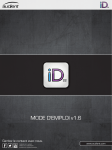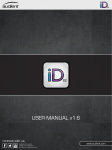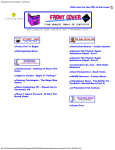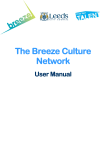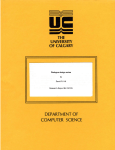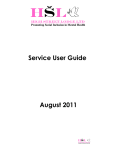Download Centro User Manual 1.2
Transcript
M A S T E R S E C T User Manual Version 1.02: July 2007 I O N Contents. Safety Information.���������������������������������������������������������������������������������������������������� 3 Welcome.������������������������������������������������������������������������������������������������������������������� 4 Connections.�������������������������������������������������������������������������������������������������������������� 5 A Basic Set-up 5 Setting Up.����������������������������������������������������������������������������������������������������������������� 7 Adjusting Input Levels Taking Account of Amplifier Sensitivity 7 7 Source Selection.������������������������������������������������������������������������������������������������������� 8 Sources Grouping Sources Routing Digital Sources To A Digital Recorder Word Clock Using Your Own DAC 8 8 9 9 9 Cue Mixing.�������������������������������������������������������������������������������������������������������������� 10 The REC and F/Back Outputs The CUE Outputs CUE 1 to CUE 2 Setting Up A Cue Mix 10 10 11 11 Monitor Control.������������������������������������������������������������������������������������������������������ 13 Speaker Selection Volume and Trims Mutes PHASE & MONO DIM Using a Sub 13 13 13 13 13 14 Talkback.������������������������������������������������������������������������������������������������������������������ 15 Adding a second Talkback Mic Phantom Power For The Second Mic Adjusting The Talkback Mics’ Gains Using The Footswitch 15 15 16 16 Specifications.���������������������������������������������������������������������������������������������������������� 17 Block Diagram.�������������������������������������������������������������������������������������������������������� 18 Warranty.����������������������������������������������������������������������������������������������������������������� 19 Safety Information. ! WARNING THIS EQUIPMENT MUST BE EARTHED. DO NOT EXPOSE TO RAIN OR MOISTURE. EARTH This unit is connected via its power cord to the mains safety earth. NEVER OPERATE THE UNIT WITH THIS EARTH CONNECTION REMOVED. COVERS DO NOT remove the covers. Refer servicing to qualified personnel only. VOLTAGE Your Centro is set to operate at either 115 or 230 Volts, as indicated on the rear panel. Ensure that your Centro is correctly rated for the country of operation. FUSES CHECK that the fuse fitted is of the correct type for the local mains voltage. ALWAYS replace fuse with the correct type. For 230 Volts, use T250mA slowblow type. For 115 Volts, use T500mA slowblow type. MOISTURE DO NOT expose the unit to rain or moisture. If your Centro should become so exposed, REMOVE the mains power immediately. HEAT ALWAYS site your Centro away from sources of heat including direct sunlight and ensure adequate ventilation around the unit. Regulatory Compliance This product complies with both the EMC Directive (89/33 6/EEC) and the Low Voltage Directive (73 /23 /EEC) as issued by the Commission of the European Community. Compliance with these directives imply conformity with the following European standards: • EN60065 Product safety • EN55103-1 Electromagnetic Interference (Emission) • EN55103-2 Electromagnetic Susceptibility (Immunity) Welcome. Thank You Thank you for buying this Audient product. We hope your Centro will bring you years of fruitful source selection, cue mixing, monitor controlling and back-talking. Audio Engineering 101 – How To Push A Button We don’t mean to be patronising, but there are three ways to press buttons on Centro: Press – This is the most common, just press and release as you would expect. Press and Hold – Fairly self-explanatory. Sometimes you’ll press and hold until something happens and other times you will keep your finger on the button while you do other things. Double Tap – Two presses in quick succession. This is used for hiding and recalling Source Selection groups. More on this later. DAW Throughout this manual, we refer to your Digital Audio Workstation, or DAW for short. It’s just our way of saying your audio-equipped computer, probably using something like Pro Tools, Logic or Nuendo. Centro will more than happily work with any kind of DAW, so don’t worry if we don’t mention your specific system. The rear of the Centro rack has numerous connection types for the whole gamut of equipment you might wish to connect. The rear panel legend uses I/P for an input and O/P for output. The diagram opposite shows which signal type and level is used by each connection. Nominal and maximum input levels for analogue inputs are shown in the Specification section of this manual. Digital sources can use sample rates of up to 192kHz and bit depths of up to 24 bits. A Basic Set-up The diagram on the following page shows the audio connections of a typical studio set-up. A number of digital and analogue sources are connected. The DAT recorder is able to record from any of the digital sources by being connected to the DIGITAL SELECT O/P. The DAW system plays back into the MIX input and records from the REC O/P. The performer’s mic pre feeds the REC input and can then be routed to the REC O/P for recording by the DAW. The performer’s headphone mix is sourced from CUE 2 O/P. FUSE Digital Connections S/P DIF Optical WARNING 230 Two sets of monitors are connected to the MAIN SPEAKER and ALT SPEAKER 1 outputs. In place of a third pair of speakers, a sub is connected to the ALT SPEAKER 2 output. Microphone Input +4dBu Line Level AES/EBU Analogue Connections +4dBu Line Level -10dBV Line Level S/P DIF Coaxial Connections. FUSE WARNING 230 Main Monitors CD Small Monitors Sub DAT Performer’s Mic A Basic Set-up DAW Tape Performer’s Headphones DVD TV Setting Up. Adjusting Input Levels Making A/B comparisons between sources is a lot easier when the levels are matched. To adjust for the playback level of different devices, each analogue source has its own trim control on the front panel of the Centro rack unit. Normally, the trim control is out of circuit, so press ‘UNCAL’ to activate it. Set your trim level as required, ±12dB. Taking Account of Amplifier Sensitivity The varying sensitivity of amplifiers can require level adjustments to be made so that the monitor volume control can operate at its optimum position. Centro provides a handy way of attenuating the levels sent to each speaker output: The output attenuation control is purely intended to take account of amplifier sensitivity. Use the ALT speaker trims to adjust for different speaker sets. Press and hold the MAIN speaker select button until the source selection area changes. 0dB -3dB Use the Digital Source Select buttons to attenuate from 0-15dB in 3dB steps, as shown opposite. Select a setting for which your normal listening level will be at about 2 O'Clock. -6dB -9dB -12dB -15dB Once you have made your selection, press any speaker select switch to return to normal mode. Repeat steps 1-3 for Alt 1 and Alt 2 speakers, with trim controls set in the middle. Source Selection. Centro can select from up to 12 stereo sources, 6 digital and 6 analogue. Sources can be auditioned individually, or as part of a group. A group of sources can also be stored and recalled with a single command. Sources Some of Centro’s 6 analogue sources are named for ease of use. MIX is intended for the main mix from your workstation. REC is usually the source to be recorded, e.g. a performer’s microphone, while F/ BACK (Foldback) is normally used as playback for the performer, e.g. a click track or backing track. The REC and F/BACK sources can also be used to feed the Centro’s Cue Mixes. Centro’s 6 digital sources share a single Digital to Analogue Converter (DAC). Because of this, no more than one digital source may be included in a group. There is also a single ‘DIGITAL’ level trim on the I/O box, rather than one for each device. Digital sources can use sample rates of up to 192kHz and bit depths of up to 24 bits. Grouping Sources Sometimes it can be handy to group more than one source together. For example, let’s say you want to practice a keyboard part along with the playback from your DAW. Easy: Press and hold one of the source buttons. In this case, Digital 1 for our DAT machine. Whilst holding, pressing any other Source Select button will add it to the group. Pressing again will release it from the group. Remember that you can only have one digital source in a group. To go back to just selecting one source at a time, double-tap any of the Source Select buttons. To recall your group, double-tap any of the group’s members. To remove a source from the group: Press and Hold the Source Select button of one of the sources you wish to keep in the group. Whilst still holding, press the Source Select button of the source you wish to remove from the group. Its light should go out. Release the first button. If you release all of the sources from the group, you will automatically return to selecting one source at a time, and nothing will happen when you double-tap a Source Select button. Routing Digital Sources To A Digital Recorder Now that you’ve attached every available digital output in your studio to your Centro, how do you record digitally from one source to another? That’s where the digital output comes in; it allows you to route one of your digital sources to a dedicated digital output. Dead useful for copying to DAT, or putting a CD onto your DAW. The selected source will feed the digital output irrespective of the current monitoring selection. So you can listen to what you’re recording, the recorder’s playback, an analogue source, or just relax in silence. To select a source for the digital output: Press and hold the DIG OUT button. The Digital input select switches now show the selected source being fed to the digital output. Make your selection. Release the DIG OUT Button. To ensure Word Clock synchronisation with all of your sources, set your receiving device to receive embedded clock from its input signal. Alternatively, ensure that all of your digital devices follow a central master clock. Word Clock Centro uses embedded Word Clock from the selected digital source. This keeps things simple if you don’t have a master clock and allows you to incorporate devices such as CD players which may not have a Word Clock input. Using Your Own DAC We’re sure you’ll be suitably impressed with Centro’s Digital to Analogue Converters. If, however, you’d like to use your own trusty converters, then be our guest. To do so, just connect the Centro Digital output to your DAC’s input. Then use the digital output switching, described above, to select the desired digital source. By monitoring the output of your DAC on one of Centro’s analogue inputs you can listen to the source using your chosen converters. Cue Mixing. Being a performer is a tricky business and it helps if you can hear what you’re doing. Centro makes setting up simple cue mixes easy with its dedicated Cue section. The REC and F/BACK Sources While any source can be used to feed the Cue section, there are two dedicated analogue sources designed specifically for this purpose. REC is usually the source to be recorded, e.g. a performer’s microphone, while F/BACK (Foldback) is normally used as playback for the performer, e.g. a click track, backing track, or a separate foldback mix from your DAW. The mono button on each of these sources allows a single-sided mono source, such as a microphone to be fed to both sides of the headphones. It can also be useful for performers who prefer to only wear one headphone, as stereo material can be summed so that useful cues panned to one side are not missed. The REC and F/Back Outputs As the REC source is likely to be something that you wish to record, Centro has a dedicated analogue REC output, which you can use to feed your recorder, usually your DAW. A switch on the front panel of the rack unit allows you to select whether the REC output is fed from the REC input, or from the control room selection. Similarly, the F/BACK source is directly routed to the F/BACK output. This could be useful if you wish to send your DAW mix to both the F/BACK and MIX inputs. The CUE Outputs Each CUE output can select its source from either its dedicated feed, or from the currently selected control room source. CUE 1 can take its source from either REC or the selected control room source (SRC). CUE 2 can take its source from either F/BACK or the selected control room source (SRC). The LISTEN buttons on each Cue output allow you to check the mix on the control room speakers, or on your own pair of headphones, so you can check what the singer’s moaning about. 10 CUE 2 O/P CUE 1 O/P 40% 100% REC I/P CUE 1 to CUE 2 In most applications, the two Cue outputs will be used together to provide a variable mix for the performer, controlled within Centro. To do this, simply press the CUE 1 to CUE 2 button. When this button is active, CUE 2 acts as a master fader, with CUE 2’s source now set at a fixed level. CUE 1’s source level can be varied using its volume control. With Cue 1 to Cue 2 pressed, the mix of Cue sources is routed to both Cue outputs. Thankfully, the diagrams opposite make 100% 100% SOURCE SELECT F/BACK I/P 40% 100% SOURCE SELECT Figure 1: Basic Configuration it all much simpler: CUE 2 O/P CUE 1 O/P Setting Up A Cue Mix OK, so how do we make this all work in a recording situation? In the example on the next page, a singer’s microphone is plugged into a preamplifier (an Audient ASP008, for example!) whose analogue output is fed into the REC input of Centro. The playback from the DAW comes into Centro’s MIX input. We’ve also connected the performer’s headphone amplifier to the CUE 2 output. Finally, to complete the circuit, the REC Output is fed to the DAW to be recorded. To do this, we have set the front panel REC O/P switch to REC I/P. On the Centro remote, we have selected REC as the source for CUE 1 and SRC as the source for CUE 2. The main source selection is set to MIX. To mix the sources together, we’ve selected CUE 1 to CUE 2. As we can see opposite, varying the CUE 2 volume will change the overall level sent to the headphones, while changing the CUE 1 volume will alter the microphone level against the playback. If you’d like to use the Centro remote’s headphone amplifier for your performer’s headphones, just press LISTEN under CUE 2 and switch the PHONES ON. Of course, this will override your speaker selection. 40% 40% 40% 40% REC I/P 100% 100% SOURCE SELECT F/BACK I/P 40% 100% SOURCE SELECT Figure 2: Cue 1 to Cue 2 in action. CUE 2 O/P CUE 1 O/P 20% 50% 20% 50% REC I/P 100% 40% SOURCE SELECT F/BACK I/P 50% 100% SOURCE SELECT Figure 3: Cue 1 to Cue 2 with different levels. 11 12 Performer’s Mic DAW Performer’s Headphones Monitor Control. Speaker Selection Centro can connect up to three sets of speakers (MAIN, ALT 1 and ALT 2) and a pair of headphones. These buttons are interlocked, so pressing one will cancel another. Volume and Trims The large volume knob acts as the main volume control for all of the speaker sets except the headphones. Trims for ALT 1 and ALT 2 create an offset in order to match perceived volume between speaker sets for easier comparisons. ±8dB trim range is available. To make larger adjustments, see 'Taking Account Of Amplifier Sensitivity' on page 7. Mutes The main mute is just under the main volume knob. This mutes both speakers. If you’d rather just mute one, there are individual mutes just under the Speaker Select buttons. PHASE & MONO The PHASE and MONO buttons can be useful for checking out strange stereo imaging, or for testing mono compatibility. To make sure that you don’t accidentally leave it on, the PHASE button responds to button presses in two ways: Press to latch the phase button on. It will then flash until it is switched off with another press. Press and hold to switch the phase only for as long as you hold the button. The MONO button sums the signals in the Left and Right channels. You can choose whether to check mono signals on both speakers, or on just the left speaker using the switch on the front panel of the rack box. DIM DIM reduces the speaker level by a preset amount. You can choose just how much you’d like it to attenuate by like so: Press and hold the DIM button until it flashes. Release it. 13 Set the required amount of attenuation using the main volume knob. Press the DIM button again. USING A SUB Centro’s ALT 2 speaker output can be used to provide a full-range signal for a sub. To activate the sub, select the appropriate monitor output and press the SUB button on the rear of the remote. The SUB light will illuminate under the ALT 2 trim control, which is now deactivated. ALT 2 MODE can differ between MAIN and ALT 1 outputs. To make the sub mono, press the MONO button on the rear of the remote. USING A MONO SPEAKER A mono speaker can be connected to ALT 2. To have ALT 2 permenantly set to mono, select ALT 2, and press the rear panel MONO button, this will then be displayed on the ‘ALT 2 MODE’ MONO LED. A NOTE ON RESETTING YOUR CENTRO... In the (unlikely) event you encounter a problem with the Centro, you should first power cycle your unit. If the problem persists, you can reset the device to its factory default settings by pressing and holding both (remote) rear panel ALT 2 MONO and SUB buttons for two seconds. However, two settings are not reset, speaker sensitivity levels, and setting input sources to MONO. 14 Talkback. Talkback allows you to address performers and deliver praise or chastisement as you see fit. When you open the talkback circuit, the speaker dim will automatically come on. This cuts down on the shock and ear-ringing frequently caused by unwanted feedback. To help avoid the embarrassment of cursing a musician while the talkback is on, the TALKBACK button responds to button presses in two ways: Press to latch the talkback on. It will then flash until it is switched off with another press. Press and hold to talk only for as long as you hold the button. Adding a second Talkback Mic The built-in microphone on the Centro remote should be enough for most purposes, but it is possible to attach a second microphone on the rear of the rack unit. This could be handy if you attach an omnidirectional microphone to cover the back of the control room - then the drummer can chime in about a vocal performance without leaving the comfort of the studio sofa! Phantom Power For The Second Mic If you would like to use a capacitor mic as your second talkback mic, Centro can provide a Phantom Power supply. To activate this, you'll have to open Centro rack unit. To activate, use the jumper provided to bridge the pins highlighted on the diagram below. Jumper JP1 for 18V Phantom Power The Centro rack unit will provide up to 18V. This should prove sufficient for most modern microphones, but do check your microphone specification before use. 15 Adjusting The Talkback Mics’ Gains The gain control for the microphone in the Centro remote is at the top of the Talkback section. To adjust the gain for a second microphone, on the front panel of the Centro rack unit, you’ll find a little screw-adjust control labelled TALKBACK. Using The Footswitch The Centro rack has a footswitch socket so that you can wire up a footswitch to open the talkback. When pressed, this functions just like the button on the Centro remote, so a Press will cause the talkback to latch, while a Press and Hold will keep the talkback open as long as you hold the button. You don’t have to use a footswitch. You could just as easily wire a doorbell button or even a motion sensor; anything that will close the circuit to function. A useful application could be a little button by the sofa at the rear of the control room so everyone can contribute their opinions. Why not connect a few buttons in parallel around the studio, so you can always chat to a performer while you’re at the patchbay, or tweaking your outboard… 16 Specifications. Analogue Inputs Balanced Line Inputs Nominal Input Level Maximum Input Level Crosstalk Left/Right Unbalanced Line Inputs Nominal Input Level Maximum Input Level Crosstalk Left/Right Talkback Microphone Gain Phantom Power Crosstalk Between Inputs +4dBu +20dBu >85dB -10dBV +6dBV >75dB 25 to 60dB 18V >80dB Analogue Outputs Maximum Output Level Crosstalk Between Cue Outputs Crosstalk Between Monitor Outputs +20dBu >80dB >110dB DIGITAL Digital Input Level 0dBFS = -18dBu Performance Analogue Frequency Response THD + Noise @ +4dBu, 1kHz Maximum Signal to Noise Ratio Digital Frequency Response THD + Noise @ +4dBu, 1kHz Dynamic Range +0/-0.3 dB, 10Hz to 40kHz <0.0020% >110dB +0/-0.3 dB, 10Hz to 40kHz 0.0035% (AES Input - 96kHz Unweighted) >104dB (AES Input - 96kHz Unweighted) Physical Dimensions (mm) Remote Rack Weights Remote Rack 17 240W x 155H x 45D 2U Rack, 220 D 0.9 kg 5 kg DIG I/P 1 DIG I/P 2 DIG I/P 3 DIG I/P 4 DIG I/P 5 DIG I/P 6 MIX I/P ST I/P 1 ST I/P 2 ST I/P 3 F/B MIX I/P Trim Trim Trim Trim Trim Trim UNCAL UNCAL UNCAL UNCAL UNCAL UNCAL Trim UNCAL (Source Selection) Mono Mono DAC Digital O/P Select L R L R Internal Talkback Mic MUTE Both MUTE Left MUTE Right DIM Monitor Control REC or SRC F/BACK or SRC Phase Left L R Mono Mono on Left Cue 1 SUB Speaker Select Cue 1 to Cue 2 Cue 2 Trim L R Mono Analogue Stereo Analogue Stereo Digital Control KEY REC O/P REC I/P or SRC Remote Phones Amp Amplifier Mono DIGITAL SELECT O/P CUE 2 O/P CUE 1 O/P REC O/P FB MIX THRU PHONES O/P ALT SPEAKER 2 O/P ALT SPEAKER 1 O/P MAIN SPEAKER O/P Block Diagram. Coarse Level Attenuation Attenuation Attenuation LISTEN TALKBACK 18 REC I/P T/B MIC T/B SW Source Select Warranty. Your Centro has been manufactured to a high standard using quality components. If correctly installed and operated the unit should give years of problem free operation. However in the event of a defect in material or workmanship causing failure of the unit within 1 year of the date of original purchase we will agree to repair, or at our discretion replace, any defective item without charge for labour or parts. To receive service under this warranty it is necessary to return the unit to an Audient authorised service centre or to the factory with a dated receipt as proof of purchase. After repair the unit will be returned to you free of charge. Limitations: This warranty does not cover damage resulting from accident or misuse. The warranty is void unless repairs are carried out by an authorised service centre. The warranty is void if the unit has been modified other than at the manufacturers instruction. The warranty does not cover components which have a limited life, and which are expected to be periodically replaced for optimal performance. We do not warrant that the unit shall operate in any way other than as described in this manual. 19