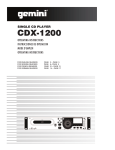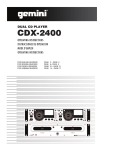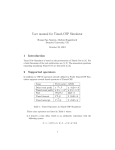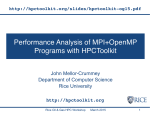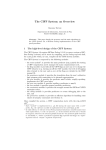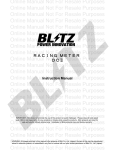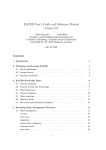Download ProB User Manual - Electronics and Computer Science
Transcript
ProB User Manual
For ProB version 1.1.4
Declarative Systems and Software Engineering
University of Southampton, U.K.
and
Softwaretechnik und Programmiersprachen
University of D¨
usseldorf, Germany
c
2005
M. A. Leuschel, M. Butler and S. Lo Presti
1
Typographic Conventions
Throughout this document a shorthand notation is used to refer to menus and options present
in ProB. This convention, plus others, are detailed below.
1.1
Hints and Pitfalls
This text would indicate a potential problem or situation where ProB behaviour may be
contrary to what is expected. Take careful note of the text of pitfalls.
This text indicates a helpful suggestion to improve ProB behaviour or user interaction with
ProB.
1.2
Menus
The text from the title of a menu, a command in a menu, a preference, a part of the main
ProB window, or certain operation names is displayed in a specific font. For example
File, or State Properties. The name of an operation is displayed in italic font, for example
initialise constants. Text in the B notation is displayed with another font, for example
MACHINE.
Navigation between the menus is shown using the symbol →. For example File→Open for the
Open command of the File menu.
1
2
Introduction
ProB is a graphical animator and model checker for the B method [12] and [2]. The ProB
homepage is at http://www.ecs.soton.ac.uk/∼mal/systems/prob.html, where precompiled binaries, installation instructions and documentation are available.
2.1
Features
ProB enables a user to animate a B specification, either interactivally or automatically. It
can also be used to systematically model check a B specification for errors. ProB is a tool
useful in helping the user correct and understand its B specifications.
ProB covers a large part of the B notation, with features such as non-deterministic operations,
ANY statements, operations with complex arguments, sets, sequences, relations, functions,
lambda abstractions, set comprehensions, constants and properties, and many more. It has
limited support for multiple machines and refinements. A summary of the B notation is
available with the command About→Summary of the B syntax.
2.2
Current Limitations
ProB requires all variables to be typed explicitly, as it only has a very limited type inference.
This is good specification style and is discussed in detail in chapter 4.
Other general limitations are:
ASSERT The use of the ASSERT statement within operations is not yet supported, but the use
of the ASSERTIONS clause is supported. In the meantime, one can use the PRE construct
instead;
REC, LET, WHILE These construct are not yet supported;
closure The transitive and reflexive closure operator closure is not supported.
However, the transitive closure operator closure1 is supported, and hence one can trans-
late an expression closure(e), where e is a binary relation over the domain d, into the
expression closure1(e) \/ id(d) . This limitation is due to the fact that one needs to
infer the type of e to figure out the effect of closure(e) . The closure operator is thus
not very transparent and potentially dangerous;
STRING, etc. Constructs that are specific to a B tool and are not standards (e.g., STRING or records
from Atelier B) are not supported;
Definitions Definitions (from the DEFINITIONS clause) with arguments are not yet supported (due to
a restriction in the parser.)
Note, one can use definitions without arguments. However, the jbtools parser can take
a very long time to produce error messages if those definitions contain syntax errors.
2.2.1
Multiple Machines and Refinements
It is possible to use multiple machines with ProB. However, ProB does not yet support
machine renaming and does not enforce the visibility rules. As far as the visibility rules are
concerned, it is thus a good idea to check the machines in another B tool, such as Atelier B
or the B-Toolkit.
2
2 Introduction
2.3
3
Related Publications
A brief, 5-page description of ProB can be found on the ProB website [8]. A introductory
paper describing the ProB system is available in [9]. You can also learn more about some of
the state space visualisation features of ProB in [10], about the use of CSP in ProB in [3],
and about the ProTest testing feature in [11].
2.4
Credits
ProB is maintained by Michael Leuschel. It is based on research and implementation effort
by Michael Leuschel, Michael Butler, Carla Ferreira, Leonid Mikhailov, Edward Turner, Phil
Turner, and Laksono Adhianto. Part of the research and development was conducted within
the EPSRC funded projects ABCD [1] and iMoc [6].
ProB was developed using SICStus Prolog [13], but does not necessitate a SICStus Prolog
license. It uses co-routining and finite domain constraint solving to make animation of B
machines possible.
The input language of ProB is the XML encoding of the B notation. The translation between
the two formats is done via the B-to-XML parser of Bruno Tatibouet’s jbtools [14].
ProB also uses Tcl/Tk for the Graphical User Interface (a Java version is also available) and
dot/dotty from the Graphviz package.
3
3.1
General Presentation
Graphical Interface
The ProB main window is displayed in Figure 3.1.
Figure 3.1: Main window of ProB
The menu bar contains the various commands to access the features of ProB. It includes
the traditional File menu, with a submenu Recent Files to quickly access the files previously
opened in ProB. Notice the two couples of commands Open\Save and Reopen\Save and
Reopen, the latter reopening the currently opened file and reinitialising completely the state
of the animation and the model checking processes. The About menu provides help on the
tool, including a command to check if an update is available on the ProB website.
By default, ProB starts with a limited set of commands in the Beginner mode. The Normal
mode gives access to more features and can be set in the menu Preferences→User Mode, see
Figure 3.2.
Under the menu bar, the main window contains four panes:
• In the top pane, the specification of the B machine is displayed with syntax highlight,
and can also be edited by typing directly in this pane;
• At the bottom, the animation window is composed of three panes which display, at the
current point during the animation:
– The current state of the B machine (State Properties), listing the current values of
the machine variables;
4
3 General Presentation
5
Figure 3.2: Setting the user mode
– The enabled operations (Enabled Operations), listing the operations whose preconditions and guards are true in this state;
– The history of operations leading to this state (History).
3.2
ProB Preferences
The Preferences menu enables to configure the various features of ProB. When ProB is
started for the first time, it creates a file prob_preferences.pl that stores those preferences.
The submenu Font changes the font size of the B specification displayed in the main window.
The next three commands correspond to groups of preferences displayed in separate pop-up
windows.
The command Animation Preferences... configures important aspects of ProB, relative to the
animation and model checking of the B specifications. These preferences influence directly
the way ProB interprets the B specification and are described in Sections 5.1.3, amongst
others.
The command Graphical Viewer Preferences... enables to set the options of the visualisation
tool used by ProB, and the shapes and colors used to display the nodes of the state space.
This is explained in Section 5.2.1.
The command Syntax Highlight Preferences... enables to activate the syntax highlight of the
B specification in the main window, and also to select the various colors corresponding to the
syntactic elements of the B notation.
Changing in the animation preferences takes effect only for the next B machine opened in
ProB (or necessitates that the currently loaded machine be reloaded).
4
Typing in ProB
ProB requires all constants and variables to be typed explicitly. The typing is essential for
ProB’s animation and verification algorithm and it is thus important to understand this
aspect of ProB.
The undecidability of animating B machines is overcome by restricting animation to finite sets
and integer ranges (see Section 4.4), while efficiency is achieved by delaying the enumeration
of variables as long as possible (see Section 4.5).
4.1
What is a basic type in B
• BOOL
• INT
• Any name of a set introduced in a SETS clause or introduced as a parameter of the
machine
• POW (τ ) (power set) for τ bieng a type
• τ1 * τ2 (Cartesian product) for τ1 and τ2 being two types
4.2
What needs to be typed
Generally speaking, any constant or variable must be given a type for ProB to function
properly. More precisely:
• Constants declared in the CONSTANTS clause must be typed in the PROPERTIES clause;
• Variables declared in the VARIABLES clause must be typed in the INVARIANT;
• Arguments of an operation must be typed in the precondition PRE or a top-level SELECT
statement of the operation;
• Variables in universal or existential quantifications;
• Variables of set comprehensions must be typed in a conjunct of the body of the set
comprehension. For example, {xx | xx:NAT & xx>0 & xx<5} is fine, but {xx | xx>0
& xx<5} is not;
• Variables of lambda abstractions must be typed in the predicate part of the abstraction.
For example, %yy.(yy:NAT|yy-1) properly types the variable yy;
• Variables introduced in ANY statements must be typed in the WHERE part of the statement;
• For the moment the typing has to be repeated for refined operations as the typing is
not extracted from ancestor specifications).
ProB will warn you if a variable has not been given a type. ProB may still function if some
variables are not typed, but you run the risk of non-termination or floundering (question marks
in the Enabled Operations pane), meaning that ProB was not able to resolve all constraints
and cannot guarantee that the present state satisfies all constraints imposed by the B machine.
6
4 Typing in ProB
4.3
7
What does not need to be typed
The following declarations do not need to be typed, as ProB infers their type:
• NAT, NATURAL, NAT1, . . .. You can also use ranges like 1..10;
• A constant or global variable that has already been typed;
• A constant or variable that is included (<:) in a typed set;
• A relation over A,B is equivalent to POW (A*B) , and similarly for the functions -+->, ->,
+->>, -->>, >+>, >->, >+>>, >->>;
• A sequence over A, which is equivalent to POW (INT*A) .
The type inference of ProB is more limited than the full type inference algorithm of B
tools like Atelier B. It is good specification style to explicitly type all your variables, rather
than relying too much on a sophisticated type inference (as this may hide problems in the
specification).
The Analyse→Show Typing command reveals the typing that ProB has inferred for your
constants and global variables.
4.4
Restriction on the Domains of the Variables
Animating and verifying a B specification is in principle undecidable. ProB overcomes this by
requiring that the domain of the variables is finite (i.e., with finitely many values) or integer.
This ensures that the state space has finite size. Typing of the B specification ensures this
restriction.
In the B specification, a set is either defined explicitely, thus being a finite domain, or its
definition is deferred. In the later case, the user can indicate the size of the set mySET (without
defining its elements) by creating a macro in the DEFINITIONS clause with the name scope mySET
and a value specified as a range, e.g. 1..12. The macros with the prefix scope will be used
by ProB and do not modify the B specification. If the size of the set is unspecified, ProB
considers the set to have a default size. The value for the default size is defined in the
Preferences→Animation Preferences... preference window by the preference Size of unspecified
sets in SETS section.
The B method enables to specify the size of a set with the card operator but this form of
constraint is not yet supported by ProB.
As a consequence of the restriction on the domains of the variables, ProB makes no distinction between the implementable integers INT and INTEGER, nor between NAT and NATURAL, nor
between FIN and POW.
4.5
Enumeration in ProB
The typing information is used by ProB to enumerate the possible values of a constant or a
variable whenever a specification does not narrow down that value to a single value.
For example, if you write xx:NAT & xx=1 ProB does not have to resort to enumeration as
the xx=1 constraint imposes a single possible value for xx. However, if you write xx:NAT &
xx<3 ProB will enumerate the possible values of xx in order to find those that satisfy the
constraints imposed by the machine (here 0,1,2).
ProB will use the constraints to try to cut down the enumeration space, and will resort to
enumeration usually only as a last resort. So something like xx:NAT & xx<10 & x>2 & x=5
will not result in enumeration.
4 Typing in ProB
8
The enumeration range for integers is controlled by two preferences in the Preferences→Animation
Preferences... preference window: MinInt, used for expressions such as xx::INT, and MaxInt,
used for expressions such as xx::NAT preferences. Nevertheless, writing xx: NAT & xx =55
puts the value 55 in x no matter what MaxInt is set to, as no enumeration is required.
5
Animation and Visualisation
We present in this chapter the features of ProB for animating B machines and visualising
the state space of the machine.
5.1
Animation
The animation facilities of ProB allow users to gain confidence in their specifications. These
features are user-friendly as the user does not have to guess the right values for the operation
arguments or choice variables, and he uses the mouse to operate the animation.
5.1.1
Basic Animation
When the B specification is opened, the syntax checker analyses it and, if a syntax error is
detected, it is then reported, highlighted in yellow in the specification (the user can choose
to display a verbose error message obtained from the jbtools parser). Furthermore, if the B
specification contains features of B that are not supported by ProB or constraints that are
not satisfiable, an appropriate message is displayed. When these checks are passed, the B
machine is loaded, but it has no state yet.
ProB will then display the operations that can be performed in the Enabled Operations pane.
These operations can be of two types described below.
Operations from the B Machine
These operations are the ones whose preconditions and guards are satisfiable in the current
state. The parameter values that make true the precondition and guard are automatically
computed by ProB, and one entry for the operation is displayed in the Enabled Operations
pane for each group of parameter values. Each parameter value is displayed as a set between
curly brackets, and the group of parameter values are enclosed between brackets after the
operation name.
The computation of the parameter values greatly facilitates the work of the user, as he does
not have to enumerate the possible values and check the preconditions and guards. This
computation process involves trying to solve the various constraints imposed on the parameter
values in the preconditions and guards.
If no operation is enabled, the state of the B machine corresponds to a deadlock
Virtual Operations
There are three particular operations that correspond to specific tasks performed by ProB:
• initialise constants
This virtual operation corresponds to the assignment of values to the constants of the
B machine. These values must satisfy the PROPERTIES clause. ProB automatically
computes the possible values and displays one initialise constants virtual operation for
each possible group of of constant values. If the PROPERTIES clause is not satisfiable, an
error message is displayed.
9
5 Animation and Visualisation
10
• initialise machine
This virtual operation plays the same role as initialise constants but for initial values
of the variables (clauses VARIABLES and INITIALISATION) instead of constants. If the
INITIALISATION clause does not satisfy the constraints in the INVARIANT clause, an error
message is displayed.
• backtrack
This virtual operation is used during animation to go back to the previous state, that is
the one before the operation that was selected to reach the current state. This operation
enables the user to explore interactively the behaviour of the B machine.
Animating the B machine
If the B machine has constants, one or several initialise constants operations are displayed.
The user selects one of these operations, then the corresponding values of the constants
are displayed in the State Properties pane and the selected initialise constants operation
is displayed in the History pane. In the State Properties pane, functions and relations are
displayed by indicating each of their tuples on a different line.
At that point during the animation (also reached directly if the B machine has no constants),
ProB displays one or several initialise machine operations. The user selects one of these
operations, and then the machine is in its initial state. The initial values of the variables
are displayed in the State Properties pane and the initialise machine operation selected is
displayed in the History. From that moment on, an indicator of the status of the invariant is
displayed at the top of the State Properties pane and the backtrack operation is displayed
at the bottom of the Enabled Operations pane. The invariant status indicator is invariant ok
if the invariant is satisfied or invariant violated if the invariant is violated.
From there, the user selects operations among the enabled ones. If the selected operation is
backtrack, the last selected operation is removed from the top of the History pane and the
previous state is displayed in the State Properties pane. If the operation was not backtrack,
it is added to the History pane, the effect of the operation are computed and the state is
updated in the State Properties pane.
5.1.2
The Analyse menu
At each point during the animation process, several useful commands displaying various information on the B machine are available in the Analyse menu.
The Compute Coverage command opens a window that displays three groups of information:
NODES This is the number of nodes (i.e. states) explored so far; there are three kinds of nodes:
– live: states already computed by ProB;
– deadlocked: states where the B machine is deadlocked;
– invariant violated: states where the invariant is violated;
– open: states that are reachable from the live nodes by an enabled operation.
COVERED OPERATIONS This is the number of operations that have been enabled so far, including the
initialise machine operations.
UNCOVERED OPERATIONS This is the names of the operations that have not been enabled so far.
The Analyse Invariant command opens a window displaying the truth values of the various
conjuncts of the invariant of the B machine, while the Analyse Properties command plays the
same role but for the constant properties and the Analyse Assertions plays this role for the
assertions.
5 Animation and Visualisation
5.1.3
11
Preferences of the Animation
The animation process in ProB can be configured via several preferences set in the preference
window Preferences→Animation Preferences....
First, the preference Show effect of initialisation and setup constants in operation name toggles
the display of the values of the constants and the initial values of the variables when the
corresponding virtual operations are shown in the Enabled Operations pane.
The preference Nr of Initialisations shown determines the number of maximum initialise machine
operations that ProB should compute. Similarly, the preference Max Number of Enablings
shown sets the maximum number of groups of parameter values computed for each operation
of the B machine.
The preference Check invariant will toggle the display of the invariant status indicator in the
State Properties pane.
5.1.4
Other Animation Features
Several other commands are provided by ProB in the Animate menu for animating B specifications.
The Reset command will set the state of the machine to the root, as if the machine has
just been opened, i.e. when the initialise constants or initialise machine operations are
displayed in the Enabled Operations pane.
The Random Animation(10) command operates a sequence of 10 randomly chosen operations
from the B specification. The variant Random Animation enables to specify the number of
operation to operate randomly.
In the File menu, the command Save State stores the current state of the B machine, which
can then be reloaded with the command Load Saved State.
5.2
Visualisation
ProB provides several user-friendly visualisation features to help the user to analyse and
understand the behaviour of his B specification. This feedback is very beneficial to the
understanding of the B specification since human perception is good at identifying structural
similarities and symmetries. For more information on this particular topic, the reader can
refer to this paper [10].
The visualisation features are in the Animate menu, and comprise the command View Visited
States and all the commands of the submenu View. It is important to understand that those
commands operate on the state space computed by ProB at the current point during the
animation. Each time the user animates the B specification, the state space computed by
ProB can be expanded if the selected operations lead to states not already computed by
ProB.
The command View Visited States displays in a separate window a diagram corresponding to
the state space currently explored by the animation, as shown in Figure 5.1.
Graph Nodes
ProB displays the state space as a graph whose nodes correspond to states that are differentiated by their shapes and colors, and arcs correspond to operations. The operations are
all those that are displayed in the Enabled Operations pane except backtrack, which is only
useful for animation. Four types of nodes are visualised in ProB:
root Point before the B machine is initialised, when it has no state;
current The current state during the animation;
5 Animation and Visualisation
12
root:
initialise_machine(3)
275:
floor=3
inc
dec
dec
276:
floor=4
277:
floor=2
inc
278:
floor=5
Figure 5.1: Visualising the State Space
normal The states that have been already computed during the animation;
open The states that are reachable from the normal states by an enabled operation.
In addition to its type, a node can indicate that it corresponds to an invariant violation,
displayed by a color filling as is shown on Figure 5.2.
root:
initialise_machine(6)
283:
floor=6
dec
284:
floor=5
dec
285:
floor=4
root:
initialise_machine(6)
283:
floor=6
dec
284:
floor=5
Figure 5.2: Normal and current nodes with invariant violation
Other Visualisation Commands
The menu View Visited States→View contains several other commands that provide useful
views on the state space. The command Shortest Trace to Current State displays the shortest
sequence of nodes in the state space starting from the root node and leading to the current
node. The command Current State displays the current node and its successor nodes.
The three next commands in the menu View Visited States→View provide a means to display
a simplified version of the state space. A more detailed explanation is given in this paper [10].
5 Animation and Visualisation
13
The command Reduced Visited States displays a state space where nodes sharing the same
output arcs are collapsed into one node. The command Reducted Deterministic Automaton of
Visited States removes the non-determinacy of the state space graph. The command Select
Operations & Arguments for Reduction is used to specify which operations and arguments are
affected by the previous transformations.
The two last commands of the View submenu display subgraphs of the state space. The
command Subgraph for Invariant Violation displays the subgraph of nodes which violate the
invariant, while the command Subgraph of nodes satisfying GOAL displays the subgraph where
goals (discussed in 6.3) are satisfied.
5.2.1
Preferences of the Visualisation
Many aspects of the visualisation can be configured in the Graphical Viewer Preferences...
preference window of the Preferences menu. This includes changing the shapes and colors
of the various nodes (using the notation of the dot tool, see [4] and [5]). For selecting the
colors, a color picker is available via the button Pick. The user can also select which labels to
display on the nodes (value of variables) and arcs (operation arguments and return value of
functions), and their font size.
The default graph viewer in ProB is dotty, from the Graphviz package. ProB enables the
user to display the graph using a PostScript viewer by setting to true the preference Use
Postscript Viewer in the Graphical Viewer Preferences.... The PostScript file is generated by the
dot tool. The path to the PostScript viewer can be set in the Path/Command for Postscript
Viewer preference. The Pick button can be used to select the path.
All paths to files and folders should use the / character to separate the folders and should be
absolute.
Using a postscript viewer rather than dotty has several advantages and several drawbacks.
Firstly, the assignment of node shapes and colours is more accurately realised by dot (and
therefore PostScript). Dotty on the other hand is much easier to use when state spaces are
large, notably thanks to the birdseye view. A PostScript viewer also has the advantage that
the PostScript file may be used to capture visualisations for publication purposes.
At present, the distinction between using a PostScript viewer as opposed to dotty comes
down to the difference in functionality between the GraphViz utilities dot and dotty. The
main differences with respect to visualisation in ProB are are:
• For Postscript: Support for more visualisation shapes (for example, the shape doubleoctagon appears as a box on dotty);
• Against PostScript: dot does not support the addition of shapes to arcs. With moderately large graphs, Dot may put nodes outside of the printable or viewable area.
Examining large graphs in a PostScript viewer may be slow (it may be awkward using
pan and zoom). Support for less information on arcs (for example, dotted lines).
• For Dotty: Graphs can be modified. Dotty includes a birdseye viewer which is useful
for examining large graphs.
• Against Dotty: Dotty may crash if the graph is too big or complex (and on Solaris and
Linux, if non-standard mouse buttons are used).
6
6.1
Temporal Model Checking
Introduction
By manually animating a B machine it is possible to discover problems with the specification,
such as invariant violations or deadlocks. The ProB model checker can do this exploration
systematically and automatically. It will alert you as soon as a problem has been found,
and will then present the shortest trace (within currently explored states) that leads from an
initial state to the error.
The model checker will also detect when all states have been explored, and can thus also be
used to formally guarantee the absence of errors. This will obviously only happen if the state
space is finite, but the model checker can also be applied to B machines with infinite state
spaces and will then explore the state space until it finds an error or runs out of memory.
6.2
Basics
During the initial draft of a specification, it is often useful to utilise the model checker to
determine if there are any invariant violations or deadlocks. A model checker automatically
explores the (finite or infinite)state space of a B machines.
Recall, that the INVARIANT specifies both the types of variables and also may include relationships that must hold over them in all situations, that is properties of a B machine that are
immutable and must be permanently established.
Since a graph of the visited states and the transformations (operations) between them is
retained, it is therefore possible to produce traces (sequence of operations) of invariant violations when they are detected. Such a trace is called a “counter-example” and is useful in
determining where and in what circumstances a specification contains errors.
Notice that if the model checker does not find any invariant violations or deadlocks when
a traversal of the exhaustive state space has been performed, this does not imply that the
specification is a correct specification. This should be understood as the fact that, given the
initialisation stated and the model checker preferences set at the time of the check, no errors
were found. The main difference is that the ProB animation preferences (such as number of
initialisations and enablings, and size of unspecified sets) may be set too low for the exhaustive
state space to be covered by the model checking.
As a final caveat, it is not possible to check a machine with an infinite state space. Anecdotal
evidence does suggest however, that the model checker does find errors quite quickly. On that
basis, it remains a useful tool even for specifications whose state space is infinite.
6.2.1
Using the Temporal Model Checker (TMC)
To model check a B machine loaded in ProB, launch the command from Verify→Temporal
Model Check... (see Figure 6.1a). The entry Enter max nr. of nodes to check in the pop-up
window indicates the number of states that ProB should compute. This computation is done
by exploring the state space in a depth first manner, unless the setting Breadth First is toggled
on. The two toggles Find Deadlocks and Find Invariant Violations add to this computation a
verification of the corresponding property each time a new node is computed.
The temporal model checker is started by clicking on the Model Check button. When the
TMC computes and searches the state space, a line prefixed with Searching... at the bottom
of the pop-up window will update in realtime the number of nodes that have been computed,
14
6 Temporal Model Checking
15
(a) TMC Settings
(b) TMC Progress through
state space
Figure 6.1: Temporal Model Checker settings and progress
until the number of nodes indicated in the Enter max nr. of nodes to check entry is reached
or a node violating one of the properties verified has been found. The user can interrupt the
model checking at any time by pressing the Cancel button.
Incremental Model Checking
It is important to understand that the computation of and search in the state space is an
incremental process. The model checking can be done by running the TMC several times; if
the number of nodes specified in the entry max nr. of nodes to check is less that the size of
the state space that remains to be checked. If the model checking is done in several steps,
the end of the model checking step is indicated by the line No error so far, ... nodes visited
at the bottom of the pop-up window, unless a violation of the properties (deadlockfreeness,
invariant) are found. Between each model checking step, the user can execute the various
commands of ProB, notably those of the Analyse menu to display information on the state
space (see Section 5.1.2) and the visualisation features (see Section 5.2).
By default, each model checking step starts from the open nodes of the last computed state
space. This means that a change in the settings of the TMC between two steps does not
affect the non-open nodes (thos already computed), unless there is an alternative path to an
already computed node. This behaviour can be changed by toggling on the Inspect Existing
Nodes setting. This forces ProB to reevaluate the properties set to be verified on the state
space previously computed. Keep in mind that unless the Inspect Existing Nodes setting is on,
the change of the TMC settings may not affect the state space already computed.
Results of the Model Checking
When the state space has been computed by ProB, the pop-up window is replaced by a
dialog window stating No error state found. All new nodes visited. If ProB finds a node where
one of the property that was checked is not verified, it displays a similar pop-up window but
with the text Error state was found for new node: invariant violation or Error state was found for
new node: deadlock. Then, ProB displays in the animation panes the state of the B machine
corresponding to the property violation. From there, the user can examine the state in the
State Properties pane, the enabled operations (including the backtrack virtual operation to
go back to the valid state that lead to the property violation) in the Enabled Operations pane,
and the trace (sequence of operations) leading to the invalid state in the History pane.
Preferences of the Model Checking
The preferences Nr of Initialisations shown and Max Number of Enablings shown (described in
Section 5.1.3) affect the model checking in exactly the same way as they do for the animation.
These preferences are particularly important for the model checking, as setting the number
of initialisations or the number of enablings too low will lead to computing and searching a
state space that is too small. On the other hand, the user may have to set these preferences
to a lower value if the exhaustive state space is too big to be covered by ProB.
6 Temporal Model Checking
16
Once the state space of the B specification has been computed by ProB, the commands from
the Analyse menu (see Section 5.1.2) and the visualisation features (see 5.2) are then very
useful to examine the state space. The features used to visualise a reduced state space are
particularly useful as examining a huge state space may not yield to interesting observations
due to excessive cluttering [10].
6.2.2
Machines with Invariant Violations and Deadlocks
When the two properties (invariant and deadlockfreeness) are checked and a state violates
both , only the invariant violation is reported. In that situation, the deadlock can be observed
either from the Enabled Operations (as only the backtrack virtual operation is enabled), or
from the state space graph (as the current node has no successors).
During the model checking of a specification which contains both of these errors, it is often
useful to be able to focus exclusively upon the detection of one type of error. For example, since
an invariant violation is only reported the first time it is encountered, subsequent invocations
of the TMC may yield deadlocks whose cause is the invariant violation. This is done by
toggling off the corresponding settings of the temporal model checker pop-up window.
Turning off invariant violation and deadlock detection will simply compute the entire state
space until the user press the Cancel button or the specified number of nodes is reached.
Two Phase Verification
If the state space of the specification can be exhaustively searched, check for deadlocks and
invariant violations in two phases. To do this, set Inspect Existing Nodes off and set one of
Check for Deadlocks or Check for Invariant Violations on and the other off. Perform the temporal
model check until either all the deadlocks (resp. invariant violations) are detected or shown to
be absent. To recheck the whole state space either turn on the option Inspect Existing Nodes
on, or else purge the states space already computed by reopening the machine. Now deselect
the previous property to be checked, and select the alternative property for checking. Now
perform a temporal model check again searching for a violation of the second property.
At any time during animation and model checking, the user can reopen the the B specification
to purge the state space.
Interleaved deadlock and invariant violation checking
If you wish to determine if an already encountered invariant violation is also a deadlocked node,
turn the option Inspect Existing Nodes on, turn Detect Invariant Violations off, and ensure that
Detect Deadlocks is on. Performing a temporal model check now will traverse the state space
including the previously found node that violates the invariant.
Enabling Inspect Existing Nodes will continually report the first error it encounters until that
error is corrected.
6.3
Specifying Goals and Assertions
The ASSERTIONS clause of a B machine enables the user to define predicates that are supposed to
be deducible from the INVARIANT or PROPERTIES clauses. If the B specification opened in ProB
contains an ASSERTIONS clause, the TMC pop-up window enables to check if the assertion can
be violated. If enabled and a state corresponding to the violation of the assertion is found, a
message Error state was found for new node: assertion violation is displayed, and then ProB
displays this state in the animation panes.
6 Temporal Model Checking
17
A feature that is similar to the assertions is the notion of a goal. A goal is a macro in the
DEFINITIONS section whose name is GOAL and whose content is a predicate. If the B specification
defines such a macro, the TMC pop-up window enables to check if a state satisfies this goal.
If enabled and a state corresponding to the goal is found, a message State satisfying GOAL
predicate was found is displayed, and then ProB displays this state in the animation panes.
It is also possible to find a state of the B machine that satisfies such a goal without defining
it explicitely in the B specification. The Verify→Advanced Find... command enables the user
to type a predicate directly in a text field. ProB then searches for a state of the state space
currently computed that satisfies this goal.
7
7.1
Constraint Based Checking
Introduction
ProB also offers an alternative checking method, inspired by the Alloy [7] analyser. In
this mode of operation, ProB does not explore the reachable states starting from the initial
state(s), but checks whether applying a single operation can result in a property violation
(invariant and assertion), independently of the particular initialisation of the B machine. This
is done by symbolic constraint solving, and we call this approach constraint based checking
(another sensible name would be model finding).
7.2
Difference between Constraint Based Checking and Model Checking
Model checking tries to find a sequence of operations that, starting from an initial state, leads
to a state which violates a property. Constraint based checking tries to find a state of the
machine that satisfies the property, but where we can apply a single operation to reach a state
that violates this property.
If the constraint based checker finds a counter-example, this indicates that the B specification
may contain a problem. The sequence of operations discovered by the constraint based checker
leads from a valid state to a property violation, meaning that the B machine may have to be
corrected. The valid state is not necessarily reachable from a valid initial state. This situation
further indicates that it will be impossible to prove the machine using the B proof rules.
7.3
Commands of the Constraint Based Checker
These commands are only accessible in the Normal mode of ProB (see Section 3.1) and are
in the submenu Verify→Constraint Based Checking.
The command Constraint Search for Invariant Violations will execute the constraint based checking described above, cheking for invariant violations. The process stops as soon as a counterexample has been found and then displays the counter-example in the animation panes. The
command Constraint Search for Invariant Violations... enables the user to specify which particular operation leading from the valid state to the invariant violation of the B specification
should be considered during the constraint based checking.
The Constraint Search for Assertion Violations command executes the constraint based checking
looking for assertion violations, while the command Constraint Search for Abort Conditions
executes it looking for abort conditions.
18
8
Advanced Features
The advanced features of ProB are available in the Normal mode of ProB (see Section 3.1).
8.1
Refinement Checking
The command Analyse→View Machine Hierarchy displays graphically the machine hierarchy.
Each node in this graph corresponds to a machine and indicates its name, variables and operations. For specifications involving several machines, the graph displays their relationships
by arcs labelled with the name of the clause corresponding to the relationship (e.g. INCLUDES).
To be completed.
8.2
Use of B and CSP
This features is described in this paper [3].
When using this feature, the name of a set should not begin with an upper-case letter, because
it would be interpreted as variables in CSP.
To be completed.
8.3
ProTest
This features is described in this paper [11].
To be completed.
19
Appendix A
ProB Licence
The ProB licence is shown in the main ProB windows whenever ProB starts up. Revisions
to the licence will be shown whenever you update ProB.
Version 1.1.4
Released on July 2 2004
ProB: A B-animator and model checker
------------------------------------(C) 2000-2004 Michael Leuschel, DSSE, University of Southampton
All rights reserved.
Free for non-commercial, academic use or evaluation purposes.
For commercial use, contact the author (http://www.ecs.soton.ac.uk/~mal).
ProB comes with ABSOLUTELY NO WARRANTY OF ANY KIND !
This software is distributed in the hope that it will be useful
but WITHOUT ANY WARRANTY. The author(s) do not accept responsibility
to anyone for the consequences of using it or for whether it serves
any particular purpose or works at all. No warranty is made about
the software or its performance.
For updates and news check:
http://www.ecs.soton.ac.uk/~mal/systems/prob.html
http://www.ecs.soton.ac.uk/~mal/systems/ProB_Download/Updates/
ProB uses state-of-the-art Prolog technology (co-routining, finite
domain constraint solvers, PILLOW XML package,...) to achieve symbolic debugging,
constraint-based and temporal-logic based model checking.
The tool is partly being developed within the EPSRC grants iMoc and ABCD.
Development, Copyright and Intellectual Property Rights:
B-Kernel & Model Checker:
Michael Leuschel
TCL/TK Interface:
Michael Leuschel, Laksono Adhianto
"XML to Prolog" Parser, Compiler & Further Extensions:
Michael Butler, Carla Ferreira,
Michael Leuschel, Stephane Lo-Presti, Leonid Mikhailov,
Ed Turner, Phil Turner
Open Source "B to XML" Java Parser + Type Checker:
Bruno Tatibouet
(see http://lifc.univ-fcomte.fr/~tatibouet/JBTOOLS/ for more details)
Known limitations:
==================
Many:
- Unsupported features: complex definitions, some operators, WHILE loops...
(see included machines for which features are actually supported)
20
Appendix A ProB Licence
21
- not yet optimised for speed using partial evaluation
- recursive set comprehension ( ss = {xx | ... xx: ss ...}) may not always work properly
To visualize state space,...: dot from AT&T’s GraphViz package has to be installed
See the FAQ.txt file for troubleshooting and frequently asked questions.
Bibliography
[1] Automated validation of business critical systems with component based designs. http:
//www.ecs.soton.ac.uk/∼phh/abcd/.
[2] J.-R. Abrial. The B-book: assigning programs to meanings. Cambridge University Press,
1996.
[3] M. Butler and M. Leuschel. Combining CSP and B for specification and property verification. Technical report, School of Electronics and Computer Science, University of
Southampton, 2005. http://eprints.ecs.soton.ac.uk/10388/.
[4] Node shapes. http://www.graphviz.org/cvs/doc/info/shapes.html.
[5] Color names. http://www.graphviz.org/cvs/doc/info/colors.html.
[6] imoc: Infinite state model checking using abstract interpretation and model checking.
http://www.ecs.soton.ac.uk/∼mal/ISM.html.
[7] D. Jackson. Alloy: A lightweight object modelling notation. ACM Transactions on
Software Engineering and Methodology (TOSEM), 11(2):256–290, 2002.
[8] M. Leuschel and M. Butler. The proB animator and model checker for B - a tool description. http://www.ecs.soton.ac.uk/∼mal/systems/prob tooldescription.pdf.
[9] M. Leuschel and M. Butler. ProB: A model checker for B. In K. Araki, S. Gnesi,
and D. Mandrioli, editors, FME 2003: Formal Methods, LNCS 2805, pages 855–874.
Springer-Verlag, 2003. http://eprints.ecs.soton.ac.uk/archive/00008341/.
[10] M. Leuschel and E. Turner. Visualising larger state spaces in proB. In H. Treharne,
S. King, M. Henson, and S. Schneider, editors, ZB 2005: Formal Specification and Development in Z and B, LNCS 3455. Springer-Verlag, 2005.
[11] M. Satpathy, M. Leuschel, and Butler. ProTest: An automatic test environment for B
specifications. Electronic Notes in Theoretical Computer Science (ENTCS), 111:113–136,
2005.
[12] S. Schneider. The B-Method: An Introduction. Palgrave, 2001.
[13] Sicstus prolog. http://www.sics.se/isl/sicstuswww/site/.
[14] B. Tatibouet. jbtools. http://lifc.univ-fcomte.fr/∼tatibouet/JBTOOLS/index en.
html.
22