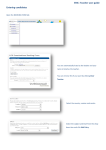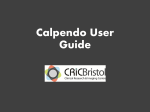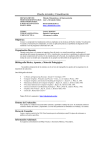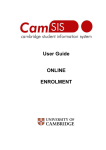Download Managing Your Trinity Laban IT Password User Manual 12
Transcript
Managing Your Trinity Laban IT Password User Manual 12 September 2014 1. Overview You log into most Trinity Laban IT and online services using your IT password. Examples are Trinity Laban Email, Moodle, the library computers, the staff computers (staff only), the wireless network, and Room Booker (Music students only). The password expires every 365 days, and shortly before it expires, you will be emailed notices reminding you to reset it. Of course, you can also reset your password at any time you wish. Whether you wish to reset your password, or have simply forgotten your password, the tool to use is our Self Service Password Management system, Password Reset Pro. Important: You need to enrol onto Password Reset Pro before you can use it to reset your password. When you enrol, you will need to know your current password, so make sure you enrol before you need to use it! Make sure you remember the picture and security word you choose when you enrol. You’ll need these when you want to use the system to reset your password. 2. Enrolling onto Password Reset Pro Go here: https://password.trinitylaban.ac.uk 1 At Domain Username, enter your TL username. For students, this will be something like john.s13, and for staff, it’ll be similar to j.smith. At Domain Password, enter your current TL IT password. You’ll be shown an introduction page, and then you’ll be asked to select a picture. Choose a picture you’re likely to remember! 2 Next, you’ll be asked to enter a security word. Again, choose a word you’ll remember. You’re now enrolled, and you’ll see the main menu: From the main menu, you can change your password, or you can select ‘Change Portal Login’ to change your picture and security word for Password Reset Pro. IT Department September 2014 3