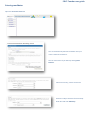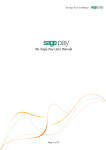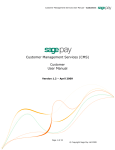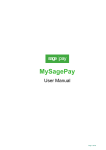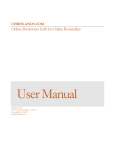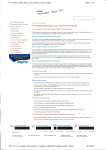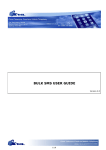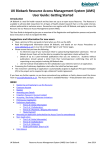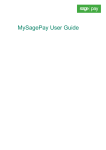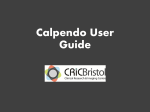Download ERIC: Teacher user guide Entering candidates
Transcript
ERIC: Teacher user guide Entering candidates Open the BOOKING FORM tab You are automatically listed as the booker and your name is listed as the teacher. You can remove this if you want by clicking Clear Teacher. Select the country, session and centre. Select the subject and level from the dropdown box and click Add Entry. The subject and level you have chosen will appear, to enter candidates’ names, click Select candidates. The User Selection box will open: This box will show a list of users in your company (company is just a system term that describes a group that includes a teacher and his/her candidates). You will see a list of names that includes you and all the candidates you have entered in the past. You can tick their names to enter an existing candidate or click New User to add new candidates. If you have clicked New User you will see the Candidate Details page: Fill in the new candidate’s details. The only mandatory fields are name, DOB, gender and ethnicity (you can select ‘prefer not to say’). You also have to state whether the candidate has a disability. No need to fill in address details. Click Add. The new candidate will now appear (ticked) in the user selection window. Click OK. This candidate will now be listed under the chosen subject and level: Enter any date requests in this box If you need to delete one candidate click this cross. If you need to add more candidates for this subject and level you can click Select Candidates again. If you want to delete the subject and level (and all candidates you have entered for it) click this cross. To enter more candidates for other subjects, select the new subject/level from the dropdown boxes. Click Add Entry again and repeat the process. To make payment, tick the box to agree… …and click Proceed to Payment. You will then be taken to the SAGEPAY secure payment page: