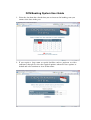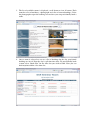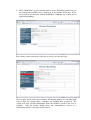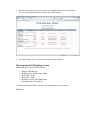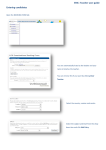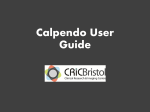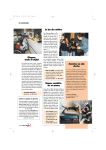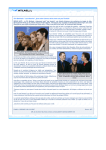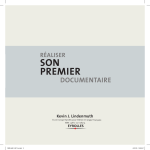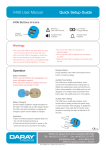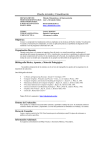Download DCN Booking System User Guide
Transcript
DCN Booking System User Guide 1. Select the date from the calendar that you are interested in booking, note you cannot select dates in the past. 2. If you require a large room or special facilities such as projector or video conference then please select the required options; otherwise leave options as default and select continue to view all the rooms. 3. The list of available rooms is displayed; scroll down to view all rooms. Each room has a list of attributes, a photograph and a list of current bookings. Select the photograph to open the booking screen where you can provisionally book a room. 4. Once a room is selected we can see a list of bookings for the day, provisional bookings are in red. Note the day is split into time slots. To provisionally book a room select “Book Slot” for the time slot you wish to book. Note you can book anytime within a free time slot. 5. Select “Book Slot” to provisionally book a room. Depending which slot you are booking the available time is displayed at the bottom of the page. In the case below we can book the room from 09:00 to 18:00 that day as there are no conflicting bookings. If we choose a time outside the valid slot we will get an error message Once we have entered our requested times and meeting purpose we can submit the request. Note the contact name, extension and location must be entered. The system will auto add this information from the myDCN system if the data is available. Note the booker should ensure this information is correct as a confirmation will be sent to this email address. 6. Return to the booking screen to see the new booking. Please note all bookings are provisional until confirmed by the room administrators. 7. An email will be sent as a receipt of the provisional booking. Message from DCN Booking System Booking Request: DCN Seminar Room • • • • • • Purpose: My Meeting Booking Date: 09 November 2009 Start Time: 16:00 End Time: 18:00 Booking Contact: David Buchanan Booking Status: Provisional A confirmation email will be sent once the booking has been confirmed. Thank you. 8. Return to the room view to see the bookings for the day. 9. A confirmation email will be sent once the booking has been confirmed by the room administrator. Message from DCN Booking System Booking Confirmed: DCN Seminar Room • • • • • • Purpose: My Meeting Booking Date: 09 November 2009 Start Time: 16:00 End Time: 18:00 Booking Contact: David Buchanan Booking Status: Confirmed by dbuchana If you have any queries please contact the appropriate room administrator. Thank you. 10. For Further Information: • On meeting rooms in DCN contact either Moira or Judi, see room administrator in room view for details. • For IT Support contact the DCN IT Team, this must be requested separately if required. • Booking system queries contact David Buchanan