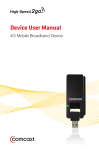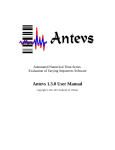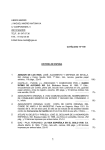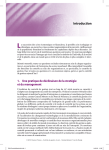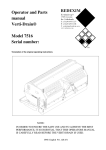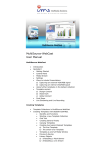Download Launch Point - Devon and Somerset Gliding Club
Transcript
Launch Point User Manual March 2015 150225
LogSys5XXX
Devon & Somerset Gliding Club
Launch Point User Manual
March 2015
Edition 5.00
Also available on the Club’s Website - see:
http://www.dsgc.co.uk
1
Launch Point User Manual March 2015 150225
Devon & Somerset Gliding Club
LogSys5XXX User Manual – Launch Point
Contents
1.
Introduction .............................................................................................................................................................. 1
2.
Overview – LogSys5XXX at the Launch Point ............................................................................................................ 2
3.
Log Form ................................................................................................................................................................... 3
4.
Types of Flight ........................................................................................................................................................... 6
5.
Normal Club Flights ................................................................................................................................................... 7
6.
Course Flights ............................................................................................................................................................ 8
7.
Family & Friends........................................................................................................................................................ 9
8.
Non-Chargeable Flights ........................................................................................................................................... 10
9.
Trial Lessons ............................................................................................................................................................ 11
10.
Flights by Temporary Members .......................................................................................................................... 12
11.
Powered Aircraft ................................................................................................................................................. 13
12.
Aerotows ............................................................................................................................................................. 14
13.
New Names ie Creating New Accounts in LogSys5XXX ....................................................................................... 15
14.
New Aircraft ........................................................................................................................................................ 18
15.
Medical Certificates & Card Ratings.................................................................................................................... 19
16.
Course Data ......................................................................................................................................................... 21
17.
Launch Types ....................................................................................................................................................... 23
18.
Print Log Records ................................................................................................................................................ 24
19.
Power Management in the Launch Point ........................................................................................................... 25
2
Launch Point User Manual March 2015 150225
1. Introduction
1.1.
LogSys5XXX is one program combining three functions:
Launch Point: logging all flights and calculating launch and soaring charges;
Office: checking log records and posting data to the Club’s accounting systems; and
Clubroom: displaying members’ accounts and flying data.
1.2.
This guide explains the use of LogSys5XXX at the Launch Point.
1.3.
The version of LogSys5XXX current at the time of writing this edition of manual was 5.165 dated 21st
February 2015. As amendments and additions are made to the program, the program version number will
change. However, the program will remain basically the same such that, whilst there may be changes in
detail, updates of this manual will only be produced as necessary.
1.4.
LogSys5XXX is the copyright of Robert Lee. The Club is licensed to use the program for its purposes only.
1
Launch Point User Manual March 2015 150225
2. Overview – LogSys5XXX at the Launch Point
2.1.
In broad terms LogSys5XXX:
stores members’ names and aircraft registrations and types, together with details of current launch
and soaring charges;
creates a record for each and every flight taking place from North Hill; and
calculates charges for each flight, taking into account such things as who the pilot are, the type of flight
being undertaken (eg normal club, course flight or trial lesson) and whether any discounts are due (eg
second launch after a flight of less than 6 minutes).
2.2.
Once the laptop PC is back in the office, data collected at the Launch Point is uploaded to the office PC for
the purposes of the upkeep of members’ accounts and the Club’s financial accounts.
2.3.
Accuracy in logging activities at the Launch Point is vital to ensure that:
correct charges are made to members’ accounts;
the utilisation of the Club’s aircraft is recorded accurately; and
the Club complies with its legal obligations to maintain an accurate record of all flights
2
Launch Point User Manual March 2015 150225
3. Log Form
3.1.
The Log Form is in three parts:
3.2.
the upper section contains a set of functions to assist in making log records;
the main section contains the fields to contain the data that is required; and
the section on the right comprises an index function to help find records of flights where the aircraft is
either queuing for launch or airborne.
Illustrated above is the Log Form which is how LogSys5XXX is most usually used at the Launch Point.
However, it is also possible to display data in a spreadsheet format:
Ctrl-F11 to switch from Log Form to spreadsheet; and
Shift-F11 to switch from spreadsheet to Log Form.
3
Launch Point User Manual March 2015 150225
3.3.
Keystrokes:
A few keystrokes are particularly frequently used:
Use {PageUp} and {PageDown} to move between records.
Use {Tab} or {Return} to advance through each fields in a record.
Use {Shift}+{Tab} to go backwards through each field in a record.
Use {F10} to enter a launch time;
Use {F12} to enter a landing time.
Beyond that, loggers will quickly become familiar with the use of many other keystrokes, for which there
are prompts in the upper section of the Log Form (see above). The table below outlines the purpose of each
facility built into LogSys5XXX..
Function
Help F1
Exit (Esc)
Edit Field {F2}
New Record {F3}
See List {F4}
Repeat Pilots {F5}
Queuing {F6}
Airborne {F7}
P1 Flights {F8}
P2 Flights {F9}
Exit Log Program {Alt+E}
Enter New Name {Alt+N}
Enter New Aircraft {Alt+A}
Toggle Name Format {Alt+T}
WhoPays {Alt+P}
Currency Data {Alt+C}
Course Data {Alt+D}
Group Invoice {Alt+I}
Daily Flying Stats {Alt+F}
Group Flights OFF / ON {Alt+G}
Remarks
Brings up a note summarising the different types of flights and how to
enter them
Used by program administrators to access other parts of LogSys5XXX
(passworded)
Enables an entry to be corrected eg Notes field
Creates a new log blank record. PageDown will do the same, when at the
last record
Opens the relevant list for a particular field eg list of aircraft or names
Once an aircraft’s letters have been entered, if P1 and, where applicable,
P2 are the same as that aircraft’s previous flight, this will insert the names
automatically
Brings up a list of aircraft for which a log record has been created but
where launch has not yet taken place.
Brings up a list of aircraft which have been launched but have not landed
Lists flights today ordered by P1 name
Lists flights today ordered by P2 name
THIS SHOULD ALWAYS BE USED TO CLOSE THE PROGRAM
Facility to see the list of names already entered and to enter new names
Facility to see the list of aircraft already entered and to enter new aircraft
Facility to show names as either surname+first name or
firstname+surname
Lists all payees for today and the total amount of charges they have
incurred. Note that charges shown are provisional and subject to the log
being audited in the office (eg as to aerotow release heights, etc)
Provides access to Data Display, as on the Clubroom PC
Provides a facility to see course data – see section 14 above
Provides an invoice, which can be printed in the clubroom, for group /
evening trial lesson sessions. Lists each flight, charges and total sum
payable
Lists extensive data about each day’s flying and provides a facility to email
a summary report to club officers, when the launch point laptop is
returned to the clubhouse.
Normally, P2 defaults to “Solo” when a new record is created. When
“Group Flights ON”, then the default is changed to “G1 – Group / Day Trial
First Lesson”. This is intended for use on group / evening trial lessons to
reduce the logging workload.
4
Launch Point User Manual March 2015 150225
3.4.
Index Facility:
The index facility, on the right-hand side of the Log Form, should be used
to find records quickly. Illustrated here is a situation where:
R37 is in the queue, awaiting a launch and (being shown
inverted), this is the current record;
KHA and HCX are airborne.
However, the index also reveals a mistake has been made in logging
which must be corrected. Note that KHA appears as airborne twice and
that cannot be correct. It must mean that KHA’s earlier flight has not
been properly landed. A logger, noticing this, must immediately establish
the correct landing time for the previous flight and enter that time in the
record of that flight. KHA’s first airborne entry would then convert to “L”
ie landed.
3.5.
Num Lock
To enable the use of the Laptop keyboard’s numeric pad, LogSys5XXX should be operated with Num Lock
ON and that will be confirmed by the words “Num Lock” appearing on the bottom right of the PC screen.
3.6.
ENSURE THAT AT ALL TIMES CAPSLOCK IS OFF!
3.7.
MS Access is notorious internationally for causing problems with CapsLock on where, as in the case of
LogSys5XXX, “combos” (ie where only entries can be made from an existing list of, in this case, names can
be entered) are used. It is important to ensure that CapsLock is OFF at all times. If Caps Lock is NOT off, the
words “Caps Lock” will appear at the bottom right of the PC screen, indicating Caps Lock is ON. If so, TURN
CAPS LOCK OFF!!.
3.8.
With CapsLock off, just enter the registration in the Letters field or name of individuals in the P1 or P2 fields
and, when you press {Tab} or {Return} to move to the next field, LogSys5XXX will automatically insert capital
letters as appropriate PROVIDED that the registration or name has been entered into LogSys5XXX WITH
appropriate capital letters.
3.9.
Where registrations or names have been entered, for example, only in lower case, then the registration or
name will appear only in lower case. Worry not: hidden behind the registration or name (with or without
capital letters) is a code number by which accounts are actually maintained! And sometime, the incorrect
spelling will be spotted and corrected, where after registration or names will appear with appropriate
capital letters.
3.10. Again: do NOT try to enter capital letters in registrations or names: MS Access will just get confused! If
the registration or name, as already held in LogSys5XXX, has a capital letters, they will appear when you
move to the next field: if the registration or name as held already in LogSys5XXX does not, then it will not!
And if it does not, it matters not, from the viewpoint of maintaining accounts.
5
Launch Point User Manual March 2015 150225
4. Types of Flight
4.1.
There are six types of flight that each need to be recorded in slightly different ways:
1.
2.
3.
4.
5.
6.
4.2.
Normal Club Flights;
Course Flights;
Family & Friends;
Non-chargeable Flights;
Trial Lessons;
Powered Aircraft
The sections below explain and illustrate how to log each of these types of flights.
6
Launch Point User Manual March 2015 150225
5. Normal Club Flights
5.1.
A Normal Club flight is where P1 (solo) or P2 (ie the chargeable person) is a:
club member;
a temporary member;
an EUGC or junior member.
5.2.
Where P1 & P2 names have already been entered into LogSys5XXX, then the program will automatically
recognise names and charge at the appropriate rate. Where however a member’s name has yet to be
entered, then use should be made of the temporary accounts, entering the relevant pilot’s name in the
“Notes” field. See sections 10 and 13 below.
5.3.
A log record for a normal club flight is illustrated below. This shows a flight where the launch was at 13:28
which is still airborne.
5.4.
Flight Cost Shared
Where P1 & P2 are club members undertaking a normal club flight, they may elect to share the cost
mutually. Where that is the case, in the “WhoPays” field, select “Flight Cost Shared”. LogSys5XXX will then
automatically charge half the total flight cost to each member.
7
Launch Point User Manual March 2015 150225
6. Course Flights
6.1.
A Course flight is one where P1(solo) or P2 is a person on a current course.
6.2.
Club officers are responsible for entering course dates and course members into LogSys5XXX.
6.3.
Once that is done, loggers need simply enter log data as for a normal club flights (see Section 5).
LogSys5XXX will then automatically recognise current course members and will mark their flights as
“Course” and enter nil charges into the launch and soaring charge fields.
6.4.
So when, for example, course flights and normal club flying are in progress at the same time, loggers need
simply enter the basic details of each flight and LogSys5XXX will automatically determine the appropriate
charge, differentiating as necessary between a normal club flight and a course flight.
6.5.
A log record for a typical course flight is illustrated below.
6.6.
If a course flight is launched as an aerotow, whilst there is no soaring charge, the aerotow charge IS
payable. Aerotows are not included in any course fee. LogSys5XXX will automatically recognise such
situations and charge appropriately automatically.
8
Launch Point User Manual March 2015 150225
7. Family & Friends
7.1.
A Family & Friends flight is one where P2 is a guest of a FULL DSGC MEMBER and is charged at normal club
rates. P1 must normally be an instructor.
7.2.
This type of flight is NOT available, for example, to a guest of a temporary or reciprocal member. Where
such a person wishes to fly, the flight must be treated as a Trial Lesson – see a later section in this User
Guide.
7.3.
It is important that a Temporary Membership Application form is completed by any visitor before any
flight.
7.4.
Details for Family & Friends flights are logged as for a normal club flight but:
7.5.
in the “P2” field, enter “Family & Friends”;
in the “WhoPays” field, enter the relevant member’s name who is to pay for the flight; and
in the “Notes” field, enter the name of the guest.
The log record for a typical Family & Friends is illustrated below.
9
Launch Point User Manual March 2015 150225
8. Non-Chargeable Flights
8.1.
Non-chargeable flights are to be by exception and subject in each case to approval of the CFI, his deputy or
the duty instructor. The purposes for which they may be approved are limited to:
8.2.
Such flights are logged as for a normal club flight but:
8.3.
instructor check flights with the CFI or his deputy;
club aircraft check flights;
met check flights <6 mins; and
hangar landing flights < 6 mins.
in the “LaunchType” field, enter “Free Winch” or “Free Aerotow” as appropriate; and
in the “Notes” field, enter the purpose of flight (which will be one of those set out in 7.1 above).
A log record for a typical Non-Chargeable Flight is illustrated below:
10
Launch Point User Manual March 2015 150225
9. Trial Lessons
9.1.
Apart from “Family & Friends” trial flights (see above), the table below sets out the different types of trial
lessons that take place at North Hill and for each of which different arrangements variously apply, most
importantly, as far as logging is concerned, in terms of the appropriate charge to apply. It is therefore
ESSENTIAL that the logger is clear about the type of trial lesson that is to take place in order to ensure the
flight is correctly recorded. And for that, reference should be had to the table below. Note that this
information is also displayed in the Launch Point Vehicle for easy reference.
CATEGORY
P2
WHO PAYS
Open Weekend
Exeter University
G1 (Group First Trial
Lesson) or
GJ1 (Group Junior First
Trial Lesson)
G2 (Group Second Trial
Lesson) or
GJ2 (Group Second Trial
Lesson)
Trial Voucher Lesson
Exeter University
G1 (Group First Trial Lesson)
or
GJ1 (Group Junior First Trial
Lesson)
G2 (Group Second Trial
Lesson) or
GJ2 (Group Second Trial
Lesson)
Trial Voucher Lesson
Voucher Flights
Trial Voucher Lesson
Trial Voucher Lesson
D1 (Day First Trial
Lesson) or
DJ1 (Day Junior First Trial
Lesson)
D2 (Day Second Trial
Lesson) or
DJ2 (Day Junior Second
Trial Lesson)
D1 (Day First Trial Lesson) or
DJ1 (Day Junior First Trial
Lesson)
EUGC
Evening or Day
st
Group 1 Flight
Evening or Day
Group Further
Flights
Day Trial Lesson 1
Flight
Day Trial Lesson
Further Flights on
Same Day
st
D2 (Day Second Trial Lesson)
or
DJ2 (Day Junior Second Trial
Lesson)
NOTES
Name of P2
Name of P2
Name of P2
Name of P2 and
Sequence #
Name of P2 &
Voucher #
Name of P2
Name of P2
9.2.
A log record for a typical trial lesson is illustrated below.
9.3.
Before any trial lesson takes place, it is essential that a Temporary Membership Application Form is
completed in respect of the person to have the trial lesson - for legal reasons!
11
Launch Point User Manual March 2015 150225
10.
Flights by Temporary Members
10.1. A person may seek to fly at North Hill as a temporary member where that person:
has formerly had a Voucher Flight (the price of which includes 3 month period of temporary membership
to run from the first date upon which that person takes additional flights at normal club rates); or
has formerly had a Day Trial Lesson (the price of which includes a 3 month period of temporary
membership to run from the first date upon which that person takes additional flights at normal club
rates); or
is a member of another gliding club which offers reciprocal membership to DSGC members (in which
case, the visiting person is granted temporary membership limited to 5 days per year); or
is a member of another gliding club but which does NOT offer DSGC members reciprocal membership (in
which case the visiting person is required to pay a daily charge to DSGC, as set out in DSGC’s current
schedule of charges, for temporary membership).
10.2. No other persons may be permitted to fly as a temporary member at North Hill.
10.3. A check should first be made as to whether a visitor’s name has already been entered into LogSys5XXX.
Where it has not, then generally a visitor’s flights should be entered using one or other of the temporary
accounts, of which there are two:
Temporary Account, Adult; and
Temporary Account, Junior
In all instances where a temporary account is used, the “Notes” field MUST be completed with the visitor’s
name.
10.4. Check that any temporary member has completed a Temporary Membership Application Form (for legal
reasons! ) and, before visitors leave North Hill, that proper arrangements are in place for settlement of
any sums owed to DSGC.
10.5. An example of a flight by a visitor, as a temporary member, and using the Temporary Account
12
Launch Point User Manual March 2015 150225
11.
Powered Aircraft
11.1. Flights of this type fall into two types:
aircraft based at the Club (eg the Falkes G-BKVG and G-CDSC); and
aircraft based elsewhere, eg:
o
o
o
R101 (Cub)
G-BUVO (Cessna 182)
G-BACE (RF5)
11.2. Launch charges in such cases are charged by LogSys5XXX to the P1 member, except for G-BKVG, where
the charge is logged to a group account.
11.3. It is NOT necessary to record any touch-and-go: again, owners are responsible for recording and for
accounting for those. Simply record the initial take off and final landing.
11.4. In the case of all powered flights:
in the “Letters” field, enter the aircraft registration without the “G-“;
enter P1 and, as appropriate, P2 names as normal; and
in the “LaunchType” field, enter “Power”.
11.5. In the case of G-DSGC (Pawnee) when aerotowing, “TugDuty” will appear in the “LaunchType” field.
Where the Club’s Pawnee is flown for reasons other than towing or as a check flight, then is should be
logged as “Power” and a launch and flying time charges should be made to the relevant P1’s account.
11.6. A log record for a typical powered aircraft flight is illustrated below.
13
Launch Point User Manual March 2015 150225
12.
Aerotows
12.1. A range of aerotow entries can be made in the “LaunchType” field, ranging from A1500 up to A5000, in
500 ft intervals. There is also provision for reduced cost aerotows for use ONLY when exceptionally
authorised: AR1500 and AR2000.
12.2. Exactly which aerotow height to enter is NOT critical. In the office, aerotow release heights are checked
against the tug log and it is the tug log that is taken as definitive as to the aerotow height. It is NOT
necessary, for example, for the logger to use the radio to ask planned release height: doing so can cause
confusion and distract pilots getting ready to launch, apart from being unnecessary radio “chatter”. The
important point is that, if a launch is by aerotow, then an aerotow type launch is entered – say “A2000” if
any doubt as to what is intended. Doing that at least helps to find and check aerotow launches in the
office later.
12.3. When a launch is by aerotow, ensure “A2000” (or whatever) is entered into the “LaunchType” field
before pressing {F10} when the launch commences. Then, as soon as {F10} has been pressed, LogSys5XXX
will automatically make a log record for the Tug (Pawnee by default).
12.4. When the tug record appears for the first time on any given day, it will be necessary to enter the tug P1
name. On any subsequent tug launches, the tug P1 will come up as the name of the tug pilot who last
flew the tug. If different, then change the name on the new tug log record.
12.5. Where the tug aircraft is other than the Pawnee (DSGC), then it will be necessary to change the aircraft
identification in the “Letters” field from “DSGC” to the appropriate registration (always without the “G-“).
12.6. Where a glider is launched as a winch launch that should have been launched as an aerotow and this is
changed after a launch, two things may happen:
the program will insert a log record for the tug aircraft (to be completed as usual as above); and
if the tug should already have landed (eg if the correction is made after 10 minutes from the original
launch time for an A2000, or 15 mins for an A3000, etc) then an approximate landing time will
automatically be calculated and inserted by the program.
12.7. A log record for a typical tug launch is illustrated below.
14
Launch Point User Manual March 2015 150225
13.
New Names ie Creating New Accounts in LogSys5XXX
13.1. The general principles about the creation of new accounts are that:
the wish is not to clutter LogSys5XXX (and indirectly the Club’s accounting program) with new names
unnecessarily;
if a member is unlikely to undertake a significant amount of flying at North Hill, then use should be made
of temporary accounts already set up within LogSys5XXX;
a member’s name should be entered, through the “New Names” process (see below), ONLY where that
person is likely to undertake a significant amount of flying at North Hill.
13.2. New names will NORMALLY be entered by the Cashier. Pending that, in order to log flights by members
for whom a LogSys5XXX account has not yet been created, use should be made of one or other of the
temporary accounts, of which there are two:
Temporary Account, Adult; and
Temporary Account, Junior
In all instances where a temporary account is used, the “Notes” field MUST be completed with the visitor’s
name.
13.3. To enter a new name into LogSys5XXX, start by selecting “Enter New Name” and the following form will
appear:
13.4. Note that this list can be ordered by either MemberID (ie the order in which the names were added over
time) or by surname+firstname (which is the default).
15
Launch Point User Manual March 2015 150225
13.5. There are clear on-screen instructions at all stages. Please read the notes and explanations CAREFULLY.
13.6. And please do NOT add names that are already in the list: sorting things out when that happens is a real
pain. BEFORE ADDING A NEW NAME, PLEASE CHECK CAREFULLY FIRST THAT THE NAME IS NOT ALREADY
IN THE LIST!
13.7. If a new name does need to be added, then click on “Add New Names” or press {Alt+A} and a new form
will appear:
13.8. Again, there are clear on-screen instructions at all stages. Please read the notes and explanations
CAREFULLY.
13.9. First enter the surname, as above. Then add the firstname:
13.10. Then check whether any entry needs to be made in “WhichOne”:
16
Launch Point User Manual March 2015 150225
13.11. And finally, enter either “Normal Club Flying”, “Junior” or “Exeter University” depending on the
membership status of the particular person.
13.12. When done, click on “Save & Exit” or press {Alt+S} to return to the names list, check the new name has
been entered correctly and then exit from that menu. The new name will then be available on LogForm.
17
Launch Point User Manual March 2015 150225
14.
New Aircraft
14.1. The process for adding new aircraft is very similar. Again, there are clear on-screen instructions at all
stages. Please read the notes and explanations CAREFULLY.
18
Launch Point User Manual March 2015 150225
15.
Medical Certificates & Card Ratings
15.1. Club officers are responsible for keeping records of members’ medical certificates and card ratings and
their renewals on the office computer and for updating medical and card rating data on the Launch Point
laptop computer.
15.2. Whenever a name is entered as P1 into a log record in LogSys5XXX, the program automatically checks
that the individual’s medical certificate and card ratings are current.
Medical Certificates
15.3. The one that matters the most is the medical certificate. In compliance with the club’s insurance
policies and BGA regulations, NO-ONE must fly P1 unless their medical certificate is current – whether
they intend flying in a club glider or in their own.
15.4. All members and visitors flying P1 must either have deposited their medical certificate (or a copy) with
the club (for it to be recorded and filed in the office) or, at the very least, must show it to the duty
instructor on the day. It is NOT sufficient for any individual merely to say they have a current certificate:
it must have been seen and checked.
15.5. Where a name is entered as P1 in LogSys5XXX and there is either no record in LogSys5XXX that that
individual has a current medical certificate or the record shows that his / her medical certificate has
expired, then the following warning will appear:
15.6. If this warning appears, then the aircraft must NOT be launched unless and until evidence of a valid
medical certificate is produced. Advise both the pilot concerned and an instructor.
19
Launch Point User Manual March 2015 150225
Card Ratings
15.7. LogSys5XXX also checks that names entered as P1 have a current card rating. Where the individual named
as P1 either has no card rating or his / her card rating is no longer current, then this warning will appear:
15.8. This does not necessarily mean that the aircraft must not be launched. It may be the case, for example,
that:
the P1 pilot is early solo and may not yet have a card of any colour; or
the P1’s card rating has only just expired.
15.9. When the above warning appears, an instructor, at his / her judgement, may permit the individual named
as P1 to fly. But no launch should take place until an instructor has specifically authorised such launch.
20
Launch Point User Manual March 2015 150225
16.
Course Data
16.1. Club officers (usually Robert Lee) are responsible for entering course dates and course members. Once
that is done, course flights are entered normally and the program will automatically differentiate
between normal club flying activities and course flying. See Section 5 above.
16.2. The Course Data button brings up this menu:
16.3. Select the relevant course in the top part of the form and then, using the buttons on the bottom right,
summary data about course members flying is then available ordered either by day or by member. On the
next page there is an example of “Course Data by Member” for one of the courses in 2011.
16.4. Connect a printer in the clubroom to the laptop by cable and the data can then be printed.
21
Launch Point User Manual March 2015 150225
22
Launch Point User Manual March 2015 150225
17.
Launch Types
17.1. The table below sets out the various settings that can be entered in the “LaunchType” field. It is
important to use the correct setting, as that affects charges to members’ accounts.
TypeOfLaunch
Remarks
A1500
A2000
A2500
A3000
Standard aerotow launches
A3500
A4000
A4500
A5000
AR1500
When conditions are such that winch launches are not possible but the tug can be used,
aerotows may be available at reduced rates, subject to appropriate authorisation. When
AR2000
so authorised, use these settings for aerotows.
NonStandardAT Use for example when gliders are towed down to the coast or for a long distance retrieve
FreeAerotow
Use for strictly limited occasions eg instructor check flights with CFI or his deputy. See
section 7.
FreeWinch
ElsewhereLaunch Use when an aircraft lands at NH, having taken off at another airfield or gliding site.
Highfailure
Actual failure: glider cannot land ahead. Soaring charges are payable.
Lowfailure
Actual failure: glider can land ahead. Soaring charge are NOT payable.
Power
A powered aircraft taking off under its own power. eg Falkes, Cessna, Cub, etc
Simulated
ANY training practice launch failure. Reduced launch charge and soaring charge payable.
TugDuty
Tug aircraft undertaking a glider tow
Winch
A normal winch launch
WinchDiscount Reduced rate winch launch, where the payee has previously had a flight of less than 6
mins. LogSys5XXX automatically determines if this launchtype is applicable. Initially just
use “Winch”
WinchOffPeak
Reduced rate winch launch taking place before 10am or after 6pm. LogSys5XXX
automatically determines if this launchtype is applicable. Initially, just use “Winch”
PowerClub
Use then the Pawnee is used for normal flying on a chargeable basis. ie any flight other
than aerotowing.
Did not Fly
Use when a log record has been created but the flight is abandoned before launch starts.
SelfLaunch
Not currently used. Reserved in the event of a self-launching glider being based at NH.
23
Launch Point User Manual March 2015 150225
18.
Print Log Records
18.1. This facility enables a summary of all flights for a given day to be printed, when the laptop is returned to
the Clubroom. This is intended for use when necessary and, so as not to waste paper, NOT as a regular
activity.
18.2. Click on "Print Log Records" at the top right of the LogForm screen and this form will appear:
18.3. The default date is the latest date for which there are log records - and that will usually be for the current
days flying. If log records for some other date are required, change the date. When ready, click on "Go!"
and the log records for the set date will appear in preview mode for viewing on the screen or printing
(using the HP 4180 default printer option), as in the example below for 11 Feb 2012:
19. The laptop will need to be connected to a printed by cable when it is desired to print either log records (as
above) or (as in Section 14 above) course data.
24
Launch Point User Manual March 2015 150225
20.
Power Management in the Launch Point
20.1. Apart from the LP vehicle's own battery, there are two batteries for logging purposes
one serves the laptop; and
the other serves the radios.
20.2. During a flying day, it can happen that the battery supplying the laptop PC can become depleted. If that
happens, then the batteries should be swopped over. To do that, open the nearside door and swop over
the connectors indicated in the diagram below.
Swop over these
two connectors
20.3. At the end of each and every flying day, once the Launch Point Vehicle is back in the motor vehicle
hangar:
ensure the key on the desktop is turned fully to the OFF position;
connect the charging plug to the nearside of the vehicle;
check that the charging lights on the chargers are ON; and
return the laptop PC to the office and plug it into the mains charger, to ensure the PC’s battery is
fully charged for the next day’s use.
25