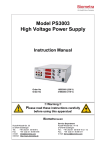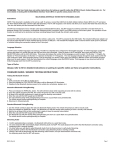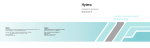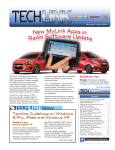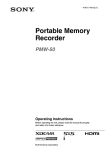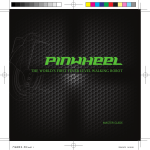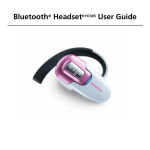Download Infotainment System User's Manual Level 1 : Arial Bold 16
Transcript
Infotainment System 0 Infotainment System User’s Manual [Style of each level] Level 1 : Arial Bold 16 Level 2 : Arial Bold 14 Level 3 : Arial Bold 12 Level 4 : Arial Bold 10 Main text (Item title) : Arial Bold 9 Main text (Description) : Arial Normal 9 Notes : Arial Normal 8 1 Infotainment System Infotainment System [Level 1] Introduction ...................... 2 Radio ............................... 17 Audio/Picture/Movie/ Auxiliary device system. 25 Personalization .............. 41 Phone .............................. 47 Infotainment System 2 Introduction [Level 2] Introduction ................................ 2 Introduction [Level 3] Safety Information [Level 4] Theft-Deterrent Feature ............. 5 Rear View Camera (Vehicle APA (Advanced Parking Assist)/ UPA (Ultrasonic Park Assist)............. 6 HVAC (Heating, Ventilating, Air Conditioning) automatic control system ........................................ 9 Overview ................................... 10 Operation .................................. 12 [regulation exclamation_BYOM] The exclamation point within an equilateral triangle is intended to alert the user to the presence of important operating and maintenance (servicing) instructions in the literature accompanying the product. [regulation_BYOM] [regulation thunder_BYOM] The lightning flash with the arrowhead symbol within an equilateral triangle is intended to alert the user about the presence of uninsulated dangerous voltage within the product’s enclosure that may be of sufficient magnitude to constitute a risk of electric shock to persons. Always operate the vehicle in a safe manner. Do not become distracted by the vehicle while driving and always be fully aware of all driving conditions. Do not change settings or any functions. Pull over in a safe and legal manner before attempting such operations. To promote safety, certain functions are disabled unless the parking brake is on. To reduce the risk of electric shock, do not remove the cover or back of this product. There are no userserviceable parts inside. Refer servicing to qualified service personnel. 3 Infotainment System To reduce the risk of fire or electric shock, do not expose this product to dripping or splashing water, rain, or moisture. When driving your vehicle, be sure to keep the volume of the unit low enough to allow you to hear sounds coming from the outside. Do not drop it and avoid heavy impacts at anytime. The driver should not watch the monitor while driving. If the driver watches the monitor while driving, it may lead to carelessness and cause an accident. CAUTION: Do not disassemble or modify this system. If you do, it may result in accidents, fire, or electrical shock. Some states/provinces may have laws limiting the use of video screens while driving. Use the system only where it is legal to do so. Do not use your phone in private mode when you are driving. You must stop at a safe location to use it. For your safety, some features are disabled while your vehicle is in motion. RF Radiation Exposure Statement [Level 4] This equipment should be installed and operated with minimum distance 20cm between the radiator and your body. <France Notice> Pour la France métropolitaine 2.400 - 2.4835 GHz (Canaux 1à 13) autorisé en usage intérieur 2.400 -2.454 GHz (canaux 1 à 7) autorisé en usage extérieur Pour la Guyane et la Réunion 2.400 - 2.4835 GHz (Canaux 1à 13) autorisé en usage intérieur 2.420 - 2.4835 GHz (canaux 5 à 13) autorisé en usage extérieur <Italy Notice> A general authorization is requested for outdoor use in Italy. The use of these equipments is regulated by: 1. D.L.gs 1.8.2003, n. 259, article 104 (activity subject to general authorization) for outdoor use and article 105 (free use) for indoor use, in both cases for private use. 2. D.M. 28.5.03, for supply to public of RLAN access to networks and telecom services. L’uso degli apparati è regolamentato da: 1. D.L.gs 1.8.2003, n. 259, articoli 104 (attività soggette ad autorizzazione generale) se utilizzati al di fuori del proprio fondo e 105 (libero uso) se utilizzati entro il proprio fondo, in entrambi i casi per uso private. 2. D.M. 28.5.03, per la fornitura al pubblico dell’accesso R-LAN alle reti e ai servizi di telecomunicazioni. Infotainment System 4 General Information [Level 4] The Infotainment system provides Infotainment in your car, using the latest technology. See your dealer to have the system or software updated and upgraded. The radio can be easily used by registering up to 35 FM or AM with the PRESET button [1~5] per every seven pages. The Infotainment system can play the USB storage device or iPod/iPhone products. The Bluetooth phone connection function allows for the use of wireless hands-free phone calls, as well as a phone music player. Connect a portable music player to the auxiliary sound input to enjoy the rich sound of the Infotainment system. The "Overview" section provides a simple overview of the Infotainment system's functions and summary of all regulatory devices. The "Operation" section explains the basic controls for the Infotainment system. Design and specifications are subject to change without notice. Trademarks and Licenses [Level 4] [logo bluetooth_BYOM] Bluetooth® is a trademark owned by Bluetooth SIG, Inc. [logo divx_BYOM] DivX Certified® to play DivX® video, including premium content. [logo ipod_iphone_BYOM] Covered by one or more of the following U.S. patents: 7,295,673; 7,460,668; 7,515,710; 7,519,274. DivX®, DivX Certified® and associated logos are trademarks of Rovi Corporation or its subsidiaries and are used under license. “Made for iPod” and “Made for iPhone” mean that an electronic accessory has been designed to connect specifi cally to iPod or iPhone respectively, and has been certifi ed by the developer to meet Apple performance standards. Apple is not responsible for the operation of this device or its compliance with safety and regulatory standards. Please note that the use of this accessory with iPod, iPhone may affect wireless performance. 5 Infotainment System Theft-Deterrent Feature [Level 3] The Infotainment system has an electronic security system installed to prevent theft. The Infotainment system only works in the vehicle in which it was first installed, and cannot be used in another vehicle. Infotainment System 6 APA (Advanced Parking Assist)/ UPA (Ultrasonic Park Assist) [Level 3] 1. Press [APA] button on your vehicle. 3. Press [ ] or [ ]. - The “ “ means that can be vertically extended. (Perpendicular parking screen) [apa 4 parallel reverse_OPEL EU] 6. The steering wheel is moved automatically. - The “ “ means that can be horizontal extended. (Parallel parking screen) 4. Stop your vehicle. [apa 5 parallel handle_OPEL EU] 7. Your vehicle is moved automatically [apa 1 attention_OPEL EU] 2. The parking area position is displayed. backward. [apa 3 parallel stop_OPEL EU] 5. Change to reverse gear. [apa 6 parallel reverse drive_OPEL EU] [apa 2 parallel_OPEL EU] 7 Infotainment System 8. Stop your vehicle. 10. Drive forward. 12. Change to reverse gear. [apa 3 parallel stop_OPEL EU] [apa 8 parallel forward drive_OPEL EU] 11. Stop your vehicle. [apa 10 parallel reverse drive stop_OPEL EU] 9. Change to forward gear. [apa 7 parallel forward_OPEL EU] [apa 9 parallel forward stop_OPEL EU] [apa 11 parallel reverse drive again_OPEL EU] 13. Drive reverse. Infotainment System 8 14. Stop your vehicle. [apa 12 parallel reverse stop_OPEL EU] 15. The parking is completed. [apa 13 parallel parking_OPEL EU] 9 Infotainment System HVAC (Heating, Ventilating, Air Conditioning) automatic control system [Level 3] (4) Airflow Didplays the airflow settings the user set. (5) Air Inlet Mode Displays the indoor/outdoor air mode. [hvac_OPEL EU] (1) Temperature Didplays the temperature the user set. (2) Air Conditioning Didplays the Air Conditioning settings the user set. (3) Direction of the wind Didplays the direction of the wind the user set. (6) Heat rays Displays the heat rays of the rear window. (7) Outside temperature Displays the Outside temperature. Infotainment System 10 Overview [Level 3] Control panel [Level 4] (1) Display Display for Play/Reception/Menu state and information. (2) Volume (y VOL z) buttons Press [y] to increase the volume. Press [z] to decrease the volume. (3) POWER (P) button Press and hold this button to turn the power on/off. [front_BYOM] Type 1 : FM/AM + USB/iPod + AUX + Bluetooth + Picture + Movie Type 2: FM/AM + DAB + USB/iPod + AUX + Bluetooth + Picture + Movie ) button (4) HOME ( Press this button to enter the home menu. 11 Infotainment System Steering wheel remote control [Level 4] [steering_J300_T300 EU] (1) Call ( ) button • When there is no paired Bluetooth device on the Infotainment system Executes the Bluetooth device connection. • When there is a paired Bluetooth device on the Infotainment system Press the button to answer the call or enter the re-dial selection mode. If the customer’s connected phone supports Speech Recognition, press and hold the button to activate the phone’s SR (Speech recognition) mode. (2) Mute/Hang up ( ) button Press this button in any music play mode to turn the mute function on and off. Press this button to reject incoming calls or to finish your current call. (3) SRC button Press this button to change a source. SEEK (Q / R) buttons • Press: - FM/AM mode: receives the previous or next preset station. - MP3, USB mode : plays the previous or next file. - iPod/iPhone mode: plays the previous or next song. - Bluetooth music mode: plays the previous or next music. • Press and hold: - FM/AM mode: quickly moves through the stations while the button is pressed. Once released, automatically searches for broadcast which can be received. - MP3, USB, iPod/iPhone mode: quickly scans forward or backward while the button is pressed. Once released, returns to normal playback. (4) Volume (+ v -) buttons Press the + button to increase the volume. Press the - button to decrease the volume. Infotainment System 12 Operation [Level 3] System on/off [Level 4] Press and hold [P] on the control panel to turn the power on. The last audio or movie will be executed. Press and hold [P] on the control panel to turn the power off. The time, date and temperature are displayed on the screen. Turning on/off automatically [Level 4] When the ignition switch (car ignition key) is in the ACC or ON position, the Infotainment system is turned on automatically. When the ignition switch (car ignition key) is in the OFF position and the user opens the door of the vehicle, the Infotainment system is turned off automatically. Note [clock_OPEL EU] Note The temperature is displayed when the ignition switch (car ignition key) is in the ON position. If the user press and hold [P] on the control panel when the ignition switch (car ignition key) is in the OFF position, the Infotainment system is turned on. But the Infotainment system is turned off automatically after about 10 minutes. Volume control [Level 4] Press [y VOL z] on the control panel to adjust the volume. The current sound volume is indicated. [volume_OPEL EU] Using the steering wheel remote control, press [+ / -] to adjust the volume. Turning on the Infotainment system power will set the volume level to its previous selection (when it is less than the maximum starting volume). If the volume level is louder than maximum starting volume level when the Infotainment system is turned on, the Infotainment system is adjusted automatically to maximum starting volume level. 13 Infotainment System MUTE [Level 4] Auto volume control [Level 4] Press [y VOL z] on the control panel, Once the speed-compensating sound volume setup starts operating, the volume will automatically be controlled according to the vehicle’s speed to offset the noise from the engine and tires. and then press [ ] to turn the mute function on and off. 16. Press [HOME ( )] on the control panel. 17. Press [Settings] > [Radio settings] > [Auto volume]. (Only for Type 1 model) [mute_OPEL EU] [settings radio_OPEL EU] (Only for Type 2 model) [settings radio_OPEL EU DAB] 18. Set Off/Low/Medium/High by pressing [S / T]. Infotainment System 14 Using HOME menu [Level 4] 1. Press [HOME ( panel. )] on the control Selecting function [Level 4] Press [AM] to select AM radio. Audio Press [FM] to select FM radio. Press [DAB] to select DAB radio. (Only for Type 2 model) Press [USB] to select USB. Press [iPod] to select iPod/iPhone. Press [AUX] to select auxiliary sound (AUX) input. Press [Bluetooth] to play Bluetooth music. 1. Press [HOME ( )] on the control panel. 2. Press [Audio] on the home menu. Press [Source R] on the screen. (Only for Type 1 model) Note [home_OPEL EU] 2. Press the desired menu. Press [Audio] to select FM/ AM, USB/ iPod/ Bluetooth music play or auxiliary sound (AUX) input. Press [Gallery] to view picture, movie or auxiliary video (AUX) input. Press [Phone] to activate phone features (if connected). Press [Apps] to activate an application through your connected smartphone. This function may not be supported depending on the region. The supporting application may be varied depending on the region. Press [Settings] to enter the system setup menu. [function_OPEL EU] (Only for Type 2 model) [function_OPEL EU DAB] Press [4] to return to the HOME menu. If the playback source (USB/ iPod/ AUX/ Bluetooth) is not connected to the Infotainment system, this function is not available. 15 Infotainment System Gallery Note 1. Press [HOME ( )] on the control panel. 2. Press [Gallery] on the home menu. 3. Press [Source R] on the screen. Press [4] to return to the HOME menu. If the playback source (USB (Picture) / USB (Movie) / AUX (Movie)) is not connected to the Infotainment system, this function is not available. Bluetooth hands-free phone device To operate Bluetooth hands-free function, connect the Bluetooth phone to the Infotainment system. 1. Press [HOME ( )] on the control panel. 2. Press [Phone] on the home menu. [function usb_OPEL EU] Press [USB (Picture)] to view picture files contained in the USB storage device. [phone main_OPEL EU] Press [USB (Movie)] to view movie files contained in the USB storage device. Note Press [AUX (Movie)] to view movie files connected to auxiliary video (AUX) device. Press [4] to return to the HOME menu. If your Bluetooth phone is not connected to the Infotainment system, this function is not available. For details, refer to the “Pairing and connecting Bluetooth” of the “Phone” section. Infotainment System 16 Settings 1. Press [HOME ( )] on the control panel. 2. Press [Settings] on the home menu. [settings main_OPEL EU] 17 Infotainment System Radio [Level 2] AM-FM-DAB Radio [Level 3] AM-FM-DAB Radio…....…...... 17 Listening to FM/AM/DAB radio [Level 4] 4. Press [FM], [AM] or [DAB] on the screen. The FM, AM or DAB radio band of the most recent listened station is displayed. 1. Press [HOME ( )] on the control panel. 2. Press [Audio] on the home menu. 3. Press [Source R] on the screen. (Only for Type 1 model) [fm_OPEL EU] Note Press [4] to return to the HOME menu. [function_OPEL EU] (Only for Type 2 model) Type 1 : FM/AM + USB/iPod + AUX + Bluetooth + Picture + Movie Type 2: FM/AM + DAB + USB/iPod + AUX + Bluetooth + Picture + Movie [function_OPEL EU DAB] Infotainment System 18 Searching for broadcasting automatically [Level 4] Press [g SEEK l] to automatically search for available station with good reception. Hold and drag to left or right of the radio station to automatically search for available station with good reception. Searching for broadcasting by using the PRESET button [Level 4] Saving PRESET button 1. Select the band (FM, AM or DAB) you want to store a station into. 2. Select the desired station. 3. Press [S / T] to select the desired page of saved favorites. Searching for broadcasting manually [Level 4] Repeatedly press [q TUNE r] to manually find the desired broadcasting station. [fm preset_OPEL EU] 4. Hold down any of the PRESET button to save the current radio station to that button of the selected favorites page. Up to 7 favorites pages can be saved, and each page can store up to five radio station. To change a PRESET, simply tune to the new desired radio station and hold the button. Listening to PRESET button directly 1. Repeatedly press [S / T] to select the desired FAV (Favorites) page. 2. Press PRESET button to directly listen to the radio station saved to that button. 19 Infotainment System Autostore [Level 4] Note The stations with the most superior reception are stored automatically as radio station in corresponding order. 1. Select the desired band (FM, AM or DAB). 2. Press [AS]. [as_OPEL EU] 3. Repeatedly press [S / T] to select the desired AS (Autostore) page. 4. Press PRESET button to directly listen to the radio station saved to that button. To update the FM/AM/DAB autostore, press and hold [AS]. If the user presses [AS] on the FM/AM/DAB radio screen when there are is no stored station on the radio station, the FM/AM autostore will be updated. In case of the DAB mode, the selected category in the category list is only displayed. Viewing station information [Level 4] Press the station on the FM/AM/DAB radio screen. [fm info_OPEL EU] The information displayed includes the frequency, PTY (Program type) code, and Radio text. Note The PTY (Program type) displays the kinds of programs (news, sports, music, etc) as one of the RDS (Radio Data System) service. Infotainment System 20 Using the FM/AM radio menu [Level 4] General operation of the radio menu 1. Select the desired band (FM, AM or DAB). 2. Press [MENU] on the FM/AM/DAB radio screen. [fm menu_OPEL EU] 3. Press the desired menu to select the relevant item or to display the item’s detailed menu. 4. Press [4] to return to the previous menu. Favorite list (FM/AM/DAB menu) 1. From the FM/AM/DAB menu, press the [favorite list] to display the favorite list. The favorite list information is displayed. [fm menu favorite_OPEL EU] 2. Scroll through the list using [Q / R]. Tune to the desired station by selecting it. FM/AM/DAB station list (FM/AM/DAB menu) 1. From the FM/AM/DAB menu, press the [FM station list] / [AM station list] / [DAB station list] to display the FM/AM/DAB station list. The station list information is displayed. [am menu station_OPEL EU] 2. Scroll through the list using [Q / R]. Tune to the desired station by selecting it. 21 Infotainment System FM/DAB category list (FM/DAB menu) 1. From the FM/DAB menu, press the [FM category list] / [DAB category list] to display the FM/DAB category list. The FM/DAB category list information is displayed. (Only for Type 1 model) [fm menu category_OPEL EU] (Only for Type 2 model) [DAB menu category_OPEL EU] 2. Scroll through the list using [Q / R]. Tune to the desired station by selecting it. Note The FM category list is only available for RDS (Radio Data System). In case of the DAB mode, the selected category in the category list is only displayed. Update FM/AM/DAB station list (FM/AM/DAB menu) 1. From the FM/AM/DAB menu, press the [update FM station list] / [update AM station list] / [update DAB station list] to display the update FM/AM/DAB station list. The FM/AM/DAB broadcasting list update will proceed. [fm menu update_OPEL EU] 2. During the FM/AM/DAB broadcasting list update, press [Cancel] to stop it from saving changes. Infotainment System 22 Tone settings (FM/AM/DAB menu) From [Tone settings] menu, sound features can be setup differently according to the FM/AM/DAB audio and each audio player’s functions. 1. From the FM/AM/DAB menu, press the [Tone settings] to enter the sound setup mode. The tone settings menu is displayed. Mid (Midrange): Adjust the midrange level from -12 to +12. Treble: Adjust the treble level from -12 to +12. Fader: Adjust the front/rear speaker balance by dragging the dot in the vehicle interior image. Balance: Adjust the left/right speaker balance by dragging the dot in the vehicle interior image. Reset: Restore the initial settings values back to the default settings. DAB announcements (DAB menu) (Only for Type 2 model) 1. From the DAB menu, press the [DAB announcements] to display the DAB announcements list. The list information is displayed. 2. Press [OK]. [fm menu tone_OPEL EU] EQ (Equalizer) mode: Select or turn off the sound style (Manual Pop Rock Country Classical Talk ) by using [S / T]. Press [-/+] to select the desired sound style manually. Bass: Adjust the bass level from -12 to +12. [DAB announcements_OPEL EU] 2. Scroll through the list using [Q / R]. Tune to the desired station by selecting it. 3. Press [OK]. 23 Infotainment System EPG current program (DAB menu) (Only for Type 2 model) 1. From the DAB menu, press the [EPG current program] to display the EPG current program. The program information is displayed. [EPG current program_OPEL EU] 2. Press [OK]. EPG station list (DAB menu) (Only for Type 2 model) 1. From the DAB menu, press the [EPG station list] to display the EPG station list. The list information is displayed. [EPG Station list_OPEL EU] 2. Press [Info] to view the detailed information. [EPG Station list info_J300 EU DAB] Intellitext (DAB menu) (Only for Type 2 model) 1. From the DAB menu, press the [intellitext] to display the intellitext list. [intellitext_OPEL EU] 2. Press the desired item. [intellitext list_J300 EU DAB] 3. Press one of the items to view the detailed information. Infotainment System 24 Info (DAB menu) (Only for Type 2 model) From the DAB menu, press the [Info] to display the Informatin of current DAB service. Fixed Mast Antenna [Level 4] Multi-Band Antenna [Level 4] To remove the roof antenna, rotate it counterclockwise. To install the roof antenna, rotate it clockwise. The multi-band antenna is on the roof of the vehicle. The antenna is used for the AM-FM radio, DAB radio (Only for Type 2 model), and GPS (Global Positioning System), if the vehicle has these features. Keep the antenna clear of obstructions for clear reception. Caution [Info_OPEL EU] Be sure to remove the antenna before entering a place with a low ceiling or it may be damaged. Entering the automatic car wash with the antenna installed may result in damage to the antenna or the roof panel. Be sure to remove your antenna before entering the automatic car wash. Install the antenna fully tightened and adjusted to the upright position to ensure proper reception. 25 Infotainment System Audio/Picture/Movie/ Auxiliary device system [Level 2] Audio system [Level 3] Audio system ........................... 25 Before using Audio system [Level 4] Picture system ......................... 34 Movie system ........................... 36 Auxiliary device system…....... 39 The Infotainment system can play the music files contained in the USB storage device or iPod/iPhone products. Caution for using MP3/WMA/OGG/ WAV files This product can play music files with .mp3, .wma, .ogg, .wav (lower case letters) or .MP3, .WMA, .OGG, .WAV (capital letters) file name extensions. MP3 files that can be played by this product are as follows. - Bit rate: 8 kbps ~ 320 kbps - Sampling frequency: 48 kHz, 44.1 kHz, 32 kHz (for MPEG-1 audio layer-3), 24 kHz, 22.05 kHz, 16 kHz (for MPEG-2 audio layer-3) While this product can play files with 8kbps ~ 320kbps bit rate, files with a bit rate above 128kbps will result in higher quality sound. This product can display ID3 Tag information (Version 1.0, 1.1, 2.2, 2.3 or 2.4) for MP3 files, such as the album name and the artist. To display album (disc title), track (track title), and artist (track artist) information, the file should be compatible with the ID3 Tag V1 and V2 formats. Cautions for using USB storage device and iPod/iPhone Operation cannot be guaranteed if the HDD built-in USB mass storage device or CF or SD memory card is connected by using an USB adaptor. Use an USB or flash memory type storage device. Take caution to avoid static electricity discharge when connecting or disconnecting the USB. If connection and disconnection are repeated many times in a short time, this may cause a problem in using the device. Operation is not guaranteed if the connecting terminal of the USB device is not metal. Infotainment System 26 Connection with i-Stick Type USB storage device may be faulty due to vehicle vibration, so their operation cannot be guaranteed. Be careful not to touch the USB connecting terminal with an object or any part of your body. The USB storage device can only be recognized when it is formatted in FAT16/32, exFAT file system. NTFS and other file systems cannot be recognized. According to the type and capacity of the USB storage device and the type of the stored file, the time it takes to recognize the files may differ. This is not a problem with the product in this case, so please wait for the files to be processed. Files in some USB storage device may not be recognized due to compatibility problems Do not disconnect the USB storage device while it is being played. This may cause damage to the product or the performance of the USB device. Disconnect the connected USB storage device when the vehicle ignition is turned off. If the ignition is turned on while the USB storage device is connected, the USB storage device may be damaged or may not operate normally in some cases. USB storage device can only be connected to this product for the purpose of playing music/movie, viewing photo files, or upgrading. The USB terminal of product should not be used to charge USB accessory equipment since the heat generation using the USB terminal may cause performance issues or damage to the product. When the logical drive is separated from a mass USB storage device, only the files from the top-level logical drive can be played for USB music files. This is the reason that the music files to be played should be stored in the top-level drive of the device. Music files in particular USB storage device may also not be normally played if an application is loaded by partitioning a separate drive inside the USB device. Music files to which DRM (Digital Right Management) is applied cannot be played. This product can support USB storage device that are in capacity with a limit of 2500 music files, 2500 photo files, 250 movie files, 2500 folders, and 10 stages of folder structure. Normal usage cannot be guaranteed for storage devices that exceed this limit. The iPod/iPhone can play all music files supported. But the music file lists are displayed up to 2500 files on the screen in alphabetical order. 27 Infotainment System The iPod/iPhone product models that are connected/supported by this Infotainment system are as follows. - iPod 2G Nano/iPod 3G Nano/ iPod 4G & 5G Nano - iPod 120GB & 160GB Classic - iPod 1G, 2G, & 3G Touch - iPhone 3G & 3GS - iPhone 4/4S Only connect the iPod/iPhone with connection cables supported by iPod/iPhone products. Other connection cables cannot be used. In some rare cases, the iPod/iPhone product may be damaged if the ignition is turned off when it is connected to the product. When the iPod/iPhone product is not being used, keep it separately from this product with the car ignition turned off. When the iPod/iPhone is connected to the USB port by using the iPod/iPhone cable, the Bluetooth music is not supported. Connect the iPod/iPhone to the USB port by using the iPod/iPhone cable to play the music files of iPod/iPhone. When the iPod/iPhone is connected to the AUX input terminal, the music files are not played. Connect the iPod/iPhone to the AUX input terminal by using the AUX cable for iPod/iPhone to play the movie file of iPod/iPhone. When the iPod/iPhone is connected to the USB port, the movie file is not played. The playback functions and the information display items of the iPod/iPhone used with this Infotainment system may be different from the iPod/iPhone in terms of play order, method, and the information displayed. Refer to the following table for the classification items related to the search function provided by the iPod/iPhone product. [iPod table_BYOM] Infotainment System 28 USB player [Level 4] Note Playing music files of USB storage device Connect the USB storage device containing the musics file to the USB port. Once the Infotainment system finishes reading the information on the USB storage device, it will be automatically played. If a non-readable USB storage device is connected, then an error message will appear and the Infotainment system will be automatically switched to the previous audio function. If the USB storage device is already [USB play_OPEL EU] connected, press [HOME ( )] > [Audio] > [Source R] > [USB] to play the USB music files. Ending the USB music files playback 1. Press [Source R]. 2. Select other function by pressing the [AM], [FM], [AUX] or [Bluetooth]. Note If the user want to remove the USB storage device, Select other function, and then remove the USB storage device. Pause Press [w] during playback. Press [r] to resume playback.. Playing the next file Press [l] to play the next file. Playing the previous file Press [g] within 5 seconds of playback time to play the previous file. Returning to the beginning of the current file Press [g] after 5 seconds of playback time. 29 Infotainment System Scanning forward or backward Hold down [g] / [l] during playback to rewind or fast-forward. Release the button to resume playback at normal speed. Viewing information on playing file Press the title during playback to display information about the file being played. Using the USB music menu 1. Press [MENU] during playback. The number of relevant songs is displayed by all songs/ folders/ artists/ albums/ genres. Playing file repeatedly Press during playback. [1]: Plays repeatedly the current file. [ALL]: Plays repeatedly all files. [OFF]: Returns to the normal playback. [USB info_OPEL EU] The information displayed includes the title, file name, folder name, and artist/album saved with the song. Incorrect information cannot be modified or corrected on the Infotainment system. The information for songs expressed in special symbols or in unavailable languages may be displayed as “□”. Playing file randomly during playback. Press [ON]: Plays randomly all files. [OFF]: Returns to the normal playback. [USB menu_OPEL EU] 2. Press the desired play mode. Infotainment System 30 Tone settings 1. Press [MENU] during playback. 2. Scroll through the list using [Q / R]. Press [Tone settings]. [fm menu tone_BYOM] 3. For details, refer to the “Tone settings (FM/AM/DAB menu)” of the “Radio” section. 31 Infotainment System iPod/iPhone player [Level 4] Note Limited to models supporting the iPod/iPhone connection If the iPod/iPhone is already connected, Playing music files of iPod/iPhone Connect the iPod/iPhone containing the music files to the USB port. Once the Infotainment system finishes reading the information on the iPod/iPhone, it will be automatically played from the previously played point. If a non-readable iPod/iPhone device is connected, then the relevant error message will appear and the Infotainment system will be automatically switched to the previous audio function. [iPod play_OPEL EU] press [HOME ( )] > [Audio] > [Source R] > [iPod] to play the iPod/iPhone. Ending the iPod/iPhone playback 1. Press [Source R]. 2. Select other function by pressing the [AM], [FM], [AUX] or [Bluetooth]. Note If the user want to remove the iPod/iPhone, Select other function, and then remove the iPod/iPhone. Pause Press [w] during playback. Press [r] to resume playback. Playing the next song Press [l] to play the next song. Playing the previous song Press [g] within 2 seconds of playback time to play the previous song. Returning to the beginning of the current song Press [g] after 2 seconds of playback time. Scanning forward or backward Hold down [g ] / [l] during playback to rewind or fast-forward. Release the button to resume playback at normal speed. Infotainment System 32 Playing file repeatedly Press during playback. [1]: Plays repeatedly the current file. [ALL]: Plays repeatedly all files. [OFF]: Returns to the normal playback. Viewing information on playing song Press the title during playback to the display information about the song being played. Using the iPod menu 1. Press [MENU] during playback. The number of relevant songs is displayed by playlists/ artists/ albums/ songs/ genres/ composer/ audiobooks. Playing file randomly during playback. Press [ON]: Plays randomly all files. [OFF]: Returns to the normal playback. [iPod info_OPEL EU] The information displayed includes the title and artist/album saved with the song. Incorrect information cannot be modified or corrected on the Infotainment system. The information for songs expressed in special symbols or in unavailable languages may be displayed as “□”. [iPod menu_OPEL EU] 2. Press the desired play mode. 33 Infotainment System Tone settings 1. Press [MENU] during playback. 2. Scroll through the list using [Q / R]. Press [Tone settings]. [fm menu tone_BYOM] 3. For details, refer to the “Tone settings (FM/AM/DAB menu)” of the “Radio” section. Infotainment System 34 Picture system [Level 3] Viewing a picture [Level 4] The Infotainment system can view picture files contained in the USB storage device. 1. Connect the USB storage device containing the picture files to the USB port. The picture will be viewed. For your safety, some features are disabled while your vehicle is in motion. Before using Picture system [Level 4] Caution for using picture files File size: - JPG: within 64 to 5000 pixels (Width) within 64 to 5000 pixels (Height) - BMP, PNG, GIF: within 64 to 1024 pixels (Width) within 64 to 1024 pixels (Height) File extensions: “*.jpg”, “*.bmp”, “*.png”, “*.gif” (not supported animated GIF) Some files may not operate due to a different recording format or the condition of file. [usb picture no_OPEL EU] [usb picture_OPEL EU] 2. Press the screen to view to full screen. Press the screen again to return to the previous screen. Note If the USB storage device is already connected, press [HOME ( )] > [Gallery] > [Source R] > [USB (Picture)] to view the picture files. 35 Infotainment System Viewing slide show [Level 4] From the picture screen, press [ ]. The slideshow will be played. Press the screen to cancel the slide show during slide show playback. Using the USB picture menu [Level 4] 1. From the picture screen, press [MENU]. The USB picture menu is displayed. Viewing a previous or next picture [Level 4] From the picture screen, press [t] or [u] to view previous or next picture. Rotating a picture [Level 4] From the picture screen, press [ ] or ] to rotate the picture clockwise or [ counter clockwise. Enlarging a picture [Level 4] From the picture screen, press [ enlarge the picture. ] to [USB picture menu_OPEL EU] 2. Press the desired menu. [Picture file list]: Displays all picture file list. [Sort by title]: Displays pictures in title order. [Sort by date]: Displays pictures in date order. [Slide show time]: Select the slide show interval. [Clock/temp display]: To display the clock and temperature on the full screen, select On or Off. [Display setting]: Adjust the Brightness and Contrast. 3. After the setting is complete, press [4]. Infotainment System 36 Movie system [Level 3] The Infotainment system can play movie files contained in the USB storage device. Before using Movie system [Level 4] Caution for using movie files Available resolution: within 720 x 576 (W x H) pixels. Frame rate: less than 30 fps. Playable movie file: “.avi”, “.mpg”, “.mp4, “.divx”, “.xvid”, “.wmv" The playable movie file may not be played according to the codec format. Playable subtitle format: “.smi” Playable Codec format: divx, xvid, mpeg-1, mpeg-4 (mpg4, mp42, mp43), wmv9 (wmv3) Playable Audio format: “MP3”, “AC3”, “AAC”, “WMA” Max Video Bitrate: - mpeg-1: 8Mbps - mpeg-4 (mpg4, mp42, mp43): 4Mbps - wmv9: 3 Mbps - divx 3: 3 Mbps - divx 4/5/6: 4.8 Mbps - xvid: 4.5 Mbps Max Audio Bitrate: - mp3: 320 Kbps - wma: 320 Kbps - ac-3: 640 Kbps - aac: 449 Kbps Movie files to which DRM (Digital Right Management) is applied may not be played. Playing a movie file [Level 4] 2. Press the screen to hide/show control bar. Press the screen again to return to the previous screen. Note If the USB storage device is already connected, press [HOME ( )] > [Gallery] > [Source R] > [USB (Movie)] to play the movie file. Movie is not available while driving. (Based on the traffic regulation, Movie is only available whenever vehicle is parked.) 1. Connect the USB storage device containing the movie files to the USB port. The movie will be played. [USB movie no_OPEL EU] [usb movie_OPEL EU] 37 Infotainment System Pause [Level 4] Press [w] during playback. Press [r] to resume playback. Playing the next movie [Level 4] Scanning forward or backward [Level 4] Using the USB movie menu [Level 4] Hold down [t] / [u] during playback to rewind or fast-forward. Release the button to resume playback at normal speed. 1. From the movie screen, press [MENU]. The USB movie menu is displayed. Press [u] to play the next movie. Viewing to full screen [Level 4] Playing the previous movie [Level 4] Press [t] within 5 seconds of playback time to play the previous movie. Returning to the beginning of the current movie [Level 4] Press [t] after 5 seconds of playback time. From the movie screen, press [ ] to ] again to view to full screen. Press [ return to the previous screen. [USB movie menu_OPEL EU] 2. Press the desired menu. [Movie file list]: Displays all movie file list. [Clock/temp display]: To display the clock and temperature on the full screen, select On or Off. [Display setting]: Adjust the Brightness and Contrast. [Tone settings]: Adjust the sound setup. For details, refer to the “Tone settings (FM/AM/DAB menu)” of the “Radio” section. 3. After the setting is complete, press [4]. Infotainment System 38 Subtitle language [Level 4] Note If the movie file has a subtitle language, the user can see the subtitle language. 1. From the movie screen, press [q]. 2. Press [S] or [T]. The user can set one of the subtitle languages supported by DivX movie file. If there is a subtitle language, the user can set the subtitle language or turn On/Off. Playable subtitle format: “.smi” Subtitle file name (.smi) should be same with movie file name. [usb movie language audio_OPEL EU] [usb movie language_OPEL EU] 2. Press [S] or [T]. Audio language [Level 4] 3. Press [r]. If the movie file has an audio language, the user can select the audio language. 1. From the movie screen, press [q]. Note [usb movie language sub_OPEL EU] 3. Press [r]. [usb movie language_OPEL EU] The user can set one of the subtitle languages supported by DivX movie file. If there is a subtitle language, the user can set the subtitle language to On/Off. 39 Infotainment System Auxiliary device system [Level 3] Note The Infotainment system can play auxiliary music or movies connected by the auxiliary device. If the auxiliary device is already connected, press [HOME ( )] > [Audio] > [Source R] > [AUX] to play music source of auxiliary device. The type of AUX cable - 3-pole cable : AUX cable for audio Tone settings 1. Press [Tone settings] during the aux music playback. Playing music source of auxiliary device [Level 4] Connect the auxiliary device containing music source to the AUX input terminal. Once the Infotainment system finishes reading the information on the auxiliary device, it will be automatically played. [pole three_T300 EU] - 4-pole cable : AUX cable for movie (AUX cable for iPod/ iPhone) The 4-pole cable is supported when the movie file is played. [aux audio_OPEL EU] [pole four_T300 EU] [fm menu tone_OPEL EU] 2. For details, refer to the “Tone settings (FM/AM/DAB menu)” of the “Radio” section. Infotainment System 40 Playing movie of auxiliary device [Level 4] Connect the auxiliary device containing movie source to the AUX input terminal. Once the Infotainment system finishes reading the information on the auxiliary device, it will be automatically played. Movie is not available while driving. (Based on the traffic regulation, Movie is only available whenever vehicle is parked.) [aux movie no_OPEL EU] [aux movie_OPEL EU] Using the AUX movie menu 1. From the AUX movie screen, press [MENU]. The AUX menu is displayed. [aux movie menu_OPEL EU] 2. Press the desired menu. [Tone settings]: Adjust the sound setup. For details, refer to the “Tone settings (FM/AM/DAB menu)” of the “Radio” section. [Clock/temp display]: To display the clock and temperature on the full screen, select On or Off. [Display settings]: Adjust the brightness and contrast. Note If the auxiliary device is already connected, press [HOME ( )] > [Gallery] > [Source R] > [AUX (Movie)] to play movie of auxiliary device. In case of the iPod/iPhone, connect the iPod/iPhone to the AUX input terminal by using the AUX cable for iPod/iPhone to play the movie file of iPod/iPhone. 3. After the setting is complete, press [4]. 41 Infotainment System Personalization [Level 2] Personalization [Level 3] Time & date settings [Level 4] Personalization .................... 41 General operation of the settings menu [Level 4] 1. Press [HOME ( )] on the control panel. 2. Press [Settings] > [Time & date settings]. The Infotainment system can be customize Personalization d to make it easier for you to use. 1. Press [HOME ( panel. 2. Press [Settings]. )] on the control [settings time_OPEL EU] [Set time format]: Select 12h or 24h time display. [Set date format]: Set the date display format. - [YYYY/MM/DD]: 2012/01/31 - [DD/MM/YYYY]: 31/01/2012 - [MM/DD/YYYY]: 01/31/2012 [Set time and date]: Manually set the current hours, minutes and year/ [settings main_OPEL EU] 3. Select the desired setting value. Note Settings menus and functions may vary depending on your vehicle option. month/ date by pressing [ and then press [OK]. / ], Infotainment System 42 [RDS clock synchronization]: Press [On] to display the clock by using RDS Time & Date and GPS Time & Date. Press [Off] to display the clock by using GPS Time & Date. (Only for Type 2 model) [DAB option]: Moves to the DAB option menu. (Only for Type 2 model) - [DAB category settings]: Select the desired category. Set All/ pop/ music/ classic. - [service linking DAB]: Select On or Off. - [service linking FM]: Select On or Off. - [dynamic range ctrl]: select On or Off. - [frequency band]: Select Brand III only/ Both/ L-Band only. - [radio text]: To view broadcasted radio text, select On or Off. - [Slide Show]: Select On or Off. [Radio factory settings]: Restore the setting values back to the factory default settings. Note Set the time first to display the time set by the user. Radio settings [Level 4] 1. Press [HOME ( )] on the control panel. 2. Press [Settings] > [Radio settings]. 19. (Only for Type 1 model) [settings radio_OPEL EU] [settings radio_OPEL EU DAB] [Auto volume]: Control automatically the volume according to the speed of the vehicle. Set Off/ Low/ Medium/ High. [Radio tune bar]: To view the station tune bar for selecting a station, select On or Off. [RDS option]: Moves to the RDS option menu. - [RDS]: Set the RDS to On or Off. - [regional]: Set the regional (REG) option to On or Off. - [radio text]: To view broadcasted radio text, select On or Off. - [PSN scroll freeze]: Select On or Off. - [TP volume]: Select from -12dB to 12dB. - [TA]: Select On or Off. 43 Infotainment System Connection settings [Level 4] 1. Press [HOME ( )] on the control panel. 2. Press [Settings] > [Connection settings]. [Ringtone volume]: Change the ringtone volume. Vehicle settings [Level 4] When the ignition switch (car ignition key) is in the ON position and the speed of the vehicle is zero, the user can use the [Vehicle settings] menu. If your vehicle is moved while operating the [Vehicle settings] menu, the menu is switched to [Setting] menu and the [Vehicle settings] menu is disabled. Note The [Vehicle settings] menu may vary depending on your vehicle option. [settings connection_OPEL EU] [Bluetooth settings]: Moves to the bluetooth settings menu. - [Bluetooth device list]: Select the desired device and connect/ separate or delete. - [Change PIN code]: Manually change/set the PIN code. - [Discoverable]: To execute the Bluetooth connection from your Bluetooth phone, select On or Off. - [Device info]: Check the device information. [Change ringtone]: Select the desired ringtone. 1. Press [HOME ( )] on the control panel. 2. Press [Settings] > [Vehicle settings]. [settings vehicle first_OPEL EU] Infotainment System 44 [settings vehicle second_OPEL EU] 3. Scroll through the list using [Q / R]. Press the desired item. [Climate & air quality]: - [Auto fan speed]: Select Low/ Medium/ High. - [Air conditioning mode]: Last Setting/ On/ Off. - [Auto rear defog]: Select On or Off. [Comfort & convenience]: - [Chime volume]: Select Normal or High. - [Personalization by driver]: Select On or Off. - [Auto wipe in reverse gear]: Select On or Off. [Collision / detection]: - [Park assist]: Select On/ Off/ Towbar attached. - [Side blind zone alert]: Select On or Off. [Lighting]: - [Exit lighting]: Off/ 30 Sec/ 60 Sec / 120 Sec. - [Vehicle locator lights]: Select On or Off. [Power door locks]: - [Auto door unlock]: Select Off/ All Doors/ Driver Door. - [Auto door lock]: Select On or Off. - [Unlocked door anti lock out]: Select On or Off. [Lock, unlock settings]: - [Remote unlock light feedback]: Select Flash Lights/ Lights off. - [Remote door unlock]: Select All Doors/ Driver Door. - [Relock remotely unlocked doors]: Select On or Off. [Vehicle factory settings]: Restore the setting values back to the factory default settings. Language [Level 4] 1. Press [HOME ( )] on the control panel. 2. Press [Settings] > [Language]. 3. Select language displayed on the Infotainment system. [settings language_OPEL EU] 45 Infotainment System Text scroll [Level 4] Touch beep volume [Level 4] Max startup volume [Level 4] 1. Press [HOME ( )] on the control panel. 2. Press [Settings]. 3. Press [R]. 4. Select [On] or [Off]. 1. Press [HOME ( )] on the control panel. 2. Press [Settings]. 3. Press [R]. 4. Select [On] or [Off]. The volume level is output by volume value the user set when the Infotainment system is turned on. Before turning off the ignition, the Infotainment system is operated only when the volume the user set is greater than max startup volume setting value. 1. Press [HOME ( panel. 2. Press [Settings]. 3. Press [R]. 4. Select [9 ~ 21]. [settings text_OPEL EU] )] on the control [settings text_OPEL EU] [On]: If there is displayed long text on the [audio] screen, the text is scrolled. [On]: Plays a beep sound when the user press the screen. [Off]: The text is scrolled once and displayed in truncated form. [Off]: Cancels a beep sound function. [settings text_OPEL EU] Infotainment System 46 System version [Level 4] DivX(R) VOD [Level 4] 1. Press [HOME ( )] on the control panel. 2. Press [Settings]. 3. Press [R]. 4. Select [System version]. 5. Check the system version. 1. Press [HOME ( )] on the control panel. 2. Press [Settings]. 3. Press [R]. 4. Select [DivX(R) VOD]. [settings version_OPEL EU] [settings divx_OPEL EU] ABOUT DIVX VIDEO: DivX® is a digital video format created by DivX, LLC, a subsidiary of Rovi Corporation. This is an official DivX Certified® device that plays DivX video. Visit divx.com for more information and software tools to convert your files into DivX videos. ABOUT DIVX VIDEO-ON DEMAND: This DivX Certified® device must be registered in order to play purchased DivX Video-on-Demand (VOD) movies. To obtain your registration code, locate the DivX VOD section in your device setup menu. Go to vod.divx.com for more information on how to complete your registration. 47 Infotainment System Phone [Level 2] Limited to models supporting the Bluetooth connection Bluetooth ……………...…….......47 Hands-free phone .....................55 Bluetooth [Level 3] Note Understanding Bluetooth wireless technology [Level 4] Bluetooth wireless technology establishes a wireless link between two devices supported with Bluetooth. After the initial pairing, the two devices can connect automatically each time you turn them on. Bluetooth allows wireless transmission of information among Bluetooth phones, PDAs, or other devices within close ranges by using 2.45Ghz frequency shortdistance wireless telecommunication technologies. Within this vehicle, users can make hands-free calls, transmit hands-free data, and play audio streaming files by connecting a mobile phone with the system. There may be restrictions on using Bluetooth wireless technology in some locations. Due to the variety of Bluetooth devices and their firmware versions, your device may respond differently when performing over Bluetooth. Any inquiries regarding your phone's Bluetooth functionality, refer to the device manual. Infotainment System 48 Pairing and connecting Bluetooth [Level 4] 3. Press [Search Bluetooth Device] to search for bluetooth phones. To use the Bluetooth feature, make sure the Bluetooth on your device is turned on. Refer to user guide of Bluetooth device. When there is no paired device on the Infotainment system 1. Press [HOME ( )] on the control panel. 2. Press [Phone] on the home menu, and then press [Yes]. [bt searched list_OPEL EU] 4. Press the desired device to pair on the searched list screen. (1) The SSP (Secure Simple Pairing) is supported, press [Yes] on the pop-up screen of the your Bluetooth device and Infotainment system. (2) The SSP (Secure Simple Pairing) is not supported, input the PIN code on your Bluetooth device as shown on the “Info” screen. [bt pincode_OPEL EU] 5. When your Bluetooth device and Infotainment system is successfully paired, the "Phone" screen is displayed on the Infotainment system. [bt no pair_OPEL EU] [bt searched popup_OPEL EU] [phone main_OPEL EU] 49 Infotainment System When the connection fails, failure message is displayed on the Infotainment system. Note When your Bluetooth device and Infotainment system is successfully paired, the phone book is downloaded automatically. But the phone book may not be downloaded automatically according to the type of the phone. In this case, proceed with the phonebook download on your phone. If there is a connected Bluetooth device previously, the Infotainment system executes the auto connection. But if the Bluetooth setting on your Bluetooth device is turned off, failure message is displayed on the Infotainment system When there is a paired device on the Infotainment )] on the control 1. Press [HOME ( panel. 2. Press [Settings] on the home menu. 3. Press [Connection settings] > [Bluetooth settings] > [Bluetooth device list]. 4. Press the device you wish to pair from the “Bluetooth device list” screen, and then follow the step 6. When there is no device you want from the “Bluetooth device list” screen, press [Search Bluetooth Device] to search for the desired device. 5. Press the desired device to pair on the searched list screen. (1) The SSP (Secure Simple Pairing) is supported, press [Yes] on the pop-up screen of the your Bluetooth device and Infotainment system. [bt searched popup_OPEL EU] (2) The SSP (Secure Simple Pairing) is not supported, input the PIN code on your Bluetooth device as shown on the “Info” screen. [bt searched list_OPEL EU] [bt pincode_BYOM] Infotainment System 50 6. When your Bluetooth device and the Infotainment system is Note successfully paired, the is displayed on the "Bluetooth device list" screen. [bt pair device_OPEL EU] The connected phone is highlighted by [5] mark. The mark indicates the hands-free and phone music function are enabled. The mark indicates only handsfree function is enabled. The mark indicates only Bluetooth music is enabled. When your Bluetooth device and Infotainment system is successfully paired, the phone book is downloaded automatically. But the phone book may not be downloaded automatically according to the type of the phone. In this case, proceed with the phonebook download on your phone. The Infotainment system can register up to five Bluetooth devices. When the connection fails, failure message is displayed on the Infotainment system. Checking the connected Bluetooth device [Level 4] 1. Press [HOME ( )] on the control panel. 2. Press [Settings] on the home menu. 3. Press [Connection settings] > [Bluetooth settings] > [Bluetooth device list]. 4. Paired device will be shown with a if connected. [bt pair device_OPEL EU] 51 Infotainment System Disconnecting the Bluetooth Device [Level 4] Connecting the Bluetooth Device [Level 4] 1. Press [HOME ( )] on the control panel. 2. Press [Settings] on the home menu. 3. Press [Connection settings] > [Bluetooth settings] > [Bluetooth device list]. 4. Press the name of the device you wish to disconnect. 1. Press [HOME ( )] on the control panel. 2. Press [Settings] on the home menu. 3. Press [Connection settings] > [Bluetooth settings] > [Bluetooth device list]. 4. Press the device you wish to pair. [bt disconnect_OPEL EU] 5. Press [Yes]. Deleting the Bluetooth Device [Level 4] If you no longer need to use the Bluetooth device, you can delete it. 1. Press [HOME ( )] on the control panel. 2. Press [Settings] on the home menu. 3. Press [Connection settings] > [Bluetooth settings] > [Bluetooth device list]. 4. Press [Del]. [bt connect_OPEL EU] 5. Press [OK]. [bt del_OPEL EU] 5. Press [Yes]. Infotainment System 52 Bluetooth music [Level 4] Before playing Bluetooth music The supported profile: HFP, A2DP, AVRCP, PBAP Bluetooth music may not be supported depending on a mobile phone or Bluetooth device. From the mobile phone or Bluetooth device, find the Bluetooth device type to set/connect the item as a stereo headset. A musical note icon [♪] will appear on the screen if the stereo headset is successfully connected. The sound played by the Bluetooth device is delivered through the Infotainment system. Bluetooth music can be played only when a Bluetooth device has been connected. To play Bluetooth music, connect the Bluetooth phone to the Infotainment system. If the Bluetooth is disconnected while playing phone music, the music is discontinued. The audio streaming function may not be supported in some Bluetooth phones. Only one function can be used at a time between the Bluetooth hands-free or Phone music function. For example, if you convert to the Bluetooth handsfree while playing Phone music, the music is discontinued. Playing music from the car is not possible when there are no music files stored in the mobile phone. For Bluetooth music to play, the music must at least be played once from the music player mode of the mobile phone or Bluetooth device after connecting as a stereo headset. After being played at least once, the music player will be automatically played upon entering play mode, and it will be automatically stopped when the music player mode ends. If the mobile phone or Bluetooth device is not in the waiting screen mode, some devices may not automatically play in Bluetooth music play mode. Playing Bluetooth music 1. Press [HOME ( )] on the control panel. 2. Press [Audio] on the home menu. 3. Press [Source R] on the screen. 4. Press [Bluetooth] to select the connected Bluetooth music play mode. [bt audio_OPEL EU] Note If the Bluetooth device is not connected, then this function cannot be selected. 53 Infotainment System Pause Press [w] during playback. Press [r] again to resume playback. Playing the next music Press [l] to play the next music. Playing the previous music Press [g] within 2 seconds of playback time to play the previous music. Returning to the beginning of the current music Press [g] after 2 seconds of playback time. Search Hold down [g] or [l] to fast forward or rewind. Playing music repeatedly Tone settings Press during playback. [1]: Plays repeatedly the current music. [ALL]: Plays repeatedly all music. [OFF]: Returns to the normal playback. 1. Press [ ] during playback. Note This function may not be supported depending on the mobile phone. Playing music randomly Press during playback. [ON]: Plays randomly all music. [OFF]: Returns to the normal playback. Note This function may not be supported depending on the mobile phone. [fm menu tone_OPEL EU] 2. For details, refer to the “Tone settings (FM/AM/DAB menu)” of the “Radio” section. Infotainment System 54 Cautions for playing Bluetooth music Do not change the track too quickly when playing Bluetooth music. It takes some time to transmit data from the mobile phone to the Infotainment system. The Infotainment system outputs the audio from the mobile phone or Bluetooth device as it is transmitted. If the mobile phone or Bluetooth device is not in the waiting screen mode, it may not automatically play despite being carried out from the Bluetooth music play mode. The Infotainment system transmits the order to play from the mobile phone in the Bluetooth music play mode. If this is done in a different mode, then the device transmits the order to stop. Depending on the mobile phone’s options, this order to play/stop may some take time to activate. If Bluetooth music playback is not functioning, then check to see if the mobile phone is in the waiting screen mode. Sometimes, sounds may be cut off during the Bluetooth music playback. 55 Infotainment System Hands-free phone [Level 3] Making a call by entering phone number [Level 4] 1. Enter the phone number using the keypad on the "Phone" screen. Switching call to the mobile phone (Private Mode) [Level 4] Switching the microphone on/off [Level 4] 1. If you want to switch the call to the mobile phone instead of the car You can switch the microphone on/off hands-free, press [ by pressing [ ]. ]. Calling by Re-dial [Level 4] From the steering wheel remote control, press [ ] to display the call list or hold down [5] on the "Phone" screen. [bt main number_OPEL EU] 2. Press [5] on the screen or [ ] on the steering wheel remote control. Note If you press the wrong number, press [] to delete the inputted number one digit at a time or press and hold [] to delete the inputted number all digits. [bt private_OPEL EU] 2. If you want to switch the call back to ] again. the hands-free, press [ The call is switched to the car hands-free. Note Redialing is not possible when there is no call history. Infotainment System 56 Taking calls [Level 4] Using the Phone book menu [Level 4] 1. When a phone call comes through the connected Bluetooth mobile phone, the playing track will be cut off and the phone will ring with the relevant information displayed. 1. Press [Phone Book] on the "Phone" screen. [bt phone calling_OPEL EU] [bt incoming call_OPEL EU] 2. To talk on the phone, press [ ] on the steering wheel remote control or press [Accept] on the screen. [bt phone book_OPEL EU] 2. Use [Q / R] to scroll through the list. 3. Select the phone book entry you want to call. To reject the call, press the [ ] on the steering wheel remote control or press [Reject] on the screen. [bt phone call_OPEL EU] 4. Press the number to dial. 57 Infotainment System Searching for phone book entries [Level 4] 1. Press [Phone Book] on the "Phone" screen. 3. Use the keypad to input the name you want to search. For details, refer to the “Searching for the name” of the “Phone” section. 4. Select the phone book entry you want to call. [bt phone book_OPEL EU] 2. Press [ screen. ] on the “Phone book” [bt phone search list_OPEL EU] 5. Press the number to dial. Note [bt phone search_OPEL EU] When your Bluetooth device and Infotainment system is successfully paired, the phone book is downloaded automatically. But the phone book may not be downloaded automatically according to the type of the phone. In this case, connect it again or proceed with the phonebook download on your phone. Searching for the name Ex) when the user search for the “alex” name 1. Press [abc] to to select the first character. The names included “a”, “b”, or “c” characters are displayed on the “Phone book” screen. 2. Press [jkl] to to select the second character. The names included “j”, “k”, or “l” characters are displayed on the “Phone book” screen. 3. Press [def] to to select the third character. The names included “d”, “e”, or “f” characters are displayed on the “Phone book” screen. 4. Press [wxyz] to to select the fourth character. The names included “w”, “x”, “y”, or “z” characters are displayed on the “Phone book” screen. 5. As more letters of the name are entered, the list of possible names is shortened. Infotainment System 58 Making a call from Call history [Level 4] Making a call with speed dial numbers [Level 4] 1. Press [Call History] on the "Phone" screen. Press and hold speed dial number using the keypad on the "Phone" screen. Only speed dial numbers already stored on the mobile phone can be used for speed dial calls. Up to 2-digit speed dial numbers are supported. For 2-digit speed dial numbers, press and hold the 2nd digit to make a call to the speed dial number. 2. Press [ ], [ ], or [ ]. [bt call history received_OPEL EU] <Received Call> 3. Select the phone book entry you want to call. [bt call history_OPEL EU] <Dialed Call> [bt call history missed_OPEL EU] <Missed Call>