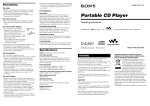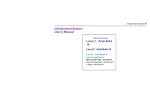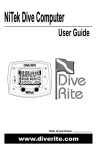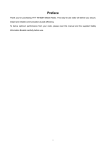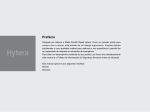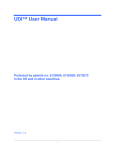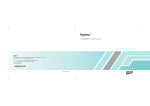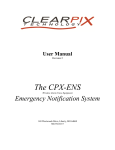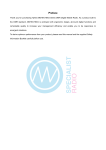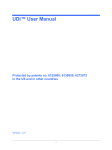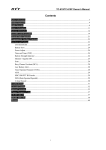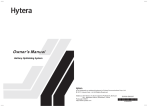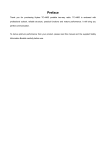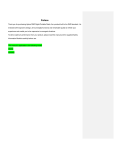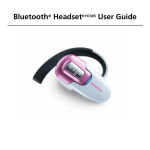Download Hytera-X1p-Digital-Mobile-Radio-300528
Transcript
Preface Thanks for your favor in our product. To derive optimum performance from the product, please read this manual and the supplied Safety Information Booklet carefully before use. This manual is applicable to the following model: X1p Digital Portable Radio Copyright Information Hytera is the trademark or registered trademark of Hytera Communications Co., Ltd. (the Company) in PRC and/or other countries or areas. The Company retains the ownership of its trademarks and product names. All other trademarks and/or product names that may be used in this manual are properties of their respective owners. The product described in this manual may include the Company’s computer programs stored in memory or other media. Laws in PRC and/or other countries or areas protect the exclusive rights of the Company with respect to its computer programs. The purchase of this product shall not be deemed to grant, either directly or by implication, any rights to the purchaser regarding the Company’s computer programs. Any of the Company’s computer programs may not be copied, modified, distributed, decompiled, or reverseengineered in any manner without the prior written consent of the Company. The AMBE+2TM voice coding technology embodied in this product is protected by intellectual property rights including patent rights, copyrights and trade secrets of Digital Voice Systems, Inc. This voice coding technology is licensed solely for use within this product. The user of this technology is explicitly prohibited from attempting to decompile, reverse engineer, or disassemble the Object Code or in any other way convert the Object Code into a human readable form. U.S. Patent Nos. #6,912,495 B2, #6,199,037 B1, #5,870,405, #5,826,222, #5,754,974, #5,701,390, #5,715,365, #5,649,050, #5,630,011, #5,581,656, #5,517,511, #5,491,772, #5,247,579, #5,226,084 and #5,195,166. other fields. It may generate radiation during use. Disclaimer In order to ensure user health, experts from relevant industries including science, engineering, medicine and health work with international organizations to develop standards for safe exposure to RF radiation. These standards consist of: ● U n i t e d S t a t e s F e d e r a l C o m m u n i c a t i o n s Commission, Code of Federal Regulations; 47CFR part 2 sub-part J; ● American National Standards Institute (ANSI)/ Institute of Electrical and Electronic Engineers (IEEE) C95. 1-1992; ● Institute of Electrical and Electronic Engineers (IEEE) C95. 1 – 1999; ● International Commission on Non-Ionizing Radiation Protection (ICNIRP) 1998; The Company endeavors to achieve the accuracy and completeness of this manual, but no warranty of accuracy or reliability is given. All the specifications and designs are subject to change without notice due to continuous technology development. No part of this manual may be copied, modified, translated, or distributed in any manner without the express written permission of us. We do not guarantee, for any particular purpose, the accuracy, validity, timeliness, legitimacy or completeness of the Third Party products and contents involved in this manual. If you have any suggestions or would like to learn more details, please visit our website at: http://www. hytera.com. RF Radiation Information This product must be restricted to operations in an Occupational/Controlled RF exposure Environments. The product must be only used by users who are fully aware of the hazards of the exposure and who are able to exercise control over their RF exposure to qualify for the higher exposure limits. RF Radiation Profile Radio Frequency (RF) is a frequency of electromagnetic radiation in the range at which radio signals are transmitted. RF technology is widely used in communication, medicine, food processing and RF Radiation Safety FCC Regulations Federal Communication Commission (FCC) requires that all radio communication products should meet the requirements set forth in the above standards before they can be marketed in the U.S, and the manufacturer shall post a RF label on the product to inform users of operational instructions, so as to enhance their occupational health against exposure to RF energy. Operational Instructions and Training Guidelines To ensure optimal performance and compliance with the occupational/controlled environment RF energy exposure limits in the above standards and guidelines, users should transmit no more than 50% of the time and always adhere to the following procedures: Your radio radiates measurable RF energy only while it is transmitting (during talking), not when it is receiving (listening) or in standby mode. FCC Statement This equipment has been tested and found to comply with the limits for a Class B digital device, pursuant to part 15 of FCC Rules. These limits are designed to provide reasonable protection against harmful interference in a residential installation. This equipment generates and can radiate radio frequency energy and, if not installed and used in accordance with the instructions, may cause harmful interference to radio communications. However, there is no guarantee that interference will not occur in a particular installation. If this equipment does cause harmful interference to radio or television reception, which can be determined by turning the equipment off and on, the user is encouraged to try to correct. The interference by one or more of the following measures: ● Reorient or relocate the receiving antenna. Increase the separation between the equipment and receiver. ● Connect the equipment into an outlet on a circuit different from that to which the receiver is connected. ● Consult the dealer or an experienced radio/TV technician for help Operation is subject to the following two conditions: 1. This device may not cause harmful interference, and 2. This device must accept any interference received, including interference that may cause undesired operation. Note:” Changes or modifications to this unit not expressly approved by the party responsible for compliance could void the user’s authority to operate the equipment.” EU Regulatory Conformance As certified by the qualified laboratory, the product is in compliance with the essential requirements and other relevant provisions of the Directive 1999/5/EC. Please note that the above information is applicable to EU countries only. Contents Documentation Conventions-------------------------- 2 Instructional Icons------------------------------------- 2 Notational Conventions ----------------------------- 2 Key Operation ----------------------------------------- 2 Checking Items in the Package---------------------- 2 Product Introduction------------------------------------- 2 Product Controls-------------------------------------- 2 Programmable Keys---------------------------------- 3 Before Use--------------------------------------------------- 4 Charging the Battery--------------------------------- 4 Assembling Accessories---------------------------- 4 Status Indication------------------------------------------ 5 LCD Icon------------------------------------------------ 5 LED Indicator------------------------------------------- 5 Menu Navigation ------------------------------------------ 6 Basic Operations------------------------------------------ 6 Powering On/Off--------------------------------------- 6 Adjusting the Volume--------------------------------- 6 Selecting a Zone-------------------------------------- 6 Selecting a Channel --------------------------------- 6 Switching the Channel Mode----------------------- 7 Locking/Unlocking the Keypad-------------------- 7 Using the BT Devices-------------------------------- 7 Call ----------------------------------------------------------- 8 Private Call - --------------------------------------- 8 Group Call - ---------------------------------------- 8 All Call - --------------------------------------------- 9 Calls on Analog Channels --------------------- 9 Sending Morse codes ------------------------------- 9 1 Receiving Vibration----------------------------------- 9 Phone---------------------------------------------------- 9 Time-out Timer (TOT)-------------------------------- 9 Busy Channel Lockout------------------------------- 10 Pseudo Trunking --------------------------------- 10 Functions and Operations----------------------------- 10 Home Screen------------------------------------------ 10 Managing the Contacts------------------------------ 10 Message------------------------------------------------- 11 Work Orders-------------------------------------------- 11 Call Logs ----------------------------------------------- 11 VOX------------------------------------------------------ 12 MIC AGC------------------------------------------------ 12 Audio Feedback Suppression---------------------- 12 LQO------------------------------------------------------ 12 Rent------------------------------------------------------ 12 Scan ----------------------------------------------------- 12 Roam ------------------------------------------------ 13 Adjust Power Level----------------------------------- 13 Talk Around--------------------------------------------- 13 Monitor ---------------------------------------------- 13 Squelch Off ---------------------------------------- 13 Adjust Squelch Level ---------------------------- 13 One Touch Call---------------------------------------- 13 Telemetry ------------------------------------------- 14 Priority Interrupt - ------------------------------------- 14 Emer Alarm--------------------------------------------- 15 Man Down---------------------------------------------- 18 Lone Worker-------------------------------------------- 18 Covert Mode-------------------------------------------- 18 Scramble /Encrypt --------------------------- 18 Radio Registration Service GPS -------------------- 19 - ------------------------------------------------ 19 Radio Set------------------------------------------------ 19 Programming------------------------------------------- 20 Device Info---------------------------------------------- 20 Battery Power Indicator------------------------------ 20 Troubleshooting------------------------------------------- 21 Care and Cleaning---------------------------------------- 21 Optional Accessories------------------------------------ 22 Appendix----------------------------------------------------- 23 Input Method------------------------------------------- 23 Signaling Introduction-------------------------------- 23 5-Tone---------------------------------------------------- 23 2-Tone---------------------------------------------------- 24 Documentation Conventions For your better understanding of this manual, please read the following conventions first. Instructional Icons Icon Note Caution Description Indicates references that can further describe the related topics. Product Introduction Key Operation Operation Short press Long press Hold Definition To press a key and release it quickly. To press a key and remain holding it down for a predefined period (2 seconds by default). To press a key and remain holding it down. Indicates situations that could cause data loss or equipment damage. Checking Items in the Package Indicates functions that are available on digital channel only. indicates functions that are available on analog channel only. Functions marked with no function icons are available on both analog and digital channels. Please unpack carefully and check that all items listed below are received. If any item is missing or damaged, please contact your local dealer. Radio Unit Battery Antenna Description “” The quotation marks enclose the name of a software interface element. For example, click “OK”. Bold The text in boldface denotes the name of a hardware button. For example, press the PTT key. -> The symbol directs you to access a multi-level menu. For example, to select “New” from the “File” menu, we will describe it as follows: File -> New. Charger Power Adapter Product Controls Strap Notational Conventions Convention This section introduces the mechanical structure and the programmable features of this radio. Documentation Quick Refere nce Gu ide Note: The frequency band is marked on the label of antenna; if not, please refer to the label on the terminal for frequency band information. No. Part Name No. Part Name 1 Accessory Jack 11 Up Key Radio On-Off/Volume 2 12 Back Key Control Knob 3 OK/Menu Key 13 P2 4 P1 14 Down Key 5 Numeric Keypad 15 SK1 (Side Key) 6 Antenna 16 PTT Key Channel Selector 7 17 TK (Top Key) Knob 8 LED 18 Speaker 9 LCD Display 19 Microphone 2 10 Microphone 1 20 Battery 2 Programmable Keys For enhanced convenience, you may request your dealer to program the keys SK1, TK, P1 and P2 as shortcuts to the functions listed below: For detailed introductions of the functions, please go to the chapter "Functions and Operations”. No. Shortcut Key 1 Zone Up 2 Zone Down 3 4 5 6 7 8 9 Function To select a desired zone quickly. To l o c k o r u n l o c k t h e Keypad Lock keypad quickly. To a c c e s s t h e m e n u Contact List “Contact List” quickly. To a c c e s s t h e m e n u Message “Message” quickly. To access the menu “Call Call Logs Logs” quickly. To a d j u s t p o w e r l e v e l Adjust Power Level quickly. To e n a b l e o r d i s a b l e Talk Around the Talk Around feature quickly. Monitor To enable or disable the Monitor Momentary Monitor feature quickly. 10 11 Squelch Off 12 Squelch Off Momentary 13 Home Screen 14 Scan 3 To enable or disable the Squelch feature quickly. To quickly return to the previous menu or home screen. To enable or disable the Scan feature quickly. No. Shortcut Key Nuisance Temporary Delete Adjust Squelch 16 Level Battery Power 17 Indicator 15 18 19 20 21 22 23 Function To t e m p o r a r i l y i g n o r e unwanted channel activity. To a c c e s s t h e m e n u “Squelch Level” quickly. To c h e c k t h e b a t t e r y strength promptly. To activate or deactivate Man Down the Man Down function. To enable or disable the Scrambler / Scrambler or Encryption Encrypt feature quickly. To enable or disable Lone Lone Worker Worker feature quickly. One Touch Call 1 – To m a k e a p p r o p r i a t e services quickly. 5 To a c c e s s t h e m e n u Status List “Status List” quickly (for 5-Tone). Telemetry Button 1 T o m o n i t o r r e m o t e equipment. –3 24 DTMF Keypad 25 Phone List 26 Roam 27 Priority Interrupt To enable or disable the D T M F k e y p a d q u i c k l y. With the DTMF keypad, you can enter a number via the keypad to make a phone call. To a c c e s s t h e m e n u “Phone List” quickly. To enable or disable the Roam feature quickly. To terminate the ongoing activity on the current channel, so as to initiate a new call or data service. No. Shortcut Key Function To enable or disable the VOX feature quickly. To enable or disable the BT BT feature quickly. To upload GPS data to the GPS Report system immediately. To enable or disable the Option Board Option Board function. Morse Code To send Morse code. To e n a b l e o r d i s a b l e Receiving the Receiving Vibration Vibration feature quickly. To activate the emergency Emergency On alarm. To d e a c t i v a t e t h e Emergency Off emergency alarm. To s w i t c h t h e c h a n n e l Preset Channel 1 q u i c k l y . T h e t a r g e t channel, preset by the –4 dealer, is a channel from any zone. 28 VOX 29 30 31 32 33 34 35 36 37 LQO 38 Covert Mode To enable or disable LQO (Loudness and Quality Optimizer) quickly. To enable or disable the Covert mode quickly. Note: ●● Long and short press of a key can be assigned with different functions by your dealer. ●● Short press of the TK key is assigned with the Emergency On feature, long press assigned with the Emergency Off feature. You can also assign it with other features via your dealer. Before Use Charging the Battery Caution: Make sure the radio is powered off during charging. Use only the charger and battery specified by Hytera. Charger LED can indicate the charging process. The following figure shows steps for charging. LED The LED flashes red slowly. The LED glows red. The LED glows orange. The LED glows green. The LED flashes red rapidly. Charging Status Standby (no load) Charging 90% charged Fully charged Failure Assembling Accessories Note: ●● To achieve optimal battery performance, please charge the battery for 3 hours before initial use. ●● Be sure to read the Safety Information Booklet, to get necessary battery safety information. 2 1 Assembling the Audio Accessory 1. Open the accessory jack cover as the arrow shows. 2. Align the plug with the accessory jack. 3. Tighten the screw on the plug. Assembling the Antenna Turn the antenna clockwise to fasten it. 1. Connect the power adapter to AC socket. See arrow ① . 2. Plug the power adapter into the rear jack of the charger. See arrow ② . 3. Place the radio with the battery attached, or the battery alone, into the charger. During charging, the LED on the charger will indicate the charging status. Charging begins when the charger LED glows red. When charging is complete, the charger LED glows green. See the following table for details. battery latch, then raise the battery latch and remove the battery (see arrow ② ). To remove the antenna, rotate it counter-clockwise. Assembling the Battery 1. Insert the battery into top of the radio. See arrow ①. 2. Slightly press the bottom of the battery until a click is heard. See arrow ② . 2 1 To remove the accessory, loosen the screw first. C a u t i o n:P l e a s e a t t a c h t h e a c c e s s o r y properly; otherwise, waterproof performance of the radio may get affected. To remove the battery, turn off the radio first. Slide the lock in the direction (see arrow ① ) to loosen the 4 Status Indication LCD Icon Icon Name Icon DM Operation Mode Icon RM RSSI Icon Message Icon Scan Icon Roam Icon Tx Power Icon Battery Power Icon Monitor Icon 5 Radio Status Direct Mode: Under this mode, radios communicate with each other directly. Repeater Mode: Under this mode, radios communicate with each other via a repeater. More bars indicate better signal strength. New message/unread message InBox is full. The radio is scanning. Scanning pauses on a non-priority channel. Scanning pauses on Priority Channel 1. Scanning pauses on Priority Channel 2. The radio is roaming. Low Tx power for the current channel High Tx power for the current channel More bars indicate more battery power. The Monitor feature is active. Icon Name Speaker Icon Icon Emergency Icon VOX Icon Accessory Icon GPS Icon Scrambler/ Encrypt Icon Missed Call Icon DTMF Keypad Icon Work Order Icon Radio Status The speaker is unmuted. The Emergency mode (other than secret emergency) is active or an emergency alarm is received. The VOX feature is active. An accessory is connected. The GPS feature is active, and valid GPS data is received. The GPS feature is active, but no valid GPS data is received. The Scrambler/ Encrypt feature is active. Yo u h a v e m i s s e d call(s). The DTMF keypad is enabled. One or more new work orders are received. LED Indicator The top LED will help you easily identify the current radio status. LED Indication The LED flashes green The LED glows red Radio Status Powering on Transmitting The LED glows green The LED flashes orange slowly The LED flashes orange rapidly Receiving Scanning Emergency The LED glows orange No voice is being transmitted or received on the channel after a call is established. Within such period, you can hold the PTT key to talk. The LED glows blue and then turns to flash once every 3s. The LED glows blue when the BT is being powered on, and turns to flash once every 3s when the BT is powered on without any BT device connected. The LED flashes blue once every 2s. BT devices are connected. Menu Navigation Basic Operations The following figure shows an overall menu structure of the radio. You can customize these menus as per your requirements via your dealer. Press the Menu key to enter the main menu, then enter the submenus or options via the Up/Down key and press the OK key to complete the configuration. The introductions of the menu operations mainly introduce the path to the menus. This radio supports menu reset function, that is, if you do not operate the menu for a predefined time period, the radio will automatically return to the home screen. However, you can modify the reset time or cancel the reset feature via your dealer. Powering On/Off Main Menu Rotate the Radio On-Off/Volume Control knob clockwise/counter-clockwise until a click is heard to turn the radio on/off. Adjusting the Volume After turning the radio on, rotate the Radio On-Off/ Volume Control knob clockwise to increase the call volume, or counter-clockwise to decrease it. Selecting a Zone Contact Call Logs Message Phone Roam Scan Settings Zone New Contact New Msg Outgoing Phone List Scan On/Off Device Info Manual Dial Quick Text Incoming Manual Dial Scan List Radio Set Contact List InBox Missed DTMF Keypad Power Level Program ming Vibration OutBox Scramble Encrypt Language Rent VOX LQO Backlight Covert Mode Drafts Brightness Keypad Lock LED Tone Select Locked Key Priority Man Down Lone Worker Password Accesso ries Frequen cy Bluetoot BT h Slot GPS Color Code A zone is a group of channels exhibiting the same property, and is programmed by your dealer. The radio supports up to 64 zones, each with a maximum of 16 channels. You may select a zone through any of the following methods: Through menu selection Go to the menu “Zone”, and use the Up/Down key to select your desired zone. Through the function keys You may quickly toggle to your desired zone by pressing the programmed Zone Up or Zone Down key. Selecting a Channel After turning the radio on, rotate the Channel Selector knob to select a desired channel. You can also switch to the designated channel by pressing the programmed Preset Channel key. If the Channel Notify function is active, you will hear 6 the corresponding channel number when switching to any channel. Switching the Channel Mode Each channel can be programmed as either analog channel or digital channel. If the current zone includes both analog and digital channels, you may switch between digital and analog channels. Locking/Unlocking the Keypad When the keypad is not in use, you can lock the keypad to prevent accidental keypad operation. The following methods are available for you to lock or unlock the keypad: Key Combination Use “OK+ ” to lock or unlock the keypad. Programmable Key Press the programmed Keypad Lock key to lock or unlock the keypad. Menu Selection Go to “Settings -> Radio Set -> Keypad Lock”, and then select “Enable” or “Disable”. »» E n a b l e : T h e k e y p a d w i l l b e l o c k e d automatically if no operation is made within t h e K e y p a d L o c k Ti m e , w h i c h c a n b e configured via the Up/Down key (range: 5 – 60s). »» Disable: The keypad will not be locked automatically. However, you can lock or unlock the keypad via the key combination or Keypad Lock key mentioned above. 7 Note:Except P1 and P2, other keys on the keypad are lockable by default. Besides, you can decide other keys and knobs to be locked via the menu “Settings -> Radio S e t -> S e l e c t L o c ke d Ke y ”. T h e S e l e c t Locked Key includes the following options: TK, Channel Selector knob, P1, P2, SK1 and Volume knob. Using the BT Devices BT is a kind of wireless technology that supports short-distance (generally within 10m) communications and information exchange between devices such as mobile phones, PDAs, wireless earpieces, laptops, etc. Caution: ●● For optimal communication quality, it is recommended to use our specified BT devices: the wireless earpiece and wireless finger PTT (find the device model number in “Optional Accessories” chapter). To learn the detailed functions and operations of the devices, refer to the corresponding manual. ●● If you use other company’s BT earpiece, you will need to use it with our specified wireless finger PTT, otherwise, you will not be able to transmit via this earpiece. For clear voice communications, when using the devices, please place the radio as required below. When the radio is worn, put it and the devices on the same side with the radio’s front case (the case with the LCD) outwards. When the radio is not worn, keep it within 2m away from the devices with its front case towards the devices. Connect the BT devices to the radio in the following steps: 1. Turn on the radio. 2. Activate the BT feature by pressing the programmed BT key or via the menu “Accessories -> BT -> On/Off”. When the LED glows blue and then flashes blue once every 3s, it indicates the BT feature of the radio is enabled. Note: The wireless PTT and wireless earpiece must be searched and connected separately. As the operations on them are the same, we take the wireless PTT as an example below. 3. Turn on the BT device and enter the pairing. Refer to the corresponding accessory manual for the operations. 4. Go to menu “Accessories -> BT -> Paired Devices” and select “Search PTT” to start searching. 5. When the wireless PTT is found, enter “Devices List” to find the alias of the PTT, and select “Connect”. When the connection is done, the prompt ”Connect Success!” will be displayed on the LCD, and the LED will flash blue once every 2s. Call To ensure optimal volume of the receiving radio, hold the palm microphone approximately 2.5 to 5 centimeters away from your mouth. Private Call Initiating a Call You may transmit a private call through any of the following methods. When the radio transmits a private call, the icon will appear on the LCD. Transmitting a call to the preset contact In the home screen, hold the PTT key to transmit a private call to the private call contact preset for the current channel. Note: Your dealer may preset a contact for each digital channel. The preset contact could be a private call contact, a group call contact or an all call contact. Transmitting a call through Contact List or Call Logs 1. Go to “Contact -> Contact List”, or go to “Call Logs” and access the Outgoing/Incoming/Missed list. 2. Use the Up/Down key to select the private call contact you want to call. 3. Hold the PTT key to transmit the private call. Through manual input 1. Go to “Contact -> Manual Dial”. 2. Input a private call contact you want to call. 3. Hold the PTT key to transmit the private call. Note: ●● If your radio supports both Private Call Manual Dial and Group Call Manual Dial, you can switch between them by pressing . The LCD will display the appropriate ID. ●● If the Default Numeric Key Selection feature is enabled by your dealer, you can enter a private call number in the home screen, and then hold the PTT key to transmit the private call. However, if the DTMF keypad is enabled, the number entered in the home screen is a phone number. You can dial the phone number through the menu “Manual Dial” only. Receiving and Responding to a Call When a private call is received, your radio will display the icon . You may hold the PTT key within the preset time period to call back. If you do not respond to it, your radio will provide appropriate indications. Note: ●● If the Display Missed Call feature is enabled by your dealer, your radio will display the missed call icons and . ●● If the Display Missed Call feature is not enabled, your radio will display the missed call icon only. Group Call Initiating a Call You may transmit a group call through any of the following methods. When the radio transmits a group call, the icon will appear. Transmitting a call to the preset contact In the home screen, hold the PTT key to transmit a group call to the group call contact preset for the current channel. Transmitting a call through Contact List 1. Go to “Contact -> Contact List”. 2. Use the Up/Down key to select the group call contact you want to call. 3. Hold the PTT key to transmit the group call. Through manual input 1. Go to “Contact -> Manual Dial”. 2. Input a group call contact you want to call. 3. Hold the PTT key to transmit the call. Note: ●● If your radio supports both Private Call Manual Dial and Group Call Manual Dial, you can switch between them by pressing . The LCD will display the appropriate ID. ●● If the Default Numeric Key Selection feature is enabled by your dealer, you can enter a group call number in the home screen, and then hold the PTT key to transmit the call. However, if the DTMF keypad is enabled, the number entered in the home screen is a phone number. You can dial the group call number through the menu “Manual Dial” only. Receiving and Responding to a Call When a group call is received, your radio will display the icon . You may hold the PTT key within the preset time period to call back. 8 All Call Initiating a Call Two methods are available for transmitting an all call: transmitting a call to the preset contact; transmitting a call through Contact List. They are the same as those in the foregoing “Transmitting a Group Call”. When transmitting an all call, the icon will appear. Note: You can transmit an all call only when it is enabled by your dealer. Receiving a Call When an all call is received, your radio will display the icon . Note: You cannot respond to a received all call. Calls on Analog Channels To transmit a call on the analog channel, hold the PTT key, and speak into the microphone. To receive, release the PTT key. Sending Morse codes Morse code is a method of transmitting textual information as a series of on-off tones, lights or clicks that can be understood by the receiving party. It is usually used for secret communication. When pressing the PTT key, press the programmed Morse Code key to transmit a Morse code. Release the Morse Code key to stop the transmission. Different length of the press makes different Morse 9 codes. You can transmit the signals with Morse code combination. If the Signaling Side Tone is enabled, both the transmitting and receiving parties will hear the tone during the transmission of the Morse code. Receiving Vibration When receiving an audio signal, the radio will keep vibrating until receiving ends, with the received voice muted. You can enable or disable this feature via the programmed Receiving Vibration key. Phone If the repeater is connected with a PSTN gateway, the radio can communicate with the phone via it. Initiating a Call 1. Access the phone system. Live Dial: Hold the PTT key, and enter the access code with keypad. Then release the PTT key. The radio beeps and displays the dialing information. When the phone system is accessed successfully, the radio goes to the DTMF keypad mode. Buffer Dial: Enter the DTMF keypad mode. The following methods are available to enter this mode. »» Go to “Main Menu -> Phone –> Manual Dial” to enter the DTMF keypad mode. »» Enable the DTMF keypad by pressing DTMF Keypad key or going to “Phone -> DTMF Keypad” menu. Then the number entered via the numeric keypad in the home screen is the DTMF code. Access the phone system: Enter the access code via the keypad and then press the PTT key. The radio beeps and displays the dialing information. When the phone system is accessed successfully, the radio goes to the DTMF keypad mode again. 2. Make the phone call. Live Dial: Hold the PTT key and enter the phone number via the keypad. Release the PTT key after the complete number is entered. Buffer Dial: Enter the phone number via the keypad and then hold the PTT key. Note: Whichever dialing method you take, now you can press the Back key and select the contact via “Phone -> Phone List ” menu, and then press the PTT key. 3. After the call is established, you can hold the PTT key to talk, and release it to listen. To end the call, you can send the de-access code (the input method is the same as that for the access code) to exit the phone system. If the phone is hung up, the call will be ended and the phone system will be exited too. Receiving a Call Upon the receipt of a phone call, the radio will display icon or . You may hold the PTT key within the preset time period to call back. If you do not respond to it, your radio will provide appropriate indications. The indication information is the same as that for the private call. Time-out Timer (TOT) TOT aims to prevent any user from occupying a channel for an extended period. If the preset time expires, the radio will automatically terminate transmission and keep beeping. To stop beeping, please release the PTT key. You must wait for a certain time (preset by your dealer) to initiate another transmission. If the pre-alert function is set by your dealer, your radio will alert you to the TOT expiration in advance. Note: This feature is null in Emergenc y mode. Busy Channel Lockout If enabled (via the programming software), this feature can prevent your radio interfering with other transmitting terminals on the same channel. If you hold the PTT key while the channel is in use, your radio will keep beeping and display “Channel Busy!”, alerting you to transmission prohibition. When the channel is free, you can press and hold the PTT key to transmit. Pseudo Trunking This feature can be enabled via the programming software. If your radio operates on a channel with this feature enabled and one time slot is already occupied, it can transmit and receive on the other free slot. Functions and Operations Viewing a Contact You can view details of each contact. This manual introduces all features of this radio. You can learn its available functions from your dealer. Deleting a Contact Home Screen The feature allows you to quickly return to the previous menu or the home screen. In the editing screen, press the P2 key, and the radio exits the screen and returns to the previous menu immediately; in other screens, press this key and the radio returns to the home screen immediately. Managing the Contacts You can have management of your contacts via the menu “Contact” in the radio. Contact List You can save up to 512 entries of private call contact information in the list. To access this menu, select “Contact -> Contact List” or press the shortcut key for Contact List. Control Services You can send to a private call contact the following commands: Alert Call, Radio Check, Remote Monitor, Radio Enable or Radio Disable. See the “Manual Dial” below for details. Editing a Contact You can edit the number and alias of each private call contact. You can delete a private call contact. However, please note that you can not delete the contact when there is only one entry left in the list or the private call contact preset on the currently used channel. New Contact You can add a private call contact to the contact list. The number and alias of each contact must be unique, and the available number range is 1 – 16776415. Note: key to switch the ●● You can press the input method when editing the alias. ●● Besides adding new contacts, you can also save the unidentified numbers from the Call Logs into the contact list. Manual Dial You can manually input the required ID for calling. On a digital channel, if your radio supports both private call and group call, you can switch between them by pressing . The LCD will display appropriate ID. For a private call ID, you can select any of the following options: Supplementary Service Alert Call Description You can send an alert call to a private call contact. The called party will see the alert and can call you back. 10 You can send a Radio Check command to a private call contact, so as to confirm whether Radio Check it is powered on or running on the current channel without disturbing it. You can enable the microphone of Remote Monitor a private call contact, and monitor its activities or background voice remotely. You can enable the radio of a Radio Enable private call contact remotely and allow it to be used normally. You can disable the radio of a private call contact remotely and disallow it to be used normally. The disabled radio can be Radio Disable monitored remotely, but other features will be locked out. It can only be revived by reprogramming through the CPS or through the Radio Enable command. Message Sending a message 1. Go to “Message -> New Msg”. 2. After editing the text, press the OK key. 3. Select the contact or input the contact number manually. 4. Press the OK key to send the message. When the message is sent successfully, the radio will display “Send Success!” on the LCD. You can send the Quick Text or forward the message saved in the InBox, OutBox or Drafts. See the detailed introductions of the submenus of Message respectively. 11 New Msg You can create a new text message (256 characters at most) and save it to Drafts, or send it to a private call contact or a group call contact. Quick Text Under this option there are some text messages (25 entries at most) preset by your dealer. You can choose to edit and send any entry. InBox The radio saves the received messages into the InBox and gives every message a corresponding icon to show whether it is read. : Read message : Unread message The InBox can save up to 20 received messages. When it is full, the icon will appear, and the earliest message will be overwritten by the latest one automatically. For each message, you can choose to perform any of these operations: Reply, Forward, View Details and Delete. To delete all messages in the InBox, select “Message -> Inbox -> Delete All”. OutBox The following icons will appear to indicate whether the message is sent successfully. : Message is sent successfully. : Failed to send message The radio can save up to 20 sent messages. When the OutBox is full, no icon will appear on LCD to alert you. In addition, the earliest message will be overwritten by the latest one automatically. For each message, you can choose to perform any of these operations: Resend, Forward, View Details and Delete. To delete all messages in the OutBox, select “Message -> Outbox -> Delete All”. Drafts The Drafts can save up to 20 draft messages. When the Drafts is full, the earliest message will be overwritten by the latest one automatically. For each message, you can choose to perform any of these operations: Send, Save and Delete. After the message in the Drafts is sent, it will be removed from the Drafts and be saved to the Outbox. To delete all messages in the Drafts, select “Message -> Drafts -> Delete All”. Work Orders This feature is programmed by the dealer. It enables the radio to receive work orders from the third party and reply it with the current work status. Please contact your dealer for details. Call Logs The radio can save up to 10 private call entries in the Outgoing/Incoming/Missed list respectively. When the Outgoing/Incoming/Missed list is full, the earliest entry will be overwritten by latest one automatically. You can press the Menu key to enter “Main Menu -> Call Logs” menu, or enter the “Call Logs” menu directly via the shortcut key for Call Logs. After accessing a list and selecting an entry, you can perform any of these operations: hold the PTT key to initiate a call; add it to Contact List; or delete it. To delete all entries in the Outgoing/Incoming/Missed list at a time, select “Call Logs -> Outgoing/Incoming/ Missed -> Delete All”. VOX This feature allows you to transmit the voice with no need to press PTT. When VOX is enabled, the icon will appear. Enabling or disabling the VOX Feature Press the programmed VOX key to toggle the VOX function on or off. You can also toggle it on or off via the “Settings -> Radio Set -> VOX” menu. Adjusting the VOX Gain Level Yo u c a n s e t t h e s e n s i t i v i t y o f m i c r o p h o n e transmission via the “Settings -> Radio Set -> VOX -> Gain Level” menu. The higher gain value indicates lower sensitivity. Internal: the VOX transmission sensitivity of internal microphone External: the VOX transmission sensitivity of external microphone Caution: Please adjust the VOX Gain Level properly on your actual requirements. MIC AGC This feature can be enabled via the programming software. Your radio will control the audio gain during transmission, providing improved audio with appropriate volume for the receiving radio. Audio Feedback Suppression This feature can be enabled via the programming software. It can weaken the noise caused by shortdistance communication, so as to improve the voice quality. LQO This feature enables the radio to adjust the audio quality automatically in standby mode to fit different using environments, as well as making the heard voice clear. You can enable or disable the LQO feature by pressing the programmed LQO key or via the menu “Settings -> Radio Set -> LQO”. Rent Your dealer can rent the radio to you. If you are renting the radio, when the rental expires, you are not allowed to go on using the radio. You can check the remaining rental time of the radio via the menu “Settings -> Radio Set -> Rent -> Rent Query”. If the Rent Pre-Alert feature is enabled, the radio will give a tone periodically to remind you how much time is left for the rental. Scan The Scan feature allows you to listen to communication activities on other channels so that you can keep a close track of your team members. Operation To enable the feature, you can select “On” from the menu “Scan”, press the programmed Scan key in the home screen, or switch to a channel for which the Auto Scan feature is enabled via the programming software. After the feature is enabled, your radio will scan according to the scan list set for the channel on which scanning starts. The scanning process is as follows: »» During scanning, the LCD displays the icon , and the LED flashes orange slowly. »» When activities are detected on a channel, the radio will stay on the channel to receive current activities. If your radio stays on a non-priority channel, the LCD will display the icon ; if on Priority Channel 1 or Priority Channel 2, the LCD will display the icon or accordingly. If you don’t want to hear activities on the channel, press the programmed Nuisance Temporary Delete key to remove the channel from the scan list temporarily. If you want to continue staying on the channel, press the programmed Monitor or Squelch Off key during scan stay. To exit the scanning process, you can select “Off” from the menu “Scan”, or press the programmed Scan key again. Scan Set You can request your dealer to create a scan list for each channel. Each list may contain 32 channels at most (either digital channel or analog channel is OK). 12 You can have the following configuration to the Scan List: Go to “Scan -> Scan List”. Adding a Channel To include a new channel into the active scan list. Editing Priority Channel To set the selected channel as a priority channel or non-priority channel. If you are interested in activities on a channel, you can set it as a priority channel, which will be scanned more frequently than a non-priority channel. Each scan list may contain two priority channels at most. indicates Priority Channel 1, and indicates Priority Channel 2. Deleting a Channel To remove a channel from the active scan list. However, the first channel in the list can not be deleted. Roam This feature allows the radio to communicate between sites in the IP Multi-site Connect system. If enabled, the radio can communicate via any site in the IP Multi-site Connect system, thus ensuring seamless communication in the system. Operation: Enable or disable Roam feature via the “Roam” menu. Press the programmed Roam key to enable or disable the feature. Adjust Power Level With this feature, you may switch power levels 13 quickly. Generally, we recommend you to adopt low power for battery saving. However, if you cannot communicate with radios located at a distant place with low power, please select high power. Press the programmed Adjust Power Level key to switch between high power and low power (from low power to high power: a high-pitched tone sounds; from high power to low power: a low-pitched tone sounds). Note: Power level should be set for each channel respectively. Talk Around You can continue to communicate in DM mode by pressing the programmed Talk Around key, when your repeater malfunctions, or when your radio is out of the repeater’s range but within talking range of other radios. Press the programmed Talk Around key to enable the feature (a high-pitched tone sounds). To disable the feature, press this key again (a low-pitched tone sounds). Monitor To adjust match conditions for signal receiving, you can enable the Monitor feature. Press the programmed Monitor key to enable the feature, and the radio displays icon . To disable the feature, press this key again. Hold the programmed Monitor Momentary key to enable the feature, and the radio displays icon . To disable the feature, release this key. Squelch Off If the Squelch Off feature is enabled, the speaker will keep unmuted no matter whether carrier is present. Press the programmed Squelch Off key to enable the feature. Then the radio displays the icon and sounds background noise. To disable the feature, press this key again. Hold the programmed Squelch Off Momentary key to enable the feature. Then the radio displays the icon and sounds background noise. To disable the feature, release this key. Adjust Squelch Level This feature allows you to adjust the squelch threshold required for the radio to be unmuted. Generally, the higher squelch level requires stronger signal for the radio to be unmuted. If the squelch level is set to “Open”, the speaker will keep unmuted irrespective of the satisfaction of decoding conditions. Press the programmed Adjust Squelch Level key to switch among “Tight”, “Normal” and “Open”. You can also switch among these levels via the menu “Settings -> Squelch Level”. When switching from “Tight” to “Open”, a low-pitched tone sounds followed by the background noise; from “Open” to “Normal”, a high-pitched tone sounds with the background noise fading; from “Normal” to “Tight”, a high-pitched tone sounds. One Touch Call You can request your dealer to set the One Touch Call key. By pressing the programmed key, you can make corresponding services detailed as below: Services on the analog channel: to send calls to the 5-Tone or 2-Tone contact. Services on the digital channel: »» To send group calls or messages to the group call contact. »» To send private calls, messages or make control services to the private call contact. The control services contain: Alert Call, Radio Check, Remote Monitor, Radio Enable or Radio Disable. Alert Call You can send an alert call to a private call contact. The called party will see the alert and can call you back. Radio Check You can send a Radio Check command to a private call contact, so as to confirm whether it is powered on or running on the current channel without disturbing it. Remote Monitor You can enable the microphone of a private call contact, and monitor its activities or background voice remotely. Radio Enable You can enable the radio of a private call contact remotely and allow it to be used normally. Radio Disable You can disable the radio of a private call contact remotely and disallow it to be used normally. Operation: Service Operation Press the One To send private calls/group Touch Call key and calls on the digital channel. then hold the PTT key. To send calls on the analog channel. Press the One Sending a Message Touch Call key. To make control services on the digital channel. Telemetry This feature allows you to remotely supervise the device connected with a radio. With this feature, you can control the device and view its status in the case that you are away from the device. The method for supervising the device is programmable by your dealer. The available methods are: To supervise the device via the radio If a device is connected with a radio, you can use another radio to supervise the device. All the radios involved should be configured with the Telemetry feature. For example, the dealer enables the Telemetry feature for both Radio A and Radio B, and assigns the Telemetry feature to the SK1 key on Radio A. To supervise the Device C, connect it with Radio B, and press the SK1 key on Radio A. To supervise the device via a third-party software If the Telemetry feature is enabled for the radio by your dealer, you can supervise the device connected with the radio via third-party software. Priority Interrupt Manual Priority Interrupt You can have the priority of interruption by pressing the programmed Priority Interrupt key. By pressing this key, you can terminate the ongoing activity (a call, Call Hold Time or remote monitoring) on the current channel, so as to initiate a new call or data service. Call Hold Time: the duration the radio stays at in-call status after the end of the call. There are two types: Group Call Hold Time and Private Call Hold Time. Within the time, you can hold the PTT key to directly call back. Auto Priority Interrupt The Auto Priority Interrupt is enabled by the dealer. It is designed to ensure the priority given to the specified services. Such services will trigger the interruption automatically. Emergency Priority Interrupt This function is designed for users to report an emergency alarm in time. Carrying this function would interrupt the active call on the current channel. To carry out the function, any of the following ways is available: Press the programmed Emergency On key. Hold the PTT key in Emergency mode. Auto Emergency Call Call Back Priority Interrupt With the feature enabled, you can hold the PTT key to interrupt a receiving call and call back. For example, user A is receiving a call from user B. This 14 function allows user A to interrupt the call and talk back to user B by pressing the PTT key. exit the emergency alarm on the current channel temporarily, and will continue to give the alarm when it returns to this channel; moreover, when the radio switches to another channel which is also designed with the Emergency feature, it will give an alarm on that channel, too. Message Priority Interrupt During a call on the channel, this function allows you to send a short message which will also interrupt the call. Radio Disable Priority Interrupt During a call on the channel, this function allows you to send a radio disabling command which will also interrupt the call. The disabled radio can be monitored remotely, but other features will be invalid. It can only be revived by reprogramming through the CPS or through the revive command. All Call Priority Interrupt During a call on the channel, this function allows you to transmit an all call which will interrupt the ongoing call. Emer Alarm In case of an emergency, you can use the feature to ask for help from your companion or control center. The emergency alarm has the highest priority. You can make emergency operation even when your radio is transmitting or receiving. Caution: Any of the two situations below will occur when the emergency alarm initiator exits the Emergency mode: ●● The initiator presses the programmed Emergency Off key or Power Off key to exit the Emergency mode. ●● When exiting this mode in other ways (as introduced below), the radio can only 15 The Emergency feature is enabled by your dealer. Before use, you may need to know the following concepts. Emergency Type Different types will have different indications: Emergency Type Emergency ID Type Your radio supports three Emergency ID types. You can select one of them via your dealer: None 5-Tone Description No signaling is used when the radio sends alarm information. HDC1200 signaling is used when the radio sends alarm information. 5-Tone signaling is used when the radio sends alarm information. Emergency Mode Except “Siren Only”, other emergency types support the following three Emergency modes. You can select one of them via your dealer (Note: For the following operation methods, we take the “Regular” type as an example). Emergency Mode Description In Emergency mode, the radio will sound shrill alarm tone and display Siren Only icon . In Emergency mode, the radio will Regular give audible and visible indication. In Emergency mode, the radio won't Silent give any audible or visible indication. In Emergency mode, the radio won’t give any audible or visible indication, Silent with but will receive voice ACK from Voice the companion or control center automatically. Emergency ID Type HDC1200 Alarm Description In this mode, you can send alarm information to your companion or control center by pressing the programmed Emergency On key, but you cannot talk with them. In this mode, you can send alarm information by pressing the programmed Emergency On key. When the icon appears, you can hold the PTT key to speak into t h e m i c r o p h o n e . Yo u r v o i c e a n d Alarm with background noise to be transmitted Call automatically. Note: If the Alarm with Call To Follow feature is enabled by your dealer, you can speak into the microphone without holding the PTT key. Emergency Mode Emergency Call Description In this mode, press the programmed Emergency On key to go to the Revert Channel, and you can hold the PTT key to speak into the microphone when the icon a p p e a r s . Yo u r voice and background noise to be transmitted automatically. Note: If the Alarm with Call To Follow feature is enabled by your dealer, you can speak into the microphone without holding the PTT key. This mode will be unavailable when the Emergency ID is not sent or 5-Tone Emergency ID is sent. Operation Methods for Analog Emergency Alarm (None, 5-Tone & HDC1200) Initiating an emergency alarm: Press the programmed Emergency On key to send alarm information. None, HDC1200: The radio displays icon and text information “Sending Alarm”, with the LED glowing red. 5-Tone: The radio sends the ID first (the icon and text information “Sending ID” will be displayed), and then transmits the emergency alarm (the icon and text information “Sending Alarm” will be displayed), with the LED glowing red. Note: As for None and 5-Tone emergency ID type, if “Local Emergency Alarm” is enabled via the programming software, the radio will give an alarm tone. Exiting the emergency alarm: The emergency alarm initiator exits the Emergency mode in any of the following ways: Press the programmed Emergency Off key. Turn the radio off. Once the Alarm Cycles expire, the radio will exit the Emergency mode automatically. Hold the PTT key to exit the Emergency mode. The radio will transmit the voice on the channel where the radio operates before entering the Emergency mode (for HDC1200 only). The emergency alarm receiving party exits the Emergency mode in any of the following ways: None: When an alarm is received, the receiving party can press any key to exit the emergency alert. When the alarm initiator exits the Emergency mode or when the Alarm Cycles expire, the receiving radio will exit the emergency alert automatically. 5-Tone: When an alarm is received, the receiving party can press any key to exit the emergency alert. HDC1200: When an alarm is received, the receiving party can exit the emergency alert by pressing the TK key within 2s after pressing the Back key, or switching the channel or powering off the radio. Alarm with Call (None, 5-Tone & HDC1200) Initiating an emergency alarm: 1. Press the programmed Emergency On key to send alarm information. »» None, HDC1200: The radio displays icon and text information “Sending Alarm”, with LED glowing red. »» 5-Tone: The radio sends the ID first (the icon and text information “Sending ID” will be displayed), and then transmits the emergency alarm (the icon and text information “Sending Alarm” will be displayed), with the LED glowing red. Note: As for None and 5-Tone emergency ID t ype, if “Local Emergency Alarm” is enabled via the programming software, the radio will give an alarm tone. 2.If the Alarm with Call to Follow feature is enabled, you can speak into the microphone to make an emergency call when the radio displays the icon . 3. And when a call is received, the icon appears. 4. If the preset Voice Cycles expire, you can hold the PTT key to make the emergency call again (the radio displays the icon , with the LED glowing red). After the emergency call is transmitted, release the PTT key to receive (the radio displays the icon , with the LED flashing orange rapidly). And when a call is received, the icon appears (for HDC1200 only). Exiting the emergency alarm: The emergency alarm initiator exits the Emergency mode in any of the following ways: Press the programmed Emergency Off key. Turn the radio off. 16 After the preset Alarm Cycles and Voice Cycles expire, the radio will exit the Emergency mode automatically (for None and 5-Tone only). The emergency alarm receiving party exits the emergency alarm in any of the following ways: N o n e : W h e n t h e a l a r m i s r e c e i v e d , t h e receiving party can press any key to exit the emergency alert. When the alarm initiator exits the Emergency mode or when the Alarm Cycles expires, the receiving radio will exit the emergency alert automatically. 5-Tone: When an alarm is received, the receiving party can press any key to exit the emergency alert. HDC1200: When an alarm is received, the receiving party can exit the emergency alert by pressing the TK key within 2s after pressing the Back key, or switching the channel or powering off the radio. Call Only (HDC1200) Initiating an emergency alarm: Press the programmed Emergency On key to go to the Emergency Channel, and the radio displays the icon . If the Alarm with Call to Follow feature is enabled, you can speak into the microphone to make an emergency call when the radio displays the icon . And when a call is received, the icon appears. If the preset Voice Cycles expire, you can hold the PTT key to make the emergency call again (the radio displays the icon , with the LED glowing red). After the emergency call is transmitted, release the PTT key to receive (the radio displays the icon 17 , with the LED flashing orange rapidly). And when a call is received, the icon appears. Exiting the emergency alarm: To exit the Emergency mode, press the programmed Emergency Off key or power off the radio. The emergency receiving party cannot exit the emergency alert until the initiator exits. Note: Your dealer may set the number of alarm c ycles and alarm duration (None, 5 -To n e) , n u m b e r o f p o l i t e r e t r i e s a n d impolite retries (HDC1200), number of voice cycles, duration of each transmission and TX interval. Operation Method for Digital Emergency Emergency Alarm Initiating an emergency alarm: Press the programmed Emergency On key to send alarm information. The radio displays icon and text information “Sending Alarm”, with LED glowing red. Exiting the emergency alarm: The emergency alarm initiator exits the Emergency mode in any of the following ways: Press the programmed Emergency Off key. Turn the radio off. Once the Alarm Cycles expire, the radio will exit the Emergency mode automatically. When an alarm is received, the receiving party can exit the emergency alert by pressing the TK key within 2s after pressing the Back key, or switching the channel or powering off the radio. Alarm with Call Initiating an emergency alarm: 1. Press the programmed Emergency On key to send alarm information. The radio displays icon and text information “Sending Alarm”, with the LED glowing red. 2. Hold the PTT key (the LCD displays the icon , with the LED glowing red) and speak into the microphone to transmit the emergency call. Note: If your dealer has enabled the Alarm with Call To Follow, you can speak into the microphone without pressing the PTT key when the LCD displays the icon . If the preset Voice Cycles expire, you can hold the PTT key to make the emergency call again. 3. And when a call is received, the icon appears. When the icon appears, you can hold the PTT key (the icon appears with the LED glowing red) to speak into the microphone. Exiting the emergency alarm: To exit the Emergency mode, press the programmed Emergency Off key or power off the radio. When an alarm is received, the receiving party can exit the emergency alert by pressing the TK key within 2s after pressing the Back key, or switching the channel or powering off the radio. Emergency Call Initiating an emergency alarm: 1. Press the programmed Emergency On key to go to the Emergency Channel, and the radio displays the icon . 2. Hold the PTT key (the icon appears, with the LED glowing red) and speak into the microphone to transmit the emergency call. Note: If your dealer has enabled the Alarm with Call To Follow, you can speak into the microphone without pressing the PTT key when the icon appears. If the preset Voice Cycles expire, you can hold the PTT key to make the emergency call again. 3. And when a call is received, the icon appears. When the icon appears, you can hold the PTT key (the icon appears with the LED glowing red) to speak into the microphone. Exiting the emergency alarm: To exit the Emergency mode, press the programmed Emergency Off key or power off the radio. The emergency receiving party cannot exit the emergency alert until the initiator exits. Note: Your dealer may set the number of polite retries and impolite retries, number of voice cycles, duration of each transmission and TX interval. Man Down With the feature enabled, the radio will give a tone if it tilts to a certain gradient (defined by the dealer) or stay motionless until the preset period expires. And the radio will enter the Emergency mode automatically if you don’t make proper operation on it within the period when the tone continues. To exit the Emergency mode, please move it or place it upright. You can enable or disable the Man Down feature by pressing the programmed Man Down key or via the menu “Settings -> Radio Set -> Man Down”. The radio gives a high-pitched tone when the Man Down feature is enabled and a low-pitched tone when the feature is disabled. Lone Worker This feature is ideal for persons who work lonely. If you encounter an incident and cannot operate your radio within the preset time period, your radio will alarm automatically to summon help from your companion. 1. To enable the feature, Go to “Main Menu -> Settings -> Radio Set -> Lone Worker” and select “Enable”; or press the programmed Lone Worker key (a highpitched tone sounds); or turn on the radio if the feature is enabled via the programming software. 2. If you cannot operate your radio within a preset response period, your radio will give alerts before this period expires (dependent on the settings by your dealer). At this time, you can terminate such alerts by rotating a knob or pressing a key. When the response period expires, your radio will trigger the current emergency system automatically. 3. To disable the feature, Go to “Main Menu -> Settings -> Radio Set-> Lone Worker” and select “Disable”; or press the programmed Lone Worker key (a lowpitched tone sounds). Note: If the Lone Worker feature is not disabled before your radio is powered off, it will remain enabled when powered on again. Covert Mode When Covert Mode is enabled, the radio will close any visible indications on it, such as the LED, Vibration, etc, which are set by your dealer. This feature is mainly used in special missions. To enable or disable the Covert mode, you can press the programmed Covert Mode key, or enter the menu “Settings -> Radio Set -> Covert Mode”. Scramble /Encrypt The Scramble feature can encrypt your audio signals to prevent eavesdropping. Thus privacy of your communication is guaranteed. This Encrypt feature can encrypt your audio signals to prevent eavesdropping. Thus privacy of your communication is guaranteed. On an analog channel, go to “Main Menu -> Settings -> Radio Set -> Scramble” and select “Enable” or “Disable”; on a digital channel, go to “Main Menu -> Settings -> Radio Set -> Encrypt” and select “Enable” or “Disable”. Press the programmed Scramble/Encrypt key to enable Scramble or Encrypt on the current channel (a high-pitched tone sounds); press the key again to disable the feature (a low-pitched tone sounds). If the Scramble/Encrypt feature is enabled for a channel via the programming software, switch to the channel to enable the feature, or exit the channel to disable the feature. Setting of Encryption Key The radio can contain up to 30 encryption keys. You can create an encryption key 18 by defining its key ID, alias, length and value, and then save it. See the details in the following table. Item Key ID Key Alias Description The ID consists of numbers only, in the range of 1 – 255. The alias can contain 16 characters at most, composed of Chinese characters, English letters, numbers and symbols. Note: The key alias cannot be the same with the key ID. You can upload the GPS information by pressing the GPS Report key programmed by the dealer. You can configure GPS via the menu “Accessories -> GPS” in the radio. is 5.45 hours earlier than GMT, then you can select “GMT+5.45” as your time zone. GPS On/Off This option allows you to set whether to enable the GPS feature. You can optimize your radio performance by setting it according to actual needs and your preferences. Enter “Settings -> Radio Set” menu to set the items as introduced below: Note: Enabling the GPS feature will shorten the operating time of the battery. Key Length This is used to define the length of the key. Key Value The value can consist of numbers and letters A-F (within the predefined key length). Position With this option, you can view longitude, latitude, time, date, speed, altitude and SA (satellite) information of your radio. Save the created key to the key list. GPS Text Msg Save Note: If you need to delete a key, please request your dealer for help. Radio Registration Service This feature can be enabled via the programming software. Your radio will automatically register in the system within a certain period after power-on. Then it can acquire online information of other radios via accessing specific servers within the valid registration period. GPS With the enabled GPS feature, when the system requires GPS information, your radio will upload its positioning information to the system in the method set by the dealer. 19 If the GPS feature is enabled, you can send the GPS text message to your desired contact. To install the units, please do as follows: 1. Select “GPS Msg”, and press the OK key to access the menu “Contact List”. 2. Use the Up/Down key to select a desired contact. 3. Press the OK key to send the GPS message to the selected contact. Time Zone You can choose your time zone to correct the received GPS time. We recommend you to set the time zone before your initial use of this feature. You can select a desired time zone via the User Define method as per your actual needs. The available time zone options are the same as those for the PC. For example, if the time at your location Radio Set Power Level This menu is to set the TX power level to High or Low. High power can extend the coverage, enabling you to communicate with farther radios. Alternatively, you can toggle the power level by pressing the programmed Adjust Power Level key in the home screen. On the LCD, High power is indicated by and Low power is indicated by . Language To set the language used in the radio interface. Backlight This menu allows you to set the backlight. Activating the backlight can illuminate the LCD and the keypad, so as to facilitate your operation under dim light conditions. Off: The backlight will always remain off. On: The backlight is on all the time. Timed: If no operation or signal transmission/ receipt occurs within the time preset by the dealer, the backlight will be turned off automatically. Brightness This option allows you to set the display brightness. You can raise or lower it using the Up/Down key. LED This menu allows you to set whether to turn on LED indicator. Generally, the LED indicator can indicate TX/RX, Scan/Roam status, Low Battery, etc. The indications of the LED are set by the dealer. Tone Channel Notify Tone You can select the tones on actual requirements. Tone Radio Silent Description This feature disables all the tones. This option decides whether the tone will be given during transmission. The following options are available: Disable (no tone indication for transmission), Digital Only (tone indication for Talk Permit t r a n s m i s s i o n o n d i g i t a l c h a n n e l s only), Analog Only (tone indication for transmission on analog channels only), and Enable (tone indication for transmission on both analog and digital channels). The tone given when the radio receives TextMsg a message. The tone given when you are operating Keypad the keypad. The tone given when the radio is in low Low battery status. Then you will need to Battery replace the battery. Call End The tone given upon a call ending. The tone given when the radio receives Group Call a group call. The tone given when the radio receives Private Call a private call. This option decides whether the radio Voice End sounds an alert tone after it stops receiving. Signaling Side Tone Emer Alarm Priority Channel Alert Call Power on Description The announcement given when you are switching the channels via the Channel Selector knob. The radio announces the channel number only if the channel is switched via the Channel Selector knob or Channel Up/Channel Down/ Preset Channel key. The continuous tone given when the radio is transmitting the signaling. It is available for call in HDC1200/5-Tone/2Tone system. The tone given when an emergency alarm is received. The tone given when the radio observes the priority channel. The tone given when an alert call is received. The tone given when the radio is powered on. Vibration This option is to set whether to enable the Vibration feature. With this feature enabled, the radio can give vibration indications upon the receipt of a message, private call or alert call. Password To set the power-on password for the radio. Option Board When the option board is enabled, it allows a third party to achieve further development with the radio. For example, use the radio to send a message to some other equipment. Programming information for the current channel. Frequency: You can set the TX/RX frequency within the required range. : It is used to identify a system. Color Code Radios to communicate with each other must be assigned with the same color code. Value range: an integer between 0 and 15. : You can select the slot for calls and data Slot transmission. Device Info With this option, you can view basic information of your radio, including Radio Alias, Serial Number, Model Name, Frequency Range, Firmware Version, Radio Data Version, Boot Loader Version, etc. Go to “Main Menu -> Settings -> Device Info”. Battery Power Indicator This feature allows you to know the current battery strength. Hold the programmed Battery Power Indicator key, and the radio will give a specific indication to represent the current battery strength. Release this key to exit. LED glows green. Battery Power High LED glows orange. Medium Red LED glows. LED glows red and the low battery alert sounds. Low Indication Battery Power Icon Insufficient You can modify the frequency, color code and slot 20 Troubleshooting Phenomena Power-on failure During receiving, the voice is weak, discontinuous or totally inactive. You can not communicate with other members. Irrelevant communication or noise is heard on the channel. The noise is too loud. The GPS cannot locate your position. The BT device cannot be paired. Analysis The battery may be improperly installed. The battery may run out. The battery may suffer from poor contact caused by dirtied or damaged battery contacts. The battery power may be too low. The volume may be set to a low level. The antenna may get loose or improperly installed. The speaker may be blocked or damaged. The frequency or signaling may be inconsistent with that of other members. The channel type (digital/analog) may be set inconsistently. You may be too far away from the group members. You may be interrupted by radios using the same frequency. The radio may be set with no signaling. Yo u m a y b e t o o f a r a w a y f r o m o t h e r members. You may be at an unfavorable position. For example, your communication may be blocked by high buildings or frustrated in the underground areas. You may suffer from external disturbance (such as electromagnetic interference). No GPS signal is received. The device has low power. The device is too far away from the radio. Care and Cleaning Solution Remove the battery and attach it again. Recharge or replace the battery. Clean the battery contacts. If the problem can not be solved, contact your dealer or authorized service center for inspection and repair. Recharge or replace the battery. Increase the volume. Power off the radio, and re-install the antenna. Clean surface of the speaker. If the problem can not be solved, contact your dealer or authorized service center for inspection and repair. Set your TX/RX frequency and signaling to the same as that of other members. Make sure all members are on the same digital/ analog channel. Move towards other members. Change the frequency, or adjust the squelch level. Set signaling for all member radios to avoid interference at the same frequency. Move towards other members. Move to an open and flat area, and try again. Stay away from equipment that may cause interference. Move to an open and flat area, and restart the radio. Recharge the BT device. Move it towards the radio. If the above solutions can not fix the problems for you, or you may have some other queries, please contact us or your local dealer for more technical support. 21 To guarantee optimal performance as well as a long service life of the product, please follow the tips below. Product Care Do not pierce or scrape the product. Keep the product far away from substances that can corrode the circuit. Do not hold the product by its antenna or earpiece cable directly. Attach the accessory jack cover when the product is not in use. Product Cleaning Caution:Power off and remove the battery before cleaning. Clean up the dust and fine particles on the product surface and charging piece with a clean and dry lint-free cloth or a brush regularly. Use neutral cleanser and a non-woven fabric to clean the keys, control knobs and front case after long-time use. Do not use chemical preparations such as stain removers, alcohol, sprays or oil preparations, so as to avoid surface case damage. Make sure the product is completely dry before use. Optional Accessories The following items are the main optional accessories for the radio, and please consult your local dealer for more information of other accessories. Li-Ion Battery (1100mAh) BL1103 Covert Vest NCN009 Vehicle Adapter for Charger CHV09 Programming Cable (USB Port) PC45 Plastic Carrying Case with Clip PCN005 Digital Covert Wireless Earpiece with Inductive Neckloop and Remote Controller EWN07 Remote Earbud ESN14 Digital Covert Wireless Earpiece with Inductive Neckloop EWN08 Battery Optimizing System MCA05-X Remote Swivel Earset EHN20 3-wire Surveillance Earpiece with Transparent Acoustic Tube, Remote Controller and Double PTT (Beige) EAN19 Li-Ion Battery Adapter POA53 Remote C-Earset EHN21 3-Wire Surveillance Earpiece with Transparent Acoustic Tube (beige) EAN21 Belt Clip Charger CH04L01 Remote Earset with transparent acoustic tube EAN22 Wireless Earpiece EHW02 Wireless Finger PTT POA47 Caution:Use the accessories specified by the Company only. If not, Hytera shall not be liable for any losses or damages arising out of use of unauthorized accessories. 22 Appendix Input Method You can enter aliases, numbers or messages using the keypad. The radio supports these input methods: Chinese Pinyin (simplified), English and Number. Chinese Pinyin (Simplified) 1.Press to switch to Chinese Pinyin mode. 2. Enter the pinyin through alphanumeric keys; then a list of possible combinations and corresponding characters will appear. 3. Use the Up/Down key to choose the right pinyin. 4. Press the OK key to highlight the characters, and choose the right character using the Up/Down key. 5. Press the OK key to enter the selected character. You can repeat the above steps to continue. English 1.Press to switch to uppercase English or lowercase English mode. 2. Press the key which bear your desired letter repeatedly until the letter appears. You can repeat the above steps to continue. Number 1.Press to switch to Number mode. 2. Enter the numbers through alphanumeric keys to . Special Character To e n t e r c o m m o n p u n c t u a t i o n s a n d s p e c i a l characters, press . 23 To input a space, press . Note: You can use the Up/Down key to move the cursor leftward/rightward in the entered text. Signaling Introduction The radio supports the following signaling. You can ask your dealer to make appropriate settings on your radio. For detailed information, please consult your dealer. HDC1200 The HDC1200 signaling is compatible with the MDC1200 signaling, and realizes functions such as PTT ID (Encoding & Decoding), Emergency (Encoding & Decoding) and Selective Call (Encoding & Decoding). Encoding: 1. H o l d t h e P T T k e y d u r i n g n o r m a l v o i c e communication to send PTT ID. 2. Go to the menu “Contact List” and select a required contact. Then hold the PTT key to send a selective call (Private Call/Group Call/All Call). For encoding, the radio will provide the following indications: PTT ID/Selective Call: Your dealer can program whether the radio sounds side tone during encoding or beeps after encoding. Selective Call: During encoding, the LED glows red, and the LCD displays the appropriate call icon (Private Call: ; Group Call: ; All Call: ). After encoding, the LED glows orange. Decoding: For decoding, the radio provides the following indications: PTT ID: After decoding, the LCD displays the icon and ID or alias of the transmitting party. Selective Call: After decoding, the radio provides the following indications: »» Tone: The radio will give the tone by default. »» LED: The LED glows green. »» If your dealer enables the Display Decode ID feature, the radio will display the appropriate call icon (Private Call: ; Group Call: ; All Call: ) and alias of the transmitting party (ID of the transmitting party will be displayed if it is not in the contact list). If your dealer does not enable the Display Decode ID feature, the radio will display the appropriate call icon only. 5-Tone This radio can realize various types of calls through 5-Tone signaling. Encoding: 1. Request your dealer to configure the correct format and type for the encoding contents. 2. When the format consists of fields for variable information, you need to fill in such fields by manual entry or menu operation. When the format consists of fixed codes only, you do not have to edit such fields or save such data. 3. Press the PTT key or the programmed One Touch Call 1 – One Touch Call 5 keys to send the 5-Tone signaling. During encoding, the radio sounds a side tone, the LED glows red, and the LCD displays the contact information (or “Five Tone Call”) and an appropriate call icon (Private Call: ; Group Call: ). If Auto Reset is enabled (by your dealer), your radio will enter the Auto Reset mode after successful encoding, with the LED glowing orange, until the Auto Reset Time expires. Decoding: Your radio can automatically decode the 5-Tone signaling when receiving any matched one. During decoding, the LED glows green. After successful decoding, the LCD displays the contact information (or “Five Tone Call”), an appropriate call icon (Private Call: ; Group Call: ), and the decoded status message. If Auto Reset is enabled (by your dealer), your radio will enter the Auto Reset mode, with the LED glowing orange, until the Auto Reset Time expires. Decoding: Your radio can automatically decode the 2-Tone signaling when receiving any matched one. During decoding, the LED glows green. After successful decoding, the LCD displays the call icon and the call type (selective call, alert call w/voice, alert call) below the icon according the decoding type. If Auto Reset is enabled (by your dealer), your radio will enter the Auto Reset mode, with the LED glowing orange, until the Auto Reset Time expires. The radio cannot enter the Auto Reset mode if it is an alert call. 2-Tone With this signaling, the radio can transmit and receive 2-Tone calls. Encoding: 1. Request your dealer to configure the correct format and type for the encoding contents. 2. Press the PTT key or the programmed One Touch Call 1 – One Touch Call 5 keys to send the 5-Tone signaling. During encoding, the radio sounds a side tone, the LED glows red, and the LCD displays the call icon with contact information above it. If Auto Reset is enabled (by your dealer), your radio will enter the Auto Reset mode after successful encoding, with the LED glowing orange, until the Auto Reset Time expires. 24