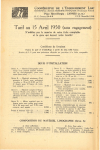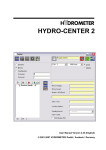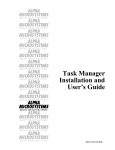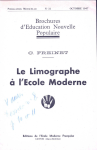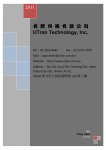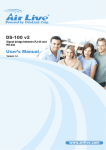Download ESmart Polymate YH 1000 User Manual
Transcript
Polymate® PolyGraphier YH-1000C User Manual Polymate® YH-1000C User Manual V2.0 Table of Contents About ............................................................................................................. 3 Copyright....................................................................................................... 3 1. Introduction ............................................................................................ 4 1.1About The Device ................................................................................ 4 1.1.1Manufacturer, Type and Classification ......................................... 4 1.1.2Product Use, Transport and Storage.............................................. 4 1.1.3Device Composing ........................................................................ 4 1.1.4Intended Use.................................................................................. 5 1.1.5Applicable Software Functions ..................................................... 5 1.2Specification......................................................................................... 6 1.3Symbols ................................................................................................ 6 2. Installation .............................................................................................. 7 2.1Installation of Battery........................................................................... 7 2.2Caution ................................................................................................. 7 2.3Description of Control Panel................................................................ 8 3. Instruction............................................................................................... 9 3.1Connecting the Cable and Probe ........................................................ 10 3.1.1Chest and abdomen effort, Snore, Body Position, Cannula........ 10 3.1.2SpO2 and Pulse Rate ................................................................... 11 3.2Instructions for Recorder.................................................................... 12 3.2.1Turn on/off the Recorder............................................................. 13 3.2.2Data Erase ................................................................................... 14 3.2.3Data Record................................................................................. 14 3.2.4Recorder Information .................................................................. 17 4. Daily Maintenance ............................................................................... 18 4.1The Replacement and Clean for Sensor and Lead Wire .................... 18 4.1.1The Clean Work of Sensor and Lead .......................................... 18 4.1.2Replacement and Service of the Sensor...................................... 18 4.2Replacement of Battery...................................................................... 18 4.3Routine Maintenance.......................................................................... 18 4.4Sterilization of Device........................................................................ 18 5. The Transport and Deposit Conditions ................................................ 19 P1 Polymate® YH-1000C User Manual V2.0 6. Limited Warranty ................................................................................. 19 7. Disposal ................................................................................................ 19 Appendix: Setup and Register Analysis System......................................... 20 Section 1 Software Set Up ...................................................................... 20 Section 2 The Collaborated Work and Analysis Data ............................ 24 P2 Polymate® YH-1000C User Manual V2.0 About This manual offers the instructions for installation, using and maintenance of YH-1000C Polygraphier. This manual is only used by professional sleep lab or physician. Please read this manual before using the device, to make sure operating safely. Copyright The copyright of this manual is belongs to BMC Medical Co., Ltd. Only BMC Medical Co., Ltd. has the explanation right of this manual. P3 Polymate® YH-1000C User Manual V2.0 1. Introduction 1.1 About The Device 1.1.1 Manufacturer, Type and Classification Manufacturer: BMC Medical Co., Ltd. Product Name: Polygraphier Model: YH-1000C Safety Type: Inner power Mode of Operation: Continuous Type of Protection Against Electric Shock: Class II Equipment Degree of Protection Against Electric Shock: Type B Applied Part Degree of Protection Against Ingress of Water: IPX0 – Ordinary Equipment 1.1.2Product Use, Transport and Storage Operation Transport and Storage Temperature: 10 to 30℃ -20 to 55℃ Humidity: ≤ 80% Non-condensing ≤ 93% Non-condensing Atmospheric Pressure: 860 to 1060 hPa 860 to 1060 hPa 1.1.3 Device Composing The device is composed of recorder Host, chest and abdomen effort leads, sensors and sheath. And the sensors consist of: a) Pulse oximeter sensor P4 Polymate® YH-1000C User Manual V2.0 b) Body position sensor c) Snoring sensor Other accessories include belt and USB data cable. 1.1.4 Intended Use This device is used to monitor and record the patient parameters during sleep by physician, The device uses these recordings to diagnose of sleep disordered breathing , and then generate a report for screening or for further clinical investigation. Recording parameters including: z Chest and abdomen effort (movement) z Oral and nasal flow z Snore z SpO2 z Pulse rate z Body position z CPAP pressure 1.1.5Applicable Software Functions The recorded data need to be transmitted to PC and analyzed by our analysis software system which has the following functions: z Patient archive z Sleep apnea and snoring event autoanalysis z Editing z Reporting and printing P5 Polymate® YH-1000C User Manual V2.0 1.2 Specification SpO2 Range: 0~100% Precision: ±3 between 70-100% Pulse rate Range: 30~240BPM Precision: ±3% Chest and abdomen effort Method: impedance Range: 10~40BPM Precision: ±1 Body Position 4 Indexes: supine, left, right and prostrate Snore Range: 150Hz~300Hz LCD Display Display SpO2, pulse rate, body position and their relevant waveforms. Storage memory Over 8 hours full data 1.3 Symbols Type B Applied part P6 Polymate® YH-1000C User Manual V2.0 Attention, Consult Accompanying Documents IPX0 IPX0 Ordinary Protection SN Serial Number of the product Date of Manufacture Manufacturer 2. Installation Observe the outer package to check whether there is an obvious transport damage traces before opening the package. Open the packaging carefully to check whether there is damage on device, missing screws or components during transport. 2.1 Installation of Battery Recorder uses two standard AA batteries. Replacing batteries should pay attention to positive and negative direction, should not install the anti-polarity, otherwise recorders will be damaged. Generally speaking two high capacity batteries can be used more than 30 hours. When the battery voltage is lower than 2.3 volts the recorder can not be recorded, but can be carry out other operations. 2.2 Caution 1. 2. 3. 4. Read the accompanying manual before using this device to ensure a correct operation. Please put the batteries out of the device when not using it for a long time to prevent it from damaging by the battery liquid. Patient should stop taking any central nervous system stimulant and tranquilizer 3 days before recording. And no alcohol is allowed on the recording day. During recording, DO NOT use mobile phone and wireless phone. Otherwise, may result in abnormal and failure record. P7 Polymate® YH-1000C User Manual V2.0 NOTE: Do not open the cap of battery compartment while the sensor and patient are connected. User must not touch the metal foils contacting the positive and negative poles as well as the recorder data interface to get rid of the potential safety hazard. 2.3 Description of Control Panel Structure and function are described in figure 1. USB Data Port On/Off Reset LCD Display Button 1 Shift/Cancel Shield Button 2 OK/Event Flow/CPAP Pressure SpO2 Resp. Effort/Snore/BPI Figure 1 Control Panel There are two buttons on the panel, each button has multiple functions. Button 1 is for switch between multi options, or in some cases used as "Cancel". Button 2 is normally P8 Polymate® YH-1000C User Manual V2.0 used for "confirmation", or used to trigger "Event" during record process. Combined with the use of two buttons, you can choose a variety of functions on the LCD screen to achieve the various operations. See the following "Instructions" for details. There are three sensor sockets at the recorder bottom. the tracheal plug is used to connect the oral and nasal flow tube. Five core signal import plug to connect the pulse oximeter sensor. Seven core signal import plug to connect the snore, chest and abdomen effort and body position sensor. There is a data connector on the top of recorder. It is used to connect the data line and the computer to playback the recorded data. There are two keys on the left side of the recorder, the big one to turn on or off the recorder. In order to prevent misuse, the button is concave , general touch will not press the button, as the mobile phone switching button , like a short click will not lead to any operation, must continue to hold down more than 1 second, be able to trigger the button, which turned on or off recorders. A small button on side is reset button for the unusual situation, so that reset recorder. This function is generally not used, so it is designed as a special tool to operate. LCD screen for displaying recorded waveforms and parameters, and user’s operation. 3. Instruction Check out whether the lead wires and electronic cables are worn out or broken before use. If so, do not use them. Instructions are divided into the following sections: 1. Connecting cable and probe 2. Instruction for recorder P9 Polymate® YH-1000C User Manual V2.0 3.1 Connecting the Cable and Probe 3.1.1Chest and abdomen effort, Snore, Body Position, Cannula Lead wire of the Chest and abdomen effort, snore, body position and the recorder connect through the seven core plugs on the bottom of recorder .Cannula and the recorder connect through the tracheal plug on the bottom of recorder. Chest and abdomen effort through the two button lead wires connect to the body abdominal electrode. Before sticking the electrode to the patient, skin should be cleaned by 95% medical alcohol to erase skin oils for a good contact. The connection of the electrode is in Figure 2. The two buttons of the same color, regardless of positive or negative electrode, can be swapped each other. Green: Left axilla central 5th rib Green: Right axilla central 5th rib White: One palm distance left from navel White: One palm distance right from navel Figure 2 Fixed position of the Chest and abdomen effort electrode Cannula is fixed on the upper lip, see Figure 3. P10 Polymate® YH-1000C User Manual V2.0 Cannula Figure 3 Fixed position of the Cannula The body position sensor is fixed in front of the patient’s chest using nylon belt with fibulas. See figure 4. The snoring sensor is fixed near the neck and.larynx, by the side of Adam's apple..See figure 4. Both the body position sensor and snoring sensor should be fixed onto the clothes without direct skin contact. Figure 4 Fixed position of body position sensor and snore sensor 3.1.2 SpO2 and Pulse Rate SpO2/pulse rate probe and recorder are connected through five core plug on bottom of P11 Polymate® YH-1000C User Manual V2.0 the recorder. Contact the nail cover with flashing red light, the signal receiver attached to the other side of the finger opposite the red light. Observe SpO2 and pulse rate value on the LCD screen, if fixed correctly, about 10 seconds later, the patient's current value of SpO2 and pulse rate will be shown. Then fix sensor with plaster, as shown in Figure 5. In order not to affect the patient's action, it is suggested that the sensor fixed on the patient's forefinger , at the same time the sensor cable should be set aside a certain amount of scope, and fixed well in the hand and wrist. NOTE: When the SpO2 sensor probe is to be removed from patients and cleaned-up, be careful not to directly pull cable, which will have an impact on sensor life. Fixed with tapes Figure 5 3.2 Instructions for Recorder Explanation: the replay and analysis work of this device is implemented by our analysis software PolyLogic analysis system. For detailed operation instructions, see “user manual for PolyMate portable sleep analysis system”. This recorder can be completed most functions except of data playback without of a computer, including: data record, time starting record, data erase and recorder settings. After turn on, the main interface appears as follows: P12 Polymate® YH-1000C User Manual V2.0 Figure 6 Recorder main interface Recorder operations and functions choose can achieve through the two buttons on the panel. Press "Shift/Cancel" button allows the cursor in the three functions icon in the switch. When the cursor moved to the function you want, press "OK/Event "button to enter the selected function modules. Three icons represented functions are: 1) Record: access to recording status, see "data records". 2) Erase: erase the data in recorder memory, each time before the new data records must erase data already in the recorder, see "Data erase". 3) Status: display registered patient information in the recorder, record status and the battery voltage 3.2.1Turn on/off the Recorder There are two ways to turn on the recorder: First, press and hold the “On/Off” button on the left side of the recorder for more than one second until the LCD displays. Second is to load batteries, recorder will automatically boot. P13 Polymate® YH-1000C User Manual V2.0 Generally no operation is needed to turn off the recorder, because in the default setting, if more than 1 minute recorder is idle (no records and communications, no button operation), recorder will automatically shut down. You can also press the key to shut down, the operation is same as turn on the recorder. 3.2.2Data Erase Each time before the new data records must erase the data stored in the recorder. Once the data is erased, it is impossible to restore. Therefore, before erasing data please keep in mind to transmit the previously recorded data to computer, transfer method as detailed in "data transfer". In order to prevent mis-operation to accidental erase data, before erasing the data twice asked user to confirm erase, the erase operation to start. After the erase starting, the erase progress will show on the LCD, please do not remove the battery or press the switch key prior to the completion of the erase. Note: Electric current when erase is much larger than normal status. Low battery can lead to the failure of data erase, please notice the tips on the LCD for the erase operation. 3.2.3Data Record Before recording new data, please ensure that the previous data has been erased. About the data erase, see "Data erase". Turn on the recorder, select in the main interface to record the data. 1. Record In the main interface, select function 1 "record", enter records screen, as shown below. P14 Polymate® YH-1000C User Manual V2.0 Figure 7 Record On the recorder screen can be observed all sensors and electrode lines whether on the normal working. At this point, on the center LCD display respectively oral and nasal airflow, chest and abdomen effort and snoring waveform. On the upper LCD display the SpO2 value, pulse rate and body position. On the below LCD display the length of recorded data. If the data length displays as the flashing "00:00:00", that is only displayed waveforms and parameters, has not yet started record. Before start of record, press and hold the "OK/Event" button for more than five seconds, then begin to record. At this time it can be observed data record length in the ever-changing. Before start of record, press "Shift/Cancel" button can withdraw from the record screen, return to the main interface. If the record has already begun, then you can not withdraw from the record screen by pressing the "Shift/Cancel" button. To stop the record at this time can only have to hold down the power switch until the recorder off. If you choose to record data in this way, make sure that must be fixed in the sensors and electrodes to normal and hold down the "OK/Event" button to enter the records of more than 5 seconds, and data recorders showed that the beginning of changes in length, or else it will not lead to record any data. P15 Polymate® YH-1000C User Manual V2.0 2. Timing record Access to the record, press "Shift/Cancel" button to enter the timing record setup screen, as shown below. Figure 8 Timing record setup Through the two buttons on the operation panel, you can set the timer for timing record. Use "Shift/Cancel" button to move the cursor and "OK/Event" to modify the contents. As shown, move the cursor to "set up completed" and press "OK/Event" button to confirm timer, then recorder begins to countdown. On the LCD screen the timer is displayed. When countdown to 0:00, recorder starts automatically. In timing record status, when the countdown starts, it does not need to operate the recorder. Recorder will automatically begin to record after timer. In order to save battery power, after the beginning of the countdown can press the “Turn On/OFF” button to turn off the recorder. Once the recorder turns on the timer will continue the countdown. If the boot time is later than the scheduled start time of the timing record, the recorder will immediately begin to record. Please note: DO NOT remove the battery after timer is set otherwise will lead to lose of timer. P16 Polymate® YH-1000C User Manual V2.0 When countdown beginning, if you want to suspend record please hold down the "Shift/Cancel" button for more than five seconds, you can exit from the timing status. 3. Stop record When record starts, only the following situations can stop record: a) Press the “Turn On/Off” button for more than one second, recorder exits from recording status and shutdown. Then turn on the recorder into the main interface again. This is the normal way to end the record. b) When the battery voltage is not enough, the recorder will end record and automatically shutdown. After re-boot, “battery power not enough" will display. c) Some unusual situations will lead to end record, for example, press the "Reset" button or remove the battery. 3.2.4Recorder Information After turn on the recorder, select icon 7 - "Recorder" in the main interface to check the recorder information. In this function you can view the serial number of the recorder motherboard, software version and the precise battery voltage. Because of the different type of batteries, when the left battery power is the same, the battery voltage may be different. If replacement of other type batteries, within this function, by several trial you can determine what is the minimum battery voltage value for record one more data. So take full usage of each battery for saving money and also conducive to environment protection. P17 Polymate® YH-1000C User Manual V2.0 4. Daily Maintenance 4.1 The Replacement and Clean for Sensor and Lead Wire 4.1.1The Clean Work of Sensor and Lead The sensor and lead wire are reusable except oral/nasal airflow canal. After each use, clean the canal by regular soap and water, and then dry it. Alcohol will fasten aging of wire. Less use of alcohol for clean is recommended. 4.1.2 Replacement and Service of the Sensor The oral/nasal airflow canal can be single use special canal or canal for oxygen therapy. After the sensor and lead wire have used period of time. Please prompt contact the factory service or the replacement if the wire stiffen or cannot connect stable. 4.2 Replacement of Battery The specification of the battery for recorder is R6 AA. We suggest the user to use the high duration alkaline battery. The battery should be taken out when the recorder left unused for a long time in case that the battery flows out and damage the recorder. 4.3 Routine Maintenance You can directly contact us whenever the recorder has a malfunction. We offer a lifetime maintenance service for our devices. 4.4 Sterilization of Device If the instructions for cleaning using of the device have been correctly followed, there is no need for sterilization of our device. Were it polluted and had to be disinfect, the normal standard disinfectors are all available. Note: As the disinfectors can do harm to the material surfaces and reduce their life span, you should take the manufacturers’ advices on what the proper materials are and how P18 Polymate® YH-1000C User Manual V2.0 to use them regarding certain kinds of disinfectors. 5. The Transport and Deposit Conditions The transport and deposit conditions after packaging are: a) environment temperature: -20℃~+55℃; b) relative humidity: ≤93% 6. Limited Warranty 1. BMC Medical Co., Ltd. warrants that the YH-1000 device shall enjoy a free maintenance service for one year since it leaves factory on condition that no violation of the deposit, transport and operation specifications is met. And BMC Medical Co., Ltd, offer a lifetime maintenance service for all its products. 2. Damages owing to improper operations will ask for paying for the cost fee when servicing. 3. Please contact us timely when severe damage comes up. We will support you with our best technical services in time. Damages due to the disassembly of devices by users are out of our service. 4. For any special requirement (such as making connection with other equipment) of the circuit diagram or list of components, please directly contact us. We will provide part or all of technical materials including the circuit diagram. 7. Disposal The out of date devices and their packaging materials should be disposed in accordance with the national laws and regulations. Users should send the worn out devices and corresponding hardboard and plastic packaging to the recycling center, except for other specifications. . P19 Polymate® YH-1000C User Manual V2.0 Appendix: Setup and Register Analysis System System requirements for running the software 1. hardware requirements: CPU≥P3 1.0G, memory≥512M, display resolution ≥1024× 768, hard disk ≥80G 2. software platform: windows XP Section 1 Software Set Up 1. Set up of PolyMate portable sleep screener analysis system 1.1 Set up of the software 1.1.1 Run the “SETUP.EXE” in the installation CD and enter the setup page 1.1.2 Click “Next” to enter the user information input page 1.1.3 Input user information and click “Next” to enter the installation directory page 1.1.4 User does not need to change the default directory of ‘D:\ BMC_PSG’, click ‘Next’ to enter the setup information verifying page. 1.1.5 Click ‘Next’ to make the software auto-install. 1.1.6 Click ‘Finish’ when the installation is done to quit. Double-click the new shortcut on desktop to launch the software. 1.2 Registration 1.2.1 Using the software for the first time requires a registration whose information could be found in a file named after the user in the installation disk. 1.2.2 Connect the recorder to the USB port of PC using USB data cable. Double-click the shortcut on desktop to enter the registration page (see the following figure). P20 Polymate® YH-1000C User Manual V2.0 Figure 9 A Click “Connect”. The information of Sleep Holter ID appears in the relevant blank automatically. Figure 9 B Enter serial number in the first blank and registration code in the last and click “OK”. They can both be found in RegisterCode.txt in the disk. P21 Polymate® YH-1000C User Manual V2.0 Figure 9 C 2. Install the USB driver This driver is required to be installed only when the software is intended to replay and analyze the recorder data. 1. Make sure that the PC USB port works well.. 2. Plug the USB data cable in the USB socket. System will detect it and the “Found New Hardware Wizard” appears to set up the new device. Otherwise, follow step 9 to manually install the driver. 3. Insert the accompanying CD to the CD-ROM drive, and click “USB driver installation”. When the system asks you whether or not to connect to the internet for windows update, select “No, not for the moment”, and click “Next”. 4. Select “Install from a list or specific location (Advanced)” and then click “Next”. 5. Set the options according to figure 10 in the search and installation options page. Press “Browse”, and add the directory of the driver to the blank of “include this location in the search”. Click “Next”. 6. The wizard continues with the installation after finding the driver. 7. A couple of dialogue boxes may come up once in a while during the installing process. Just P22 Polymate® YH-1000C User Manual V2.0 press “continue with installation”. Figure 10 Found New Hardware Wizard 8. Press “Finish” to quit the driver installation interface after installation. 9. Right-click the shortcut “My Computer” on the desktop and enter the system properties interface, click “Device Manager” in the “hardware” page to check out whether the BMC USB Interface is seen under “USB Controller”. If so, it is suggested that the USB driver for YH-1000C has been set up successfully and it can work now. 10. If “?BMC USB Interface” comes up in the windows device manager, the installation is supposed not to be done or not correct and need to add the driver again. 11. Right-click “?BMC USB Interface”. Select “Update Driver”. Follow step 3 to install driver under the direction of the hardware update wizard of the pop-up window. P23 Polymate® YH-1000C User Manual V2.0 Section 2 The Collaborated Work and Analysis Data 1. Data reception Data reception is to transmit the recorded data to computer. Software will analyze the data, and then the operator can edit the results of the analysis to generate analytical reports. Data receiving process as the following steps: 1. Start software Firstly double-click shortcut of the software icon on the desktop, the system will enter the sleep system main window. 2. Connection of recorder and computer In the power off status of the recorder, connect one end of the playback cable with the computer serial port, connect the other end to the recorder playback socket and then turn on the recorder. 3. Data transmission When the recording is ended, transmit the data into computer. Computer software can analyze the data. Then the operator can edit the results of the analysis to generate analytical reports. Run the software and choose the “File” from the main menu, select "New" to enter the communication interface (see Figure 11). P24 Polymate® YH-1000C User Manual V2.0 Figure 11 Recorder online Select the right serial port connected with the recorder in the communications menu, and then select the "Connect" in the menu. If online succeeds, the "Connect" button will be grayed. And other originally grayed unavailable buttons will be available now. After online with the computer (see "online between recorder and computer"), recorder will automatically enter the communication status. After the success of online, click "Replay" button in “Sleep Screener Online” dialog box and the replay dialog box pops up. Figure 12 Recorder playback P25 Polymate® YH-1000C User Manual V2.0 The first content is data filename. The second is data type. Having the above two contents set up, click "OK" and the pop-up dialog box of patient information (Figure 10) is shown on the display screen. Figure 13 Patient information input Recording start time is set by system at the beginning of the recording time which is confirmed by the internal clock. If the recorder clock is not correct, you can modify it in the above login screen. The recording end time defaults to 12 hours after the record start. In fact, in the process of data transmission, the system can automatically identify the actual end time of record. Recorder will automatically stop after data transmission is finished. So need not to change the recording end time in normal situation. If the patient information was login in the recorder already, the system will automatically fill in the corresponding content, otherwise need to enter one by one. The login information input finished, select “OK”. Then computer begin to receive the P26 Polymate® YH-1000C User Manual V2.0 recorded data. When data transfer is finished, the system returns to communications dialog box. At this time in the dialog box select "disconnect" or "return", recorder will automatically exit from the communications status. If you want to connect another recorder with the computer, you can repeat the process of transmission on-line. If you do not need to transmit data from other recorders, you can select "back" button in the communication to return to the main menu. 2. Data file management In the main window of sleep System choose “Open File”, system enters sleep data management interface, the screen shows the saved data in the hard disk and related information (Figure 11), in the page can quickly search the needed sleep data by different requirements. First of all, through the drop-down menu of the window select the menu of sleep data file, you can also click the mouse to select the menu. Selected menu, the data file lists in the middle of the page and at the same time show the data file name, name of patient, number, record date, record length, person on duty, data version and other information. Use the mouse to click on the appropriate classification column, the program can sort by selected classification. In the lower right of the page is operating function keys: open, backup, delete, cancel. With mouse click the file name, you can select the file, and then select the appropriate function key to achievable data playback, data backup, data delete. Select the cancel button in the lower right of the page may return to the main window of the sleep system. P27 Polymate® YH-1000C User Manual V2.0 Figure 14 Open data file dialog box 3. Data playback Under the sleep data management page, select the sleep data file, system will enter the data playback interface. If the data does not under analyzed yet, the prompt of auto analysis will be shown on the screen. After open the data file, system will enter the data playback window. There are the tendency char, the profile demonstration, the breathe event, the diagnosis result, the analysis graphics and other pages. (1) Open and close the data file Multi data files can be opened simultaneously in the main window of the sleep system. The method to open the data file please see the management of data file. Open the file may be failure if the file is already being used. Chooses the window in the sleep system main window, then chooses some data file, P28 Polymate® YH-1000C User Manual V2.0 demonstrated then may switch to the different data file window. Chooses in the toolbar or select “cancel” in the “File” option in the menu may close the current window of data file. (2) Display of recorded data and analysis result The data recording, analysis result and statistical result are shown in 5 pages. Is in turn: The tendency chart, the profile demonstration, the breathe event, the diagnosis result, and the analysis graphics. The analysis graphics include the concise report, the apnea analysis, the SaO2 analysis, if the data recording has contained the CPAP pressure, and also has the CPAP pressure report. After the data file opens, first demonstrate is the tendency chart page, other page demonstration may through the choice tendency chart above label page 、 、 、 、 to switch. Tendency chart The tendency chart had demonstrated in the entire recorded time records the parameter and the analysis result content. By demonstrating multi parameters, may observe the identical time different physiology parameter conveniently the change as well as relationship between them. P29 Polymate® YH-1000C User Manual V2.0 Figure 15 Tendency chart The basic functions on the page: ①Parameter browse ②Parameter delete ③Event locate ④Print ⑤Analysis All the operation may complete through the menu choose, regarding the commonly used operation, except provides the menu operation, but also may carry on the corresponding operation through the toolbar in button. ①Parameter browse The two buttons in the toolbar may enlarging and reduction the time axis for P30 Polymate® YH-1000C User Manual V2.0 glances over the record parameter according to the different time resolution the tendency change. The two buttons chart cursor. The button may in the left and right motion tendency may switch the demonstration assistance window. This assistance window be possible to demonstrate the current time (tendency chart cursor position) each kind of parameter value. Clicks on the mouse in the tendency chart to be possible to transfer to the cursor the tendency chart random time. Tendency chart underneath has a glide rod, about the migration may change the tendency chart the cursor position. The middle of the window is the data analysis result tendency chart. Top-down in turn is the saturation of blood oxygen tendency chart, the apnea event length tendency chart, the breath frequency tendency chart, the snoring sound number of times tendency chart, the heart rate tendency chart, the body posture tendency chart, the leg moves tendency chart and the sleep by stages tendency chart. Tendency chart abscissa axis expression recorded time, time record demonstration in above abscissa axis. ②Parameter delete Parameters that can be deleted in the tendency chart includ blood oxygen, heart rate, breath frequency. Use the in the toolbar may delete the invalid parameter. If need delete some part in the tendency chart, holds down the mouse left key simultaneously to move the mouse, then selects the part which needs to delete; Then in the choice menu “the tendency chart parameter”, chooses the corresponding option, deletes the parameter. Or use the 、 、 、 in the toolbar to complete the parameter deletion. If only deletes in the tendency chart some, transfers to the cursor this spot, directly with the 、 、 、 in toolbar, deletes the parameter then. ③Event location Besides clicks on the mouse in the tendency chart to be possible to transfer to the cursor the tendency chart random time, “the parameter” on the page clicks on the belt in the auxiliary window “ ” the icon project, also may locate rapidly to this project locating P31 Polymate® YH-1000C User Manual V2.0 time. For example, clicks in on chart “ ”, may transfer to the tendency chart cursor the most hypoxemia to occur immediately the time place. ④Print may print or print preview. The printing function was still effective in other Use pages. ⑤Analysis If open the document has not carried on the analysis, or thought certain analyses the parameter is inappropriate, after needs to adjust carries on the automated analysis, may choose the corresponding analysis project from the menu, carries on the breath analysis, the snoring sound analyzes. The toolbar has provided three commonly used analysis quick ways. The button “ ” transfers the breath event to analyze, the snoring sound separately analyzes. The analysis function was still effective in other pages. Figure 16 Waveform display Waveform display This page may demonstrate all tracer signal the profile and the value. May by different P32 Polymate® YH-1000C User Manual V2.0 walk in the paper speed display current time scope all recording profile under this page, the record parameter as well as with it correspondence analysis result and the event. And may edit the analysis result, the insertion, changes and deletes each kind of event. The following operations may carry out in this page. 1 Print 2 Modify display setup 3 Modify paper speed 4 Modify time display 5 Event browse 6 Event edit 7 Mark function ① Print in the menu or in the toolbar may print each kind of event which Select demonstrate the page and this page intension contains to print. ② Modify display setup The motion cursor to some group profile place, will press down the mouse right key to spring a menu, the choice menu corresponding item, might change this group profile the gain, the color. ③ Modify paper speed This function goal is for observes the different type conveniently the record profile. The tool in the toolbar uses in enlarging and reduction the time axis, thus the change demonstration profile walks the paper speed. The adjustment scope may from 8 seconds/pages to 8 minutes/pages. ④ Modify time display This page provides many kinds of methods, causes the operator to be possible to locate conveniently to the random time section, observes this time section the record profile and the parameter. P33 Polymate® YH-1000C User Manual V2.0 1) The two buttons are the before and after trimming demonstration profile time, each time adjusts the scope is 5 seconds. 2) The two buttons turn the page demonstration profile, each time turns the page the scope to be decided currently by walks the paper speed. For example the current demonstration profile is 1 minute/page, then each time according to will turn the page to proceed according to 1 minute or to change the current demonstration time interval in the future is a 3) time vernier, goes forward with the mouse dragging vernier after the rod to delimit moves, or single-clicks in the vernier with the mouse, adjustable different time interval oscillogram. 4) If moves the mouse cursor to the profile demonstration about edge about, when the mouse cursor becomes the arrow, profile automatic towards left or right take 2 seconds as unit automatic trundle, when mouse emigration profile demonstration fringing field, the trundle stops. 5) This page has also provided according to each kind of event and mark localization current demonstration profile many kinds of methods behind, for details sees “the browsing event” and “the mark function” operating instructions. ⑤ Event browse 1)Breathe event In all breath events all breath profile is coming out with the different color rectangular collimation marks, simultaneously sections out the breath event serial number, the type and the length. Among them, HYP, OSA, CSA, MSA express the hypopnea, the obstructive apnea, the central apnea and the mixed type apnea separately. 2)Snore Appears in the snoring profile “★” means one snore, may observe the sensitivity which the snoring sound analyzes is whether appropriate. If thought the snoring sound analyzes sensitivity too high or low, may when carries on the snoring sound analysis through the revision snoring sound analyze the threshold value adjusts when the P34 Polymate® YH-1000C User Manual V2.0 analysis the sensitivity, thus changes the snoring sound quantity which analyzes. ⑥ Event edit Revise the event type, the length, the insertion or the deletion breath event in this page may access. Revision breath event type or deletion breath event: When the mouse arrow refers to some breath event, springs the edition menu according to the mouse right key, chooses the corresponding function to be possible to revise the event the type or deletes this event. Revision breath event length: When the mouse arrow direction event outset or finished the frame, when the mouse cursor becomes the dragging condition, may hold down the mouse left key dragging breath event about frame, may revise the event the start time and the closure time. Insertion breath event: Holds down the mouse left key, the frame leaves a section in the profile, the system can spring a menu, demonstrated the frame leaves the part the length, chooses the corresponding breath event type in the menu, may insert a breath event. ⑦Mark function When the operator interests to some record piece, and wants to when open this data later can fast find this piece, might use the mark function. Get the different mark in the data recording specific region. The system has provided A, B, and C three kind of symbols. And has been hitting the mark place, with the writing “+A”, “+B”, “+C” demonstrated in the profile base. The in the toolbar is used to mark and search. The mark can be stored in the document. When open later, the operator hits the mark might find rapidly through the search mark hits the mark originally the place. Breath event This page has listed all breath events and the correlation statistical data by the form. The breath event list may sort according to the different statistical project, only needs a P35 Polymate® YH-1000C User Manual V2.0 mouse choice corresponding statistics item of label to be possible to demonstrate according to different sorting. With the mouse click or with the keyboard on ↑↓ key, may choose in the breath event list any event. When needs to revise the event type, chooses in the toolbar with the mouse the corresponding breath event type button then. After the revision breath event, cannot change the current breath tabulation the order of rank. Above the breath event tabulation has demonstrated the corresponding breath profile place. In all breath events all breathe profile the different color sign is coming out. When the mouse arrow refers to in the breath event profile, springs the edition menu according to the mouse right key, chooses the corresponding function may revise the event the type or deletes this event. When the mouse arrow direction event outset or finished the frame, may hold down the mouse right key and moves, may revise the event the length. Holds down the mouse left key, the frame leaves a section in the breath profile, may insert a breath event. After this method revision breath event, the current breath tabulation order of rank can restore for according to serial number sorting. in toolbar, after may On the use profile demonstration page cause the demonstration profile forward or turns the page, or enlargement, reduction oscillogram time axis. If wants to analysis the breathe event or the snoring sound, may choose in the toolbar. P36 or Polymate® YH-1000C User Manual V2.0 Figure 17 Breath event edit Figure 18 Breath event P37 Polymate® YH-1000C User Manual V2.0 Analysis form All analysis result produces following several reports after the statistics: Concise report, apnea analysis, SaO2 analysis. If the data recording has contained the CPAP pressure, also has the CPAP pressure report. Figure 19 Analysis form Diagnosis result In this page inspection condition and the inspection result are available under pulling the menu choice corresponding content. Suggestion may input Chinese or English. The above content can print in the printing report. P38 Polymate® YH-1000C User Manual V2.0 Figure 20 Diagnosis result Print preview and output When in advance needs to look at the oscillogram printing, demonstrated should cut to the profile demonstration page. In the choice toolbar button, or in the selection menu document, chooses the printing to look at in advance again. This time in advance looks at the content is the current demonstration oscillogram. Under other demonstration page, choose the button in the toolbar, or in the selection menu document, chooses the printing to look at in advance again. The screen demonstrated the printing report looks at the choice picture in advance. After selected has had to look at the content in advance, chose the button screen demonstrated the printing looked at the picture in advance. P39 , the Polymate® YH-1000C User Manual V2.0 Figure 21 Print and preview , or in the selection menu “File” then “Print”, will Similarly, in the choice toolbar button again choose the printing, the screen demonstrated the printing report will look at the choice picture chart in advance 20. After selected has had to print the content, chose the button , reported could print. Chooses the button , may fight the copier to carry on the establishment. Exit program To back to Windows desktop just click File in the menu and click Exit or click top right corner. P40 on the