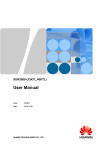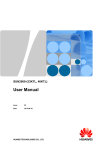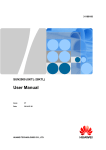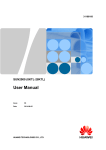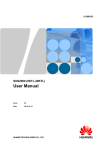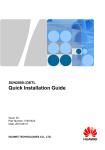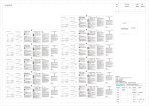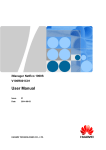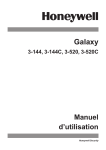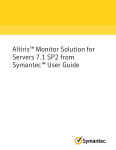Download User Manual - Rexel Energy Solutions
Transcript
SUN2000-(33KTL, 40KTL) User Manual Issue 01 Date 2015-02-10 HUAWEI TECHNOLOGIES CO., LTD. Copyright © Huawei Technologies Co., Ltd. 2015. All rights reserved. No part of this document may be reproduced or transmitted in any form or by any means without prior written consent of Huawei Technologies Co., Ltd. Trademarks and Permissions and other Huawei trademarks are trademarks of Huawei Technologies Co., Ltd. All other trademarks and trade names mentioned in this document are the property of their respective holders. Notice The purchased products, services and features are stipulated by the contract made between Huawei and the customer. All or part of the products, services and features described in this document may not be within the purchase scope or the usage scope. Unless otherwise specified in the contract, all statements, information, and recommendations in this document are provided "AS IS" without warranties, guarantees or representations of any kind, either express or implied. The information in this document is subject to change without notice. Every effort has been made in the preparation of this document to ensure accuracy of the contents, but all statements, information, and recommendations in this document do not constitute a warranty of any kind, express or implied. Huawei Technologies Co., Ltd. Address: Huawei Industrial Base Bantian, Longgang Shenzhen 518129 People's Republic of China Website: http://www.huawei.com Email: [email protected] Issue 01 (2015-02-10) Huawei Proprietary and Confidential Copyright © Huawei Technologies Co., Ltd. i SUN2000-(33KTL, 40KTL) User Manual About This Document About This Document Purpose This document describes the SUN2000 inverter in terms of its installation, electrical connections, commissioning, maintenance, and troubleshooting. Readers should be familiar with the SUN2000 features and functions and safety precautions provided in this document before installing and operating the SUN2000. This document is subject to update and revision. The latest version can be downloaded from http://support.huawei.com/carrier. Intended Audience This document is intended for photovoltaic (PV) power station personnel and qualified electrical technicians. Symbol Conventions The symbols that may be found in this document are defined as follows. Symbol Description Indicates an imminently hazardous situation which, if not avoided, will result in death or serious injury. Indicates a potentially hazardous situation which, if not avoided, could result in death or serious injury. Indicates a potentially hazardous situation which, if not avoided, may result in minor or moderate injury. Indicates a potentially hazardous situation which, if not avoided, could result in equipment damage, data loss, performance deterioration, or unanticipated results. NOTICE is used to address practices not related to personal injury. Issue 01 (2015-02-10) Huawei Proprietary and Confidential Copyright © Huawei Technologies Co., Ltd. ii SUN2000-(33KTL, 40KTL) User Manual Symbol About This Document Description Calls attention to important information, best practices and tips. NOTE is used to address information not related to personal injury, equipment damage, and environment deterioration. Change History Changes between document issues are cumulative. Therefore, the latest document issue contains all updates made in previous issues. Issue 01 (2015-02-10) This issue is the first official release. Issue 01 (2015-02-10) Huawei Proprietary and Confidential Copyright © Huawei Technologies Co., Ltd. iii SUN2000-(33KTL, 40KTL) User Manual Contents Contents About This Document .................................................................................................................... ii 1 Safety Precautions ......................................................................................................................... 1 2 Overview......................................................................................................................................... 3 2.1 Introduction .................................................................................................................................................................. 3 2.2 Appearance ................................................................................................................................................................... 5 2.3 Label Conventions ...................................................................................................................................................... 10 2.4 Working Process ......................................................................................................................................................... 14 3 SUN2000 Storage ......................................................................................................................... 18 4 Installation.................................................................................................................................... 19 4.1 Checking Before Installation ...................................................................................................................................... 19 4.2 Tools ........................................................................................................................................................................... 21 4.3 Wall-mounting the SUN2000...................................................................................................................................... 25 4.3.1 Determining the Installation Position ...................................................................................................................... 25 4.3.2 Moving the SUN2000 .............................................................................................................................................. 30 4.3.3 Installing a Rear Panel ............................................................................................................................................. 31 4.3.4 Installing the SUN2000 ........................................................................................................................................... 34 4.4 Support-mounting the SUN2000 ................................................................................................................................ 38 4.4.1 Determining the Installation Position ...................................................................................................................... 38 4.4.2 Moving the SUN2000 .............................................................................................................................................. 41 4.4.3 Installing a Rear Panel ............................................................................................................................................. 41 4.4.4 Installing the SUN2000 ........................................................................................................................................... 43 5 Electrical Connections ................................................................................................................ 44 5.1 Connecting PGND Cables .......................................................................................................................................... 44 5.2 Opening the Chassis Door .......................................................................................................................................... 46 5.3 Installing AC Output Power Cables ............................................................................................................................ 48 5.4 Connecting DC Input Power Cables ........................................................................................................................... 51 5.5 Connecting Communications Cables .......................................................................................................................... 57 5.5.1 Communication Mode Description .......................................................................................................................... 57 5.5.2 Operations with a USB Flash Drive ......................................................................................................................... 59 5.5.3 Connecting RS485 Communications Cables ........................................................................................................... 62 5.6 Closing the Chassis Door ............................................................................................................................................ 66 Issue 01 (2015-02-10) Huawei Proprietary and Confidential Copyright © Huawei Technologies Co., Ltd. iv SUN2000-(33KTL, 40KTL) User Manual Contents 6 System Operation ........................................................................................................................ 69 6.1 Checking Before Power-On ........................................................................................................................................ 69 6.2 Powering On the SUN2000 ........................................................................................................................................ 69 6.3 Powering Off the SUN2000 ........................................................................................................................................ 70 7 User Interface ............................................................................................................................... 71 8 Mobile Application..................................................................................................................... 72 8.1 Installing the Mobile Application ............................................................................................................................... 72 8.2 Logging In to the Mobile Application ........................................................................................................................ 75 8.3 Menu Hierarchy .......................................................................................................................................................... 80 8.4 Functions .................................................................................................................................................................... 83 8.4.1 Viewing Alarm Records ........................................................................................................................................... 83 8.4.2 Viewing System Operating Information .................................................................................................................. 87 8.4.3 Setting System Parameters....................................................................................................................................... 88 8.4.4 Changing a User Password ...................................................................................................................................... 91 8.4.5 Setting the System Date ........................................................................................................................................... 94 8.4.6 Setting the System Time .......................................................................................................................................... 96 8.4.7 Setting Communications Parameters ....................................................................................................................... 98 8.4.8 Setting Protection Parameters .................................................................................................................................. 99 8.4.9 Starting and Shutting down the Inverter ................................................................................................................ 102 8.4.10 Restoring Factory Settings ................................................................................................................................... 104 8.4.11 Viewing Energy Yield .......................................................................................................................................... 106 8.4.12 Setting Inverter Commands ................................................................................................................................. 107 8.4.13 Upgrading the Inverter ......................................................................................................................................... 109 8.4.14 Managing Logs .................................................................................................................................................... 112 8.4.15 Viewing System Version Information .................................................................................................................. 114 8.4.16 Scanning an ESN Barcode ................................................................................................................................... 115 8.5 Troubleshooting ........................................................................................................................................................ 120 9 Maintenance ............................................................................................................................... 122 9.1 Routine Maintenance ................................................................................................................................................ 122 9.2 Troubleshooting ........................................................................................................................................................ 123 10 SUN2000 Handling ................................................................................................................. 129 10.1 Removing the SUN2000 ......................................................................................................................................... 129 10.2 SUN2000 Packing .................................................................................................................................................. 129 10.3 SUN2000 Disposal ................................................................................................................................................. 129 11 Technical Specifications ........................................................................................................ 130 A Power Grid Codes .................................................................................................................... 134 B Menu Hierarchy ........................................................................................................................ 137 C Acronyms and Abbreviations ................................................................................................ 143 Issue 01 (2015-02-10) Huawei Proprietary and Confidential Copyright © Huawei Technologies Co., Ltd. v SUN2000-(33KTL, 40KTL) User Manual 1 Safety Precautions 1 Safety Precautions Strictly follow all the safety precautions in this document to prevent personal injury or death. Personnel Requirements Only qualified and trained electrical technicians are allowed to install and operate the SUN2000. Operators should understand the components and functioning of a grid-tied PV power system, and they should be familiar with relevant local standards. Label Protection Do not tamper with any warning signs on the SUN2000 enclosure because these signs contain important information about safe operation. Do not remove or damage the nameplate on the SUN2000 enclosure because it contains important product information. Installation Read this document before installation. Huawei shall not be liable for any consequence caused by violation of the regulations specified in this document. Ensure that the SUN2000 is not connected to a power supply and is not powered on before starting installation. Ensure that there are no objects within 200 mm of both sides of the SUN2000, and no objects within 500 mm, 600 mm, and 1000 mm of the top, bottom, and front, respectively. This is to allow sufficient space for installation and heat dissipation. Install the SUN2000 in an environment with good ventilation to ensure efficient and long-term system performance. Ensure that the SUN2000 heat sinks are free from blockage. Open the door on the lower side of the chassis before cable connection. Do not touch any other components inside the chassis when connecting AC power cables and communications cables. Issue 01 (2015-02-10) Huawei Proprietary and Confidential Copyright © Huawei Technologies Co., Ltd. 1 SUN2000-(33KTL, 40KTL) User Manual 1 Safety Precautions Electrical Connection Before connecting cables to the SUN2000, ensure that the SUN2000 is securely positioned and not damaged in any way. Otherwise, electrical shock or fire may occur. Shield the PV modules with opaque cloth before connecting cables to the SUN2000. Ensure that all electrical connections comply with local electrical standards. Obtain approval from the local power supply department before using the SUN2000 to generate electricity in grid-tied mode. Ensure that the cables to the solar power system are properly connected and insulated and meet specifications. Operation High voltage may cause electrical shock and death during operation. Strictly comply with the safety precautions in this document and associated documents when operating the SUN2000. Do not touch parts of the SUN2000 because the enclosure and heat sinks are extremely hot when the SUN2000 is in operation and touching these parts can cause severe burns and personal injury. Keep at least 20 cm away from the SUN2000 because the SUN2000 produces radiation during operation. Follow local laws and regulations when operating the SUN2000. Maintenance and Replacement Before performing maintenance tasks, power off the SUN2000 by referring to 6.3 Powering Off the SUN2000. Then wait for at least 5 minutes before performing operations on the SUN2000. Place temporary warning signs or erect fences to prevent unauthorized access to the maintenance site. Rectify any faults that may compromise the SUN2000 security performance before restarting the SUN2000. A faulty SUN2000 requires overall maintenance. Contact the dealer if the SUN2000 is faulty. Maintain the SUN2000 with sufficient knowledge of this document and proper tools and testing equipment. Wear electrostatic discharge (ESD) gloves and comply with ESD protection regulations when maintaining the SUN2000. Issue 01 (2015-02-10) Huawei Proprietary and Confidential Copyright © Huawei Technologies Co., Ltd. 2 SUN2000-(33KTL, 40KTL) User Manual 2 Overview 2 Overview This chapter introduces the SUN2000 and describes its appearance, label conventions, monitoring panel, and functioning. 2.1 Introduction This section describes the functions, models, and network application of the SUN2000. Function The SUN2000-33KTL/40KTL is a three-phase grid-tied PV string inverter that converts the DC power generated by PV strings into AC power and feeds the power into the power grid. Models Figure 2-1 shows a model number of the SUN2000-33KTL/40KTL, using SUN2000-33KTL as an example. Figure 2-1 Model number description Table 2-1 lists all models of the SUN2000-33KTL/40KTL and their rated output power. Table 2-1 SUN2000 models and rated output power Model Rated Output Power SUN2000-33KTL 30 kW SUN2000-40KTL 36 kW Issue 01 (2015-02-10) Huawei Proprietary and Confidential Copyright © Huawei Technologies Co., Ltd. 3 SUN2000-(33KTL, 40KTL) User Manual 2 Overview Network Application The SUN2000-33KTL/40KTL applies to grid-tied PV power systems for commercial rooftops and large power stations. Typically, a grid-tied PV power system consists of PV strings, grid-tied inverters, AC distribution units (ACDUs), and isolation transformer, as shown in Figure 2-2. Figure 2-2 Network Application (A) PV string (B) SUN2000-33KTL/40KTL (C) ACDU (D) Isolation transformer (E) Power grid Supported Power Grids The SUN2000-33KTL supports the power grid modes TN-S, TN-C, TN-C-S, and TT, as shown in Figure 2-3. The SUN2000-40KTL supports the IT mode, as shown in Figure 2-4. Figure 2-3 Power grids supported by the SUN2000-33KTL Issue 01 (2015-02-10) Huawei Proprietary and Confidential Copyright © Huawei Technologies Co., Ltd. 4 SUN2000-(33KTL, 40KTL) User Manual 2 Overview Figure 2-4 Power grid modes supported by the SUN2000-40KTL The SUN2000-40KTL mainly applies to medium-voltage power grids. Output power from multiple inverters connected in parallel is adjusted by a step-up transformer and then fed to a medium-voltage power grid with three-phase, three-wire output. 2.2 Appearance This section describes the appearance and specifications of the SUN2000. Dimensions Figure 2-5 shows the SUN2000 dimensions. Issue 01 (2015-02-10) Huawei Proprietary and Confidential Copyright © Huawei Technologies Co., Ltd. 5 SUN2000-(33KTL, 40KTL) User Manual 2 Overview Figure 2-5 SUN2000 dimensions (unit: mm) SUN2000 front view Figure 2-6 shows the SUN2000 front view. Issue 01 (2015-02-10) Huawei Proprietary and Confidential Copyright © Huawei Technologies Co., Ltd. 6 SUN2000-(33KTL, 40KTL) User Manual 2 Overview Figure 2-6 SUN2000 front view (1) Indicators (2) Chassis door Table 2-2 describes the indicators. Table 2-2 Description of indicators from left to right Indicator Status Meaning PV connection indicator Steady green At least one PV string is properly connected, and the DC voltage exceeds 200 V. Off The SUN2000 is disconnected from all PV strings. Steady green The SUN2000 is grid-tied. Off The SUN2000 is not grid-tied. Blinking green fast (on for 0.5s and off for 0.5s). The SUN2000 is communicating properly. Off The SUN2000 has failed to communicate. Grid-tie indicator Communication indicator Issue 01 (2015-02-10) Huawei Proprietary and Confidential Copyright © Huawei Technologies Co., Ltd. 7 SUN2000-(33KTL, 40KTL) User Manual 2 Overview Indicator Status Alarm/Maintenanc e indicator Alarm state Local maintenance state Meaning Blinking red slowly (on for 1s and then off for 4s) The SUN2000 has generated a warning. Blinking red fast (on for 0.5s and then off for 0.5s) The SUN2000 has generated a minor alarm. Steady red The SUN2000 has generated a critical alarm. Blinking green slowly (on for 1s and then off for 1s) Local maintenance is in progress. Blinking green fast (on for 0.125s and off for 0.125s). Local maintenance has failed. Steady green Local maintenance is successful. Local maintenance refers to operations with a USB flash drive or Bluetooth module. If alarming and local maintenance happen concurrently, the alarm/maintenance indicator shows the local maintenance state first. After the USB flash drive or Bluetooth module is removed, the indicator shows the alarm state. Rear View Figure 2-7 shows the SUN2000 rear view. Issue 01 (2015-02-10) Huawei Proprietary and Confidential Copyright © Huawei Technologies Co., Ltd. 8 SUN2000-(33KTL, 40KTL) User Manual 2 Overview Figure 2-7 SUN2000 rear view (1) Heat sink (2) Mounting bracket Bottom View Figure 2-8 shows the SUN2000 bottom view. Figure 2-8 SUN2000 bottom view Issue 01 (2015-02-10) Huawei Proprietary and Confidential Copyright © Huawei Technologies Co., Ltd. 9 SUN2000-(33KTL, 40KTL) User Manual 2 Overview No. Component Name (Silk Screen) Description 1 Vent valve 2 PCS 2 Negative DC input terminal (-) Six routes 3 Antenna (ANT) Reserved WiFi port 4 RS485 output port (COM2) - 5 AC output port (AC OUTPUT) - 6 Protective earthing (PE) bolt - 7 RS485 input port (COM1) - 8 USB port (USB) - 9 Positive DC input terminal (+) Six routes 10 DC switch (DC SWITCH) - Real Panel Dimensions Figure 2-9 shows the dimensions of the real panel. Figure 2-9 Rear panel dimensions (unit: mm) 2.3 Label Conventions This section describes the symbols and nameplate on the SUN2000-33KTL/40KTL. Issue 01 (2015-02-10) Huawei Proprietary and Confidential Copyright © Huawei Technologies Co., Ltd. 10 SUN2000-(33KTL, 40KTL) User Manual 2 Overview Symbols Table 2-3 describes all symbols on the SUN2000-33KTL/40KTL. Table 2-3 Symbols Symbol Label Meaning Danger high voltage The SUN2000 operates at high voltage. All operations on the SUN2000 may be carried out only by a trained electrician. Delay discharge Any residual voltage in the SUN2000 takes 5 minutes to fully discharge. High temperature The SUN2000 must not be touched when in operation because its enclosure and heat sinks are extremely hot. Refer to documentation Remind operators to refer to the documentation shipped with the SUN2000. Grounding The SUN2000 must be connected to a ground bar for grounding purposes. Operation warning The DC input connector must not be removed when the SUN2000 is in operation. Anti-demolition The door on the upper side of the SUN2000 must not be opened. SUN2000 ESN label SUN2000 manufacture information. Nameplate The SUN2000-33KTL/40KTL is labeled with a nameplate that contains the model information, technical specifications, and compliance symbols. If the SUN2000 uses RS485 for communication, the value of Communication on the nameplate is RS485, as shown in Figure 2-10. If the SUN2000 uses PLC for communication, the value of Communication on the nameplate is PLC, as shown in Figure 2-11. (SUN2000-33KTL is used as an example.) Issue 01 (2015-02-10) Huawei Proprietary and Confidential Copyright © Huawei Technologies Co., Ltd. 11 SUN2000-(33KTL, 40KTL) User Manual 2 Overview Figure 2-10 Nameplate (RS485 communication) (1) Trademark, product name, and model number (2) Important technical specifications (3) Compliance symbols (4) Company name and country of manufacture Issue 01 (2015-02-10) Huawei Proprietary and Confidential Copyright © Huawei Technologies Co., Ltd. 12 SUN2000-(33KTL, 40KTL) User Manual 2 Overview Figure 2-11 Nameplate (PLC communication) (1) Trademark, product name, and model number (2) Important technical specifications (3) Compliance symbols (4) Company name and country of manufacture Table 2-4 describes the compliance symbols. Table 2-4 Compliance symbols Symbol Issue 01 (2015-02-10) Name Meaning CQC certification mark The SUN2000 has been awarded the NB32004 certification by China Quality Certification Center (CQC). Huawei Proprietary and Confidential Copyright © Huawei Technologies Co., Ltd. 13 SUN2000-(33KTL, 40KTL) User Manual 2 Overview Symbol Name Meaning TUV Rheiland certification mark The SUN2000 complies with TUV Rheiland certification standards. CE certification mark The SUN2000 complies with Conformite Europeenne (CE) certification standards. Environmentally friendly use period (EFUP) The SUN2000 is environmentally friendly for at least 50 years. EU WEEE mark The SUN2000 must not be disposed of as domestic waste. For details about how to dispose of the SUN2000, see 10 SUN2000 Handling. 2.4 Working Process This section describes the SUN2000 working process. Circuit Diagrams The SUN2000-33KTL/40KTL receives inputs from six PV strings. Then the inputs are grouped into three MPPT routes inside the SUN2000 to track the maximum power point of the PV strings. The DC power is then converted into three-phase AC power through a converter circuit. Surge protection is supported on both the DC and AC sides. The SUN2000-40KTL has three-phase, three-wire (L1, L2, and L3) output without a neutral wire. For details, see Figure 2-12 and Figure 2-13. Issue 01 (2015-02-10) Huawei Proprietary and Confidential Copyright © Huawei Technologies Co., Ltd. 14 SUN2000-(33KTL, 40KTL) User Manual 2 Overview Figure 2-12 Circuit diagram for the SUN2000-33KTL Figure 2-13 Circuit diagram for the SUN2000-40KTL Working Modes Figure 2-14 shows the conditions for the SUN2000 to switch between working modes. Issue 01 (2015-02-10) Huawei Proprietary and Confidential Copyright © Huawei Technologies Co., Ltd. 15 SUN2000-(33KTL, 40KTL) User Manual 2 Overview Figure 2-14 Working modes Table 2-5 describes the working modes shown in Figure 2-14. Table 2-5 Working mode description Working Mode Description Standby The SUN2000 enters the standby mode when the external environment does not meet the SUN2000 operation requirements. In standby mode, the SUN2000 continuously performs self-check and enters the operating mode once the operation requirements are met. The standby mode involves four phases: initialization detection, insulation resistance detection, sunlight detection, and no sunlight. The SUN2000 switches from standby mode to shutdown mode if it detects a shutdown command or a fault. Operating Issue 01 (2015-02-10) In operating mode: The SUN2000 converts DC power from PV strings into AC power and feeds the power to the power grid. The SUN2000 always tracks the maximum power point to maximize the PV string output. The SUN2000 enters the shutdown mode if detecting a fault or a shutdown command, and enters the standby mode if detecting that the PV string output power does not meet the requirements for grid-tied electricity generation. Huawei Proprietary and Confidential Copyright © Huawei Technologies Co., Ltd. 16 SUN2000-(33KTL, 40KTL) User Manual 2 Overview Working Mode Description Shutdown The SUN2000 switches from standby or operating mode to shutdown mode if detecting a fault or a shutdown command. The SUN2000 switches from shutdown mode to standby mode if receiving a startup command or detecting that a fault is rectified. Issue 01 (2015-02-10) Huawei Proprietary and Confidential Copyright © Huawei Technologies Co., Ltd. 17 SUN2000-(33KTL, 40KTL) User Manual 3 SUN2000 Storage 3 SUN2000 Storage This chapter describes SUN2000 storage requirements. The following storage instructions apply if the SUN2000 will not be deployed immediately: Do not unpack the SUN2000. Store the SUN2000 at a temperature range of -40°C to +70°C and with the relative humidity of 0% to 100% (non-condensing). Do not stack more than four SUN2000s. Conduct periodic inspection during storage. Replace the packing materials immediately if any rodent bites are found. Ensure that qualified personnel inspect and test the SUN2000 before use if it has been stored for a long time. Issue 01 (2015-02-10) Huawei Proprietary and Confidential Copyright © Huawei Technologies Co., Ltd. 18 SUN2000-(33KTL, 40KTL) User Manual 4 Installation 4 Installation This chapter describes how to install the SUN2000. Context Do not install the SUN2000 on flammable building materials. Do not install the SUN2000 in an area that stores flammable or explosive materials. Do not install the SUN2000 in a place where personnel are likely to come into contact with its enclosure and heat sinks. These parts are extremely hot during operation. 4.1 Checking Before Installation Before unpacking, check that the packing materials are intact. After unpacking, check that the deliverables are complete and intact. Checking the Outer Packing Before unpacking the SUN2000, examine the outer packing for damage such as holes and cracks. If any such damage is found, do not unpack the SUN2000 and contact the dealer immediately. Remove the outer packing only 24 hours before installation. Issue 01 (2015-02-10) Huawei Proprietary and Confidential Copyright © Huawei Technologies Co., Ltd. 19 SUN2000-(33KTL, 40KTL) User Manual 4 Installation Checking the Product and Accessories After unpacking the SUN2000, check the product and accessories. If any damage is found or any component is missing, contact the dealer. Figure 4-1 shows the product and accessories included in the delivery. Figure 4-1 Product and accessories No. Name Quantity Description 1 SUN2000-33KTL/40KTL 1 - 2 Rear panel 1 - 3 Expansion bolt 3 Secures the rear panel to a wall. 4 DC input connector 12 (six positive connectors and six negative connectors) Connects to a DC input power cable. 5 Stainless steel nut and flat washer 4 Secures the rear panel to a support. 6 Metal terminal 12 Secures a connector to a DC input power Issue 01 (2015-02-10) Huawei Proprietary and Confidential Copyright © Huawei Technologies Co., Ltd. 20 SUN2000-(33KTL, 40KTL) User Manual No. 4 Installation Name Quantity Description cable. NOTICE Positive and negative metal terminals are packed with positive and negative connectors respectively. After unpacking, keep the positive and negative ones separate to avoid confusion. 7 Documentation 1 Includes the quick installation guide in paper copies. 8 Screw reserved for the chassis door 2 - 9 Hex key 1 - 10 Support bar for the chassis door 1 - Items 1 to 7 are placed in the packing case, and items 8 to 10 are bound to the reinforcing rib for the inverter base. 4.2 Tools Prepare tools required for installation and electrical connections. Tool Model Function Hammer drill With a drill bit of Φ14 Drills holes. Adjustable wrench With an open end ≥ 32 mm Tightens expansion bolts. Torque screwdriver Hexagon socket head: 5 mm Hexagon socket head: Secures screws to mechanical parts. Flat head: M6 Issue 01 (2015-02-10) Huawei Proprietary and Confidential Copyright © Huawei Technologies Co., Ltd. 21 SUN2000-(33KTL, 40KTL) User Manual 4 Installation Tool Model Function Flat-head screwdriver 3x100 Tightens or loosens screws when installing AC power cables. Head width: 3–3.5 mm Pole length (excluding the handle): at least 100 mm Large handle Note: A torque screwdriver with a flat head and a flat-head screwdriver are substitutes of each other. You can prepare either one. Socket wrench With an open end of 10 mm Tightens ground bolts. Diagonal pliers - Cuts cable ties. Wire stripper - Peels off cable jackets. Rubber mallet - Hammers expansion bolts into holes. Guarded blade utility knife - Removes packing materials. Cable cutter - Cuts power cables. Issue 01 (2015-02-10) Huawei Proprietary and Confidential Copyright © Huawei Technologies Co., Ltd. 22 SUN2000-(33KTL, 40KTL) User Manual 4 Installation Tool Model Function Crimping tool H4TC0001 Crimps power cables. Manufacturer: AMPHENOL RJ11 crimping tool N/A Prepares RJ11 connectors for communications cables. Removal tool H4TW0001 Removes DC connectors from the SUN2000. Manufacturer: AMPHENOL Vacuum cleaner - Cleans up dusts after drilling holes. Multimeter - Checks the grounding connections. Marker Diameter: 10 mm Marks signs. Measuring tape - Measures distances. Issue 01 (2015-02-10) Huawei Proprietary and Confidential Copyright © Huawei Technologies Co., Ltd. 23 SUN2000-(33KTL, 40KTL) User Manual 4 Installation Tool Model Function Level - Checks the levelness of the rear panel. ESD gloves N/A Protects operators during installation. Safety goggles - Protect operators when drilling holes. Anti-dust respirator - Protects operators from dust inhalation when drilling holes. Hydraulic pliers - Crimp AC output OT terminals. Heat shrink tubing - Insulates electrical devices. Issue 01 (2015-02-10) Huawei Proprietary and Confidential Copyright © Huawei Technologies Co., Ltd. 24 SUN2000-(33KTL, 40KTL) User Manual 4 Installation Tool Model Function Heat gun - Heat-shrinks a tube. Torque wrench With an open end of 18 mm Tightens the expansion bolts. 4.3 Wall-mounting the SUN2000 4.3.1 Determining the Installation Position Determine an appropriate position for installing the SUN2000. Basic Requirements The SUN2000 is protected to IP65 and can be installed indoors or outdoors. The installation method and position must be appropriate for the weight and dimensions of the SUN2000. For details, see 11 Technical Specifications. Do not install the SUN2000 in a place where personnel are likely to come into contact with its enclosure and heat sinks because these parts are extremely hot during operation. Do not install the SUN2000 in an area that stores flammable or explosive materials. Installation Environment Requirements The ambient temperature must be below 50°C which ensures optimal SUN2000 operation and extends the SUN2000's service life. The SUN2000 must be installed in a well ventilated environment to ensure good heat dissipation. The SUN2000 must be free from direct exposure to sunlight, rain, and snow to extend its service life. It is recommended that the SUN2000 be installed in a sheltered place. If no shelter is available, build an awning, as shown in Figure 4-2. Issue 01 (2015-02-10) Huawei Proprietary and Confidential Copyright © Huawei Technologies Co., Ltd. 25 SUN2000-(33KTL, 40KTL) User Manual 4 Installation Figure 4-2 Shelter (unit: mm) Carrier Requirements The carrier where the SUN2000 is installed must be fire-proof. Do not install the SUN2000 on flammable building materials. The wall must be solid enough to bear the weight of the SUN2000. Do not install the SUN2000 on a wall made of gypsum boards or similar materials with weak sound insulation to avoid noise disturbance in a residential area. Installation Mode Requirements Issue 01 (2015-02-10) Install the SUN2000 upright or at a maximum back tilt of 15 degrees to facilitate heat dissipation. Huawei Proprietary and Confidential Copyright © Huawei Technologies Co., Ltd. 26 SUN2000-(33KTL, 40KTL) User Manual 4 Installation Figure 4-3 Correct installation modes Do not install the SUN2000 at a front tilt, excessive back tilt, or side tilt, horizontally, or upside down. Figure 4-4 Incorrect installation modes Installation Space Requirements It is recommended that the SUN2000 be installed at eye level to facilitate operation and maintenance. Reserve enough clearance around the SUN2000 to ensure sufficient space for installation and heat dissipation, as shown in Figure 4-5. Issue 01 (2015-02-10) Huawei Proprietary and Confidential Copyright © Huawei Technologies Co., Ltd. 27 SUN2000-(33KTL, 40KTL) User Manual 4 Installation Figure 4-5 Installation space (unit: mm) When installing multiple SUN2000s, install them along the same line (as shown in Figure 4-6) if sufficient space is available, and install them in triangle mode (as shown in Figure 4-7) or in stacked mode (as shown in Figure 4-8) if no sufficient space is available. The installation modes ensure sufficient space for installation and heat dissipation. Figure 4-6 Horizontal installation mode (if the space is sufficient, unit: mm) Issue 01 (2015-02-10) Huawei Proprietary and Confidential Copyright © Huawei Technologies Co., Ltd. 28 SUN2000-(33KTL, 40KTL) User Manual 4 Installation Figure 4-7 Triangle installation mode (if the space is insufficient, unit: mm) Issue 01 (2015-02-10) Huawei Proprietary and Confidential Copyright © Huawei Technologies Co., Ltd. 29 SUN2000-(33KTL, 40KTL) User Manual 4 Installation Figure 4-8 Stacked installation mode (if the space is insufficient, unit: mm) The clearance between multiple SUN2000s must be increased to ensure proper heat dissipation when they are installed in a hot area. 4.3.2 Moving the SUN2000 Move the SUN2000 to the installation position horizontally. Procedure Step 1 Arrange two people to hold the handles on both sides of the SUN2000, as shown in Figure 4-9. Issue 01 (2015-02-10) Huawei Proprietary and Confidential Copyright © Huawei Technologies Co., Ltd. 30 SUN2000-(33KTL, 40KTL) User Manual 4 Installation Figure 4-9 Moving the SUN2000 Step 2 Carry the SUN2000 out of the packing case and move it to the installation position. To prevent device damage and personal injury, keep balance when moving the SUN2000 which is heavy. Do not place the SUN2000 with its wiring terminals contacting the floor because the power ports and signal ports at the bottom of the device are not designed to support the weight of the SUN2000. Place the SUN2000 horizontally. When placing the SUN2000 on the floor, put foam or paper under the SUN2000 to protect its enclosure. ----End 4.3.3 Installing a Rear Panel Before installing the SUN2000, secure the shipped rear panel to a wall. Procedure Step 1 Determine the positions for drilling holes (as shown in Figure 4-10) using the rear panel available in the packing case, level the hole positions using a level, and mark the hole positions using a marker. Issue 01 (2015-02-10) Huawei Proprietary and Confidential Copyright © Huawei Technologies Co., Ltd. 31 SUN2000-(33KTL, 40KTL) User Manual 4 Installation Figure 4-10 Determining hole positions Step 2 Drill holes using a hammer drill and install expansion bolts, as shown in Figure 4-12. An expansion bolt is composed of four parts, as shown in Figure 4-11. Figure 4-11 Expansion bolt composition (1) Expansion sleeve Issue 01 (2015-02-10) (2) Flat washer (3) Spring washer Huawei Proprietary and Confidential Copyright © Huawei Technologies Co., Ltd. (4) M12x40 bolt 32 SUN2000-(33KTL, 40KTL) User Manual 4 Installation Figure 4-12 Drilling a hole and installing an expansion bolt (unit: mm) 1. Drill a hole in a marked position to a depth of 52-60 mm using a hammer drill with a Ф14 bit. To prevent dust inhalation or contact with eyes, wear safety goggles and an anti-dust respirator when drilling holes. Vacuum any dust in or around the holes using a vacuum cleaner and measure the hole distance. If the holes are inaccurately positioned, drill holes again. 2. Partially tighten an expansion bolt, vertically insert it into the hole, and knock the expansion bolt completely into the hole using a rubber mallet. 3. Remove the M12x40 bolt, spring washer, and flat washer by rotating them counterclockwise. Level the top of the expansion sleeve with the concrete wall after removing the bolt, spring washer, and flat washer. Otherwise, the rear panel will not be securely installed on the wall. Step 3 Align the rear panel with the holes, insert expansion bolts into the holes through the real panel, and tighten the expansion bolts to a torque of 45 N.m using a torque wrench with a 18 mm open end, as shown in Figure 4-13. Issue 01 (2015-02-10) Huawei Proprietary and Confidential Copyright © Huawei Technologies Co., Ltd. 33 SUN2000-(33KTL, 40KTL) User Manual 4 Installation Figure 4-13 Securing a rear panel ----End 4.3.4 Installing the SUN2000 Procedure Step 1 If the installation position is low and you can mount the SUN2000 on the rear panel, go to Step 6 after performing Step 4. Step 2 If the installation position is high and you cannot mount the SUN2000 on the rear panel, perform Step 3 to Step 7. Step 3 Mount the M10 screw lifting eyes (provided by the customer) into the lifting holes and tighten the lifting eyes, as shown in Figure 4-14. Issue 01 (2015-02-10) Huawei Proprietary and Confidential Copyright © Huawei Technologies Co., Ltd. 34 SUN2000-(33KTL, 40KTL) User Manual 4 Installation Figure 4-14 Installing lifting eyes Step 4 Arrange two people to hold the handle at the bottom of the SUN2000 with one hand and hold the handle near the top of the SUN2000 with the other hand, and then stand the SUN2000, as shown in Figure 4-15. To prevent personal injury, keep balance when lifting the SUN2000 because its upper part is heavy. Figure 4-15 Lifting the SUN2000 Step 5 Route a rope that is able to bear the SUN2000 through the lifting eyes and hoist the SUN2000, as shown in Figure 4-16. Issue 01 (2015-02-10) Huawei Proprietary and Confidential Copyright © Huawei Technologies Co., Ltd. 35 SUN2000-(33KTL, 40KTL) User Manual 4 Installation When hoisting the SUN2000, keep balance to protect the SUN2000 from colliding with the wall or other objects. Figure 4-16 Hoisting the SUN2000 Step 6 Mount the SUN2000 on the rear panel and keep them aligned with each other, as shown in Figure 4-17. Issue 01 (2015-02-10) Huawei Proprietary and Confidential Copyright © Huawei Technologies Co., Ltd. 36 SUN2000-(33KTL, 40KTL) User Manual 4 Installation Figure 4-17 Mounting the SUN2000 on the rear panel Step 7 Tighten the two hexagon screws at the bottom of the SUN2000 to a torque of 5 N.m, as shown in Figure 4-18. Figure 4-18 Tightening hexagon screws Step 8 (Optional) Install an antitheft lock, as shown in Figure 4-19. The antitheft lock secures the SUN2000 to the rear panel to prevent theft. Issue 01 (2015-02-10) Huawei Proprietary and Confidential Copyright © Huawei Technologies Co., Ltd. 37 SUN2000-(33KTL, 40KTL) User Manual 4 Installation Figure 4-19 Installing an antitheft lock ----End 4.4 Support-mounting the SUN2000 4.4.1 Determining the Installation Position Determine an appropriate position for installing the SUN2000. Basic Requirements The SUN2000 is protected to IP65 and can be installed indoors or outdoors. The installation method and position must be appropriate for the weight and dimensions of the SUN2000. For details, see 11 Technical Specifications. Do not install the SUN2000 in a place where personnel are likely to come into contact with its enclosure and heat sinks because these parts are extremely hot during operation. Do not install the SUN2000 in an area that stores flammable or explosive materials. Installation Environment Requirements The ambient temperature must be below 50°C which ensures optimal SUN2000 operation and extends the SUN2000's service life. The SUN2000 must be installed in a well ventilated environment to ensure good heat dissipation. The SUN2000 must be free from direct exposure to sunlight, rain, and snow to extend its service life. It is recommended that the SUN2000 be installed in a sheltered place. If no shelter is available, build an awning, as shown in Figure 4-20. Issue 01 (2015-02-10) Huawei Proprietary and Confidential Copyright © Huawei Technologies Co., Ltd. 38 SUN2000-(33KTL, 40KTL) User Manual 4 Installation Figure 4-20 Shelter (unit: mm) Carrier Requirements The carrier where the SUN2000 is installed must be fire-proof. Do not install the SUN2000 on flammable building materials. The wall must be solid enough to bear the weight of the SUN2000. Installation Mode Requirements Issue 01 (2015-02-10) Install the SUN2000 upright or at a maximum front or back tilt of 15 degrees to facilitate heat dissipation. Huawei Proprietary and Confidential Copyright © Huawei Technologies Co., Ltd. 39 SUN2000-(33KTL, 40KTL) User Manual 4 Installation Figure 4-21 Correct installation modes Do not install the SUN2000 at an excessive front or back tilt, at a side tilt, horizontally, or upside down. Figure 4-22 Incorrect installation modes Issue 01 (2015-02-10) Huawei Proprietary and Confidential Copyright © Huawei Technologies Co., Ltd. 40 SUN2000-(33KTL, 40KTL) User Manual 4 Installation Installation Space Requirements It is recommended that the SUN2000 be installed at eye level to facilitate operation and maintenance. Reserve enough clearance around the SUN2000 to ensure sufficient space for installation and heat dissipation, as shown in Figure 4-23. Figure 4-23 Installation space (unit: mm) 4.4.2 Moving the SUN2000 For details, see 4.3.2 Moving the SUN2000. 4.4.3 Installing a Rear Panel Before installing the SUN2000, secure the shipped rear panel to a support. Procedure Step 1 Determine the positions for drilling holes (as shown in Figure 4-24) using the rear panel available in the packing case, level the hole positions using a level, and mark the hole positions using a marker. Issue 01 (2015-02-10) Huawei Proprietary and Confidential Copyright © Huawei Technologies Co., Ltd. 41 SUN2000-(33KTL, 40KTL) User Manual 4 Installation Figure 4-24 Determining hole positions Step 2 Drill holes using a hammer drill, as shown in Figure 4-25. Figure 4-25 Drilling holes Step 3 Align the rear panel with the hole positions, insert M12x40 bolts (expansion bolts without expansion sleeves) into the holes through the rear panel, secure them using the shipped stainless steel nuts and flat washers, and tighten the bolts to a torque of 45 N.m using a torque wrench, as shown in Figure 4-26. Issue 01 (2015-02-10) Huawei Proprietary and Confidential Copyright © Huawei Technologies Co., Ltd. 42 SUN2000-(33KTL, 40KTL) User Manual 4 Installation Figure 4-26 Securing a rear panel ----End 4.4.4 Installing the SUN2000 For details, see 4.3.4 Installing the SUN2000. Issue 01 (2015-02-10) Huawei Proprietary and Confidential Copyright © Huawei Technologies Co., Ltd. 43 SUN2000-(33KTL, 40KTL) User Manual 5 Electrical Connections 5 Electrical Connections This chapter describes the SUN2000 electrical connections. Read this chapter before connecting protection ground (PGND) cables, DC input power cables, AC output power cables, and communications cables for the SUN2000. Context Before performing any electrical connection, ensure that the DC SWITCH is OFF. Otherwise, the high voltage can result in fatal injury. The cable colors shown in the electrical connection drawings provided in this chapter are for reference only. Select cables in accordance with local cable specifications (yellow-green wires are only used for grounding). 5.1 Connecting PGND Cables Connect the SUN2000 to a ground bar over a protection ground (PGND) cable for grounding purposes. Prerequisites The following materials are available: Ground cable: ≥ 6 mm2. 10AWG outdoor power cables are recommended for grounding purposes. OT terminal: M6 Issue 01 (2015-02-10) Huawei Proprietary and Confidential Copyright © Huawei Technologies Co., Ltd. 44 SUN2000-(33KTL, 40KTL) User Manual 5 Electrical Connections Context Good grounding for the SUN2000 helps resist the impact of surge voltage and improve the EMI performance. Connect the PGND cable before connecting the AC power cables, DC power cables, and communications cables. For the system with multiple SUN2000s, connect the PGND cables of each SUN2000 to a ground bar in equipotential mode. Procedure Step 1 Remove an appropriate length of the insulation layer from the PGND cable using a wire stripper, as shown in Figure 5-1. Figure 5-1 Stripped length (unit: mm) Step 2 Insert the exposed core wires into the conductor crimp area of the OT terminal and crimp them using a crimping tool, as shown in Figure 5-2. Figure 5-2 Crimping a cable (unit: mm) The crimping must result in full containment of the cable conductors and complete contact between the cable conductors and the terminal. Step 3 Secure the PGND cable using the ground screw and tighten the screw to a torque of 5 N.m using a torque screwdriver (hex key). Issue 01 (2015-02-10) Huawei Proprietary and Confidential Copyright © Huawei Technologies Co., Ltd. 45 SUN2000-(33KTL, 40KTL) User Manual 5 Electrical Connections Figure 5-3 Connecting a PGND cable To prevent corrosion, apply silica gel to the ground terminal after connecting the PGND cable. ----End 5.2 Opening the Chassis Door Prerequisites Do not open the door on the upper side of the SUN2000. Before opening the chassis door, ensure that the AC and DC power supplies are disconnected. Procedure Step 1 Loosen the two screws on the chassis door, as shown in Figure 5-4. Set the screws aside for future use. Issue 01 (2015-02-10) Huawei Proprietary and Confidential Copyright © Huawei Technologies Co., Ltd. 46 SUN2000-(33KTL, 40KTL) User Manual 5 Electrical Connections Figure 5-4 Removing screws If the two screws on the door are lost, use the standby screws available in the fitting bag that is bound to the reinforcing rib at the base of the chassis. Step 2 Open the door and install a support bar, as shown in Figure 5-5. The support bar is located in the fitting bag bound to the reinforcing rib at the base of the chassis. Figure 5-5 Installing a support bar Issue 01 (2015-02-10) Huawei Proprietary and Confidential Copyright © Huawei Technologies Co., Ltd. 47 SUN2000-(33KTL, 40KTL) User Manual 5 Electrical Connections ----End 5.3 Installing AC Output Power Cables Connect the SUN2000 to the AC power distribution frame (PDF) or power grid over AC output power cables. Prerequisites An independent three-phase circuit breaker must be installed on the AC side of each SUN2000 to ensure that the SUN2000s can be safely disconnected from the power grid. See 11 Technical Specifications to select the circuit breaker of the appropriate specifications. Do not install a single circuit breaker for several SUN2000s. Do not connect loads between the SUN2000 and circuit breaker. Context Flexible cables are recommended for ease of installation. Table 5-1 lists the specifications. Table 5-1 Recommended AC output power cable specifications Inverter Model Cable Type SUN2000-33KT L 4-core outdoor cable (L1, L2, L3, and N) SUN2000-40KT L 3-core outdoor cable (L1, L2, and L3) Cross-sectional Area (mm2) Cable Outer Diameter (mm) Range Recomme nded Value Range Recomm ended Value 16-25 (6-3 AWG) 16 (6 AWG) 24-32 28 16-35 (6-2 AWG) The customer needs to prepare M6 OT terminals. Refer to the GB/T 14315-2008 DT specifications. Procedure Step 1 Remove the AC terminal cover, as shown in Figure 5-6. Issue 01 (2015-02-10) Huawei Proprietary and Confidential Copyright © Huawei Technologies Co., Ltd. 48 SUN2000-(33KTL, 40KTL) User Manual 5 Electrical Connections Figure 5-6 Removing the AC terminal cover To highlight the involved area, the figure does not show the open door. Step 2 Remove an appropriate length of the jacket and insulation layer from the AC output cable using a wire stripper. Figure 5-7 Stripped length for the SUN2000-33KTL (unit: mm) Figure 5-8 Stripped length for the SUN2000-40KTL (unit: mm) Step 3 Insert the exposed core wires into the crimp area of the OT terminal and crimp them using hydraulic pliers. Step 4 Wrap the wire crimp area with heat shrink tubing or PVC insulation tape. Issue 01 (2015-02-10) Huawei Proprietary and Confidential Copyright © Huawei Technologies Co., Ltd. 49 SUN2000-(33KTL, 40KTL) User Manual 5 Electrical Connections Step 5 Route the AC output cable through the AC OUTPUT waterproof connector at the bottom of the SUN2000. Step 6 Connect the wires of the AC output cable for the SUN2000-33KTL to L1, L2, L3, and N on the AC terminal block, as shown in Figure 5-9. The required torque is 4 N.m. Connect the wires of the AC output cable for the SUN2000-40KTL to L1, L2, and L3 on the AC terminal block, as shown in Figure 5-10. The required torque is 8 N.m. Figure 5-9 Connecting AC output cables for the SUN2000-33KTL Figure 5-10 Connecting AC output cables for the SUN2000-40KTL Issue 01 (2015-02-10) Huawei Proprietary and Confidential Copyright © Huawei Technologies Co., Ltd. 50 SUN2000-(33KTL, 40KTL) User Manual 5 Electrical Connections ----End 5.4 Connecting DC Input Power Cables Connect the SUN2000 to PV strings over DC input power cables. Prerequisites PV modules generate electric energy when exposed to sunlight and can create an electrical shock hazard. Therefore, when connecting DC input power cables, shield the PV modules with opaque cloth. Before connecting DC input power cables, ensure that the voltage on the DC side is within the safe range (lower than 60 V DC) and that the DC SWITCH on the SUN2000 is OFF. Otherwise, high voltage may result in electric shock. Ensure that the following requirements are met to prevent fire accidents: PV modules connected in series in each PV string must be of the same specifications. The maximum open-circuit voltage of each PV string must be always lower than or equal to 1000 V DC. The maximum short-circuit current of each PV string must be always lower than or equal to 23 A. The positive and negative terminals of PV modules must be connected to the positive and negative DC input terminals of the SUN2000 respectively. Issue 01 (2015-02-10) Huawei Proprietary and Confidential Copyright © Huawei Technologies Co., Ltd. 51 SUN2000-(33KTL, 40KTL) User Manual 5 Electrical Connections If the SUN2000 is directly connected to the power grid with the neutral wire connected to the PGND cable (for example, a low-voltage power grid or a power grid with the neutral wire grounded), do not ground the positive and negative terminals of PV strings. Otherwise, the SUN2000 will fail to work. If the DC voltage is a stable non-zero value between the positive and negative terminals of a PV string and the ground, the PV string has an insulation fault. Rectify the fault before connecting cables. During PV string and SUN2000 installation, the positive or negative terminals of PV strings may be grounded if power cables are not properly installed or routed. In this case, an AC or DC short circuit may occur and damage the SUN2000. The PV strings must meet the following requirements if they need to be grounded: Connect a three-phase isolation transformer on the output side, and ensure that the neutral wire of the isolation transformer is separate from the PGND cable. One isolation transformer must be installed only for one SUN2000. Do not connect two or more SUN2000s to the same isolation transformer. Otherwise, the SUN2000s may fail to work due to the loop current generated between them. Set Isolation to Input Grounded, With TF on the mobile application, data collector, or EMS. Context DC terminal selection Figure 5-11 shows the DC terminals at the bottom of the SUN2000. Table 5-2 describes the requirements for DC terminal selection. Figure 5-11 DC terminals Table 5-2 DC terminal selection requirements Number of Inputs Issue 01 (2015-02-10) SUN2000-33KTL/40KTL Huawei Proprietary and Confidential Copyright © Huawei Technologies Co., Ltd. 52 SUN2000-(33KTL, 40KTL) User Manual 5 Electrical Connections Number of Inputs SUN2000-33KTL/40KTL 1 Connected to any one route 2 Connected to routes 1 and 3 3 Connected to routes 1, 3, and 5 4 Connected to routes 1, 2, 3, and 5 5 Connected to routes 1, 2, 3, 4, and 5 6 Connected to routes 1, 2, 3, 4, 5, and 6 DC input cable specifications Table 5-3 lists the recommended specifications of DC input cables. Table 5-3 Recommended DC input cable specifications Cable Type Cross-sectional Area (mm2) Common PV cable Range Recommended Value 4.0–6.0 4.0 Cable Outer Diameter (mm) 4.5–7.8 Highly rigid cables, such as armored cables, are not recommended because bending may cause poor contact. Positive and negative connectors Positive and negative DC input connectors are used, as shown in Figure 5-12 and Figure 5-13. Figure 5-12 Positive connector composition (1) Insulation housing Issue 01 (2015-02-10) (2) Locking nut Huawei Proprietary and Confidential Copyright © Huawei Technologies Co., Ltd. 53 SUN2000-(33KTL, 40KTL) User Manual 5 Electrical Connections Figure 5-13 Negative connector composition (1) Insulation housing (2) Locking nut Positive and negative metal terminals are packed with positive and negative connectors respectively. After unpacking, keep the positive and negative ones separate to avoid confusion. Procedure Step 1 Remove an appropriate length of the insulation layer from the positive and negative power cables using a wire stripper, as shown in Figure 5-14. Figure 5-14 Stripped length (unit: mm) Step 2 Insert the exposed area of the positive and negative power cables into the metal terminals of the positive and negative connectors respectively and crimp them using a crimping tool, as shown in Figure 5-15. Ensure that the cables are crimped tightly such that they cannot be pulled out by a force less than 400 N. Issue 01 (2015-02-10) Huawei Proprietary and Confidential Copyright © Huawei Technologies Co., Ltd. 54 SUN2000-(33KTL, 40KTL) User Manual 5 Electrical Connections Figure 5-15 Crimping a metal terminal Step 3 Insert the crimped positive and negative power cables into the corresponding positive and negative connectors until a "click" sound is heard. Figure 5-16 Inserting positive and negative connectors After inserting the crimped positive and negative power cables into the corresponding insulation housings, ensure that the cables are in position by checking for resistance when a slight pull is applied. Step 4 Tighten the locking nuts on the positive and negative connectors. Secure the nuts using a removal wrench, as shown in Figure 5-17. Issue 01 (2015-02-10) Huawei Proprietary and Confidential Copyright © Huawei Technologies Co., Ltd. 55 SUN2000-(33KTL, 40KTL) User Manual 5 Electrical Connections Figure 5-17 Locking a nut Step 5 Pull out the blue dustproof plugs from the ends of the DC input connectors. Step 6 Insert the positive and negative connectors into the corresponding DC input terminals of the SUN2000 until a "click" sound is heard, as shown in Figure 5-18. Figure 5-18 Installing DC input power cables Issue 01 (2015-02-10) Huawei Proprietary and Confidential Copyright © Huawei Technologies Co., Ltd. 56 SUN2000-(33KTL, 40KTL) User Manual 5 Electrical Connections After the positive and negative connectors are in position, the clearance between the DC terminals and connectors should be less than or equal to 0.8 mm and the DC input cables cannot be pulled out. ----End Follow-up Procedure To remove the positive and negative connectors from the SUN2000, insert a removal wrench into the bayonet lock and apply an appropriate force, as shown in Figure 5-19. Before removing the positive and negative connectors, ensure that the DC SWITCH is OFF. Figure 5-19 Removing a DC input connector 5.5 Connecting Communications Cables 5.5.1 Communication Mode Description USB The SUN2000-33KTL/40KTL communicates with a USB flash drive over the USB port to import and export configurations, export data, and upgrade software. For details, see 5.5.2 Operations with a USB Flash Drive. The SUN2000-33KTL/40KTL communicates with the mobile application through a Bluetooth module connected over the USB port. For details, see 8 Mobile Application. Issue 01 (2015-02-10) Huawei Proprietary and Confidential Copyright © Huawei Technologies Co., Ltd. 57 SUN2000-(33KTL, 40KTL) User Manual 5 Electrical Connections RS485 The SUN2000-33KTL/40KTL sends alarm information, operating status, and data such as energy yield to a PC that runs network management software such as NetEco or a local data collection and display device such as SmartLogger through RS485. RS485 communication is implemented by connecting the SUN2000 according to the following guidelines: 1. Connect the SUN2000-33KTL/40KTL to the SmartLogger to implement data collection and monitoring, or connect it to the PC over the SmartLogger to implement communication. 2. Connect the SUN2000-33KTL/40KTL to the PC over an RS485/RS232 converter to implement communication. RS485 communication mode for a single SUN2000-33KTL/40KTL If only one SUN2000-33KTL/40KTL is used, set Match Resistance in Comm. Param. to Connect, and ensure that the shielded layer of the communications cable is grounded at a single point. Figure 5-20 shows how a single SUN2000-33KTL/40KTL connects to the SmartLogger and PC. Figure 5-20 RS485 communication mode for a single SUN2000 RS485 communication mode for multiple SUN2000-33KTL/40KTLs If multiple SUN2000-33KTL/40KTLs are used, connect all SUN2000s in daisy chain mode over an RS485 communications cable. Set Match Resistance in Comm. Param. to Connect for the SUN2000 at the end of the daisy chain, and ensure that the shielded layer of the communications cable is grounded at a single point. Figure 5-21 shows how multiple SUN2000-33KTL/40KTLs connect to the SmartLogger and PC. Issue 01 (2015-02-10) Huawei Proprietary and Confidential Copyright © Huawei Technologies Co., Ltd. 58 SUN2000-(33KTL, 40KTL) User Manual 5 Electrical Connections Figure 5-21 RS485 communication mode for multiple SUN2000s The communications cable should be shorter than 1000 m. If multiple SUN2000s are connected to the PC over an RS485/RS232 converter, a maximum of six SUN2000s can be connected in a daisy chain. If multiple SUN2000s are connected to the SmartLogger, a maximum of 60 SUN2000s can be connected in three daisy chains (a maximum of 20 SUN2000s in each daisy chain). PLC The PLC communication board loads communication signals onto power cables for transfer. For details, see the PLC STA01A Quick installation Guide and PLC CCO01A Quick installation Guide. Select either RS485 or PLC for communication. 5.5.2 Operations with a USB Flash Drive The SUN2000-33KTL/40KTL communicates with a USB flash drive over the USB port to import and export configurations, export data, and upgrade software. Context USB flash drives of Netac, Kingston, and SanDisk are recommended. Other brands may be incompatible. Procedure Step 1 Compile a boot script file. 1. Create a .txt file on the computer. 2. Enter the script validity period in the first line, as shown in Figure 5-22. Issue 01 (2015-02-10) Huawei Proprietary and Confidential Copyright © Huawei Technologies Co., Ltd. 59 SUN2000-(33KTL, 40KTL) User Manual 5 Electrical Connections Figure 5-22 Compiling a boot script file (1) Validity duration cannot be changed during compilation. You can change 2015–12–31 23:59:59 to the time after the current time. 3. Enter the required commands from the second line. Configuration import command: import param Configuration export command: export param Data export command: export log Upgrade command: upgrade Figure 5-23 shows a boot script file that contains only commands for exporting configurations and data. Issue 01 (2015-02-10) Huawei Proprietary and Confidential Copyright © Huawei Technologies Co., Ltd. 60 SUN2000-(33KTL, 40KTL) User Manual 5 Electrical Connections Figure 5-23 Compiling a boot script file (2) 4. Save the boot script file and name it sun_lmt_mgr_cmd.emap, as shown in Figure 5-24. Figure 5-24 Naming the boot script file The boot script file can also be generated by setting inverter commands on the mobile application. For details, see 8.4.12 Setting Inverter Commands. Step 2 Import the boot script file to a USB flash drive. Step 3 If an upgrade is involved, perform Step 4 to Step 5; otherwise, skip these steps. Step 4 Log in to http://support.huawei.com/carrier/ and browse or search for SUN2000 on the Product Support tab page. Download the required upgrade package (for example, SUN2000 V200R001C00SPCXXX) on the Software tab page. Step 5 Decompress the upgrade package and copy the extracted files to the USB flash drive. After obtaining the upgrade package SUN2000V200R001C00SPCxxx_package.zip, decompress the package and copy the extracted files to the root directory of the USB flash drive. Ensure that the extracted files include: SUN2000.bin, SUN2000_V2_CPLD.bin, SUN2000_V2_28062_Release.bin, SUN2000_V2_28335_Release.bin, sun_lmt_mgr_cmd.emap, config.txt, and vercfg.xml. Issue 01 (2015-02-10) Huawei Proprietary and Confidential Copyright © Huawei Technologies Co., Ltd. 61 SUN2000-(33KTL, 40KTL) User Manual 5 Electrical Connections Before obtaining the upgrade package, ensure that you have registered with and logged in to http://support.huawei.com/carrier/. Ensure that the files are stored in the root directory of the USB flash drive. Otherwise, the upgrade will fail. Step 6 Connect the USB flash drive to the USB port. The system automatically identifies the USB flash drive and executes all commands specified in the boot script file. View the LED indicator to determine the operating status. Table 5-4 Indicator status Indicator Status Meaning Off There is no operation with a USB flash drive. Blinking green slowly (on for 1s and then off for 1s) There is an operation with a USB flash drive. Blinking green fast (on for 0.125s and off for 0.125s). An operation with a USB flash drive has failed. Steady green An operation with a USB flash drive is successful. Step 7 Optional: The system automatically restarts when the upgrade is completed. All indicators are off during the restart. After the restart, the preceding indicator is blinking green slowly (on for 1s and then off for 1s) for 1 minute until becoming steady on, which indicates that the upgrade is successful. To perform an upgrade alone, perform Step 4 to Step 7 or follow the instructions in 8.4.13 Upgrading the Inverter. ----End 5.5.3 Connecting RS485 Communications Cables Connect the SUN2000 to communications equipment (such as the data collector and PC) using RS485 communications cables. Context RS485 communications cable specifications There are two application scenarios for RS485 communications cables: Issue 01 (2015-02-10) Huawei Proprietary and Confidential Copyright © Huawei Technologies Co., Ltd. 62 SUN2000-(33KTL, 40KTL) User Manual − 5 Electrical Connections Network cable You are advised to use an outdoor shielded network cable (diameter: < 9 mm; internal resistance: ≤ 1.5 ohm/10 m). − Armored shielded twisted pair You are advised to use a computer cable (DJYP2VP2-22 2*2*1). When routing communications cables, ensure that they are separated from power cables and away from interference sources to prevent communication interruptions. RJ45 connector pin definitions Figure 5-25 RJ45 connector Table 5-5 RJ45 connector pin definitions Pin Function 1 RS485A, RS485 differential signal + 2 RS485B, RS485 differential signal - 3 PGND 4 RS485A, RS485 differential signal + 5 RS485B, RS485 differential signal - 6 PGND 7 PGND 8 PGND Issue 01 (2015-02-10) RS485 terminal block definitions Huawei Proprietary and Confidential Copyright © Huawei Technologies Co., Ltd. 63 SUN2000-(33KTL, 40KTL) User Manual 5 Electrical Connections Figure 5-26 Terminal block Table 5-6 defines the RS485 terminal block. Table 5-6 RS485 terminal block definitions No. Function No. Function 5 RS 485A IN 6 RS 485A OUT 7 RS 485B IN 8 RS 485B OUT 9 CGND 10 CGND 11 - 12 - Terminals 1 to 4 are reserved for dry contact cables. Procedure Scenario 1: network cable 1. Remove an appropriate length of the insulation layer from the shielded network cable using a wire stripper. 2. Insert the wires of the network cable to the RJ45 connector in sequence, as shown in Figure 5-27. Issue 01 (2015-02-10) Huawei Proprietary and Confidential Copyright © Huawei Technologies Co., Ltd. 64 SUN2000-(33KTL, 40KTL) User Manual 5 Electrical Connections Figure 5-27 Connecting wires to an RJ45 connector 3. Crimp the connector using a crimping tool. 4. Route the crimped wires through the COM1 waterproof connector at the bottom of the SUN2000. 5. Connect the RJ45 connectors to the RS485 IN and RS485 OUT ports in the SUN2000 maintenance area, as shown in Figure 5-28. Figure 5-28 Connecting RS485 communications cables (network cables) Block the unused RS485 ports with waterproof plugs. Scenario 2: armored shielded twisted pair 1. Remove an appropriate length of the insulation layer from the cable using a wire stripper, as shown in Figure 5-29. Issue 01 (2015-02-10) Huawei Proprietary and Confidential Copyright © Huawei Technologies Co., Ltd. 65 SUN2000-(33KTL, 40KTL) User Manual 5 Electrical Connections Figure 5-29 Stripping an RS485 communications cable (unit:mm) 2. Route the wires through the COM1 and COM2 waterproof connectors at the bottom of the SUN2000. 3. Connect the input end to terminals 5 and 7 (connect the insulation layer to terminal 9) on the terminal block, and connect the output end to terminals 6 and 8 (connect the insulation layer to terminal 10) on the terminal block, as shown in Figure 5-30. Figure 5-30 Connecting RS485 communications cables (armored shielded twisted pair cables) ----End 5.6 Closing the Chassis Door Procedure Step 1 Remove the support bar, as shown in Figure 5-31. Issue 01 (2015-02-10) Huawei Proprietary and Confidential Copyright © Huawei Technologies Co., Ltd. 66 SUN2000-(33KTL, 40KTL) User Manual 5 Electrical Connections Figure 5-31 Removing a support bar Step 2 Close the door and tighten the two screws on the door, as shown in Figure 5-32. To help align the screws with the screw holes, partially tighten one screw and fully tighten the two screws. Figure 5-32 Tightening screws on the door Issue 01 (2015-02-10) Huawei Proprietary and Confidential Copyright © Huawei Technologies Co., Ltd. 67 SUN2000-(33KTL, 40KTL) User Manual 5 Electrical Connections If the two screws on the door are lost, use the standby screws available in the fitting bag that is bound to the reinforcing rib at the base of the chassis. ----End Issue 01 (2015-02-10) Huawei Proprietary and Confidential Copyright © Huawei Technologies Co., Ltd. 68 SUN2000-(33KTL, 40KTL) User Manual 6 System Operation 6 System Operation This chapter describes how to check the SUN2000 before powering it on and how to power on and power off the SUN2000. 6.1 Checking Before Power-On To ensure normal SUN2000 operation, check the SUN2000 before powering it on. Before powering on the SUN2000, check that: 1. The SUN2000 is installed correctly and securely. 2. The PGND cable is securely connected. 3. All AC output power cables are securely connected. 4. All DC input power cables are securely connected. 5. Idle DC input terminals are sealed. 6. Idle USB and RS485 ports are blocked with waterproof plugs. 7. The chassis door is locked. 6.2 Powering On the SUN2000 Power on the SUN2000 after electrical connections are completed. Procedure Step 1 Switch on the AC circuit breaker between the SUN2000 and the power grid. If you perform Step 2 before Step 1, the SUN2000 reports a fault about abnormal shutdown. You can start the SUN2000 only after the fault is automatically rectified. The default clearance time is 1 minutes. You can modify the time over the network management software running on a PC connected to the SUN2000. Issue 01 (2015-02-10) Huawei Proprietary and Confidential Copyright © Huawei Technologies Co., Ltd. 69 SUN2000-(33KTL, 40KTL) User Manual 6 System Operation Step 2 Set the DC SWITCH at the bottom of the SUN2000 to ON. Step 3 (Optional) To check whether the DC terminal is securely connected, after the SUN2000 works for some time, measure the temperature at the DC terminal connection point using a point-test thermometer. ----End 6.3 Powering Off the SUN2000 Comply with the safety precautions and operation procedure specified in this section when powering off the SUN2000. Context After the SUN2000 powers off, the remaining electricity and heat may still cause electrical shock and body burns. Therefore, only begin servicing the SUN2000 five minutes after the power-off. Procedure Step 1 Send a shutdown command from the mobile application or EMS. For details, see 8.4.3 Setting System Parameters or NetEco1000S V100R001C00 User Manual. Step 2 Switch off the circuit breaker between the SUN2000 and the power grid. Step 3 Set the DC SWITCH to OFF. ----End Issue 01 (2015-02-10) Huawei Proprietary and Confidential Copyright © Huawei Technologies Co., Ltd. 70 SUN2000-(33KTL, 40KTL) User Manual 7 User Interface 7 User Interface All user operations such as querying system operating information and alarms and setting parameters should be performed on the mobile application, data collector, or element management system (EMS) configured for the SUN2000. For the mobile application usage, see 8 Mobile Application. For the usage of the data collector or EMS, see the SmartLogger1000 User Manual and NetEco1000S V100R001C00 User Manual. Issue 01 (2015-02-10) Huawei Proprietary and Confidential Copyright © Huawei Technologies Co., Ltd. 71 SUN2000-(33KTL, 40KTL) User Manual 8 Mobile Application 8 Mobile Application The mobile application for the SUN2000 communicates with the SUN2000 monitoring system through Bluetooth to query alarms, configure parameters, and perform routine maintenance. The mobile application functions as a lightweight platform for monitoring and maintenance. The parameter values in the following figures are for reference only. 8.1 Installing the Mobile Application Prerequisites Recommended mobile phone models: Galaxy3, Huawei P6, Huawei P1, and HTC D816t Mobile operating system: Android 4.0 or later The mobile phone can be connected to the network. Procedure Step 1 Use either of the following methods to download the application installation package: Method 1: Open the browser on the mobile phone and enter http://58.251.159.35:16101/work/InverterApp in the address box. Method 2: Access the smart cloud http://developer.huawei.com and search for Inverter APP. Step 2 When the download is completed, tap Install, as shown in Figure 8-1. Issue 01 (2015-02-10) Huawei Proprietary and Confidential Copyright © Huawei Technologies Co., Ltd. 72 SUN2000-(33KTL, 40KTL) User Manual 8 Mobile Application Figure 8-1 Download completed Step 3 When the installation is completed, tap Done to exit the application or tap Open to start it, as shown in Figure 8-2. Issue 01 (2015-02-10) Huawei Proprietary and Confidential Copyright © Huawei Technologies Co., Ltd. 73 SUN2000-(33KTL, 40KTL) User Manual 8 Mobile Application Figure 8-2 Installation completed The application icon appears on the mobile phone desktop when the installation is completed, as shown in Figure 8-3. Issue 01 (2015-02-10) Huawei Proprietary and Confidential Copyright © Huawei Technologies Co., Ltd. 74 SUN2000-(33KTL, 40KTL) User Manual 8 Mobile Application Figure 8-3 Mobile application icon ----End 8.2 Logging In to the Mobile Application Prerequisites A Bluetooth module has been connected to the USB port on the inverter. The mobile phone has sufficient electric charge. Context Keep the mobile phone within 10 m of the inverter; otherwise, communication between them would be affected. Procedure Step 1 Start the mobile application of the SUN2000. The login screen is displayed, as shown in Figure 8-4. Issue 01 (2015-02-10) Huawei Proprietary and Confidential Copyright © Huawei Technologies Co., Ltd. 75 SUN2000-(33KTL, 40KTL) User Manual 8 Mobile Application Figure 8-4 Login screen Step 2 Tap the user name area to switch between Common User, Advanced User, and Special User, as shown in Figure 8-5. The initial password for Common User, Advanced User, and Special User is 000001. Use the initial password to log in for the first time and change the password immediately to ensure the account security. Issue 01 (2015-02-10) Huawei Proprietary and Confidential Copyright © Huawei Technologies Co., Ltd. 76 SUN2000-(33KTL, 40KTL) User Manual 8 Mobile Application Figure 8-5 Switching between users Step 3 Enter the password and tap Log In. Perform Step 5 only upon first login. Step 4 Select the target Bluetooth device to set up a connection, as shown in Figure 8-6. Issue 01 (2015-02-10) Huawei Proprietary and Confidential Copyright © Huawei Technologies Co., Ltd. 77 SUN2000-(33KTL, 40KTL) User Manual 8 Mobile Application Figure 8-6 Connecting a Bluetooth device Step 5 Enter the PIN (1234) in the displayed dialog box, as shown in Figure 8-7. Figure 8-7 Entering the PIN Issue 01 (2015-02-10) Huawei Proprietary and Confidential Copyright © Huawei Technologies Co., Ltd. 78 SUN2000-(33KTL, 40KTL) User Manual 8 Mobile Application Step 6 Check that the Function Menu or Quick Settings screen is displayed upon successful login, as shown in Figure 8-8 and Figure 8-9. The Quick Settings screen appears only if the device started for the first time and you logged in as Advanced User. The Function Menu screen appears if you logged in as Common User or Special User. Figure 8-8 Main menu screen Issue 01 (2015-02-10) Huawei Proprietary and Confidential Copyright © Huawei Technologies Co., Ltd. 79 SUN2000-(33KTL, 40KTL) User Manual 8 Mobile Application Figure 8-9 Quick settings screen Tap to return to the login screen. ----End 8.3 Menu Hierarchy Figure 8-10 shows the hierarchy of the main menu on the mobile application. Issue 01 (2015-02-10) Huawei Proprietary and Confidential Copyright © Huawei Technologies Co., Ltd. 80 SUN2000-(33KTL, 40KTL) User Manual 8 Mobile Application Figure 8-10 Hierarchy of the main menu Due to permission restrictions, the submenus under Inverter Command Settings, Inverter Update, and Log Management will not appear when logging in as a Common User. The parameters vary with user type. The three types of user are Common User, Advanced User, and Special User. Figure 8-11 shows the hierarchy of the Settings menu. The initial password for Common User, Advanced User, and Special User is 000001. Use the initial password to log in for the first time and change the password immediately to ensure the account security. Issue 01 (2015-02-10) Huawei Proprietary and Confidential Copyright © Huawei Technologies Co., Ltd. 81 SUN2000-(33KTL, 40KTL) User Manual 8 Mobile Application Figure 8-11 Hierarchy of the setting menu Issue 01 (2015-02-10) Huawei Proprietary and Confidential Copyright © Huawei Technologies Co., Ltd. 82 SUN2000-(33KTL, 40KTL) User Manual 8 Mobile Application The parameters displayed under the Protec. Param. menu vary with the setting of Grid Code. For menu details including value ranges and default values, see B Menu Hierarchy. 8.4 Functions 8.4.1 Viewing Alarm Records You can use the mobile application to view active and historical alarms in the SUN2000 and set the alarm sorting mode. Procedure Step 1 Tap Alarm on the main menu screen. The Active Alarm screen is displayed, as shown in Figure 8-12. Figure 8-12 Active alarm screen Step 2 Tap and set the alarm sorting mode (by alarm severity or generation time), as shown in Figure 8-13. Issue 01 (2015-02-10) Huawei Proprietary and Confidential Copyright © Huawei Technologies Co., Ltd. 83 SUN2000-(33KTL, 40KTL) User Manual 8 Mobile Application Figure 8-13 Sorting mode for active alarms Step 3 Swipe right or right on the screen or tap either of to display a list of active alarms or historical alarms. Figure 8-14 shows the Alarm History screen. Issue 01 (2015-02-10) Huawei Proprietary and Confidential Copyright © Huawei Technologies Co., Ltd. 84 SUN2000-(33KTL, 40KTL) User Manual 8 Mobile Application Figure 8-14 Historical alarm screen You can specify the generation time and clearance time on the Alarm History screen to display the specified alarms. Step 4 Tap and set the alarm sorting mode (by alarm severity, generation time, or clearance time), as shown in Figure 8-15. Issue 01 (2015-02-10) Huawei Proprietary and Confidential Copyright © Huawei Technologies Co., Ltd. 85 SUN2000-(33KTL, 40KTL) User Manual 8 Mobile Application Figure 8-15 Sorting mode for historical alarms Step 5 Tap an alarm record and view the alarm details, as shown in Figure 8-16. Figure 8-16 Alarm details Issue 01 (2015-02-10) Huawei Proprietary and Confidential Copyright © Huawei Technologies Co., Ltd. 86 SUN2000-(33KTL, 40KTL) User Manual 8 Mobile Application ----End 8.4.2 Viewing System Operating Information Procedure Step 1 Tap Status on the main menu screen. The Status screen is displayed, as shown in Figure 8-17. Figure 8-17 Status screen 1 No. Item Display 1 Power flow diagram Connection from PV strings to the inverter Connection from the inverter to the power grid NOTE exists if there is an inverter alarm. Tapping it will display the alarm details screen. 2 Energy yield-yield power histogram Energy yield and yielded power for each hour of the current day 3 Yield power and energy yield data Current power, power peak, current-day energy yield, and cumulative energy yield Issue 01 (2015-02-10) Huawei Proprietary and Confidential Copyright © Huawei Technologies Co., Ltd. 87 SUN2000-(33KTL, 40KTL) User Manual Tap 8 Mobile Application to return to the main menu screen. Step 2 Swipe right to display the screen shown in Figure 8-18. Figure 8-18 Status screen 2 The screen displays the temperatures of different components, the input voltage and current of PV inputs 1 to 6, the grid voltage and current of each phase, and the output parameters. ----End 8.4.3 Setting System Parameters Procedure Step 1 Tap Settings on the main menu screen. The Settings screen is displayed, as shown in Figure 8-19. Issue 01 (2015-02-10) Huawei Proprietary and Confidential Copyright © Huawei Technologies Co., Ltd. 88 SUN2000-(33KTL, 40KTL) User Manual 8 Mobile Application Figure 8-19 Settings screen Login as Advanced User is used as an example. Tap to return to the main menu screen. Step 2 Tap System Parameters. The System Parameters screen is displayed. If you are logged in as Advanced User, perform Step 3. If you are logged in as Special User, perform Step 4. Step 3 Set the parameters shown in Figure 8-20 as required. Issue 01 (2015-02-10) Huawei Proprietary and Confidential Copyright © Huawei Technologies Co., Ltd. 89 SUN2000-(33KTL, 40KTL) User Manual 8 Mobile Application Figure 8-20 System parameters screen (Advanced User) Grid code Refer to A Power Grid Codes. Isolation 1. If PV- grounding is required, connect a three-phase four-wire isolation transformer on the output side and set Isolation to Input grounded,with TF. 2. If PV- grounding is not required, set Isolation to Input ungrounded,Output with/without TF. Step 4 Set the parameters shown in Figure 8-21 as required. Issue 01 (2015-02-10) Huawei Proprietary and Confidential Copyright © Huawei Technologies Co., Ltd. 90 SUN2000-(33KTL, 40KTL) User Manual 8 Mobile Application Figure 8-21 System parameters screen (Special User) ----End 8.4.4 Changing a User Password Procedure Step 1 Tap Settings on the main menu screen. The Settings screen is displayed, as shown in Figure 8-22. Issue 01 (2015-02-10) Huawei Proprietary and Confidential Copyright © Huawei Technologies Co., Ltd. 91 SUN2000-(33KTL, 40KTL) User Manual 8 Mobile Application Figure 8-22 Settings screen Login as Advanced User is used as an example. Tap to return to the main menu screen. Step 2 Tap User Param.. The User Param. screen is displayed, as shown in Figure 8-23. Issue 01 (2015-02-10) Huawei Proprietary and Confidential Copyright © Huawei Technologies Co., Ltd. 92 SUN2000-(33KTL, 40KTL) User Manual 8 Mobile Application Figure 8-23 User Param. screen Step 3 Tap User Password. The User Password screen is displayed, as shown in Figure 8-24. Figure 8-24 User password screen Issue 01 (2015-02-10) Huawei Proprietary and Confidential Copyright © Huawei Technologies Co., Ltd. 93 SUN2000-(33KTL, 40KTL) User Manual 8 Mobile Application Step 4 Enter the old password, enter a new password twice, and tap OK. Ensure that the re-entered password is the same as the new password. Otherwise, an error message will be displayed. ----End 8.4.5 Setting the System Date Procedure Step 1 Tap Settings on the main menu screen. The Settings screen is displayed, as shown in Figure 8-25. Figure 8-25 Settings screen Login as Advanced User is used as an example. Tap to return to the main menu screen. Step 2 Tap User Param.. The User Param. screen is displayed, as shown in Figure 8-26. Issue 01 (2015-02-10) Huawei Proprietary and Confidential Copyright © Huawei Technologies Co., Ltd. 94 SUN2000-(33KTL, 40KTL) User Manual 8 Mobile Application Figure 8-26 User Param. screen Step 3 Tap Date. The Date screen is displayed, as shown in Figure 8-27. Figure 8-27 Date screen Issue 01 (2015-02-10) Huawei Proprietary and Confidential Copyright © Huawei Technologies Co., Ltd. 95 SUN2000-(33KTL, 40KTL) User Manual 8 Mobile Application Step 4 Set the correct date and tap Settings. ----End 8.4.6 Setting the System Time Procedure Step 1 Tap Settings on the main menu screen. The Settings screen is displayed, as shown in Figure 8-28. Figure 8-28 Settings screen Login as Advanced User is used as an example. Tap to return to the main menu screen. Step 2 Tap System Param.. The User Param. screen is displayed, as shown in Figure 8-29. Issue 01 (2015-02-10) Huawei Proprietary and Confidential Copyright © Huawei Technologies Co., Ltd. 96 SUN2000-(33KTL, 40KTL) User Manual 8 Mobile Application Figure 8-29 User Param. screen Step 3 Tap Time. The Time screen is displayed, as shown in Figure 8-30. Figure 8-30 Time screen Issue 01 (2015-02-10) Huawei Proprietary and Confidential Copyright © Huawei Technologies Co., Ltd. 97 SUN2000-(33KTL, 40KTL) User Manual 8 Mobile Application Step 4 Set the correct time and tap Settings. ----End 8.4.7 Setting Communications Parameters Procedure Step 1 Tap Settings on the main menu screen. The Settings screen is displayed, as shown in Figure 8-31. Figure 8-31 Settings screen The Comm. Param. menu is displayed only for Advanced User. Tap to return to the main menu screen. Step 2 Tap Comm. Param.. On the Comm. Param. screen, set the parameters shown in Figure 8-32 as required. Issue 01 (2015-02-10) Huawei Proprietary and Confidential Copyright © Huawei Technologies Co., Ltd. 98 SUN2000-(33KTL, 40KTL) User Manual 8 Mobile Application Figure 8-32 Comm. Param. screen Baud rate The RS485 baud rate can be 4800 bps, 9600 bps, or 19200 bps. Protocol The protocol is Modbus. Address The RS485 address ranges from 1 to 247. Match resistance This parameter is set to Disconnect by default. If signals are distorted or the communication is of poor quality because of a lengthy communications cable, set the parameter to Connect. ----End 8.4.8 Setting Protection Parameters Procedure Step 1 Tap Settings on the main menu screen. The Settings screen is displayed, as shown in Figure 8-33. Issue 01 (2015-02-10) Huawei Proprietary and Confidential Copyright © Huawei Technologies Co., Ltd. 99 SUN2000-(33KTL, 40KTL) User Manual 8 Mobile Application Figure 8-33 Settings screen Login as Advanced User is used as an example. Tap to return to the main menu screen. Step 2 Tap Protec. Param.. The Protec. Param. screen is displayed. If you are logged in as Advanced User, perform Step 3. If you are logged in as Special User, perform Step 4. Step 3 Set the parameters shown in Figure 8-34 as required. Issue 01 (2015-02-10) Huawei Proprietary and Confidential Copyright © Huawei Technologies Co., Ltd. 100 SUN2000-(33KTL, 40KTL) User Manual 8 Mobile Application Figure 8-34 Protec. Param. screen (Advancecd User) Step 4 Set the parameters shown in Figure 8-35 as required. Figure 8-35 Protec. Param. screen (Special User) Issue 01 (2015-02-10) Huawei Proprietary and Confidential Copyright © Huawei Technologies Co., Ltd. 101 SUN2000-(33KTL, 40KTL) User Manual 8 Mobile Application ----End 8.4.9 Starting and Shutting down the Inverter Procedure Step 1 Tap Settings on the main menu screen. The Settings screen is displayed, as shown in Figure 8-36. Figure 8-36 Settings screen Login as Advanced User is used as an example. Tap to return to the main menu screen. To start the inverter, perform Step 2. To shut down the inverter, perform Step 3. Step 2 Tap behind Power-On and tap OK in the dialog box shown in Figure 8-37 to start the inverter. Issue 01 (2015-02-10) Huawei Proprietary and Confidential Copyright © Huawei Technologies Co., Ltd. 102 SUN2000-(33KTL, 40KTL) User Manual 8 Mobile Application Figure 8-37 Power-On Step 3 Tap behind Power-Off and tap OK in the dialog box shown in Figure 8-38 to shut down the inverter. Issue 01 (2015-02-10) Huawei Proprietary and Confidential Copyright © Huawei Technologies Co., Ltd. 103 SUN2000-(33KTL, 40KTL) User Manual 8 Mobile Application Figure 8-38 Power-Off ----End 8.4.10 Restoring Factory Settings You can use the mobile phone to restore factory settings for the SUN2000. The operation will restore all configured parameters except the current date and time to their factory settings. The operation will not impact alarm records, system logs, and operating information. Context Perform this operation with caution because all configured parameters except the current date and time will be restored to their factory settings. Procedure Step 1 Tap Settings on the main menu screen. The Settings screen is displayed, as shown in Figure 8-39. Issue 01 (2015-02-10) Huawei Proprietary and Confidential Copyright © Huawei Technologies Co., Ltd. 104 SUN2000-(33KTL, 40KTL) User Manual 8 Mobile Application Figure 8-39 Settings screen Login as Advanced User is used as an example. Tap to return to the main menu screen. Step 2 Tap behind Restore Defaults. Tap OK on the screen shown in Figure 8-40 to restore factory settings. Issue 01 (2015-02-10) Huawei Proprietary and Confidential Copyright © Huawei Technologies Co., Ltd. 105 SUN2000-(33KTL, 40KTL) User Manual 8 Mobile Application Figure 8-40 Restore Defaults settings After factory settings are restored, the display language is English and the Initialization wizard screen is displayed. ----End 8.4.11 Viewing Energy Yield Procedure Step 1 Tap Performance on the main menu screen. The Performance screen is displayed, as shown in Figure 8-41. Issue 01 (2015-02-10) Huawei Proprietary and Confidential Copyright © Huawei Technologies Co., Ltd. 106 SUN2000-(33KTL, 40KTL) User Manual 8 Mobile Application Figure 8-41 Performance screen Step 2 Swipe right or left on the screen or tap any of to display the annual, monthly, or daily energy yield. Step 3 Tap period. Tap . On the date selection screen, specify a period to view the energy yield for that to return to the main menu screen. ----End 8.4.12 Setting Inverter Commands Context Setting inverter commands involves generating a boot script file used to import and export configurations, export data, and upgrade software through a USB flash drive. Procedure Step 1 Tap Inverter Command Settings on the main menu screen. The Inverter Command Settings screen is displayed. Issue 01 (2015-02-10) Huawei Proprietary and Confidential Copyright © Huawei Technologies Co., Ltd. 107 SUN2000-(33KTL, 40KTL) User Manual 8 Mobile Application This function is available for Advanced User and Special User only. Step 2 Tap and select the required operations, as shown in Figure 8-42. Figure 8-42 Inverter Command Settings Step 3 Tap to add a step. Step 4 Repeat Step 2 and Step 3 to set all required operations. Step 5 Tap phone. to save the generated boot script file to the mobile The save path for the boot script file is inverterapp/command/sun_lmt_mgr_cmd.emap. Tap to return to the main menu screen. ----End Issue 01 (2015-02-10) Huawei Proprietary and Confidential Copyright © Huawei Technologies Co., Ltd. 108 SUN2000-(33KTL, 40KTL) User Manual 8 Mobile Application 8.4.13 Upgrading the Inverter Procedure Step 1 Log in to http://support.huawei.com/carrier/ and browse or search for SUN2000 on the Product Support tab page. Download the required upgrade package (for example, SUN2000 V200R001C00SPCXXX) on the Software tab page. Step 2 Save the upgrade package (not decompressed) to the root directory on the memory or SD card of the mobile phone. Before obtaining the upgrade package, ensure that you have registered with and logged in to http://support.huawei.com/carrier/. Ensure that the upgrade package (not decompressed) has been saved to the root directory on the memory or SD card of the mobile phone. Otherwise, the upgrade will fail. Step 3 Tap Inverter Update on the main menu screen. The Inverter Update screen is displayed, as shown in Figure 8-43. Figure 8-43 Update Inverter screen Step 4 Tap Version Update. The screen for upgrade package selection is displayed, as shown in Figure 8-44. After selecting the correct upgrade package, the screen for viewing the upgrade package is displayed, as shown in Figure 8-45. Issue 01 (2015-02-10) Huawei Proprietary and Confidential Copyright © Huawei Technologies Co., Ltd. 109 SUN2000-(33KTL, 40KTL) User Manual 8 Mobile Application Figure 8-44 Selecting the update package Figure 8-45 Viewing the update package Issue 01 (2015-02-10) Huawei Proprietary and Confidential Copyright © Huawei Technologies Co., Ltd. 110 SUN2000-(33KTL, 40KTL) User Manual 8 Mobile Application If the upgrade package you have tapped is invalid, you are prompted to select another one. Step 5 Tap Update. The version comparison screen is displayed, as shown in Figure 8-46. Figure 8-46 Version comparison screen Step 6 Tap Starting updating the next file.... The update information is displayed, as shown in Figure 8-47. After all files are loaded, device activation starts and the progress is displayed. After the activation is completed, the device restarts. Issue 01 (2015-02-10) Huawei Proprietary and Confidential Copyright © Huawei Technologies Co., Ltd. 111 SUN2000-(33KTL, 40KTL) User Manual 8 Mobile Application Figure 8-47 Displaying the update information If the activation progress stays at a specific number for a long time, a timeout occurs and the upgrade fails. Tap the Back button to stop the upgrade. Tap to return to the main menu screen. ----End 8.4.14 Managing Logs Procedure Step 1 Choose Log Management on the main menu screen. The Log Management screen is displayed, as shown in Figure 8-48. Issue 01 (2015-02-10) Huawei Proprietary and Confidential Copyright © Huawei Technologies Co., Ltd. 112 SUN2000-(33KTL, 40KTL) User Manual 8 Mobile Application Figure 8-48 Log management screen Step 2 Select the target file and tap the save path is displayed, as shown in Figure 8-49. Issue 01 (2015-02-10) Huawei Proprietary and Confidential Copyright © Huawei Technologies Co., Ltd. . When the file is downloaded, 113 SUN2000-(33KTL, 40KTL) User Manual 8 Mobile Application Figure 8-49 Save path for logs Tap In and tap Cancel to deselect the log files. to return to the main menu screen. , tap Select All to select all listed log files ----End 8.4.15 Viewing System Version Information Procedure Step 1 Choose Version Info on the main menu screen. The Version Info screen is displayed, as shown in Figure 8-50. Issue 01 (2015-02-10) Huawei Proprietary and Confidential Copyright © Huawei Technologies Co., Ltd. 114 SUN2000-(33KTL, 40KTL) User Manual 8 Mobile Application Figure 8-50 Version Info screen Step 2 Tap to return to the main menu screen. ----End 8.4.16 Scanning an ESN Barcode Obtain inverter ESN barcodes and create mapping between inverter device names and ESN barcodes on the SmartLogger to facilitate verification of communication between the SmartLogger and inverters. Prerequisites You have obtained these tools: diagonal pliers, marker, Android-based smartphone with the inverter application installed. An ESN label has been collected. When using the diagonal pliers to cut off an ESN label, mark the inverter device name on the back of the label to ensure mapping between the inverter and ESN barcode. Issue 01 (2015-02-10) Huawei Proprietary and Confidential Copyright © Huawei Technologies Co., Ltd. 115 SUN2000-(33KTL, 40KTL) User Manual 8 Mobile Application Procedure Step 1 Start the inverter application without the need to log in, as shown in Figure 8-51. Figure 8-51 Screen displayed after the inverter application starts Step 2 Tap Scan ESN and enter a file name on the ESN file screen displayed, as shown in Figure 8-52. Issue 01 (2015-02-10) Huawei Proprietary and Confidential Copyright © Huawei Technologies Co., Ltd. 116 SUN2000-(33KTL, 40KTL) User Manual 8 Mobile Application Figure 8-52 ESN File screen If the target file already exists, open it for scanning. Step 3 Tap Next. The ESN list screen is displayed, as shown in Figure 8-53. Issue 01 (2015-02-10) Huawei Proprietary and Confidential Copyright © Huawei Technologies Co., Ltd. 117 SUN2000-(33KTL, 40KTL) User Manual 8 Mobile Application Figure 8-53 ESN List screen Step 4 Tap Scan or Manual input to enter the ESN barcode and inverter device name. Method 1: Scan 1. Tap Scan. Keep the camera about 15 cm away from the ESN label and horizontally scan the barcode along the central red line, as shown in Figure 8-54. Figure 8-54 Scan ESN screen 2. Issue 01 (2015-02-10) After the scanning is complete, the ESN information screen is displayed. Enter the inverter device name marked on the back of the label, as shown in Figure 8-55. Huawei Proprietary and Confidential Copyright © Huawei Technologies Co., Ltd. 118 SUN2000-(33KTL, 40KTL) User Manual 8 Mobile Application Figure 8-55 ESN Details Method 2: Manual input 1. Tap Manual input. On the ESN information screen displayed, enter the ESN barcode and the inverter device name marked on the back of the label, as shown in Figure 8-55. Step 5 Confirm the ESN input and tap Save on the ESN list screen. The file path is /inverterapp/csv/XX (file name).csv. As shown in Figure 8-56. Issue 01 (2015-02-10) Huawei Proprietary and Confidential Copyright © Huawei Technologies Co., Ltd. 119 SUN2000-(33KTL, 40KTL) User Manual 8 Mobile Application Figure 8-56 Save screen ----End Follow-up Procedure Upload the scanned file to a PC and rename the file as DeviceInfo.csv. The file provides information for adjusting the device address and name on the SmartLogger. For details, see the SmartLogger1000 User Manual. 8.5 Troubleshooting Refer to the following table to rectify faults that might occur when using the SUN2000 application. Table 8-1 Troubleshooting No. Symptom Possible Cause Measure 1 Communication failed. The Bluetooth connection between the mobile phone and inverter is interrupted because the distance between them exceeds 10 m. Keep the mobile phone within 10 m of the inverter and set up a Bluetooth connection. Issue 01 (2015-02-10) Huawei Proprietary and Confidential Copyright © Huawei Technologies Co., Ltd. 120 SUN2000-(33KTL, 40KTL) User Manual 8 Mobile Application No. Symptom Possible Cause Measure 2 Failed to obtain any data during an operation. Communication has failed because the Bluetooth module is abnormal. Reseat the Bluetooth module. 3 No upgrade package is available during an upgrade. The memory or SD card of the mobile phone does not contain an upgrade package. Save the upgrade package to the memory or SD card of the mobile phone. 4 The mobile phone has a low electric charge during operation. - Recharge the mobile phone immediately. Issue 01 (2015-02-10) Huawei Proprietary and Confidential Copyright © Huawei Technologies Co., Ltd. 121 SUN2000-(33KTL, 40KTL) User Manual 9 Maintenance 9 Maintenance This chapter describes routine maintenance and troubleshooting practices that ensure optimal performance of the SUN2000. 9.1 Routine Maintenance This section describes the maintenance routine and intervals for the SUN2000. Table 9-1 Maintenance checklist Check Item Check Method Maintenance Interval System cleaning Check periodically that the heat sink is free from dust and blockage. Semiannually to annually. Turn off the DC switch and then turn it on at night to clean the oxide off the switch. Check that the SUN2000 is not damaged or deformed. Check for normal sound emitted during operation of the SUN2000. Check that all SUN2000 parameter settings are correctly set during operation. Check that cables are securely connected. Check that cables are intact and the parts in contact with a metallic surface are not scratched. Check that the idle RS485 and USB ports are covered by waterproof caps. System running status Electrical Connections Grounding reliability Issue 01 (2015-02-10) Check that PGND cables are securely connected. Huawei Proprietary and Confidential Copyright © Huawei Technologies Co., Ltd. Semiannually. Half a year after the initial commissioning, and semiannually to annually afterwards. Half a year after the initial commissioning, and semiannually to annually afterwards. 122 SUN2000-(33KTL, 40KTL) User Manual 9 Maintenance Before wiping the heat sink clean, switch off the circuit breaker between the SUN2000 and the power grid, set the DC SWITCH to OFF, and wait at least 5 minutes after the SUN2000 is powered off. 9.2 Troubleshooting This section describes the troubleshooting measures for common fault alarms in the SUN2000. The alarm severity is defined as follows: Major: The SUN2000 enters the shutdown mode and stops feeding electricity to the power grid due to a fault. Minor: Some components are faulty but the SUN2000 can still feed electricity to the power grid. Warning: The SUN2000 output power decreases due to external factors. Table 9-2 lists the troubleshooting measures for common fault alarms in the SUN2000. Table 9-2 Troubleshooting Alarm ID Alarm Name Alarm Severit y Causes Measures 103 DC Over Voltage Major Too many PV modules connected in series lead to excessively high output voltage of PV strings, making the open circuit voltage of the PV strings greater than the maximum input voltage of the SUN2000. Check whether a large number of PV modules connected in series makes the open circuit voltage of the PV strings greater than the maximum input voltage of the SUN2000. If yes, adjust the number of PV modules connected in series to decrease the output voltage of PV strings to meet the voltage requirements for the SUN2000. After the adjustment, ensure that the SUN2000 works properly. If no, contact Huawei technical support. 106 to 111 String 1-6 Abnormal Warning PV strings have been shielded for a long time. PV strings are deteriorating. 1. Check whether the output current of a PV string is obviously less than the output current of other PV strings. 2. If yes, check whether the PV string is shielded. 3. If the PV string is clean and not shielded, check whether the PV modules are faulty. 120 to 125 String 1-6 Reverse Issue 01 (2015-02-10) Warning The cables of PV strings are connected reversely during SUN2000 installation. Check whether the cables of PV strings are correctly connected. If they are connected reversely, reconnect the cables. Huawei Proprietary and Confidential Copyright © Huawei Technologies Co., Ltd. 123 SUN2000-(33KTL, 40KTL) User Manual 9 Maintenance Alarm ID Alarm Name Alarm Severit y Causes Measures 200 DC Bus Voltage Fault Major Abnormal external conditions have triggered the protection for the DC circuits inside the SUN2000. The possible causes are as follows: 1. The SUN2000 monitors its external working conditions in real time and automatically recovers to the normal operating status after the fault is rectified. 2. If the alarm occurs repeatedly, contact Huawei technical support. Reason ID = 3 The SUN2000 input is suddenly disconnected, or the PV strings shielded result in a sharp change in output power. Reason ID = 9 or 11 The input energy of the SUN2000 cannot be vented quickly due to the sharp change of grid voltage. As a result, the internal voltage increases. Reason ID = 10 The internal control circuit of the SUN2000 has failed to keep pace with changes due to grid phase imbalance. Issue 01 (2015-02-10) Huawei Proprietary and Confidential Copyright © Huawei Technologies Co., Ltd. 124 SUN2000-(33KTL, 40KTL) User Manual 9 Maintenance Alarm ID Alarm Name Alarm Severit y Causes Measures 202 Invert Module Fault Major Abnormal external conditions have triggered the protection for the converter circuit inside the SUN2000. The possible causes are as follows: Reason ID = 4, 13, 14, 16, or 17 Reason ID = 4 The grid voltage sharply drops or short-circuits, resulting in high output current of the SUN2000. Reason ID = 13 The grid voltage sharply drops or short-circuits, resulting in a fault in the voltage check circuit of the SUN2000. 1. The SUN2000 monitors its external working conditions in real time and automatically recovers to the normal operating status after the fault is rectified. 2. If the alarm occurs repeatedly, contact Huawei technical support. Reason ID = 20 1. Check whether the SUN2000 output cables are short-circuited. Rectify any fault. 2. If the alarm occurs repeatedly, contact Huawei technical support. Reason ID = 14 The grid voltage sharply drops or short-circuits, resulting in instantaneous high output current of the SUN2000. Reason ID = 16 The DC current of grid current exceeds the allowable range. Reason ID = 17 The grid voltage or frequency is abnormal. Reason ID = 20 The SUN2000 output short-circuit leads to a sharp increase in output current. Issue 01 (2015-02-10) Huawei Proprietary and Confidential Copyright © Huawei Technologies Co., Ltd. 125 SUN2000-(33KTL, 40KTL) User Manual 9 Maintenance Alarm ID Alarm Name Alarm Severit y Causes Measures 301 Grid Voltage Abnormal Major The grid voltage is beyond the allowable range. The possible causes are as follows: Reason ID = 1 to 6 Reason ID = 1 to 6 The grid A, B, or C phase voltage is less than the allowable range. Reason ID = 13 to 18 The grid A, B, or C phase voltage is higher than the allowable range. Reason ID = 26 The grid voltage is higher than the allowable range. Reason ID = 27 or 28 The grid voltage difference of the three phases is large. Reason ID = 29 The grid has a power outage, or the AC line or the AC circuit breaker is disconnected. 1. If the alarm occurs accidentally, possibly the power grid is abnormal accidentally. The SUN2000 automatically recovers to the normal operating status after the fault is rectified. 2. If the alarm occurs repeatedly, check whether the grid voltage is within the allowable range. If no, contact the local power operator. If yes, change the grid overvoltage and undervoltage protection points on the mobile application, data collector, or EMS after obtaining approval from the local power operator. 3. If the alarm persists for a long time, check the AC circuit breaker and output cables of the SUN2000. Reason ID = 13 to 18, or 26 1. Check whether the grid-tie point voltage is too high. If it is, contact your local power operator. 2. If the grid-tie point voltage is higher than the allowable range, change the overvoltage and undervoltage protection points after obtaining approval from the local power operator. 3. Check whether the grid voltage peak is too high. Reason ID = 27 or 28 1. The SUN2000 monitors its external working conditions in real time and automatically recovers to the normal operating status after the fault is rectified. 2. If the alarm occurs repeatedly and affects the normal power generation of the power station, contact the local power operator. Reason ID = 29 1. Check whether the AC voltage is normal. 2. Check whether the AC line or circuit breaker is disconnected. Issue 01 (2015-02-10) Huawei Proprietary and Confidential Copyright © Huawei Technologies Co., Ltd. 126 SUN2000-(33KTL, 40KTL) User Manual 9 Maintenance Alarm ID Alarm Name Alarm Severit y Causes Measures 305 Frequency Abnormal Major The actual frequency of the grid is higher than or less than the required value for the local grid. 1. If the alarm occurs accidentally, possibly the power grid is abnormal accidentally. The SUN2000 automatically recovers to the normal operating status after the fault is rectified. 2. If the alarm occurs repeatedly, check whether the grid frequency is within the allowable range. If no, contact the local power operator. If yes, change the grid overfrequency and underfrequency protection points on the mobile application, data collector, or EMS after obtaining approval from the local power operator. 313 Low Array Insulation Resistance Major The insulation resistance against the ground for PV strings is less than the minimum value. The possible causes are as follows: 1. Check the insulation resistance against the ground for the PV strings. If a short circuit has occurred, rectify the fault. 2. If the insulation resistance against the ground is less than the default value in a rainy environment, set ISO Prot.Point on the mobile application, data collector, or EMS. A short circuit exists between PV strings and protection ground. PV strings are installed in a permanently moist environment. 318 Residual Current Abnormal Major The insulation resistance against the ground at the input side decreases during SUN2000 operation, which causes excessively high residual current. 1. If the alarm occurs accidentally, possibly the external circuits are abnormal accidentally. The SUN2000 automatically recovers to the normal operating status after the fault is rectified. 2. If the alarm occurs repeatedly or lasts a long time, check whether the insulation resistance against the ground of PC strings is too low. 321 Cabinet Over-Temp Major The SUN2000 is installed in a place with poor ventilation. The ambient temperature is too high. Check whether the ambient temperature of the SUNS2000 exceeds the upper limit. If yes, improve ventilation to decrease the temperature. The internal fan is not working. Issue 01 (2015-02-10) Huawei Proprietary and Confidential Copyright © Huawei Technologies Co., Ltd. 127 SUN2000-(33KTL, 40KTL) User Manual 9 Maintenance Alarm ID Alarm Name Alarm Severit y Causes Measures 326 Electrical Grounding Fault Major The neutral wire or PGND cable is not connected to the SUN2000. The isolation transformer is not connected to the SUN2000 at the output side if the PV strings are grounded. 1. Check that the neutral wire and PGND cable are properly connected. 2. Check that an isolation transformer is connected to the SUN2000 at the output side if the PV strings are grounded. 400 System Fault Major An unrecoverable fault has occurred on a circuit inside the SUN2000. Flip the DC SWITCH on the SUN2000 to OFF, wait 5 minutes, and flip the DC SWITCH to ON. Check whether the fault is rectified. If the fault persists, contact Huawei technical support. 502 Internal Communica tion Fault Minor The communication circuit of the SUN2000 is disturbed. The communication circuit is damaged. The internal communication address is incorrectly set. 1. If the fault is caused by a short circuit of the communication circuit inside the SUN2000, the SUN2000 automatically recovers to the normal operating status after the fault is rectified. 2. If the fault persists for a long time, contact Huawei technical support. 504 Version Mismatch Minor During SUN2000 software upgrade, the version of the software loaded is incorrect. Check whether you have performed a software upgrade recently. If yes, upgrade the software to the correct version again. 505 Firmware Upgrade Failed Major Upgrade is not properly completed. Upgrade again. 61440 Flash Fault Minor The flash space is insufficient. The flash drive has bad blocks or is faulty. 1. Replace the monitoring board. 2. If the monitoring board is built in the monitoring device, replace the monitoring device. If a fault cannot be rectified by the measures listed in Table 9-2, contact Huawei technical support. Issue 01 (2015-02-10) Huawei Proprietary and Confidential Copyright © Huawei Technologies Co., Ltd. 128 SUN2000-(33KTL, 40KTL) User Manual 10 SUN2000 Handling 10 SUN2000 Handling This chapter describes how to remove, pack, and dispose of the SUN2000. 10.1 Removing the SUN2000 This section describes how to remove the SUN2000. Perform the following operations to remove the SUN2000: 1. Disconnect all cables from the SUN2000, including RS485 communications cables, DC input power cables, AC output power cables, and PGND cables. 2. Optional: Open the anti-theft lock at the bottom of the SUN2000. 3. Remove the SUN2000 from the rear panel. 4. Remove the rear panel. 10.2 SUN2000 Packing This section describes how to pack the SUN2000. If the original packing case is available, place the SUN2000 inside the packing case and seal it with adhesive tape. If the original packing case is unavailable, place the SUN2000 inside a suitable hard carton and seal it properly. 10.3 SUN2000 Disposal This section describes how to dispose of the SUN2000. If the SUN2000 service life has expired, dispose of the SUN2000 in accordance with local rules for disposal of electrical equipment waste, or return the SUN2000 to Huawei. Issue 01 (2015-02-10) Huawei Proprietary and Confidential Copyright © Huawei Technologies Co., Ltd. 129 SUN2000-(33KTL, 40KTL) User Manual 11 Technical Specifications 11 Technical Specifications This chapter lists the technical specifications for all SUN2000 models. Efficiency Technical Specifications SUN2000-33KTL SUN2000-40KTL Max. efficiency 98.6% 98.8% European efficiency 98.3% 98.4% Technical Specifications SUN2000-33KTL SUN2000-40KTL Max. input power (cos φ = 1) 33800 W 40800 W Max. input voltage 1000 V Max. input current per MPPT route 23 A Max. short-circuit current per MPPT route 32 A Max. input current (three MPPT routes) 69 A Min. starting voltage 200 V Full load MPP voltage range 480 V to 800 V Max. number of inputs 6 Number of MPPT routes 3 Input Issue 01 (2015-02-10) Huawei Proprietary and Confidential Copyright © Huawei Technologies Co., Ltd. 580 V to 800 V 130 SUN2000-(33KTL, 40KTL) User Manual 11 Technical Specifications Output Technical Specifications SUN2000-33KTL SUN2000-40KTL Rated power (230 V, 50 Hz) 30000 W 36000 W Max. AC output power (cos φ = 1) 33000 W 40000 W Rated output voltage 220 V to 230 V/380 V to 400 V, 3W+N+PE 277 V/480 V, 3W+PE AC power frequency 50 Hz/60 Hz Max. output current 48 A Power factor 0.8 overexcited, 0.8 underexcited Max. total harmonic distortion < 3% Technical Specifications SUN2000-33KTL Input DC switch Supported Anti-islanding protection Supported Output over current protection Supported Input reverse-connection protection Supported PV string fault detection Supported DC surge protection Class II AC surge protection Class II Insulation resistance detection Supported Residual current detection Supported Protection SUN2000-40KTL Display and Communication Technical Specifications Issue 01 (2015-02-10) SUN2000-33KTL Huawei Proprietary and Confidential Copyright © Huawei Technologies Co., Ltd. SUN2000-40KTL 131 SUN2000-(33KTL, 40KTL) User Manual 11 Technical Specifications Technical Specifications SUN2000-33KTL Display No RS485 Supported USB Supported PLC Optional Technical Specifications SUN2000-33KTL Dimensions (W x H x D) 550 mm x 770 mm x 270 mm Weight 50 kg Operating temperature range -25°C to +60°C Cooling Natural convection Operating altitude 4000 m Relative humidity (non-condensing) 0-100% Input terminal Amphenol H4 Output terminal Waterproof PG connector + OT terminal Protection level IP65 Protective class Class I Self-consumption at night <1W Topology Transformerless Noise ≤ 29 dB SUN2000-40KTL General Data SUN2000-40KTL Standards Compliance Technical Specifications Safety/EMC Issue 01 (2015-02-10) SUN2000-33KTL SUN2000-40KTL EN61000-6-2, EN61000-6-3, EN61000-3-2, EN61000-3-3, EN61000-3-11, EN61000-3-12, EN/IEC62109-1, EN/IEC62109-2 Huawei Proprietary and Confidential Copyright © Huawei Technologies Co., Ltd. 132 SUN2000-(33KTL, 40KTL) User Manual 11 Technical Specifications Technical Specifications Grid code Issue 01 (2015-02-10) SUN2000-33KTL SUN2000-40KTL VDE-AR-N4105, VDE0126-1-1, BDEW 2008, G59/3, AS4777, NB/T 32004-2013, UTE C 15-712-1, C10/11, IEC61727, IEC62116, RD1669, EN50438, MEA 2013, PEA 2013, GB/T 19964-2012 Huawei Proprietary and Confidential Copyright © Huawei Technologies Co., Ltd. 133 SUN2000-(33KTL, 40KTL) User Manual A Power Grid Codes A Power Grid Codes Set the power grid code that applies to the country or region where the power station is located. Table A-1 Power grid codes No. Power Grid Code Description 1 CHINA-MV480 China medium-voltage power grid 2 NB/T 32004 China low-voltage power grid 3 UTE C 15-712-1(A) France low-voltage power grid 4 UTE C 15-712-1(B) Islands of France 230 V 50 Hz 5 UTE C 15-712-1(C) Islands of France 230 V 60 Hz 6 UTE C 15-712-1-MV480 France medium-voltage power grid 7 G59-England-MV480 UK 480 V Medium-voltage power grid (I > 16 A) 8 G59-England England 230 V power grid (I >16 A) 9 G59-Scotland Scotland 240 V power grid (I >16A) 10 G83-England England 230 V power grid (I < 16 A) 11 G83-Scotland Scotland 240 V power grid (I < 16 A) 12 CEI0-21 Italian low-voltage power grid 13 CEI0-16 Italian medium-voltage power grid 14 IEC61727 IEC low-voltage power grid 15 VDE 0126-1-1-GR(A) Mainland of Greece low-voltage power grid 16 VDE 0126-1-1-GR(B) Islands of Greece low-voltage power grid 17 EN50438-CZ Czech Republic low-voltage power grid Issue 01 (2015-02-10) Huawei Proprietary and Confidential Copyright © Huawei Technologies Co., Ltd. 134 SUN2000-(33KTL, 40KTL) User Manual A Power Grid Codes No. Power Grid Code Description 18 RD1699 Spanish low-voltage power grid (Pn <100 kW) 19 RD661 Spanish low-voltage power grid (Pn >100 kW) 20 AS4777 Australia low-voltage power grid 21 AS4777-MV480 Australia medium-voltage power grid 22 NRS-097-2-1 South Africa low-voltage power grid 23 NRS-097-2-1-MV480 South Africa medium-voltage power grid 24 IEC61727-MV480 IEC medium-voltage power grid 25 VDE 0126-1-1-BU Bulgaria low-voltage power grid 26 VDE-AR-N-4105 Germany low-voltage power grid 27 BDEW-MV480 Germany medium-voltage power grid 28 BDEW-MV Germany medium-voltage power grid (400 V AC) 29 TAI-PEA Thailand low-voltage power grid (PEA) 30 TAI-MEA Thailand low-voltage power grid (MEA) 31 TAI-PEA-MV480 Thailand medium-voltage power grid (PEA) 32 TAI-MEA-MV480 Thailand medium-voltage power grid (MEA) 33 EN 50438-DK Denmark medium-voltage power grid 34 Japan standard (50Hz) Japan power grid (50Hz) 35 Japan standard (60Hz) Japan power grid (60Hz) 36 EN50438-Turkey-MV480 Turkey medium-voltage power grid 37 EN50438-Turkey Turkey low-voltage power grid 38 C10/11 Belgium low-voltage power grid 39 C11/C10-MV480 Belgium medium-voltage power grid 40 Philippines Philippines low-voltage power grid 41 Philippines-MV480 Philippines medium-voltage power grid 42 EN50438-NL Netherlands low-voltage power grid 43 User-defined standard (50Hz) Reserved Issue 01 (2015-02-10) Huawei Proprietary and Confidential Copyright © Huawei Technologies Co., Ltd. 135 SUN2000-(33KTL, 40KTL) User Manual A Power Grid Codes No. Power Grid Code Description 44 User-defined standard (60Hz) Reserved 45 User-defined standard-MV480 (50Hz) Reserved 46 User-defined standard-MV480 (60Hz) Reserved Issue 01 (2015-02-10) Huawei Proprietary and Confidential Copyright © Huawei Technologies Co., Ltd. 136 SUN2000-(33KTL, 40KTL) User Manual B Menu Hierarchy B Menu Hierarchy Main Menu Second-Level Menu Third-Level Menu Value Range Default Value Remarks Alarm Active Alarm - - - - Alarm History - - - - Current Power - - - - Peak Power on Current Day - - - - Energy Yield on Current Day - - - - Accumulated Energy Yield - - - - PV1 PV1 voltage - - - PV1 current - - - PV2 voltage - - - PV2 current - - - PV3 voltage - - - PV3 current - - - PV4 voltage - - - PV4 current - - - PV5 voltage - - - PV5 current - - - PV6 voltage - - - PV6 current - - - Power factor - - - Status PV2 PV3 PV4 PV5 PV6 OutPut Issue 01 (2015-02-10) Huawei Proprietary and Confidential Copyright © Huawei Technologies Co., Ltd. 137 SUN2000-(33KTL, 40KTL) User Manual Main Menu Second-Level Menu Third-Level Menu Value Range Default Value Remarks Frequency - - - Active power - - - Reactive power - - - Uab - - - Ubc - - - Uca - - - Ia - - - Ib - - - Ic - - - Ambient Cabinet Temp. - - - System Parameters Grid code (Advanced User) For details, see A Power Grid Codes. SUN2000-33 KTL: NB/T 32004 SUN2000-40 KTL: CHINA-MV 480 Grid Voltage Grid Current Settings B Menu Hierarchy Input grounded, with TF Input ungrounded, without TF Input ungrounded, with TF String monitor (Advanced User) Disabled Enabled Soft start time (Advanced User) Isolation (Advanced User) Issue 01 (2015-02-10) - Input ungrounded, without TF - Disabled - 20s to 800s 600s - LVRT (Advanced User) Disabled - Enabled Enabled for the BDEW standard, Disabled for other standards Anti-islanding (Advanced User) Disabled Enabled - Enabled Huawei Proprietary and Confidential Copyright © Huawei Technologies Co., Ltd. 138 SUN2000-(33KTL, 40KTL) User Manual Main Menu Second-Level Menu User Param. B Menu Hierarchy Third-Level Menu Value Range Default Value Remarks RCD enhancing (Advanced User) Disabled Disabled - Enabled Power limit (Special User) 0% to 100% 100% The active power output of the inverter is adjusted directly based on the percentage. If the setting is 100%, the inverter runs based on its overload capacity. Power factor (Special User) -1 < Reactive power compensation ≤ 1 1 Italian standards. The power factor ranges from -1 to 1 for the Italian power grid code. The absolute value of the power factor ranges from 0.8 to 1 for other power grid codes. User Password (Common User, Advanced User, Special User) - - The password contains six characters. Date (Common User, Advanced Use) Year: 2000 to 2069 - - Month: 1 to 12 Day: 1 to 31 Hour: 0 to 23 - - Minute: 0 to 59 Second: 0 to 59 Time (Common User, Advanced User) Issue 01 (2015-02-10) Huawei Proprietary and Confidential Copyright © Huawei Technologies Co., Ltd. 139 SUN2000-(33KTL, 40KTL) User Manual Main Menu B Menu Hierarchy Second-Level Menu Third-Level Menu Value Range Default Value Remarks Comm. Param. (Advanced User) Baud rate 4800 9600 - 9600 19200 Protec. Param. Note Issue 01 (2015-02-10) Protocol MODBUS RTU MODBUS RTU - Address 1 to 247 1 - Match resistance Disabled Disabled - Enabled Insulation resistance protection (MΩ) (Advanced User) 0.033 Mohm to 1 Mohm 0.1 - Unbalance voltage protection (Special User) 0% to 50% 20 - 10min. OV protection (Special User) 1xVn to 1.36xVn - - 10-min. OV protection time (Special User) 50 ms to 600,000 ms - - Level-1 OV protec. time (Special User) 50 ms to 600,000 ms - - Level-1 OV protec. (Special User) 1xVn to 1.36xVn - - Level-1 UV protec. time (Special User) 50 ms to 600,000 ms - - Level-1 UV protec. (Special User) 0.3xVn to 1xVn - - Level-1 OF protec. time (Special User) 50 ms to 600000 ms - - Level-1 OF protec. (Special User) 1xFn to 1.15xFn - - Huawei Proprietary and Confidential Copyright © Huawei Technologies Co., Ltd. 140 SUN2000-(33KTL, 40KTL) User Manual Main Menu Performance Second-Level Menu B Menu Hierarchy Third-Level Menu Value Range Default Value Remarks Level-1 UF protec. time (Special User) 50 ms to 600000 ms - - Level-1 UF protec. (Special User) 0.85xFn to 1xFn - - Level-2 OV protec. time (Special User) 50 ms to 600000 ms - - Level-2 OV protec. (Special User) 1xVn to 1.36xVn - - Level-2 UV protec. time (Special User) 50 ms to 600000 ms - - Level-2 UV protec. (Special User) 0.3xVn to 1xVn - - Level-2 OF protec. time (Special User) 50 ms to 600000 ms - - Level-2 OF protec. (Special User) 1xFn to 1.15xFn - - Level-2 UF protec. time (Special User) 50 ms to 600000 ms - - Level-2 UF protec. (Special User) 0.85xFn to 1xFn - - Power-On - - - - Power-Off - - - - Restore Defaults (Advanced User, Special User) - - - - E-Day - - - - E-Mouth - - - - E-Year - - - - Issue 01 (2015-02-10) Huawei Proprietary and Confidential Copyright © Huawei Technologies Co., Ltd. 141 SUN2000-(33KTL, 40KTL) User Manual B Menu Hierarchy Main Menu Second-Level Menu Third-Level Menu Value Range Default Value Remarks Inverter Command Settings Import Configuration - - - - Export Configuration - - - - Export Data - - - - Update - - - - Inverter Update - - - - - Log Management - - - - - Version Info - - - - - Issue 01 (2015-02-10) Vn: rated voltage Fn: rated frequency Note: The parameters displayed under the Protec. Param. menu vary with the setting of Grid Code. Huawei Proprietary and Confidential Copyright © Huawei Technologies Co., Ltd. 142 SUN2000-(33KTL, 40KTL) User Manual C Acronyms and Abbreviations C Acronyms and Abbreviations A ACDU AC distribution unit E EMC electromagnetic compatibility EMI electromagnetic interference EMS element management system ESD electrostatic discharge L LCD liquid crystal display LED light emitting diode M MMP maximum power point MPPT maximum power point tracking P PE protective earthing PGND protection ground PV photovoltaic S SPD Issue 01 (2015-02-10) surge protective device Huawei Proprietary and Confidential Copyright © Huawei Technologies Co., Ltd. 143 SUN2000-(33KTL, 40KTL) User Manual Issue 01 (2015-02-10) C Acronyms and Abbreviations Huawei Proprietary and Confidential Copyright © Huawei Technologies Co., Ltd. 144