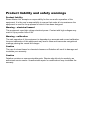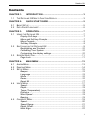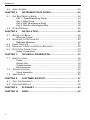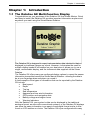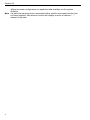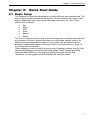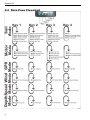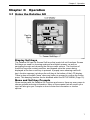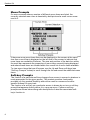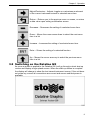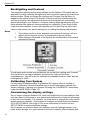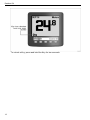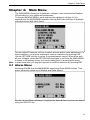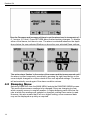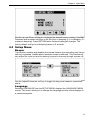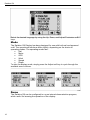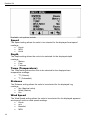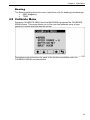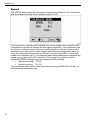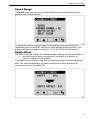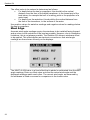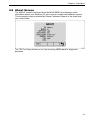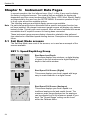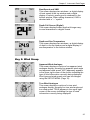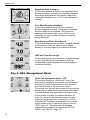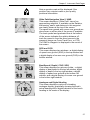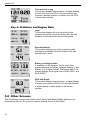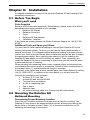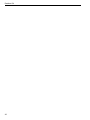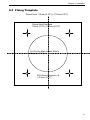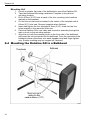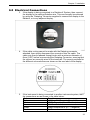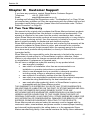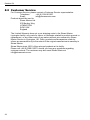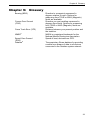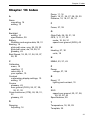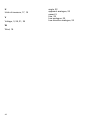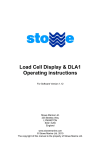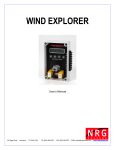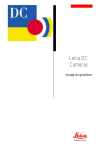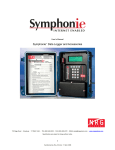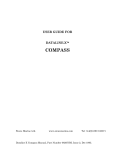Download Dataline GX User Manual
Transcript
Dataline GX User Manual For Software Version 1.04 Stowe Marine Ltd. 235 Bentley Way LYMINGTON SO41 8JW England www.stowemarine.com © Stowe Marine Ltd. 2008 The copyright of this manual is the property of Stowe Marine Ltd. Product liability and safety warnings Product liability Stowe Marine Ltd. accepts no responsibility for the use and/or operation of this equipment. It is the user’s responsibility to ensure that under all circumstances the equipment is used for the purposes for which it has been designed. Warning – electrical hazard This equipment uses high voltage electrical power. Contact with high voltages may result in injury and/or loss of life. Warning - calibration The safe operation of this equipment is dependent on accurate and correct calibration. Incorrect calibration of this equipment may lead to false and inaccurate navigational readings placing the vessel into danger. Caution The use of solvent based or chemical cleaners on Dataline will result in damage and invalidate your warranty. Caution Dataline contains no user-serviceable parts. Repairs should only be made by an authorised service centre. Unauthorised repairs or modifications may invalidate the warranty. EMC Directive 89/336/EEC This product has been designed to be compliant with the above Directive. Maximum performance, and compliance with the EMC Directive, can only be ensured by correct installation. It is strongly recommended that the installation conforms to the following standards: Small Craft – Electrical Systems: A. B. ISO 10133 –Extra Low-Voltage DC Installations ISO 13297 –Alternating Current Installations ISO = International Standards Organization Trademarks All rights reserved. No part of this manual may be reproduced or transmitted in any form or by any means including photocopying and recording, for any purpose without the express written permission of Stowe Marine Ltd. Information in this document is subject to change without notice. Stowe Marine Ltd. reserves the right to change or improve its products and to make changes in the content without obligation to notify any person or organisation of such changes. Stowe, Dataline and Dataline GX are all trademarks of Stowe Marine Ltd. and may not be used without the express permission of Stowe Marine Ltd. Stowe is a registered trademark of Stowe Marine Ltd. Dataline is a registered trademark of Stowe Marine Ltd. NMEA is a registered trademark of the National Marine Electronics Association. NMEA 2000 is a registered trademark of the National Marine Electronics Association. The information contained in this manual is believed to be accurate at the time of going to print but no responsibility, direct or consequential, can be accepted for damage resulting from the use of this information. The manufacturers reserve the right to make changes, without notice, to any of its products. © Stowe Marine Ltd. 2008 About Stowe Marine Limited Thank you for choosing Stowe Marine, a trusted name in marine electronics. Stowe Marine has built its reputation by designing and manufacturing top-quality, thoroughly reliable marine equipment. Your Stowe Marine Dataline system is designed for troublefree use in even the harshest marine environment. About this manual We encourage you to read this manual carefully in order to get full benefit from all the features and uses of your Stowe Marine product. Also, please register your purchase by filling out the warranty registration card. Throughout this manual, Notes, Warnings and Cautions are used to alert the user or installer to special instructions concerning a particular service or operation that may be hazardous if performed incorrectly or carelessly. Observe these alerts carefully! Warning This device should not be used as a navigational aid to prevent collision, grounding, boat damage, or personal injury. When the boat is moving, water depth may change too quickly to allow time for you to react. Always operate the boat at very slow speeds if you suspect shallow water or submerged objects. Warning Disassembly and repair of this electronic unit should only be performed by authorised service personnel. Any modification of the serial number or attempt to repair the original equipment or accessories by unauthorised individuals will invalidate the warranty. Handling and/or opening this unit may result in exposure to lead, in the form of solder. Warning This product contains lead, a chemical known to the State of California to cause cancer and birth defects and other reproductive harm. Dataline GX Contents CHAPTER 1: 1.1 THE DATALINE GX MULTI-FUNCTION DISPLAY ............................................ 3 CHAPTER 2: 2.1 2.2 3.2 3.3 4.4 4.5 OPERATION........................................................................... 7 USING THE DATALINE GX .......................................................................... 7 Display Soft-keys.............................................................................. 7 Menu and Soft-key Prompts ............................................................. 7 Menu Prompts .................................................................................. 8 Soft-key Prompts .............................................................................. 8 SWITCHING ON THE DATALINE GX .............................................................. 9 Backlighting and Contrast .............................................................. 10 Calibrating Your System ................................................................ 10 Customising the display settings .................................................... 10 SCREEN SELECTION ................................................................................ 11 Page Lock ...................................................................................... 11 CHAPTER 4: 4.1 4.2 4.3 QUICK START GUIDE ........................................................... 5 BASIC SETUP ............................................................................................ 5 DATA PAGE FLOWCHART ........................................................................... 6 CHAPTER 3: 3.1 INTRODUCTION .................................................................... 3 MAIN MENU ......................................................................... 13 ALARM MENU .......................................................................................... 13 DAMPING MENU ...................................................................................... 14 SETUP MENU .......................................................................................... 15 Beeper ............................................................................................ 15 Language ....................................................................................... 15 Mode .............................................................................................. 16 Demo .............................................................................................. 16 Reset All ......................................................................................... 17 UNITS MENU ........................................................................................... 17 Speed ............................................................................................. 18 Depth .............................................................................................. 18 Temp (Temperature) ...................................................................... 18 Distance ......................................................................................... 18 Wind Speed .................................................................................... 18 Bearing ........................................................................................... 19 CALIBRATE MENU ................................................................................... 19 Speed ............................................................................................. 20 Speed Range ................................................................................. 21 Depth Offset ................................................................................... 21 Mast Align....................................................................................... 22 1 Dataline GX 4.6 ABOUT SCREEN ...................................................................................... 23 CHAPTER 5: 5.1 5.2 SAIL BOAT MODE SCREENS ..................................................................... 24 KEY 1: Speed/Depth/Log Group .................................................... 24 Key 2: Wind Group ......................................................................... 25 Key 3: NAV (Navigational Data) ..................................................... 26 Key 4: Statistics and Engine Data .................................................. 28 OTHER SCREENS .................................................................................... 28 CHAPTER 6: 6.1 6.2 6.3 6.4 6.5 7.2 7.3 TECHNICAL INFORMATION ............................................... 35 SPECIFICATIONS ...................................................................................... 35 Power ............................................................................................. 35 Display Unit .................................................................................... 35 Communication............................................................................... 35 Environmental................................................................................. 35 TROUBLESHOOTING ................................................................................. 36 Visual Inspection ............................................................................ 36 MAINTENANCE......................................................................................... 36 CHAPTER 8: 8.1 8.2 INSTALLATION .................................................................... 29 BEFORE YOU BEGIN ................................................................................ 29 What you’ll need ............................................................................. 29 MOUNTING THE DATALINE GX .................................................................. 29 Bulkhead Mounting ......................................................................... 29 FIXING TEMPLATE.................................................................................... 31 MOUNTING THE DATALINE GX IN A BULKHEAD .......................................... 32 ELECTRICAL CONNECTIONS ..................................................................... 33 Power Connections ........................................................................ 34 CHAPTER 7: 7.1 INSTRUMENT DATA PAGES .............................................. 24 CUSTOMER SUPPORT ....................................................... 37 TWO YEAR WARRANTY ............................................................................ 37 CUSTOMER SERVICE ............................................................................... 38 CHAPTER 9: GLOSSARY .......................................................................... 43 CHAPTER 10: INDEX ................................................................................... 45 2 Chapter 1 Introduction Chapter 1: Introduction 1.1 The Dataline GX Multi-Function Display Congratulations on your purchase of the Dataline GX from Stowe Marine. Quick and easy to install, the Dataline GX provides important information anytime and anywhere you want using the Stowe Marine Dataline. The Dataline GX is designed to report instrumentation data identical to that displayed by traditional gauges on a boat. However, it eliminates the need for multiple display heads to be installed on your boat since it allows you to use a single, customisable display, and the instrument data supplied via the Stowe Dataline. The Dataline GX offers many pre-configured display options to repeat the sensor information transmitted across the Stowe Marine Dataline - allowing the data to be at your fingertips when and where you need it. A few examples of the types of information that can be reported by the Dataline GX include: • Boat speed • Depth • Trip log • Sea temperature • Apparent and true wind information • GPS position and navigation data • Battery voltage and engine hours • Warning Indicators With the Dataline GX, your system’s data can be displayed in the traditional analogue format, as seen with conventional systems, or the Dataline GX displays can show the same information in an easy-to-read digital format similar to that found on LCD watches or clocks. The Dataline GX is pre-configured with many 3 Dataline GX different screen configurations to repeat the data available via the system Dataline. Note If a particular sensing device associated with a specific instrument function has not been installed, that relevant function will display a series of dashes “- - -“ instead of the data. 4 Chapter 2 Quick Start Guide Chapter 2: Quick Start Guide 2.1 Basic Setup The Dataline GX has been designed for use with both sail and powered craft. The pre-configured screens accessed via the four left-most buttons (Hot Keys) differ slightly, dependent upon which mode has been selected by the user. These choices are as follows: • Sail • Motor • GPS • Wind • Speed • Depth The four hot keys provide you with a quick and easy way to display essential data at the press of a button, without the need to scroll through endless menus. By selecting the most appropriate mode for your needs, you will ensure that the display of inappropriate data is minimised. Refer to the instructions on Page 16 for configuration information. Other examples of basic setup functions are the Language settings, and the units used for the display of boat speed and wind speed. These settings are found under the MAIN MENU by pressing and holding the rightmost key (see “Operation” on next page) and then checking the relevant menus. 5 Dataline GX 2.2 Data Page Flowchart 6 Chapter 3 Operation Chapter 3: Operation 3.1 Using the Dataline GX Display Soft-keys The Dataline GX has five Screen Soft-keys that control all unit functions. Screen Soft-keys are used for choosing analogue and digital screens, as well as navigating through and choosing the various menu options. The functions of these five keys are context-sensitive, and depend upon the screen being displayed at the time a soft-key is pressed. A popup menu showing each softkey’s function appears just above the soft-key at the bottom of the LCD display. There is also an audible “beep” when any button is pressed to confirm the button press. This beeping function can be disabled within the SETUP MENU (Page 15). Menu and Soft-key Prompts When working with the Dataline GX functions and menus, there are many ways to choose options and enter information. Many of the screens that will require your input will also give you Prompts on how to enter the information or choose options. 7 Dataline GX Menu Prompts On menu screens where a number of different menu items are listed, the currently selected menu item is denoted by bold print and a small cursor arrow next to it. If there are more menu items than can be displayed on the screen at the same time then a scroll bar is displayed on the left side of the screen to indicate that more items are available off-screen. The size and position of the dark box within the scroll bar represents the proportion of menu items currently being displayed and where these items are located within the overall list of menu items available. To view menu items that are off-screen, use the Up and Down soft-keys (see “Soft-key Prompts” below) to scroll through the list and reveal the additional menu items. Soft-key Prompts The function of a particular soft-key changes from screen to screen to whatever is most appropriate for the given screen. This context sensitive functionality provides you the greatest flexibility without the need for numerous functionspecific buttons for every task. The function of a soft-key on a particular screen is shown by an icon or soft-key prompt that appears directly above it in a pop-up menu. Common soft-key prompts are shown below along with descriptions of what the associated softkey’s function is. 8 Chapter 3 Operation Adjust/Customise – Adjusts, toggles or customises an element of the current instrument screen or selected menu item. Return – Returns you to the previous menu or screen, or enters a data value upon exiting a calibration screen. Decrease – Decreases the setting of a selected menu item. Down – Moves the cursor arrow down to select the next menu item in a list Increase – Increases the setting of a selected menu item. Enter – Stores the setting of a selected function. Up – Moves the cursor arrow up to select the previous menu item in a list. 3.2 Switching on the Dataline GX As soon as power is applied to the Dataline GX it will go through a short start-up routine and display a logo splash screen. When the start-up routine is complete the display will change to show the last viewed instrument screen. If the unit does not power-up, ensure all connections are correct and secure and that power is available. 9 Dataline GX Backlighting and Contrast The backlight intensity and contrast settings for the Dataline GX display can be adjusted by briefly pressing the right-most soft-key whilst viewing any instrument display screen. Doing so causes the Lighting and Contrast Pop-up Menu to appear at the bottom of the LCD display. Press the soft-key directly below the soft-key prompt for the adjustment desired and that display will immediately adjust according to your selection. Continue making these adjustments until you have achieved the optimum viewing settings for readability. Press the soft-key under the return symbol to leave the Lighting and Contrast Pop-up Menu and return to the screen you were viewing prior to making the display adjustments. Notes 1. 2. The lighting levels on other displays connected to the system will not adjust until exiting this screen, by pressing the Return soft-key. Other displays connected to the system are unaffected by the contrast adjustment function. If brightness and contrast are accidentally set so that the Lighting and Contrast Pop-up Menu is no longer readable, press the four leftmost soft-keys simultaneously. This will reset the contrast to a readable medium value and the backlighting to 100%. Calibrating Your System For accuracy of displayed data, the Dataline GX display offers a number of powerful calibration routines that allow you to quickly and easily calibrate the sensor readings. Calibrate your system following the “CALIBRATE” instructions under the MAIN MENU (Page 13). Customising the display settings As you begin using the Dataline GX, there will doubtlessly be some features that you may want to customise to your needs and preferences to take full advantage of the unit’s functionality. For example, you may want to change the units used to denote speed or distance. These types of changes are made using the Dataline GX’s SETUP MENU. See Page 15 for more information on how to use the SETUP MENU to customise these settings. Any changes you make to these user settings, such as lighting/contrast, units used, alarm settings, etc., are retained in the unit’s memory after shutdown and 10 Chapter 3 Operation are automatically restored when the Dataline GX is powered back on again. This includes any user setting changes made during the Dataline GX’s “Demo” mode. Likewise, any settings saved in the Dataline GX’s normal operation mode will be available in the “Demo” mode. 3.3 Screen Selection The Dataline GX displays instrument data and information on screens selected by the user. These screens are accessed via the five screen soft-keys positioned just below the LCD display. The four leftmost soft-keys (Key 1 to Key 4) are factory configured and will take you directly to the pre-set screens with only a single keypress. The screens available for display are dependent upon the current mode setting (Sail, Motor, GPS, Wind, Speed, Depth) as determined by the user from the SETUP MENU. Successive presses of each of these keys will cycle around the available options. Further details concerning the specific screens available can be found in Chapter 5, Instrument Data Pages. Page Lock The Page Lock facility allows a key to be locked to one particular display screen, so that it may easily be recalled at the push of a button. To activate the Page Lock feature, simply press and hold the Key you wish to lock for two seconds until the Key symbol is displayed. 11 Dataline GX To unlock a Key, press and hold the Key for two seconds. 12 Chapter 4 Main Menu Chapter 4: Main Menu The MAIN MENU allows you to calibrate, configure, and customise the Dataline GX according to your needs and preferences. To access the MAIN MENU, press and hold the rightmost soft-key for five seconds until the MAIN MENU appears. Use Up and Down soft-keys to highlight individual menus and menu items. Use the Adjust/Customise soft-key to select choices and/or make adjustments. In some instances, you may be required to confirm a selection by pressing ENT. Use the RETURN soft-key to return to previous/parent menus. When done with all your changes, press the RETURN soft-key again to exit from the MAIN MENU to return to the display screen you were viewing prior to accessing the menu. Note In some instances, you may be required to confirm a selection by pressing ENT. 4.1 Alarm Menu Selecting ALARM from the MAIN MENU selects the Alarm MENU screen. This menu allows the setting up of Shallow and Deep Alarms. Use the Up and Down soft-keys to highlight the desired alarm function and select using the ADJUST key. 13 Dataline GX Use the Decrease and Increase soft-keys to set the alarm level in increments of 0.1 meters, (0.3 feet). Press RETURN when finished making changes. To disable either of the alarms, set them to zero. The alarm is activated whenever the depth drops below the user adjusted Shallow or above the user adjusted Deep settings. The active alarm ‘flashes’ in the centre of the screen and the buzzer sounds until the alarm is either temporarily cancelled by pressing the right hand button or the current depth changes to a value outside of the user adjusted settings. The alarm will automatically sound again if the alarm condition returns. 4.2 Damping Menu Selecting DAMPING from the MAIN MENU selects the DAMPING MENU screen. This menu allows sensor readings to be damped if they are changing too fast, which normally occurs in rougher weather. A higher damping value will slow the rate at which the readings are updated or changed, making them easier to read. However, this also means that if left on a higher setting, some measured data may not be displayed as quickly as required. 14 Chapter 4 Main Menu Use the Up and Down soft-keys to highlight the desired sensor reading. Use the Decrease and Increase soft-keys to set the level of damping (0 = no damping, 9 = maximum damping). Press RETURN when finished making all changes. The factory default setting for all damping values is 2 seconds. 4.3 Setup Menu Beeper This function enables and disables the internal beeper from sounding each time a soft-key is pressed. Audible alarm functions remain unaffected. This function will only adjust the local unit and the setting is stored in memory through a power-off. Use the Adjust/Customise soft-key to toggle the key press beeper’s operational status. Language Selecting LANGUAGE from the SETUP MENU displays the LANGUAGE MENU screen. This menu allows you to change the language used by all the displays in a networked system. 15 Dataline GX Select the desired language by using the Up, Down, and Adjust/Customise softkeys. Mode The Dataline GX Display has been designed for use with both sail and powered craft. The operational functions differ slightly, depending on the choice of operating modes. The operating modes are: • Sail • Motor • GPS • Wind • Speed • Depth To alter the display mode, simply press the Adjust soft-key to cycle through the available menu choices. Demo The Dataline GX can be configured to run an internal demonstration program, which useful for learning the operation of the display. 16 Chapter 4 Main Menu Reset All This setting should be used with caution since all calibration data and user settings will be lost. The RESET ALL function resets all settings back to a default value. Press OK to reset your Dataline GX or press the RETURN soft-key to cancel. 4.4 Units Menu Selecting UNITS from the SETUP MENU produces the UNITS MENU screen. This menu allows you to customise the types of units used in measurements and readouts. Selected units can be metric, statute, or nautical. UNITS are global settings on a networked system. That is, the settings for UNITS can be changed on any Dataline GX on a network and that change will consequently be made to all units on that network. 17 Dataline GX Available unit options include: Speed The Speed setting allows the units to be selected for the displayed boat speed readings: • Knots • MPH • Km/h Depth The Depth setting allows the units to be selected for the displayed depth readings: • Metres • Feet • Fathoms Temp (Temperature) The Temp setting allows the units to be selected for the displayed sea temperature readings: • • °C (Celsius) °F (Fahrenheit) Distance The Distance setting allows the units to be selected for the displayed Log readings: • Nm (Nautical miles) • Miles (Statute) • Km Wind Speed The Wind Speed setting allows the units to be selected for the displayed apparent wind speed, and true wind speed readings: • Knots • m/s • Beaufort • MPH 18 Chapter 4 Main Menu Bearing The Bearing setting allows the user to select the units for headings and bearings: • MAG (Magnetic) • TRUE 4.5 Calibrate Menu Selecting CALIBRATE MENU from the MAIN MENU produces the CALIBRATE MENU screen. This menu allows you to fine tune and calibrate some of your sensors to ensure accurate data on-screen. Descriptions and instructions for each of the functions available under the CALIBRATE MENU are listed below. 19 Dataline GX Speed The SPEED option alters the boat speed transducer readings in 2.5% increments and decrements from the factory default setting of 0.0%. For convenience, real-time SOG (Speed Over Ground) data from a position fixer is displayed on-screen to simplify the boat speed calibration. This information can be used as a reference when there is very little tidal flow, and the position fixer is transmitting accurate position data. Simply adjust the percentage-offset value by using the increment and decrement soft-keys, and then press ENT to store and update the calibration value. The displayed boat speed-readings will automatically update upon pressing the ENT soft-key. Continue with this process until the displayed SPEED readings match the displayed SOG readings. • Maximum setting: +97.5% • Minimum setting: -97.5% The percentage offset value is also stored by pressing the RETURN soft-key, to exit the speed calibration page. 20 Chapter 4 Main Menu Speed Range The speed range setting is used to adjust the maximum meter scaling for the analogue boat speed indicator. To adjust the maximum speed range for the analogue boat speed indicator, repeatedly press the ADJUST soft-key to scroll through the pre-set limits. The pre-set limits are available as follows: 6, 12, 18, 24, 36, 48, 60, 90 and 120. Depth Offset The DEPTH OFFSET allows the displayed depth readings to be shown either as: • directly below the keel or propellers of the boat to the seabed, or • from the waterline to the seabed This makes it much easier to see how much water clearance is left beneath the boat. The offset is adjusted in the same units as the depth is displayed, as selected by the user in chapter 4.4. 21 Dataline GX The offset value to be entered is determined as follows: • For depth below the keel or propellers: this should be the vertical distance from the face of the depth transducer, to the lowest part of the boat below; for example the keel of a sailing yacht or the propellers of a motor boat. • For depth from the waterline: this should be the vertical distance from the face of the transducer, to the surface of the water. Use positive values for waterline readings and negative values for readings below the keel or propellers. Mast Align Accurate wind angle readings require the windvane to be installed facing forward and as close to the centreline of the boat as possible. However, due to installation limitations, this is not always possible. The Dataline GX allows a windvane offset to be applied. This offset applies an electronic correction so that wind angle readings are then shown correctly on the displays. The MAST ALIGN value is a fixed offset that is added or subtracted from the wind angle readings. Enter an offset value such that the actual wind angle and the displayed readings match each other. The current wind angle, as measured by the windvane is listed on screen for comparison to the known value. 22 Chapter 4 Main Menu 4.6 About Screen The ABOUT screen is selected from the MAIN MENU and displays useful information about your Dataline GX, such as part number and software version. This information may be needed by Stowe Customer Support in the event that you contact them. The TEST soft-key allows you to view incoming NMEA data for diagnostic purposes. 23 Dataline GX Chapter 5: Instrument Data Pages In normal operation, the four leftmost keys, (Key 1 to Key 4) are used to display the factory configured screens. The screens that are available for display are dependent upon the current mode setting (Sail, Motor, GPS, Wind, Speed, Depth) as determined by the user from the SETUP MENU. Successive presses of keys 1 to 4 will cycle around the available options. The following analogue and digital display screens are available. Note If a particular sensing device associated with a specific instrument function has not been installed, the relevant instrument gauge screens will display only dashes instead of data. Typically with most systems, there will some functions that remain unavailable due to a specific sensor not having been connected. These instrument gauge screens display information related to data gathered from attached or networked speed sensing devices. Descriptions of each screen follow. 5.1 Sail Boat Mode screens The Sail Boat Mode uses most of the screens, so is used as an example of the screens available. KEY 1: Speed/Depth/Log Group Boat Speed and Depth This screen displays two windows—a digital display of speed in the top window and a digital display of depth in the bottom window. Boat Speed Full Screen (Digital) This screen displays your boat’s speed with large easy-to-read characters in a digital format. Boat Speed Full Screen (Analogue) This screen displays your boat’s speed in a traditional analogue dial and needle format. The maximum scale range displayed on the analogue can be adjusted to suit the maximum speed of your boat. The “Speed Range” setting can be found within the Calibrate Menu. 24 Chapter 5 Instrument Data Pages Boat Speed and VMG This screen displays two windows—a digital display of boat speed in the top window and a digital display of velocity made good to windward in the bottom window. When sailing downwind, VMG is denoted with a “—“ symbol Depth Full Screen (Digital) This screen displays water depth with large easyto-read characters in a digital format. Depth and Sea Temperature This screen displays two windows—a digital display of depth in the top window and a digital display of sea-temperature in the bottom window. Key 2: Wind Group Apparent Wind Analogue This screen displays a replica of an apparent wind analogue display, showing live apparent wind angle and apparent wind speed. APP (apparent) appears in the upper right corner of the screen indicating the type of wind information currently being displayed. Wind type and wind speed units can be changed using the SETUP MENU (Page 15). True Wind Analogue This screen displays a replica of a true wind analogue display, showing live true wind angle and true wind speed. TRUE appears in the upper right corner of the screen indicating the type of wind information currently being displayed. 25 Dataline GX Magnified Wind Analogue This screen displays a replica of a magnified wind analogue display, showing live magnified apparent wind angle and apparent wind speed. Magnified wind angle displays up to +/-50º close hauled and running. True Wind Direction Analogue This screen displays a replica of a true wind direction analogue display, showing live true wind direction and true wind speed. DIR (direction) appears in the upper right corner of the screen indicating the type of wind information currently being displayed. Boat Speed and True Wind Speed This screen displays two windows—a digital display of boat speed in the top window and a digital display of true wind speed in the bottom window. VMG and True Wind Angle This screen displays two windows—a digital display of velocity made good to windward in the top window and a digital display of true wind angle in the bottom window. Key 3: NAV (Navigational Data) Glide Path Navigation View 1: XTE This screen displays a “Glide Path” view of an approaching waypoint. If available on the Dataline, the bearing, name, and distance to this waypoint are clearly shown at the top of the screen. The speed over ground and course over ground are also shown on either side of the screen if available. The boat symbol and graduated line at the bottom of the screen indicates the relative distance offtrack the vessel is from the direct course to the waypoint (known as Cross Track Error, or XTE). The exact XTE distance is displayed in the centre of the screen and is in the same type of units as “DIST” above it. The units used for distance measurements may be changed in the SETUP MENU (see “UNITS”, Page 17). 26 Chapter 5 Instrument Data Pages Note a question mark will be displayed if the position fixer outputs invalid or poor quality positional information. Glide Path Navigation View 2: VMG This screen displays a “Glide Path” view of an approaching waypoint. If available on the Dataline, the bearing, name, and distance to this waypoint are clearly shown at the top of the screen. The speed over ground and course over ground are also shown on either side of the screen if available. The boat symbol and graduated line at the bottom of the screen indicates the relative distance offtrack the vessel is from the direct course to the waypoint (known as Cross Track Error, or XTE). The VMG to Waypoint is displayed in the centre of the screen. SOG and COG This screen displays two windows—a digital display of speed over ground (SOG) in the top window and a digital display of course over ground (COG) in the bottom window. Boat Speed / Depth / COG / SOG This screen displays four pieces of data – a digital display of boat speed in the top left window, digital display of depth in the top right window, a digital display of speed over ground in the bottom left window, and a digital display of course over ground in the bottom right window. Analogue and Digital Heading This screen displays a replica of a heading analogue display, graphically showing the boat’s actual heading with a digital indication of the boat’s heading in the centre of the display. 27 Dataline GX Time and Lat / Long This screen displays two windows—a digital display of local time from the GPS in the top window and the boat’s present position, as taken from the GPS in the bottom window. Key 4: Statistics and Engine Data Logs This screen displays the trip log and trip time covered during the current trip along with the total distance covered and the current boat speed. Speed Statistics This screen displays your boat’s maximum and average boat speeds since the Dataline GX was powered up or reset. Battery and Engine Data If available on the Dataline, the top half of this screen indicates the battery voltages (Battery 1 and Battery 2) in a digital format. The bottom half of the screen displays the Engine Hours (ENG HRS 1 and ENG HRS 2). SOG and Depth This screen displays two windows—a digital display of speed over ground (SOG) in the top window and a digital display of water depth in the bottom window. 5.2 Other Screens Some additional screens are used in Wind, Speed and Depth Modes which are not repeated as they are so similar to screens already shown in Sail Mode. 28 Chapter 5 Installation Chapter 6: Installation A complete installation consists of mounting the Dataline GX and making all the necessary connections. 6.1 Before You Begin What you’ll need Parts Supplied Below is a list of the parts supplied by Stowe Marine; please ensure that all the appropriate parts were included in your package: • Dataline GX Display • Dataplug Connector • Cover • Dataline GX User Manual • Installation Template If any items are missing, please call Stowe Customer Support on +44 (0) 1590 610071. Additional Tools and Items you’ll Need You may need to order additional cabling to connect your Dataline GX to the existing instrument system. To do so, you will need to take measurements of several wiring runs. If it is determined that additional cabling is required, please contact your local authorised Stowe Marine dealership who will be able to supply the appropriate cabling. Next, carefully plan where you will be installing the Dataline GX and where you will be routing any cables. Then, preferably, preinstall the Dataline GX prior to measuring to ensure that you will have the exact measurements prior to ordering. When planning and measuring cable routes, measure along unobstructed wire runs between the various points of connection. Round off each measurement to the nearest 30cm (1’) and add additional length if uncertain. If required, order cables and all other needed parts from Stowe Marine by calling +44 (0) 1590 610071. In addition to the items above, you will also need the following for installation and operation: • A 64mm (2.5”) hole saw • A hand drill and various drill bits • Terminal-block screwdriver • A ruler or measuring tape • Pen or pencil • Adhesive tape • UV nylon mounting cable ties. Clamps may be used instead. 6.2 Mounting the Dataline GX Bulkhead Mounting Determining Proper Mounting Location Place the unit in various locations to decide which is best for mounting. The Dataline GX may have to be disconnected for service at some point during the boat’s lifetime, so leave at least 100mm (4”) of clearance behind the unit for releasing and removing its connectors. 29 Dataline GX 30 Chapter 5 Installation 6.3 Fixing Template Overall size 110mm (4.33”) x 110mm (4.33”) Fixing Hole Positions 70mm (2.75”) x 70mm (2.75”) Cut Out for back recess 64mm diameter (2.5”) Drill 4mm clearance x 4 = 4.3mm (0.17”) 31 Dataline GX Mounting Unit 1. 2. 3. 4. 5. 6. 7. Locate a suitable, flat area of the bulkhead to mount the Dataline GX. Tape the Bulkhead Mounting Installation Template to the desired mounting location. Drill a 2.5mm (3/16”) hole at each of the four mounting hole locations marked on the template. Cut out the circular section marked in the centre of the template with a 64mm (2.5”) hole saw. Remove template when finished. Insert and tighten the four threaded 4.3mm (3/16”) studs into the four holes located on the rear-side of the unit. Pass the Dataline GX’s rear cable and connector assembly through the main cut-out on the mounting surface. Align the unit with the mounting holes in the front side of the bulkhead and insert the unit and studs into the bulkhead. From the rear-side of the bulkhead, place a thumbnut onto each threaded stud and finger-tighten only. Excess studding may be cropped off if desired. 6.4 Mounting the Dataline GX in a Bulkhead 32 Chapter 5 Installation 6.5 Electrical Connections 3. If the display is being connected to a Dataline-X System, then connect the display to the existing Dataline wire. This can normally be achieved by using the “Dataplug” connector supplied to connect the display to the Databox, or to any adjacent display. 4. If the cable routing cannot be made with the Dataplug connector attached, then simply disconnect the connector from the cable. The cable may then be passed through holes with a minimum diameter of 6mm (0.25”) before reconnecting the Dataplug Connector, ensuring that the colours are correctly wired to the terminals. The correct positions for the different coloured wires are shown on the rear label of the display. 5. If the instrument is being connected to another instrument system, then the connections are as shown in the table below: Colour Function Red +12V ~ +24V Power In (Fused 1A) White NMEA Signal In (A / + / Positive) Brown Not Connected Green NMEA Reference In (B / - / Negative) Black 0V Power In 33 Dataline GX 6. 7. 8. Check that the instrument functions correctly. Temporarily disconnect the Dataplug connectors and coat the terminals and wires with silicone grease or petroleum jelly. These products will not harm the instrument. Ensure the “dovetail” lugs are free from grease and securely located into the rear of the instrument when replacing Dataplugs. Notes • • • • • Avoid running cables along other wires or cables that carry high current or might cause EMI (electromagnetic interference). Examples are generator leads or sparkplug wires. Such runs could cause system interference or possibly even failure. Do not over-tighten fixing screws. Do not use WD40 or any solvent on any part of the instrument. Do not use sealing compound on the rear of the instrument casing. Secure Dataline cables every 300mm (12”) with cable ties or clamps and stainless steel screws. Power Connections The Dataline GX is powered from the Dataline wire. 34 Chapter 6 Technical Information Chapter 7: Technical Information 7.1 Specifications Power Voltage Input Consumption: Circuit Protection 9V to 24V d.c. 100mA (lights off) 125mA (lights on) One 500mA fuse/breaker per unit (in installations using an otherwise un-powered or inadequately powered Dataline) Display Unit Display Type Backlight Mounting Construction Dimensions FSTN 4 Level Greyscale 128 x 160 pixels Green LED with three user selectable levels and Backlit keys Bulkhead or Gimbal High Impact ABS casing sealed with silicone gaskets 110mm (H) x 110mm (W) x 38.5mm (D) 4.3” (H) x 4.3” (W) x 1.5” (D) Communication Dataline Proprietary Stowe Marine protocol Environmental Operating Temperature Storage Temperature Enclosure Rating -25°C to 75°C (-13°F to 167°F) -30°C to 80°C (-22°F to 176°F) IP67 35 Dataline GX 7.2 Troubleshooting If a problem cannot be identified or corrected, call Stowe Customer Support on 01590 610071. Visual Inspection If a problem is experienced with the Dataline GX system, such as lost data or no data being reported from an installed sensor, first visually inspect the system for the most likely causes, which include the following: • Adequate power supply • Loose connectors • Bent connector pins • Harnesses perforated by excessively tightened wire ties • Faulty sensor/transducer/interface 7.3 Maintenance Your Stowe Marine Dataline GX is designed to provide you with years of troublefree operation with virtually no maintenance. Follow the simple procedures below to ensure that your Dataline GX continues to deliver top performance. If the unit comes into contact with salt spray, simply wipe the affected surfaces with a cloth dampened in fresh water. Do not attempt to repair the Dataline GX yourself. There are no user serviceable parts inside, and special tools and techniques are required for reassembly to ensure the waterproof integrity of the housings. Repairs should be performed only by authorised Stowe Marine technicians. Many requests for repair received by Stowe Marine involve units that do not actually need repair. These units are returned “no problem found.” If you have a problem with your Dataline GX, consult the troubleshooting guide before calling Customer Support or sending your unit in for repair. The Dataline GX contains several tools which can aid in determining if there is a problem and how to isolate and repair the problem in many cases. WARNING Disassembly and repair of this electronic unit should only be performed by authorised service personnel. Any modification of the serial number or attempt to repair the original equipment or accessories by unauthorised individuals will invalidate the warranty. Handling and/or opening this unit may result in exposure to lead, in the form of solder. 36 Dataline GX Chapter 8: Customer Support If you have any questions, contact Stowe Marine Customer Support: Telephone: +44 (0) 1590 610071 Email: [email protected] If reading and following the suggestions under “Troubleshooting” on Page 36 has not resolved any problems you may be experiencing with the product and you feel the product needs factory service, please follow the instructions under “Product Return Procedure” on Page 38. 8.1 Two Year Warranty We warrant to the original retail purchaser that Stowe Marine electronic products have been manufactured free from defects in materials and workmanship. This warranty is effective for two years from the product manufacture date, except where Stowe Marine electronic products are used commercially or in any rental or other income producing activity; then this warranty is limited to one year from the date of original purchase for mechanical and electrical products. Stowe Marine products found to be defective and covered by this warranty will be replaced or repaired at Stowe Marine’s option, and returned to the customer. Items must be returned (freight prepaid) within the warranty period to the dealer from whom such products were purchased, or directly to Stowe Marine’s Lymington facility. Stowe Marine’s sole responsibility under this warranty is limited to the repair or replacement of product that is, in Stowe Marine’s opinion, defective. Stowe Marine is not responsible for charges connected with the removal of such product or reinstallation of replacement or repaired parts. We will have no obligations under this warranty for any product which: • was improperly installed; • was used in an installation other than as recommended in our installation or operation instructions or specifications; • failed or was damaged due to an accident or abnormal operation including racing, misuse or alterations outside our factory; • was repaired or modified by entities other than Stowe Marine; • was used on an engine/boat combination where the engine horsepower exceeds the rating established by the boat manufacturer; • was used with other product(s) which, in Stowe Marine’s opinion, are incompatible with the Stowe Marine product. THIS WARRANTY IS EXPRESSLY IN LIEU OF ANY OTHER WARRANTIES, OBLIGATIONS OR LIABILITIES ON THE PART OF STOWE MARINE AND WILL BE THE CUSTOMER’S EXCLUSIVE REMEDY EXCEPT FOR ANY APPLICABLE IMPLIED WARRANTIES UNDER ENGLISH LAW WHICH ARE HEREBY LIMITED IN DURATION TO TWO YEARS FROM THE DATE OF ORIGINAL PURCHASE. IN NO EVENT WILL STOWE MARINE BE LIABLE FOR ANY INCIDENTAL OR CONSEQUENTIAL DAMAGES FOR BREACH OF ANY EXPRESS OR IMPLIED WARRANTY RELATING TO THE PRODUCTS. Stowe Marine products returned under this warranty must be tagged with the customer’s name, street address, and phone number to ensure proper handling, and returned freight prepaid to the selling dealer or to the appropriate Stowe Marine manufacturing facility. User manual contains the facility return addresses. 37 Dataline GX 8.2 Customer Service For Customer Service, please contact a Customer Service representative: Telephone: +44 (0) 1590 610071 Email: [email protected] Products should be sent to: Stowe Marine Ltd. 235 Bentley Way LYMINGTON SO41 8JW England The Limited Warranty does not cover shipping costs to the Stowe Marine Lymington facility, any costs for labour or otherwise related to product removal or replacement, or any other costs of any nature without prior consent by Stowe Marine Service in Lymington, UK. Parts, products and accessories made by others are warranted only to the extent of the original manufacturer’s warranty to Stowe Marine. Stowe Marine tests 100% of the returned products at its facility. Please call +44 (0)1590 610071 should you have any questions regarding customer returns. The customer may also email Stowe Marine at [email protected]. 38 Chapter 8 Glossary Chapter 9: Glossary Bearing (BRG) Course Over Ground (COG) Cross Track Error (XTE) ® NMEA Speed Over Ground (SOG) Dataline® Direction to a waypoint expressed in degrees relative to north. Options for measuring from TRUE or MAG (Magnetic) North are available. Direction you are travelling measured in degrees from North. Options for measuring from TRUE or MAG (Magnetic) North are available. Distance between your present position and the trackline. NMEA is a registered trademark for the National Marine Electronics Association. Speed of boat, derived from GPS. The proprietary Stowe databus for providing a continuous stream of data to all devices connected to the Dataline system network. 39 40 Chapter 9 Index Chapter 10: Index A Alarm cancelling, 14 setting, 13 Demo, 11, 16 Depth, 18, 21, 24, 27, 28, 29, 30 Distance, 10, 18, 27, 30, 31 F Fuses, 37, 39 B Backlight setting, 10 specification, 39 Battery Statistics and engine data, 28, 31 Bearing, 19 glide path view, vmg, 26, 29, 32 glide path view, xte, 26, 29, 31 glossary, 43 Boat Speed, 18, 20, 21, 24, 25, 27, 28, 30 C Calibration menu, 19 resetting, 17 return key, 9 your system, 10 Contrast customising display settings, 10 setting, 10 Course glossary, 43 over ground (COG), 26, 27, 29, 30, 31, 32 Cross track error (XTE), 26, 29, 31, 32 glossary, 43 G Glide Path, 26, 29, 31, 32 GPS, 3, 11, 27, 30 mode, 16, 24, 31 speed over ground (SOG), 43 H Heading, 27, 30 units, 19 N NMEA, 23, 37, 43 P Power voltage, 37, 39 R Reset, 17 lighting and contrast, 10 S SOG speed over ground, 20, 27, 28, 29, 30, 32, 43 Specifications, 39 D T Damping Adjusting, 14 Temperature, 18, 25, 29 Template, 35 41 U Units of measure, 17, 18 V Voltage, 3, 28, 31, 39 W Wind, 18 42 angle, 22 apparent analogue, 25 speed, 5 true, 26 true analogue, 25 true direction analogue, 25