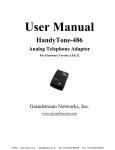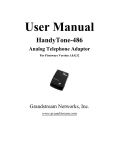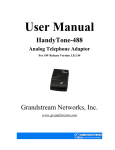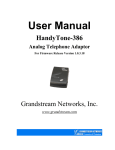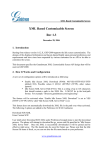Download User Manual
Transcript
User Manual GXP-2000 Enterprise IP Phone For Firmware Version 1.1.1.14 Grandstream Networks, Inc. www.grandstream.com Table of Contents 1. Welcome.........................................................................................................................4 2. Installation......................................................................................................................5 2.1 What is Included in the Package ..........................................................................5 2.2 Connecting Your Phone .......................................................................................5 2.3 Wall Mount...........................................................................................................6 2.4 GXP2000 Extension Board ..................................................................................7 2.5 Safety Compliances..............................................................................................9 2.6 Warranty ...............................................................................................................9 3 Product Overview..........................................................................................................11 3.1 Key Features.......................................................................................................12 3.2 Hardware Specification ......................................................................................13 4 Using GXP-2000 IP Phone ...........................................................................................15 4.1 Getting Familiar with LCD ....................................................................................15 4.2 Getting Familiar with Keypad............................................................................16 4.3 GUI Menu Chart.................................................................................................18 4.4 Making and Answering Phone Calls..................................................................18 4.4.1 Handset, Speakerphone and Headset Mode ................................................18 4.4.2 Multiple SIP Accounts and Lines................................................................18 4.4.3 Making Calls ...............................................................................................19 4.4.4 Making Calls using IP Address ...................................................................19 4.4.5 Receiving Calls............................................................................................20 4.4.6 Call Hold......................................................................................................20 4.4.7 Call Waiting and Switch between Calls ......................................................20 4.4.8 Call Transfer ................................................................................................20 4.4.9 3-Way Conferencing ...................................................................................21 4.4.10 Checking Message and Message Waiting Indication ..............................21 4.4.11 Mute and Delete .......................................................................................21 4.4.12 Multi-functional Button/Extensional board .............................................22 4.4.12.1 Speed Dial ..............................................................................................22 4.4.12.2 Asterisk Busy Line Field .......................................................................22 4.4.12.3 Extension Board.....................................................................................22 The fifty-six Multi-functional buttons on Extension board function the same as Multi-functional buttons on the phone base station, except that they can not be Line keys. .............................................................................................................22 4.4.13 Page Dialing .............................................................................................22 4.5 Call Features.......................................................................................................22 4.6 Customized idle screen.......................................................................................23 4.7 XML phone book downloading .........................................................................23 2 5 Configuration Guide......................................................................................................24 5.1 Configuration with Keypad....................................................................................24 5.2 Configuration with Web Browser ......................................................................27 5.2.1 Access the Web Configuration Menu .........................................................27 5.2.2 End User Configuration...............................................................................27 5.2.3 Advanced User Configuration.....................................................................35 5.2.4 Saving the Configuration Changes ..............................................................49 5.2.5 Rebooting the Phone from Remote .............................................................50 5.3 Configuration through Central Provisioning Server...........................................50 6 Firmware Upgrade ...................................................................................................52 6.1 Firmware Upgrade through TFTP/HTTP ..............................................................52 6.2 Configuration File Download.............................................................................53 6.3 Firmware and Configuration File Prefix and Postfix.........................................53 6.4 Managing Firmware and Configuration File Download....................................53 7 Restore Factory Default Setting..................................................................................54 Appendix I Glossary of Terms.....................................................................................55 Appendix II GUI Menu Chart........................................................................................62 3 1. Welcome Thank you for purchasing Grandstream award-winning GXP-2000 Enterprise IP Phone. You made an excellent choice and we hope you will enjoy all its capabilities. Grandstream's award-wining GXP-2000 SIP IP phone is the innovative enterprise IP telephone that offers a rich set of functionality and superb sound quality. They are fully compatible with SIP industry standard and can interoperate with many other SIP compliant devices and software on the market. Grandstream GXP-2000 has been awarded the Best of Show product in 2005 Internet Telephony Conference and Expo. This document is subject to changes without notice. The latest electronic version of this user manual is available for download from the following location: http://www.grandstream.com/user_manuals/GXP2000.pdf 4 2. Installation 2.1 What is Included in the Package The GXP-2000 phone package contains: 1) 2) 3) 4) 5) One GXP-2000 Main Case One Handset One Phone Cord One Universal Power Adaptor One Ethernet Cable 2.2 Connecting Your Phone Following is a backside picture of GXP-2000; each connection port is labeled with the name in the following table: EXT PC LAN+PoE POWER HEADSE T The table below describes the connectors on the GXP-2000 phone: 5 EXT Extension connection for extended keypad(will be implemented in the future) LAN/PoE 10/100 Switch LAN port for connecting to Ethernet. Support PoE (802.3af). Draws power from both spare line and signal line PC POWER HEADSET 10/100 Switch port for connecting PC 5V power port 3.5mm Headset port 2.3 Wall Mount GXP-2000 can be wall mounted. There are two wall mount holes on the bottom of the GXP-2000 main body: Top Wall Mount hole Bottom Wall Mount hole User can simply place the device against the wall with two holes placed to the fixed hanger position on the wall. Handset Rest Tab Tab with extension down 6 Tab with extension up After wall mounting the main body of GXP-2000, user will need to pull out the tab (extension downward) from handset cradle on the top of the handset rest, and rotate the tab and plug it into the slot with the extension up for handset holding. 2.4 GXP2000 Extension Board GXP-2000 supports up to 2 extension boards from firmware 1.1.1.1. GXP2000 Extension Board expands more Multi Purpose Keys for advanced business phone applications. One GXP2000 Extension Board carries 56 Multi Purpose Keys. Simply connect the extension board with GXP2000 via PS2 cable in the same package, the GXP2000 will automatically reboot itself and initiate the extension board. 7 The GXP2000 will boot up first, and all LED indicators on GXP2000 will be solid on for a while; the status light at the top right corner of the extension board will blink in red; and then all of the LED indicators on the extension board will flash three times; and then the status light at the top right corner of the extension board will turn to solid green. 8 Note: If you are using GXP2000 with HW0.4, power supply in the same package should be plugged in the extension board. Hardware version can be found in the GUI STATUS Menu (you can use the down arrow key to browse GUI menu when the phone is onhook). 2.5 Safety Compliances The GXP-2000 phone is compliant with various safety standards including FCC/CE. Its power adaptor is compliant with UL standard. The phone should only be operated with the universal power adaptor provided with the package. Damages to the phone caused by using other unsupported power adaptors are not covered by the manufacturer’s warranty. 2.6 Warranty Grandstream has a reseller agreement with our reseller customer. End user should contact the company from whom you purchased the product for replacement, repair or refund. If you purchased the product directly from Grandstream, contact your Grandstream Sales and Service Representative for a RMA (Return Materials Authorization) number. Grandstream reserves the right to remedy warranty policy without prior notification. Warning: Please do not attempt to use a different power adaptor. Using other power adaptor may damage the GXP-2000 and will void the manufacturer warranty. Caution: Changes or modifications to this product not expressly approved by Grandstream, or operation of this product in any way other than as detailed by this User Manual, could void your manufacturer warranty. 9 Information in this document is subject to change without notice. No part of this document may be reproduced or transmitted in any form or by any means, electronic or mechanical, for any purpose without the express written permission of Grandstream Networks, Inc. 10 3 Product Overview GXP-2000 series IP phone is designed to be an enterprise telephone, which could also be used in residential household. The following photo illustrates the appearance of a GXP-2000 IP phone. Front View Back View 11 3.1 Key Features Grandstream GXP-2000 IP Phone is a next generation enterprise IP telephone based on industry open standard SIP (Session Initiation Protocol). Built on innovative technology, Grandstream IP Phone features market leading superb sound quality and rich functionalities at mass-affordable price. Software Feature: • • • • • • • • • • • • • • • • • • • • • Support SIP 2.0, TCP/UDP/IP, PPPoE, RTP/RTCP, SRTP by SDES, HTTP, ARP/RARP, ICMP, DNS, DHCP, NTP, TFTP, STUN, etc. Support up to 4 SIP accounts and up to 11 media channels. The two Ethernet ports can be configured to function as NAT router. Powerful digital signal processing (DSP) to ensure superb audio quality; advanced adaptive jitter control and packet loss concealment technology Support popular codecs including G711 (a-law and u-law), G.723.1 (6.3K), G.726 (32K), G.729A/B, and GSM. Support Caller ID/name display or block, Call waiting caller ID, Hold, Call Waiting, Call Transfer(consultative/blind), 3-way conference, Call Forward, in-band and out-of-band DTMF, Do-not-Disturb, SIMPLE/PRESENSE, phone book downloading, customized idle screen, Asterisk BLF, speed dial, paging, message waiting indicator, etc. Support Silence Suppression, VAD (Voice Activity Detection), CNG (Comfort Noise Generation), Line Echo Cancellation (G.168), and AGC (Automatic Gain Control). Support standard encryption and authentication (DIGEST using MD5 and MD5-sess). Support for Layer 2 (802.1Q VLAN, 802.1p) and Layer 3 QoS (ToS, DiffServ, MPLS). Support automated NAT traversal without manual manipulation of firewall/NAT. Provide easy configuration through manual operation (phone keypad), Web interface or automated provisioning by downloading encrypted configuration file via HTTP/TFTP for mass deployment Support firmware upgrade via TFTP or HTTP. Support customized configuration/firmware file name by attaching prefix and post fix. Support GXP-2000 Extension board for multi-purpose functionality. Support phonebook downloading via HTTP/TFTP. Support customizable idle screen by downloading XML format file via HTTP/TFTP Support SIP MESSAGE method (RFC 3428); stores up to 100 incoming IM messages. Support SIP PUBLISH method (RFC 3903), SIP Presence package (RFC 3856, 3863) for use of 7 MFKs and GXP-2000EXT, SIP Dialog package (RFC 4235) Support Power over Ethernet (PoE) IEEE standard 802.3af Support Headset which will auto switch to Headset when plugged in Support 10/100 Full/Half Duplex Ethernet Switch with LAN and PC port, Ethernet polarity can be auto detected, thus either straight through or twist cable can be used. 12 3.2 Hardware Specification The table below describes the hardware specification of GXP-2000: Model GXP-2000 LAN interface Power over Ethernet 2xRJ45 10/100Base-T with PoE (802.3af) IEEE 802.3af standard, can draw power from both spare lines or signal lines from Ethernet 3.5mm Headset port 11 LED with different light pattern in RED color Input: 100-240VAC 50-60 Hz Output: +5VDC, 1200mA, UL certified 215mm (W) 220mm (D) 57mm (H) 0.82kg (1.8lbs) 40 - 130oF 5 – 45oC 10% - 90% (non-condensing) FCC / CE / C-Tick Headset Jack LED Universal Switching Power Adaptor Dimension Weight Temperature Humidity Compliance The picture below shows the handset and headset connectors’ wiring schema. 13 As show in the schema, the left side is pin assignment for a RJ11 interface headset; while the right side is showing a normal 3.5mm headset plug. A 3.5mm to 2.5mm plug converter is required if user want to user normal 2.5mm cell phone headset. The plug converter can be purchased from any electronics department store like Radio Shack. 14 4 Using GXP-2000 IP Phone 4.1 Getting Familiar with LCD GXP-2000 phone has a numeric LCD of 64(rows) x 131 (columns) in pixels. Here is the display when all segments illuminate: The LCD is equipped with a backlight. When the phone is configured properly and in the normal idle state, the backlight is off. Whenever an event occurs, the backlight turns on automatically and brings the user’s attention. Icon LCD Icon Definitions Network Status Icon: FLASH in the case of Ethernet link failure OFF if IP address or SIP server is not found ON if IP address and SIP server are located Phone Status Icon: OFF when the handset is on-hook ON when the handset is off-hook Speaker Phone Status Icon: FLASH when phone rings or a call is pending OFF when the speakerphone is off ON when the speakerphone is on Handset, Speakerphone and Ring Volume Icon: 0-7 scales to adjust handset / speakerphone / ring volume 15 Real-time Clock: Synchronized to Internet time server Time zone configurable via web browser AM PM Time Icon: AM for the morning PM for the afternoon 4.2 Getting Familiar with Keypad Message Waiting Indicator Line 1-4 Keys Menu Keys Speed Dial / Configurable line indicators Mute/Delete Message Conference Transfer RJ11 Hold Speaker Send/Re-Dial 16 Standard Keypad GXP-2000 phone has 35 key buttons: Key Button Key Button Definitions LINE1-LINE4 4 Line keys with LED, can be extended to 11 Lines with the use of 7 Speed Dial Keys on the right MULTI-FUNCTION 7 Multi-functional keys with LED that can be configured to use for speed dial/Asterisk BLF/presence watcher UP ↑ Scroll up Menu item when phone is in MENU mode Or increase handset/speakerphone volume when phone is ACTIVE Or access the missed calls menu when phone is in IDLE mode DOWN ↓ Scroll down Menu item when phone is in MENU mode Or reduce handset/speakerphone volume when phone is ACTIVE Or access the Phone Book when phone is in IDLE mode LEFT Å Shift cursor to left RIGHT Æ Shift cursor to right MENU ● Enter MENU mode when phone is in IDLE mode. It is also the ENTER key once entering MENU TRNF Transfer an ACTIVE call to another number CONF Bring Calling/Called party into conference MSG Enter to retrieve voice mails or other messages MUTE/DEL HOLD SPEAKER SEND 0 - 9, *, # Mute an ACTIVE call; or Delete a key entry, call log, voice mail and etc Or use of MUTE/DEL key during incoming call ringing state to reject call using SIP 486 message Or act as toggle key to turn DND on and off during idle Temporarily hold an ACTIVE call Enter hands-free mode Dial a new number or Redial the last number dialed. After entering the phone number, pressing this key would force a call to go out immediately before timeout 12 standard Digit, * and # keys are usually used to make phone calls 17 4.3 GUI Menu Chart Please see the Appendix II. 4.4 Making and Answering Phone Calls 4.4.1 Handset, Speakerphone and Headset Mode The regular Handset mode can be switched with either the Speaker mode (Hand free) or the Headset mode, however, whenever the Headset is plugged in, Speaker mode will be switched to the Headset mode automatically. To Switch between Handset and Speaker/Headset, simply press the Hook Flash in the Handset cradle or the Speaker button. 4.4.2 Multiple SIP Accounts and Lines GXP-2000 can support up to 4 independent SIP accounts. Each account is capable of independent SIP Server, user and NAT settings among others. GXP-2000 supports up to 11 concurrent audio channels arbitrarily assigned to these SIP accounts -- they can be used in any combination as long as the server allows it. Speed dial numbers configured must be associated to a specific SIP account. Each of the 4 LINE buttons (LINE1-LINE4) is “virtually” mapped to each SIP account. In off hook state, when user chooses an idle line, the name of the account (as configured in the web interface) will be displayed in the LCD while a dial tone is being played out. For example, if the 4 SIP accounts are named FWD, SIPPHONE, BROADVOICE, and PBX respectively and they are all active and registered. When LINE1 is pressed, user will hear dial tone and see “FWD”. When LINE2 is pressed, user will hear dial tone and see “SIPPHONE”. When LINE3 is pressed, user will hear dial tone and see “BROADVOICE”. When LINE4 is pressed, user will hear dial tone and see “PBX”. For outgoing calls, GXP-2000 will pick up the LINE pressed, which will be lit up in solid red color. User can switch the dialing account before dialing any digits by pressing the same LINE button one or more times. If user continues to press one LINE, the selected account will circulate among the registered accounts. For example, when LINE1 is pressed, LCD displays “FWD”. If LINE1 is pressed again, LCD displays “SIPPHONE” and the subsequent call will be made through SIP account 2. For incoming calls, if an account is configured and registered, all incoming calls for that account will attempt to use its corresponding LINE if it is not in use. When the “virtually” mapped line is in use, GXP-2000 will flash the next available LINE (from Left to Right, then Top to Bottom) in red color. LINE 5 to 11 cannot be picked like LINE 1 to 4. This happens automatically. When an incoming call arrives while all of the 4 LINE (1-4) channels are in use, LINE5 will be selected. When all 4 LINE (14) channels are in use, and user places an active call on hold, user can on-hook and off-hook to activate the next available channel (LINE5 or whatever the next one). When any one of the 7 functions keys is associated with a call, they function as LINE keys; otherwise they function as speed dial keys. (So when LINE 5 is in use, you cannot use speed dial 1, but speed dial 2-7 still work). 18 A LINE is defined as “ACTIVE” when it is making or receiving a call, and its corresponding LINE LED is lit up in solid RED. 4.4.3 Making Calls There are many ways to make phone calls: 1. Make Handset/SPEAKER/Headset off hook, or press the available LINE key to select a SIP account, the corresponding LINE LED will light up in solid red. Enter the phone numbers and press the SEND key. 2. Make Handset/SPEAKER/Headset off hook, or press the available LINE key, the corresponding LINE LED will light up in solid red. Press the SEND button to redial the last number called. 3. Make Handset/SPEAKER/Headset off hook, or press the available LINE key, the corresponding LINE LED will light up in solid red. Press the Speed Dial key to call the preset calling party number. 4. Press the DOWN button, then select the number in the Phone Book menu you want to call by pressing the Menu button, and then press the Menu button again to call this number. 5. Press the UP button, then select the number in the Missed Calls you want to call by pressing the Menu button, and then press the Menu button again to call this number. Note: • Once pressed, the dialed number is displayed on the LCD as the corresponding DTMF tone is played out. • If the “SEND” button is not pressed after the phone number, the phone will wait for 4 seconds before initiating the call. 4.4.4 Making Calls using IP Address Direct IP calling allows two phones to talk to each other in an ad hoc fashion without a SIP proxy. VoIP calls can be made between two phones if • • • Both phones have public IP addresses, or Both phones are on a same LAN using private or public IP addresses, or Both phones can be connected through a router using public or private IP addresses. To make a direct IP calling, disable “Use Random Port” option at advanced web configuration page, and then press “Menu” button, and then select “Direct IP Call” submenu to enter the direct IP call interface, and then enter the 12-digit target IP address, and then press Menu button twice to make the call. 19 From 1.1.0.13 firmware build, GXP2000 begins to offer Quick IP-call feature: first make Handset/SPEAKER/Headset off hook, and then press # key and enter the last 3-digits of the target IP address, and then press the SEND key or # key. To use this feature, you need to enable Quick IP-call mode in the advanced web configuration page. 4.4.5 Receiving Calls There are two states when GXP-2000 receives a call: 1. When receiving an initial call. Besides ringing with selected Ring Tone, the corresponding account LINE will flash in red, taking Handset/SPEAKER/Headset off hook will enable user to hear the calling party in Handset/SPEAKER/Headset. 2. When receiving second or more incoming calls, besides playing stutter Call Waiting tone, GXP-2000 will pick up the corresponding account LINE or the next available LINE as described in section 4.4.2. 4.4.6 Call Hold While in conversation, pressing the “HOLD” button will put the other party on hold. User can resume the conversation by pressing the corresponding LINE. User will also automatically put the current line on “HOLD” by pressing another available LINE for making or receiving other phone calls. 4.4.7 Call Waiting and Switch between Calls GXP-2000 can support up to 11 Lines, user can switch to another line for making or answering calls by pressing the line button, and automatically put an ACTIVE call on Hold. When receiving second or more incoming calls, besides playing a stutter Call Waiting tone, GXP-2000 will pick up the corresponding account or the next available LINE as described in section 4.4.2. 4.4.8 Call Transfer GXP-2000 supports both BLIND and ATTENDED Transfer: 1. Blind Transfer: When a LINE is “ACTIVE”, user will get a dial tone by pressing the “TRNF” button, and then dial the number and press the “SEND” button. This will transfer the other party in the corresponding LINE to the dialed number. 20 2. Attended Transfer: When in conversation with an “ACTIVE” LINE as defined in section 4.3.2, and another LINE that is put on-hold, user can press “TRNF” button, then press the intended LINE that is on “HOLD”. If there is no LINE on HOLD, user will need to make a call and thus automatically puts the current ACTIVE LINE on HOLD. NOTE: • 4.4.9 Transferring calls across SIP domains needs to be supported by SIP services. 3-Way Conferencing GXP-2000 supports 3-way conferencing. With one LINE ACTIVE and another LINE on HOLD, press the CONF button then the LINE that is on HOLD will join the three parties together in a conference. If the conference holder wishes to end a conference, simply press HOLD, which breaks the conference and places both parties on hold. User can then talk to each individual party by selecting the corresponding LINE. 4.4.10 Checking Message and Message Waiting Indication When GXP-2000 is on-hook, pressing the MSG button will trigger the phone to call the VM Server (VMS) configured for the primary account. If a line/account is selected first, it dials the VMS configured for that account. The MWI (Message Waiting Indicator) LED will flash in red color in three quarters of a second when voicemail server sends message waiting information to GXP-2000. 4.4.11 Mute and Delete When in conversation with an ACTIVE LINE, pressing “MUTE/DEL” will mute the conversation, that is, you can hear the other party but the other party cannot hear you. Pressing the button again will resume the conversation. When dialing a number, pressing “MUTE/DEL” button will delete the last entered digit. When the phone is in idle status, pressing “MUTE/DEL” button will activate “Do-not-Disturb” function on the phone. Pressing MUTE/DEL” button again will deactivate DND function. 21 4.4.12 Multi-functional Button/Extensional board 4.4.12.1 Speed Dial The seven Multi-functional buttons can be configured for speed dial function. A vertical rectangle pad on the keypad is provided to label Speed Dial numbers. Pressing the speed dial button will automatically initiate a call to the destination extension. Note: • • When an incoming call arrives while all of the 4 LINE (1-4) channels are in use, the Multifunctional buttons will function as LINE keys, and flash the light for the next incoming call. User can press the button to pick up the call. When any one of the 7 functions keys is associated with a call, they function as LINE keys. In this case, speed dial/BLF function will not work. For ex. when first Multi-functional button is in use, you cannot use it for speed dial/BLF. 4.4.12.2 Asterisk Busy Line Field The seven Multi-functional buttons can be configured for Asterisk Busy Line Field function with a specified account. When Asterisk BLF is configured on one of the Multi-functional buttons, Speed Dial function on it will still work when it shows idle status. 4.4.12.3 Extension Board The fifty-six Multi-functional buttons on Extension board function the same as Multi-functional buttons on the phone base station, except that they can not be Line keys. 4.4.13 Page Dialing When off-hook, you see "LINEx: DIAL USING" you can press the ROUND button and you will see "LINEx: PAGE USING" you can toggle between the modes by pressing the button BEFORE any DTMF digits are dialed. On the called party, "Allow Auto Answer by Call-Info" on advance page needs to be set to Yes for Paging function. The called party will receive an INVITE with call-info header that has “answer-after=0", then it will answer the call automatically. Note: this does not work with Asterisk or other proxies that does not pass along the Call-Info header. There are workarounds for Asterisk (server side setup). 4.5 Call Features 22 GXP-2000 series phone supports a list of call features: Caller ID Block (or Anonymous Call), Disable/Enable Call Waiting, Call Forward on Busy, Delay, or Unconditional, etc. Following table shows the call features of GXP-2000 series phone. Key *30 *31 *67 *82 *70 *71 *72 *73 *90 *91 *92 *93 Call Features Block Caller ID (for all subsequent calls) Send Caller ID (for all subsequent calls) Block Caller ID (per call) Send Caller ID (per call) Disable Call Waiting. (Per Call) Enable Call Waiting (Per Call) Unconditional Call Forward To use this feature, dial “*72” and get the dial tone. Dial the forward number and “#” for a dial tone, and then hang up. A call forward icon on status line will be seen when account 1 is set to unconditional call forward. Cancel Unconditional Call Forward To cancel “Unconditional Call Forward”, dial “*73” and get the dial tone, then hang up. Busy Call Forward To use this feature, dial “*90” and get the dial tone. Dial the forward number and “#” for a dial tone, and then hang up. Note: Busy forward functions only when all media channels are in use. Since GXP-2000 supports up to 11 lines, this function will not Cancel Busy Call Forward To cancel “Busy Call Forward”, dial “*91” and get the dial tone, then hang up. Delayed Call Forward To use this feature, dial “*92” and get the dial tone. Dial the forward number and “#” for a dial tone, and then hang up. Cancel Delayed Call Forward To cancel this Forward, dial “*93” and get the dial tone, then hang up. 4.6 Customized idle screen GXP-2000 supports the feature that allows customer to customize the idle LCD screen display. Please send email to [email protected] for detailed information. 4.7 XML phone book downloading GXP-2000 supports the feature that allow the user to download XML phone book. Please send email to [email protected] for detailed information. 23 5 Configuration Guide 5.1 Configuration with Keypad When the phone is on-hook, press the MENU button to enter MENU mode. When the phone goes offhook or a call comes in, the phone automatically exits the MENU state and prepares for the call. Here are the Menu options supported: Menu Functions Display “Call History” Press Menu button to enter this menu including “Received Calls” or “Dialed Calls” or “Missed Calls” or “Back” Press ‘↓’ or ’↑’ to toggle the selection Press ‘Å’ to return to the upper menu Display “Status” Press Menu button to enter this menu to see the status of the phone Press ‘↓’ or ’↑’ to toggle the selection Press Menu or ‘Å’button to exit Display “Phone Book” Press Menu button to display the phone book including “Download Phonebook” Press ‘↓’ or ’↑’ to toggle the selection Press Menu button to choose the menu item Press ‘Å’ button to return to the upper menu Display “Instant Messages” Press Menu button to display the Instant Messages received. Press ‘↓’ or ’↑’ to toggle the selection Press Menu button to choose the menu item Press ‘Å’ button to return to the upper menu Note: GXP2000 only supports the function of receiving of Instant Messages. Display “Direct IP Call” Press Menu button to display the direct IP call interface Enter 12 digit IP address. For example, 10.10.1.2 could be entered like 010010001002. Press ‘Å’ or ‘Æ’ to move the cursor or toggle the selection Press Menu button to confirm 24 Menu Functions Display “Preference” Press Menu button to enter this sub menu including “Do NOT Disturb” or “Ring Tone” or “Ring Volume” or “Download SCR XML” or “Erase Custom SCR” or “Back” DND (Do NOT Disturb) function could be turned on or off in the “DO NOT Disturb” menu. Choose different ring tones you prefer in the “Ring Tone” menu. Adjust ring volume in the “Ring Volume” menu by using ‘Å’ and ‘Æ’ button. Press ‘↓’ or ’↑’ to toggle the selection Press Menu button to choose the menu item you want Press ‘Å’ to return to the upper menu Display “Configure” Press Menu button to display the configuration items “Network” or “SIP” or “Audio” or “Upgrade” or “Factory Reset” Please check the web configuration page for more detail information about these items Press ‘↓’ or ’↑’ to toggle the selection Press ‘Å’ to return the upper menu Display “Factory Functions” Press Menu to display the factory function items including “Ethernet Loopback” or “Audio Loopback” or “Diagnostic Mode” or “Enable Diag Port” or “Back” Press ‘↓’ or ’↑’ to toggle the selection Press ‘Å’ to return to the upper menu Display “Reboot” Press Menu button to reboot the device Display “Exit” Press Menu button to exit the menu 25 Menu Functions Display “Ring Volume” Press Menu button to hear the selected ring volume, press ‘Å’ or ’Æ’ to hear and adjust the ring tone volume. Press Menu button to select and exit, take effect immediately. Display “Ethernet Loopback” Press Menu button to enter this mode A cross Ethernet cable is needed for the test. Before you do the test, plug one end of the cable in the “PC” port, and the other end in the “LAN” port. You will see the test result on the screen. This is a feature that is useful for factory as well as for tech team if you need to diagnose if the RJ45 jacks are still good (in terms of hardware). Note: Running the Ethernet Loopback mode under normal connection will cause IP lost. Press Menu button to exit the diagnostic mode. Display “Audio Loopback” Press Menu button to enter this mode Tap the keypad to check if the speaker plays the sound caused by your tapping. If yes, the audio part of your phone works fine. Or you can pick up the handset, and say something to the mic of the handset. If you can hear what you said from the speaker of the handset, audio part of your phone works fine. Press Menu button to exit the mode. Display “Diagnostic Mode” Press Menu button to enter this mode, all LEDs will light up Press any key on the keypad, the button name will be displayed in the LCD. Lift and put back the handset or press Menu button to exit the diagnostic mode. Display “Factory Reset”, please be very CAREFUL here Key in the physical / MAC address on back of the phone, Press Menu button, phone will be reset back to FACTORY DEFAULT setting, and all your setting will be erased. Please refer to Section 7 for complete details. 26 5.2 Configuration with Web Browser GXP-2000 series IP phone has an embedded Web server that will respond to HTTP GET/POST requests. It also has embedded HTML pages that allow a user to configure the IP phone through a Web browser such as Microsoft’s IE. 5.2.1 Access the Web Configuration Menu The IP Phone Web Configuration Menu can be accessed by the following URI: http://Phone-IP-Address where the Phone-IP-Address is the IP address of the phone. When the phone is on-hook, press Menu button and then select the Status item to see “IP: IP Address” NOTE: • To type IP address into browser to get into the configuration page, please strip out the leading “0” as the browser will parse in octet. e.g.: if the IP address is: 192.168.001.014, please type in: 192.168.1.14. 5.2.2 End User Configuration Once this HTTP request is entered and sent from a Web browser, the GXP-2000 will respond with the following login screen: Grandstream Device Configuration Password Login All Rights Reserved Grandstream Networks, Inc. 2004 The password is case sensitive with maximum length of 25 characters and the factory default password for End User is “123”. 27 After a correct password is entered in the login screen, the embedded Web server inside the GXP-2000 will respond with the Configuration page which is explained in details below. Grandstream Device Configuration STATUS End User Password: IP Address: BASIC SETTINGS ADVANCED SETTINGS ACCOUNT ACCOUNT ACCOUNT ACCOUNT 1 2 3 4 (purposely not displayed for security protection) dynamically assigned via DHCP (default) or PPPoE (will attempt PPPoE if DHCP fails and following is non-blank) PPPoE account ID: PPPoE password: Preferred DNS server: 0 . 0 statically configured as: IP Address: Multi Purpose Key 1: Multi Purpose Key 2: Multi Purpose Key 3: Multi Purpose Key 4: . 0 0 . 192 . 168 . 0 . 160 Subnet Mask: 0 . 0 . 0 . 0 Default Router: 0 . 0 . 0 . 0 DNS Server 1: 0 . 0 . 0 . 0 DNS Server 2: 0 . 0 . 0 . 0 Key Mode: Name: Key Mode: Name: Key Mode: Name: Key Mode: Name: Speed Dial Account: Account 1 Account: Account 1 Account: Account 1 Account: Account 1 UserID: Speed Dial UserID: Speed Dial UserID: Speed Dial UserID: 28 Multi Purpose Key 5: Multi Purpose Key 6: Multi Purpose Key 7: Time Zone: Key Mode: Name: Key Mode: Name: Key Mode: Name: Speed Dial Account: Account 1 Account: Account 1 Account: Account 1 UserID: Speed Dial UserID: Speed Dial UserID: GMT-8:00 (US Pacific Time, Los Angeles) Daylight No Yes (if set to Yes, display time will be 1 hour ahead of normal Savings 4,1,7,2,0;10,-1,7,2,0;60 Time: time) Optional Rule: LCD Backlight No Yes Always On: Time Display 12 HOUR 24 HOUR Format: Date Display Format: Display Clock instead of Date: Year-Month-Day Month-Day-Year Day-Month-Year No Yes System Device Mode Device Switch (default) Mode: NAT/Router NAT/Router Configuration 29 WAN side http No access: to No) Yes (WAN side access to http server will be rejected if set Reply to ICMP No on WAN port: No) Yes (Unit will not respond to PING from WAN side if set to Cloned WAN MAC Addr: LAN Subnet Mask: (in hex format) (default is 255.255.255.0) (base IP for the LAN port, default is LAN DHCP Base IP: 192.168.2.1) DHCP IP Lease Time: 120 (in units of hours, default is 120 hours or 5 days) DMZ IP: WAN port LAN IP Port Forwarding: LAN port Protocol 0 0 UDP Only 0 0 UDP Only 0 0 UDP Only 0 0 UDP Only 0 0 UDP Only 0 0 UDP Only 0 0 UDP Only 0 0 UDP Only Update Cancel Reboot All Rights Reserved Grandstream Networks, Inc. 2004, 2005 End User This contains the password to access the Web Configuration Menu. Password This field is case sensitive with a maximum length of 25 characters. 30 IP Address There are two modes under which the GXP-2000 can operate: • If DHCP mode is enabled, then all the field values for the Static IP mode are not used (even though they are still saved in the Flash memory.) The GXP-2000 will acquire its IP address from the first DHCP server it discovers from the LAN it is connected. • To use the PPPoE feature the PPPoE account settings need to be set. The GXP-2000 will attempt to establish a PPPoE session if any of the PPPoE fields is set. • If Static IP mode is enabled, then the IP address, Subnet Mask, Default Router IP address, DNS Server 1 (primary), DNS Server 2 (secondary) fields will need to be configured. These fields are set to zero by default. Speed Dial There are 7 speed dial fields that can be configured: • Name field is used to identify the person. It will be displayed on LCD when pressing the corresponding key. • UserID field is the number configured. • Account field is the SIP account associated with the number. Asterisk BLF Asterisk Busy Line Field feature needs the support of Asterisk PBX. Please check Asterisk for more details. Presence Watcher This feature is used to monitor the status of other SIP devices which supports SIP PUBLISH for Presence (RFC 3903). If SIP PUBLISH for Presence on GXP2000 is enabled (Please refer to “PUBLISH for Presence” option at account configuration pages), the status of GXP2000 can be monitored by other SIP devices. The status of GXP2000 can be changed by enable/disable “Do Not Disturb” via the GUI Menu. The default status of GXP2000 is “Do Not Disturb” disabled. The LED of the multi purpose key on the watcher side will be solid on. Once “Do not disturb” is enable, the device will send out a PUBLISH message with status update, and the LED on the Watcher side will be turn off. Time Zone This parameter controls how the date/time is displayed according to the specified time zone. 31 Daylight Savings Time This parameter controls whether the displayed time will be daylight savings time or not. If set to “Yes” and the Optional Rule is empty, then the displayed time will be 1 hour ahead of normal time. The “Automatic Daylight Saving Time Rule” shall have the following syntax: start-time;end-time;saving Both start-time and end-time have the same syntax: month,day,weekday,hour,minute month: 1,2,3,..,12 (for Jan, Feb, .., Dec) day: [+|-]1,2,3,..,31 weekday: 1, 2, 3, .., 7 (for Mon, Tue, .., Sun), or 0 which means the daylight saving rule is not based on week days but based on the day of the month. hour: hour (0-23), minute: minute (0-59) If “weekday” is 0, it means the date to start or end daylight saving is at exactly the given date. In that case, the “day” value must not be negative. If “weekday” is not zero and “day” is positive, then the daylight saving starts on the first “day”th iteration of the weekday (1st Sunday, 3rd Tuesday etc). If “weekday” is not zero and “day” is negative, then the daylight saving starts on the last “day”th iteration of the weekday (last Sunday, 3rd last Tuesday etc). The saving is in the unit of minutes. The saving time may also be preceded by a negative (-) sign if subtraction is desired instead of addition. The default value for “Automatic Daylight Saving Time Rule” shall be set to “04,01,7,02,00;10,-1,7,02,00;60” which is the rule for US. Examples US/Canada where daylight saving time is applicable: 04,01,7,02,00;10,-1,7,02,00;60 This means the daylight saving time starts from the first Sunday of April at 2AM and ends the last Sunday of October at 2AM. The saving is 60 minutes (1hour). LCD Backlight Always Allow user to keep the LCD backlight on all the time. Default is On No. Time Display Format LCD time display in 12 hour or 24 hour format 32 Date Display Format Allow user to choose among the following three formats: Year-Month-Day Month-Day-Year Day-Month-Year Display Clock instead of LCD displays clock if set to “Yes”. Default is No. Date Device Mode This parameter controls whether the device is working in NAT router mode or Bridge mode. Need save the setting and reboot the device before the setting start to work. WAN side http access If set to “Yes”, user can access the configuration page through the WAN port, instead of connecting PC and GXP2000 through the “PC” port to do the configuration. On the other hand, it exposes the GXP2000 to others, and may cause some security issues for users. Default is No. Reply to ICMP on WAN If set to “Yes”, The GXP2000 will respond to the PING command port from other computers for testing, but it also is vulnerable to the DOS attack. Default is No. Cloned WAN MAC Addr Allow the user to set a specific MAC address. Set in Hex format. LAN Subnet Mask Sets the LAN subnet mask. Default value is 255.255.255.0 LAN DHCP Base IP Base IP for the LAN port, which function as a Gateway for the subnet. Default value is 192.168.2.1. DHCP IP Lease Time Value is set in units of hours. Default value is 120hr (5 Days.) The time IP address is assigned to the LAN clients. DMZ IP Forward all WAN IP traffic to a specific IP address if no matching port is used by GXP-2000 itself or in the defined port forwarding. Port Forwarding Allow the user to forward a matching (TCP/UDP) port to a specific LAN IP address with a specific (TCP/UDP) port. Allow DHCP Option 2 to DHCP Option 2 specifies the offset of the client's subnet in seconds override Time Zone from Coordinated Universal Time (UTC). The offset is expressed setting as a two's complement 32-bit integer. A positive offset indicates a location east of the zero meridian and a negative offset indicates a location west of the zero meridian. If you choose yes, GXP2000 will use the time offset resolved from DHCP, instead of the one you specified in the "Time Zone" option above. 33 In addition to the Basic Settings configuration page, end user also has access to the device Status page. The following is a screen shot of the device Status page. Details are explained next. Grandstream Device Configuration STATUS BASIC SETTINGS ADVANCED SETTINGS ACCOUNT ACCOUNT ACCOUNT ACCOUNT 1 2 3 4 00.0B.82.05.11.BC 10.10.1.3 GXP2000 Program-- 1.0.2.6 Bootloader-- 1.0.2.3 0 day(s) 5 hour(s) 56 minute(s) Account 1: Yes Account 2: No Account 3: No Account 4: Yes PPPoE Link Up: disabled detected NAT type is full cone MAC Address: IP Address: Product Model: Software Version: System Up Time: Registered: All Rights Reserved Grandstream Networks, Inc. 2004, 2005 MAC Address The device ID, in HEX format. This is a very important ID for ISP troubleshooting. IP Address This field shows LAN IP address of GXP-2000 Product Model This field contains the product model info. Software Version • • Program: This is the main software release, its number is always used for firmware upgrade. Bootloader: This is normally not changed. System Up Time This field shows system up time since the last reboot. Registered This field indicates whether the device is registered to the SIP server(s). PPPoE Link Up This field shows whether the PPPoE connection is up if connected to DSL modem. 34 Detected NAT Type This field shows what kind NAT the GXP-2000 is connected to via its LAN port. It is based on STUN protocol. 5.2.3 Advanced User Configuration To login to the Advanced User Configuration page, please follow the instructions in section 5.2.1 to get to the following login page. The password is case sensitive with a maximum length of 25 characters and the factory default password for Advanced User is “admin”. Grandstream Device Configuration Password Login All Rights Reserved Grandstream Networks, Inc. 2004 Advanced User configuration includes not only the end user configuration, but also advanced configuration such as SIP configuration, Codec selection, NAT Traversal Setting and other miscellaneous configuration. Following is a screen shot of the advanced configuration page: Grandstream Device Configuration STATUS BASIC SETTINGS ADVANCED ACCOUNT 1 ACCOUNT 2 ACCOUNT 3 ACCOUNT 4 SETTINGS Admin Password: (purposely not displayed for security protection) 6.3kbps encoding rate G723 rate: No Silence Suppression: 5.3kbps encoding rate Yes 2 Voice Frames per TX: Layer 3 QoS: (up to 10/20/32/64 for G711/G726/G723/other codecs respectively) 48 (Diff-Serv or Precedence value) Layer 2 QoS: 802.1Q/VLAN Tag 7) 35 0 802.1p priority value 0 (0- No Key Entry Timeout: Use # as Dial Key: local RTP port: 4 No Yes (if set to Yes, "#" will function as the "(Re-)Dial" key) 5004 Use random port: keep-alive interval: Use NAT IP (in seconds, default is 4 seconds) (1024-65535, default 5004) No 20 Yes (in seconds, default 20 seconds) (if specified, this will be used in SIP/SDP message) (URI or IP:port) STUN server: Firmware Upgrade and Upgrade Via TFTP Provisioning: Firmware Server Path: HTTP Config Server Path: Firmware File Prefix: Firmware File Postfix: Config File Prefix: Config File Postfix: Allow DHCP Option 66 to override server: No Yes Automatic Upgrade: No Yes, check for upgrade every (default 7 days) 10080 minutes Always Check for New Firmware Check New Firmware only when F/W pre/suffix changes Always Skip the Firmware Check Authenticate Conf File: No Yes (cfg file would be authenticated before acceptance if set to Yes) Enable Phonebook XML Download: NO Phonebook Download: XML YES, HTTP YES, TFTP Phonebook XML Server Path: 0 Phonebook Download Interval: (0-720) Remove Manually-edited entries on Download: No Yes 36 Enable Idle Screen XML Download: Idle Screen Download: XML NO YES, HTTP YES, TFTP Idle Screen XML Server Path: DTMF Payload Type: 101 Syslog Server: Syslog Level: NTP Server: NONE time.nist.gov (URI or IP address) Allow DHCP Option 42 to override NTP server: No Yes Custom ring tone 1, used if incoming caller ID is Distinctive Ring Tone: Custom ring tone 2, used if incoming caller ID is Custom ring tone 3, used if incoming caller ID is Disable Call-Waiting: No Yes Disable Call-Waiting Tone: No Yes No Yes Use Quick IP-call mode: Lock keypad update: No Yes (configuration update via keypad is disabled if set to Yes) Update Cancel Reboot All Rights Reserved Grandstream Networks, Inc. 2004, 2005 Admin Administrator password. Only administrator can configure the “Advanced Settings” Password page. Password field is purposely left blank for security reason after clicking update and saved. The maximum password length is 25 characters. G723 rate Encoding rate for G723 codec. By default, 6.3kbps rate is set. Silence This controls the silence suppression/VAD feature of G723 and G729. If set to Suppression “Yes”, when a silence is detected, small quantity of VAD packets (instead of audio packets) will be sent during the period of no talking. If set to “No”, this feature is disabled. 37 Voice Frames This field contains the number of voice frames to be transmitted in a single packet. per TX When setting this value, the user should be aware of the requested packet time (used in SDP message) as a result of configuring this parameter. This parameter is associated with the first vocoder in the above vocoder Preference List or the actual used payload type negotiated between the 2 conversation parties at run time. e.g., if the first vocoder is configured as G723 and the “Voice Frames per TX” is set to be 2, then the “ptime” value in the SDP message of an INVITE request will be 60ms because each G723 voice frame contains 30ms of audio. Similarly, if this field is set to be 2 and if the first vocoder chosen is G729 or G711 or G726, then the “ptime” value in the SDP message of an INVITE request will be 20ms. If the configured voice frames per TX exceeds the maximum allowed value, the GXP-2000 will use and save the maximum allowed value for the corresponding first vocoder choice. The maximum value for PCM is 10(x10ms) frames; for G726, it is 20 (x10ms) frames; for G723, it is 32 (x30ms) frames; for G729/G728, 64 (x10ms) and 64 (x2.5ms) frames respectively. Layer 3 QoS This field defines the layer 3 QoS parameter which can be the value used for IP Precedence or Diff-Serv or MPLS. Default value is 48. Layer 2 QoS This contains the value used for layer 2 VLAN tag. Default setting is blank. No Key Entry Default is 4 seconds. Timeout Use # as This parameter allows users to configure the “#” key to be used as the “Send” (or Send Key “Dial”) key. If set to “Yes”, pressing this key will immediately trigger the sending of dialed string collected so far. In this case, this key is essentially equivalent to the “(Re)Dial” key. If set to “No”, this “#” key will then be included as part of the dial string to be sent out. Local RTP port This parameter defines the local RTP-RTCP port pair the GXP-2000 will listen and transmit. It is the base RTP port for channel 0. When configured, channel 0 will use this port _value for RTP and the port_value+1 for its RTCP; channel 1 will use port_value+2 for RTP and port_value+3 for its RTCP. The default value is 5004. Use Random This parameter, when set to Yes, will force random generation of both the local SIP Port and RTP ports. This is usually necessary when multiple GXP-2000s are behind the same NAT. Keep-alive This parameter specifies how often the GXP-2000 sends a blank UDP packet to the interval SIP server in order to keep the “hole” on the NAT open. Default is 20 seconds. Use NAT IP NAT IP address used in SIP/SDP message. Default is blank. STUN Server IP address or Domain name of the STUN server. 38 Firmware This radio button will enable/disable GXP-2000 to download firmware or Upgrade and configuration file through either TFTP or HTTP. provisioning Via TFTP This is the IP address of the configured TFTP server. If selected and it is non-zero Server or not blank, the GXP-2000 will attempt to retrieve new configuration file or new code image from the specified TFTP server at boot time. It will make up to 3 attempts before timeout and then it will start the boot process using the existing code image in the Flash memory. If a TFTP server is configured and a new code image is retrieved, the new downloaded image will be verified and then saved into the Flash memory. Note: Please do NOT interrupt the TFTP upgrade process (especially the power supply) as this will damage the device. Depending on the network environment this process can take up to 15 or 20 minutes. Via HTTP The URL for the HTTP server used for firmware upgrade and configuration via Server HTTP. For example, http://provisioning.mycompany.com:6688/Grandstream/1.0.5.16 Here “:6688” is the specific TCP port that the HTTP server is listening at, it can be omitted if using default port 80. Note: If Auto Upgrade is set to No, GXP-2000 will only do HTTP download once at boot up. Automatic Choose Yes to enable automatic upgrade and provisioning. Upgrade In “Check for new firmware every” field, enter the number of days to enable GXP2000 to check the server for firmware upgrade or configuration in the defined period of days. When set to No, GXP-2000 will only do upgrade once at boot up. “Always check for New Firmware” “Check New Firmware only when F/W pre/suffix changes” “Always Skip the Firmware Check” Authenticate if set to Yes, cfg file would be authenticated before acceptance. This mechanism is Conf File useful for the protection of configuration on the device from unauthorized change. 39 Phonebook The feature will be activated when “Enable Downloadable Phonebook” is set to XML Download YES (HTTP or TFTP) AND a valid “Phonebook XML Path” is set. When the device boot up and completed the provisioning routine, it will attempt to download the gs_phonebook.xml file specified in “Phonebook XML Path”. During this process the LCD should display some messages to indicate that XML Phonebook download is in progress. If the “Phonebook Download Interval” is set to a non-zero value, GXP2000 will periodically check and download the updated phonebook available. If the “Remove manually edited entries on download” option is set to NO (by default), GXP2000 will keep ALL entries edited manually, and insert the downloaded entries, and then save the phonebook. Otherwise ALL the existing phonebook entries on the phone will be erased and filled with the downloaded entries. At any time, you can trigger an immediate download from by choosing the “Download Phonebook” in the GUI Phone Book Menu (you can use the down arrow key when the phone is on-hook). Example XML file of gs_phonebook.xml: <?xml version="1.0"?> <AddressBook> <Contact> <LastName>Craig</LastName> <FirstName>Richard</FirstName> <Phone> <phonenumber>6910</phonenumber> <accountindex>0</accountindex> </Phone> </Contact> <Contact> <LastName>Peterson</LastName> <FirstName>Susan</FirstName> <Phone> <phonenumber>6911</phonenumber> <accountindex>0</accountindex> </Phone> </Contact> <Contact> <LastName>Mayer</LastName> <FirstName>Cindy</FirstName> <Phone> <phonenumber>6915</phonenumber> <accountindex>0</accountindex> </Phone> </Contact> </AddressBook> Note: This feature is designed for enterprise user only. Please contact Grandstream for more details. 40 Idle Screen The feature will be activated when “Enable Idle-Screen XML Download” is set to XML Download YES (HTTP or TFTP) AND a valid “Idle-Screen XML Path” is set. This feature does not automatically download the gs_screen.xml file in the path even when activated. Because the LCD is composed of 130*64 mono pixels, the resolution of the screen XML should be within this range. The following 2 options are added to the Preference LCD GUI submenu: Download SCR XML Erase Custom SCR User will have to choose to Download SCR XML to start the download process. Once the XML is successfully downloaded it will be effective right away. The file will be saved and loaded automatically after reboot. Example XML file of gs_screen.xml <?xml version="1.0"?> <Screen> <IdleScreen> <ShowStatusLine>false</ShowStatusLine> <DisplayBitmap> <Bitmap>Put your customized screen file with bitmap format here</Bitmap> <X>0</X> <Y>0</Y> </DisplayBitmap> <DisplayString font="f8" halign="Right"> <DisplayStr>Doraemon</DisplayStr> <X>130</X> <Y>0</Y> </DisplayString> <DisplayString font="f10" halign="Left" valign="Bottom"> <DisplayStr>Call me:</DisplayStr> <X>0</X> <Y>54</Y> </DisplayString> <DisplayString font="f8" halign="Left" valign="Bottom"> <DisplayStr>$X@$V</DisplayStr> <X>0</X> <Y>64</Y> </DisplayString> </IdleScreen> </Screen> Note: The feature requires some expertise on XML. For more technical details, please contact Grandstream. DTMF Payload This parameter sets the payload type for DTMF using RFC2833. Type NTP server This parameter defines the URI or IP address of the NTP (Network Time Protocol) server which is used by GXP-2000 to display the current date/time. Distinctive Ring Customer Ring Tone 1 to 3 with associate Caller ID: when selected, if Caller ID is Tone configured, then the device will ONLY sound this ring tone when the incoming call is from the Caller ID, device will use System Ring Tone for all other calls. When selected but no Caller ID is configured, the selected ring tone will be used for all incoming calls. Disable Call Default is No. Waiting 41 Disable Call- Default is No. This feature is dedicated for busy sales/service call centers. The call Waiting Tone waiting sound is turned off, but LINE LED flashing still can be seen, and can take the call by pressing the LINE button. Quick IP-call Please refer user manual chapter 4.4.4. mode Lock keypad If this parameter is set to “Yes”, the configuration updates via keypad for Menu update Item 7, 9, 12 are disabled. Syslog Server The IP address or URL of System log server. This feature is especially useful for ITSP (Internet Telephone Service Provider) Syslog Level Select the ATA to report the log level. Default is NONE. The level is one of DEBUG, INFO, WARNING or ERROR. Syslog messages are sent based on the following events: • • • • • • • • • • product model/version on boot up (INFO level) NAT related info (INFO level) sent or received SIP message (DEBUG level) SIP message summary (INFO level) inbound and outbound calls (INFO level) registration status change (INFO level) negotiated codec (INFO level) Ethernet link up (INFO level) SLIC chip exception (WARNING and ERROR levels) memory exception (ERROR level) The Syslog uses USER facility. In addition to standard Syslog payload, it contains the following components: GS_LOG: [device MAC address][error code] error message Here is an example: May 19 02:40:38 192.168.1.14 GS_LOG: [00:0b:82:00:a1:be][000] Ethernet link is up Allow DHCP DHCP Option 66 is used to identify a TFTP server when the 'sname' field in the Option 66 to DHCP header has been used for DHCP options. If you choose yes, GXP2000 will override server use the TFTP server resolved from DHCP, instead of the one you specified in the "TFTP Server" option above. Allow DHCP DHCP Option 42 specifies a list of IP addresses for Network Time Protocol (NTP) Option 42 to servers available to the client. If you choose yes, GXP2000 will use the NTP servers override NTP resolved from DHCP, instead of the one you specified in the "NTP Server" option server above. 42 Four independent SIP accounts each has its own configuration page. identical. The following is a screen shot of SIP Account 1 settings. Their configurations are Grandstream Device Configuration STATUS BASIC SETTINGS ADVANCED SETTINGS Account Active: No Account Name: MyCompany SIP Server: ACCOUNT ACCOUNT ACCOUNT ACCOUNT 1 2 3 4 Yes (e.g., MyCompany) sip.mycompany.com address) (e.g., proxy.myprovider.com, or IP address, if Outbound Proxy: any) SIP User ID: Authenticate ID: Authenticate Password: (e.g., sip.mycompany.com, or IP (the user part of an SIP address) (can be identical to or different from SIP User ID) (purposely not displayed for security protection) Name: (optional, e.g., John Doe) Use DNS SRV: No Yes User ID is phone number: No Yes SIP Registration: No Yes Unregister On Reboot: No Yes 60 (in minutes. default 1 hour, max 45 days) local SIP port: 5060 (default 5060) SIP T1 Timeout: 1 sec SIP T2 Interval: 4 sec Register Expiration: NAT Traversal (STUN): No No, but send keep-alive PUBLISH for Presence: No Yes 43 Yes SUBSCRIBE for MWI: No Yes Proxy-Require: Voice Mail UserID: Send DTMF: (User ID/extension for 3rd party voice mail system) in-audio INFO via RTP (RFC2833) No Early Dial: response) No Yes (if Yes, Call Forwarding & CallWaiting-Disable are supported locally) No Disable Missed-Call: Session Expiration: Min-SE: Yes (use "Yes" only if proxy supports 484 (this prefix string is added to each dialed number) Dial Plan Prefix: Enable Call Features: Yes (Missed calls NOT recorded) 180 (in seconds. default 180 seconds) 90 (in seconds. default and minimum 90 seconds) Caller Request Timer: No outbound calls) Callee Request Timer: No request one) Force Timer: via SIP Yes (Request for timer when making Yes (When caller supports timer but did not No Yes (Use timer even when remote party does not support) UAC Specify Refresher: UAC UAS UAS Specify Refresher: UAC UAS (When UAC did not specify refresher tag) Force INVITE: No of UPDATE) Enable 100rel: No Yes (Always refresh with INVITE instead Yes system ring tone Account Ring Tone: Omit (Recommended) custom ring tone 1 custom ring tone 2 44 custom ring tone 3 Send Anonymous: No Yes (caller ID will be blocked if set to Yes) Auto Answer: No Yes No Yes No Yes No Yes Allow Auto Answer by CallInfo: Turn off speaker on remote disconnect: Check SIP User ID for incoming INVITE: Preferred Vocoder: (in listed order) SRTP Mode: choice 1: PCMU choice 5: PCMU choice 2: PCMA choice 6: PCMU choice 3: G.723.1 choice 7: PCMU choice 4: G.729A/B choice 8: PCMU Disabled forced Special Feature: Enabled but not forced Enabled and Standard Update Cancel Reboot All Rights Reserved Grandstream Networks, Inc. 2004, 2005 Individual Account Settings Account Active This field indicates whether the account is active or not. The default value for the primary account Account 1 is Yes. The default values for the other three accounts are No. Account Name A name to identify an account which will be displayed in LCD. SIP Server SIP Server’s IP address or Domain name provided by VoIP service provider. Outbound Proxy IP address or Domain name of Outbound Proxy, or Media Gateway, or Session Border Controller. Used by GXP-2000 for firewall or NAT penetration in different network environment. If symmetric NAT is detected, STUN will not work and ONLY outbound proxy can provide solution for it. 45 SIP User ID User account information, provided by VoIP service provider (ITSP), usually has the form of digit similar to phone number or actually a phone number. Authenticate ID SIP service subscriber’s Authenticate ID used for authentication. Can be identical to or different from SIP User ID. Authenticate Password SIP service subscriber’s account password for GXP-2000 to register to (SIP) servers of ITSP. Name SIP service subscriber’s name which will be used for Caller ID display. Use DNS SRV: Default is No. If set to Yes the client will use DNS SRV to look up server. User ID is Phone Number If the GXP-2000 has an assigned PSTN telephone number, this field should be set to “Yes”. Otherwise, set it to “No”. If “Yes” is set, a “user=phone” parameter will be attached to the “From” header in SIP request SIP Registration This parameter controls whether the GXP-2000 needs to send REGISTER messages to the proxy server. The default setting is “Yes”. Unregister on Reboot Default is No. If set to yes, the SIP user’s registration information will be cleared on reboot. Register Expiration This parameter allows user to specify the time frequency (in minutes) that GXP-2000 refreshes its registration with the specified registrar. The default interval is 60 minutes (or 1 hour). The maximum interval is 65535 minutes (about 45 days). Local SIP port This parameter defines the local SIP port the GXP-2000 will listen and transmit. The default value for Account 1 is 5060. It is 5062, 5064, 5066 for Account 2, Account 3 and Account 4 respectively. SIP T1 Timeout T1 is an estimate of the round-trip time (RTT) between the client and server transactions. If the network latency is high, select bigger value for reliable usage. SIP T2 Interval This element sets the value of the SIP protocol T2 timer, in seconds. Timer T2 defines the retransmit interval for INVITE responses and non-INVITE requests. The SIP protocol default value is 4 seconds. 46 NAT Traversal This parameter defines whether the GXP-2000 NAT traversal mechanism will be activated or not. If activated (by choosing “Yes”) and a STUN server is also specified, then the GXP-2000 will behave according to the STUN client specification. Under this mode, the embedded STUN client inside the GXP-2000 will attempt to detect if and what type of firewall/NAT it is sitting behind through communication with the specified STUN server. If the detected NAT is a Full Cone, Restricted Cone, or a Port-Restricted Cone, the GXP-2000 will attempt to use its mapped public IP address and port in all of its SIP and SDP messages. If the NAT Traversal field is set to “Yes” with no specified STUN server, the GXP-2000 will periodically (every 20 seconds or so) send a blank UDP packet (with no payload data) to the SIP server to keep the “hole” on the NAT open. Subscribe for MWI: Default is No. When set to “Yes” a SUBSCRIBE for Message Waiting Indication will be sent periodically. PUBLISH for Presence: GXP2000 supports SIP PUBLISH for Presence (RFC 3903). If SIP PUBLISH for Presence on GXP2000 is enabled, the status of GXP2000 can be monitored by other SIP devices (Please refer to “Presence Watcher” function on Multi Purpose Keys). The status of GXP2000 can be toggled by enabling/disabling “Do Not Disturb” via the GUI Menu. The default status of GXP2000 is “Do Not Disturb” disabled. The LED of the multi purpose key on the watcher side will be solid on. Once “Do not disturb” is enable, the device will send out a PUBLISH message with status update, and the LED on the Watcher side will be turn off. Proxy-Require SIP Extension to notify SIP server that the unit is behind the NAT/Firewall. Voice Mail User ID When configured, user will be able to dial voice mail server by pressing “MSG” button. Send DTMF This parameter specifies the mechanism to transmit DTMF digit. There are 3 modes supported: in audio which means DTMF is combined in audio signal (not very reliable with low-bit-rate codec), via RTP (RFC2833), or via SIP INFO. Early Dial Default is No. Use only if proxy supports 484 response. Dial Plan Prefix Sets the prefix added to each dialed number. Enable Call Features Default is No. If set to Yes, Call transfer, Call Forwarding & Do-Not-Disturb are supported locally. Disable Missed-Call Default is No. If set to Yes, missed calls will not be recorded for your review. 47 Session Expiration Grandstream implemented SIP Session Timer. The session timer extension enables SIP sessions to be periodically “refreshed” via a SIP request (UPDATE, or re-INVITE. Once the session interval expires, if there is no refresh via a UPDATE or re-INVITE message, the session will be terminated. Session Expiration is the time (in seconds) at which the session is considered timed out, if no successful session refresh transaction occurs beforehand. The default value is 180 seconds. The minimum session expiration (in seconds). seconds. Min-SE The default value is 90 Caller Timer Request If selecting “Yes” the phone will use session timer when it makes outbound calls if remote party supports session timer. Callee Timer Request If selecting “Yes” the phone will use session timer when it receives inbound calls with session timer request. If selecting “Yes” the phone will use session timer even if the remote party does not support this feature. Selecting “No” will allow the phone to enable session timer only when the remote party support this feature. To turn off Session Timer, select “No” for Caller Request Timer, Callee Request Timer, and Force Timer. Force Timer UAC Refresher Specify As a Caller, select UAC to use the phone as the refresher, or UAS to use the Callee or proxy server as the refresher. UAS Refresher Specify As a Callee, select UAC to use caller or proxy server as the refresher, or UAS to use the phone as the refresher. Force INVITE Session Timer can be refreshed using INVITE method or UPDATE method. Select “Yes” to use INVITE method to refresh the session timer. Enable 100rel The use of the PRACK (Provisional Acknowledgment) method enables reliability to be offered to SIP provisional responses (1xx series). This is very important if PSTN internetworking is to be supported. A user’s wish to use reliable provisional responses is invoked by the 100rel tag which is appended to the value of the required header of initial signalling messages. Account Ring Tone There are 4 different ring tone that are defined: • System Ring Tone: when selected, all calls will ring with system ring tone. • Customer Ring Tone 1 to 3: when selected, GXP-2000 will ONLY play this ring tone for all the incoming calls for this account. Send Anonymous If this parameter is set to “Yes”, the “From” header in outgoing INVITE message will be set to anonymous, essentially blocking the Caller ID from displaying. 48 Auto Answer When set to “Yes”, GXP-2000 will automatically switch to speaker when there is an incoming call. Allow Auto Answer Default is No. If set to Yes, auto answer depends on the Call-Info in the SIP message. This feature needs the support of IP-PBX. by Call-Info Turn off speaker on Default is No. If set to Yes, the speaker will turn off, and the phone will go back to idle status, after the other party of the call hands up. remote disconnect Check SIP User ID for incoming INVITE Default is No. If set to Yes, this account will deny direct IP call, and the call to previous configured account will be refused also. Preferred Vocoder The GXP-2000 supports up to 5 different Vocoder types including G.711 A/U-law, GSM, G.723.1, G.729A/B. User can configure Vocoders in a preference list that will be included with the same preference order in SDP message. The first Vocoder in this list can be entered by choosing the appropriate option in “Choice 1”. Similarly, the last Vocoder in this list can be entered by choosing the appropriate option in “Choice 8”. SRTP Mode • • • Special Feature Disabled: GXP2000 will use RTP for both inbound and outbound calls. (Default setting) Enabled but not forced: GXP2000 provides crypto suites to others SIP phones. If they support SRTP, then use SRTP, otherwise, use RTP. Enabled and forced: All calls using this account must use SRTP. If the other party doesn’t support SRTP, GXP2000 will decline the call. If we invite others, and receive a “200 Ok” message without crypto suite, we will send a “BYE” message followed by the “ACK” message to terminate the call. If someone invites us without crypto suite, we will response a “488 Not Acceptable Here” message. Default is Standard. Choose the selection to meet some special requirements from Soft Switch vendors like Nortel, Broadsoft, etc. 5.2.4 Saving the Configuration Changes Once a change is made, the user should press the “Update” button in the Configuration Menu. The IP phone will then display the following screen to confirm that the changes have been saved: 49 Grandstream Device Configuration STATUS BASIC SETTINGS ADVANCED SETTINGS ACCOUNT 1 ACCOUNT 2 ACCOUNT 3 ACCOUNT 4 Your configuration changes have been saved. They will take effect on next reboot. All Rights Reserved Grandstream Networks, Inc. 2004 User is recommended to power cycle the IP phone after seeing the above message. 5.2.5 Rebooting the Phone from Remote The administrator of the phone can remotely reboot the phone by pressing the “Reboot” button at the bottom of the configuration menu. Once done, the following screen will be displayed to indicate that rebooting is underway. Grandstream Device Configuration The device is rebooting now... You may relogin by clicking on the link below in 30 seconds. Click to relogin All Rights Reserved Grandstream Networks, Inc. 2004 At this point, user can relogin to the phone after waiting for about 30 seconds. 5.3 Configuration through Central Provisioning Server 50 Grandstream GXP-2000 can be automatically configured from a central provisioning system. When GXP-2000 boots up, it will send TFTP or HTTP request to download configuration file “cfg000b82xxxxxx”, where “000b82xxxxxx” is the MAC address of the GXP-2000. The configuration files can be downloaded via TFTP or HTTP from the central server. A service provider or an enterprise with large deployment of GXP-2000 can easily manage the configuration and service provisioning of individual devices remotely from a central server. Grandstream provides a licensed provisioning system that can be used to support automated configuration of GXP-2000. It uses enhanced (NAT friendly) TFTP or HTTP (thus no NAT issues) and other communication protocols to communicate with each individual GXP-2000 for firmware upgrade, remote reboot, etc. Grandstream provide redirection service to VoIP service providers. It could be either simple redirection or with certain special provisioning settings. Initially upon booting up, Grandstream devices by default point to Grandstream provisioning server, based on the unique MAC address of each device, our redirection service provision the devices with redirection settings so that they will be redirected to customer’s TFTP or http server for further provisioning. Grandstream also provide GAPSLite software package which contains our NAT friendly TFTP server and a configuration tool to facilitate the task of generating device configuration files. The GAPSLite configuration tool is now free to end users. The tool and configuration templates can be downloaded from http://www.grandstream.com/DOWNLOAD/Configuration_Tool/. For details on how redirection service works, please refer to the documentation of provisioning product. 51 6 Firmware Upgrade Software upgrade can be done via either TFTP or HTTP. The corresponding configuration settings are in the ADVANCED SETTINGS configuration page. 6.1 Firmware Upgrade through TFTP/HTTP To upgrade via TFTP or HTTP, the “Firmware Upgrade and Provisioning upgrade via” field needs to be set to TFTP or HTTP, respectively. “Firmware Server Path” needs to be set to a valid URL of a TFTP or HTTP server, server name can be in either FQDN or IP address format. Here are examples of some valid URL. e.g. firmware.mycompany.com:6688/Grandstream/1.1.1.14 e.g. 168.75.215.189 NOTES: • TFTP server in IP address format can be configured via GUI menu or web configuration page. If TFTP server is in FQDN format, it must be set via web configuration interface. • Once a “Firmware Server Path” is set, user needs to update the settings and reboot the device. If the configured firmware server is found and a new code image is available, the GXP2000 will attempt to retrieve the new image files by downloading them into the GXP2000’s SRAM. Upon verification of checksum, the new code image will then be saved into the Flash. During the firmware upgrading process, the GXP2000’s LCD will display the message about the firmware loading progress. If TFTP/HTTP fails for any reason (e.g., TFTP/HTTP server is not responding, there are no code image files available for upgrade, or checksum test fails, etc), the GXP2000 will stop the TFTP/HTTP process and simply boot using the existing code image in the flash. • Firmware upgrade may take as long as 5 to 20 minutes over Internet, or just 2 minutes if it is performed on a LAN. It is recommended to conduct firmware upgrade in a controlled LAN environment if possible. For users who do not have a local firmware upgrade server, Grandstream provides a NAT-friendly TFTP server on the public Internet for firmware upgrade. Please check the Services section of Grandstream’s Web site at http://www.grandstream.com/y-firmware.htm to obtain our public TFTP server’s IP address. • Alternatively, user can download a free TFTP or HTTP server and conduct local firmware upgrade. A free windows version TFTP server is available for download from http://support.solarwinds.net/updates/New-customerFree.cfm. Our latest official release can be downloaded from http://www.grandstream.com/y-firmware.htm. Unzip the file and put all of them under the root directory of the TFTP server. Put the PC running the TFTP server and the GXP2000 in the same LAN segment. Please go to File -> Configure -> Security to change the TFTP server's default setting from "Receive Only" to "Transmit Only" for the firmware upgrade. Start the TFTP server, in the GXP2000’s web configuration page, configure the Firmware Server Path with the IP address of the PC, update the change and reboot the unit. 52 6.2 Configuration File Download Grandstream SIP Device can be configured via Web Interface as well as via Configuration File through TFTP or HTTP. “Config Server Path” is the TFTP or HTTP server path for configuration file. It needs to be set to a valid URL, either in FQDN or IP address format. The “Config Server Path” can be same or different from the “Firmware Server Path”. A configuration parameter is associated with each particular field in the web configuration page. A parameter consists of a Capital letter P and 2 to 3 (Could be extended to 4 in the future) digit numeric numbers. i.e., P2 is associated with “Admin Password” in the ADVANCED SETTINGS page. For a detailed parameter list, please refer to the corresponding firmware release configuration template. When Grandstream Device boots up or reboots, it will issue request for configuration file named “cfgxxxxxxxxxxxx”, where “xxxxxxxxxxxx” is the MAC address of the device, i.e., “cfg000b820102ab”. The configuration file name should be in lower cases. 6.3 Firmware and Configuration File Prefix and Postfix The firmware release 1.1.1.14 allow user to customize the firmware file name by adding prefix and postfix for both firmware and configuration file. Firmware Prefix and Postfix allows device to download the firmware name with the matching Prefix and Postfix. This makes it the possible to store ALL of the firmware with different version in one single directory. Similarly, Config File Prefix and Postfix allows device to download the configuration file with the matching Prefix and Postfix. Thus multiple configuration files for the same device can be stored in one directory. In addition, when the field “Check New Firmware only when F/W pre/suffix changes” is set to “Yes”, the device will only issue firmware upgrade request if there are changes in the firmware Prefix or Postfix. 6.4 Managing Firmware and Configuration File Download When “Automatic Upgrade” is set to “Yes”, Service Provider can use P193 (Auto Check Interval, in minutes, default and minimum is 60 minutes) to have the devices periodically check with either Firmware Server or Config Server, whenever they are defined. This allows the device periodically check if there are any new changes need to be taken on a scheduled time. By defining different intervals in P193 for different devices, Server Provider can spread the Firmware or Configuration File download in minutes to reduce the Firmware or Provisioning Server load at any given time. 53 7 Restore Factory Default Setting Warning !!! Restore the Factory Default Setting will DELETE all configuration information of the device. Please backup or print out all the settings before you approach to following steps. Grandstream will not take any responsibility if you lose all the parameters of setting and cannot connect to your service provider. Disconnect network cable and power cycle the unit before resetting factory default settings. 1. Step 1: Press round menu key to bring up the key pad configuration UI menu, select “Config”, press “OK” to enter submenu, select “Factory Reset” 2. Step 2: Key in the MAC address printed on the bottom of the sticker on the back. Please use the following mapping: 0-9: 0-9 a. A: 22 (press the “2” key twice, “A” will show on the LCD) b. B: 222 c. C: 2222 d. D: 33 (press the “3” key twice, “D” will show on the LCD) e. E: 333 f. F: 3333 For example: if the MAC address is 000b8200e395, it should be key in as “0002228200333395”. NOTE: If there are digits like “22” in the MAC, you need to type “2” then press “->” right arrow key to move the cursor or wait for 4 seconds to continue to key in another “2”. 3. Step 3: Press the round menu key again to move the cursor to “OK” button. Press round menu key again to confirm. If the MAC address is correct, the phone will reboot. Otherwise, it will exit to previous keypad menu interface. 54 Appendix I Glossary of Terms ADSL Asymmetric Digital Subscriber Line: Modems attached to twisted pair copper wiring that transmit from 1.5 Mbps to 9 Mbps downstream (to the subscriber) and from 16 kbps to 800 kbps upstream, depending on line distance. AGC Automatic Gain Control, is an electronic system found in many types of devices. Its purpose is to control the gain of a system in order to maintain some measure of performance over a changing range of real world conditions. ARP Address Resolution Protocol is a protocol used by the Internet Protocol (IP) [RFC826], pecifically IPv4, to map IP network addresses to the hardware addresses used by a data link protocol. The protocol operates below the network layer as a part of the interface between the OSI network and OSI link layer. It is used when IPv4 is used over Ethernet ATA Analogue Telephone Adapter. Covert analogue telephone to be used in data network for VoIP, like Grandstream HT series products. CODEC Abbreviation for Coder-Decoder. It's an analog-to-digital (A/D) and digital-to-analog (D/A) converter for translating the signals from the outside world to digital, and back again. CNG Comfort Noise Generator, geneate artificial background noise used in radio and wireless communications to fill the silent time in a transmission resulting from voice activity detection. DATAGRAM A data packet carrying its own address information so it can be independently routed from its source to the destination computer DECIMATE To discard portions of a signal in order to reduce the amount of information to be encoded or compressed. Lossy compression algorithms ordinarily decimate while subsampling. DECT Digital Enhanced Cordless Telecommunications: A standard developed by the European Telecommunication Standard Institute from 1988, governing pan-European digital mobile telephony. DECT covers wireless PBXs, telepoint, residential cordless telephones, wireless access to the public switched telephone network, Closed User Groups (CUGs), Local Area Networks, and wireless local loop. The DECT Common Interface radio standard is a multicarrier time division multiple access, time division duplex (MC-TDMA-TDD) radio 55 transmission technique using ten radio frequency channels from 1880 to 1930 MHz, each divided into 24 time slots of 10ms, and twelve full-duplex accesses per carrier, for a total of 120 possible combinations. A DECT base station (an RFP, Radio Fixed Part) can transmit all 12 possible accesses (time slots) simultaneously by using different frequencies or using only one frequency. All signaling information is transmitted from the RFP within a multiframe (16 frames). Voice signals are digitally encoded into a 32 kbit/s signal using Adaptive Differential Pulse Code Modulation. DNS Short for Domain Name System (or Service or Server), an Internet service that translates domain names into IP addresses DID Direct Inward Dialing Direct Inward Dialing. The ability for an outside caller to dial to a PBX extension without going through an attendant or auto-attendant. DSP Digital Signal Processing. Using computers to process signals such as sound, video, and other analog signals which have been converted to digital form. Digital Signal Processor. A specialized CPU used for digital signal processing. Grandstream products all have DSP chips built inside. DTMF Dual Tone Multi Frequency The standard tone-pairs used on telephone terminals for dialing using in-band signaling. The standards define 16 tone-pairs (0-9, #, * and A-F) although most terminals support only 12 of them (0-9, * and #). FQDN Fully Qualified Domain Name A FQDN consists of a host and domain name, including top-level domain. For example, www.grandstream.com is a fully qualified domain name. www is the host, grandstream is the second-level domain, and.com is the top level domain. FXO 56 Foreign eXchange Office An FXO device can be an analog phone, answering machine, fax, or anything that handles a call from the telephone company like AT&T. They should also operate the same way when connected to an FXS interface. An FXO interface will accept calls from FXS or PSTN interfaces. All countries and regions have their own standards. FXO is complimentary to FXS (and the PSTN). FXS Foreign eXchange Station An FXS device has hardware to generate the ring signal to the FXO extension (usually an analog phone). An FXS device will allow any FXO device to operate as if it were connected to the phone company. This makes your PBX the POTS+PSTN for the phone. The FXS Interface connects to FXO devices (by an FXO interface, of course). DHCP The Dynamic Host Configuration Protocol (DHCP) is an Internet protocol for automating the configuration of computers that use TCP/IP. DHCP can be used to automatically assign IP addresses, to deliver TCP/IP stack configuration parameters such as the subnet mask and default router, and to provide other configuration information such as the addresses for printer, time and news servers. ECHO CANCELLATION Echo Cancellation is used in telephony to describe the process of removing echo from a voice communication in order to improve voice quality on a telephone call. In addition to improving quality, this process improves bandwidth savings achieved through silence suppression by preventing echo from traveling across a network. There are two types of echo of relevance in telephony: acoustic echo and hybrid echo. Speech compression techniques and digital processing delay often contribute to echo generation in telephone networks. H.323 A suite of standards for multimedia conferences on traditional packet-switched networks. HTTP 57 Hyper Text Transfer Protocol; the World Wide Web protocol that performs the request and retrieve functions of a server IP Internet Protocol. A packet-based protocol for delivering data across networks. IP-PBX IP-based Private Branch Exchange IP Telephony (Internet Protocol telephony, also known as Voice over IP Telephony) A general term for the technologies that use the Internet Protocol's packet-switched connections to exchange voice, fax, and other forms of information that have traditionally been carried over the dedicated circuit-switched connections of the public switched telephone network (PSTN). The basic steps involved in originating an IP Telephony call are conversion of the analog voice signal to digital format and compression/translation of the signal into Internet protocol (IP) packets for transmission over the Internet or other packet-switched networks; the process is reversed at the receiving end. The terms IP Telephony and Internet Telephony are often used to mean the same; however, they are not 100 per cent interchangeable, since Internet is only a subcase of packet-switched networks. For users who have free or fixed-price Internet access, IP Telephony software essentially provides free telephone calls anywhere in the world. However, the challenge of IP Telephony is maintaining the quality of service expected by subscribers. Session border controllers resolve this issue by providing quality assurance comparable to legacy telephone systems. IVR IVR is a software application that accepts a combination of voice telephone input and touchtone keypad selection and provides appropriate responses in the form of voice, fax, callback, email and perhaps other media. MTU A Maximum Transmission Unit (MTU) is the largest size packet or frame, specified in octets (eight-bit bytes), that can be sent in a packet- or frame-based network such as the Internet. The maximum for Ethernet is 1500 byte. NAT Network Address Translation NTP Network Time Protocol, a protocol to exchange and synchronize time over networks The port used is UDP 123 Grandstream products using NTP to get time from Internet OBP/SBC 58 Outbound Proxy or another name Session Border Controller. A device used in VoIP networks. OBP/SBCs are put into the signaling and media path between calling and called party. The OBP/SBC acts as if it was the called VoIP phone and places a second call to the called party. The effect of this behaviour is that not only the signaling traffic, but also the media traffic (voice, video etc) crosses the OBP/SBC. Without an OBP/SBC, the media traffic travels directly between the VoIP phones. Private OBP/SBCs are used along with firewalls to enable VoIP calls to and from a protected enterprise network. Public VoIP service providers use OBP/SBCs to allow the use of VoIP protocols from private networks with internet connections using NAT. PPPoE Point-to-Point Protocol over Ethernet, is a network protocol for encapsulating PPP frames in Ethernet frames. It is used mainly with cable modem and DSL services. PSTN Public Switched Telephone Network i.e. the phone service we use for every ordinary phone call, or called POT (Plain Old Telephone), or circuit switched network. RTCP Real-time Transport Control Protocol, defined in RFC 3550, a sister protocol of the Real-time Transport Protocol (RTP), It partners RTP in the delivery and packaging of multimedia data, but does not transport any data itself. It is used periodically to transmit control packets to participants in a streaming multimedia session. The primary function of RTCP is to provide feedback on the quality of service being provided by RTP. RTP Real-time Transport Protocol defines a standardized packet format for delivering audio and video over the Internet. It was developed by the Audio-Video Transport Working Group of the IETF and first published in 1996 as RFC 1889 SDP Session Description Protocol, is a format for describing streaming media initialization parameters. It has been published by the IETF as RFC 2327. SIP Session Initiation Protocol, An IP telephony signaling protocol developed by the IETF (RFC3261). SIP is a text-based protocol suitable for integrated voice-data applications. SIP is designed for voice transmission and uses fewer resources and is considerably less complex than H.323. All Grandstream products are SIP based 59 STUN Simple Traversal of UDP over NATs, is a network protocol allowing clients behind NAT (or multiple NATs) to find out its public address, the type of NAT it is behind and the internet side port associated by the NAT with a particular local port. This information is used to set up UDP communication between two hosts that are both behind NAT routers. The protocol is defined in RFC 3489. STUN will usually work good with non-symmetric NAT routers. TCP Transmission Control Protocol, is one of the core protocols of the Internet protocol suite. Using TCP, applications on networked hosts can create connections to one another, over which they can exchange data or packets. The protocol guarantees reliable and in-order delivery of sender to receiver data. TFTP Trivial File Transfer Protocol, is a very simple file transfer protocol, with the functionality of a very basic form of FTP; It uses UDP (port 69) as its transport protocol. UDP User Datagram Protocol (UDP) is one of the core protocols of the Internet protocol suite. Using UDP, programs on networked computers can send short messages known as datagrams to one another. UDP does not provide the reliability and ordering guarantees that TCP does; datagrams may arrive out of order or go missing without notice. However, as a result, UDP is faster and more efficient for many lightweight or time-sensitive purposes. VAD Voice Activity Detection or Voice Activity Detector is an algorithm used in speech processing wherein, the presence or absence of human speech is detected from the audio samples. VLAN A virtual LAN, known as a VLAN, is a logically-independent network. Several VLANs can coexist on a single physical switch. It is usually refer to the IEEE 802.1Q tagging protocol. VoIP Voice over IP VoIP encompasses many protocols. All the protocols do some form of signalling of call capabilities and transport of voice data from one point to another. e.g: SIP, H.323, etc. 60 61 Appendix II GUI Menu Chart 62 63