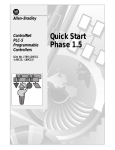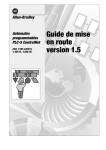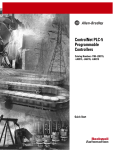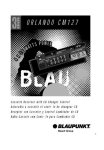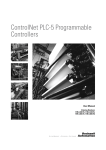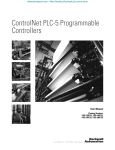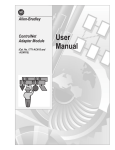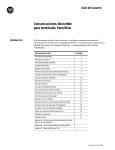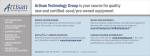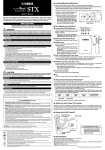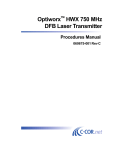Download Modicon TSX Momentum ControlNet Communication Adapter User
Transcript
Modicon TSX Momentum ControlNet Communication Adapter User Guide 870 USE 007 00 Rev.: 1.0 33000631_K01_000_00 01/99 Breite: 178 mm Höhe: 216 mm Data, Illustrations, Alterations Data and illustrations are not binding. We reserve the right to alter products in line with our policy of continuous product development. If you have any suggestions for improvements or amendments or have found errors in this publication, please notify us using the form on one of the last pages of this publication. Training Schneider Automation GmbH offers suitable further training on the system. Hotline See addresses for the Technical Support Centers at the end of this publication. Trademarks All terms used in this publication to denote Schneider Automation GmbH products are trademarks of Schneider Automation GmbH. All other terms used in this publication to denote products may be registered trademarks and/or trademarks of the corresponding Corporations. Microsoft and MS-DOS are registered trademarks of Microsoft Corporation, Windows is a brandname of Microsoft Corporation in the USA and other countries. IBM is a registered trademark of International Business Machines Corporation. Intel is a registered trademark of the Intel Corporation. Copyright All rights are reserved. No part of this document may be reproduced or transmitted in any form or by any means, electronic or mechanical, including copying, processing or by online file transfer, without permission in writing by Schneider Automation GmbH. You are not authorized to translate this document into any other language. 1999 Schneider Automation GmbH. All rights reserved. Contents Contents Info .......................................................... 1 Terminology . . . . . . . . . . . . . . . . . . . . . . . . . . . . . . . . . . . . . . . . . . . . . . . . . . . . . . . . . . . . 2 Employed Symbols and Abbreviations . . . . . . . . . . . . . . . . . . . . . . . . . . . . . . . . . . . . . 3 Related Documentation . . . . . . . . . . . . . . . . . . . . . . . . . . . . . . . . . . . . . . . . . . . . . . . . . 3 Chapter 1 1.1 1.2 1.3 1.4 1.5 1.5.1 1.5.2 1.5.3 1.6 1.7 The ControlNet Network . . . . . . . . . . . . . . . . . . . . . . . . . . . . . . . . . . 5 ControlNet Key Features . . . . . . . . . . . . . . . . . . . . . . . . . . . . . . . . . . . . . . . . . . . . . . . . Overview to the ControlNet Network . . . . . . . . . . . . . . . . . . . . . . . . . . . . . . . . . . . . . . Media . . . . . . . . . . . . . . . . . . . . . . . . . . . . . . . . . . . . . . . . . . . . . . . . . . . . . . . . . . . . . . . . . Configuration Data . . . . . . . . . . . . . . . . . . . . . . . . . . . . . . . . . . . . . . . . . . . . . . . . . . . . . . Product classes . . . . . . . . . . . . . . . . . . . . . . . . . . . . . . . . . . . . . . . . . . . . . . . . . . . . . . . . Explicit messaging . . . . . . . . . . . . . . . . . . . . . . . . . . . . . . . . . . . . . . . . . . . . . . . . . . . . . . Adapter . . . . . . . . . . . . . . . . . . . . . . . . . . . . . . . . . . . . . . . . . . . . . . . . . . . . . . . . . . . . . . . Scanner . . . . . . . . . . . . . . . . . . . . . . . . . . . . . . . . . . . . . . . . . . . . . . . . . . . . . . . . . . . . . . . Interfaces . . . . . . . . . . . . . . . . . . . . . . . . . . . . . . . . . . . . . . . . . . . . . . . . . . . . . . . . . . . . . . Electronic Module Description Disk (HWX File) . . . . . . . . . . . . . . . . . . . . . . . . . . . . . 6 6 7 7 8 8 8 8 9 9 Chapter 2 Network Configuration . . . . . . . . . . . . . . . . . . . . . . . . . . . . . . . . . . . 11 Chapter 3 Interface to Momentum I/O . . . . . . . . . . . . . . . . . . . . . . . . . . . . . . . 13 3.1 3.2 Input Data (I/O Base to ControlNet) . . . . . . . . . . . . . . . . . . . . . . . . . . . . . . . . . . . . . . 14 Output Data (ControlNet to I/O Base) . . . . . . . . . . . . . . . . . . . . . . . . . . . . . . . . . . . . 16 Chapter 4 Hardware Description 170 LNT 810 00 . . . . . . . . . . . . . . . . . . . . . 17 4.1 4.2 4.2.1 4.2.2 4.2.3 4.3 4.4 Communication Adapter Overview . . . . . . . . . . . . . . . . . . . . . . . . . . . . . . . . . . . . . . . 18 Configuration . . . . . . . . . . . . . . . . . . . . . . . . . . . . . . . . . . . . . . . . . . . . . . . . . . . . . . . . . 19 Address Settings . . . . . . . . . . . . . . . . . . . . . . . . . . . . . . . . . . . . . . . . . . . . . . . . . . . . . . 19 Connecting the ControlNet . . . . . . . . . . . . . . . . . . . . . . . . . . . . . . . . . . . . . . . . . . . . . . 20 Network Access Port (NAP) . . . . . . . . . . . . . . . . . . . . . . . . . . . . . . . . . . . . . . . . . . . . . 21 LED Indicators . . . . . . . . . . . . . . . . . . . . . . . . . . . . . . . . . . . . . . . . . . . . . . . . . . . . . . . . 22 Technical Specifications . . . . . . . . . . . . . . . . . . . . . . . . . . . . . . . . . . . . . . . . . . . . . . . . 23 20 Breite: 178 mm Höhe: 216 mm III Contents IV Chapter 5 Getting started with ControlNet . . . . . . . . . . . . . . . . . . . . . . . . . . 25 5.1 5.1.1 5.1.2 5.1.3 5.1.4 5.1.5 5.2 ControlNet Configuration by RS NetWorx . . . . . . . . . . . . . . . . . . . . . . . . . . . . . . . . . 26 Configuration of the Communication Driver . . . . . . . . . . . . . . . . . . . . . . . . . . . . . . . 26 Adaptation of the general Network properties . . . . . . . . . . . . . . . . . . . . . . . . . . . . . 28 Network Configuration . . . . . . . . . . . . . . . . . . . . . . . . . . . . . . . . . . . . . . . . . . . . . . . . . . 31 Data mapping in the PLC . . . . . . . . . . . . . . . . . . . . . . . . . . . . . . . . . . . . . . . . . . . . . . . 33 Download of the Network configuration to the PLC . . . . . . . . . . . . . . . . . . . . . . . . . 35 Limitations for Mapping Data . . . . . . . . . . . . . . . . . . . . . . . . . . . . . . . . . . . . . . . . . . . . 36 20 Info Caution The relevant regulations must be observed for control applicatons involving safety requirements. For reasons of safety and to ensure compliance with documented system data, repairs to components should be performed only by the manufacturer. 20 Breite: 178 mm Höhe: 216 mm 1 Info Terminology Note This symbol emphasizes very important facts. Caution This symbol refers to frequently appearing error sources. STOP Warning This symbol points to sources of danger that may cause financial and health damages or may have other aggravating consequences. Expert This symbol is used when a more detailed information is given, which is intended exclusively for experts (special training required). Skipping this information does not interfere with understanding the publication and does not restrict standard application of the product. Tip This symbol is used for Tips & Tricks. Example " This symbol emphasizes the begining of an example. Proceed as follows: This marks the beginning of a series of applications that must execute in order to achieve a certain product function. Related Documents: This symbol indicates manuals or other sources which elaborate on the addressed topic in more detail. 2 20 Info Employed Symbols and Abbreviations The notation applied to numerical values conforms to international practice, as well as a SI (Système International d’ Unités) sanctioned representation. This notational format requires a space between hundreds and thousands, and the use of the decimal point (For example: 12 345.67). Related Documentation Title I/O Module Bases for TSX Momentum, User Manual 20 Breite: 178 mm Höhe: 216 mm Order–No. 870 USE 002 00 3 Info 4 20 The ControlNet Network 20 Breite: 178 mm Höhe: 216 mm H Key Features H Overview H Media H Configuration Data H Product Classes H Interfaces 1 5 The ControlNet Network 1.1 ControlNet Key Features The ControlNet Key features are: H H H H 1.2 Real–time I/O data (Deterministic, repeatable) Controller to Controller interlocking data (Deterministic, repeatable) Controller to Controller messaging data (As required and time allows) Program upload/download data (As required and time allows) Overview to the ControlNet Network Physical Layer H 5 Mbits/s H 99 Devices per Network H Coax and fiber media H Media Redundancy Data Link Layer H Scheduled services (Control and I/O) H Unscheduled services (Peer to Peer Messaging, Programming) H Network maintenance services Application Layer (Peer to Peer) H Producer /Consumer (multicast) for I/O updates (Deterministic and Repeatable) H Client Server for Messaging and Programming H Up to 512 Bytes of data 6 20 The ControlNet Network 1.3 Media H H H H 1.4 ControlNet is designed to support multiple media types including coax and fiber optics by the network using special repeaters. ControlNet supports a passive bus topology using coax cable media and coax tap devices: Coax connectors used are BNC type Support quick connection Easy to install Multiple versions already certified for special applications Configuration Data Network update time: NUT Network update time: Base time interval at which the network restart the scheduled service (2 ... 100ms) Maximum number of nodes: SMAX Highest network address of a node that can use scheduled service (0 ... 99) UMAX Highest network address of a node that can use unscheduled service (SMAX–99) How much data to exchange: The length of each message has to be defined How often each node would like to send and receive scheduled data: RPI Requested Packet Interval, says how often each node (application) would like to send or receive data How often each node sends and receives scheduled data: API Actual Packet Interval, says how often each node (application) sends or receives data 20 Breite: 178 mm Höhe: 216 mm 7 The ControlNet Network 1.5 Product classes The following gives an overview of the variety of different ControlNet nodes: They can be assigned to three different product classes: 1.5.1 1.5.2 Explicit messaging H These nodes can be Programming devices, configuration tools, operator interfaces H They handle Unscheduled message connections and data Adapter H These nodes can be Racks of I/O, weld controllers, robots, operator interfaces H It produces and consumes scheduled (real–time) data but cannot originate the process (establish the connection) H It may originate, produce and consume unscheduled (non–real–time) data to/from all other classes The product class of the ControlNet Communication Adapter 170 LNT 810 00 is adapter. 1.5.3 8 Scanner H These nodes can be PLC’s, PC, based controllers, weld controllers, robots, anything that need originate and control the transfer of real time data H They handle Scheduled and unscheduled data and unscheduled connections and originates the setup of real–time data transfers (opening connections) 20 The ControlNet Network 1.6 Interfaces ControlNet nodes provide two different interfaces: H H Coax media interface for connection to the ControlNet Network Network access port interface (NAP) for programming and test devices To connect the node to the network special TAPs are required. Refer to the specification in section 4.4 on page 23 for further details. 1.7 Electronic Module Description Disk (HWX File) An HWX file disk is included with this guidebook. It supplies the ControlNet Parameters for setup of each type of Momentum I/O base. README.TXT File The disk contains a README.TXT file in a standard text (ASCII) format, which can be viewed and printed with any standard word processor or text editor program. The README.TXT file describes the filename conventions used on the HWX disk and provides detailed information on installing and deinstalling procedure. HWX File Updates Updated HWX files are available for downloading from the Customer Support areas of the Schneider Automation Web Site and Bulletin Board service. Table 1 Source Web Site 20 Breite: 178 mm Höhe: 216 mm HWX File Download Sources How to Access http://www.modicon.com How to Locate HWX File path: Support/Training –> Files Fixes and Updates –> Software for SA Products –> Communication Products –> ControlNet 9 The ControlNet Network 10 20 Network Configuration 20 Breite: 178 mm Höhe: 216 mm 2 11 Network Configuration What the customer must do The customer configures the network by using the tool RSNetWorx. The configuration can be done on–line or off–line by providing the following: H Network Update Time (NUT) H Maximum Scheduled Address H Maximum Unscheduled Address H Media Redundancy H How much data the nodes would like to exchange H How often each node (application) would like to send or receive scheduled data (Requested packet interval RPI) For details refer to section 5.1 beginning on page 28. What RSNetWorx does then In order to optimize the data transmition RSNetWorx does the following (under the hood): It reserves enough unscheduled bandwidth to support one maximum length frame and checks the following: H Is enough scheduled bandwidth available to support the configuration? If not, enlarge the network update time (NUT) H Shows percent of the scheduled bandwidth that has been reserved H Shows the actual rate the data will be sent (Actual packet interval API) Each node has a set of unique Device Configuration Parameters that are required before it can transmit scheduled data. H Device Configuration Parameters are not required to transmit unscheduled data H Parameters include: scheduled frame length, serial number, revision, etc. A keeper (CMM) function contained within a high–end node has to ensure the non–volatile storage of network parameters. 12 20 Interface to Momentum I/O 20 Breite: 178 mm Höhe: 216 mm H Input Data H Output Data 3 13 Interface to Momentum I/O 3.1 Input Data (I/O Base to ControlNet) Input data includes both process data and diagnostic data. The length of the process data is module dependent. Refer to the I/O bases module descriptions for more details (870 USE 002 00). The input data of an I/O base are mapped into an input data block which is part of a ControlNet data telegram. The bits in the input data block are arranged bytewise along the following way: Word 0 Low Byte (Byte 0) High Byte (Byte 1) Low Byte (Byte 2) High Byte (Byte 3) ... Low Byte (Byte 2n) High Byte (Byte 2n+1) Low Byte High Byte Word 1 ... Word n Diagnostics Process Data Diagnostic Data Within the bus, the I/O bits are mapped as follows (example for ADI 350 00): Byte sequence in telegram Byte 0 Bit # in Byte 8 7 6 5 4 3 Terminal # 1 2 3 4 5 6 2 1 8 7 7 8 9 10 11 12 13 14 15 16 Terminal Row 1 14 Byte 2 Byte 1 6 5 4 3 2 1 Byte 3 8 7 6 5 4 3 1 2 3 4 5 6 2 1 8 7 6 5 4 3 2 1 7 8 9 10 11 12 13 14 15 16 Terminal Row 2 20 Interface to Momentum I/O Diagnostics Diagnostic information is always placed at the end of the data block. The configuration tool enables suppressing the transfer of diagnostic information. This improves the network performance and saves memory in the PLC. High Byte Low Byte Bit 7 ... 0 Bit 7 ... 3 Bit 2 = 1 Bit 1 = 1 Bit 0 = 1 all I/O bases I/O bases using parameters (analog I/O bases, counters, ...) most of the I/O bases Firmware information (coded). Reserved. Parameter invalid. I/O base has got invalid parameters. Not ready. I/O base is not operational. If bit 1 is zero all I/O values are valid. I/O Error (detected on the I/O base). The meaning of the I/O error is module dependent (e.g. overload and/or missing output voltage, ...). Refer to the I/O bases module descriptions for more details (870 USE 002 00). In many applications the evaluation of the diagnostic information is important. In all other cases you can suppress the transfer of the diagnostic information. 20 Breite: 178 mm Höhe: 216 mm 15 Interface to Momentum I/O 3.2 Output Data (ControlNet to I/O Base) Output data is always process data. For some modules (analog, ...) parameters are included, too. The length of the output data is module dependent. The output data for the I/O base are sent by a ControlNet telegram containing an output data block. The bits of the output data block are arranged bytewise in the I/O base along the following way: Word 0 Low Byte (Byte 0) High Byte (Byte 1) Low Byte (Byte 2) High Byte (Byte 3) ... Low Byte (Byte 2n) High Byte (Byte 2n+1) Word 1 ... Word n Process Data The assiggnmet of the bits to the I/O bases terminals is module dependent. Refer to the I/O bases module descriptions for more details (870 USE 002 00). In the following an example for the ADO 350 00 is given: Byte sequence in telegram Byte 0 Byte 2 Byte 1 Bit # in Byte 8 7 6 5 4 3 Terminal # 1 2 3 4 5 6 2 1 8 7 7 8 9 10 11 12 13 14 15 16 Terminal Row 1 6 5 4 3 2 1 Byte 3 8 7 6 5 4 3 1 2 3 4 5 6 2 1 8 7 6 5 4 3 2 1 7 8 9 10 11 12 13 14 15 16 Terminal Row 2 Parameters Parameter transfer is usual for analog I/O bases. Parameters are always placed at the beginning of the data block and are cyclically transferred with the process data. The I/O base checks the parameters for validity. If invalid parameters are detected, bit 2 in the diagnostics low byte is set to 1. The I/O base ignores the invalid parameters and keeps running with the old ones. 16 20 Hardware Description 170 LNT 810 00 4 The following topics will be reviewed in this chapter: H H H H 20 Width: 178 mm Height: 216 mm Communication Adapter Overview Configuration LED Indicators Technical Specifications 17 Hardware Description 170 LNT 810 00 4.1 Communication Adapter Overview The 170 LNT 810 00 ControlNet Communication Adapter provides the communication interface between Momentum I/O base and the the ControlNet network. It can be operated with any TSX Momentum I/O base. Basic Data Module Type Power Supply Transfer Rate Bus length ControlNet Communication Adapter 5 VDC / 250 mA (from I/O Base) 5 MBit/s Dependent on nodes per segment Module Elements: 1 ControlNet Connector 2 Network Access Port (NAP) 3 LED Indicators 4 Label (shipped with the I/O Base) 5 ControlNet Address Switches 1 2 3 4 5 18 20 Hardware Description 170 LNT 810 00 4.2 Configuration 4.2.1 Address Settings ControlNet nodes are identified by addresses assigned to them by the user. Each node must have a unique address in the range 1 ... 99. Duplicate addresses are not allowed. Addresses are assigned logically and are not dependent upon the physical locations of the node devices. The address setting on the adapter’s front panel switches must correspond to the address defined for that adapter in the application program to ensure that messages are sent and received properly at the correct nodes across the network. Figure 1 Setting the ControlNet Address to 36 Table 2 Possible ControlNet Addresses ControlNet address 1 ... 9 10 ... 19 20 ... 29 30 ... 39 40 ... 49 50 ... 59 60 ... 69 70 ... 79 80 ... 89 90 ... 99 Upper rotary switch (x 10) 0 1 2 3 4 5 6 7 8 9 Lower rotary switch ( x 1) 1 ... 9 0 ... 9 0 ... 9 0 ... 9 0 ... 9 0 ... 9 0 ... 9 0 ... 9 0 ... 9 0 ... 9 Caution Do not install any adapter unless you have set its network address for your application. See your network administrator to get the node address for each adapter. 20 Width: 178 mm Height: 216 mm 19 Hardware Description 170 LNT 810 00 4.2.2 Connecting the ControlNet To connect the ControlNet, you will need drop cables with standard lengths. The cable proposed by Schneider Automation is: Description ControlNet drop cable (straight T–tap) ControlNet drop cable (rihgt angle T–tap) Network Access Port (NAP) cable straight T–tap 1786–TPS Allen Bradley Part No. 1786 – TPS 1786 – TPR 1786 – CP right angle T–tap 1786–TPR For further information on cables and accessories refer to the ControlNet homepage http://www.controlnet.org or to the Allen Bradley documentation. 20 20 Hardware Description 170 LNT 810 00 4.2.3 Network Access Port (NAP) The Network Access Port is used for diagnostic purposes. It also provides programming capability on the ControlNet network. A programming terminal connected to this port is counted as a node and must have a unique address. Note Do not connect a PC to a Tap when you have already a connection to the Network Access Port. Top View 8 1 Table 3 Pin 1 2 3 4 5 6 7 8 20 Width: 178 mm Height: 216 mm Pin Assignment of the Network Access Port Connection GND not connected TXP TXN RXN RXP not connected GND 21 Hardware Description 170 LNT 810 00 4.3 LED Indicators CY RY BF Table 4 LED CY (Microcontroller ready) Indicator State Green (steady) Green (flashing) Off Table 5 Module/Network Status Indicator RY (ready) Indicator State Green (steady) Off Green (flashing) Table 6 Status Normal operation: adapter is communicating on network. Adapter is not receiving power from I/O base, or adapter does not detect any network traffic. Adapter does not have an established network connection. Module/Network Status Indicator BF (bus fault) Indicator State Red (steady) Red (flashing) Off 22 Status Normal operation: power is present from I/O base. Fault on the adapter: 14 flashes: Connection time out or no connection configured (no data exchange) 15 flashes: PLC not running, outputs set to zero Other flashes: fatal error Unrecoverable fault or adapter is not receiving power from I/O base. Status I/O has unrecoverable fault. I/O has fault. No errors detected. 20 Hardware Description 170 LNT 810 00 4.4 Technical Specifications General Power consumption Power dissipation Potential Isolation ControlNet Connector Network Access Port (NAP) Error Detection Data Exchange 250 mA at 5 V (supplied by the I/O base) 1.2 W (typ.) ATI to bus (transformer coupled bus isolation) Not Isolated 3 LEDs for bus errors and internal errors (page 22), 1 diagnostic word in the input data block (page 14) ControlNet Data Interface Transfer mode Communication rate Number of Nodes (Devices) Media Connector Bus length half–duplex 5 MBit/s up to 99 devices (48 w/o repeater) Coax BNC connector, supplied with the TAP Up to 250 m with 48 nodes, up to 1000 m with 2 nodes Formula: 1000 m – 16.3 m x (# of taps – 2) 3280 ft – 53.4 ft x (# of taps – 2) Ordering Details Description Communication Adapter for ControlNet Set of Labels Further Accessories (TAPs, cable, ...) *) shipped with this book 20 Width: 178 mm Height: 216 mm Part No. 170 LNT 810 00 Corresponding to the I/O base refer to section 4.2.2 on page 20 23 Hardware Description 170 LNT 810 00 24 20 Getting started with ControlNet 20 Breite: 178 mm Höhe: 216 mm H ControlNet configuration by RS NetWorx H Limitations for Mapping Data 5 25 Getting started with ControlNet 5.1 ControlNet Configuration by RS NetWorx To use ControlNet a network configuration has to be made. This configuration has to be downloaded to the ControlNet keeper node (PLC). Therefore the following steps are required: Step 1 Configuration of the Communication Driver (RS Linx – KTCX PC–Card) Step 2 Adaptation of the General Network Properties Step 3 Data Mapping at the PLC Step 4 Download of the Network Configuration to the PLC 5.1.1 Configuration of the Communication Driver This step is only necessary when you have no PC–card installed up to now. For more information refer to the documentation shipped with the PC–card. Start RS Linx, select menu Communications, item Configure Drivers. Configure Drivers Close Help Available Drivers: Ethernet to PLC–5 or 5820–EI Remote Devices via Linx Gateway RE–232 DF1 Devices PLC–5 (DH+) Emulator SLC 500 (DH 485) Emulator 1784–KT/KTX(D)/PCMK/PKTX(D) 1747–PIC Device 1784–KTC(X) Add New... 26 Configured Drivers: AB_KTC95–1 CNet MAC 10 Addr.d400 intr:10 RUNNING VLINK–1 (link ID 15) Edit Existing Delete 20 Getting started with ControlNet Insert the new PC–Card by ”Add New”, adapt the driver parameter by selecting your card by the mouse cursor and pressing the left mouse button. By ”Edit Existing” you will get the following screen: Configure Allen–Bradley KTC(X) Device Device Name: Station Name: Interrupt: Mem. Address: ABKTC1 10 AB_KTC95–1 MAC ID 10 Build Node Table Fast D400 Slow I/O Base: OK 3E0 Cancel Delete Help Mem. Address, I/O base are selected by dip switches at the PC card and have to be taken over. If you work on Windows 95, it’s recommended to select ”Build Node Table” – ”Fast”. To finalize the driver configuration confirm the data by ”Ok”. Now you can close all windows and leave RS Linx. 20 Breite: 178 mm Höhe: 216 mm 27 Getting started with ControlNet 5.1.2 Adaptation of the general Network properties For the network configuration you have to use RS NetWorx. A configuration for the whole network is made and downloaded to the PLC with the ControlNet station number 1. This PLC works as the network keeper and is required always to initialize the network. Selecting the menu ”Network”, ”Properties” you will get the following window: Network Properties: ControlNet–2 Network Parameters Media Configuration General Current Network Configuration Name: Network Update Time (ms): Max. Scheduled Address: Max. Unscheduled Address: Media Redundancy: OK Pending _default _default 5.00 5.00 4 4 99 99 A Only A Only Cancel Übernehmen Help You can set the following Network Parameters: Network Configuration Name Network Update Time Max. Scheduled Address Max. Unscheduled Address Media Redundancy 28 Name for your ControlNet network configuration Time you want the Network to update your data. Highest node address requested to exchange scheduled data. Highest node address requested to exchange unscheduled data. Note: All scheduled connections need unscheduled data to get initialized. Select ’A Only’ for networks with Momentum I/O bases. 20 Getting started with ControlNet In the window Media Configuration you can select your Network Media Network Properties: Board 2 Network Parameters Media Configuration General Available Media: 1786–RPA 1786–RPFL 1786–RPFM 1786–RPFS 1786–RPT 1786–RPTD 1797–RPA 1797–RPFM 1797–RPFS 9904–RPA 9904–RPFL 9904–RPFM Media Configuration Length (M) 1000 OK 20 Breite: 178 mm Höhe: 216 mm Cancel Übernehmen Help 29 Getting started with ControlNet In the window General you can edit a name and a description for your Network and set the path to your configuration file (Off–line file) and to your PC–Card (On–line Path). Network Properties: Board 2 Network Parameters Media Configuration General ControlNet Name Board 2 Description Offline file D:\Programme\Rockwell Software\RSNetWork\Networks Online path AB_KTC95–1 Created Tuesday May 19, 1998 12:35:54 PM Modified Tuesday May 19, 1998 12:41:05 PM OK 30 Cancel Übernehmen Help 20 Getting started with ControlNet 5.1.3 Network Configuration You can configure your network both online and offline. The online configuration is described below. 1. Connect all devices to the network and ensure that they are wired properly 2. Power the modules and the PLC 3. Connect your PC to the network. Your configuration tool RSNetWorx is still running. 4. Go online by clicking on the On–line Box. You can find the online box in the tool bar. RS NetWorx will scan all connected devices. A grafic with the detected bus configuration occurs. Doku – RSNetWorx Network Edit View Configuration Insert Networks Help Hardware Network: Doku Momentum AAO 921 00 Momentum ADI 340 00 Momentum ADI 350 00 Momentum ADI 540 50 Momentum ADM 350 1X PLC–5/20 C (6) Momentum ADM 390 1x (5) Momentum AMM 090 00 (5) Momentum ADM 370 10 Momentum ADM 390 10 Momentum ADM 390 30 Momentum ADM 690 50 Momentum ADO 340 00 1 2 3 Momentum ADO 350 00 Momentum ADO 530 50 Momentum ADO 540 50 Momentum AD0 730 50 Momentum ADO 740 50 Momentum AEC 920 00 Momentum AMM 090 00 20 Breite: 178 mm Höhe: 216 mm 31 Getting started with ControlNet 5. Double click the icon for the PLC with the right mouse botton. The following screen with the configuration list occurs: Node 1 – PLC–5 ControlNet Configuration Network Edit View Configuration Edits Enabled Current Help Pending Current Pending Map Entries Used: 0 of 64 0 of 64 Data Input File Usage: 0.00% 0.00% Discrete Input Usa Map Memory Usage: 0.00% 0.00% Data Output File Usage: 0.00% 0.00% Discrete Output Us Node Memory Usage No. Insert S... Mess... 1 2 3 10 Node Network Usage Module/Messag... API(... RPI(... Overall Network Usage Connection... Input Add... Input... Output Ad... Current Current St Current Diagnostic File: N– Configuration File: N– Data Input File: N– Status File: N– Confirguration File Size: 1000 Data Input File Size: 1000 For Help, press F1 Output... PLC–5/20C Momentum ADM... Momentum AMM... 1784–KTCX 15 Offline Edit PLC–5/20C E/C Node 1 Program 6. Click on the first line of the configuration list (entry for the PLC) 7. Select Configuration in the main menue an then Auto Module –> All. The configuration is done now. Before saving the configuration we continue with the data mapping. Otherwise RSNetWorx would close the editor and we must enable the edit mode again. 32 20 Getting started with ControlNet 5.1.4 Data mapping in the PLC You can map the data both automatically or manually. The automatically mapping is described below. 1. Select Configuration in the main menue an then Auto Map –> All. 2. Ensure that the relevant filenames are entered in all dialog boxes in the bottom of the screen. 3. Select Network in the main menue an then Save to save the configuration and mapping data. 4. Close the current window. Alternatively to the steps above you can perform the manual data mapping as follows: 1. Select the module you want to map in the list of inserted modules by a click with left mouse button. 2. Select Insert in the main menue an then Device Connection. 3. Double click the field Input in the modules row. 20 Breite: 178 mm Höhe: 216 mm 33 Getting started with ControlNet 4. A dialog box opens with two values. Select the lower value when you don’t want to transfer diagnostic information. Otherwise confirm the higher value (default). Node 1 – PLC–5 ControlNet Configuration Network Edit View Configuration Insert Edits Enabled Help Current Pending Current Pending Map Entries Used: 0 of 64 0 of 64 Data Input File Usage: 0.00% 0.00% Discrete Input Usage: Map Memory Usage: 0.00% 0.00% Data Output File Usage: 0.00% 0.00% Discrete Output Usag Node Memory Usage Node Network Usage Overall Network Usage No. S... Mess... Module/Message Ty... API(... RPI(... Connection...Input Add...Input... Output Ad... Output... Status Ad... Config Ad... Config... 1 PLC–5/20C 2 0 Momentum ADM 350 1X 5 Exclusiv O... N–:– 2 N–:– 1 N–:– n/a 3 Momentum AMM 090 00 5 Exclusiv O... N–:– N–:– 5 N–:– n/a 0 6 5 6 Current Current Current Current Diagnostic File: N10 Configuration File: N12 Data Input File: N13 Data Output File: N14 Status File: N11 Confirguration File Size: 1000 Data Input File Size: 1000 Data Output File Size: 1000 For Help, press F1 Offline Edit PLC–5/20C Node 1 Program 5. Enter the address of the relevant data block to all fields with the entry N–:– 6. Enter the name of the relevant datafile to all fields with the entry N– 7. Select Network in the main menue an then Save to save the configuration and mapping data. 8. Close the current window. 34 20 Getting started with ControlNet 5.1.5 Download of the Network configuration to the PLC You are still on–line. Proceed as follows: 1. Select Network from the main menue an then Actions –> Download Configuration to start the download. Doku – RSNetWorx Network Edit View Configuration Insert Networks Help Hardware Network: Doku Momentum AAO 921 00 Momentum ADI 340 00 Momentum ADI 350 00 Momentum ADI 540 50 Momentum ADM 350 1X PLC–5/20 C (6) Momentum ADM 390 1x (5) Momentum AMM 090 00 (5) Momentum ADM 370 10 Momentum ADM 390 10 Momentum ADM 390 30 Momentum ADM 690 50 Momentum ADO 340 00 1 2 3 Momentum ADO 350 00 Momentum ADO 530 50 Momentum ADO 540 50 Momentum AD0 730 50 Momentum ADO 740 50 Momentum AEC 920 00 Momentum AMM 090 00 After the operation is finished you will receive a message at the botton of the screen. 20 Breite: 178 mm Höhe: 216 mm 35 Getting started with ControlNet 5.2 Limitations for Mapping Data For the different types of PLC–5 there are different limitations concerning the mapping data: Max. number of Mapping entries Max. size of input / output files 64 for PLC–5/20C15 96 for PLC–5/40C15 128 for PLC–5/80C15 2000 words for PLC–5/20C15 3000 words for PLC–5/40C15 4000 words for PLC–5/80C15 Note These are the actual limitation given by Allen Bradley. They might change in future. 36 20