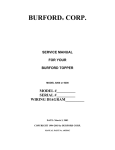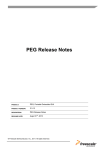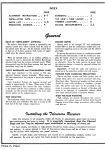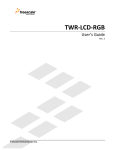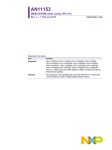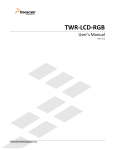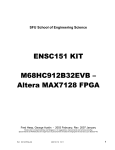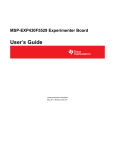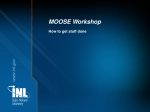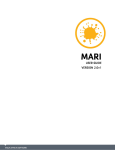Download SSD1963 Eval Rev2A User's Guide
Transcript
SSD1963 Eval Rev2A User’s Guide TechToys Company Unit 1807, Pacific Plaza, 410 Des Voeux Road West, Hong Kong Tel: 852-28576267 Fax: 852-28576216 Web site: www.TechToys.com.hk User’s Guide of SSD1963 Eval Rev2A Doc. version 1.0b 8th Feb 2010 Page 1 1. Introduction SSD1963 Eval Rev2A is a development board for Solomon SSD1963 display controller which provides 1,215K byte frame buffer with parallel MCU interfaces for RAM-less LCD panels up to 864x480 at 24-bit per pixel resolution. With linear voltage regulators, LED backlight circuits, and FPC connectors for touch panels all built-in, users are provided with all necessary circuitry for testing TFT panels of different size with their own choice of host microcontrollers. A representation of the board layout is shown in Figure 1.1. The board includes these key features, as indicated in the diagram: 2 4 3 1 Figure 1.1 Board layout 5 User’s Guide of SSD1963 Eval Rev2A Doc. version 1.0b 8th Feb 2010 Page 2 1. Voltage regulators for 5V, 3.3V, and 1.2V driving LED backlight (5V), interface supply power for LCD and digital I/O (3.3V), as well as the core supply voltage (1.2V) for SSD1963. 2. Four FPC connectors (J1~J4) for different LCD panels. There are dozens of TFT pin-out definitions as there is no industrial standard for this. Only four connectors will not cover all of the TFT interfaces but at least four panel sizes have been verified including 3.5”, 4.3”, 5.6”, and 7” TFT panels on this evaluation board. 3. Two FPC connectors (J5, J6) of bottom contact for touch panels. Some panels have individual FPC for Touch Panel while others have Touch Panel signal integrated with data bus on a single FPC. These FPC connectors of 0.5mm and 1.00mm pitch provide a convenient access to Touch Panel signals in case the signals are separated from the data-bus-FPC. This is very common for large panel size like 5.6” and 7” panels. 4. Two LED backlight circuits for a. High voltage 20mA constant current white LED driver (CAT4237, On Semiconductor Inc). The CAT4237 is a DC/DC step-up converter that delivers an accurate constant current source driving 6 to 8 white LEDs in series. Output of CAT4237 is routed to J3 and J4 for 4.3” and 3.5” panels, respectively. b. 22V high current boost white LED driver (CAT4139, On Semiconductor Inc). The CAT4139 is a DC/DC step-up converter that delivers an accurate constant current ideal for driving parallel strings of up to five white LEDs in series or up to 22V. TFT panels of larger size (>5.6”) require a lot more white LEDs than small panels. Let’s take an example from our 7” TFT panel. The white LEDs are organized in 8 parallel groups of 3 LEDs in series as shown in Figure 1.2. The current required is 160mA (20mA x8) and the voltage requirement is 9.9V. The CAT4139 is capable of delivering 750mA with voltage as high as 22V under a single 5V DC supply. Output of CAT4139 is routed to the high voltage connector J7. Figure 1.2 Backlight configuration of 7” TFT panel 5. Standard 40-pin 2.54mm box header for MCU interfaces. This box header provides a direct stack with our PIC24/32 Eval RevC2 board via a flat cable which is included with every board SSD1963 Eval Rev2A sold. User’s Guide of SSD1963 Eval Rev2A Doc. version 1.0b 8th Feb 2010 Page 3 2. Hardware Hardware used in this manual includes the following components 1. Evaluation board for Microchip 100-Pin General Purpose MCU: Option with PIC32MX360F512L Part number: PIC24/32 EVAL Rev2A – option PIC32MX360F512L 2. Evaluation kit for Solomon SSD1963 Display Controller Part number: SSD1963 Eval Rev 2A 3. 3.5" QVGA color TFT-LCD module with Touch Panel Part number: LVC75Z779V1S 4. 4.3" WQVGA color TFT-LCD module with Touch Panel Part number: TY430TFT480272Rev03 5. 7" WVGA 262k color TFT-LCD module with Touch Panel Part number: TY700TFT800480Rev01 3. Software Several demo programs are provided for quality assurance. These programs have been developed under Microchip Graphics Library Version v2.00 with a low level driver for SSD1963 developed by us. However, I must emphasize that, it is not restricted to use Microchip’s microcontrollers to interface the SSD1963. Any microcontroller or processor that is able to generate the required control signal (CS#, DC, RD#, WR#, and D[23:0]) will be able to drive SSD1963. There are few Graphical Libraries such as: • Luminary (now belongs to Texas Instruments) Micro Graphics Library o • Renesas Graphics Library o • http://swellsoftware.com/products/ Easy GUI by IBIS Solution ApS o • http://america.renesas.com/fmwk.jsp?cnt=sw_lib_child.htm&fp=/products /mpumcu/h8_family/h8_lcd/child_folder/&title=Graphic%20Animation%2 0Software PEG embedded Graphical User Interface o • http://www.luminarymicro.com/products/stellaris_graphics_library.html http://www.easygui.com emWin supplied by Segger Microcontroller GmbH & Co. KG o www.segger.com Some of these libraries are free as long as you would use their products while the others provide port to various MCUs at a certain cost. Users may select their host and decide which GUI is the best for the application. Microchip Graphics Library has been chosen because it is free as long as the library will be embedded in Microchip products. User’s Guide of SSD1963 Eval Rev2A Doc. version 1.0b 8th Feb 2010 Page 4 4. Installing different LCD Panels 4.1 Installing 7” TFT panel TY700TFT800480 The TFT panel (model # TY700TFT800480Rev01) is a WVGA 262k color LCD module. LED backlight and Touch Panel are connected by individual connectors. Including the FPC for data, there are three connectors to be installed. Turning to the bottom side of the LCD module, we will see a 40-pin bottom contact FPC connector as shown in Figure 4.1. Most likely an 18cm flex cable has been installed for you. If not, please connect it with the silver contacts of the flex cable downwards. Figure 4.2 illustrates how the 7” TFT panel is connected. Figure 4.1 Bottom side of 7” TFT panel TY700TFT800480 Figure 4.2 Connect a 7” TFT panel to SSD1963 Eval Kit User’s Guide of SSD1963 Eval Rev2A Doc. version 1.0b 8th Feb 2010 Page 5 Important message: There are three 40-pin FPC connectors onboard. They are J1, J2, and J3. They come from the same manufacturer of the same model but they have been designed to connect different TFT panels. Don’t confuse them; otherwise, your TFT panel may be damaged. Connect the 18cm flex cable of TY700TFT800480 to only J1! This time, silver contacts of the flex cable should be facing upwards. Then, J7 connection can be made for backlight. Connector J7 is a high voltage connector which is wired to CAT4139 for a driving current as high as 160mA. Figure 4.3 illustrates the connections. Figure 4.3 Connection of J1 and J7 for 7” TFT panel (TY700TFT800480) Finally, connect the FPC for Touch Panel to J5 as shown in Figure 4.4. Use a tweezers to handle this part close to the tip (don’t clip on the soft cable part.) Push gently the FPC into J5 with gold contacts down. Please do it slowly with great care because this FPC is very fragile. Figure 4.4 Connect Touch Panel FPC to J5 by holding the tip of the FPC User’s Guide of SSD1963 Eval Rev2A Doc. version 1.0b 8th Feb 2010 Page 6 4.2 Installing the 4.3” TFT panel TY430TFT480272 Installation of 4.3” TFT panel is much easier because the LED backlight, data, and Touch Panel signals are all integrated on a single 40-pin FPC. Connection is made to J3 as shown in Figure 4.5. Figure 4.5 4.3 Connect 4.3” TFT panel TY430TFT480272 to J3 Installing the 3.5” TFT panel LVC75Z779V1S Installation of 3.5” TFT panel is made to J4 on SSD1963 Eval Kit as shown in Figure 4.6. This is the only 54-pin connector onboard with bottom contact. No mistake can be made for this. Figure 4.6 Connect 3.5” panel LVC75Z779V1S to J4 User’s Guide of SSD1963 Eval Rev2A Doc. version 1.0b 8th Feb 2010 Page 7 5. Connection to MCU The MCU interface is routed on a standard 2x20 2.54mm box header. Figure 5.1 shows an extract from the schematic. Figure 5.1 Schematic of the MCU interface Important message: a. VDD = 3.3V from the voltage regulator AMS1117-3.3V onboard b. EXT_VIN = External voltage input from an external source applied at DC input jack J1P. Therefore, if you have 7.5V DC applied to J1P, EXT_VIN at pin 38 would be at 7.5V. There are three label prefixes: a. SSD_xxx : prefix for SSD1963 display controller b. EVK_xxx : prefix for PIC24/32 Eval RevC2 demo board (hyperlink) http://www.techtoys.com.hk/PIC_boards/PIC24-Eval-C/PIC24-Eval-RevC.htm c. TP_xxx : prefix for Touch panel The EVK prefixes are used to indicate how our PIC24/32 Eval Rev2C board is connected to SSD_D[15:0] with various control signals. Figure 5.2 shows the wiring to PIC24/32 Eval RevC2 board. A flat cable is provided for every SSD1963 Eval kit sold. User’s Guide of SSD1963 Eval Rev2A Doc. version 1.0b 8th Feb 2010 Page 8 Figure 5.2 Connection to PIC24/32 Eval RevC2 platform The choice of 2.54mm box header allows you to connect the SSD1963 Eval Kit to any microcontroller or evaluation platform. Figure 5.3 shows the scenario when SSD1963 Eval Kit is hooked up with an Atmel SAM AT91 mcu kit by jumper cables. Jumper cable set is also available from our store at the following hyperlink: http://www.techtoys.com.hk/Components/JumperCable/JumperCable.htm Figure 5.3 Connection to SSD1963 Eval kit can be made via 2.54mm jumper cables User’s Guide of SSD1963 Eval Rev2A Doc. version 1.0b 8th Feb 2010 Page 9 6. Installing the hardware Figure 6.1 shows the block diagram of the system. EXT_VIN (7.5V) 5V DC-DC converter (U1P) 3.3V DC-DC converter (U2P) LED backlight DC-DC 1.2V DC-DC converter (U2) SSD1963 FPC(s) 2.54mm box header (JP1E) for SSD_D0:23, CS#, etc VDD to host EXT_VIN (7.5V), VDD (3.3V), and GND Figure 6.1 Block diagram of SSD1963 Eval Rev2A The board is powered from an external 7~9V DC with pin positive. This voltage is regulated to 5V DC at U1P (AMS1117-5V) for two LED backlight circuits, CAT4237 and CAT4139 and further stepped down to 3.3V for SSD1963 and TFT panels. If the host PIC24/32 Eval board is used, power supply at 3.3V will be sourced from the 2.54mm interface header. Figure 6.2 illustrates the wiring with path of power supply. User’s Guide of SSD1963 Eval Rev2A Doc. version 1.0b 8th Feb 2010 Page 10 Leave J5C open Ext 7.5-9V DC applied 3.3V DC from header to MCU Figure 6.2 Power up the board with an external voltage applied at J1P Once we have got everything connected, apply 7.5V DC to J1P on SSD1963 Eval Kit. Figure 6.3 shows the setup with a 7” TFT panel and PIC32MX360F512L MCU option running. Figure 6.3 PIC24/32 Eval with PIC32MX running Microchip Graphic Library Version 2.00 on a 7” TFT User’s Guide of SSD1963 Eval Rev2A Doc. version 1.0b 8th Feb 2010 Page 11 7. Running the Program 7.1 Starting the Demo Project At time of writing, six projects are provided for out-of-the-box demonstration. These demos have been modified from the original demos provided by Microchip Graphics Library v2.001. Development Environment: • Microchip MPLAB version 8.10 or later • C32 compiler version 1.05 or later • Microchip Graphics Library version 2.00 The source code is available for download starting from Doc 04 under our product web site at this hyperlink. http://www.techtoys.com.hk/Displays/SSD1963EvalRev2A/SSD1963 Eval Board Rev2A.htm Figure 7.1 1 Projects based on Microchip Graphics Library v2.00 http://www.microchip.com/stellent/idcplg?IdcService=SS_GET_PAGE&nodeId=2608¶m=en532067 User’s Guide of SSD1963 Eval Rev2A Doc. version 1.0b 8th Feb 2010 Page 12 Table below makes a summary: Doc # 04 Description How to use widgets in Microchip Graphics Library Functions to demo This project contains the source code for Microchip Graphics Library v2.00. Custom driver for SSD1963 under the path .\Microchip\Graphics\Drivers\ssd1963.c & .\Microchip\Include\Graphics\ssd1963.h The original Microchip App. Note is AN1136. Basically this demo makes an introduction to widget application via two push buttons and a slide bar as simple control. 05 Graphics Primitive Layer Demo 06 Graphics AN1246 07 Graphics Object Layer Demo 08 Display JPEG/BMP/GIF images from an SD Card Graphics MultiApp Demo 09 User’s Guide of SSD1963 Eval Rev2A Doc. version 1.0b 8th Feb 2010 Users should start from this project because the ssd1963 driver and Microchip Graphics Library are included only in this project. Simple primitive graphics printing such as circle, arc, rectangle, as well as bitmap display from flash is demonstrated. This project demonstrates the TextEntry widget for a 4x4 keypad with Touch Panel. An all-rounded demo including: 1. Buttons 2. Checkbox 3. Radio buttons 4. Static Text display 5. Slider 6. Progress bar 7. List box 8. Edit box as a telephone num pad 9. Round meters 10. Dial 11. Simple animation 12. Custom control 13. Signature like doing an UPS receipt 14. Graph plotting with ADC input 15. Simulated ECG Images read from an SD card (<2GB) and got displayed on 7”, 4.3”, or 3.5” TFT panels! This demo makes a sweet summary of all demos from Doc 07 plus: 1. Using icons as the choice of demo like a mobile phone 2. Multi-language support 3. A simple chess game 4. Real-time-clock 5. Bar graphs Page 13 7.2 Procedure Download and uncompress the file GUIv200.rar to any location you find convenient. For my case, it under D:\Projects\SSD1963 Eval\MPLAB\GUIv200\Graphics AN1136\AN1136Demo PIC32.mcp. Two folders, namely \Microchip and \Graphics AN1136 as shown in Figure 7.2 will be installed. The folder \Microchip contains the source code for the graphics library and an individual project is located under \Graphics AN1136 folder. The \Microchip folder is installed only once for version control. Figure 7.2 Microchip Graphics Library source folder and an application AN1136 User’s Guide of SSD1963 Eval Rev2A Doc. version 1.0b 8th Feb 2010 Page 14 By continuing with download and uncompress from Doc 05 to Doc 09, the following folder hierarchy will be seen (Figure 7.3). Make sure all project folders are located under the same path as the Microchip folder; otherwise, compilation will fail due to missing source code location for individual project. Figure 7.3 Folder hierarchy after finishing all downloads First, launch MPLAB and browse to your working directory. Open the project file AN1136Demo PIC32 (or xxx PIC32.mcp) for PIC32. Make sure no missing file message is created. Also make sure the correct MCU has been selected under Configure→Select Device to make sure the MCU PIC32MX360F512L has been chosen. User’s Guide of SSD1963 Eval Rev2A Doc. version 1.0b 8th Feb 2010 Page 15 Under the Project Workspace at the left panel, double-click on HardwareProfile.h for panel selection. Select the panel you want to use by leaving only one option under __PIC32MX__ section. Figure 7.4 gives an example for the hardware platform PIC24/32 EVAL Rev2C (_PIC_EVK_V2C_), with 16-bit PMP interface (_16PMP), for SSD1963 (_SSD1963), and 7” TFT Panel (_TY700). Un Figure 7.4 Under HardwareProfile.h select the panel to use Finally, under Project, select Build All to make sure the project can be compiled without any problem. You are now ready to play with the demo. User’s Guide of SSD1963 Eval Rev2A Doc. version 1.0b 8th Feb 2010 Page 16