Download MOOSE Workshop - MOOSE Framework
Transcript
MOOSE Workshop How to get stuff done Table of Contents I Overview . . . . . . . . . . . Finite Elements: The MOOSE Way . . . . The MOOSE Framework . . . . . . . The Input File . . . . . . . . . . Mesh Types . . . . . . . . . . The Outputs Block . . . . . . . . InputParameters and MOOSE Types . . . Kernels . . . . . . . . . . . . Coupling . . . . . . . . . . . Boundary Conditions . . . . . . . . Mesh Adaptivity . . . . . . . . . Executioners . . . . . . . . . . Initial Conditions . . . . . . . . . Materials . . . . . . . . . . . Peacock . . . . . . . . . . . Auxiliary System . . . . . . . . . Preconditioning . . . . . . . . . Functions . . . . . . . . . . . Postprocessors . . . . . . . . . Parallel-Agnostic Random Number Generation MOOSEApp . . . . . . . . . . Testing . . . . . . . . . . . . MOOSE Modules . . . . . . . . . 4 14 33 37 50 60 66 75 85 98 110 120 133 141 154 159 165 183 188 201 205 210 219 2 / 313 Table of Contents II MOOSE Internal SVN Development MOOSE External GitHub Development Visualization Tools . . . . . Stork . . . . . . . . . Custom Actions (Advanced) . . . TimeSteppers (Advanced) . . . Dirac Kernels (Advanced) . . . Scalar Kernels (Advanced) . . . Geometric Search (Advanced) . . Dampers (Advanced) . . . . . Discontinuous Galerkin (Advanced) UserObjects (Advanced) . . . . MultiApps (Advanced) . . . . Transfers (Advanced) . . . . . Debugging (Advanced) . . . . . . . . . . . . . . . . . . . . . . . . . . . . . . . . . . . . . . . . . . . . . . . . 225 239 244 248 251 259 263 271 277 281 286 288 296 303 308 3 / 313 MOOSE Overview Core MOOSE Team • Derek Gaston – [email protected] – @friedmud • Cody Permann – [email protected] – @permcody • David Andrs – [email protected] – @andrsdave • John Peterson – [email protected] – @peterson512 • Andrew Slaughter – [email protected] – @aeslaughter98 • Jason Miller – [email protected] – @mjmiller96 5 / 313 MOOSE: Multiphysics Object Oriented Simulation Environment • A framework for solving computational engineering problems in a well-planned, managed, and coordinated way – Leveraged across multiple programs • Designed to significantly reduce the expense and time required to develop new applications • Designed to develop analysis tools – Uses very robust solution methods – Designed to be easily extended and maintained – Efficient on both a few and many processors 6 / 313 Capabilities • 1D, 2D and 3D – User code agnostic of dimension • Finite Element Based – Continuous and Discontinuous Galerkin (and Petrov Galerkin) • Fully Coupled, Fully Implicit • Unstructured Mesh – All shapes (Quads, Tris, Hexes, Tets, Pyramids, Wedges, . . . ) – Higher order geometry (curvilinear, etc.) – Reads and writes multiple formats • Mesh Adaptivity • Parallel – User code agnostic of parallelism • High Order – User code agnostic of shape functions – p-Adaptivity • Built-in Postprocessing And much more . . . 7 / 313 MOOSE solves problems that challenge others Profile of A concentration at 4480 s Profile of C concentration at 4480 s Weak coupling – excellent agreement between fully-coupled and operator-split approaches Strong coupling – better agreement between fully-coupled and the reference solution 8 / 313 MOOSE Ecosystem Application Physics Results LoC BISON 4 months 3,000 PRONGHORN Thermo-mechanics, Chemical, diffusion, coupled mesoscale Neutronics, Porous flow, eigenvalue 3 months 7,000 MARMOT 4th order phasefield mesoscale 1 month 6,000 RAT Porous ReActive Transport 1 month 1,500 FALCON Geo-mechanics, coupled mesoscale 3 months 3,000 MAMBA Chem. Rxn, Precipitation, Porous Flow 5 weeks 2,500 HYRAX phase field, ZrH precipitation 3 months 1,000 9 / 313 Code Platform • MOOSE is a simulation framework allowing rapid development of new simulations tools. – Specifically designed to simplify development of multiphysics tools. Physics Thermal Solid Mechanics Fluid Reac:on Diffusion • Provides an object-oriented, pluggable system for defining all aspects of a simulation tool. – Leverages multiple DOE developed scientific computational tools libMesh Mesh Finite Element Method Input / Output • Allows scientists and engineers to develop state of the art simulation capabilities. Solvers Interface PETSc SNES Trilinos NOX – Maximize Science/$ • Currently ∼64,000 lines of code. 10 / 313 Current MOOSE Architecture Application Heat Conduction Fluid Flow Solid Mechanics Steel UO2 MOOSE Burnup Porosity Velocity Dirichlet Flux Cross Sections Physics Materials Aux Physics Custom UI BC’s Execution IC’s Postprocessors Reaction Network Velocity Steady Transient Vacuum Constant Porous Rock Adaptive Box U = x*y + 2 Average Flux Total Power L2 Error 11 / 313 MOOSE Software Quality Practices • MOOSE currently meets all NQA-1 (Nuclear Quality Assurance Level 1) requirements • All commits to MOOSE undergo review using GitHub Pull Requests and must pass a set of application regression tests before they are available to our users. • All changes must be accompanied by issue numbers and assessed an appropriate risk level. • We maintain a regression test code coverage level of 80% or better at all times. • We follow strict code style and formatting guidelines (available on our wiki). • We monitor code comments with third party tools for better readability. 12 / 313 MOOSE produces results 1. M. Tonks, D. Gaston, P. Millett, D. Andrs, and P. Talbot. An object-oriented finite element framework for multiphysics phase field simulations. Comp. Mat. Sci, 51(1):20–29, 2012. 2. R. Williamson, J. Hales, S. Novascone, M. Tonks, D. Gaston, C. Permann, D. Andrs, and R. Martineau. Multidimensional Multiphysics Simulation of Nuclear Fuel Behavior. Submitted J. Nuclear Materials, 2011. 3. M. Tonks, D. Gaston, C. Permann, P. Millett, G. Hansen, C. Newman, and D. Wolf. A coupling methodology for mesoscale-informed nuclear fuel performance codes. Nucl. Engrg. Design, 240:2877–2883, 2010. 4. D. Gaston, G. Hansen, S. Kadioglu, D. Knoll, C. Newman, H. Park, C. Permann, and W. Taitano. Parallel multiphysics algorithms and software for computational nuclear engineering. Journal of Physics: Conference Series, 180(1):012012, 2009. 5. M. Tonks, G. Hansen, D. Gaston, C. Permann, P. Millett, and D. Wolf. Fully-coupled engineering and mesoscale simulations of thermal conductivity in UO2 fuel using an implicit multiscale approach. Journal of Physics: Conference Series, 180(1):012078, 2009. 6. C. Newman, G. Hansen, and D. Gaston. Three dimensional coupled simulation of thermomechanics, heat, and oxygen diffusion in UO2 nuclear fuel rods. Journal of Nuclear Materials, 392:6–15, 2009. 7. D. Gaston, C. Newman, G. Hansen, and D. Lebrun-Grandie. MOOSE: A parallel computational framework for coupled systems of nonlinear equations. Nucl. Engrg. Design, 239:1768–1778, 2009. 8. G. Hansen, C. Newman, D. Gaston, and C. Permann. An implicit solution framework for reactor fuel performance simulation. In 20th International Conference on Structural Mechanics in Reactor Technology (SMiRT 20), paper 2045, Espoo (Helsinki), Finland, August 9–14 2009. 9. G. Hansen, R. Martineau, C. Newman, and D. Gaston. Framework for simulation of pellet cladding thermal interaction (PCTI) for fuel performance calculations. In American Nuclear Society 2009 International Conference on Advances in Mathematics, Computational Methods, and Reactor Physics, Saratoga Springs, NY, May 3–7 2009. 10. C. Newman, D. Gaston, and G. Hansen. Computational foundations for reactor fuel performance modeling. In American Nuclear Society 2009 International Conference on Advances in Mathematics, Computational Methods, and Reactor Physics, Saratoga Springs, NY, May 3–7 2009. 11. D. Gaston, C. Newman, and G. Hansen. MOOSE: a parallel computational framework for coupled systems of nonlinear equations. In American Nuclear Society 2009 International Conference on Advances in Mathematics, Computational Methods, and Reactor Physics, Saratoga Springs, NY, May 3–7 2009. 12. L. Guo, H. Huang, D. Gaston, and G. Redden. Modeling of calcite precipitation driven by bacteria-facilitated urea hydrolysis in a flow column using a fully coupled, fully implicit parallel reactive transport simulator. In Eos Transactions American Geophysical Union, 90(52), Fall Meeting Supplement, AGU 90(52), San Francisco, CA, Dec 14-18 2009. 13. R. Podgorney, H. Huang, and D. Gaston. Massively parallel fully coupled implicit modeling of coupled thermal-hydrological-mechanical processes for enhanced geothermal system reservoirs. In Proceedings, 35th Stanford Geothermal Workshop, Stanford University, Palo Alto, CA, Feb 1-3 2010. 14. H. Park, D. Knoll, D. Gaston, and R. Martineau. Tightly Coupled Multiphysics Algorithms for Pebble Bed Reactors. Nuclear Science and Engineering, 166(2):118-133, 2010. 13 / 313 Finite Elements The MOOSE way Polynomial Fitting • To introduce the idea of finding coefficients to functions, let’s consider simple polynomial fitting. • In polynomial fitting (or interpolation) you have a set of points and you are looking for the coefficients to a function that has the form: f (x) = a + bx + cx 2 + . . . • Where a, b and c are scalar coefficients and 1, x, x 2 are “basis functions”. • The idea is to find a, b, c, etc. such that f (x) passes through the points you are given. • More generally you are looking for: f (x) = d X ci x i i=0 • where the ci are coefficients to be determined. • f (x) is unique and interpolary if d + 1 is the same as the number of points you need to fit. • Need to solve a linear system to find the coefficients. 15 / 313 Example Points x y 1 4 3 1 4 2 Linear System 1 1 1 a 4 1 3 9 b = 1 1 4 16 c 2 f (x) = 8 − Solution 8 − 29 6 5 6 29 5 x + x2 6 6 16 / 313 Example Continued • First, note that the coefficients themselves don’t mean anything. – By themselves they are just numbers. • Second, the solution is not the coefficients, but rather the function they create when they are multiplied by their respective basis functions and summed. • Yes, f (x) does go through the points we were given, but it is also defined everywhere in between. • We can evaluate f (x) at the point x = 2 (say) by computing: f (2) = 2 X i=0 ci 2i , or more generically: f (2) = 2 X ci gi (2) i=0 where the ci correspond to the coefficients in the solution vector, and the gi are the respective functions. • Finally: Note that the matrix consists of evaluating the functions at the points. 17 / 313 Finite Elements Simplified • A method for numerically approximating the solution to Partial Differential Equations (PDEs). • Works by finding a solution function that is made up of “shape functions” multiplied by coefficients and added together. – Just like in polynomial fitting, except the functions aren’t typically as simple as x i (although they can be!). • The Galerkin Finite Element method is different from finite difference and finite volume methods because it finds a piecewise continuous function which is an approximate solution to the governing PDE. – Just as in polynomial fitting you can evaluate a finite element solution anywhere in the domain. – You do it the same way: by adding up “shape functions” evaluated at the point and multiplied by their coefficient. • FEM is widely applicable for a large range of PDEs and domains. • It is supported by a rich mathematical theory with proofs about accuracy, stability, convergence and solution uniqueness. 18 / 313 Weak Form • Using FE to find the solution to a PDE starts with forming a “weighted residual” or “variational statement” or “weak form”. – We typically refer to this process as generating a Weak Form. • The idea behind generating a weak form is to give us some flexibility, both mathematically and numerically. • A weak form is what you need to input into MOOSE in order to solve a new problem. • Generating a weak form generally involves these steps: 1. Write down strong form of PDE. 2. Rearrange terms so that zero is on the right of the equals sign. 3. Multiply the whole equation by a “test” function (ψ). 4. Integrate the whole equation over the domain (Ω). 5. Integrate by parts (use the divergence theorem) to get the desired derivative order on your functions and simultaneously generate boundary integrals. 6. Code up with MOOSE . . . and run! 19 / 313 Refresher: The divergence theorem • Transforms a volume integral into a surface integral: Z Z ∇ · F dx = Ω F · n̂ ds ∂Ω • In finite element calculations, for example with F = −k (x)∇u, the divergence theorem implies: Z Z Z − ψ (∇ · k (x)∇u) dx = ∇ψ · k (x)∇u dx − Ω Ω ψ (k (x)∇u · n̂) ds ∂Ω • In this talk, we will use the following inner product notation to represent integrals since it is more compact: − (ψ, ∇ · k(x)∇u) = (∇ψ, k (x)∇u) − hψ, k (x)∇u · n̂i • http://en.wikipedia.org/wiki/Divergence_theorem 20 / 313 Example: Convection Diffusion 1. −∇ · k∇u + β · ∇u = f 2. −∇ · k∇u + β · ∇u − f = 0 3. −ψ (∇ · k ∇u) + ψ (β · ∇u) − ψf = 0 Z Z Z 4. − ψ (∇ · k ∇u) + ψ (β · ∇u) − ψf = 0 Ω Z Ω Z Z Ω Z 5. ∇ψ · k∇u − ψ (k ∇u · n̂) + ψ (β · ∇u) − ψf = 0 Ω ∂Ω Ω Ω 6. (∇ψ, k ∇u) − hψ, k ∇u · n̂i + (ψ, β · ∇u) − (ψ, f ) = 0 | {z } | {z } | {z } | {z } Kernel BC Kernel Kernel 21 / 313 More Depth • While the weak form is essentially what you need for adding physics to MOOSE, in traditional finite element software more work is necessary. • The next step is to discretize the weak form by selecting an expansion of u: u ≈ uh = N X uj φj j=1 – The φj are generally called “shape functions” – In the expansion of uh , the φj are sometimes called “trial functions” – Analogous to the x n we used earlier • The gradient of u can be expanded similarly: ∇u ≈ ∇uh = N X uj ∇φj j=1 • In the Galerkin finite element method, the same shape functions are used for both the trial and test functions ψ = {φi }Ni=1 22 / 313 More Depth • Substituting these expansions back into our weak form, we get: (∇ψi , k ∇uh ) − hψi , k ∇uh · n̂i + (ψi , β · ∇uh ) − (ψi , f ) = 0, i = 1, . . . , N • The left-hand side of the equation above is what we generally refer to as the i th component of our “Residual Vector” and write as Ri (uh ). 23 / 313 Shape Functions • “Shape Functions” are the functions that get multiplied by coefficients and added up to form our solution. • They are akin to the x n functions from polynomial fitting (in fact, you can use those as shape functions!). • Typical shape function families: Lagrange, Hermite, Hierarchic, Monomial, Clough-Toucher – MOOSE has support for all of these. • Lagrange are the most common. – They are interpolary at the nodes. – This means the coefficients correspond to the values of the functions at the nodes. 24 / 313 2D Lagrange Shape Functions • Some biquadratic basis functions defined on the Quad9 element: ψ0 ψ4 ψ8 • ψ0 is associated to a “corner” node, it is zero on the opposite edges. • ψ4 is associated to a “mid-edge” node, it is zero on all other edges. • ψ8 is associated to the “center” node, it is symmetric and ≥ 0 on the element. 25 / 313 Numerical Integration • The only analytical piece left in the weak form are the integrals. • To allow a computer to numerically compute these integrals we use quadrature (typically “Gaussian Quadrature”). • Quadrature approximates continuous integrals by discrete sums: Z f (x) ≈ X f (x qp )wqp (1) qp – Here x qp is the position of the quadrature point, and wqp is the associated weight. • Under certain common situations, the approximation (1) is exact! – Ex: In 1 dimension, Gaussian Quadrature can exactly integrate polynomials of order 2n − 1 with n quadrature points. 26 / 313 Numerical Integration • Note that sampling u for quadrature amounts to: u(x qp ) ≈ uh (x qp ) = X uj φj (x qp ) X ∇u(x qp ) ≈ ∇uh (x qp ) = uj ∇φj (x qp ) • And our weak form becomes: Ri (uh ) = X wqp ∇ψi (x qp ) · k (x qp )∇uh (x qp ) qp − X wqpface ψi (x qpface )k (x qpface )∇uh (x qpface ) · n(x qpface ) qpface + X wqp ψi (x qp ) (β(x qp ) · ∇uh (x qp )) qp − X wqp ψi (x qp )f (x qp ) qp 27 / 313 Newton’s Method • We now have a nonlinear system of equations, Ri (uh ) = 0, i = 1, . . . , N to solve for the coefficients uj , j = 1, . . . , N. • Newton’s method has good convergence properties, we use it to solve this system of nonlinear equations. • Newton’s method is a “root finding” method: it finds zeros of nonlinear equations. • Newton’s Method in “Update Form” for f (x) : R → R f 0 (xn )δxn+1 = −f (xn ) xn+1 = xn + δxn+1 28 / 313 Newton’s Method Continued • We don’t have just one scalar equation: we have a system of nonlinear equations. • This leads to the following form of Newton’s Method: J(u n )δu n+1 = −R(u n ) u n+1 = u n + δu n+1 • Where J(u n ) is the Jacobian matrix evaluated at the current iterate: Jij (u n ) = ∂Ri (u n ) ∂uj • Note that: X ∂ ∂uh = (uk φk ) = φj ∂uj ∂uj k X ∂ ∂ (∇uh ) = (uk ∇φk ) = ∇φj ∂uj ∂uj k 29 / 313 Newton For A Simple Equation • Consider the convection-diffusion equation with nonlinear k , β and f : −∇ · k∇u + β · ∇u = f • The i th component of the residual vector is: Ri (uh ) = (∇ψi , k ∇uh ) − hψi , k ∇uh · n̂i + (ψi , β · ∇uh ) − (ψi , f ) • Using the previously defined rules for ∂uh ∂uj and ∂(∇uh ) ∂uj the (i, j) entry of the Jacobian is then: ∂k ∂k Jij (uh ) = ∇ψi , ∇uh + (∇ψi , k∇φj ) − ψi , ∇uh · n̂ − hψi , k ∇φj · n̂i ∂uj ∂uj ∂β ∂f + ψi , · ∇uh + (ψi , β · ∇φj ) − ψi , ∂uj ∂uj • Note that even for this “simple” equation the Jacobian entries are nontrivial, especially when the partial derivatives of k , β and f are actually expanded. • In a multiphysics setting with many coupled equations and complicated material properties, the Jacobian might be extremely difficult to determine. 30 / 313 Jacobian Free Newton Krylov • J(u n )δu n+1 = −R(u n ) is a linear system of equations to solve during each Newton step. • Lots of choices but we typically employ GMRES (a Krylov subspace method). – Scales well in parallel. – Effective on a diverse set of problems. • In a Krylov iterative method (such as GMRES) we have the representation: δu n+1,k = a0 r 0 + a1 Jr 0 + a2 J 2 r 0 + · · · + ak J k r 0 • Note that J is never explicitly needed. Instead, only the action of J on a vector needs to be computed. • This action can be approximated by: Jv ≈ R(u + v ) − R(u) • This form has many advantages: – No need to do analytic derivatives to form J – No time needed to compute J (just residual computations) – No space needed to store J 31 / 313 Wrap Up • The Finite Element Method is a way of numerically approximating the solution to PDEs. • Just like polynomial fitting, FEM finds coefficients for basis functions. • The “solution” is the combination of the coefficients and the basis functions, and just like polynomial fitting the solution can be sampled anywhere in the domain. • We can numerically find the values of integrals using quadrature. • Newton’s Method provides a mechanism for solving a system of nonlinear equations. • The Jacobian Free Newton Krylov (JFNK) method allows us to circumvent tedious (and error prone) derivative calculations. 32 / 313 The MOOSE Framework MOOSE Requirements • MOOSE requires several pieces of software to be in place before it will build: – – – – MPI Hypre (Optionally if you want to use AMG) PETSc libMesh • If you are working on your own workstation you will have to compile / install all of these. • We maintain binary builds of these packages for the following operating systems: – Ubuntu (deb), OpenSUSE (rpm), tarball installer coming soon – OS X 10.7, 10.8, and 10.9 • https://www.mooseframework.org – Getting Started Instructions – Issue System – Documentation, Blog, and Wiki 34 / 313 Anatomy • Any MOOSE-based application should have the following directory structure: application/ LICENSE Makefile run_tests doc/ lib/ src/ main.C base/ actions/ auxkernels/ bcs/ dampers/ dirackernels/ executioners/ functions/ ics/ kernels/ materials/ postprocessors/ utils/ tests/ ... (same stuff as src) 35 / 313 Looking at MOOSE • All classes are separated out into directories associated with that set of classes: – – – – – – – – kernels/ bcs/ ics/ auxkernels/ dgkernels/ functions/ actions/ etc. . . 36 / 313 The Input File The Input File • By default MOOSE uses a hierarchical, block-structured input file. • Within each block, any number of name/value pairs can be listed. • The syntax is completely customizable, or replaceable. • To specify a simple problem, you will need to populate five or six top-level blocks. • We will briefly cover a few of these blocks in this section and will illustrate the usage of the remaining blocks throughout this manual. 38 / 313 Main Input File Blocks • MOOSE expects the following basic blocks for a simple problem: – [Mesh] – [Variables] – [Kernels] – [BCs] – [Executioner] – [Outputs] 39 / 313 Hierarchical Block-Structure [Variables] active = ’u v’ [./u] order = FIRST family = LAGRANGE [../] [./v] order = FIRST family = LAGRANGE [../] [] Variables! { active = u v }! u! {! order = FIRST! family = LAGRANGE! }! v! {! order = FIRST! family = LAGRANGE! }! [Kernels] ... [] 40 / 313 The Mesh Block • The Mesh block is generally associated [Mesh] # Optional Type type = <FileMesh | GeneratedMesh> # FileMesh file = <filename> # Some other commonly used options uniform_refine = <n> second_order = <true|false> with an Action that reads and/or constructs the mesh for the simulation. • The default type, FileMesh, is suitable for reading any normal mesh format from a file. [] • The base class MooseMesh can be extended to construct or modify your own Meshes during runtime as needed. • There are additional advanced options for this and the following blocks which are not listed in this section. . . 41 / 313 The Variables Block • The Variables block declares the [Variables] [./nonlinear_variable1] order = <FIRST | SECOND | ...> family = <LAGRANGE | HERMITE | ...> [../] [./nonlinear_variable2] ... [../] nonlinear variables that will be solved for in the simulation. • The default order and family are FIRST and LAGRANGE, respectively. [] 42 / 313 The Kernels Block • The Kernels block declares PDE [Kernels] [./my_kernel1] type = <Any Registered Kernel> variable = <Nonlinear Variable Name> [../] [./my_kernel2] ... [../] operators that will be used in the simulation. • The type parameter is used to specify the type of kernel to instantiate. [] 43 / 313 The Boundary Conditions Block • The BCs block declares the boundary [BCs] [./bottom_bc] type = <Any Registered BC> variable = <Nonlinear Variable Name> [../] [./top_bc] ... [../] [] conditions that will be used in the simulation. • The type parameter is used to specify the type of boundary condition to instantiate. 44 / 313 The Executioner Block • The Executioner block declares the [Executioner] type = <Steady | Transient | ...> [] executioner that will be used in the simulation. • The type parameter is used to specify the type of executioner to instantiate. 45 / 313 The Outputs Block • The Outputs block controls the [Outputs] file_base = <base_file_name> exodus = true console = true [] various output (to screen and file) used in the simulation. 46 / 313 Example Input File [Mesh] file = mug.e [] [Variables] active = ’diffused’ [./diffused] order = FIRST family = LAGRANGE [../] [] [Executioner] type = Steady [] [Outputs] file_base = out exodus = true console = true [] [Kernels] active = ’diff’ [./diff] type = Diffusion variable = diffused [../] [] [BCs] active = ’bottom top’ [./bottom] type = DirichletBC variable = diffused boundary = ’bottom’ value = 1 [../] [./top] type = DirichletBC variable = diffused boundary = ’top’ value = 0 [../] [] 47 / 313 Look at Example 1 (page E3) 48 / 313 Example 1 Output 49 / 313 The Mesh Block and Types Creating a Mesh • For complicated geometries, we generally use CUBIT from Sandia National Laboratories. • CUBIT can be licensed from CSimSoft for a fee depending on the type of organization you work for. • Other mesh generators can work as long as they output a file format that libMesh reads (next slide). • If you have a specific mesh format that you like, we can take a look at adding support for it to libMesh. 51 / 313 CUBIT Interface Boundary Condition List Tools Interface Geometry List Command Line Interface 52 / 313 FileMesh • FileMesh is the default type when the “type” parameter is omitted from the Mesh section. • MOOSE supports reading and writing a large number of formats and could be extended to read more. .dat .e, .exd .fro .gmv .mat .msh .n, .nem .plt .poly .inp .ucd .unv .xda, .xdr .vtk Tecplot ASCII file Sandia’s ExodusII format ACDL’s surface triangulation file LANL’s GMV (General Mesh Viewer) format Matlab triangular ASCII file (read only) GMSH ASCII file (write only) Sandia’s Nemesis format Tecplot binary file (write only) TetGen ASCII file (write only) Abaqus .inp format (read only) AVS’s ASCII UCD format I-deas Universal format libMesh formats Visualization Toolkit 53 / 313 Generated Mesh • type = GeneratedMesh • Built-in mesh generation is implemented for lines, rectangles, and rectangular prisms (“boxes”) but could be extended. • The sides of a GeneratedMesh are named in a logical way (bottom, top, left, right, front, and back). • The length, width, and height of the domain, and the number of elements in each direction can be specified independently. 54 / 313 Named Entity Support • Human-readable names can be ... [Mesh] file = three_block.e # These names will be applied on the # fly to the mesh so that they can be # used in the input file. In addition # they will be written to the output # file block id = ’1 2 3’ block name = ’wood steel copper’ boundary id = ’1 2’ boundary name = ’left right’ [] ... assigned to blocks, sidesets and nodesets. These names will be automatically read in and can be used throughout the input file. • This is typically done inside of Cubit. • Any parameter that takes entity IDs in the input file will accept either numbers or “names”. • Names can also be assigned to IDs on-the-fly in existing meshes to ease input file maintenance (see example). • On-the-fly names will also be written to Exodus/XDA/XDR files. 55 / 313 Parallel Mesh • Useful when the mesh data structure dominates memory usage. • Only the pieces of the mesh “owned” by processor N are actually stored by processor N. • If the mesh is too large to even read in on a single processor, it can be split prior to the simulation. – Copy the mesh to a large memory machine (Eos at the INL). – Use a tool to split the mesh into n pieces (SEACAS, loadbal). – Copy the pieces to your working directory on the cluster. – Use the Nemesis reader to read the mesh using n processors. • See nemesis test.i in the moose test directory for a working example. 56 / 313 Displaced Mesh • Calculations can take place in either the initial mesh configuration or the “displaced” configuration when requested. • To enable displacements, simply supply a vector of variables representing displacements for each spatial dimension in the Mesh section: displacements = ’disp x disp y disp z’ • Once enabled, the parameter use displaced mesh can be set on individual MooseObjects which will enable them to use displaced coordinates during calculations: template<> InputParameters validParams<SomeKernel>() { InputParameters params = validParams<Kernel>(); params.set<bool>("use_displaced_mesh") = true; return params; } • This can also be set in the input file, but it’s a good idea to do it in code if you have a pure Lagrangian formulation. 57 / 313 Mesh Modifiers • [MeshModifiers] perform additional manipulations to a mesh after it has been set up. • This can range from adding an additional node set to performing a complex set of transformations. • MOOSE has a pluggable system for adding your own modifiers • Inherit from MeshModifier and implement modify() • A few built-ins: – AddExtraNodeset – SideSetFromNormals, SideSetFromPoints – Transform - Scale, Rotate, Translate – MeshExtruder 58 / 313 Extrusion • type = MeshExtruder • Takes a 1D or 2D mesh and extrudes it to 2D or 3D respectively. • Triangles are extruded to prisms (wedges). • Quadrilaterals are extruded to hexahedra. • Sidesets are extruded and maintained. • Top and bottom sidesets can be specified. • The extrusion vector should be specified (direction and length). Extruded Mesh result from MAMBA courtesy of Michael Short. 59 / 313 The Outputs Block The Outputs Block • The output system is like any other system in MOOSE: modular and expandable. • It is possible to create multiple output objects each outputting at different intervals, different variables, or varying file types. • Supports ‘short-cut‘ syntax, common parameters, and sub-blocks [Outputs] file_base = <base_file_name> exodus = true console = true [] [Outputs] output_initial = true vtk = true [./console] type = Console perf_log = true [../] [./exodus] type = Exodus output_initial = false [../] [./exodus_displaced] type = Exodus file_base = displaced use_displaced = true interval = 3 [../] [] 61 / 313 Supported Formats Format Short-cut Syntax Sub-block Type Console (screen) Exodus II VTK GMV Nemesis Tecplot XDA XDR CSV GNUplot Checkpoint console = true exodus = true vtk = true gmv = true nemesis = true tecplot = true xda = true xdr = true csv = true gnuplot = true checkpoint = true type type type type type type type type type type type = = = = = = = = = = = Console Exodus VTK GMV Nemesis Tecplot XDA XDR CSV GNUPlot Checkpoint 62 / 313 Over Sampling • None of the generally available visualization packages currently display higher-order solutions (quadratic, cubic, etc.) natively. • To work around this limitation, MOOSE can “oversample” a higher-order solution by projecting it onto a finer mesh of linear elements. [Outputs] console = true [./exodus] file_base = out_oversample type = Exodus oversample = true refinements = 3 [../] [] • Note: This is not mesh adaptivity, nor does it improve the solution’s accuracy in general. • The following slide shows a sequence of solutions oversampled from a base solution on second-order Lagrange elements. 63 / 313 Over Sampling Refinements: 0 to 5 levels 64 / 313 Over Sampling (Cont.) • It’s important to note that oversampling will not improve the solution! • The solution on the left is solved on a “coarse” grid. • The solution in the center is the same as on the left, but has been oversampled for visualization purposes. • The solution on the right is for the same problem, but solved on a finer mesh (and is therefore closer to the true solution). 65 / 313 Input Parameters and MOOSE Types Valid Parameters • A set of custom parameters (InputParameters) is used to construct every MOOSE object. • Every MOOSE-derived object must specify a validParams function. • In this function you must start with the parameters from your parent class (like Kernel) and then specify additional parameters. • This function must return a set of parameters that the corresponding object requires in order to be constructed. • This design allows users to control any and all parameters they need for constructing objects while leaving all C++ constructors uniform and unchanged. 67 / 313 Defining Valid Parameters In the .h file: class Convection; template<> InputParameters validParams<Convection>(); class Convection : public Kernel ... In the .C file: template<> InputParameters validParams<Convection>() { InputParameters params = validParams<Kernel>(); // Must get from parent params.addRequiredParam<RealVectorValue>("velocity", "Velocity Vector"); params.addParam<Real>("coefficient", "Diffusion coefficient"); return params; } 68 / 313 On the Fly Documentation • The parser object is capable of generating documentation from the validParams functions for each class that specializes that function. • Option 1: Generate a complete tree of registered objects – CLI option --dump [optional search string] – The search string may contain wildcard characters – Searches both block names and parameters – All parameters are printed for a matching block • Option 2: Generate a tree based on your input file – CLI option --show-input • Option 3: View it online – http://mooseframework.org/wiki/InputFileSyntax 69 / 313 The InputParameters Object • The parser and Peacock work with the InputParameters object to read almost any kind of parameter. • Built-in types and std::vector are supported via templated methods: – addRequiredParam<Real>("required const", "doc"); – addParam<int>("count", 1, "doc"); // default supplied – addParam<unsigned int>("another num", "doc"); – addRequiredParam<std::vector<int> >("vec", "doc"); • Other supported parameter types include: – Point – RealVectorValue – RealTensorValue – SubdomainID – BoundaryID • For the complete list of supported types see Parser::extractParams(...) 70 / 313 The InputParameters Object (cont.) • MOOSE uses a large number of string types to make Peacock more context-aware. All of these types can be treated just like strings, but will cause compile errors if mixed improperly in the template functions. SubdomainName BoundaryName FileName VariableName FunctionName UserObjectName PostprocessorName IndicatorName MarkerName MeshFileName NonlinearVariableName OutFileName AuxVariableName • For a complete list, see the instantiations at the bottom of MooseTypes.h 71 / 313 Default and Range-checked Parameters • You may supply a default value for all optional parameters (not required) addParam<RealVectorValue>("direction", RealVectorValue(0,1,0), "doc"); • The – – – following types allow you to supply scalar defaults in place of object: Any coupled variable Postprocessors (PostprocessorName) Functions (FunctionName) • You may supply an expression to perform range checking within the parameter system. • You should use the name of your parameter in the expression. addRangeCheckedParam<Real>("temp", "temp>=300 & temp<=330", "doc"); • Function Parser Syntax http://warp.povusers.org/FunctionParser/fparser.html 72 / 313 MooseEnum • MOOSE includes a “smart” enum utility to overcome many of the deficiencies in the standard C++ enum type. • It works in both integer and string contexts and is self-checked for consistency. #include "MooseEnum.h" ... // The valid options are specified in a comma separated list. // You can optionally supply the default value as a second argument. // MooseEnums are case preserving but case-insensitive. MooseEnum option_enum("first=1, second, fourth=4", "second"); // Use in a string context if (option_enum == "first") doSomething(); // Use in an integer context switch(option_enum) { case 1: ... break; case 2: ... break; case 4: ... break; default: ... ; } 73 / 313 Using MooseEnum with InputParameters • Objects that have a specific set of named options should use a MooseEnum so that parsing and error checking code can be omitted. template<> InputParameters validParams<MyObject>() { InputParameters params = validParams<ParentObject>(); MooseEnum component("X, Y, Z"); // No default supplied params.addRequiredParam<MooseEnum>("component", component, "The X, Y, or Z component"); return params; } ... // Assume we’ve saved off our MooseEnum into a instance variable: _component Real value = 0.0; if (_component.isValid()) value = _some_vector[ component]; • Peacock will automatically create a drop box when using MooseEnum. • If the user supplies an invalid option, the parser will automatically catch it and throw an informative message. 74 / 313 Kernels Kernel • A “Kernel” is a piece of physics. – It can represent one or more operators / terms in a PDE. • A Kernel MUST override computeQpResidual() • A Kernel can optionally override: – computeQpJacobian() – computeQpOffDiagJacobian() 76 / 313 Anatomy of a MOOSE object MyObject.h #ifndef MYOBJECT_H #define MYOBJECT_H #include "BaseClass.h" class MyObject; template<> InputParameters validParams<MyObject>(); class MyObject : public BaseClass { public: MyObject(const std::string & name, InputParameters params); protected: virtual SomeType inheritedMethod(); }; MyObject.C #include "MyObject.h" template<> InputParameters validParams<MyObject>() { InputParameters params = validParams<BaseClass>(); return params; } MyObject::MyObject(const std::string & name, InputParameters params): BaseClass(name, params) {} SomeType MyObject::inheritedMethod() { // Do Stuff! } #endif // MYOBJECT_H 77 / 313 (Some) Values Available to Kernels • u, grad u – Value and gradient of variable this Kernel is operating on. • phi, grad phi – Value (φ) and gradient (∇φ) of the trial functions at the q-points. • test, grad test – Value (ψ) and gradient (∇ψ) of the test functions at the q-points. • q point • i, – XYZ coordinates of the current q-point. j – Current shape functions for test and trial functions respectively. • qp • current elem – Current quadrature point index. – A pointer to the current element that is being operated on. • And more! 78 / 313 Diffusion −∇ · ∇u − f = 0 u|∂Ω1 = g1 ∇u · n̂|∂Ω2 = g2 • Multiply by test function, integrate (−∇ · ∇u, ψi ) − (f , ψi ) = 0 • Integrate by parts (∇u, ∇ψi ) − (f , ψi ) − hg2 , ψi i = 0 • Jacobian (∇φj , ∇ψi ) 79 / 313 Diffusion Diffusion.h #ifndef DIFFUSION_H #define DIFFUSION_H #include "Kernel.h" class Diffusion; template<> InputParameters validParams<Diffusion>(); class Diffusion : public Kernel { public: Diffusion(const std::string & name, InputParameters params); protected: virtual Real computeQpResidual(); virtual Real computeQpJacobian(); }; #endif // DIFFUSION_H Diffusion.C #include "Diffusion.h" template<> InputParameters validParams<Diffusion>() { InputParameters params = validParams<Kernel>(); return params; } Diffusion::Diffusion(const std::string & name, InputParameters params): Kernel(name, params) {} Real Diffusion::computeQpResidual() { return _grad_test[_i][_qp]*_grad_u[_qp]; } Real Diffusion::computeQpJacobian() { return _grad_test[_i][_qp]*_grad_phi[_j][_qp]; } 80 / 313 Kernel Registration • Before a Kernel is available for use, it must be registered with the Factory inside your main application .C file (e.g., SomeApp.C). #include "Diffusion.h" int SomeApp::registerObjects(Factory & factory) { ... registerKernel(Diffusion); ... } 81 / 313 Convection Diffusion • In Example 2, we will register and add a new Convection Kernel • Strong Form: −∇ · ∇u + v · ∇u = 0 BCs • Multiply by test function ψi and integrate over the domain: (−∇ · ∇u, ψi ) + (v · ∇u, ψi ) = 0 • Integrate the first term by parts to get our final weak form: (∇u, ∇ψi ) − h∇u · n̂, ψi i + (v · ∇u, ψi ) = 0 82 / 313 Look at Example 2 (page E11) 83 / 313 Example 2 Output 84 / 313 Multiphysics Coupling Multiphysics Coupling – Nonlinear Transient Heat Conduction • Strong form: − ∇ · k ∇T − q = 0 ρCp ∂T ∂t • Weak form: Dirichlet BCs ∂T ρCp , ψi + (k ∇T , ∇ψi ) − (q, ψi ) = 0 ∂t 86 / 313 Multiphysics Coupling – Nonlinear Transient Oxygen Non-Stoichiometry • Strong form: ∂s ∂t Dirichlet BCs − ∇ · D ∇s + sQ ∗ ∇T FRT 2 =0 • Weak form: ∂s , ψi ∂t sQ ∗ + D ∇s + ∇T , ∇ψ =0 i FRT 2 87 / 313 Multiphysics Coupling (Steady form) • Coupled steady heat conduction / steady oxygen diffusion • Fully coupled nonlinear residual (k (T , s) ∇T , ∇ψi ) − (q, ψi ) R i (T , s) = =0 (D (T , s) (∇s + f (T , s) ∇T ) , ∇ψi ) • Apply JFNK to this residual 88 / 313 Simplified Coupling Example • Weak forms: (∇u, ∇ψi ) + (∇v · ∇u, ψi ) = 0 (∇v , ∇ψi ) = 0 • Each “physics” sums into residual • One-way coupling: u-equation depends on v 89 / 313 Coupling Parameters • To couple a Kernel (or any other MOOSE object) to other variables you must declare the coupling in the validParams method: params.addCoupledVar("temperature", "doc_string"); • You may then specify your coupling in the input file: [./temp] order = FIRST family = LAGRANGE [../] ... [./coupled_diffusion] type = ExampleDiffusion variable = u temperature = temp [../] • Important! – “temp” is the (arbitrary) name of the variable in the input file – “temperature” is the name used by the kernel (always the same) 90 / 313 Coupling in Kernels • The coupling of values and gradients into Kernels is done by calling the following functions in the initialization list of the constructor: – – – – – – – – coupledValue() coupledValueOld() coupledValueOlder() coupledGradient() coupledGradientOld() coupledGradientOlder() coupledDot() ... • These functions return references that you hold onto in the class. • The references are then used in computeQpResidual() / computeQpJacobian() 91 / 313 Default Coupling Parameters • To aid in rapid development, debugging, and flexibility, MOOSE allows you to supply default scalar values where you might expect a coupled value. ... params.addCoupledVar("temperature", 300, "doc_string"); ... • If a variable is not supplied through the input file, a properly sized variable containing the default value will be made available to you at each integration point in your domain. • Additionally, you may also supply a Real value in the input file in lieu of a coupled variable name. • Consider using this feature to decouple your non-linear problems for troubleshooting. 92 / 313 Convection.h / .C #ifndef CONVECTION_H #define CONVECTION_H #include "Convection.h" #include "Kernel.h" class Convection; template<> InputParameters validParams<Convection>(); class Convection : public Kernel { public: Convection(const std::string & name, InputParameters parameters); protected: virtual Real computeQpResidual(); virtual Real computeQpJacobian(); private: VariableGradient & }; grad some variable; template<> InputParameters validParams<Convection>() { InputParameters params = validParams<Kernel>(); params.addRequiredCoupledVar("some variable", "Doc"); return params; } Convection::Convection(const std::string & name, InputParameters parameters): Kernel(name, parameters), _grad_some_variable(coupledGradient("some variable")) {} Real Convection::computeQpResidual() { return _test[_i][_qp]*( grad some variable[ qp]*_grad_u[_qp]); } Real Convection::computeQpJacobian() { return _test[_i][_qp]*( grad some variable[ qp]*_grad_phi[_j][_qp]); } #endif //CONVECTION_H 93 / 313 Look at Example 3 (page E19) 94 / 313 Example 3 Output 95 / 313 Example 3: 1D exact solution • A simplified 1D analog of this problem is given by − d 2u du + =0 dx 2 dx u(0) = 0 u(1) = 1 1 ε=1 ε = 0.1 ε = 0.01 • The exact solution to this problem is exp x − 1 u= exp 1 − 1 0.8 0.6 0.4 0.2 0 0 0.2 0.4 0.6 0.8 1 96 / 313 Kernel Inheritance MooseObject BlockRestrictable Coupleable AnisotropicDiffusion SetupInterface ScalarCoupleable BodyForce CoupleableMooseVariableDependency IntermediateInterface MooseVariableInterface CoupledForce FunctionInterface MooseVariableDependencyInterface Diffusion UserObjectInterface KernelGrad TransientInterface Kernel KernelValue PostprocessorInterface Reaction MaterialPropertyInterface RealPropertyOutput RandomInterface TimeKernel TimeDerivative GeometricSearchInterface UserForcingFunction Restartable ZeroInterface 97 / 313 Boundary Conditions Boundary Condition • A BoundaryCondition provides a residual (and optionally a Jacobian) on a side of a domain. • The – – – structure is very similar to kernels computeQpResidual / Jacobian() Parameters Coupling • The only difference is that some BCs are NOT integrated over the boundary... and instead specify values on boundaries (Dirichlet). • IntegratedBCs inherit from IntegratedBC. • Non-integrated BCs inherit from NodalBC. 99 / 313 (Some) Values Available to BCs Integrated BCs: • u, grad u: Value and gradient of variable this BC is operating on. • phi, grad phi: Value (φ) and gradient (∇φ) of the trial functions at the q-points. • test, grad test: Value (ψ) and gradient (∇ψ) of the test functions at the q-points. • • Non-Integrated BCs: • • • • • u qp boundary id current node: A pointer to the current node that is being operated on. And more! q point: XYZ coordinates of the current q-point. i, j: Current shape function indices for test and trial functions respectively. • qp: Current quadrature point index. • normals: Normal vector at the current quadrature point. • boundary id: The boundary ID this BC is currently computing on. • current elem: A pointer to the element that is being computed on. • current side: The side number of current elem that is currently being computed on. 100 / 313 Coupling and BCs • The coupling of values and gradients into BCs is done the same way as in kernels and materials: – – – – – – – coupledValue() coupledValueOld() coupledValueOlder() coupledGradient() coupledGradientOld() coupledGradientOlder() coupledDot() 101 / 313 Dirichlet BCs • Set a condition on the value of a variable on a boundary. • Usually... these are NOT integrated over the boundary. • Non-integrated BCs can’t provide a Jacobian! u = g1 on ∂Ω1 Becomes: u − g1 = 0 on ∂Ω1 • In the following example: u = αv on ∂Ω2 And therefore: u − αv = 0 on ∂Ω2 102 / 313 CoupledDirichletBC.h / .C #ifndef COUPLEDDIRICHLETBC_H #define COUPLEDDIRICHLETBC_H #include "NodalBC.h" //Forward Declarations class CoupledDirichletBC; template<> InputParameters validParams<CoupledDirichletBC>(); class CoupledDirichletBC : public NodalBC { public: CoupledDirichletBC(const std::string & name, InputParameters parameters); protected: virtual Real computeQpResidual(); private: Real _alpha; VariableValue & _some_var_val; }; #include "CoupledDirichletBC.h" template<> InputParameters validParams<CoupledDirichletBC>() { InputParameters params = validParams<NodalBC>(); params.addParam<Real>("alpha", 0.0, "Doc"); params.addRequiredCoupledVar("some_var", "Doc"); return params; } CoupledDirichletBC:: CoupledDirichletBC(const std::string & name, InputParameters parameters) : NodalBC(name, parameters), _alpha(getParam<Real>("alpha")), _some_var_val(coupledValue("some_var")) {} Real CoupledDirichletBC::computeQpResidual() { return _u[_qp] - _alpha*_some_var_val[_qp]; } #endif //COUPLEDDIRICHLETBC_H 103 / 313 Integrated BCs • Integrated BCs (including Neumann BCs) are actually integrated over the external face of an element. • Their residuals look similar to kernels: (∇u, ∇ψi ) − (f , ψi ) − h∇u · n̂, ψi i = 0 ∇u · n̂ = g1 on ∂Ω ∀i Becomes: (∇u, ∇ψi ) − (f , ψi ) − hg1 , ψi i = 0 ∀i • Also note that if ∇u · n̂ = 0 then the boundary integral is zero (sometimes known as the “natural boundary condition”). • In the following example, g1 = αv . 104 / 313 Look at Example 4 (page E25) 105 / 313 106 / 313 Periodic BCs • Periodic boundary conditions are useful for modeling quasi-infinite domains and systems with conserved quantities. • MOOSE has full support for Periodic BCs – 1D, 2D, and 3D. – With mesh adaptivity. – Can be restricted to specific variables. – Supports arbitrary translation vectors for defining periodicity. 107 / 313 Periodic BCs [BCs] [./Periodic] [./all] variable = u # Works for any regular orthogonal # mesh with defined boundaries auto_direction = ’x y’ [../] [../] • Normal usage: with an axis-aligned mesh, use auto direction to supply the coordinate directions to wrap. • Advanced usage: specify a translation or transformation function. [] [BCs] [./Periodic] [./x] primary = 1 secondary = 4 transform_func = ’tr_x tr_y’ inv_transform_func = ’itr_x itr_y’ [../] [../] [] [BCs] [./Periodic] [./x] variable = u primary = ’left’ secondary = ’right’ translation = ’10 0 0’ [../] [../] [] 108 / 313 Periodic BCs Output 109 / 313 h-Adaptivity h-Adaptivity • h-Adaptivity attempts to cluster mesh in areas of relatively high error in an effort to better capture the solution. • The idea is to put more DOFs where the error is highest... not wasting effort anywhere the solution is already well captured. • This is achieved through refinement (splitting cells into smaller cells) and coarsening (undoing refinement to create larger elements). • In order to know where to refine, an Indicator must be employed. – These attempt to report the relative error in each cell. • Next, a Marker is utilized to decide which cells to refine and which to coarsen. • This process can be repeated for steady state solves, or done every time step during a transient simulation. 111 / 313 Refinement Patterns • MOOSE employs “self-similar”, isotropic refinement patterns. • When an element is marked for refinement it is split into elements of the same type. • For example, when using Quad4 elements, four “children” elements are created when the element is refined. • Coarsening happens in reverse, removing children to get back to the “parent” element. • The original mesh starts at refinement level “0”. • Every time an element is split, its children gain a refinement level. Level 0 1 2 112 / 313 Indicators • Indicators attempt to report a relative amount of “error” for each element. • Built-in Indicators include: – GradientJumpIndicator: Jump in the gradient of a variable across element edges (pictured to the right). A good “curvature” indicator that works well over a wide range of problems. – FluxJumpIndicator: Same as GradientJump except it can multiply by a scalar diffusivity (like thermal conductivity) to compute the real “flux” jump. – LaplacianJumpIndicator: Jump in the second derivative of a variable. Only useful for C 1 shape functions. – AnalyticIndicator: Computes the difference between the finite element solution and a given Function that usually represents the analytic solution to the problem. 4.5 1.2 2 1 3 Elem Error 1 1.2 2 5.7 3 4.5 • In higher dimensions, the gradient jump is integrated around element edges to find contributions to each connected element. 113 / 313 Markers • After an Indicator has computed the error for each element, a decision to refine or coarsen elements must be made. • The Marker class is used for this purpose. Built-in Markers include: – ErrorFractionMarker: Selects elements based on how much each element contributes to the total error (pictured to right). – ErrorToleranceMaker: Refine if error over a specified value. Coarsen if under. – ValueThresholdMarker: Refine if variable value is above a specific value. Coarsen if under. – UniformMarker: Refine or coarsen all elements. – BoxMarker: Refine or coarsen inside or outside a given box. – ComboMarker: Combine several Markers into one. Elem Error 7 27 9 20 6 12 1 8 4 6 8 5 10 5 2 4 3 2 Refine Fraction=0.6 (89*0.6=53.4) Coarsen Fraction=0.1 (89*0.1=8.9) Total:89 • Markers produce an element field that can be viewed in your visualization utility. • Custom Markers are easy to create by inheriting from the Marker base class. 114 / 313 Input File Syntax • To enable adaptivity, create an [Adaptivity] marker = errorfrac steps = 2 [./Indicators] [./error] type = GradientJumpIndicator variable = convected [../] [../] [./Markers] [./errorfrac] type = ErrorFractionMarker refine = 0.5 coarsen = 0 indicator = error [../] [../] [] Adaptivity block. • The Adaptivity block itself has several parameters: – marker: (Optional) Name of the Marker to use. If not set, no mesh adaptivity will be done. – steps: Number of refinement steps to do in a steady state calculation. Ignored in transient. • Adaptivity has two sub-blocks: Indicators and Markers. Within these blocks, you can specify multiple Indicators and Markers that will be active in the simulation. 115 / 313 Look at Example 5 (page E39) 116 / 313 Initial grid 117 / 313 Adaptivity Steps 118 / 313 Example 5 Output 119 / 313 Executioners Built-in Executioners • There are two main types of Executioners: Steady and Transient. • MOOSE provides a number of built-in executioners, but you can extend this system and add your own. MooseObject UserObjectInterface PostprocessorInterface Restartable Executioner CoupledExecutioner PetscTSExecutioner Steady Transient CoupledTransientExecutioner 121 / 313 Steady-state Executioner • Steady-state executioners generally solve the nonlinear system just once. • However, our steady-state executioner can solve the nonlinear system multiple times while adapting the mesh to better fit the solution as was seen in the previous example. 122 / 313 Some Common Options for All Executioners • There a number of options that appear in the executioner block that control the solver. The best way to view these is through peacock. Here are a few common options: l tol l max its nl rel tol nl max its ... Linear Tolerance Max Linear Iterations Nonlinear Relative Tolerance Max Nonlinear Iterations 123 / 313 Transient Executioners • Transient executioners solve the nonlinear system at least once per time step. • Frequently used options Transient Executioners dt num steps start time end time scheme ... Starting time step size Number of time steps The start time of the simulation The end time of the simulation Time integration scheme (discussed next) 124 / 313 Transient Analysis • Currently MOOSE includes support for these TimeIntegrator objects: 1. Backward Euler 2. BDF2 3. Crank-Nicolson 4. Implicit-Euler 5. Explicit-Euler • Each one of these supports adaptive time stepping. • They are treated as TimeDerivative kernels for the time derivative terms that appear in PDEs: ∂u − ∇ · ∇u + v · ∇u = 0 ∂t Becomes ∂u , ψi ∂t + (∇u, ∇ψi ) − h∇u · n̂, ψi i + (v · ∇u, ψi ) = 0 125 / 313 Custom Time Kernel • If you need to provide a coefficient to the transient term (such as density*specific heat for heat conduction) inherit from one of the TimeDerivative kernels that are in MOOSE. • In computeQpResidual/Jacobian() multiply your coefficient by TimeDerivative::computeQpResidual/Jacobian(). 126 / 313 Custom Time Kernel #include "ExampleTimeDerivative.h" template<> InputParameters validParams<ExampleTimeDerivative>() { InputParameters params = validParams<TimeDerivative>(); params.addParam<Real>("time_coefficient", 1.0, "Time Coefficient"); return params; } ExampleTimeDerivative::ExampleTimeDerivative(const std::string & name, InputParameters parameters): TimeDerivative(name, parameters), // This kernel expects an input parameter named "time_coefficient" _time_coefficient(getParam<Real>("time_coefficient")) {} Real ExampleTimeDerivative::computeQpResidual() { return _time_coefficient*TimeDerivative::computeQpResidual(); } Real ExampleTimeDerivative::computeQpJacobian() { return _time_coefficient*TimeDerivative::computeQpJacobian(); } 127 / 313 Transient Input Syntax • Add appropriate time derivative Kernels. • Switch your executioner type to “Transient” • Add a few required parameters to the Executioner block Real time: Real dt: int t step: string scheme: The start time for the simulation. The initial time step size. The initial time step Time integrator scheme – ’crank-nicolson’ – ’backward-euler’ – default if you do not specify the scheme – ’bdf2’ 128 / 313 Convergence Rates • Test problem: ∂u − ∇ · ∇u − f = 0 in Ω ∂t where f is chosen so the exact solution is given by u = t 3 (x 2 + y 2 ). 129 / 313 Adaptive Time Step • Set TimeStepper type to DT2 • Algorithm – Takes a time step of size dt to get ûn+1 from un – Takes two time steps of length dt/2 to get un+1 from un – Calculate local relative time discretization error estimate ên ≡ ||un+1 − ûn+1 ||2 max(||un+1 ||2 , ||ûn+1 ||2 ) – Obtain global relative time dicretization error estimate en ≡ êdtn – Adaptivity is based on target error tolerance eTOL and a maximum acceptable error tolerance eMAX . • If we achieve en < eMAX , then we continue with a new time step size eTOL 1/p dtn+1 ≡ dtn · en where p is the global convergence rate of the time stepping scheme. • If we do not achieve en < eMAX , or if the nonlinear solver fails, we reject the time step and shrink dt. • Parameters eTOL and eMAX can be specified in the input file as e tol and e max (in the Executioner block). 130 / 313 Look at Example 6 (page E45) 131 / 313 Watch the Movie Using Paraview On a Laptop. 132 / 313 Initial Conditions Initial Condition System • Allows for creation of arbitrary initial conditions. – Can be spatially dependent. • Allows for selection of initial condition from input file. • If using an ExodusII mesh you can read the value of a variable from a previous simulation • Allows initial conditions to be coupled together – Automatic dependency resolution 134 / 313 Base Class MooseObject Coupleable FunctionInterface BoundingBoxIC UserObjectInterface ConstantIC BlockRestrictable InitialCondition FunctionIC BoundaryRestrictable RandomIC DependencyResolverInterface Restartable ZeroInterface • value(const Point & p) – Returns the value the variable should have at point p. – All InitialCondition classes MUST override this! 135 / 313 ExampleIC.h/.C #ifndef EXAMPLEIC_H #define EXAMPLEIC_H #include "InitialCondition.h" class ExampleIC; template<> InputParameters validParams<ExampleIC>(); class ExampleIC : public InitialCondition { public: ExampleIC(const std::string & name, InputParameters parameters); #include "ExampleIC.h" template<> InputParameters validParams<ExampleIC>() { InputParameters params = validParams<InitialCondition>(); params.addRequiredParam<Real>("coefficient", "A coef"); return params; } ExampleIC::ExampleIC(const std::string & name, InputParameters parameters): InitialCondition(name, parameters), _coefficient(getParam<Real>("coefficient")) {} virtual Real value(const Point & p); private: Real _coefficient; }; #endif //EXAMPLEIC_H Real ExampleIC::value(const Point & p) { // 2.0 * c * |x| return 2.0*_coefficient*std::abs(p(0)); } 136 / 313 Using ExampleIC Now Register It: #include "ExampleIC.h" ... registerInitialCondition(ExampleIC); And use it in an input file: ... [ICs] [./mat_1] type = ExampleIC variable = u coefficient = 2.0 block = 1 [../] [./mat_2] type = ExampleIC variable = u coefficient = 10.0 block = 2 [../] ... 137 / 313 Initial Condition Shortcut Syntax Constant Initial Conditions “Restart” from an existing solution ... ... [Variables] active = ’u’ [Variables] active = ’u’ [./u] order = FIRST family = LAGRANGE # For simple constant ICs initial condition = 10 [../] ... [./u] order = FIRST family = LAGRANGE # For reading a solution # from an ExodusII file initial from file var = diffused initial from file timestep = 2 [../] ... 138 / 313 Look at Example 7 (page E53) 139 / 313 Example 7 Output (a) t = 0 (b) t = 1 140 / 313 Materials Materials • Material objects declare coefficients for use by kernels. • Use declareProperty<TYPE>() to declare a material property • One virtual to override: computeQpProperties() – Compute all of the declared properties at one quadrature point. • Can use coupled variables using the same functions that Kernel uses. (like coupledValue() et al.) • To use a material property use getMaterialProperty<TYPE>() in a Kernel. 142 / 313 Example 8 Overview • This is a convection-diffusion problem with a non-linear material property. • The ExampleDiffusion kernel uses a coefficient produced from a linearly interpolated tabulated Material property. • The ExampleMaterial object couples in the gradient of the “diffused” variable and uses it to make a gradient material property that will be coupled into the “convected” variable. • The Convection kernel uses the gradient material property as a velocity vector. 143 / 313 ExampleMaterial.h/.C #ifndef EXAMPLEMATERIAL_H #define EXAMPLEMATERIAL_H #include "Material.h" #include "LinearInterpolation.h" //Forward Declarations class ExampleMaterial; template<> InputParameters validParams<ExampleMaterial>(); class ExampleMaterial : public Material { public: ExampleMaterial(const std::string & name, InputParameters parameters); protected: virtual void computeQpProperties(); private: MaterialProperty<Real> & diffusivity; MaterialProperty<RealGradient> & conv vel; // Nonlinear coupling VariableGradient & diffusion gradient; // Table data property LinearInterpolation piecewise func; }; #endif //EXAMPLEMATERIAL_H #include "ExampleMaterial.h" template<> InputParameters validParams<ExampleMaterial>() { InputParameters params = validParams<Material>(); params.addRequiredParam<std::vector<Real> >("independent_vals", ""); params.addRequiredParam<std::vector<Real> >("dependent_vals", ""); params.addCoupledVar("diffusion_gradient", "Doc"); return params; } ExampleMaterial::ExampleMaterial(const std::string & name, InputParameters parameters): Material(name, parameters), // Declare that this material is going to provide a Real prop diffusivity(declareProperty<Real>("diffusivity")), // Declare that this material is going to provide a RealGradient conv vel(declareProperty<RealGradient>("convection velocity")), // Get the reference to the variable coupled into this Material diffusion gradient(isCoupled("diffusion gradient") ? coupledGradient("diffusion gradient") : grad zero), piecewise func(getParam<std::vector<Real> >("independent vals"), getParam<std::vector<Real> >("dependent vals")) {} void ExampleMaterial::computeQpProperties() { // sample the function using the z coordinate _diffusivity[_qp] = _piecewise_func.sample(_q_point[_qp](2)); _conv_vel[_qp] = _diffusion_gradient[_qp]; } 144 / 313 ExampleDiffusion.h/.C with Material Property #ifndef EXAMPLEDIFFUSION_H #define EXAMPLEDIFFUSION_H #include "Diffusion.h" //Forward Declarations class ExampleDiffusion; template<> InputParameters validParams<ExampleDiffusion>(); class ExampleDiffusion : public Diffusion { public: ExampleDiffusion(const std::string & name, InputParameters parameters); protected: virtual Real computeQpResidual(); virtual Real computeQpJacobian(); MaterialProperty<Real> & diffusivity; }; #endif //EXAMPLEDIFFUSION_H #include "ExampleDiffusion.h" template<> InputParameters validParams<ExampleDiffusion>() { InputParameters params = validParams<Diffusion>(); return params; } ExampleDiffusion::ExampleDiffusion(const std::string & name, InputParameters parameters): Diffusion(name,parameters), diffusivity(getMaterialProperty<Real>("diffusivity")) {} Real ExampleDiffusion::computeQpResidual() { return diffusivity[ qp]*Diffusion::computeQpResidual(); } Real ExampleDiffusion::computeQpJacobian() { return diffusivity[ qp]*Diffusion::computeQpJacobian(); } 145 / 313 Convection.h/.C with Material Property #include "Convection.h" #ifndef CONVECTION_H #define CONVECTION_H template<> InputParameters validParams<Convection>() { InputParameters params = validParams<Kernel>(); return params; } #include "Kernel.h" class Convection; template<> InputParameters validParams<Convection>(); class Convection : public Kernel { public: Convection::Convection(const std::string & name, InputParameters parameters) : Kernel(name, parameters), // Retrieve a gradient material property to use for // the convection velocity velocity(getMaterialProperty<RealGradient> ("convection velocity")) Convection(const std::string & name, InputParameters parameters); {} protected: virtual Real computeQpResidual(); virtual Real computeQpJacobian(); Real Convection::computeQpResidual() { return _test[_i][_qp]*(_velocity[_qp]*_grad_u[_qp]); } private: MaterialProperty<RealGradient> & }; #endif //CONVECTION_H velocity; Real Convection::computeQpJacobian() { return _test[_i][_qp]*(_velocity[_qp]*_grad_phi[_j][_qp]); } 146 / 313 Look at Example 8 (page E59) 147 / 313 Example 8 Output 148 / 313 Material Property Output • Material properties may be automatically output via the input file. – outputs = none Disables outputting of all properties to all possible outputs (default) – outputs = all Enables outputting of all properties to all possible outputs – outputs = ’exodus’ Enables outputting of all properties to the output named “exodus” from the “[Outputs]” block – output properties = ’property1 property2’ Limits the output to the properties listed • Supported types include: Real, RealVectorValue, and RealTensorValue 149 / 313 Stateful Material Properties • It can sometimes be useful to have properties at quadrature points that have old values. • This situation often arises in solid mechanics for constitutive models like plasticity. • Traditionally this type of value is called a “state variable”. • In MOOSE they are “Stateful Material Properties”. . . i.e. material properties that have old values. • To provide a material property with an old state just use declarePropertyOld<TYPE>() and declarePropertyOlder<TYPE>() passing in the same name as you did with declareProperty<TYPE>(). • This will use more memory. 150 / 313 Stateful ExampleMaterial #ifndef EXAMPLEMATERIAL_H #define EXAMPLEMATERIAL_H #include "Material.h" //Forward Declarations class ExampleMaterial; template<> InputParameters validParams<ExampleMaterial>(); /** * Example material class that defines a few properties. */ class ExampleMaterial : public Material { public: ExampleMaterial(const std::string & name, InputParameters parameters); #include "ExampleMaterial.h" template<> InputParameters validParams<ExampleMaterial>() { InputParameters params = validParams<Material>(); params.addParam<Real>("initial_diffusivity", 1.0, "Doc"); return params; } ExampleMaterial::ExampleMaterial(const std::string & name, InputParameters parameters): Material(name, parameters), // Get a parameter value for the diffusivity _initial_diffusivity(getParam<Real>("initial_diffusivity")), // Declare that this material is going to have a Real // valued property named "diffusivity" that Kernels can use. _diffusivity(declareProperty<Real>("diffusivity")), protected: virtual void computeQpProperties(); // Declare that we are going to have an old value of diffusivity // Note: this is _expensive_. Only do this if you REALLY need it! _diffusivity_old(declarePropertyOld<Real>("diffusivity")) virtual void initQpStatefulProperties(); {} private: Real _initial_diffusivity; /** * Create two MooseArray Refs to hold the current * and previous material properties respectively */ MaterialProperty<Real> & _diffusivity; MaterialProperty<Real> & diffusivity old; }; #endif //EXAMPLEMATERIAL_H void ExampleMaterial::initQpStatefulProperties() { // init the diffusivity property (this will become // _diffusivity_old in the first call of computeProperties) _diffusivity[_qp] = _initial_diffusivity; } void ExampleMaterial::computeQpProperties() { _diffusivity[_qp] = diffusivity old[ qp] * 2; } 151 / 313 Look at Example 9 (page E69) 152 / 313 Beginning End 153 / 313 Peacock: The MOOSE GUI Input File Syntax • As MOOSE grows, so does the amount of input file syntax. • Remembering it all is definitely out of the question. • Capabilities do exist to help you out: – Any MOOSE-based application can be run using ./app-opt --dump to dump out the input file syntax. – You can pass another optional argument to --dump and the syntax will be searched for that string. – On the Wiki an up to date set of searchable syntax is automatically rebuilt for every application we know about. • Each of those solutions requires that you go out of your way to find out about a piece of input file syntax. 155 / 313 Peacock • Peacock is a an integrated Graphical User Interface (GUI) for building input files and interacting with a MOOSE-based application. • It is built using PyQt and will look like a native application on Mac, Linux (and even Windows!). • It is located under moose/gui/. • We recommend you add that path to your PATH environment variable. • Peacock will automatically mold itself to the MOOSE-based application you are trying to use. • It will intelligently try to pick up the executable you are trying to use, but it can also be specified with -e. • Peacock caches the input file syntax for the application the first time you run it. • To re-cache use (in case the syntax has changed for the app) use -r. 156 / 313 Input File Editor • The main “tab” is the input file editor. • You can Create/Open/Edit/Save any MOOSE-based application’s input file. • Add a “subsection” (for instance, a Kernel) by double-clicking the main section to open the Parameter editor. • To edit an existing subsection double-click it. • Main blocks with parameters use a “ParentParams” subsection holding the parameters for that block. • Check boxes indicate “active” status. • The box on the right updates to show the changing input file. 157 / 313 Execution • The second tab allows you to execute the input file. • You don’t need to save the input file. • MPI procs and threads are easily set. • Other command-line options can be passed. • The output of the run is captured and can be saved. • A progress bar will appear during the run. • The “Kill” button will stop the currently running job. 158 / 313 Auxiliary Variables Aux Variables • The auxiliary system’s purpose is to allow explicit calculations using nonlinear variables. • These values can be used by kernels, BCs and material properties. – Just couple to them as if they were a nonlinear variable. • They will also come out in the output file. . . useful for viewing things you don’t solve for (e.g. velocity). • Auxiliary variables currently come in two flavors: – Element (constant monomials) – Nodal (linear Lagrange) • When using element auxiliary variables: – You are computing average values per element. – You can couple to nonlinear variables and both element and nodal auxiliary variables. • When using nodal auxiliary variables: – You are computing values at nodes. – You can only couple to nonlinear variables and other nodal auxiliary variables. • Auxiliary variables have “old” states just like nonlinear variables. 160 / 313 Aux Kernels • Aux kernels should go under include/auxkernels and src/auxkernels. • They are similar to regular kernels except that they override computeValue() instead of computeQpResidual(). • They don’t have Jacobians. • Note that there is no physical difference between a nodal auxiliary kernel and an elemental. • The difference is only in the input file. 161 / 313 (Some) Values Available to AuxKernels • u, grad u – Value and gradient of variable this AuxKernel is operating on. • q point – XYZ coordinates of the current q-point. – Only valid for element AuxKernels! • qp – Current quadrature point. – Used even for nodal AuxKernels! (Just for consistency) • current elem – A pointer to the current element that is being operated on. – Only valid for element AuxKernels! • current node – A pointer to the current node that is being operated on. – Only valid for nodal AuxKernels! • And more! 162 / 313 Go Look at Example 10 (page E75) 163 / 313 Example 10 Output 164 / 313 Preconditioning Preconditioning • Krylov methods need preconditioning to be efficient (or even effective!). • Even though the Jacobian is never formed, JFNK methods still require preconditioning. • MOOSE’s automatic (without user intervention) preconditioning is fairly minimal. • Many options exist for implementing improved preconditioning in MOOSE. 166 / 313 Preconditioned JFNK • Using right preconditioning, solve R 0 (u i )M −1 (Mδu i+1 ) = −R(u i ) • M symbolically represents the preconditioning matrix or process • Inside GMRES, we only apply the action of M −1 on a vector • Right preconditioned matrix free version R 0 (u i )M −1 v ≈ R(u i + M −1 v ) − R(u i ) 167 / 313 Preconditioning Matrix vs Process • On the previous slide M represented the “Preconditioning Matrix”. • The action of M −1 on a vector represents the “Preconditioner” or “Preconditioning Process”. • In MOOSE the “matrix to build” and the “process to apply” with that matrix are separated. • There are four different ways to build preconditioning matrices: – Default: Block Diagonal Preconditioning – Single Matrix Preconditioner (SMP) – Finite Difference Preconditioner (FDP) – Physics Based Preconditioner (PBP) • After selecting how to build a preconditioning matrix you can then use solver options to select how to apply the Preconditioner. 168 / 313 Solve Type • The default solve type for MOOSE is “Preconditioned JFNK”. • An alternative solve type can be set through either the [Executioner] or [Preconditioner/*] block. • Valid options include: – PJFNK (default) – JFNK – NEWTON – FD (Finite Difference) 169 / 313 PETSc Preconditioning Options • For specifying the preconditioning process we use solver options directly (i.e. PETSc options). • Currently the options for preconditioning with PETSc are exposed to the applications. • This will change in the future. . . there will be more generic ways of specifying preconditioning parameters. • The best place to learn about all of the preconditioning options with PETSc is the user manual. • We use the command-line syntax, but provide places to enter it into the input file. http://www.mcs.anl.gov/petsc/petsc-current/docs/manual.pdf 170 / 313 PETSc Specific Options (for Executioner) petsc options -snes ksp ew -help Description Variable linear solve tolerance – useful for transient solves Show PETSc options during the solve petsc options iname -pc type -sub pc type -pc hypre type -pc hypre boomeramg (cont.) strong threshold -ksp gmres restart petsc options value ilu bjacobi asm lu gamg hypre ilu, lu, hypre boomeramg 0.0 - 1.0 # Description Default for serial Default for parallel with -sub pc type ilu Additive Schwartz with -sub pc type ilu Full LU, serial only! PETSc Geometric AMG Preconditioner Hypre, usually used with boomeramg Can be used with bjacobi or asm Algebraic multigrid ”Information Threshold” for AMG process (Use 0.7 for 3D!) Number of Krylov vectors to store 171 / 313 Default Preconditioning Matrix • Consider the fully coupled system of equations: −∇ · k (s, T )∇T = 0 −∇ · D(s, T )∇s = 0 • Fully coupled Jacobian approximation R 0 (s, T ) = (R T )T (R s )T (R T )s (R T )T ≈ (R s )s 0 0 (R s )s • For our example: (k(s, T )∇φj , ∇ψi ) M≡ 0 0 ≈ R 0 (s, T ) (D(s, T )∇φj , ∇ψi ) • This simple style of throwing away the off-diagonal blocks is the way MOOSE will precondition when using the default solve type. 172 / 313 The Preconditioning Block [Preconditioning] active = ’my_prec’ [./my_prec] type = SMP # SMP Options Go Here! # Override PETSc Options Here! [../] [./other_prec] type = PBP # PBP Options Go Here! # Override PETSc Options Here! [../] [] • The Preconditioning block allows you to define which type of preconditioning matrix to build and what process to apply. • You can define multiple blocks with different names, allowing you to quickly switch out preconditioning options. • Each sub-block takes a type parameter to specify the type of preconditioning matrix. • Within the sub-blocks you can also provide other options specific to that type of preconditioning matrix. • You can also override PETSc options here. • Only one block can be active at a time. 173 / 313 Single Matrix Preconditioning (SMP) • The Single Matrix Preconditioner (SMP) builds one matrix for preconditioning. • You enable SMP with: type = SMP • You specify which blocks of the matrix to use with: off_diag_row = ’s’ off_diag_column = ’T’ • Which would produce an M like this: (k (s, T )∇φj , ∇ψi ) M ≡ ∂D(s,T ) ∇s, ∇ψ i ∂T j 0 ≈ R0 (D(s, T )∇φj , ∇ψi ) • In order for this to work you must provide a computeQpOffDiagJacobian() function in your Kernels that computes the required partial derivatives. • To use all off diagonal blocks, you can use the following input file syntax: full = true 174 / 313 Finite Difference Preconditioning (FDP) • The Finite Difference Preconditioner (FDP) allows you to form a “Numerical Jacobian” by doing direct finite differences of your residual statements. • This is extremely slow and inefficient, but is a great debugging tool because it allows you to form a nearly perfect preconditioner. • You specify it by using: type = FDP • You can use the same options for specifying off-diagonal blocks as SMP. • Since FDP allows you to build the perfect approximate Jacobian it can be useful to use it directly to solve instead of using JFNK. • The finite differencing is sensitive to the differencing parameter which can be specified using: petsc_options_iname = ’-mat_fd_coloring_err -mat_fd_type’ petsc_options_value = ’1e-6 ds’ • NOTE: FDP currently works in serial only! This might change in the future, but FDP will always be meant for debugging purposes! 175 / 313 Examples [Executioner] ... petsc_options_iname = ’-pc_type -pc_hypre_type -ksp_gmres_restart’ petsc_options_value = ’hypre boomeramg 101’ ... [] • Default Preconditioning Matrix, Preconditioned JFNK, monitor linear solver, variable linear solver tolerance. • Use Hypre with algebraic multigrid and store 101 Krylov vectors. [Preconditioning] active = ’SMP_jfnk’ [./SMP_jfnk] type = SMP off_diag_row = ’forced’ off_diag_column = ’diffused’ petsc_options_iname = ’-pc_type’ petsc_options_value = ’lu’ [../] [] • Single Matrix Preconditioner, Fill in the (forced, diffused) block, Preconditioned JFNK, Full inverse with LU 176 / 313 Look at Example 11 (page E81) 177 / 313 Physics Based Preconditioning • Physics based preconditioning is an advanced concept used to more efficiently solve using JFNK. • The idea is to create a preconditioning process that targets each physics individually. • In this way you can create a more effective preconditioner. . . while also maintaining efficiency. • In MOOSE there is a PhysicsBasedPreconditioner object. • This object allows you to dial up a preconditioning matrix and the operations to be done on the different blocks of that matrix on the fly from the input file. 178 / 313 What the PBP Does • The PBP works by partially inverting a preconditioning matrix (usually an approximation of the true Jacobian) by partially inverting each block row in a Block-Gauss-Seidel way. R(u, v ) = M≡ (R u )u (R v )u ( Mq = p ⇒ Ru Rv 0 ≈ R0 (R v )v (R u )u q u = pu (R v )v q v = p v − (R v )u q u 179 / 313 Using the PBP [Variables] ... [] [Preconditioning] active = ’myPBP’ [./myPBP] type = PBP solve_order = ’u v’ preconditioner = ’ILU AMG’ off_diag_row = ’v’ off_diag_column = ’u’ [../] • Set up a PBP object for a two variable system (consisting of variables “u” and “v”). • Use ILU for the “u” block and AMG for “v”. • Use the lower diagonal (v,u) block. • When using ‘type=PBP’, MOOSE will set solve type = JFNK automatically. [] 180 / 313 Applying PBP • Applying these ideas to a coupled thermo-mechanics problem: 181 / 313 Look at Example 12 (page E91) 182 / 313 Functions Functions • Function objects allow you to evaluate analytic expressions based on x, y, z and time. • You can create your own custom Function object in the general MOOSE way of inheriting from Function and overriding value() and optionally gradient(). • Functions can be used in any MOOSE-based object by calling getFunction("name") where “name” matches a name from the input file. • In this way you can create generic BCs, ICs, Forcing Functions, Materials and more where you can plug and play different Functions to change behavior. • A number of these have already been created that you can use including: – FunctionDirichletBC, FunctionNeumannBC, FunctionIC, UserForcingFunction. . . • Each of these objects takes a “function” parameter from the input file to know what Function object to use. • In addition to creating your own objects that inherit from Function there is also a ParsedFunction object. This object will parse arbitrary expressions directly from the input file to define its value and gradient like: – value = x*x+sin(y*t) 184 / 313 Default Functions • Whenever a Function object is requested through an InputParameter object, a default can be provided. • Constant values or parsed functions can be supplied as the default function. ... // Adding a Function with a default constant params.addParam<FunctionName>("pressure_grad", "0.5", "doc"); // Adding a Function with a default parsed function params.addParam<FunctionName>("power_history", "t+100*sin(y)", "doc"); ... • A ParsedFunction or ConstantFunction object is automatically constructed based on the default value if a function name is not supplied in the input file. 185 / 313 Input File Syntax • Functions are declared in the Function ... [Functions] active = ’bc_func’ [./bc_func] type = ParsedFunction value = ’sin(alpha*pi*x)’ vars = ’alpha’ vals = ’16’ [../] [] ... [BCs] active = ’all’ [./all] type = FunctionDirichletBC variable = u boundary = ’1 2’ function = bc_func [../] [] block. • ParsedFunction allows you to provide a string specifying the function. • You can use constants (like alpha), and define their value. Common expressions like sin() and pi are built in. • After you have declared your functions you can use them in objects like FunctionDirichletBC. 186 / 313 Look at Example 13 (page E97) 187 / 313 Postprocessors and Code Verification Postprocessors • A Postprocessor is an explicit calculation based on the values of your simulation variables. • They are computed when needed using the execute on option in the input file. – – – – – execute execute execute execute execute on on on on on = = = = = timestep initial jacobian residual timestep begin • They can be restricted to specific blocks, sidesets, and nodesets in your domain. • The output from a Postprocessor is one scalar number. • Think of Postprocessors as “Reductions” or “Aggregations”. 189 / 313 Types of Postprocessors • Element – Operate on each element. – Can be restricted to subdomains by specifying one or more block ids. – Inherit from ElementPostprocessor. • Nodal – Operate on each node. – Can be restricted to nodesets by specifying one or more boundary ids. – Inherit from NodalPostprocessor. • Side – Operate on boundaries. – Requires specification of one or more boundary ids. – Inherit from SidePostprocessor. • General – Does whatever it wants. – Inherit from GeneralPostprocessor. 190 / 313 Postprocessor Anatomy Postprocessor virtual functions for implementing your aggregation operation: • void initialize() – Clear or initialize your data structures before execution. • void execute() – Called on each geometric entity for the type of this Postprocessor. • void threadJoin(const UserObject & uo) – Aggregation across threads. – Called to join the passed in Postprocessor with this Postprocessor. – You have local access to the data structures in both Postprocessors. • void finalize() – Aggregation across MPI. – One of the only places in MOOSE where you might need to use MPI! – Several Aggregation routines are available in libMesh’s parallel.h file. • Real getValue() – Retrieve the final scalar value. 191 / 313 Helpful Aggregation routines We provide several utility routines to perform common aggregation operations: • MOOSE convenience functions: – – – – gatherSum(scalar) – returns the sum of scalar across all processors. gatherMin(scalar) – returns the min of scalar from all processors. gatherMax(scalar) – returns the max of scalar from all processors. gatherProxyValueMax(scalar, proxy) – returns proxy based on max scalar. • LibMesh convenience functions (from parallel.h): – communicator.max(...) – communicator.sum(...) – communicator.min(...) – communicator.gather(...) – communicator.send(...) – communicator.receive(...) – communicator.set union(...) • LibMesh functions work with a wide variety of types (scalars, vectors, sets, maps, . . . ) 192 / 313 ThreadJoin (Advanced) • You do not need to implement this function initially to run in parallel. Start with finalize() and use MPI only. • You generally need to cast the base class reference to the current type so that you can access the data structures within. • Finally, you can perform your custom aggregation operation. void PPSum::threadJoin(const UserObject & y) { // Cast UserObject into a PPSum object so that we can access member variables const PPSum & pps = static_cast<const PPSum &>(y); _total_value += pps._total_value; } 193 / 313 Postprocessors • A few types of built in Postprocessors: – ElementIntegral, ElementAverageValue – SideIntegral, SideAverageValue – ElementL2Error, ElementH1Error – And others. . . • In all of these cases you can inherit from these objects and extend them. For instance, if you want the average flux on one side you can inherit from SideAverageValue and override computeQpIntegral to compute the flux at every quadrature point. • For the Element and Side Postprocessors, you can use material properties (and functions). • By default, Postprocessors will output to a formatted table on the screen, but they can also write to a CSV or Tecplot file. • They are also written to Exodus format when using that as an output option. 194 / 313 Default Postprocessor Values • It is possible to set default values for Postprocessors. • This allows a MooseObject (e.g., Kernel) to operate without creating or specifying a Postprocessor. • Within the validParams function for your object, declare a Postprocessor parameter with a default value. params.addParam<PostprocessorName>("postprocessor", 1.2345, "My optional postprocessor documentation") • When you use the getPostprocessorValue() interface, MOOSE provides the user-defined value, or the default if no PostProcessor has been specified. const PostprocessorValue & value = getPostprocessorValue("postprocessor"); • Additionally, users may supply a real value in the input file in lieu of a postprocessor name 195 / 313 Input File Syntax and Output • Postprocessors are declared in the Postprocessors block. • The name of the sub-block (like side average and integral) is the “name” of the Postprocessor, and will be the name of the column in the output. • Element and Side Postprocessors generally take a variable argument to work on, but can also be coupled to other variables just like Kernels, BCs, etc. [Postprocessors] [./dofs] type = NumDOFs [../] [./h1_error] type = ElementH1Error variable = forced function = bc_func [../] [./l2_error] type = ElementL2Error variable = forced function = bc_func [../] [] Postprocessor Values: +----------------+----------------+----------------+----------------+ | time | dofs | h1_error | l2_error | +----------------+----------------+----------------+----------------+ | 0.000000e+00 | 9.000000e+00 | 2.224213e+01 | 9.341963e-01 | | 1.000000e+00 | 9.000000e+00 | 2.224213e+01 | 9.341963e-01 | | 2.000000e+00 | 2.500000e+01 | 6.351338e+00 | 1.941240e+00 | | 3.000000e+00 | 8.100000e+01 | 1.983280e+01 | 1.232381e+00 | | 4.000000e+00 | 2.890000e+02 | 7.790486e+00 | 2.693545e-01 | | 5.000000e+00 | 1.089000e+03 | 3.995459e+00 | 7.130219e-02 | | 6.000000e+00 | 4.225000e+03 | 2.010394e+00 | 1.808616e-02 | | 7.000000e+00 | 1.664100e+04 | 1.006783e+00 | 4.538021e-03 | +----------------+----------------+----------------+----------------+ 196 / 313 Code Verification Using MMS • Method of Manufactured Solutions (MMS) is a useful tool for code verification (making sure that your mathematical model is being properly solved). • MMS works by assuming a solution, substituting it into the PDE, and obtaining a “forcing term”. • The modified PDE (with forcing term added) is then solved numerically; the result can be compared to the assumed solution. • By checking the norm of the error on successively finer grids you can verify your code obtains the theoretical convergence rate (i.e. that you don’t have any code bugs). • For example: PDE: Assumed solution: Forcing function: Need to solve: −∇ · ∇u = 0 u = sin(απx) f = α2 π 2 sin(απx) −∇ · ∇u − f = 0 197 / 313 Error Analysis • To compare two solutions (or a solution and an analytical solution) f1 and f2 , the following expressions are frequently used: Z kf1 − f2 k2L2 (Ω) = (f1 − f2 )2 dΩ ZΩ 2 kf1 − f2 kH1,semi (Ω) = |∇ (f1 − f2 )|2 dΩ Ω • From finite element theory, we know the convergence rates of these quantities on successively refined grids. • They can be computed in a MOOSE-based application by utilizing the ElementL2Error or ElementH1SemiError Postprocessors, respectively, and specifying the analytical solution with Functions. 198 / 313 Look at Example 14 (page E103) 199 / 313 Example 14 Output Postprocessor Values: +----------------+----------------+----------------+ | time | dofs | integral | +----------------+----------------+----------------+ | 0.000000e+00 | 1.210000e+02 | 7.071068e-01 | | 1.000000e+00 | 1.210000e+02 | 2.359249e+00 | | 2.000000e+00 | 4.410000e+02 | 3.093980e-01 | | 3.000000e+00 | 1.681000e+03 | 8.861951e-02 | | 4.000000e+00 | 6.561000e+03 | 2.297902e-02 | | 5.000000e+00 | 2.592100e+04 | 5.797875e-03 | | 6.000000e+00 | 1.030410e+05 | 1.452813e-03 | +----------------+----------------+----------------+ 101 Error 100 10-1 1 2 10-2 10-3101 102 Dofs 103 200 / 313 Parallel-Agnostic Random Number Generation Pseudo-Random Number Generation (PRNG) • Most MOOSE objects include an interface for generating pseudo-random numbers consistently during serial, parallel, and threaded runs. • This consistency enables more robust development and debugging without sacrificing PRNG quality. • Users have control over the reset frequency of the PRNG. • Helps avoid convergence issues due to excessive PRNG noise during linear or non-linear iterations. • The PRNG system avoids the repetition of “patterns” in subsequent executions of an application. 202 / 313 Using Random Numbers • Make a call to setRandomResetFrequency() in your object’s constructor. // Options include EXEC_RESIDUAL, EXEC_JACOBIAN, EXEC_TIMESTEP, EXEC_INITIAL // Note: EXEC_TIMESTEP == EXEC_TIMESTEP_BEGIN for the purpose of reset setRandomResetFrequency(EXEC_RESIDUAL); • Obtain Random Numbers (Real or Long) // anywhere inside your object (except the constructor) unsigned long random_long = getRandomLong(); Real random_real = getRandomReal(); 203 / 313 More Details • Each MooseObject has its own “seed” value. • The seed is used to generate different random sequences from run to run. • The “reset frequency” specifies how often the random number generators should be reset. • If you reset on EXEC RESIDUAL, you will get the same random number sequence each residual evaluation for a given timestep. • You can also reset less often, e.g. Jacobian, timestep, or simulation initialization only. • Generators are advanced every time step unless you explicitly set the reset frequency to EXEC INITIAL. • A multi-level random seeding scheme is used to avoid patterning from mesh entity to mesh entity, timestep to timestep, and run to run. 204 / 313 MooseApp and main() MooseApp Base Class • A MOOSE Application (MooseApp) is just another plugable system. • Your application will contain a MooseApp derived class. • Each MooseApp is responsible for holding on to a number of essential objects such as the Factories where its objects are built, and the Warehouses where its objects are stored. • In this way, MooseApp objects can be combined (coupled) together to form larger simulations. (See the MultiApp System) • MooseApp objects also supply validParams() like any other MOOSE object. – Parameters for MooseApps are extracted from the Command Line with special functions on InputParameters. – InputParameters::addRequiredCommandLineParam() – InputParameters::addCommandLineParam() 206 / 313 Your AnimalApp.h/.C • Your application will contain a MooseApp derived class which will contain a coupled of key static functions: – registerApps() – registerObjects() – associateSyntax() // optional • This is the “go-to” place to see all of the applications and objects that this application depends on. 207 / 313 Object Registration • The Application object is responsible for calling the static function registerObjects() where you have registered all of the objects created in your application. • Strong coupling to other applications is handling by calling registerObjects() in those applications making those objects available in your application. • By default, your application will register all MOOSE and MOOSE module objects, but can made to link to any other application. • When creating a new application with Stork, your application object will be completely setup and should not require any editing for normal use. 208 / 313 main.C • This is your program entry point! • By default it only does a couple of very specific things: – Initializes MPI through an object Wrapper (MooseInit) – Calls registerApps() which makes your application objects available for construction in the AppFactory. – Builds your application object – Runs your application object – Clean-up and exit • See main.C in Example 1 (page E5) • While it is possible to add additional code here, it’s not recommended. 209 / 313 Testing Test Harness • MOOSE provides an extendable Test Harness for executing your code with different input files. • Each kernel (or logical set of kernels) you write should have test cases that verify the code’s correctness. • The test system is very flexible. You can perform many different operations, for example: testing for expected error conditions. • Additionally, you can create your own “Tester” classes which extend the Test Harness. 211 / 313 Tests setup • Related tests should be grouped into an individual directory and have a consistent naming convention. • We recommend organizing tests in a hierarchy similar to your application source (i.e. kernels, BCs, materials, etc). • Tests are found dynamically by matching patterns (highlighted below) tests/ kernels/ my_kernel_test/ my_kernel_test.e my_kernel_test.i tests gold/ out.e [input mesh] [input file] [test specification file] [gold standard folder - validated solution] [solution] 212 / 313 A quick look at the test specification file • Same format as the standard MOOSE input file [Tests] [./my_kernel_test] type = Exodiff input = my_kernel_test.i exodiff = my_kernel_test_out.e [../] [./kernel_check_exception] type = RunException input = my_kernel_exception.i expect_err = ’Bad stuff happened with variable \w+’ [../] [] 213 / 313 Testers provided in MOOSE • RunApp: Runs a MOOSE-based application with specified options. • Exodiff: Checks Exodus files for differences within specified tolerances. • CSVDiff: Checks CSV files for differences within specified tolerances. • RunException: Tests for various error conditions. • CheckFiles: Checks for the existence of specific files after a completed run. 214 / 313 Adding Additional Testers (Advanced) • Inherit from Tester and override: – checkRunnable() – prepare(): Method to run right before a test starts – getCommand(): Command to run (in parallel with other tests) – processResults(): Process the results to check whether the test has passed • NO REGISTRATION REQUIRED! – Drop the Tester object in “<Your App>/scripts/TestHarness/testers” 215 / 313 Options available to each Tester Run: ./run tests --dump • input: The name of the input file • exodiff: The list of output filenames to compare • abs zero: Absolute zero tolerance for exodiff • rel err: Relative error tolerance for exodiff • prereq: Name of the test that needs to complete before running this test • min parallel: Minimum number of processors to use for a test (default: 1) • max parallel: Maximum number of processors to use for a test • ... 216 / 313 Running your tests ./run tests [options] -j <n> --dbg FOLDER NAME -h --heavy -a --group=GROUP --not group=GROUP -q -p <n> run ‘n’ jobs at a time run tests in debug mode (debug binary) run just one set of tests help run regular tests and those marked ‘heavy’ write separate log file for each failed test all the tests in a user defined group opposite of --group option quiet (don’t print output of FAILED tests request to run each test with ‘n’ procs 217 / 313 Other Notes on Tests • Individual tests should run relatively quickly (∼2 second rule) • Outputs or other generated files should not be checked into the subversion repository. – Do not check in the solution that is created in the test directory when running the test! • The MOOSE developers rely on application tests when refactoring to verify correctness – Poor test coverage = Higher code failure rate 218 / 313 MOOSE Modules MOOSE Modules • MOOSE comes with a library of community-developed physics modules. • The purpose of the modules is to encapsulate common kernels, boundary conditions, etc. to prevent code duplication. • Examples include: heat conduction, solid mechanics, Navier-Stokes, and others. • No export controlled physics (i.e. neutronics) should be put into the MOOSE modules. • The modules are organized so that your application can link against only those which it requires. 220 / 313 MOOSE Modules Anatomy $ ls moose/modules chemical_reactions combined contact fluid_mass_energy_balance heat_conduction linear_elasticity navier_stokes phase_field richards solid_mechanics tensor_mechanics water_steam_eos • All applications are set up to use the MOOSE modules. • If you need assistance adding or removing unneeded modules from your application, please contact us and we’ll be happy to help. 221 / 313 MOOSE Modules Anatomy • The contents of each module are the same as any MOOSE application: $ ls moose/modules/solid_mechanics Makefile doc include lib plugins run_tests src tests • Application codes specify the modules they want to use in their Makefiles with the following syntax: ################################## MODULES #################################### SOLID_MECHANICS := yes LINEAR_ELASTICITY := yes 222 / 313 MOOSE modules: Solid Mechanics Example • Available in modules/solid mechanics • Stats: – 127,650 elements, 25,227 nodes • Features: – Large displacement formulation – Plasticity – Creep 223 / 313 MOOSE modules: Flow Example • Available in modules/navier stokes • Subsonic Test Case: – Mach 0.5 over a circular arc – Euler equations – 8,232 elements, 9,675 nodes 224 / 313 MOOSE Internal SVN Development Developer Audiences • The MOOSE team currently supports several distinct developer audiences: External GitHub On-Site SVN Internal Off-Site • Internal = Developer with access to INL servers. • External = Developer without access to INL servers. • SVN = Developer working with an SVN checkout of INL MOOSE applications. • GitHub = Developer working with a git checkout of MOOSE from GitHub. 226 / 313 Developer Audiences External GitHub On-Site SVN Internal Off-Site • These training slides focus primarily on – Internal SVN users, both on- and off-site. – External GitHub users. • Detailed instructions1 for Internal and External GitHub developers (people who will commit to MOOSE) are also available. 1 https://mooseframework.org/static/media/uploads/docs/moose_github.pdf 227 / 313 www.mooseframework.org Instructions, support, and tools for users of MOOSE. • Getting Starting: http://mooseframework.org/getting-started • Documentation: http://mooseframework.org/documentation • Wiki: http://mooseframework.org/wiki • Blog: http://mooseframework.org/blog 228 / 313 Off-site SVN Access • Apply for an account – https://secure.inl.gov/caims • Set up Port Forwarding – Linux/OS X • Set up a ∼/.ssh/config profile – Windows (Really?) • Configure forwarding in PuTTY or some other SSH tool • Create an ssh connection to hpclogin.inl.gov, and leave it open. • Translate internal links as follows: https://hpcsc/moose → https://localhost:4443/moose https://hpcsc/svn/herd/trunk → https://localhost:4443/svn/herd/trunk 229 / 313 Sample SSH config file for off-site users Host * ControlMaster auto ControlPath ˜/.ssh/master-%r@%h:%p # General Purpose HPC Machines Host flogin1 flogin2 eos quark hpcsc hpcweb User <username> ProxyCommand ssh <username>@hpclogin.inl.gov netcat %h %p # Forwarding Host hpclogin hpclogin.inl.gov User <username> HostName hpclogin.inl.gov LocalForward 8080 hpcweb:80 LocalForward 4443 hpcsc:443 230 / 313 Getting Started On Your Own Machine • On the internal Trac Wiki, there are “Getting Started” links on the front page to directions for getting your environment set up for use with MOOSE. • In general the steps are: 1. Download and install redistributable package. 2. Check out MOOSE. 3. Build libmesh. 4. Build your application. 5. Run tests! • We currently have redistributable packages for Linux (Ubuntu and others) and Mac OSX. • Under “Getting Started” there are also “advanced” directions for special situations (like compiling MOOSE on a cluster). • No matter what directions you follow, make sure to read every step carefully! 231 / 313 Basic Subversion workflow • The INL internal MOOSE applications are currently kept in a Subversion repository. • Subversion (or SVN) allows multiple people to work on source code simultaneously. • The 1. 2. 3. 4. 5. 6. basic workflow is: Check out source from server. Make changes. Add files. Update. TEST! Commit changes back to server. • Create an SVN checkout by typing: svn co https://hpcsc/svn/herd/trunk 232 / 313 Building • Build libMesh by running: ∼/projects/trunk/moose/scripts/update_and_rebuild_libmesh.sh • After libMesh is compiled, compile MOOSE by typing: make -j8 • The 8 after -j should be replaced with the number of processors in your machine. This enables parallel compilation. • To build a debug version of the code, type METHOD=dbg make -j8 • Another option is just to go into your application and do make -j8 this will automatically recompile your application, MOOSE, and MOOSE modules if necessary. 233 / 313 Running Tests • After building your application, it can be a good idea to make sure everything is working by running the tests: ./run_tests • If you would like to run the MOOSE test suite you can type: cd ∼/projects/trunk/moose/test make -j8 ./run_tests • Remember to add tests to your test suite whenever possible. This will help you to know when something is broken, and will help the MOOSE developers know when they’ve broken your application! 234 / 313 Basic Subversion Usage • At any time you can see what you have modified in the current directory by doing: svn stat • This will generally print a lot of extra files with “?” next to them. These are usually just generated files like “.o” and “.d”. To get them out of the way do: svn stat -q • Some of those “?” files might be new files you need to tell subversion about: svn add filename • To see the actual modifications you have made to a file you can do: svn diff filename • When you are ready to commit your changes you first need to update your copy of the code: • • Note that this can fail if someone else modified the same piece of code you did. You will get a conflict that you will have to resolve. Just ask us the first time this happens. The next step before committing is to rerun the tests to make sure you haven’t broken anything for your application: svn update ./run_tests • Finally, when you are happy with the changes you have made and you’ve svn added all the new files, you can commit your changes using: svn commit -m "Some descriptive message." 235 / 313 Internal Wiki • The MOOSE Wiki is a one stop shop for information on how to develop applications using MOOSE. • To get to the wiki just point your browser to: https://hpcsc/moose • Log in using your INL HPC username and password. • The first thing you will see is the Wiki. • Anyone can add or edit any page on the Wiki (in fact it’s encouraged!) • In the middle of the front page are links to “Tickets” that are relevant to you (explained in a moment). • On the right side is a menu with a lot of links to info about developing applications using MOOSE. • The top menu allows you to navigate to different sections of the site. • The first time you login you will need to go to “Preferences” and set your name and email address. 236 / 313 Trac Tickets • Tickets are “bug reports” or feature requests for your application. • If you run into a bug or think of a feature you would like, just click on “New Ticket” and fill out the form. • When a new ticket is submitted and assigned an “Owner,” he or she will automatically receive email regarding it. • If you don’t know who the owner should be, just leave it blank. • To view tickets you can either use the links provided on the front page of the Wiki or click on “View Tickets” and select a report. • When submitting bug reports, try to be as thorough as possible: – Attach relevant input files. – Reference a specific test or example in the repository. • “Tickets” are “bug reports” for MOOSE must be submitted via www.github.com 237 / 313 Trac Build Status • Any time a change is made to MOOSE, its modules, or any application, our regression test suite runs to ensure everything is still working. • You can view the current status of the tests by clicking on “Build Status” in the upper right. – Yellow = In progress – Green = All tests passed – Red = Something (compilation, testing, etc.) failed. • You can click on individual builds to get more information and diagnose failures. 238 / 313 MOOSE External GitHub Development Working With a GitHub Clone • Users (non-developers) of MOOSE should follow the instructions at http://mooseframework.org/getting-started. After setting up your environment, the steps are: 1. Clone MOOSE mkdir projects cd projects git clone https://github.com/idaholab/moose.git git checkout master 2. Compile libMesh cd moose scripts/update_and_rebuild_libmesh.sh 3. Compile and test MOOSE all in one step: cd test make ./run_tests • If you plan to develop in MOOSE, alternate instructions2 are available. 2 https://mooseframework.org/static/media/uploads/docs/moose_github.pdf 240 / 313 Basic Git Usage • To see a brief summary of all current (not yet committed) modifications: git status • If you’ve added files, git will list them as being “untracked”. Add each one you’d like to commit: git add filename • To see changes you’ve made to an existing file, type: git diff filename • When you are ready to (locally) commit your changes, type: git commit -a -m"An informative message about your work." • To see a list of recent commits: git log 241 / 313 GitHub Issues • Issues are bug reports or feature requests for MOOSE • If you run into a bug or think of a feature you would like, just click on “New Issue” and fill out the form. • When submitting bug reports, try to be as thorough as possible: – Attach relevant input files. – Reference a specific test or example in the repository. 242 / 313 Build Status • Any time a change is made to MOOSE or its modules our regression test suite runs to ensure everything is still working. • The current build status is shown on mooseframework.org • Additional details are available on moosebuild.com – Yellow = In progress – Green = All tests passed – Red = Something (compilation, testing, etc.) failed. • The status of “Pull Requests” are also included 243 / 313 Visualization Tools Visualization • MOOSE can write results in several formats: – ExodusII – GMV – Tecplot – Miscellaneous others. . . • The INL has a network Tecplot license. For installation instructions, see: – http://hpcweb.inel.gov/home/Software/Tecplot • Paraview is a free visualization and data analysis program that reads ExodusII files: – http://www.paraview.org 245 / 313 Paraview Interface “Paint” View a Variable Mesh Visibility Time Controls Variables Available Parts List 246 / 313 Ensight Interface 247 / 313 Stork Using Stork with an SVN checkout • Stork is a template application for “delivering” new applications. • To create a new internal application, run the following commands: svn co https://hpcsc/svn/herd/trunk cd trunk/stork ./make_new_application.py <new animal name> • This will create a new barebones application that contains: – The standard app directory layout. – The standard main.C file. – A basic Application Object where you can register new physics. – A Makefile that will link against MOOSE and its modules. 249 / 313 Using Stork on GitHub • Go to http://github.com/idaholab/stork and click the Fork button. • Rename your fork – Click on your Repository, then the Settings button. – Rename your repository. • Clone your fork and run make new application.py cd ∼/projects git clone https://github.com/<username>/<app_name>.git cd <app_name> ./make_new_application.py • Commit and push git commit -a -m"Starting my new application." git push 250 / 313 The Actions System Advanced Topic The Actions System • Responsible for performing work to set up a MOOSE problem or problems • MOOSE has a large set of common tasks that are performed for every problem • Supports complete dependency resolution • Customizable and extendable 252 / 313 Actions System Model (tasks) • The setup of a problem in MOOSE is very order sensitive. • The required order for these steps has already been defined for all MOOSE-based applications and can be viewed in Moose.C. • Each step of the setup phase is labeled as a task. • MOOSE looks for Actions that will satisfy the current task. • Some of these steps are optional, but they still have to be acted on in the correct order. • The list of steps can be augmented by registering and injecting a new task into the setup order: – registerTask("task", is required); – addTaskDependency("task", "depends on"); 253 / 313 Actions System Model (Action Object) • An Action is another MOOSE object type. • When building a new Action, inherit from Action and override act(). • Typically you will set up other MOOSE objects with your Action: – Set up and add a group of Kernels. . . – Set up a group of Variables, each with their own Kernel. . . – Inspect other Actions in the warehouse, and add objects appropriately. . . • A single Action class can be registered with more than one task. • A single Action instance can only satisfy one task, however the system may create several instances of any one Action to satisfy multiple tasks. 254 / 313 Some built in MOOSE “tasks” "setup mesh" "add variable" "add aux variable" "add kernel" "add bc" "add postprocessor" "setup executioner" SetupMeshAction AddVariableAction AddVariableAction AddKernelAction AddBCAction AddPostprocessorAction SetupExecutionerAction "setup mesh complete" "init problem" "check integrity" InitProblemAction CheckIntegrityAction 255 / 313 The Parser (briefly) • MOOSE comes with an input file parser that will automatically create Actions for you based on the syntax it sees. • Using the MOOSE Parser (or any parser) is not required. MOOSE operates on Actions which can be built in any way the developer chooses. • To use the Parser, Actions must first be associated with syntax blocks (this works much like object registration). • The 1. 2. 3. Parser: Encounters a new syntax block in the input file Checks to see if there is an Action associated with that block Gets the InputParameters for your object using the appropriate validParams function 4. Parses and fills in the InputParameters object with options from the input file. 5. Builds and stores the appropriate Action in MOOSE’s ActionWarehouse. 256 / 313 Actions System Model “Mesh/” SetupMesh setup_mesh 1 prepare_mesh 2 add_variable 3 init_problem 4 add_kernel 5 PrepareMesh “Kernels/diffusion/” “Variables/temp/” Parser AddKernelAc)on AddVariableAc)on Ac)on System 257 / 313 Look at Example 15 (page E107) 258 / 313 TimeSteppers Advanced Topic TimeSteppers • TimeSteppers are lightweight objects used for computing suggested time steps for transient executioners. • Use by extending TimeStepper and overriding computeDT() • Using a TimeStepper is easier than extending the Transient class if all you want to do is provide a custom method for picking the time step. • TimeSteppers have access to current and old values of time and dt as well as access to the Problem and Executioner 260 / 313 Built-in TimeSteppers • MOOSE has several built-in TimeSteppers – ConstantDT – SolutionTimeAdaptiveDT – FunctionDT – PostprocessorDT – DT2 • Example 16 creates a custom TimeStepper that multiplies the current time step size by a fixed ratio each time step until it reaches a user-specified minimum value. 261 / 313 Look at Example 16 (page E115) 262 / 313 Dirac Kernels Advanced Topic Point Source • Often in engineering applications you will want to apply a load or source function at a single point in the domain. • This happens when the load needs to be applied over a much smaller area than the domain of interest. – e.g. an injection well in a geothermal reservoir or a tiny defect in a mesoscale simulation • For MOOSE this is just another term in your PDE: −∇ · ∇u − f = 0, • where f is some forcing function that you want to apply at a point. • Unfortunately R f = 0 since f only has a value at a single point. • To deal with that we’re going to use a Dirac Delta Distribution... 264 / 313 Dirac Deltas To The Rescue • A Dirac Delta Distribution (commonly referred to as a Dirac Delta Function and denoted by δ) is a generalized function that is zero except at one point R∞ (usually zero) and for which −∞ δ = 1. (From Wikipedia). • Dirac Deltas also have another unique property under integration when multiplied by another function, r (x): Z ∞ δ(x − x0 )r (x)dx = r (x0 ) −∞ • The delta function “picks out the value of r at the point x0 ” • The idea is that instead of just using f we’re going to use f δ, with the delta function non-zero at the point where f is applied. • Now we can form the weak form of that piece of the PDE: (−f δ(x − x0 ), ψi ) = XZ e −f δ(x − x0 )ψi = −f ψi (x0 ) Ωe • That is: if the point at which δ is nonzero is within an element, we get a contribution to each DOF with a shape function active on that element • We need to evaluate the shape function at x0 and multiply the result by the point load. • This is what a DiracKernel achieves. 265 / 313 Dirac Kernels • A DiracKernel provides a residual (and optionally a Jacobian) at a set of points in the domain. structure is very similar to kernels • The – – – – – computeQpResidual / computeQpJacobian() Parameters Coupling Material Properties etc. • The only difference is that DiracKernel must override addPoints() to tell MOOSE the points at which DiracKernel is active. • Inside of addPoints() there are two different ways to notify MOOSE of the points: – addPoint(Point p) • Adds the physical point p that lies inside the domain of the problem. – addPoint(Elem* e, Point p) • Adds the physical point p that lies inside the element e. • The second version is much more efficient if you know, a-priori, the element in which the point is located. 266 / 313 (Some) Values Available to DiracKernels • • u, grad u – Value and gradient of variable this DiracKernel is operating on. • phi, • grad phi – Value (φ) and gradient (∇φ) of the trial functions at the q-points. • test, grad test – Value (ψ) and gradient ( ∇ψ) of the test functions at the q-points. • q point – XYZ coordinates of the current q-point. • i, j – Current shape functions for test and trial functions respectively. • qp – Current quadrature point. current elem – A pointer to the current element that is being operated on. • current point – The Point where the DiracKernel is currently being asked to compute. And more! 267 / 313 ExampleDirac.h / .C #ifndef EXAMPLEDIRAC_H #define EXAMPLEDIRAC_H // MOOSE Includes #include "DiracKernel.h" //Forward Declarations class ExampleDirac; template<> InputParameters validParams<ExampleDirac>(); class ExampleDirac : public DiracKernel { public: ExampleDirac(const std::string & name, InputParameters parameters); virtual void addPoints(); virtual Real computeQpResidual(); protected: Real _value; std::vector<Real> _point_param; Point _p; }; #endif //EXAMPLEDIRAC_H #include "ExampleDirac.h" template<> InputParameters validParams<ExampleDirac>() { InputParameters params = validParams<DiracKernel>(); params.addRequiredParam<Real>("value", ""); params.addRequiredParam<std::vector<Real> >("point", ""); return params; } ExampleDirac::ExampleDirac(const std::string & name, InputParameters parameters) : DiracKernel(name, parameters), _value(getParam<Real>("value")), _point_param(getParam<std::vector<Real> >("point")) { _p(0) = _point_param[0]; if(_point_param.size() > 1) { _p(1) = _point_param[1]; if(_point_param.size() > 2) _p(2) = _point_param[2]; } } void ExampleDirac::addPoints() { addPoint( p); addPoint(Point(4.9, 0.9, 0.9)); } Real ExampleDirac::computeQpResidual() { return -_test[_i][_qp]*_value; } 268 / 313 Look at Example 17 (page E121) 269 / 313 Example 17 Output 270 / 313 Scalar Kernels Advanced Topic Scalar Kernels • Scalar Kernels: – Operate on scalar variables (family = SCALAR). – Are defined in the [ScalarKernels] section of your input file. • Use – – – – them for: Solving ODEs (see example 18). Formulations with Lagrange multipliers. Contact Other applications. . . • Notes: – Mesh-specific data such as qp and current elem are not available to ScalarKernels. 272 / 313 Scalar Kernels • Problem being solved: ∂u = ∇2 u + f ∂t u = X (t) u = Y (t) in Ω = [−1, 1] on Γleft on Γright • Where the boundary conditions are governed by the ODEs: dX = 3X + 2Y dt dY = 4X + Y dt plus suitable initial conditions. 273 / 313 ImplicitODEx.h / .C #ifndef IMPLICITODEX_H #define IMPLICITODEX_H #include "ODEKernel.h" class ImplicitODEx; template<> InputParameters validParams<ImplicitODEx>(); class ImplicitODEx : public ODEKernel { public: ImplicitODEx(const std::string & name, InputParameters parameters); protected: virtual Real computeQpResidual(); virtual Real computeQpJacobian(); virtual Real computeQpOffDiagJacobian(unsigned int jvar); unsigned int _y_var; VariableValue & _y; #include "ImplicitODEx.h" template<> InputParameters validParams<ImplicitODEx>() { InputParameters params = validParams<ODEKernel>(); params.addCoupledVar("y", "coupled variable Y"); return params; } ImplicitODEx::ImplicitODEx(const std::string & name, InputParameters parameters) : ODEKernel(name, parameters), _y_var(coupledScalar("y")), _y(coupledScalarValue("y")) { } Real ImplicitODEx::computeQpResidual() { return -3. * _u[_i] - 2. * _y[_i]; } }; Real ImplicitODEx::computeQpJacobian() { return -3.; } Real ImplicitODEx::computeQpOffDiagJacobian(unsigned int jvar) { if (jvar == _y_var) return -2.; else return 0.; } 274 / 313 Look at Example 18 (page E127) 275 / 313 Example 18 Output 276 / 313 Geometric Search Advanced Topic Geometric Search • Sometimes information needs to be exchanged between disconnected pieces of mesh. • Examples include: – Mechanical Contact – Gap Heat Conduction – Radiation – Constraints – Mesh Tying • The Geometric Search system allows an application to track evolving geometric relationships. • Currently, this entails two main capabilities: NearestNodeLocator and PenetrationLocator. • Both of the capabilities work in parallel and with both Parallel- and Serial-Mesh. 278 / 313 NearestNodeLocator • NearestNodeLocator provides the nearest node on a “Master” boundary for each node on a “Slave” boundary (and the other way around). • The distance between the two nodes is also provided. Master Nodes Slave Nodes • It works by generating a “Neighborhood” of nodes on the Master side that are close to the Slave node. • The size of the Neighborhood can be controlled in the input file by setting the patch size parameter in the Mesh section. • To get a NearestNodeLocator #include "NearestNodeLocator.h" and call getNearestNodeLocator(master id, slave id) to create the object. • The functions distance() and nearestNode() both take a node ID and return either the distance to the nearest node or a Node pointer for the nearest node respectively. Neighborhood 279 / 313 PenetrationLocator • A PenetrationLocator provides the perpendicular distance from a Slave node to a Master side and the “contact point” on the Master side. Master Nodes Slave Nodes • The distance returned is negative if penetration hasn’t yet occurred and positive if it has. Penetration Distance • To get a NearestNodeLocator #include "PenetrationLocator.h" and call getPenetrationLocator(master id, slave id) to create the object. Contact Point • The algorithm in PenetrationLocator utilizes a NearestNodeLocator so patch size is still important. 280 / 313 Dampers Advanced Topic Dampers • Dampers allow computation of the Newton damping (or scaling) parameter alpha: Regular Newton Jδu n+1 = −R (u n ) u n+1 = u n + δu n+1 Damped Newton Jδu n+1 = −R (u n ) u n+1 = u n + αδu n+1 • Where α is a number between 0 and 1. – Essentially taking some fraction of the step you just solved for. • A Damper is created by inheriting from Damper and overriding computeQpDamping(). • computeQpDamping() computes a damping parameter at each quadrature point throughout the mesh. – The smallest damping parameter computed is then actually used. • Dampers have access to variable values, gradients, material properties and functions just like a kernel. – In addition they have access to the Newton Increment. 282 / 313 Initial guess here may not converge!! Initial guess here will likely converge.! Root! 283 / 313 Look at Example 19 (page E139) 284 / 313 Example19 Output Damping = 1.0 Damping = 0.9 Outputting Initial Condition True Initial Nonlinear Residual: 10.4403 NL step 0, |residual|_2 = 1.044031e+01 NL step 1, |residual|_2 = 6.366756e-05 NL step 2, |residual|_2 = 3.128450e-10 0: 3.128450e-10 Outputting Initial Condition True Initial Nonlinear Residual: 10.4403 NL step 0, |residual|_2 = 1.044031e+01 NL step 1, |residual|_2 = 1.044031e+00 NL step 2, |residual|_2 = 1.044031e-01 NL step 3, |residual|_2 = 1.044031e-02 NL step 4, |residual|_2 = 1.044031e-03 NL step 5, |residual|_2 = 1.044031e-04 NL step 6, |residual|_2 = 1.044031e-05 NL step 7, |residual|_2 = 1.044031e-06 NL step 8, |residual|_2 = 1.044031e-07 NL step 9, |residual|_2 = 1.044031e-08 0: 1.044031e-08 285 / 313 Discontinuous Galerkin Advanced Topic Discontinuous Galerkin • Discontinuous Galerkin is a set of methods that rely on a discontinuous set of shape functions across the domain. • Essentially, the idea is to allow discontinuities in the value of the function you are solving for along element boundaries. • DG then relies on penalizing the jump in the integral of quantities along element boundaries. • MOOSE has full support for DG. • You can use DG with MOOSE by utilizing a discontinuous set of shape functions (like the MONOMIALS) and creating / specifying DGKernels to run along with regular Kernels. • DGKernels are responsible for residual and Jacobian contributions coming from the integral of jump terms along inter element edges. • DG is beyond the scope of this training class, if you want to utilize this capability just ask! 287 / 313 UserObjects Advanced Topic UserObjects • The UserObject system provides data and calculation results to other MOOSE objects. • All Postprocessors are UserObjects that compute a single scalar value. • Therefore, a UserObject can often be thought of as a more generic Postprocessor with more functionality. • UserObjects define their own interface, which other MOOSE objects can call to retrieve data. • Just like Postprocessors, there are 4 types of UserObjects: – ElementUserObject – NodalUserObject – SideUserObject – GeneralUserObject • The first three perform a calculation on the associated geometric entity, and then provide an interface to the result. • The GeneralUserObject can do “anything,” and then provide an interface to the result. • For example, a GeneralUserObject might read in a large data set, hold it in memory, and provide an interface for Material classes to access the data. 289 / 313 UserObject Anatomy All UserObjects must override the following functions: 1. virtual void initialize(); – Called just one time before beginning the UserObject calculation. – Useful for resetting data structures. 2. virtual void execute(); – Called once on each geometric object (element, node or side) or just one time per calculation for a GeneralUserObject. – This is where you actually do your calculation, read data, etc. 3. virtual void threadJoin(const UserObject & y); – During threaded execution this function is used to “join” together calculations generated on different threads. – In general you need to cast y to a const reference of your type of UserObject, then extract data from y and add it to the data in “this” object. – Note, this is not required for a GeneralUserObject because it is not threaded. 4. virtual void finalize(); – The very last function called after all calculations have been completed. – In this function, the user must take all of the small calculations performed in execute() and do some last operation to get the final values. – Be careful to do parallel communication where necessary to ensure all processors compute the same values. 290 / 313 UserObject Anatomy (Cont.) • A UserObject defines its own interface by defining const accessor functions. • When another MOOSE object uses a UserObject, they do so by calling these accessor functions. • For example, if a UserObject is computing the average value of a variable on every block in the mesh, it might provide a function like: Real averageValue(SubdomainID block) const; • Another MOOSE object using this UserObject would then call averageValue() to get the result of the calculation. • Take special note of the const at the end of the function declaration! • This const means the function cannot modify any member variables of the object, and is required for UserObject accessor functions. 291 / 313 Using UserObjects • • Any MOOSE object can retrieve a UserObject in a manner similar to retrieving a Function. Generally, it is a good idea to take the name of the UserObject to use from the input file: template<> InputParameters validParams<BlockAverageDiffusionMaterial>() { InputParameters params = validParams<Material>(); params.addRequiredParam<UserObjectName>("block_average_userobject", "Doc"); return params; } • A UserObject comes through as a const reference of the UserObject type. So, in your class: const BlockAverageValue & _block_average_value; • Set the reference in the initialization list of your object by calling the templated getUserObject() function: BlockAverageDiffusionMaterial::BlockAverageDiffusionMaterial(const std::string & name, InputParameters parameters) : Material(name, parameters), _block_average_value(getUserObject<BlockAverageValue>("block_average_userobject")) {} • Use the reference by calling some of the interface functions defined by the UserObject: _diffusivity[_qp] = 0.5 * _block_average_value.averageValue(_current_elem->subdomain_id()); 292 / 313 Example 20 Overview • The problem is time-dependent diffusion with Dirichlet boundary conditions of 0 on the left and 1 on the right. • The diffusion coefficient being calculated by the Material is dependent on the average value of a variable on each block. • This means that as the concentration diffuses, the diffusion coefficient is getting larger, but the coefficient is different for each block (based on the average value of the variable on that block). • To achieve this we need 3 objects working together: – BlockAverageValue: A UserObject that computes the average value of a variable on each block of the domain and provides averageValue() for retrieving the average value on a particular block. – BlockAverageDiffusionMaterial: A Material that computes diffusivity based on the average value of a variable as computed by a BlockAverageValue UserObject. – ExampleDiffusion: The same Kernel we’ve seen before that uses a diffusivity material property. 293 / 313 Look at Example 20 (page E143) 294 / 313 Example 20 Output After 4 time steps: After 10 time steps: 295 / 313 MultiApps Advanced Topic MultiApps • MOOSE was originally created to solve fully-coupled systems of PDEs. • Not – – – all systems need to be / are fully coupled: Multiscale systems are generally loosely coupled between scales. Systems with both fast and slow physics can be decoupled in time. Simulations involving input from external codes might be solved somewhat decoupled. • To MOOSE these situations look like loosely-coupled systems of fully-coupled equations. • A MultiApp allows you to simultaneously solve for individual physics systems. 297 / 313 MultiApps (Cont.) • Each “App” is considered to be a solve that is independent. Master Mul*App 1 • There is always a “master” App that is doing the “main” solve. Mul*App 2 • A “master” App can then have any number Sub-‐app 1-‐1 Sub-‐app 1-‐2 Mul*App 3 Mul*App 4 Sub-‐app 3-‐1 Sub-‐app 3-‐2 Sub-‐app 4-‐1 Sub-‐app 4-‐2 Sub-‐app 2-‐1 Sub-‐app 2-‐2 Sub-‐app 2-‐3 of MultiApps. • Each MultiApp can represent many (hence Multi!) “sub-apps”. • The sub-apps can be solving for completely different physics from the main application. • They can be other MOOSE applications, or might represent external applications. • A sub-app can, itself, have MultiApps... leading to multi-level solves. 298 / 313 Input File Syntax [MultiApps] [./some_multi] type = TransientMultiApp app_type = SomeApp execute_on = timestep positions = ’0.0 0.0 0.0 0.5 0.5 0.0 0.6 0.6 0.0 0.7 0.7 0.0’ input_files = ’sub.i’ [../] [] • MultiApps are declared in the MultiApps block. • They require a type just like any other block. • app type is required and is the name of the MooseApp derived App that is going to be run. Generally this is something like AnimalApp. • A MultiApp can be executed at any point during the master solve. You set that using execute on to one of: initial, residual, jacobian, timestep begin, or timestep. • positions is a list of 3D coordinate pairs describing the offset of the sub-application into the physical space of the master application. More on this in a moment. • You can either provide one input file for all the sub-apps... or provide one per position. 299 / 313 TransientMultiApp • The only currently-available MultiApp is TransientMultiApp, but that will change. • A TransientMultiApp requires that your “sub-apps” use an Executioner derived from Transient. • A TransientMultiApp will be taken into account during time step selection inside the “master” Transient executioner. • Currently, the minimum dt over the master and all sub-apps is used. • That situation will change when we add the ability to do “sub-cycling.” 300 / 313 Positions • The positions parameter allows you to define a “coordinate offset” of the sub-app’s coordinates into the master app’s domain. (0,10) Master Domain (10,10) • You must provide one set of (x, y, z) Sub Domain (1,1) (0,1) coordinates for each sub-app. • The number of coordinate sets determines the actual number of sub-applications. • If you have a large number of positions you (0,0) can read them from a file using positions file = filename. • You can think of the (x, y, z) coordinates as (0,0) (1,0) (10,0) a vector that is being added to the coordinates of your sub-app’s domain to put that domain in a specific spot within the master domain. • If your sub-app’s domain starts at (0, 0, 0) it is easy to think of moving that point around using positions. • For sub-apps on completely different scales, positions is the point in the master domain where that App is. position = ‘5 2 0’ (5,2) 301 / 313 Parallel • The MultiApp system is designed for efficient parallel execution of hierarchical problems. Master Mul*App 1 Sub-‐app 1-‐1 Mul*App 3 Sub-‐app 3-‐1 Sub-‐app 3-‐2 Sub-‐app 1-‐2 Mul*App 4 Sub-‐app 4-‐1 • The master application utilizes all Mul*App 2 Sub-‐app 4-‐2 Sub-‐app 2-‐1 Sub-‐app 2-‐2 processors. Sub-‐app 2-‐3 • Within each MultiApp, all of the processors are split among the sub-apps. • If there are more sub-apps than processors, each processor will solve for multiple sub-apps. • All sub-apps of a given MultiApp are run simultaneously in parallel. • Multiple MultiApps will be executed one after another. 302 / 313 Transfers Advanced Topic Transfers • While a MultiApp allows you to execute many solves in parallel, it doesn’t allow for data to flow between those solves. • A Transfer allows you to move fields and data both to and from the “master” and “sub” applications. • There are three main kinds of Transfers: – Field interpolation. – UserObject interpolation (volumetric value evaluation). – Value transfers (like Postprocessor values). • Most Transfers put values into AuxVariable fields. • The receiving application can then couple to these values in the normal way. • Idea: each application should be able to solve on its own, and then, later, values can be injected into the solve using a Transfer, thereby coupling that application to the one the Transfer came from. 304 / 313 Field Interpolation [Transfers] [./from_sub] type = MultiAppMeshFunctionTransfer direction = from_multiapp multi_app = sub source_variable = sub_u variable = transferred_u [../] [./to_sub] type = MultiAppMeshFunctionTransfer direction = to_multiapp multi_app = sub source_variable = u variable = from_master [../] [] • An “interpolation” Transfer should be used when the domains have some overlapping geometry. • The source field is evaluated at the destination points (generally nodes or element centroids). • The evaluations are then put into the receiving AuxVariable field named variable. • All MultiAppTransfers take a direction parameter to specify the flow of information. Options are: from multiapp or to multiapp. 305 / 313 UserObject Interpolation [Transfers] [./layered_transfer] type = MultiAppUserObjectTransfer direction = from_multiapp multi_app = sub_app user_object = layered_average variable = multi_layered_average [../] [] • Many UserObjects compute spatially-varying data that isn’t associated directly with a mesh. • Any UserObject can override Real spatialValue(Point &) to provide a value given a point in space. • A UserObjectTransfer can sample this spatially-varying data from one App, and put the values into an AuxVariable in another App. 306 / 313 Single Value Transfers [Transfers] [./sample_transfer] type = MultiAppVariableValueSampleTransfer direction = to_multiapp multi_app = sub execute_on = timestep source_variable = u variable = from_master [../] [./pp_transfer] type = MultiAppPostprocessorInterpolationTransfer direction = from_multiapp multi_app = sub postprocessor = average variable = from_sub [../] [] • A single value transfer will allow you to transfer scalar values between applications. • This is useful for Postprocessor values and sampling a field at a single point. • When transferring to a MultiApp, the value can either be put into a Postprocessor value or can be put into a constant AuxVariable field. • When transferring from a MultiApp to the master, the value can be interpolated from all the sub-apps into an auxiliary field. 307 / 313 Debugging Advanced Topic Debugging • During development, you will reach points where your code is not running correctly. • Sometimes simple print statements will inform you of what is going wrong. • In cases where your program is actually “crashing” a “debugger” can help pinpoint the problem. • Many debuggers exist: GDB, Totalview, ddd, Intel Debugger, etc. • We are going to focus on GDB because of its ubiquity and simplicity. • A “Segmentation fault” or “Segfault” or “Signal 11” is a common error, and denotes a memory bug (often array access out of range). • In your terminal you will see a message like: Segmentation fault: 11 • A segfault is a “good” error to have, because a debugger can easily pinpoint the problem. 309 / 313 Example 21 (page E155) • Example 21 is exactly like Example 8, except a common error has been introduced. • In ExampleDiffusion.h, a MaterialProperty that should be declared as a reference is not: MaterialProperty<Real> _diffusivity; • Not storing this as a reference will cause a copy of the MaterialProperty to be made. • That copy will never be resized, nor will values ever be inserted into it. • Attempting to access that MaterialProperty results in a segfault: Solving time step 1, time=0.1000000... Segmentation fault: 11 • We can use a debugger to help us find the problem. . . 310 / 313 Debug Executable • To use a debugger with a MOOSE-based application, you must do the following: 1. Compile your application in debug mode: cd ∼/projects/moose/examples/ex21_debugging METHOD=dbg make -j8 • You will now have a “debug version” of your application called appname-dbg. • Next, you need to run your application using GDB: gdb --args ./ex21-dbg -i ex21.i • --args tells GDB that any arguments after the executable should be passed to the executable. • This will start GDB, load your executable, and leave you at a GDB command prompt. 311 / 313 Using GDB or LLDB • At any prompt in GDB or LLDB, you can type h and hit enter to get help. • We need to set a breakpoint at MPI Abort in order to catch any crashes: b MPI_abort • To run your application, type r and hit enter. • After your application has crashed, type where (or bt) to see a “backtrace”: #0 0x0101e2baff #1 0x0100008d89 #2 0x0100007cf0 #3 0x01008ed71a ..... in in in in MPI_Abort () MooseArray<double>::operator[] (this=0x1028c6200, i=1) at MooseArray.h:256 ExampleDiffusion::computeQpResidual (this=0x1028c5a00) at ExampleDiffusion.C:44 Kernel::computeResidual (this=0x1028c5a00) at Kernel.C:133 • This backtrace shows that, in ExampleDiffusion::computeQpResidual at line 44 of the file ExampleDiffusion.C, we attempted to use operator[] to index into something, and failed. • If we look at this line, we see: return _diffusivity[_qp]*Diffusion::computeQpResidual(); • There is only one thing we’re indexing into on that line: diffusivity. • Therefore, we can look at how diffusivity was declared, realize that we forgot an ampersand (&), and fix it! 312 / 313 THE END 313 / 313

























































































































































































































































































































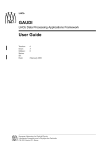
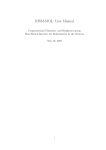
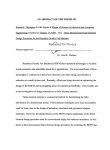
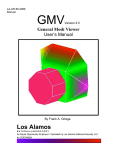

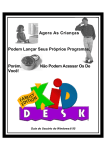
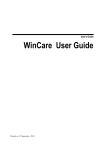

![[U2.10.02] Notice d`utilisation de MFront avec Code_Aster](http://vs1.manualzilla.com/store/data/006367052_1-f039eaa7ebc9872f5b28ed86f18edd22-150x150.png)