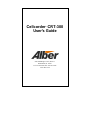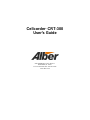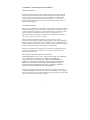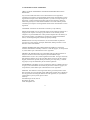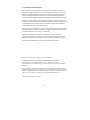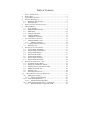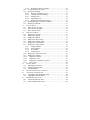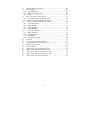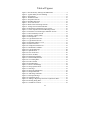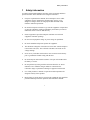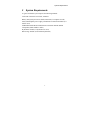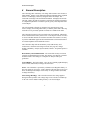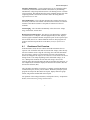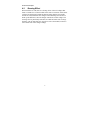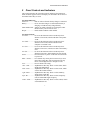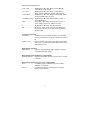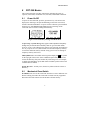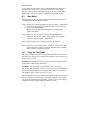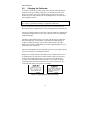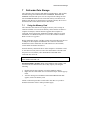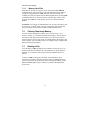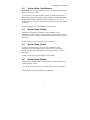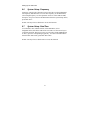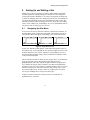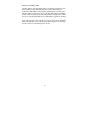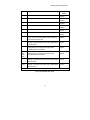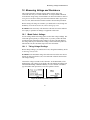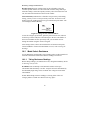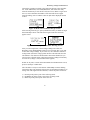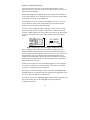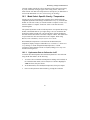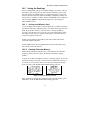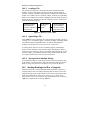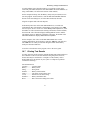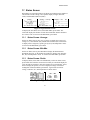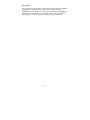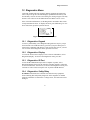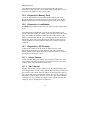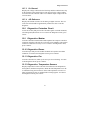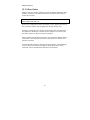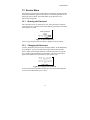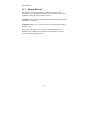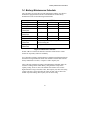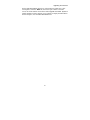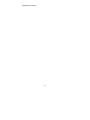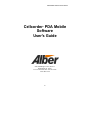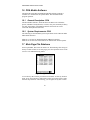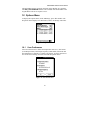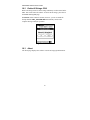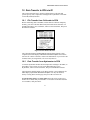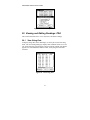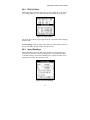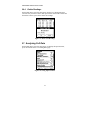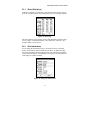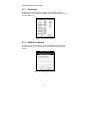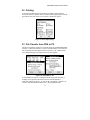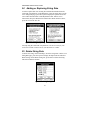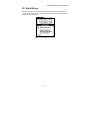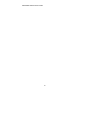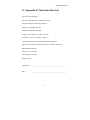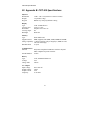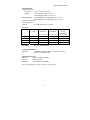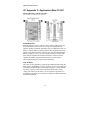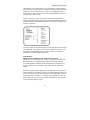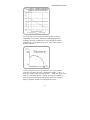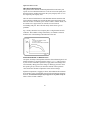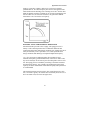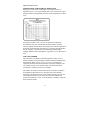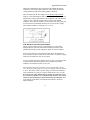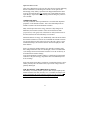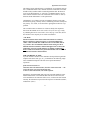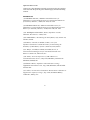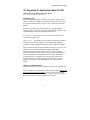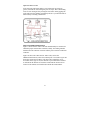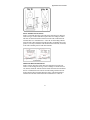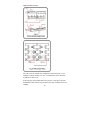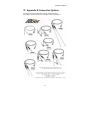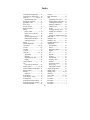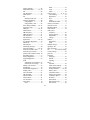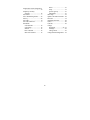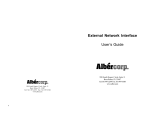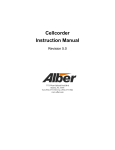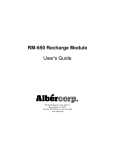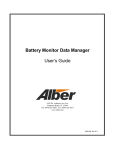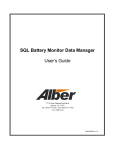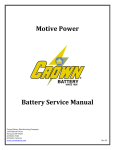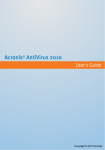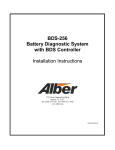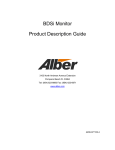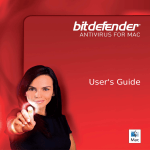Download Cellcorder CRT-300 User's Guide
Transcript
Cellcorder CRT-300 User's Guide 990 South Rogers Circle, Suite 11 Boca Raton, FL 33487 Tel: 561-997-2299 Fax: 561-997-5588 www.alber.com Cellcorder CRT-300 User's Guide 990 South Rogers Circle, Suite 11 Boca Raton, FL 33487 Tel: 561-997-2299 Fax: 561-997-5588 www.alber.com 1. WARRANTY AND LIMITATION OF LIABILITY LIMITED WARRANTY Albércorp warrants that the software product will perform in accordance with the accompanying written materials for a period of ninety (90) days from the date of receipt. Some states and jurisdictions do not allow limitations on duration of an implied warranty, so the above limitation may not apply to you. To the extent allowed by applicable law, implied warranties on the software product, if any, are limited to ninety (90) days. CUSTOMER REMEDIES Albércorp's entire liability and your exclusive remedy shall be, at Albércorp's option, either return of the price paid, or replacement of the software product that is returned to Albércorp with proof of purchase. This Limited Warranty is void if failure of the software product has resulted from accident, abuse or misapplication. Any replacement software product will be warranted for the remainder of the original period or thirty (30) days, whichever is longer. Albércorp shall not be liable for any data or programs stored in or used in conjunction with this software product. Without prejudice to the foregoing generality, Albércorp shall not be liable for the loss or corruption of data or programs stored in or used in conjunction with this or any other software product, nor shall Albércorp be liable for the cost of retrieving or replacing lost or corrupted data. Albércorp's sole and exclusive liability, for any and all losses and damages arising out of any cause whatsoever, shall in no event exceed the purchase price of the software product purchased. NO LIABILITY FOR CONSEQUENTIAL DAMAGES. ALBÉRCORP SHALL NOT IN ANY CASE BE LIABLE FOR ANY DAMAGES, INCLUDING SPECIAL, INCIDENTAL, INDIRECT, EXEMPLARY, COLLATERAL OR CONSEQUENTIAL, ARISING FROM BREACH OF WARRANTY, BREACH OF CONTRACT, NEGLIGENCE OR UNDER ANY OTHER LEGAL THEORY ARISING FROM THE WARRANTY HEREIN STATED OR THE PURCHASE OF PRODUCT, INCLUDING, WITHOUT LIMITATION, LOSS OF PROFITS, USE OR GOODWILL. Some states and countries do not allow the exclusion or limitation of incidental or consequential damages; therefore, the above exclusion or limitation may not apply to you. This warranty gives you specific legal rights, and you may also have other rights which vary state to state and country to country. i 2. SOFTWARE LICENSE AGREEMENT THIS IS A LEGAL AGREEMENT. PLEASE READ BEFORE INSTALLING SOFTWARE. Any use of this media other than to review this Software License Agreement constitutes your acceptance of and agreement with the terms of this Software License Agreement with respect to the Albércorp Software. If you do not accept and agree to these terms, you must return the full product with proof of purchase to Albércorp within thirty (30) days for a full refund. Installation or use of this software product constitutes your acceptance of and agreement with the terms of this Software License Agreement. LICENSORS. All software on this media is licensed to you by Albércorp. GRANT OF LICENSE. You are granted the right to use the Albércorp Software on a single personal computer. You may copy the software to use with this personal computer to any one hard disk drive of this personal computer and to the memory of this personal computer, provided that you reproduce all copyright and trademark notices, restricted rights legends, and other proprietary markings. RESTRICTIONS. You may not sublicense, rent or lease the Albércorp Software. You may not reverse engineer, decompile, disassemble, modify, translate or create derivative works of the Software. LIMITED WARRANTIES AND LIMITATION OF LIABILITY. The limited warranties and limitation of liability in Section 1 of this file apply to, are incorporated in, and are made a part of this Software License Agreement. EXPORT LAW ASSURANCES. You acknowledge and agree that the Software is subject to restrictions and controls imposed by the United States Export Administration Act (the "Act") and the regulations there under. You agree and certify that neither the Software nor any direct product thereof is being or will be acquired, shipped, transferred or exported, directly or indirectly, into any country, or used for any purpose, except as authorized by the Act and the regulations. GOVERNMENT LICENSEE. If you are acquiring the software on behalf of any unit or agency of the United States Government, the provisions of Section 3 apply to, are incorporated in, and are made a part of this Software License Agreement. GENERAL. This Software License Agreement will be governed by the laws of the State of Florida, except for that body of law dealing with conflicts of law. Should you have any questions concerning this Software License Agreement, or if you desire to contact Albércorp for any reason, please contact: Albércorp. 990 South Rogers Circle, Suite 11 Boca Raton, FL 33487 email: [email protected]. ii 3. GOVERNMENT PROVISIONS The Government acknowledges the representations of the Albércorp software as "Restricted Computer Software" as the term is defined in Clause 52.227-19 of the Federal Acquisition Regulations (FAR) and is "Commercial Computer Software" as that term is defined in Clause 52.227-7013(a)(1) of the Department of Defense Federal Acquisition Regulation Supplement (DFARS). The Government agrees that: (i) if the software is supplied to the Department of Defense (DOD), the software is classified as "Commercial Computer Software" and the Government is acquiring only "restricted rights" in the software and its documentation as that term is defined in Clause 252.227-7013(c)(1) of the DFARS, and (ii) if the software is supplied to any unit or agency of the United States Government other than DOD, the Government's rights in the software and its documentation will be as defined in Clause 51.227-19(c)(2) of the FAR. RESTRICTED RIGHTS LEGEND. Use, duplication, or disclosure by the Government is subject to restrictions as set forth in subparagraph (c)(1)(ii) of the Rights in Technical Data and Computer Software clause at DFARS 252.227-7013. Albércorp 990 South Rogers Circle, Suite 11, Boca Raton, FL 33487 Information in this document is subject to change without notice. Cellcorder CRT-300 User's Guide, 4200-038, Book Revision 1.1 2003 Albércorp., 990 South Rogers Circle, Suite 11, Boca Raton, FL 33487. This manual may not be copied in whole or in part without express written permission from Albércorp. Microsoft Windows, Microsoft Excel, Microsoft Access, and Microsoft Explorer are registered trademarks of Microsoft Corporation. Pentium is a registered trademark of Intel Corp. Smart Media is a registered trademark of Toshiba Corporation. Cellcorder is a registered trademark of Albércorp. Palm OS, HotSync, and Palm are registered trademarks of Palm, Inc. Printed in the United States of America iii iv Table of Contents 1 2 3 4 SAFETY INFORMATION ............................................................................ 1 WHAT'S NEW .......................................................................................... 2 SYSTEM REQUIREMENTS ......................................................................... 3 GENERAL DESCRIPTION .......................................................................... 4 4.1 Resistance Test Overview .............................................................. 5 4.2 Skewing Effect ............................................................................... 6 5 PANEL CONTROLS AND INDICATORS ....................................................... 7 6 CRT-300 BASICS .................................................................................... 9 6.1 Power On/Off ................................................................................. 9 6.2 Mechanical Reset Switch ............................................................... 9 6.3 Main Menu ................................................................................... 10 6.4 Using the Test Leads .................................................................... 10 6.5 Using the Modem......................................................................... 11 6.6 Charging the Cellcorder ............................................................... 12 7 CELLCORDER DATA STORAGE .............................................................. 13 7.1 Using the Memory Card............................................................... 13 7.1.1 Memory Card Files .............................................................. 14 7.2 Clearing Temporary Memory....................................................... 14 7.3 Deleting a File .............................................................................. 14 8 SETTING UP THE CELLCORDER ............................................................. 15 8.1 System Setup: Thresholds ............................................................ 15 8.2 System Setup: Clear Memory ...................................................... 17 8.3 System Setup: Display ................................................................. 17 8.4 System Setup: Sound.................................................................... 17 8.5 System Setup: Modem ................................................................. 17 8.6 System Setup: Frequency ............................................................. 18 8.7 System Setup: Date/Time............................................................. 18 9 SETTING UP AND EDITING A SITE.......................................................... 19 9.1 Navigating the Site Menu............................................................. 19 9.2 Setting Up a Site Before Testing.................................................. 22 9.3 Linking a File to a Site After Testing........................................... 22 9.4 Editing an Existing Site................................................................ 23 9.5 Deleting a Site .............................................................................. 24 9.6 Selecting a Site for Test ............................................................... 24 10 MEASURING VOLTAGE AND RESISTANCE ......................................... 25 10.1 Mode Select: Voltage ................................................................... 25 10.1.1 Taking Voltage Readings ..................................................... 25 10.2 Mode Select: Resistance............................................................... 26 10.2.1 Taking Resistance Readings................................................. 26 10.3 Mode Select: Specific Gravity / Temperature .............................. 29 10.3.1 Hydrometer Data to Cellcorder via IR ................................. 29 v Hydrometer Data to Computer ............................................. 30 10.3.2 10.4 Overall Voltage (OV) Data .......................................................... 30 10.5 Saving the Readings ..................................................................... 31 10.5.1 Saving to the Memory Card ................................................. 31 10.5.2 Clearing Cellcorder Memory................................................ 31 10.5.3 Loading a File ...................................................................... 32 10.5.4 Appending a File .................................................................. 32 10.5.5 Storing Data for Multiple Strings......................................... 32 10.6 Sending Readings via IR to a Computer ...................................... 32 10.7 Printing Test Results .................................................................... 33 11 STATUS SCREEN................................................................................ 35 11.1 Status Screen: Average ................................................................ 35 11.2 Status Screen: Min-Max............................................................... 35 11.3 Status Screen: Faults .................................................................... 35 12 DIAGNOSTICS MENU ......................................................................... 37 12.1 Diagnostics: Keypad .................................................................... 37 12.2 Diagnostics: Display .................................................................... 37 12.3 Diagnostics: IR Port ..................................................................... 37 12.4 Diagnostics: Safety Relay ............................................................ 37 12.5 Diagnostics: Memory Card .......................................................... 38 12.6 Diagnostics: Load Module ........................................................... 38 12.7 Diagnostics: A/D Linearity .......................................................... 38 12.7.1 Voltage Channel................................................................... 38 12.7.2 Test I Channel ...................................................................... 38 12.7.3 ICr Channel .......................................................................... 39 12.7.4 A/D Reference...................................................................... 39 12.8 Diagnostics: Protection Circuit .................................................... 39 12.9 Diagnostics: Modem .................................................................... 39 12.10 Diagnostics: Buzzer ................................................................. 39 12.11 Diagnostics: Fan....................................................................... 39 12.12 Diagnostics: Temperature Sensors ........................................... 39 12.13 Error Codes .............................................................................. 40 13 SERVICE MENU ................................................................................. 41 13.1 Entering the Password.................................................................. 41 13.2 Changing the Password ................................................................ 41 13.3 Factory Defaults ........................................................................... 42 14 BATTERY MAINTENANCE SCHEDULE ................................................ 43 15 UPGRADING THE FIRMWARE ............................................................. 44 15.1 Upgrading Using the Memory Card............................................. 44 15.2 Upgrading Using the IR Port........................................................ 44 16 PDA MOBILE SOFTWARE ................................................................. 48 16.1 General Description: PDA ........................................................... 48 16.2 System Requirements: PDA......................................................... 48 vi 17 MAIN PAGE FILE DATABASE............................................................. 48 18 OPTIONS MENU ................................................................................. 49 18.1 User Preferences........................................................................... 49 18.2 Delete All Strings: PDA............................................................... 50 18.3 About............................................................................................ 50 19 DATA TRANSFER TO PDA VIA IR ..................................................... 51 19.1 File Transfer from Cellcorder to PDA ......................................... 51 19.2 Data Transfer from Hydrometer to PDA...................................... 51 20 VIEWING AND EDITING READINGS: PDA.......................................... 52 20.1 View String Data.......................................................................... 52 20.2 Edit Cell Data............................................................................... 53 20.3 Insert Readings............................................................................. 53 20.4 Delete Readings ........................................................................... 54 21 ANALYZING CELL DATA ................................................................... 54 21.1 Stats (Statistics)............................................................................ 55 21.2 Site Information ........................................................................... 55 21.3 Thresholds.................................................................................... 56 21.4 Add/Edit Comments..................................................................... 56 22 PRINTING .......................................................................................... 57 23 FILE TRANSFER FROM PDA TO PC ................................................... 57 24 ADDING OR REPLACING STRING DATA ............................................. 58 25 DELETE STRING DATA ...................................................................... 58 26 SERIAL ERRORS ................................................................................ 59 27 APPENDIX A: CELLCORDER PARTS LIST ........................................... 61 28 APPENDIX B: CRT-300 SPECIFICATIONS .......................................... 62 29 APPENDIX C: APPLICATION NOTE CC-001 ....................................... 64 30 APPENDIX D: APPLICATION NOTE CC-002....................................... 77 31 APPENDIX E: CONNECTION OPTIONS ................................................ 81 vii Table of Figures Figure 1. Data in Memory Message and Main Menu..................................... 9 Figure 2. Typical Battery Power Warnings.................................................. 12 Figure 3. Setup Menus ................................................................................. 15 Figure 4. Threshold Limits........................................................................... 16 Figure 5. Setup Data Screens ....................................................................... 19 Figure 6. Definable Site Items ..................................................................... 21 Figure 7. Active Site Screen......................................................................... 23 Figure 8. Mode Select and Voltage Screens ................................................ 25 Figure 9. Voltage Screen with Stored Data.................................................. 26 Figure 10. Mode Select and Intercell Type Screens..................................... 27 Figure 11. Select Amp Hour and Float Warning Screens ............................ 27 Figure 12. Resistance Test and Progress Indicator Screens ......................... 28 Figure 13. Data in Memory Screens............................................................. 31 Figure 14. Memory Card as a Disk .............................................................. 32 Figure 15. Print Options............................................................................... 34 Figure 16. Typical Status Screens ................................................................ 35 Figure 17. Typical Fault Screens ................................................................. 35 Figure 18. Diagnostics Menu (1 of 3) .......................................................... 37 Figure 19. Password Screen ......................................................................... 41 Figure 20. Change Password Screen ............................................................ 41 Figure 21. Maintenance Schedule ................................................................ 43 Figure 22. Typical Main Page...................................................................... 48 Figure 23. Options Menu ............................................................................. 49 Figure 24. User Preferences ......................................................................... 49 Figure 25. Delete All Data ........................................................................... 50 Figure 26. Download Cellcorder.................................................................. 51 Figure 27. Download Hydrometer ............................................................... 52 Figure 28. View String Data ........................................................................ 52 Figure 29. Edit Cell Data ............................................................................. 53 Figure 30. Insert Readings ........................................................................... 53 Figure 31. Delete Cell Readings .................................................................. 54 Figure 32. String Options Menu................................................................... 54 Figure 33. Stats Page.................................................................................... 55 Figure 34. String Site Information ............................................................... 55 Figure 35. String Thresholds........................................................................ 56 Figure 36. Add String Comments ................................................................ 56 Figure 37. Print Options Page ...................................................................... 57 Figure 38. Upload File to PC ....................................................................... 57 Figure 39. Adding or Replacing Cellcorder / Hydrometer Data .................. 58 Figure 40. Deleting String Data ................................................................... 58 Figure 41. Serial Receive Errors .................................................................. 59 viii Safety Information 1 Safety Information You must read and understand the following safety precautions and those printed elsewhere in this manual before using the Cellcorder. • Except as explained in this manual, do not attempt to service Albér equipment yourself. Opening the equipment may expose you to dangerous voltages. Refer servicing beyond that described in this manual to authorized personnel. • Do not allow liquids or moisture to get into the equipment. If liquid does get into the equipment, unplug it immediately and contact your nearest authorized service center or Albér directly. • Ensure equipment is provided adequate ventilation. Do not block equipment ventilation openings. • Do not exceed equipment voltage or power ratings or capabilities. • Do not let unauthorized persons operate the equipment. • The maximum voltage the Cellcorder can read is 20V. Do not attempt to read Overall Volts (OV). The Cellcorder calculates OV based on cell voltage readings. • Never let any Cellcorder metal surfaces come in contact with a battery post or grounded rack while testing with the unit. • Do not attempt to read internal resistance of an open cell/module while the battery is on-line. • Do not perform any testing with the Cellcorder when the AC Power indicator is lit or when the charger module is connected to the Cellcorder. Injury to personnel or damage to equipment could result. • Use of this product in a manner not specified could compromise the designed-in safety of this product. • High voltage or current may be present in the equipment. Only qualified personnel should perform the operations described in this manual. 1 What's New 2 What's New The Cellcorder CRT-300 battery cell voltage and resistance tester is the newest addition to the Albér Cellcorder family. The CRT-300 is lightweight, stylish, rugged, and durable. Special features include new, user-friendly operation, Smart Media memory card, modem and infrared (IR) communication, a graphical LCD display, and redesigned cables and clamps. Voltage and Current Protection - An internal circuit helps protect the Cellcorder if it is accidentally placed across a high voltage. The protection circuit senses the input voltage across the current carrying leads and, if the input voltage exceeds 20 volts, a beep sounds and the test current relays are disabled. As a reminder, it is still potentially hazardous to exceed the rated voltage of the Cellcorder (20 volts). This manual contains a complete description of all Cellcorder features and specifications. 2 System Requirements 3 System Requirements A typical Cellcorder system requires the following manuals: Cellcorder CRT-300 User's Guide, 4200-038 Battery Analysis System User's Guide, 4200-002 (if a computer is used) UPS (uninterruptible power supply) manufacturer's instruction manual (if a UPS is used) USB Media Reader/Writer manufacturer's instruction manual (Belkin Components, Smart Media or other) Hydrometer manual (if a hydrometer is used) Data storage module (used with the hydrometer) 3 General Description 4 General Description The Cellcorder CRT-300 battery cell voltage and resistance tester features a Smart Media memory card, modem and infrared communication, graphical reflective LCD display, and newly designed cables and clamps. The Cellcorder reads single cells and multicell modules. It displays and records cell float voltage, internal cell resistance, and intercell connection resistance. A compatible hydrometer can transfer specific gravity and temperature data via the IR port. The self-contained Cellcorder is comprised of a microprocessor, load resistor, display, and rechargeable battery. Voltmeter probes and a three clip resistance set are provided; optional test leads are available from Albér. The Cellcorder functions well even in high noise environments, without the need to disconnect the battery from service. A 60 amp DC load (on 2V cells) is used to calculate internal cell resistance and intercell resistance. Circuitry rejects the 50Hz/60Hz ripple and associated harmonics often troublesome to AC-based impedance and conductance meters. The Cellcorder ships with an 8M memory card, USB memory card reader/writer, resistance and voltage test leads, carrying case, charger module, and Battery Analysis System (BAS) software. An optional printer is available. Data Memory and Communication - The removable memory card stores virtually an unlimited amount of data. The memory card, IR port or internal modem transfers cell readings to a computer for analysis and report generation. System Display - The high contrast, 128 x 64 pixel, backlit graphical display shows menus, instructions, warnings, and test results. Power - The Cellcorder is powered by a lithium ion rechargeable battery. It does not operate on AC power. A fully charged Cellcorder can test for seven hours. Isolated operation helps ensure safety. A charger module (included) recharges the battery. Float Voltage Readings - The Cellcorder measures the voltage applied during full float operation. The voltage range covers all cells or modules up to 20 volts. Cell or module reading accuracy is to four full digits. 4 General Description Internal Cell Resistance - Using a patented process, the Cellcorder applies a momentary load and calculates internal cell resistance by determining instantaneous voltage drop and load current. Cells floating on-line or off-line can be measured. This method helps find weak, potentially failing cells when comparing internal cell resistance of all like cells in the string. Refer to Application Note CC-001. Intercell Resistance - The Cellcorder measures the resistance between two electrically connected cell terminals. The measurement consists of connector resistance and contact resistance at the points of connection to the cell terminals. Auto Ranging - The Cellcorder automatically selects the correct voltage range, load resistor, and test time. Data Extraction and Analysis - The memory card, IR interface or modem can transfer data to a computer. The BAS program analyzes data, displays results in graph or tabulated formats, and prints reports. It also exports report files in ASCII, Excel or comma-delimited format so other programs can generate customized reports. Refer to the Battery Analysis System User's Guide. 4.1 Resistance Test Overview In the Resistance mode, the user connects the leads and initiates the test sequence. The Cellcorder reads and records cell float voltage, unless already stored in voltmeter mode. Using the cell voltage, the Cellcorder determines the correct range, connects a fixed resistance across the cell and intercell under test, and applies 60 Amps (on 2V cells) for a few seconds. Test current changes from 5 to 60 Amps depending on the cell/module voltage (1V to 16V). During load condition, the unit reads cell voltage, current, and intercell voltage drop and calculates internal cell and intercell resistances. At test completion, the Cellcorder displays the internal cell resistance (Rc) and the intercell resistance (Ric). The Cellcorder can transfer test results to a computer using the IR (infrared) communication port, memory card or modem. The Battery Analysis System program can analyze the data and create reports, display data in bar graph format, and generate standard and custom reports. For operation of the Voltage, Resistance, and Specific Gravity / Temperature modes, refer to Measuring Voltage and Resistance. 5 General Description 4.2 Skewing Effect When resistance is read, there is a skewing effect of the cell voltages that leads to a small error. As the first half of the cells are resistance tested, those voltages become depressed until the charger brings them back to normal float levels. This means that the voltages of the remaining cells increase to make up the difference, since the charger controls the overall voltage. The skewing effect is particularly noticeable on small and weak cells. For large batteries, such as mini-tank cells, the effect is not as noticeable, but there is still a small error in the voltage readings. 6 Panel Controls and Indicators 5 Panel Controls and Indicators This section describes the Cellcorder controls, indicators, and connectors. Menu items that appear on the LCD display are described in the sections of the manual where they are used. Top Panel Indicators Power AC.................Red. On when Cellcorder battery charger is connected. Battery......................Green. On when charger is connected and battery is charging. Off indicates fully charged battery. Smart Media Card ....Yellow. On when Cellcorder is accessing the Smart Media memory card for read or write. Beeper ......................Emits audible feedback when enabled. Top Panel Controls F1 / Print ..................F1 selects the function on the LCD directly above. Shift+F1 selects Print, which sends data to the printer via IR. F2 / Send ..................F2 selects the function on the LCD directly above. Shift+F2 selects Send, which sends data to the computer via modem or IR. F3 / Save ..................F3 selects the function on the LCD directly above. Shift+F3 selects Save, which saves data to the memory card. F4 / Site ....................F4 selects the function on the LCD directly above. Shift+F4 selects Site, which displays the site selected. Power .......................Press and release to power on the unit. Press and hold to power off. Enter / Arrows..........Five function key: Enter plus four Arrow keys. Press Enter after typing data, such as password. Press Up, Down, Left or Right arrows to navigate screens. Test...........................Press to initiate cell testing. 1 abc / Start ..............Alphanumeric data entry. Shift+1 selects Start, which displays the Main Menu. 2 def / Time..............Alphanumeric data entry. Shift+2 selects Time, which sets the date format and time. 3 ghi / Mem..............Alphanumeric data entry. Shift+3 selects Memory, which clears stored data. 4 jkl / Hz...................Alphanumeric data entry. Shift+4 selects Frequency (Hz) for 50Hz/60Hz ripple frequency. 5 mno / Alrm............Alphanumeric data entry. Shift+5 selects Alarm, which sets threshold levels. 7 Panel Controls and Indicators 6 pqr / Disp...............Alphanumeric data entry. Shift+6 selects Display, which adjusts LCD contrast. 7 stu / Serv ...............Alphanumeric data entry. Shift+7 selects Service, which accesses calibration, default, and password. 8 vwx / Mute ............Alphanumeric data entry. Shift+8 selects Mute, which sets the internal beeper on or off. 9 yz [blank] / Diag ...Alphanumeric data entry with blank space. Shift+9 selects Diagnostics. Shift..........................Press Shift, release Shift, then press another key to select orange text on a key. (Shift+key name). 0 ...............................Alphanumeric data entry. Special characters. Esc............................Escape key. Press to exit certain screens. Hold and press Power On (Esc+Power On) to start in firmware upgrade mode. Left Panel Connectors Test Leads ................Connector for test leads that connect to the cell under test. Do not connect or use when Cellcorder AC LED is lit. Memory Card ...........Port for inserting the memory card. May insert/remove with power on or off, but the Smart Media Card yellow LED must not be lit. Right Panel Connectors Infrared Port .............A port for communicating with a computer or printer via infrared (IR) light signal. Bottom Panel Controls (Battery Compartment) Mechanical Reset .....Switch located under the battery pack. Press to reset the Cellcorder. Bottom Panel Connectors (Accessory Compartment) Telco ........................A modular jack for communicating with a remote computer via telephone. Power .......................A 5VDC input jack for connecting the Cellcorder battery charger module. 8 CRT-300 Basics 6 CRT-300 Basics This section describes new CRT-300 features, including the power up sequence, main menu, mechanical reset, test leads, and modem connection. 6.1 Power On/Off To power on the Cellcorder, press the green Power key. The LCD screen displays the Albér logo, the System Initializing screen with version level, and the Cellcorder Main Menu. To power off the Cellcorder, press and hold the Power key until Release power button appears. Powering off the Cellcorder does not remove readings from memory. Figure 1. Data in Memory Message and Main Menu At power up, a system message may appear: Data is present in temporary storage. Do you want to save to memory card? To go to the Main Menu, press No. To save cell readings to the memory card, insert the card and press Yes. If you press No or Yes, data remains in Cellcorder temporary memory. To clear the data from memory without saving, press Clear; all readings in temporary memory will be lost. Shift Symbol Note - Press Shift on the keypad to display the S shift symbol on the top right of the screen. Some commands require that you press and release the Shift key, then press another key with orange text. For example, to display the Main Menu, press Shift+Start. The Shift symbol on the screen confirms Shift is enabled. Escape Key Note - In many cases, the Esc key behaves like the Cancel or Back key. 6.2 Mechanical Reset Switch WARNING: Do not reset the Cellcorder when the AC Power indicator is lit. Before resetting, disconnect the Cellcorder test leads from any equipment. Disconnect the leads connected to the internal Cellcorder battery. 9 CRT-300 Basics A reset switch is located in the battery compartment under the batteries. If the CRT-300 locks up (no keys respond), disconnect the unit from all voltages, open the battery compartment, and press the reset switch using a pointed object. Do not use a pencil, as graphite may get inside the unit. 6.3 Main Menu The Main Menu options are Mode, Setup, Load, and Status. Press the F1 to F4 buttons below the options to select them. Mode Displays the Voltage, Resistance and Specific Gravity / Temperature menus to measure voltage, determine resistance or record specific gravity (SG) and temperature. NOTE: You must import SG and temperature readings from a separate instrument. Setup Displays menus for voltage, resistance, SG and temperature threshold limits, memory storage, LCD contrast, sound, modem connection, ripple frequency, and date/time. Load Displays menus for accessing site setup or cell data files. Status Summarizes overall voltage (OV), cell voltage, cell resistance, and intercell resistance readings as averages, min/max lists or violations. Helps determine if retesting is needed. 6.4 Using the Test Leads This section summarizes good test lead connection practices to help ensure the accuracy of readings. For actual test lead connection, refer to Measuring Voltage and Resistance. WARNING: Never let any Cellcorder metal surface touch a battery post or grounded rack while testing with the unit. WARNING: Do not attempt to read internal resistance of an open cell/module while the battery is on-line. An open cell can be determined by the abnormally high voltage across it and the low voltage across all other cells/modules. Refer to Application Note CC-001. When measuring internal cell resistance, place the sense leads directly on the positive and negative terminal posts, so the measurement does not include any part of the external circuit. Remember, consistency in the way readings are taken is necessary when comparing readings over time. 10 CRT-300 Basics When reading intercell connector resistance, place the sense leads on the terminal posts. Intercell measurement checks the quality of the connection between the intercell bar and the terminal post. On some batteries (typically VRLA), the posts are inaccessible because they are covered by the intercell connector. For valve regulated batteries, where only the intercell and the mounting bolt are accessible, connect the current lead to the bolt head and the voltage sensing lead to the intercell. Measuring from bolt head to bolt head is not a true measure of the connection between the post and intercell bar; in most cases, the reading will be high because of the high resistance of the bolt itself. (Refer to Application Note CC-002.) Most battery terminal posts have a layer of lead dioxide, lead sulfate, copper oxide or dirt mixed with No-Ox grease. All are high in resistance, so make sure the test leads have good connection to the metal surfaces. 6.5 Using the Modem The Cellcorder internal modem can send cell data to a centralized database for analysis and report generation. The modem can call out but cannot receive calls. The centralized database approach allows one office or management team to monitor battery performance. Letting the Cellcorder call and transfer data eliminates the test technician's having to extract and e-mail or transfer data and saves time on the receiving side, because data is imported automatically. Additionally, the central software can be set up to provide notification that data being is out of tolerance. WARNING: Do not test any cells with the accessory compartment cover removed. Before connecting the modem, unplug any test leads from the Cellcorder. Open the accessory compartment cover by loosening the two slotted screws. Connect the modem to a telephone line using the supplied handset cord (not a telephone line cord). Use a minimum 26AWG Telco cord. Set modem settings under Setup|Modem. To verify modem and phone line operation, select Shift+Diagnostics|Modem. To transfer data, press Shift+Send, then select 2. When transfer is complete, unplug the modem cable from the Cellcorder and replace the accessory compartment cover. 11 CRT-300 Basics 6.6 Charging the Cellcorder To ensure seven hours of testing, charge the Cellcorder using the charger module until the green Battery LED goes out. Charging may take seven hours. If the battery wears down during testing, do not use the charger module for power when testing cells. A discharged battery does not affect data readings in memory. WARNING: Do not test any cells when the Cellcorder AC Power indicator is lit. Injury to personnel or damage to equipment could result. Before charging the Cellcorder, disconnect any test leads from the unit. Open the accessory compartment cover by loosening the two slotted screws. Connect the charger module to the power connector inside the compartment, then plug the module into 115VAC. The Cellcorder Power AC and Battery LEDs should light. The Battery LED indicates battery level only with the charger connected. When the LED goes out, the battery is fully charged. When charging is complete, unplug the charger from 115VAC then from the Cellcorder. Replace the accessory compartment cover. Before beginning testing, cycle Cellcorder power off then on. The life of the lithium ion battery depends on how well it is charged. Do not store the Cellcorder in a discharged condition. During use, warnings indicate remaining test time when the battery is low. At full discharge, the unit turns off. Data remains in memory and can be accessed after recharging the battery. If you power on a unit needing recharge, it will shut down without warning. If you continue to use the Cellcorder in this state, data could be lost. To conserve battery life, the Cellcorder shuts down if not used for ten minutes. Figure 2. Typical Battery Power Warnings 12 Cellcorder Data Storage 7 Cellcorder Data Storage The Cellcorder stores firmware and updates in Flash memory, and cell data, threshold settings, and calibration factors in EEPROM. Both Flash and EEPROM retain data with power off. Site setup and cell readings are first stored in EEPROM and then to the removable memory card when saved. Memory card data may be transferred to a computer. Memory device use is described in this section and elsewhere in this manual. 7.1 Using the Memory Card The Cellcorder stores data on an 8 megabyte memory card. Cards up to 128M are available. You can use the memory card to transfer cell data to a computer for analysis, transfer firmware upgrades from computer to Cellcorder, back up and restore calibration constants, and store site setup information. Use Windows Explorer to access the card drive and data. Refer to Firmware Upgrades. Before transferring memory card data, connect the card reader/writer drive to a USB port on the computer and install the drive software. Follow the manufacturer's drive instructions. If a USB connection is not available, contact Albér for alternate card drives. Insert the memory card into the drive on the computer or Cellcorder to read or write data. You may insert or remove the card from the Cellcorder with the power on or off, but the yellow Smart Media Card LED on the Cellcorder must not be lit. CAUTION: Do not insert or remove the memory card when the Cellcorder Smart Media Card LED is lit. WINDOWS 2000 CAUTION: When using Windows 2000, memory card removal from some manufacturer's drives may require your doing the following: 1. 2. 3. Double-click the My Computer icon on the Windows desktop. Right click the reader/writer drive icon and select Eject from the pop-up menu. After the message It is now safe to remove the media from the drive appears, remove the memory card. Failure to follow this procedure could result in lost data. See your drive manual to determine if this or other procedures apply. 13 Cellcorder Data Storage 7.1.1 Memory Card Files Setup data for all sites on a memory card is stored in the CLC300.CCF configuration file. The Cellcorder accesses this .CCF file when reading or saving site setup information. .CDF data files contain Cellcorder cell readings; these files are imported by the BAS program into an existing .ADF accumulated data file or viewed separately using the CRT-300 Previewer program. The .UPG file on the memory card is for Cellcorder firmware updates. CAUTION: It is strongly recommended that you use only one memory card. If you use two (or more) cards, each card can contain a Site 001, Site 002 and so on because each card will contain a .CCF configuration file. 7.2 Clearing Temporary Memory To clear cell data in temporary memory, refer to System Setup: Clear Memory. Usually, you would not clear data from memory until saving it to the memory card. Data cleared from memory is lost but can be retrieved from the memory card if it was saved. Save needed data to the memory card and a computer. You can further analyze cell readings using a computer that has the BAS program installed. 7.3 Deleting a File You can delete a .CDF cell data file from a memory card in two ways: (1) Insert the card into the computer drive and delete the file using Windows Explorer, or (2) Insert the card into the Cellcorder and delete the file as follows. To delete a .CDF file using the Cellcorder, at the Main Menu, press Load|Access Cell Data. Using the Up/Down Arrows, highlight the file to delete. To delete the file, press Delete. At the warning, press Delete. When Data File Deleted appears, press Continue. To return to the Main Menu, press Cancel. 14 Setting Up the Cellcorder 8 Setting Up the Cellcorder To display Cellcorder test and system options, at the Main Menu, press Setup. Options are available for: Thresholds, Clear Memory, Display, Sound, Modem, Frequency, Date/Time. To scroll the menu, press the Down/Up Arrows. The following sections describe the options. Figure 3. Setup Menus 8.1 System Setup: Thresholds Cellcorder voltage and resistance thresholds can be set or changed outside of site setup. (Refer to Setting Up a Site.) The unit indicates an out-of-tolerance reading by sounding two beeps and displaying the reading in reverse video. Site Not Selected - If a site is not selected, you can set up thresholds using the System Setup menu to warn if readings exceed tolerances. The settings remain in Cellcorder memory until changed, cleared to default (zero) values or a site is selected. Site Selected - If a site is selected, you can change the thresholds using the System Setup menu, but the changes affect only the Cellcorder and not the site file. The settings remain in Cellcorder memory until changed, cleared to default values or another site is selected. Default Thresholds - If a site is selected, you can quit the site settings and return to default thresholds for voltage, resistance, temperature, and SG. This does not affect the site file. To clear thresholds to zero, from the Main Menu press Shift+Site to display the site, battery, and string names of the site currently selected. To quit the site settings, press Clear. This clears site settings but not thresholds. The Cellcorder displays: Do you want to clear all thresholds settings to default? To clear Cellcorder thresholds, press Yes. To return to the Main Menu, press Continue or, to select another site, press Load. 15 Setting Up the Cellcorder To set up Cellcorder (not site file) voltage, resistance, temperature, and SG thresholds, at the Main Menu, select Setup|Thresholds, then choose Voltage, Cell Resistance, Intercell Resistance, Specific Gravity or Temperature. (Use the Arrows to scroll the menu.) A series of screens appears for parameters that may be set. Press the Arrows to change values. Press Accept to display the next screen or return to the Thresholds menu. NOTE: On the Temperature screen, select F (Fahrenheit) or C (Celsius) using the C/F button before setting the high/low temperatures. The following table shows the ranges for each programmable entry. Disabling a Threshold - Setting any threshold value to zero (or 32°F / 0°C for temperature) disables the threshold. Voltage Voltage Threshold High ........................................00.000V... to....19.999V Voltage Threshold Low.........................................00.000V... to....19.999V Cell Resistance Cell Resistance Threshold High ........................ 00000µΩ....to ... 64999µΩ Cell Resistance Threshold Low......................... 00000µΩ....to ... 64999µΩ Intercell Resistance (Ric 1 of 4) Intercell Res Threshold High ......... 00000µΩ....to ... 24999µΩ (Ric 2 of 4) Intercell Res Threshold High ......... 00000µΩ....to ... 24999µΩ (Ric 3 of 4) Intercell Res Threshold High ......... 00000µΩ....to ... 24999µΩ (Ric 4 of 4) Intercell Res Threshold High ......... 00000µΩ....to ... 24999µΩ Specific Gravity (SG) Specific Gravity Threshold High ....................................0.000 ...to .. 9.999 Specific Gravity Threshold Low ....................................0.000 ...to .. 9.999 Temperature Temperature Threshold High .............. 32.0°F (0°C) ...to ..99.9°F (37.7°C) Temperature Threshold Low ............... 32.0°F (0°C) ...to ..99.9°F (37.7°C) Figure 4. Threshold Limits You must use the Up-Down-Left-Right Arrows to enter threshold values. You cannot use the keypad to type numeric values. After thresholds are set, to return to the Main Menu from the Thresholds menu, press Back twice. NOTE: You may also use Shift+Alrm to access Threshold. 16 Setting Up the Cellcorder 8.2 System Setup: Clear Memory CAUTION: After clearing Cellcorder memory, you cannot recover the data. Refer to Clearing Cell Data. To clear data in Cellcorder temporary memory, at the Main Menu, select Setup|Clear Memory. The message appears: Warning. All data in temporary storage will be erased. Continue? To delete the data, press Yes. To not delete, press No. To return to the Main Menu from the System Setup menu, press Back. NOTE: You may also use Shift+Mem to access Memory. 8.3 System Setup: Display To adjust the Cellcorder LCD display, at the Main Menu, select Setup|Display|Adjust Contrast. Use the Up/Down Arrows to adjust contrast, then press Accept. To return to the Main Menu from the Display menu, press Back twice. NOTE: You may also use Shift+Disp to access Display. 8.4 System Setup: Sound To turn the Cellcorder beeper off or on, at the Main Menu, select Setup|Sound. Use the Up/Down Arrows to select off or on, then press Accept. To return to the Main Menu from the System Setup menu, press Back twice. NOTE: You may also use Shift+Mute to access Sound. 8.5 System Setup: Modem NOTE ZZ: The modem function is not supported as of the printing of this manual. Skip this section. To set up the Cellcorder modem, at the Main Menu, select Setup|Modem. NOTE: There is no keypad shortcut for modem setup. 17 Setting Up the Cellcorder 8.6 System Setup: Frequency Frequency setup lets the Cellcorder A/D circuitry filter out the fundamental line frequency and harmonics. To select line frequency, at the Main Menu, select Setup|Frequency. Use the Up/Down Arrows to select 50Hz or 60Hz, then press Accept. To return to the Main Menu from the System Setup menu, press Back twice. NOTE: You may also use Shift+Hz to access this function. 8.7 System Setup: Date/Time To set the date, time, and date format, at the Main Menu, select Setup|Date/Time, then choose Date/Time or Format. Use the Arrow keys to set the date and time, then press Accept. To select date format (MM:DD:YY or other), press the corresponding keypad key. To return to the Main Menu from the Date/Time menu, press Back three times. NOTE: You may also use Shift+Time to access this function. 18 Setting Up and Editing a Site 9 Setting Up and Editing a Site Setting up a site involves defining site names, model numbers, thresholds, and other parameters. During testing, the Cellcorder uses site settings for voltage and resistance thresholds. A site setup is not required for testing, but is useful for managing many sites. Setting up a site lets you record details for a location and consistently use the same information for future testing. The following sections describe navigating site screens, setting up a site, linking a file to a site, editing a site, and deleting a site. To set up thresholds with no site selected, refer to Setting Up the Cellcorder. 9.1 Navigating the Site Menu To access any site screen, first insert a memory card into the Cellcorder. At the Main Menu, select Load|Access Setup Data. If the memory card has no sites, the New Site screen appears with Change, Save, and Cancel options. Figure 5. Setup Data Screens If sites exist, Site 001 of XXX appears, where XXX is the number of sites on the memory card. To step through the sites, press the Right/Left Arrows. The menu bar has Select, New, Cancel, and More, corresponding to keys F1 to F4. Pressing More displays Change, Delete, and Back. Press Back to return to the previous menu items. The left column lists items to which you may assign values. To scroll the list, press the Up/Down Arrows. Descriptions appear when an item is highlighted. Edit some items using the keypad; edit others using the arrow keys. When items require names or numbers, note that each alphanumeric keypad key types up to four characters: a number and three letters. The space character is on the 9 key. The cursor advances after pressing a key or you may use the Right Arrow. To type a name, for example, press a key then wait or press the Right Arrow to step to the next space. NOTE: On certain screens, the cursor advances two seconds after an alphanumeric key is pressed. 19 Setting Up and Editing a Site Location, battery, and string names have a set number of characters, and other parameters have minimum/maximum values. When High/Low Temperature and High/Low SG summary thresholds are exceeded, this is indicated with two beeps and reverse video and printed in the Thresholds section on the test printout. The following table lists editable items and the keys to use (up/down/left/right arrows, alphanumeric keypad) to edit them. After editing an item on an existing site, some screens (such as thresholds) display Accept while some (such as battery name) display Save. Pressing Accept or Save saves the change to the site file. 20 Setting Up and Editing a Site Item Description LOC Location name. 39 characters max. BAT Battery name. 18 characters max. STG String name. 15 characters max. MOD Model number of battery. 39 characters max. CEL Total number of cells. Defaults to 256. DAT Battery installation date. OPT Options. The first screen sets temperature format (F or C). The next sets ripple (AC line) frequency. The last sets date format. High and low cell voltage. Sets limits. During testing, two beeps and reverse video indicate limits are exceeded. High and low internal cell resistance. Sets limits. During testing, two beeps and reverse video indicate limits are exceeded. High intercell resistance 1, 2, 3, 4. Sets limits. During testing, two beeps and reverse video indicate limits are exceeded. HV, LV HR, LR HI1, HI2, HI3, HI4 HT, LT HSG, LSG High and low cell temperature. Sets limits. During testing, two beeps and reverse video indicate limits are exceeded. High and low specific gravity. Sets limits. During testing, two beeps and reverse video indicate limits are exceeded. max = maximum. L/R = left/right. U/D = up/down Figure 6. Definable Site Items 21 Edit Text Using L/R arrows, keypad L/R arrows, keypad L/R arrows, keypad L/R arrows, keypad L/R and U/D arrows L/R and U/D arrows U/D arrows, keypad L/R and U/D arrows L/R and U/D arrows L/R and U/D arrows L/R and U/D arrows L/R and U/D arrows Setting Up and Editing a Site 9.2 Setting Up a Site Before Testing To create a new site, at the Main Menu, select Load|Access Setup Data. If the memory card has no sites, the New Site screen appears. If sites exist, press New to display New Site. To begin site setup, highlight LOC with the Up/Down Arrows. To edit, press Change. Using the keypad, type the location name and press Save. To change a name or number during setup, highlight the item, press Change, type the correction, and press Save. Press the Down Arrow to highlight BAT, press Change, type the name, and press Save. Continue this process for all items in the list. Note that some items use Accept instead of Save. After assigning all values, press Save. Site NNN of XXX appears. NNN is this site number; XXX is the number of sites on the memory card. To return to the Main Menu, press Cancel twice. If, while setting up the site, you inadvertently return to the Main Menu, refer to Editing an Existing Site. Space Key and Deleting Characters - Use 9 on the keypad to type spaces in location, battery, string or model names. To delete characters, highlight the character and press Delete (F1). You cannot use the space key with file names. 9.3 Linking a File to a Site After Testing Linking a .CDF file to a site embeds site setup into the .CDF file. This is useful when transferring data to the computer because the software can set up a new .ADF battery file if one does not exist. Also, because site setup is part of the .CDF file, the file can be viewed using the CRT-300 Previewer. If cell readings were taken with no site selected or saved to a .CDF file not associated with a site, you can link the file to a defined site (or create a new site, then link the file as follows). If the readings are only in Cellcorder memory, first save them to the memory card. To open the data file you want to link to a site, at the Main Menu, select Load|Access Cell Data. Highlight a .CDF file name, then press Select to load the data into memory. After the data loads, the Main Menu appears. To confirm the file is not already linked to a site, at the Main Menu, press Shift+Site. The Active Site screen should not display location, battery or string names. If the file is linked, names are displayed. You can link the file to a different site at any time. To return to the Main Menu, press Continue. 22 Setting Up and Editing a Site Figure 7. Active Site Screen NOTE: If a data file is associated with a site, it can be linked to a different site by loading the site and saving the file. To select the site you want linked to the file, at the Main Menu, select Load|Access Setup Data. Press the Right/Left Arrows to step to the desired site, then press Select. If the Active Site screen displays the correct site names, press Continue to return to the Main Menu. To select a different site, press Load. To save the linked data file to the memory card, press Shift+Save. At Enter File Name, type the file name and press Save (F2). If the file name exists, a message prompts for overwrite. After the file is saved, the Main Menu appears. You may confirm the site/file correlation by pressing Shift+Site. NOTE: To determine at any time what site is selected, from the Main Menu, press Shift+Site. To select a different site, press Load. To have no site selected, press Clear. To return to the Main Menu, press Continue. 9.4 Editing an Existing Site To edit an existing site, whether associated with a .CDF data file or not, at the Main Menu, select Load|Access Setup Data. Press the Right/Left Arrows to step to the site to edit, then press More. To edit an item, highlight the item, then press Change. Using the keypad or Up/Down Arrows, type the new data and press Save or Accept. To edit another item, highlight the item, press Change, edit, then Save or Accept. When editing is done, you may select the site by pressing Select then Continue, or return to the Main Menu by pressing Back then Cancel twice. 23 Setting Up and Editing a Site 9.5 Deleting a Site To delete a site, at the Main Menu, select Load|Access Setup Data. Using the Right/Left Arrows, step to the site to delete. To delete the site, press More|Delete. At the warning, press Delete. The site deletes and the number of sites decrements by 1. Press Back then Cancel twice to return to the Main Menu. If the deleted site was the active site, press Shift+Site to display the Active Site screen. Press Load and select a new site or press Clear to clear the deleted site and have no site selected. Refer to System Setup: Thresholds for a description of the Clear function. NOTE: When a site is deleted, the last site shifts to fill the deleted site. For example, if site 003 of 006 is deleted, site 006 becomes 003 of 005. You may use the BAS program or CRT-300 Previewer to sort the sites on location, battery or string name. 9.6 Selecting a Site for Test Before reading voltage or resistance, you should select a site, though this is not mandatory. A site setup is not required for testing, but is useful for managing many sites. If a site is selected before testing, the site information will be saved in the .CDF file along with the readings. To select a site, at the Main Menu, select Load|Access Setup Data. Press the Right/Left Arrows to step to a site, then press Select. If the Active Site screen displays the correct site names, press Continue to return to the Main Menu. To select a different site, press Load. If a site has been selected and you want to take readings with no site selected, press Clear. Refer to System Setup: Thresholds for a description of the Clear function. NOTE: To determine at any time what site is selected, from the Main Menu, press Shift+Site. To select a different site, press Load. To have no site selected (not recommended), press Clear. To return to the Main Menu, press Continue. 24 Measuring Voltage and Resistance 10 Measuring Voltage and Resistance This section describes Cellcorder testing. Before testing, charge the Cellcorder and verify it is within calibration. To easily confirm calibration, read a known voltage using a known shunt as an intercell connector. Refer to Using the Test Leads to ensure good test lead connection and to Application Note CC-002, which discusses internal resistance measurement procedures. Before testing cell voltage or resistance, you should select a site, though not mandatory. To create or select a site, refer to Setting Up a Site. WARNING: Do not test any cells when the Cellcorder AC Power indicator is lit. Injury to personnel or damage to equipment could result. 10.1 Mode Select: Voltage Use the Voltage mode and voltage probes to take float voltage readings. The Cellcorder ignores polarity in Voltage mode, so you may connect the leads in either direction. When the probes contact a cell, the Cellcorder displays the voltage and beeps to indicate the reading is stored. When the probes are lifted off the cell, the Cellcorder steps to the next cell number. 10.1.1 Taking Voltage Readings Before taking readings, you should select a site, though not mandatory. Refer to Selecting a Site for Test. WARNING: The maximum voltage the Cellcorder can read is 20V. Do not attempt to read Overall Volts (OV). The Cellcorder calculates OV based on cell voltage readings. Connect the voltage test leads to the Cellcorder. At the Main Menu, select Mode|Voltage. The voltage screen displays the cell number and voltage and either Resume testing or Stored in Memory. To select another cell number, type the number then press Enter, or use the Up/Down Arrows. Figure 8. Mode Select and Voltage Screens 25 Measuring Voltage and Resistance Resume testing means no reading exists for the cell number. Place the voltmeter probes onto the cell. The Cellcorder reads the voltage and beeps when the reading is stored in temporary memory. Move the leads to the next cell; the Cellcorder increments to the next cell number. Stored in memory indicates the cell number was previously read. During testing, you may review or retest previously read cells. To return to a cell number, press the Up/Down Arrows or type a number and press Enter. The screen displays Stored in Memory. Figure 9. Voltage Screen with Stored Data To test the cell again, press Retest, place the probes onto the cell, and wait for the beep. Lift the leads; the Cellcorder steps to the next cell number. If the next cell number was also previously read, you can either retest or change the number using the Arrows or keypad. After testing is done, remove the leads from the cell under test and press Cancel and Back to return to the Main Menu. To save, refer to Saving the Readings. 10.2 Mode Select: Resistance Use the Resistance mode and three clip resistance probes to take internal cell resistance and intercell connection resistance readings on each cell. 10.2.1 Taking Resistance Readings Before taking readings, you should select a site, though not mandatory. Refer to Selecting a Site for Test. WARNING: Do not attempt to read internal resistance of an open cell/module while the battery is on-line. An open cell can be determined by the abnormally high voltage across it and the low voltage across all other cells/modules. NOTE: When taking resistance readings, a skewing effect of the cell voltages produces a small error. Refer to Skewing Effect. 26 Measuring Voltage and Resistance Connect the resistance test leads to the Cellcorder, but not to the cell under test. At the Main Menu, select Mode|Resistance, then select how many intercell connections per cell will be read (one to four). Refer to Application Note CC-002 to determine the number. If the test leads do not support intercell readings, select Combine to have no µΩ values displayed for Ric1 to Ric4. Figure 10. Mode Select and Intercell Type Screens After selecting intercell type, specify whether the battery is smaller or larger than 1000 ampere hours. This affects the length of time the Cellcorder applies a load. Figure 11. Select Amp Hour and Float Warning Screens After you select amp hours, if float voltage readings were taken, the Resistance screen flashes Ready to Test. If not, a message asks if you want to take float voltage readings. If you select Yes, the Cellcorder switches to Voltage mode. (Insert the voltage probes into the Cellcorder and select the cell number to test. Return to the Resistance menu when finished.) If you select No, the Cellcorder takes voltage and resistance readings concurrently for each cell. (Voltage is read, then the load is applied.) NOTE: At any time, to return to the Main Menu from the Resistance screen, press Esc (Escape) or Shift+Start. The Cellcorder is ready to read resistance when Ready to Test is flashing. Connect the three clip resistance probes to the cell and intercell under test. If testing cells with single intercell connectors, connect the probes as follows: 1) Red clip to the positive post of the cell being tested. 2) Red/Black clip to the negative post of the cell being tested. 3) Black clip to the positive post of the next cell. 27 Measuring Voltage and Resistance If testing cells that require two to four intercell measurements, refer to Application Note CC-002, Internal Resistance Measurement Procedures for probe connection diagrams. NOTE: The standard jaws supplied may not provide the best connection to some cell post designs. If you encounter poor post connection, contact Albér for alternate or custom jaws at nominal cost. The Resistance screen cell voltage Vc field displays Vc(act) or Vc(mem). Vc(act) means Vc is the actual voltage being read. Vc(mem) means the voltage at Vc was read earlier and is in memory. Press the Test key. While the progress indicator is on the screen, you may press Stop to stop the test if required. After the cell resistance or intercell resistance for Ric1 appears, move the probes to the next cell or intercell and press Test. The cell or intercell Ric number advances when the leads are moved. Figure 12. Resistance Test and Progress Indicator Screens If the cell requires two or more intercell resistance readings, move the black/red and black leads across the next intercell connection, then press Test for each intercell measurement. (Refer to Application Note CC-002 for lead placement.) The screen displays the first Ric reading when Test is initially pressed and displays the next one after the leads have been moved and Test is pressed again. In this case, the cell number does not increment until the last intercell is read. NOTE: You can step to the next cell number using the Up Arrow, but then you may have unread cell or intercell numbers. The Arrows are primarily used to review readings upon test completion. If you press Test before moving the probes to the next cell, Readings exist. Overwrite? appears. To read the same cell, and intercells if applicable, select Yes. If not, select No and move to the next cell. If you press Test too soon, Initializing appears while internal components cool down. The fan may turn on. Warnings indicate testing is halted if components get too hot. 28 Measuring Voltage and Resistance Continue reading until all the cells are measured. If the leads are incorrectly or poorly connected, messages appear. After testing is done, remove the leads from the cell under test and press the Esc (Escape) key or Shift+Start to return to the Main Menu. To save, refer to Saving the Readings. 10.3 Mode Select: Specific Gravity / Temperature Specific gravity (SG) and temperature readings can be transferred from a compatible hydrometer data storage module in three ways: (1) From the data module to Cellcorder via IR, (2) from the module to computer via IR, or (3) from the module to computer via RS-232. Select a cell data file before transferring data. The optional hydrometer reads SG and temperature. An optional data storage module, which holds data for up to eight strings A to H, is mounted on the hydrometer and has two IR ports. One port interfaces with the hydrometer; the other transfers data to the Cellcorder, computer or PDA. The module also accepts an RS-232 cable to transfer data to the computer. When using RS-232, refer to the Battery Analysis System User's Guide. When Mode|SG/Temperature is selected from the Main Menu, the temperature displays in degrees Fahrenheit (°F) or Celsius (°C). Select F or C by clicking C/F under Setup|Thresholds|Temperature, or under Load|Access Setup Data|OPT or HT or LT|More|Change|select temp units and then selecting the site. 10.3.1 Hydrometer Data to Cellcorder via IR To transfer SG and temperature data from the hydrometer to the Cellcorder using the IR data module, do the following: 1. To select a file to which SG and temperature readings will be added, on the Cellcorder Main Menu, select Load|Access Cell Data. Highlight a .CDF file name, then press Select. 2. At the Main Menu, select Mode|SG/Temperature, then press Import. 3. Power on the hydrometer data module by pressing the On button. 29 Measuring Voltage and Resistance 4. On the data module, press Sel to select the channel (string) A through H from which data will be transferred. The module LEDs indicate memory status as follows: Fast - If the LED next to A through H is flashing fast, that channel has data and is selected. Steady - If the LED is on, that channel has data but is not selected. Slow - If the LED is flashing slowly, the channel is selected but has no data. 5. Align the data module IR port with the IR port on the right side of the Cellcorder. 6. On the Cellcorder, press Continue. As data is received, the Cellcorder displays cell numbers, and the data module flashing LED stays lit. 7. When the maximum cell number is reached, all readings have been loaded. The data module LEDs resume flashing, and the Cellcorder displays Storing data to EE, then displays the SG and temperature for Cell 001. NOTE: Uploaded temperature values are rounded to the nearest whole number. 8. On the Cellcorder, to return to the Main Menu, press Cancel then Back. 9. To save the file with the SG and Temperature data, press Shift + Save, type the file name, then press Save. 10. The data module powers off after about one minute of inactivity. 11. To delete data on a data module channel, select the channel and press Del until the flashing LED goes out. 12. Refer to the data module and hydrometer manuals for additional instructions. 10.3.2 Hydrometer Data to Computer Use the CRT-300 Previewer or BAS program to transfer SG and temperature data from the hydrometer data module to the computer via IR or RS-232 serial cable. To transfer data, refer to the CRT-300 Previewer User's Guide or the Battery Analysis System User's Guide. 10.4 Overall Voltage (OV) Data The Cellcorder adds the cell voltages in a string and calculates overall voltage (OV). You may view OV using the Main Menu Status selection or the BAS program. OV can be printed out using the IR thermal printer or printer attached to the computer. The OV value cannot be manually entered. 30 Measuring Voltage and Resistance 10.5 Saving the Readings After you finish taking voltage or resistance readings, save them to a file on the memory card. Saving lets you clear Cellcorder temporary memory and take new readings on another battery. Use Microsoft Explorer to copy files from the memory card to the computer. Readings in temporary memory can also be sent to a computer via IR or modem. The .CDF files can be imported into an existing .ADF file using the BAS program or viewed using the CRT-300 Data Viewer. 10.5.1 Saving to the Memory Card To save readings to the memory card, press Shift+Save. At Enter File Name, type the file name (up to eight characters). You cannot insert a space in a file name. Press the Save (F2) key. If the file exists, a message prompts to overwrite. After the file is saved, you may copy it from the memory card to the computer. After the file is copied, you may delete it from the memory card to free up space on the card. NOTE: Saving readings to the memory card does not delete them from Cellcorder temporary memory. NOTE: Subdirectories are not supported when saving to the memory card. Save all files in the root directory. 10.5.2 Clearing Cellcorder Memory Before taking readings on another battery, clear data from the Cellcorder temporary memory. Save the data to the memory card before clearing memory. At power up, if data is in temporary memory, a message appears. To save the data to the memory card, press Yes and refer to the instructions in Saving to the Memory Card. If you are certain you want to clear temporary memory, press Clear then, at the All data will be erased warning, press Yes. Figure 13. Data in Memory Screens If the Cellcorder is running and you want to clear temporary memory, press Shift+Mem. At the All data will be erased warning, press Yes. 31 Measuring Voltage and Resistance 10.5.3 Loading a File This section describes how to load a data file into Cellcorder temporary memory. You may load (open) a memory card file to append voltage or resistance readings, to add SG and temperature readings from a hydrometer module, or to send the file to a computer or PDA. To load a file, at the Main Menu, select Load|Access Cell Data. Highlight a file name using the Arrows, then press Select to load the cell data into temporary memory. After the file loads, the Main Menu appears. Computer permanently stores cell data files. Can read or write files to the memory card. Use the memory card like a diskette. Cellcorder temporarily stores cell data files. Can read or write files to the memory card. Figure 14. Memory Card as a Disk 10.5.4 Appending a File Only .CDF files can be appended. First, load the file into memory. (Refer to Loading a File.) To append voltage or resistance readings, at the Main Menu select Mode|Voltage or Mode|Resistance. To add SG and temperature readings, refer to Mode Select: Specific Gravity / Temperature. In Voltage mode, data for Cell 001 (if available) appears. In Resistance mode, you must complete screen selections before data displays. (Refer to Taking Resistance Readings.) Type a cell number and press Enter or use the Arrows to display a cell number. Resume testing on cells with no data (not yet tested) or press Retest to test cells previously tested. 10.5.5 Storing Data for Multiple Strings To read and store data for a new battery, first save the previous battery data to the memory card, then clear the data from Cellcorder temporary memory. Refer to Saving to the Memory Card and Clearing Cellcorder Memory. 10.6 Sending Readings via IR to a Computer While the easiest way of transferring data from Cellcorder to computer is with the memory card, cell readings and setup data can also be sent via IR using the BAS program or CRT-300 Previewer. This section outlines using IR to send readings. Refer to the Battery Analysis User's Guide or the CRT-300 Previewer User's Guide for more about dialog boxes, creating an .ADF file or importing to an existing .ADF file. 32 Measuring Voltage and Resistance To send readings from Cellcorder memory to a computer via IR, on the Cellcorder press Shift+Send, then select Send data to PC via IR interface. (If using a Palm PDA, refer to the PDA section of this manual.) On the computer desktop, click the Battery Analysis System (BAS) icon to start the program. On the menu bar, click the Start the Cellcorder Interface button. On the next dialog box, click the CRT-300 button, then OK. Align the computer and Cellcorder IR ports. In the Battery Data area on the CRT-300 Interface box, to include site configuration data, click Include Configuration. Click Capture. If an .ADF file is not open, select or create one. On the Battery Data Capture box, select the number of cells to download, the starting cell number, and the read date, then click OK. The Cellcorder displays Sending data for cell nnn, and the cell number counts up. When the Cellcorder count stops, the bottom of the CRT-300 Interface box displays Data transfer completed. On the computer, click Close on the CRT-300 Interface box. On the computer Main Menu, select File|Save, name the .ADF file, and click Save. The .ADF files are usually stored under Programs/Alber/Alber Battery Analysis/Cellcorder ADF Files. To use the Cellcorder Previewer program, refer to the user's guide. 10.7 Printing Test Results You may print test results using the optional thermal printer that interfaces to the Cellcorder via IR. You are not limited to using this printer, however, because data may be transferred to a computer via IR, memory card or modem and sent to any printer on your system. A complete test printout contains the following: Site Information for: Location ........... Location name. Battery.............. Battery name. String................ String name. Model # ............ Battery model number. Total V ............. The string overall voltage (OV). # cells ............... Number of cells in the string. Installed............ Battery installation date. Read ................. Date Cellcorder readings were taken. 33 Measuring Voltage and Resistance Summary and Thresholds. A summary of average, minimum, and maximum values for: Volt .................. Cell voltage. Res ................... Cell resistance. SG .................... Specific gravity. Temp ................ Temperature. Int R1, 2, 3, 4 ... Intercell resistance 1, 2, 3 and 4. Cell Data listed for each cell for: Volt .................. Cell voltage. Res ................... Cell resistance. Int R1 ............... Intercell resistance R1. Int R2 ............... Intercell resistance R2. Int R3 .............. Intercell resistance R3. Int R4 ............... Intercell resistance R4. SG .................... Specific gravity. Temp ................ Temperature. Set the thermal printer power switch to on. If the Status LED is on, connect the printer charger to charge the battery. A flashing Status LED means paper out or high temperature. Refer to the printer manual on the program CD. CAUTION: Charge the battery with printer power off. The printer cannot operate from the charger. Full charge time is about 16 hours; minimum is one hour. Do not leave the charger connected; this will shorten battery life. To send data from the Cellcorder to the printer, press Shift+Print. On the Select Headers screen, select the items you want printed: site information, statistics, faults, and thresholds. Use the Arrows to highlight an item, then press Enter to select or unselect it. Press Next to display the Select Data screen. Use the Arrow and Enter keys to select the data you want printed, then press Next. Figure 15. Print Options Align the IR ports, and press Continue. The Status LED flashes while data is being received. When printing is done, the Cellcorder Main Menu appears. 34 Status Screen 11 Status Screen When data is in Cellcorder memory, the Status screen displays the number of cells and the Overall Voltage (OV). Options display averages, min-max values, and threshold violations (faults). Figure 16. Typical Status Screens To display the OV Status screen, at the Main Menu, press Status. The Cellcorder displays the number of cells that contain data and the calculated OV of those cells. To return to the Main Menu, press Back. 11.1 Status Screen: Average On the OV Status screen, press Avg (Average) to display the average cell voltage (Vc), cell resistance (Rc), and intercell resistance (Ric). Press More to display more average Ric, specific gravity (SG), and temperature values. To return to the Main Menu, press Back. 11.2 Status Screen: Min-Max On the OV Status screen, press Min-Max to display the minimum and maximum values for Vc, Rc and Ric. Press More to display more min-max Ric, SG, and temperature values. To return to the Main Menu, press Back. 11.3 Status Screen: Faults To display faults (values that exceed thresholds), on the OV Status screen, press Faults, then select the menu item for which you want faults displayed: volts, internal cell resistance, intercell resistance, SG or temperature. (Press More to display all options.) To retest a displayed voltage or resistance reading that violates thresholds, press Retest. Typical fault screens for voltage, resistance, SG , and temperature are shown below. Figure 17. Typical Fault Screens 35 Status Screen The top portion of voltage and resistance fault screens indicates cell number and fault type: Voltage, Internal or Intercell. The reading at fault is highlighted. SG and temperature screens show cell number and highlight the problem SG or temperature value. To display the next fault, press Next or Prev (Previous). To return to the Main Menu, press Cancel or Back. 36 Diagnostics Menu 12 Diagnostics Menu Cellcorder warning and error messages indicate operation and connection status. On power up, the Cellcorder displays uploadable flash memory and boot memory versions. If errors occur during use, messages appear. The only numeric error codes are for the Smart Media card. Refer to Error Codes. If the Cellcorder malfunctions, use the Diagnostics described in this section to help determine the cause. To display the menu, press Shift+Diag. To view more menu items, press the Up/Down Arrows. Figure 18. Diagnostics Menu (1 of 3) 12.1 Diagnostics: Keypad To test key functionality, select Diagnostics|Keypad. Press any key except Power and the screen indicates the key pressed. If you press Shift, press it again before continuing with other keys. Do not press Esc twice or you will exit. To return to the Diagnostics menu, press Esc two times. 12.2 Diagnostics: Display To cause the LCD screen to display a series of letters and numbers, select Diagnostics|Display. To return to the Diagnostics menu, press Esc. 12.3 Diagnostics: IR Port To test the IR communication port with a computer or printer, select Diagnostics|IR Port, then select PC Interface or Printer Interface. Follow the on-screen instructions. After the test, to return to the Diagnostics menu, press Continue or Cancel. This test requires a PC or printer with IR interface. 12.4 Diagnostics: Safety Relay WARNING: Disconnect the Cellcorder test leads from any equipment before initiating this Safety Relay diagnostic. If the diagnostic is enabled while the Cellcorder is connected to a voltage source, the Cellcorder can be damaged. 37 Diagnostics Menu Select Diagnostics|Safety Relay to test the internal relay that protects Cellcorder circuitry. The relay starts clicking when this diagnostic is active. To return to the Diagnostics menu, press Cancel. 12.5 Diagnostics: Memory Card To test the input/output (I/O) to the Smart Media memory card, select Diagnostics|Memory Card. When testing is successful, the screen displays Memory Card IO Good. To return to the Diagnostics menu, press Escape. 12.6 Diagnostics: Load Module WARNING: This diagnostic draws up to 60 Amps from the voltage/current source. Select Diagnostics|Load Module to test the circuitry that applies a load current to the battery under test. On the Select Load menu, select the voltage range, then connect the resistance load leads to the voltage source. If the leads are not connected, only the 1 to 2 volt range operates. To return to the Diagnostics menu, press Cancel. Requires test leads and voltage source to test all conditions. AC Power indicator must not be lit while test leads are connected. 12.7 Diagnostics: A/D Linearity To display the readings from the analog to digital converter, select Diagnostics|A/D Linearity. Use this diagnostic only when instructed by Albér technical support. Menu selections are described below. To return to the Diagnostics menu, press Cancel. 12.7.1 Voltage Channel Voltage Channel displays the voltage connected to the standard (two lead) set of voltage leads supplied with the unit. This input is for the cell voltage readings. Input voltage must not exceed 20 volts. 12.7.2 Test I Channel Displays current when voltage is applied to test pins. Internal jumpers need to be changed and an external voltage applied. Move the jumper on JP9 from pins 2 and 3 to pins 1 and 2. Move the jumper on JP10 from pins 2 and 3 to pins 1 and 2. Inject up to a 65mV signal on pins 10(+) and 12(–) on the test lead connector. Input voltage must not exceed 65mV. The display indicates 1 Amp for each 1 mV. Replace the jumpers to their original positions after testing. Do not use this diagnostic for calibration. 38 Diagnostics Menu 12.7.3 ICr Channel Displays the voltage connected to the black clip and the red/black sense clip on the resistance (three lead) lead set. This input is for the voltage reading across the intercell connector under a test condition. Input voltage must not exceed 130mV. 12.7.4 A/D Reference Displays the internal reference for the analog to digital converter. The raw count A/D value should be approximately 10000. Press Esc to exit this diagnostic. 12.8 Diagnostics: Protection Circuit To test the circuitry that protects the Cellcorder against overload conditions, select Diagnostics|Protection Ckt. To return to the Diagnostics menu, press Cancel. 12.9 Diagnostics: Modem Tests the Cellcorder internal modem and telephone line. Requires a modem connection from the Cellcorder to a Telco line or line simulator. The modem connector is under the accessory cover. To return to the Diagnostics menu, press Continue. 12.10 Diagnostics: Buzzer Tests the beeper that provides audible feedback for keystrokes and alarm conditions. To return to the Diagnostics menu, press Continue. 12.11 Diagnostics: Fan Tests the Cellcorder fan, which cycles on to prevent overheating. To return to the Diagnostics menu, press Continue. 12.12 Diagnostics: Temperature Sensors Displays temperatures of the Cellcorder circuit board (Load Temperature) and regulator (Ambient Temperature). When the load temperature rises due to continual testing, the fan turns on. If the load temperature exceeds a set limit, load testing circuitry is disabled and a warning appears. To return to the Diagnostics menu, press Cancel. 39 Diagnostics Menu 12.13 Error Codes Memory card error messages display text such as card not detected or out of memory, or numeric error codes. Determine if the problem is the memory card or the card drive. CAUTION: Do not insert or remove the memory card when the Cellcorder Smart Media Card LED is lit. Remove the troublesome card and, if available, insert a known-good card. If the Cellcorder reads the card, the problem is the first memory card. Attempt to read the defective memory card using the card drive attached to the computer. If neither the Cellcorder nor the computer can read the card, the card is defective or data on the card is corrupted. If the computer reads the data successfully, copy the data to another memory card and see if the Cellcorder can read it. If not, remove the memory card from the Cellcorder. Power down and restart the Cellcorder. Insert the memory card and attempt to read it. If the error message still appears, the problem may be in the Cellcorder, and you should contact the factory for assistance. 40 Service Menu 13 Service Menu The password protected Service Menu has the Calibration, Factory Defaults, and Change Password options. This menu is not used during normal use. To display the Service Menu, at the Main Menu, press Shift+Serv. The password screen appears. 13.1 Entering the Password The Cellcorder factory-set password is 1234. If the password is unknown, contact Albér for a password based on the randomly generated four numbers following Service Code. Figure 19. Password Screen After you type the password, press Enter to display the Service Menu. 13.2 Changing the Password You may change the password to any four digit number. At the Main Menu, press Shift|Serv, type your current password, press Enter, and from the Service Menu, select Change Password. At Enter New Password, type the new, four digit password but do not press Enter. Type the new password again in the Confirm New Password area, then press Accept. Figure 20. Change Password Screen If New Password and Confirm Password agree, the Service Menu appears. To return to the Main Menu, press Cancel. 41 Service Menu 13.3 Factory Defaults Resetting to factory defaults resets the calibration constants, sets the password to 1234, resets threshold settings, resets the values of any site in temporary memory, and restores display settings. WARNING: The Cellcorder loses calibration when reset to factory default and must be recalibrated. WARNING: Unplug any test leads from the Cellcorder before initiating a firmware reset. To reset the Cellcorder to factory settings, at the Main Menu, press Shift|Serv|password|Enter|Factory Defaults. At the message prompt to restore to default settings, press Yes. 42 Battery Maintenance Schedule 14 Battery Maintenance Schedule The Cellcorder can easily take periodic maintenance readings. An effective maintenance program that meets the recommendations of most battery manufacturers calls for the following measurements: PARAMETER Cell Voltages Intercell Resistance Internal Resistance Vented Cells Internal Resistance Sealed Cells Specific Gravity Temperature Profile Capacity Vented Cells Capacity Sealed Cells Quarterly X INTERVAL Semi-Annually Annually X X X X X Every 3 to 5 years until signs of degradation, then once every year. Every year. Figure 21. Maintenance Schedule NOTE: VRLA or sealed cells must be tested more often because of their shorter life expectancy and lower reliability. Use Cellcorder resistance measurements in conjunction with baseline data on the batteries being maintained. Obtain cell resistance baseline data from the battery manufacturer or Albér, or acquire it with a capacity test. Take Cellcorder readings according to the Maintenance Schedule table; the resistance readings dictate which battery string should be subjected to capacity testing. If one or more cells exhibit cell resistance 30% to 40% higher than the average or baseline value, then capacity test those cells using a single cell tester, such as the Albér SCT-200. If most cells are above the normal expected readings, then capacity test the entire string. 43 Upgrading the Firmware 15 Upgrading the Firmware You can upgrade Cellcorder firmware using the memory card or the IR ports on the computer and Cellcorder. Albér publishes upgrades to the Web at www.alber.com. Upgrading using the memory card is much faster than IR. WARNING: Do not continue until you have the .HEX upgrade file ready. You will be clearing the current firmware. 15.1 Upgrading Using the Memory Card Download the .HEX file from the Albér Web site or an Albér CD to Program Files/Alber/Alber Battery Analysis, then use Windows Explorer to copy the file to the memory card. With Cellcorder power off, insert the memory card into the Cellcorder. To start in upgrade mode, press Esc+Power On. At the message System is ready to clear Flash memory for new program, to upgrade, press Continue. At the message System ready to receive upgrade file. Select file transfer method, press Smart Media. File transfer in progress appears and the frame number counts down. When Upgrade successful. System is running Version nn.nnnnn appears, press Continue to display the Main Menu. 15.2 Upgrading Using the IR Port Download the .HEX file from the Albér Web site or an Albér CD to Program Files/Alber/Alber Battery Analysis. With Cellcorder power off, to start in upgrade mode, press Esc+Power On. At the message System is ready to clear Flash memory for new program, to upgrade press Continue. At the message System ready to receive upgrade file. Select file transfer method, press Infrared. File transfer in progress appears. The frame number does not count down yet. On the computer desktop, click the Battery Analysis System (BAS) icon to start the program. On the menu bar, click the Start the Cellcorder Interface button. On the next box, click the CRT-300 button, then OK. Align the computer and Cellcorder IR ports. 44 Upgrading the Firmware On the CRT-300 Interface dialog box, in the Firmware Update area, click Load Update. Select the .HEX file, then click Open. On the Cellcorder screen, the frame number counts down. When Upgrade successful. System is running Version nn.nnnnn appears, press Continue to display the Main Menu. On the computer, close the CRT-300 Interface box. 45 Upgrading the Firmware 46 PDA Mobile Software User's Guide Cellcorder PDA Mobile Software User's Guide 990 South Rogers Circle, Suite 11 Boca Raton, FL 33487 Tel: 561-997-2299 Fax: 561-997-5588 www.alber.com 47 PDA Mobile Software User's Guide 16 PDA Mobile Software The Palm-OS based CRT-300 Palm PDA Mobile Software program is available as a download for the optional PDA. This manual describes program operation. 16.1 General Description: PDA The PDA Mobile Software, which interfaces the PDA to the Cellcorder, printer, and DMA-35N hydrometer, can store, edit, print, and analyze battery test data. Some PDA's with Windows Internet connection can e-mail Cellcorder and hydrometer data files. 16.2 System Requirements: PDA The following are the minimum system requirements for the CRT-300 Palm PDA Mobile Software: Palm OS 3.2 or later for standard operation (IRDA file transfer). Palm OS 4.0 or later and e-mail software for enhanced file transfer options. 17 Main Page File Database Power up the PDA, then select the Albér icon. The Main Page lists strings of battery test data. If there are several pages, press the Up-Down arrows on the screen to view additional string names. Figure 22. Typical Main Page To sort files by date or name, press the D or N buttons. To filter by location name, press All Locations (or other name) on the screen, then select a name from the drop-down list. After filtering, you can again sort by date or name. 48 PDA Mobile Software User's Guide The Palm PDA HotSync operation can back up the database to a computer. The DB3_AlbJobDB.PDB database can be loaded onto another PDA or the original PDA if the device requires a reset. 18 Options Menu To display the Options menu, on the Main Page, press Albér Mobile. The drop-down menu displays User Preferences, Delete All Strings, and About. Figure 23. Options Menu 18.1 User Preferences Select User Preferences to define the temperature units (F/C), date format (USA/Europe/China), and charger frequency (50Hz/60Hz) associated with data uploaded to a computer. To change a preference, press the down arrow next to the item to change, then select from the drop-down menu. Figure 24. User Preferences 49 PDA Mobile Software User's Guide 18.2 Delete All Strings: PDA Delete All Strings removes all the strings and battery test data stored in the PDA. This action cannot be undone. To delete all the strings, press OK on the Delete all string data page. CAUTION: Delete cannot be undone; however, you can re-install the backup database DB3_AlbJobDB.PDB automatically stored on the computer during a HotSync operation. Figure 25. Delete All Data 18.3 About The About page displays the software version and copyright information. 50 PDA Mobile Software User's Guide 19 Data Transfer to PDA via IR This section describes how to transfer cell data from a Cellcorder and specific gravity (SG) / temperature readings from a hydrometer to the PDA via the IR (infrared) interface. 19.1 File Transfer from Cellcorder to PDA Before transferring data to the PDA, load the data in Cellcorder temporary memory, press the Cellcorder Shift+Send, then make menu selections. On the PDA Main Page, press Cellcorder, follow screen instructions, then press Download to transfer. Figure 26. Download Cellcorder The Cellcorder displays Sending data for Cell nnn during transfer. Upon completion, the PDA displays Cellcorder Download Complete. Press OK to store the file. On the Cellcorder, return to the Main Menu. If you need to edit location, battery or string names, refer to Site Information. 19.2 Data Transfer from Hydrometer to PDA To transfer hydrometer module SG and temperature readings to the PDA, on the module, select a string A to H. On the PDA Main Page, press Hydrometer, follow screen instructions, then press Download to transfer. The hydrometer module LEDs go off during transfer. Upon completion, the PDA displays Hydrometer Download Complete. You may edit location, battery or string names on this page, then press OK to store the file. To edit location, battery or string names: Press the stylus on the text or number to be edited, then press the ABC or 123 button on the PDA. Edit the text or number, then press Done. 51 PDA Mobile Software User's Guide Figure 27. Download Hydrometer 20 Viewing and Editing Readings: PDA This section describes how to view, edit, insert, and delete readings. 20.1 View String Data To display string data, on the Main Page, use the stylus to select the string name. The View String Data page displays data in tabular format. To view a cell, slowly drag the stylus along the vertical scroll bar until the cell number appears. To view additional columns of data, slowly drag the horizontal scroll bar. Figure 28. View String Data 52 PDA Mobile Software User's Guide 20.2 Edit Cell Data On the Main Page, select the string name. To edit readings for a cell, on the View String Data page, select that cell number. The Edit Cell box appears. Figure 29. Edit Cell Data The figure above shows a typical page with Cell 5 selected. Edit the readings and press OK. To edit readings: Press the stylus on the data to be edited, then press the 123 button on the PDA. Edit the number, then press Done. 20.3 Insert Readings On the Main Page, select the string name. On the View String Data page, select the cell you want to insert a reading before or after, then press Insert on the Edit Cell box. On the Insert Readings box, enter the new data, select Insert Before or Insert After, then press OK. Figure 30. Insert Readings 53 PDA Mobile Software User's Guide 20.4 Delete Readings On the Main Page, select the string name. On the View String Data page, select the cell you want to delete, then press Delete on the Edit Cell box. On the Delete Cell box, press OK to delete the readings. Figure 31. Delete Cell Readings 21 Analyzing Cell Data On the Main Page, select the string name. To display the Options menu, press the title bar on the View String Data page. Figure 32. String Options Menu 54 PDA Mobile Software User's Guide 21.1 Stats (Statistics) To display a summary of string data, select Stats from the Options menu or press the Stats button on the View String Data page. The Stats page appears. Figure 33. Stats Page The Stats (Statistics) page displays average and minimum-maximum values for cell voltage, cell internal resistance, SG, temperature, intercells 1 to 4, and the number of cells and OV. 21.2 Site Information Use the string Site Information page to edit location, battery, and string names, model number, and the install and read dates. To display the page, select Site Information from the Options menu. All parameters are editable except Overall Voltage (OV) and Number of Cells. The OV and Number of Cells change as cell data is added. Figure 34. String Site Information 55 PDA Mobile Software User's Guide 21.3 Thresholds To display the Threshold page for a string, select Thresholds from the Options menu. All thresholds are editable. Setting a threshold to 0 (zero) or no value disables it. Figure 35. String Thresholds 21.4 Add/Edit Comments To display or edit comments for a string, select Add/Edit Comments from the Options menu. Type comments on the Add/Edit Comments page that appears. Figure 36. Add String Comments 56 PDA Mobile Software User's Guide 22 Printing To print string information from the PDA to an IRDA equipped printer, select Print from the Options menu. The Print Options page appears, with all print options selected. Select a box to check or uncheck an option. Figure 37. Print Options Page 23 File Transfer from PDA to PC The PDA can transfer cell data to a computer using the standard IRDA Palm interface or other Palm interfaces, such as e-mail attachment. To transfer the file, select Print from the Options menu or press the (→PC ) button on the View String Data page. The Upload File to PC box appears. Figure 38. Upload File to PC A non-editable file name is created based on the string name and date of readings. Press Upload; if the PDA can send e-mail attachments, a Send With option box appears. To send via IR, select Beam; to transfer via e-mail (3.75M maximum attachment size), select MultiMail-send. 57 PDA Mobile Software User's Guide 24 Adding or Replacing String Data To add or replace data in an existing file with data downloaded from the Cellcorder or hydrometer, on the Main Page, select the string name. On the View String Data page, press the top bar to display the Options menu and select Add Cellcorder Data or Add Hydrometer Data. Follow screen instructions, then press Download to transfer data. When transfer is done, press OK to store the new file. Figure 39. Adding or Replacing Cellcorder / Hydrometer Data For help using the Cellcorder or hydrometer, refer to File Transfer from Cellcorder to PDA or Data Transfer from Hydrometer to PDA. 25 Delete String Data To delete one string, on the Main Page, select the string name. On the View String Data page, press the top bar to display the Options menu and select Delete String. On the Delete String box, press Delete to delete the string. This action cannot be undone. Figure 40. Deleting String Data 58 PDA Mobile Software User's Guide 26 Serial Errors If the PDA detects an error during a data download from the hydrometer or Cellcorder, the Serial Receive Error page appears. Follow screen instructions and transfer the data again. Figure 41. Serial Receive Errors 59 PDA Mobile Software User's Guide 60 Cellcorder Parts List 27 Appendix A: Cellcorder Parts List One each of the following: CRT-300 Cellcorder Unit, 1000-058, Serial No: Charger Module for Cellcorder, 4000-033 Memory Card (8MB), 2030-001 Memory Card Reader, 2025-032 Voltage Lead Cable Set (2 Leads), 1100-222 Resistance Test Cable (3 Leads), 1100-221 Cellcorder CRT-300 User's Guide (this manual), 4200-038 Battery Analysis System (BAS) and Previewer software, 2027-014 BAS Manual, 4200-002 Carrying Case, 3800-028 Carrying strap, 3800-029 Warranty Card Checked By: _______________________________________________ Date: _______________________________________________ 61 CRT-300 Specifications 28 Appendix B: CRT-300 Specifications Physical Dimensions Weight Keypad 12"H x 7"W x 3"D (305mm x 178mm x 76mm) 3.4 pounds (1.5Kg) Rubber keys with polyurethane coating Display Type Viewing Area Resolution Viewing Angle Backlight LCD - STN Reflective 2.619" x 1.309" Graphics LCD 128 x 64 40° White EL Memory Type Smart Media card Supported Sizes 8MB (supplied) and 16MB, 32MB, 64MB and 128MB Storage Capability 71 strings with 256 cells per megabyte. (8MB size card can store 568 strings.) Data Retention 10 years Communication Infrared Internal Modem Fully IrDA compliant for PDA/PC interface. Physical IrDA compliant for printer interface. V32bis Battery Type Voltage Charge Time 4 cell, 8800mAh lithium ion 4.2V 8 hours AC Adaptor Input Voltage Output Voltage Output Current Frequency 90 to 264VAC 5VDC 4.0A 47 to 63Hz 62 CRT-300 Specifications Environmental Temperature Range Operating 32°F to 104°F (0°C to 40°C) Storage –20°F to 140°F (–29°C to 60°C) For extended periods: <77°F (<25°C) Humidity Range 0% to 80%RH (non-condensing) at 0°C to 31°C 0% to 50%RH (non-condensing) at 32°C to 40°C Insulation Category II Pollution Degree 2 Altitude 0 to 2000 meters above sea level Accuracy Input 2V 4V to 6V 8V to 12V 16V Warranty Test Current 60A 25A to 35A 15A to 20A 5A Resistance Resolution Voltage Resolution Intercell Range Resolution ±0.1% of reading ±0.1% of reading ±1% of reading ±5µΩ ±25µΩ ±75µΩ ±400µΩ ±1mV ±3mV ±6mV ±10mV ±2mΩ ±3.3mΩ ±5mΩ ±20mΩ One year limited warranty Ordering Information CRT-300 Cellcorder, including software, carrying case, battery charger, cables and clamps Optional Accessories 2025-124 Printer with IRDA interface 2025-031 Internal modem 2030-002 Smart Media card, 128MB Note: Specifications are subject to change without notice. 63 Application Note CC-001 29 Appendix C: Application Note CC-001 Internal Resistance and the Cellcorder (This document is available at www.alber.com) INTRODUCTION With the changeover from “vented” cells to “sealed,” VRLA cells, and the proliferation of UPS systems, an even greater impetus has been placed in finding economical and reliable ways to establish the state of a battery’s capacity and its conduction path. In this Application Note, the primary focus will be on a new, relatively low cost aid in determining a battery’s health by virtue of its cells’ internal resistances together with float voltages and intercell connection resistances. All three of these variables are rapidly measured and conveniently recorded by the Albércorp Cellcorder, the storage battery multimeter. THE SEARCH The search for new approach to capacity and conduction path testing has been ongoing. Traditionally, a battery’s capacity to store energy has been specified by its manufacturers as its ability to supply a constant amount of current, or power, to the load for a defined time period to a final voltage. The real test of the battery’s actual capacity as opposed to its rated capacity frequently involves hours of manpower and load and data acquisition equipment. 64 Application Note CC-001 Unfortunately, a new approach has yet to gain industry-wide acceptance. The consensus of battery experts is still that load testing under controlled conditions is the only method with certainty of establishing a battery’s actual capacity. This is reflected in several national standards; the latest of which was issued in 1995.1,2 However, after many years of experience, studies and experiments, a wealth of information about battery behavior and measurements has been produced and some light has been shed on new tools that will help assess a battery’s condition. As early as 1959, the equivalent circuits of cells and typical circuit values were published.3 (See Figure 1.) These circuit models of a battery’s cell, are critical to understanding how its condition relates to cell internal parameters, conduction paths and capacity. THE BASICS: RESISTANCE, INDUCTANCE AND CAPACITANCE The models’ circuit elements are resistance, capacitance and inductance. Researchers have investigated battery parameters from DC through several thousand hertz and have made measurements in all units. They tried to relate those to cell capacity, often with mixed or conflicting results. In almost all typical battery applications, the inductance has no practical impact on battery performance because of its small magnitude (from 0.05 to 0.2 microhenries.) On the other hand, the actual capacitance of cells is surprisingly large, as much as 1.7 Farads per 100 Amp-Hours. This cell characteristic is put to good use by charger manufacturers. They depend on it to filter their charger output.3 65 Application Note CC-001 However, little evidence has evolved that ties capacitance with the actual capacity of a cell. It’s worth noting that one researcher felt capacitive reactance “obscures” the predominant indicator of cell capacity, electrochemical resistance. More so, as the test frequency is increased. Impedance and admittance measurements include both capacitance and inductance in their readings. THE NATURE OF INTERNAL RESISTANCE At Albér, we have centered our efforts on cell internal resistance. A refined cell model has been developed which subdivides the internal resistances of a cell, as shown in Figure 2, into its metallic and electrochemical components. These resistances do not change with test frequency. Indeed, researchers have concluded that a zero frequency, DC, or extremely low frequencies, yield the best results when studying capacity relationships.4,5 Another group focusing on internal resistance is prestigious Nippon Telephone and Telegraph. Their research and field personnel have shown that a major result of the lead acid battery deterioration mechanism is an increased internal resistance. A 500 microsecond duration pulse technique is used to measure cell internal resistance. Test results lead them to conclude that battery deterioration (capacity) can be estimated within ±10% by internal resistance measure. Note that Capacity vs. Normalized RINTERNAL curve, shown in Figure 3, is somewhat curved. Some feel the relationship between most cell internal parameters and capacity is not a simple straight line as has been described in recent times but rather a more complex curvi-linear function.6 66 Application Note CC-001 Part of this belief that a straight line cannot describe a capacity relationship is rooted in the differences exhibited during battery discharges from cells with metallic vs. electrochemical resistance problems. The typical discharge curve of a cell at 100% capacity is shown in Figure 4. A battery's capacity is adversely affected by an increased internal resistance. Obviously, the power is dissipated internally, I2 x RINTERNAL, and is not available where it is really needed . . . at the load. Thus, actual capacity is diminished. However, during discharge this reduction in capacity appears differently depending upon whether the resistance change is primarily metallic or electrochemical in nature. 67 Application Note CC-001 METALLIC RESISTANCE This portion of the internal conduction path troubles most battery test experts. It is here that deterioration of a cell can occur most rapidly and then will often go undetected between the yearly integrity tests or, even less frequently, the capacity tests. The tear down of failed batteries with abnormal internal resistances has proven that the terminal posts and the internal straps and grids are most often the victims of corrosion, poor welds or "burns."7 Where found, contact surfaces of a copper insert can corrode or loosen from its surrounding lead post. The Cellcorder easily detects these types of problems. Fig. 5 clearly shows the loss of capacity due to a high internal metallic resistance. The available voltage at the battery’s terminals is reduced from the start of the discharge and continues to the end. ELECTROCHEMICAL RESISTANCE Cell paste, electrolyte and separators form the electrochemical part of cell internal resistance. Long-term increases in RELECTROCHEMICAL can be caused by loss of active material or paste due to aging. Short-term changes also occur naturally during parts of the charge or discharge processes when the specific gravity is altered; or when the contents of the separators varies and/or the chemical composition of the surfaces change. Separator compression, clogging or shorts, and conditions like sulfation are frequently causes of abnormal, increased electrochemical resistance; however, accelerated electrolyte dryout appears to be public enemy #1 when it comes to VRLA failures. 68 Application Note CC-001 Figure 6 reveals how a battery with an electrochemical resistance problem behaves. Its reduced capacity does not become apparent until much further into the discharge, like “running out of fuel.” On the other hand, the metallic resistance problem can be viewed as pinching the fuel line! In either case, the worse the resistance, the greater the shortfall between the cell’s rated and actual capacity. BATTERY AGING AND INTERNAL RESISTANCE Internal resistance provides a clue to aging. The aging process of a battery’s cells is based upon the rates at which their materials and construction deteriorate under design conditions. For example, the life of nearly all stationary cells is specified at 77°F, under particular float charge conditions and discharges of stipulated depth and frequency. Very slow corrosion of conduction paths, the loosening of active materials from plates, grid deformation and, in the case of VRLA cells, dry out of electrolyte are all natural processes that push a cell to its end life. This aging process is marked by increasing cell internal resistance and decreasing capacity. It is generally agreed that below 80% actual capacity, the cell’s deterioration will accelerate rapidly and replacement is recommended. The internal resistance increases slowly but, toward the end of a cell's life, it accelerates greatly. Its end-life value is normally about 25% or so above its initial value, but can be as high as 50%. 69 Application Note CC-001 TEMPERATURE AND INTERNAL RESISTANCE Being aware of the effect of temperature on internal resistance is important. Figure 7, for a typical AGM VRLA cell, clearly shows rapid internal resistance and impedance increases below temperatures of about 45°F.8 In temperate climates, VRLA cells in unconditioned temperature environments may show considerable internal resistance variation between quarterly measurements. Recording of the ambient temperatures at the time of measurement will might save you further testing and false alarms. Similarly, cells chilled by air conditioning exhibit higher readings than their sheltered neighbors. If possible, try to re-direct the air flow. THE CELLCORDER The Cellcorder is invaluable in determining what a battery or cell’s internal resistance is and in helping to identify abnormal conditions and normal aging. While a battery or cell is on-line, it accurately and repetitively measures the internal resistance using DC techniques. The AC filtering currents, stray 60 hertz fields, noise and normal float currents have virtually no effect on its readings. The authors can’t help but wonder what earlier researchers could have accomplished if they had access to microprocessor and solid state technology. The microprocessor of the Cellcorder permits it to not only control measurements, but to also precisely time the readings and performs calculations. To boot, it can tell whether a reading is valid and then records the results. 70 Application Note CC-001 The battery manufacturers have customarily determined the internal resistance of cells using simple Ohms Law. They usually measure the voltage differences and current during a battery discharge. The Cellcorder does the same thing, but very quickly and accurately. Figure 8 reveals what happens when a battery is subjected to a load. The instantaneous voltage drop when the load is applied, or the instantaneous voltage recovery when the load is removed, is due to the internal resistance. The Cellcorder reads the current and the cell voltage just prior to removal of the load and then measures the recovered cell's voltage. The resultant resistance is simply RINTERNAL=∆V/I.9 THE MOMENTARY TEST DISCHARGE This is a feature worth your time to understand. It is, in part, what distinguishes the Cellcorder from most instruments presently on the market and will help provide readings in which you can be confident. For rated cell capacities of less than 1000 amp-hours, the discharge is short, only three to four seconds, in the order of 20 to 75 amps. For larger capacities, the duration is close to 10 seconds. To prove a point about safety and the effects of short- term high currents, we performed the following experiment. We imagined an internal conductor corroded down to the size of a dot. We found that passing the Cellcorder’s test current through a skinny wire (27 inches of #20 gauge wire) caused no damage nor barely heated it. Try it! The reason is that very little energy is involved. It amounts to only a maximum of 5 watts per 1000 microhms and lasts only seconds. In an actual test, within milliseconds of starting, the Cellcorder senses the current level. If there is a very high internal resistance, the current will be low and the discharge will be instantaneously terminated. Thus, a cell with an exceptionally corroded internal conductor will not be further damaged. 71 Application Note CC-001 After tens of thousands of cell tests, there have been no reports indicating that the Cellcorder's test discharge has caused a cell to open circuit. Interestingly, many battery specialists feel disappointed that their most severely corroded cells have not opened. They would rather have them open during a supervised test than during an actual emergency when no one is around! ALBÉR RESEARCH Carefully conducted Albér experiments have revealed other important properties of cell internal resistance. One is the relationship between metallic resistance and electrochemical resistance. Many would expect that as the energy stored in a fully charged cell diminishes, the internal resistance of the cell would increase both proportionately and significantly. This belief is widely held because of how the lead acid cell electrochemistry is envisioned. Measured amounts of energy were methodically removed and each time the internal resistance was read. It was found that the internal resistance rose no more than 3% after removal of 32% of the cell’s energy. Upon continued discharge, the internal resistance increased rapidly in a nonlinear fashion. Since it is extremely unlikely that the cells’ metallic resistance could have changed while the cells were discharged, it can be concluded that: 1) the changes noted in total internal resistance were due exclusively to electrochemical resistance change; 2) the electrochemical resistance change is a small part of total internal resistance as the stored energy drops from 100% to substantially lower levels of charge.9 In the real testing world, this is good news. It means that a battery can be reliably tested by the Cellcorder at float, open circuit voltage and even partially discharged. THE “BASELINE” AND WHEN BEST TO GET IT The fantasy of a “battery literate” person is that complete capacity and internal resistance test data, from day zero, is available for analysis. He seeks to determine the typical internal resistance of cells at 100% and 80% as well as the trend from 100% through 80% capacity. 72 Application Note CC-001 The fantasy begins with the battery’s installation. An acceptance capacity test is conducted and the cells’ internal resistances measured. The results should be fairly uniform and he would safeguard this data. He knows it serves as the ideal baseline, or “reference” per IEEE/ANSI P-1188, for future internal resistance tests. He will then be able to make cut and dry decisions about maintenance or cell replacement. Unfortunately, it's a fantasy in most environments because, in the rush and tumult of getting a facility on-line, establishing a baseline usually has low priority. As a result, we are then left to getting data in the best ways possible. The second best time to obtain a set of data is shortly after capacities have been determined on the same model cells of the same age. Lastly, try obtaining data on the same model cells of any age. Over time, data to the end-life or 80% capacity level will be accumulated. -CAUTIONInternal resistance data taken without the benefit of correlated known capacities is often referred to as “as-found comparative values.” This as-found data could be used to set a baseline, but be very cautious. It is not unusual to find an entire string of cells of uniform internal resistances, and normal appearance on float, but with failing capacities. In this situation, we highly recommend at least a crude service/load test be performed to lend some credence to the internal resistance measurements. THE COURSE OF ACTION If you do not have end-life or 80% baselines developed from significant samples of the same cells, age, etc., you should use the following rough rules-of-thumb based upon Cellcorder user reports and in-house experience. If the internal resistance is: 20%-50% above the 100% baseline, then the cell be load tested . . . the sooner the better if it’s towards the high end; at 50% or above the baseline, the cell be replaced. Surprisingly, the IEEE/ANSI VRLA P-1188 proposed standard is more liberal in this matter. It recommends that from 25% to about 43%, the cell’s manufacturer be contacted. Above 43%, a load test be done ASAP. Actually, the standard is expressed in the reciprocal of internal resistance, conductance (mhos.) 73 Application Note CC-001 DATA ANOMALIES Another part of the battery literates’ fantasy is also likely to be shattered: that all the data gathered for the baseline, or test readings taken afterward, would fall reasonably close to any trend line. That is, higher capacity cells will have uniformly lower internal resistances and lower capacity cells will have proportionately higher internal resistances. Even cells fresh off of a tightly controlled production line fail to completely conform with this expected behavior.5 In the course of your own testing, you will find tested, high capacity cells with an unusually high internal resistance. Similarly, there will be cells with the low internal resistance characteristic of a good cell that would fail a capacity test. Unfortunately, the current state of the art does not permit impedance, conductance, admittance or resistance testing to definitively identify the cells with anomalies - without the assistance of a load test. If you are fortunate to have large amounts of both capacity and corresponding internal resistance data, developing a baseline should be no problem. When a program is just starting, or there are few cells of a particular model, some educated “guess-timating” helps in sorting out data. If you need baseline data try calling us or the cell’s manufacturer. INTERNAL RESISTANCE TEST FREQUENCY The whole purpose of the internal resistance check is to determine whether a cell has deteriorated and if so, how much and how fast. Logically, checks are done periodically. At least quarterly, check cells that have exhibited signs of abnormality either from inspection or an earlier capacity, integrity or internal resistance test. Since neither specific gravity nor visual checks can be done on sealed cells, you would want to do much more frequent testing than on vented cells. For that reason, it’s no surprise the P-1188 VRLA proposed Standard recommends internal measurements be taken quarterly. On the other hand, the standard for vented batteries, 4501, doesn’t specify this type of check. However, it does call for annual connection resistance readings and you would want to take the internal resistances at the same time. 74 Application Note CC-001 That’s the nicest part of the Cellcorder... its “multimeter” functions measure and record both the internal and connection resistances at the same time! It saves you time and you don’t even move the test leads for single post cells. For detailed information, request Cellcorder Application Note CC002, Intercell Resistance Measurement Procedures which covers single and multiple-post cells measurements. MANAGING THE CELLCORDER’S DATA FILES As a testing program progresses, the number of computer data files will increase rapidly... as many as four yearly per battery string if the P-1188 guidelines are followed. To quickly identify these type files and manage them with minimum errors through DOS or through Windows File Manager, a file naming system can be important. Try to include in the filenames’ eight characters as many descriptors as possible to reflect the data’s date, location and battery. Thus, filename 941WPB1A.DAT would describe the first test data, in 1994, for location WPB’s battery 1, string A. Whether you use numbers or characters, the important thing is to make the filename as recognizable as possible while avoiding duplicate filenames. This helps immensely in finding files and to avoid overwriting, deleting or copying wrong files, especially when using operating systems before version MSDOS 6. SAFEGUARDING THE CELLCORDER By far, the most common cause of damage to the Cellcorder is from grossly excessive input voltages, particularly when taking UPS cell readings. AWARENESS is the most important factor in avoiding these kind of problems. Before any testing begins, take five minutes to survey the battery bank to make sure that: cells are not misnumbered; the intertier cable routing is unmistakable; the main battery terminals and other spanable high voltage points are identified and temporarily covered. Also, before making a measurement that includes a cable routed through a tray to another tier, use a voltmeter to identify the other end. Make sure no potentially damaging voltage is present. POWER-UP the Cellcorder before connecting it to a battery. This activates additional protective circuitry. 75 Application Note CC-001 CLEAN-UP is also important especially in preserving the jaws and clips of the test leads. Wipe off all grease and then apply an acid neutralizing solution. REFERENCES (1) ANSI/IEEE 450-1995, “IEEE Recommended Practice for Maintenance, Testing and Replacement of Vented Lead-Acid Batteries for Stationary Batteries,” ANSI, New York, NY 1995 (2) ANSI/IEEE PAR #1188, “IEEE Recommended Practice for Maintenance, Testing and Replacement of Valve Regulated Lead-Acid Batteries for Stationary Batteries,” ANSI, New York, NY 1994 (3) E. Willihnganz and P. Rohner, “Battery Impedance: Farads, Milliohms, Microhenries,” AIEE, 1959 (4) S. DeBardelaben, “Determining the End of Battery Life,” Intelec ‘86, Toronto, Canada (5) S.Misra, T. Noveske, L. Holden, S. Mraz, "Use of AC Impedance/Conductance and DC Resistance for Determining the Reliability of VRLA Battery Systems", Intelec '93, Paris, France (6) Y. Konya, T. Takeda, K. Takano, M. Kohno, Et. Al., "A Deterioration Estimating System for 200 AH Sealed Lead-Acid Batteries", Intelec '94, Vancouver, B.C. (7) K. Peters, “Ten Years Experience of VRLA Batteries in Telecommunications Service,” May 1994, 8th Battery Conference & Exhibition, Solihull, UK (8) Johnson Controls, “Impedance and Conductance Testing,” Application Note Form 41-7271, Aug. 1994, Milwaukee, WI and Albér in-house data. (9) G. Alber, "Are Internal Cell Parameter Measurements a Substitute or Supplement to Capacity Testing?", Sep. 1994, NE Utilities Battery Conference, Albany, N.Y. 76 Application Note CC-002 30 Appendix D: Application Note CC-002 Internal Resistance Measurement Procedures (This document is available at www.alber.com) INTRODUCTION Intercell resistance problems account for a great many battery system failures. In UPS or other high current applications, the failures can lead to explosions and fires that are not only costly but also represent safety hazards. Most battery manufacturers, unfortunately, do not supply baseline resistance values, so presently users must establish their own values. The recommended procedures for establishing base lines are: New systems . . . read all the resistance values after installation and calculate the average value. Older systems . . . disassemble 10 sets of intercell connections; burnish, neutralize and clean them; reapply corrosion inhibiting compound, reconnect, retorque, and then calculate the average of the new readings. Intercell resistance measurements should be taken once a year of all cells (IEEE-450-1995 and forthcoming IEEE VRLA maintenance recommendations). Any connection that is 20% or greater than the baseline or installation value requires corrective action. The importance of these measurements is illustrated by the new VRLA standard that recommends quarterly sampling 25% of the intercell connection resistances. If an upward trend is detected, all connection resistances should be measured to aid in determining the cause and corrective actions. HOW TO TAKE READINGS When taking intercell connection resistance readings, it is important that: a) the test leads are connected properly. Measurements should include the post to intercell connector resistance. Always check your connections and connect only to posts, not nuts, bolts or straps. (See figs. 1-5. This is the main area where connection problems occur;) and, 77 Application Note CC-002 b) the test probe tips/fingers make a good connection, piercing any grease, lead oxide or crud coating the posts or straps. This is the leading cause of error messages after pressing the test button. Often jiggling the probe will lower the readings significantly and save you the heartache of unnecessarily reworking a connection. SINGLE INTERCONNECTIONS Figure 1 shows how the Albér Cellcorder should ideally be connected to obtain the proper measurement. Note that, ideally, the reading includes both the intercell connector resistance and the post to intercell connection resistance. Figure 2A shows the connection for VRLA cells, such as the ABSOLYTE II batteries, where the terminal post is accessible. Figure 2B shows the connection for VRLA cells where the terminal post is not accessible. In this type of cell, the intercell to post connection resistance is included in the internal cell resistance measurement. NOTE: Do not connect to the stainless steel bolt heads to make this measurement. 78 Application Note CC-002 DUAL INTERCONNECTIONS Figures 3A and 3B show the typical intercell connections for dual post cells. This type of interconnection requires that two readings be taken. The first one shown should be with the intercell leads connected from Terminal Post A to Terminal Post C. Take the second reading with the intercell leads connected from Terminal Post B to Terminal Post D. The positive (a red clip) Cellcorder lead should remain connected (as shown) to the same terminal post for both measurements. TRIPLE INTERCONNECTIONS Figures 4 and 5 show the typical intercell connections for triple post cells. For cells arranged as in Fig. 4, three readings are made. The first one, shown, should be with the intercell leads connected from Terminal Post A to Terminal Post D. Take the second reading with the intercell leads connected from Terminal Post B to Post E. The third reading is with the intercell leads connected from Terminal Post C to Post F. 79 Application Note CC-002 For VRLA cells or flooded cells configured as shown in Figure 5, four readings are made, forming two “X’s.” Terminal Posts A to E then B to D, and B to F then C to E. In all triple post strap measurements, the positive (a red clip) Cellcorder lead should remain connected (as shown) to the same terminal post for all readings. 80 Connection Options 31 Appendix E: Connection Options For the latest connection options, see the Albér Web site at www.alber.com or contact your local Albér sales representative. 81 Index controls ................................... 7 DAT described ..................... 21 data appending from a file........ 32 clearing from Cellcorder... 14 clearing from memory ...... 31 deleting a CDF file ........... 14 loading a file ..................... 32 saving ............................... 31 saving to memory card ..... 31 sending to a computer....... 32 storage .............................. 13 storing for multiple strings 32 date setup.............................. 18 deleting a file ........................ 14 deleting a site........................ 24 deleting characters ................ 22 diagnostics A/D linearity..................... 38 buzzer ............................... 39 diagnostics menu .............. 37 display .............................. 37 fan..................................... 39 IR port............................... 37 keypad .............................. 37 load module ...................... 38 memory card..................... 38 modem .............................. 39 protection circuit............... 39 safety relay ....................... 37 temperature sensors .......... 39 display diagnostics ............... 37 display setup ......................... 17 editing a site.....................19, 23 enter key ................................. 7 error codes .......................37, 40 esc key .................................... 8 F1 button ................................ 7 F2 button ................................ 7 F3 button ................................ 7 F4 button ................................ 7 A/D linearity diagnostics.......38 A/D reference diagnostics .....39 ADF file ....................14, 22, 32 importing CDF into ...........31 amp hours selection...............27 appending a file .....................32 arrow keys ...............................7 average screen .......................35 BAT described ......................21 battery battery LED...................7, 12 battery level indicator........12 charger...............................12 low warning message ........12 maintenance schedule........43 warning message ...............12 beeper ......................................7 buzzer diagnostics .................39 C/F button .......................16, 29 CC-001 ..................................64 CC-002 ..................................77 CCF file.................................14 CDF file...........................14, 24 appending ..........................32 deleting..............................14 importing into ADF...........31 linking ...............................22 CEL described.......................21 cell cell capacity selection........27 celsius button...................16, 29 central database for modem...11 change button ........................22 charger...................................12 indicator ............................12 clear button............................15 clear memory setup ...............17 clearing data ..........................14 clearing data from memory ...31 clearing temporary memory ..14 connection options ................81 83 mode ................................. 10 setup ................................. 10 status................................. 10 memory card................8, 13, 31 card warning ..................... 14 diagnostics ........................ 38 files ................................... 14 reader ................................ 13 Smart Media LED............. 13 memory card LED .................. 7 min-max screen .................... 35 MOD described .................... 21 mode button.......................... 10 mode select resistance .......................... 26 specific gravity ................. 29 temperature ....................... 29 voltage .............................. 25 modem .................................. 11 diagnostics ........................ 39 setup ................................. 17 multiple strings ..................... 32 opening a file ........................ 32 OPT described ...................... 21 OV .............. See overall voltage overall voltage ...................... 30 parts list ................................ 61 password changing ........................... 41 default............................... 41 entering............................. 41 PDA add data............................. 58 Alber mobile button.......... 49 all locations button ........... 48 backup database...........49, 50 battery name ..................... 55 Cellcorder button .............. 51 charger freq setting ........... 49 comments option .............. 56 D button............................ 48 data transfer ...................... 51 data upload to PC.............. 57 date format........................ 49 factory defaults......................42 Fahrenheit button ............16, 29 fan .........................................28 fan diagnostics.......................39 faults screen...........................35 file deleting a CDF file ............14 firmware upgrading ...............44 using IR port......................44 using memory card ............44 float voltage readings ......25, 27 frequency setup .....................18 HEX file ..........................44, 45 HI described ..........................21 HR described.........................21 HSG described ......................21 HT described .........................21 HV described.........................21 hydrometer ......................29, 30 ICr channel diagnostics .........39 indicators.................................7 infrared port.............................8 initializing message ...............28 intercell readings .............26, 28 intercell resistance leads........11 intercell type selection...........27 internal cell resistance leads ..10 IR (infrared) port .....................8 IR port diagnostics ................37 keypad diagnostics ................37 leads connections for resistance .27 connections for voltage .....25 linking a file and site .............22 load button.............................10 load module diagnostics ........38 loading a file..........................32 LOC described ......................21 LR described .........................21 LSG described.......................21 LT described .........................21 LV described .........................21 main menu.............................10 load....................................10 84 test overview....................... 5 resume testing message ........ 26 retest button .......................... 26 retest faults button ................ 35 safety information................... 1 safety relay diagnostics......... 37 saving data............................ 31 select button.......................... 24 selecting a site ...................... 24 service menu......................... 41 setting up a site ..................... 19 setup button .......................... 10 shift key .................................. 8 shift symbol ............................ 9 site deleting a site.................... 24 editing an existing site ...... 23 linking after test................ 22 selecting for test................ 24 setting up a site ................. 19 setting up before test......... 22 skewing effect......................... 6 Smart Media ..See memory card sound setup ........................... 17 space key .............................. 22 specific gravity ..................... 29 specifications ...................62, 63 status button.......................... 10 STG described ...................... 21 stored in memory message ... 26 system requirements ............... 3 system setup clear memory .................... 17 date ................................... 18 display .............................. 17 frequency .......................... 18 modem .............................. 17 sound ................................ 17 system setup menu............ 15 thresholds.......................... 15 time................................... 18 telco connector ....................... 8 temperature......................29, 37 C/F button....................16, 29 delete data .........................54 delete string page...............58 delete strings......................50 edit data .............................53 edit names .........................51 errors .................................59 hydrometer button .............51 insert data ..........................53 IR transfer .........................51 location name ....................55 main page ..........................48 model number....................55 N button.............................48 options menu ...............49, 54 PDA manual ......................48 preferences ........................49 printing option...................57 replace data........................58 serial receive error.............59 site info option...................55 sort files.............................48 stats option ........................55 string name ........................55 system requirements..........48 temperature C/F.................49 thresholds option ...............56 upload file page .................57 view data ...........................52 view string data page.........52 power AC LED .......................7 power button ...........................7 power connector ......................8 power on/off ............................9 printing ..................................33 protection circuit diagnostics 39 reset switch..........................8, 9 resistance cell readings ......................26 intercell readings ...............26 leads connection ................27 measuring ....................25, 35 readings .............................26 resistance mode .................26 test key ..............................28 85 menu ................................. 16 setup ................................. 15 specific gravity ................. 16 temperature ....................... 16 time setup ............................. 18 update Cellcorder firmware .. 44 UPG file................................ 14 upgrading firmware .............. 44 V(act).................................... 28 V(mem) ................................ 28 voltage measuring ....................25, 35 readings ............................ 25 voltage mode .................... 25 voltage channel diagnostics .. 38 temperature sensors diagnostics ...........................................39 temporary memory clearing..............................14 test button................................7 test I channel diagnostics.......38 test key ..................................28 test leads................................10 test leads connector .................8 thresholds cell resistance ....................16 cell voltage ........................16 default................................15 how to disable ...................16 intercell resistance .............16 86