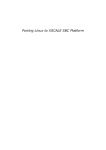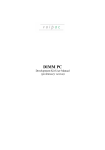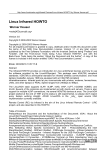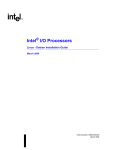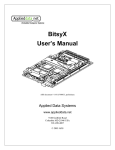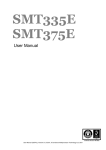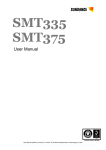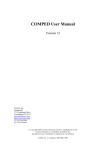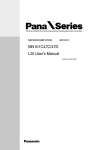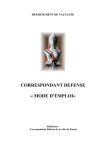Download Sitsang-PXA250 Evaluation Platform Linux User Guide
Transcript
Sitsang / PXA255
Evaluation Platform
Linux User's Guide
September 2003
History
Date
September, 2003
February, 2003
Description
Update Manual for Sitsang / PXA255 Linux Version.
Initial official Manual of pxa250-gcc-2.95.3 version.
Owner
Liu, Kent
Alvin, Tang
Information in this document is provided in connection with Intel® products. No license, express or implied, by estoppel or
otherwise, to any intellectual property rights is granted by this document. Except as provided in Intel's Terms and Conditions of
Sale for such products, Intel assumes no liability whatsoever, and Intel disclaims any express or implied warranty, relating to sale
and/or use of Intel products including liability or warranties relating to fitness for a particular purpose, merchantability, or
infringement of any patent, copyright or other intellectual property right. Intel products are not intended for use in medical, life
saving, or life sustaining applications.
Intel may make changes to specifications and product descriptions at any time, without notice.
Designers must not rely on the absence or characteristics of any features or instructions marked “reserved”or “undefined.”Intel
reserves these for future definition and shall have no responsibility whatsoever for conflicts or incompatibilities arising from
future changes to them.
The Sitsang / PXA255 Evaluation Platform may contain design defects or errors known as errata which may cause the product to
deviate from published specifications. Current characterized errata are available on request.
MPEG is an international standard for video compression/decompression promoted by ISO. Implementations of MPEG
CODECs, or MPEG enabled platforms may require licenses from various entities, including Intel Corporation. Chips, Intel, Intel
logo, Intel Inside, Intel Inside logo, Intel SpeedStep, Intel StrataFlash, Intel XScale, are trademarks or registered trademarks of
Intel Corporation or its subsidiaries in the United States and other countries.
*Other names and brands may be claimed as the property of others.
Sitsang / PXA255 Evaluation Platform Linux User's Guide
i
Contents
Contents
1
Introduction................................................................................................................................. 1-1
1.1
Supported Drivers Summary ............................................................................................. 1-1
1.2
Related Documents............................................................................................................ 1-1
1.3
Document Content............................................................................................................. 1-1
2
Quick Start .................................................................................................................................. 2-1
2.1
Dependence ....................................................................................................................... 2-1
2.1.1
Software Resources.................................................................................................. 2-1
2.1.2
Hardware Resources ................................................................................................ 2-2
2.2
Cable Connection .............................................................................................................. 2-2
2.3
Linux Loading Steps.......................................................................................................... 2-2
2.4
Network Configuration...................................................................................................... 2-6
2.5
Configuring User's Development Environment for TFTP Downloading .......................... 2-7
2.5.1
Configuring TFTP server for RedHat (Mandrake) Linux on host: .......................... 2-7
2.5.2
Configuring Redboot on Sitsang board:................................................................... 2-7
2.6
Mounting NFS Partition and RAMFS Partition................................................................. 2-9
2.6.1
Mounting NFS partition ........................................................................................... 2-9
2.6.2
Mounting RAMFS partition..................................................................................... 2-9
2.7
Loading QTOPIA Application .......................................................................................... 2-9
2.8
USB Client ...................................................................................................................... 2-10
2.8.1
Communicating with Cat ....................................................................................... 2-10
2.8.2
Communicating with PPP ...................................................................................... 2-11
2.9
USB Host......................................................................................................................... 2-11
2.10
AC97 ............................................................................................................................... 2-12
2.10.1
Record via microphone .......................................................................................... 2-12
2.10.2
Tune the volume .................................................................................................... 2-12
2.10.3
Set the record source .............................................................................................. 2-13
2.10.4
Change the A/D and D/A frequency ...................................................................... 2-13
2.11
CF Card ........................................................................................................................... 2-13
2.12
Redboot Flash Partition Table ......................................................................................... 2-13
2.12.1
Dual Flash Banks Scheme...................................................................................... 2-14
2.12.2
Single Flash Bank Scheme..................................................................................... 2-14
2.13
Accelerometer Sensor...................................................................................................... 2-14
2.14
Backlight Control Interface ............................................................................................. 2-14
2.15
IRDA ............................................................................................................................... 2-15
2.16
Demo List ........................................................................................................................ 2-15
2.17
Device File List ............................................................................................................... 2-15
3
Linux for Sitsang from Scratch ................................................................................................... 3-1
3.1
Dependence ....................................................................................................................... 3-1
3.2
Installing the Tool Chain ................................................................................................... 3-1
3.3
Building Redboot from Source Code ................................................................................ 3-2
3.4
Building Linux Kernel from Source Code......................................................................... 3-2
3.5
Creating A JFFS2 File System Image ............................................................................... 3-4
Sitsang / PXA255 Evaluation Platform Linux User's Guide
i
Tables
Tables
Table 1: Linux Binary Packages List.................................................................................................... 2-1
Table 2: Hardware List ......................................................................................................................... 2-2
Table 3: Settings of the HyperTerminal or minicom ............................................................................ 2-2
Table 4: Frequency configuration based on the value of S7................................................................. 2-6
Table 5: Module List for USB Client ................................................................................................. 2-10
Table 6: Module List for USB Host.................................................................................................... 2-11
Table 7: Mic Volume Setting List ...................................................................................................... 2-12
Table 8: Module List for CF Card ...................................................................................................... 2-13
Table 9: Two Flash Banks Scheme Partition Table of Redboot ......................................................... 2-14
Table 10: Single Flash Bank Partition Table of Redboot ................................................................... 2-14
Table 11: Demo List ........................................................................................................................... 2-15
Table 12: Device File List .................................................................................................................. 2-15
Table 13: Linux Tool Chain and Source Codes List............................................................................. 3-1
Table 14: Kernel Module List............................................................................................................... 3-3
Sitsang / PXA255 Evaluation Platform Linux User's Guide
ii
Introduction
1
Introduction
This document describes the steps of installing Linux system on Sitsang board with binary release
packages and the steps of building the binary packages from scratch. Linux distribution version for
Sitsang PXA255 Evaluation Platform is Linux 2.4.19 B-1-2-1, which adds more drivers support than
previous version and improves the performance of some drivers.
1.1
-
1.2
Supported Drivers Summary
USB Client
USB Host ISP1161
CF Ethernet Card
802.11b Wireless Network CF Card
Accelerometer Sensor
Joystick & Soft button
AC97 Recorder & Line In
LCD Controller - 640x480
LCD 16bpp display support, backlight control
Touch Screen: ADS7846 support (intended to be used in conjunction with tslib from
http://www.arm.linux.org.uk/cvs)
Stereo Audio
Product Ethernet support SMC 91C96
IrDA
32-bit Flash EEPROM
Real Time Clock (RTC)
OS Timers
Interrupt controller
Memory Management Unit
Serial Port (FFUART, BTUART)
Memory controller
Related Documents
Sitsang Linux / PXA255 Evaluation Platform User's guide
1.3
Document Content
The following chapters are included in this document:
1. Introduction: Summary words for this document.
2. Quick Start: A manual for users to install and use Sitsang Linux on Sitsang / PXA255
evaluation Platform.
3. Linux for Sitsang from Scratch: Building every parts of Sitsang Linux from scratch packages.
Sitsang / PXA255 Evaluation Platform Linux User's Guide
1-1
Quick Start
2
Quick Start
In this document, the character '%' and '$' are the command prompts of Linux Operating System of
Sitsang / PXA255 Evaluation Platform. It may be different from some other Linux system. 'Redboot>'
is the command prompt of Redboot. Please don't be confused with the following command that user
needs to input. All commands, which user needs to input are in Black and Italic font, such as “cd /tmp”.
All messages displayed on the screen automatically are in blue color and Italic font, such as
“RedBoot(tm) debug environment”.
This chapter contains:
Section 2.1 —
Section 2.2 —
Section 2.3 —
Section 2.4 —
Section 2.5 —
Section 2.6 —
Section 2.7 —
Section 2.8 —
Section 2.9 —
Section 2.10 —
Section 2.11 —
Section 2.12 —
Section 2.13 —
Section 2.14 —
Section 2.15 —
Section 2.16 —
Section 2.17 —
2.1
Dependence
Cable Connection
Linux Loading Steps
Network Configuration
Configuring User's Development Environment for TFTP Download
Mounting NFS Partition and RAMFS Partition
Loading QTOPIA Application
USB Client
USB Host
AC97
CF Card
Redboot Flash Partition Table
Accelerometer Sensor
Backlight Control Interface
IrDA
Demo List
Device File List
Dependence
2.1.1 Software Resources
Linux system of Sitsang / PXA255 evaluation board includes following images:
Flash Bank Capability
Dual-Bank
Single-Bank
File Name
redboot.bin
sitsang_fs.jffs2
zImage
redboot_single.bin
sitsang_fs_single.jffs2
zImage_single
Description
Boot loader
Root file system for Linux
Linux kernel
Boot loader
Root file system for Linux
Linux kernel
Table 1: Linux Binary Packages List
NOTE 1: User can find all the files in the BSP disc for Sitsang board.
NOTE 2: This version Redboot extends the available flash space size for user. It enables the selection
between using two flash banks and using only one flash bank. There are two Redboot binary images in
this distribution. One is redboot.bin, which uses both flash banks on Sitsang board; and the other is
redboot_single.bin, which uses only one flash bank on Sitsang. The single bank version Linux makes it
possible that two different operating systems can be burned in Sitsang board's two banks respectively.
As a result, there are also two Linux kernel binary images correspond to the two Redboot binary
images, which are named “zImage”and “zImage_single”. Refer to Section 2.12 for details. The
installation process of both dual-bank and single-bank is almost identical, except some small
adjustment of command line parameters.
Sitsang / PXA255 Evaluation Platform Linux User's Guide
2-1
Quick Start
2.1.2 Hardware Resources
In order to using/debugging the Linux system of Sitsang / PXA255 evaluation board, below hardware
components are required:
Hardware
Power Supplier
Bi-direction 9-pin COM port cable for BTUART
Bi-direction JTAG cable for FFUART
Cross over Ethernet cable
Desktop PC running Windows or Redhat(Mandrake) Linux 7.2
(named host)
Sitsang-PXA255 Evaluation Board (named Sitsang board)
Table 2: Hardware List
2.2
Cable Connection
a) Connect power supplier to the Sitsang board, and ensure power is provided.
b) Connect JTAG cable between host and Sitsang board. Refer to Sitsang / PXA255
Evaluation Platform User's Guide for JTAG cable connection.
c) Connect one end of 9-pin cable to J21 (JTAG/FFUART Port) and the other end to the
host's serial port.
d) Connect Ethernet cross cable between host and the Sitsang board.
2.3
Linux Loading Steps
This section describes how to load Linux into Sitsang board. The example is for dual-bank scheme, and
the instructions for single-bank scheme can be found in NOTE section.
Step 1.
Burn redboot.bin into flash starting at 0x0000_0000 from host to Sitsang board. User may use
the Jflash utility for Sitsang. For how to use Jflash for Windows, please refer to Sitsang /
PXA255 Evaluation Platform User's Guide.
User can use Jflash for Linux to burn the 'redboot.bin' into Sitsang Board Flash Bank 0 by
inputting the following commands:
Ø Copy the Jflashmm-linux to current directory.
Ø %chmod 755 ./Jflashmm-linux
Ø %./Jflashmm-linux sitsang redboot.bin
NOTE: If you install single-bank RedBoot into board, replace redboot.bin with
redboot_single.bin.
Step 2.
Start user's favorite terminal emulator on host (such as HyperTerminal in Windows, or
minicom in Linux). The default settings should be:
Item
Bit Per Second (bps)
Data Bits
Parity
Stop bit
Flow Control (software & hardware)
Emulation
Setting
115200
8
None
1
None
VT100J or VT102
Table 3: Settings of the HyperTerminal or minicom
Reset Sitsang board, the following information is displayed on terminal emulator:
+
ARM eCos
RedBoot(tm) debug environment - built 04:52:36, Dec 4 2002
Platform: Intel(R) Sitsang Development Platform RedBoot* Debug Monitor ()
Copyright (C) 2000, Red Hat, Inc.
Sitsang / PXA255 Evaluation Platform Linux User's Guide
2-2
Quick Start
RAM: 0xa0000000-0xa4000000
FLASH: 0x00100000 - 0x04000000, 128 blocks of 0x00040000 bytes each.
FLASH configuration checksum error or invalid key
LAN91C96: The current MAC address is 00 5B 38 BF 33 40
Can't get BOOTP info –network disabled!
RedBoot>
For the first time of running RedBoot on Sitsang board after burning, there might be an error
message: “FLASH configuration checksum error or invalid key”. It will disappear after
Redboot configuration. RedBoot configuration help can be got from section 2.5.2.
Step 3.
Initialize the flash on Sitsang board. Enter commands in the terminal emulator as follows:
RedBoot> fis init
About to initialize [format] FLASH image system - are you sure (y/n)? y
*** Initialize FLASH Image System
Warning: device contents not erased, some blocks may not be usable
... Unlock from 0x03fc0000-0x04000000: block: 3fc0000,block_size: 40000,blocks: .
... Erase from 0x03fc0000-0x04000000:
addr:3fc0000,data:a3fb0000,size:300 .
... Program from 0xa3fb0000-0xa3fb0400 at 0x03fc0000: .
... Lock from 0x03fc0000-0x04000000: .
Then user can use 'fis list' command to see flash partitions list. Enter the following commands
in the terminal emulator:
RedBoot> fis list
Name
RedBoot
RedBoot config
FIS directory
FLASH addr Mem addr Length
Entry point
0x00000000 0x00100000 0x00040000 0x00000000
0x03F80000 0x03F80000 0x00040000 0x00000000
0x03FC0000 0x03FC0000 0x00040000 0x00000000
NOTE 1: Since the Linux kernel binary image shipped with this release is configured with
kernel command string “root=/dev/mtdblock3”, it may fail to load root fs if the number of
entries in the Redboot flash file system does not match the list above.
NOTE 2: If you installed single-bank RedBoot, the message is different. Refer 2.12 for help.
Step 4.
Load the file system image sitsang_fs.jffs2 to Sitsang board's SDRAM from host:
Redboot> load -r -m xmodem -b 0xa0800000
Then initiate the file (zImage) transfer using 'xmodem' as the transfer protocol. Please work
quickly since the Redboot has a timeout value for loading xmodem data..
a) For HyperTerminal:
1. Click Transfer -> send file...
2. Select Xmodem in Protocol list, and click Browse button to select the sitsang_fs.jffs2
file.
3. Click Send button to start transferring.
b) For minicom:
1. Press key: Ctrl-A S, and use direction key to select xmodem, then press ENTER.
2. Select the sitsang_fs.jffs2 file to upload. (User can use direction key to move, press the
space key twice to enter the directory, press the space key once to select the file, finally user
can press enter to confirm the selection and start the transfer.)
OPTIONALLY, if TFTP has been started on host (Refer section 2.5 for help), try the
following command:
Sitsang / PXA255 Evaluation Platform Linux User's Guide
2-3
Quick Start
Redboot> load -r -m TFTP -b 0xa0800000 sitsang_fs.jffs2
Raw.file loaded 0xa0800000-0xa3000000
NOTE 1: For how to setup a TFTP server on Linux, please refer to section 2.5.
NOTE 2: Sometimes, an error may occur when the first time that Sitsang board tries to access
LAN in active mode, such as to ping other computer from Sitsang board. It only happens on
some special hosts.
Workaround: Ping the Sitsang board from host, or use HUB/SWITCH to connect host and
Sitsang board.
NOTE 3: After Step 4, the image is in Sitsang board's SDRAM. If user powers off the Sitsang
board, all contents in SDRAM will loss. Please finish step 5 before powering off.
NOTE 4: It takes about 2 hours to transfer the sitsang_fs.jffs2 with xmodem protocol. Please
make sure the charger is plugged during transfer. And it takes about 5 minutes to transfer with
TFTP protocol. Please drink a cup of tea!
NOTE 5: If you employ single-bank scheme, replace the file “sitsang_fs.jffs2”with
“sitsang_fs_single.jffs2”.
NOTE 6: If you reprogram a board with dual-bank scheme after programming as single-bank,
you should unlock flash manually using this command:
Redboot> fis unlock -f 0x00200000 -l 0x02800000
Step 5.
Burn the downloaded file system image into flash from SDRAM and verify flash partition:
Redboot> fis create JFFS2 -b 0xa0800000 -l 0x02800000 -f 0x00200000
... Erase from 0x00200000-0x02a00000: ...............................................
... Program from 0xa0800000-0xa3000000 at 0x00200000: ..............
addr:200000,data:a0800000,size:40000.
...............................................
...Unlock from 0x03fc0000-0x04000000: block: 3fc0000,block_size:
40000,blocks: ...............................................
... Erase from 0x03fc0000-0x04000000: ...............................................
... Program from 0xa3fb0000-0xa3ff0000 at 0x03fc0000: .....................
addr:3fc0000,data:a3fb0000,size:40000
... Lock from 0x03fc0000-0x04000000:
Redboot> fis list
Name
FLASH addr Mem addr Length
Entry point
RedBoot
0x00000000 0x00100000 0x00040000 0x00000000
RedBoot config 0x03F80000 0x03F80000 0x00040000 0x00000000
FIS directory 0x03FC0000 0x03FC0000 0x00040000 0x00000000
JFFS2
0x00200000 0x00200000 0x02800000 0x00000000
NOTE 1: It takes about ten minutes to complete this step.
NOTE 2: If you employ single-bank scheme, the parameters is a little different. Use this
command:
Redboot> fis create JFFS2 -b 0xa0800000 -l 0x01c00000 -f 0x00200000
Step 6.
Type the following command to download the kernel image to Sitsang board's SDRAM from
host:
Redboot> load -r -m xmodem -b 0xa0200000
Instruct user's terminal emulator to initiate the file (zImage) transfer using 'xmodem' protocol.
Sitsang / PXA255 Evaluation Platform Linux User's Guide
2-4
Quick Start
Refer to Step 4 for details.
OPTIONALY, if user's environment is configured for TFTP download, try the following
command:
Redboot> load -r -m TFTP -b 0xa0200000 zImage
Raw file loaded 0xa0200000- 0xa02c761c
NOTE: If you employ single-bank scheme, only replace zImage with zImage_single.
Step 7.
After the kernel image has been successful transferred from host to Sitsang board's SDRAM,
burn the downloaded kernel image onto flash and verify flash partition:
Redboot> fis create linux -b 0xa0200000 -l 0x00100000 -f 0x00100000 -r 0xa0200000
... Erase from 0x00100000-0x00200000: ...............................................
... Program from 0xa0200000-0xa0300000 at 0x00100000:
addr:100000,data:a0200000,size:40000
.. ...............................................
... Unlock from 0x03fc0000-0x04000000: block: 3fc0000,block_size:
40000,blocks: ................................................
... Erase from 0x03fc0000-0x04000000: ...............................................
... Program from 0xa3fb0000-0xa3ff0000 at 0x03fc0000:
addr:3fc0000,data:a3fb0000,size:40000
... Lock from 0x03fc0000-0x04000000: ................................................
RedBoot> fis list
Name
FLASH addr Mem addr Length
Entry point
RedBoot
0x00000000 0x00100000 0x00040000 0x00000000
RedBoot config 0x03F80000 0x03F80000 0x00040000 0x00000000
FIS directory 0x03FC0000 0x03FC0000 0x00040000 0x00000000
JFFS2
0x00200000 0x00200000 0x02800000 0x00000000
linux
0x00100000 0xA0200000 0x00100000 0x00000000
NOTE: If you employ single-bank scheme, the burn commands is same as dual-bank scheme.
The output of “fis list”is different.
Step 8.
Every time board RESET or power up, start up the kernel with the following Redboot
commands:
Redboot> fis load linux
Redboot> go 0xa0200000
Tip: User can save these commands in flash as auto-run scripts to avoid typing them every
time. Please refer to section 2.5.2 for help.
User should see the following messages on the terminal emulator:
Uncompressing Linux................................................
< kernel displays a lot of debug messages >
...............................................
Linux login: root
[root@Linux /root]$
NOTE: It may take longer time for the first time the kernel boot up, because some unused
flash blocks should be erased at that time. Subsequent kernel boot should be quicker.
When Linux is running, Led D28 acts as the heartbeat indicator of system and D34 indicates
the status that system is busy.
Sitsang / PXA255 Evaluation Platform Linux User's Guide
2-5
Quick Start
Step 9.
Shutdown or reboot the Linux System:
a) To shutdown:
[root@Linux /root]$ shutdown –r now
After Redboot startups again, user can power off the Sitsang board now.
b) To reboot:
[root@Linux /root]$ reboot
NOTE: Redboot sets up the CPU core frequency based on the value of S7 in JSSR. Refer to Sitsang /
PXA255 Evaluation Platform User's Guide for more information.
S7 Value
Turbo Mode Clock (MHz)
Run Mode Clock (MHz)
SDRAM clock (MHz)
0~3
300
200
100
4~7
400
200
100
8~11
200
200
100
12-15 (PXA255 only)
400
400
100
Table 4: Frequency configuration based on the value of S7
2.4
Network Configuration
User may configure the network by modifying the following files in Sitsang board's Linux system
based on user's own requirement:
/etc/sysconfig/network
/etc/sysconfig/network-scripts/ifcfg-eth0
----network options
----netcard eth0 options
Normally, only IPADDR, NETMASK, BROADCAST, GATEWAY and BOOTPROTO need to be
changed.
Here:
IPADDR is user's IP address; NETMASK is user's network mask; BROADCAST is user's broadcast
address; GATEWAY is user's gateway address and BOOTPROTO is the dynamic IP allocation
protocol. Please refer to user's own network administrator for more details.
TIP 1: The text editor named 'edit' or 'vi' can be used to edit these files. 'edit' is more easy to use for
new Linux users. For how to use 'edit' or 'vi', please refer to the help document of them. User can input
the following command to edit the file.
% edit /etc/sysconfig/network
or
% vi /etc/sysconfig/network
After user configuring the network, restart the network service by entering:
% /etc/rc.d/init.d/inet stop
% /etc/rc.d/init.d/inet start
OPTIONALLY, user can add user's DNS entries in
/etc/resolv.conf
TIP 2: DHCP is supported for dynamic IP allocation now. If the BOOTPROTO is dhcp, the IPADDR,
NETMASK, BROADCAST, and GATEWAY won't be used because DHCP client can get this
information from DHCP server.
Sitsang / PXA255 Evaluation Platform Linux User's Guide
2-6
2.5
Quick Start
Configuring User's Development Environment for TFTP
Downloading
2.5.1 Configuring TFTP server for RedHat (Mandrake) Linux on host:
TFTP server is used for image downloading to Sitsang board. The recommend version is 0.29 or higher.
The bound TFTP server version with Mandrake 8.0 may cause transfer error.
To enable TFTP on RedHat v6.1:
Step 1.
Uncomment the following line in the file /etc/inetd.conf
tftp
Step 2.
dgram udp
wait
root
/usr/sbin/tcpd in.tftpd
Create the TFTP default directory:
% mkdir /tftpboot
Step 3.
Copy the necessary files to /tftpboot/:
% cp sitsang_fs.jffs2 zImage /tftpboot/
Step 4.
Restart inetd server:
% killall –HUP inetd
To enable TFTP on RedHat v7.2 or Mandrake v7.2, or higher versions:
Step 1.
Edit '/etc/xinetd.d/tftp', and modify the following lines:
service tftp
{
# enable , yes => no
disable = no
socket_type = dgram
...
# set root directory for tftp user, here is /tftpboot/
server_args = -s /tftpboot/
}
Step 2.
Copy the necessary files to /tftpboot/
% cp sitsang_fs.jffs2 zImage /tftpboot/
Step 3.
Restart xinetd server:
%/etc/rc.d/init.d/xinetd restart
2.5.2 Configuring Redboot on Sitsang board:
User can configure the network and auto-run script for Redboot with fconfig command.
2.5.2.1 Configuring the network for Redboot
Step 1.
Redboot> fconfig
Run script at boot: false false
Use BOOTP for network configuration:false false
Local IP address: 0.0.0.0 192.168.1.100
Default server IP address: 0.0.0.0 192.168.1.1
GDB connection port: 0 9000
Sitsang / PXA255 Evaluation Platform Linux User's Guide
2-7
Quick Start
Network debug at boot time: false false
Update Redboot non-volatile configuration –are you sure (y/n)? y
...Unlock from 0x03f80000-0x03fc0000: .
...Erase from 0x03f80000-0x03fc0000: .
...Program from 0xa000bd78-0xa000c178 at 0x03f80000: .
...Lock from 0x03f80000-0x03fc0000: .
NOTE: Here 192.168.1.100 is the IP address of Sitsang board and 192.168.1.1 is the IP
address of host. User can modify them based on user's own requirement.
Since there may be a duplicate assignment with pre-configured MAC address of Sitsang board
in user's own network, user can set a unique MAC address for the Ethernet card:
Redboot> set mac address <6 byte hex value - i.e. 004e21234567>
Step 2.
Reboot the Sitsang board and reset the Redboot:
+
ARM eCos
RedBoot(tm) debug environment - built 04:52:36, Dec 4 2002
Platform: Intel(R) Sitsang Development Platform RedBoot* Debug Monitor ()
Copyright (C) 2000, Red Hat, Inc.
RAM: 0xa0000000-0xa4000000
FLASH: 0x00100000 - 0x04000000, 128 blocks of 0x00040000 bytes each.
LAN91C96: The current MAC address is 00 5B 38 BF 33 40
IP: 192.168.1.100, Default server: 192.168.1.1
RedBoot>
Redboot> reset
+
ARM eCos
RedBoot(tm) debug environment - built 04:52:36, Dec 4 2002
Platform: Intel(R) Sitsang Development Platform RedBoot* Debug Monitor ()
Copyright (C) 2000, Red Hat, Inc.
RAM: 0xa0000000-0xa4000000
FLASH: 0x00100000 - 0x04000000, 128 blocks of 0x00040000 bytes each.
LAN91C96: The current MAC address is 00 5B 38 BF 33 40
IP: 192.168.1.100, Default server: 192.168.1.1
2.5.2.2 Configuring the boot script for Redboot
User can set the boot script to auto run some commands when Redboot starts up:
Redboot> fconfig
Run script at boot: false true
Boot script:
Enter script, terminate with empty line
>>fis load linux
>>go 0xa0200000
>>
Boot script timeout (1000ms resolution): 0 5
Use BOOTP for network configuration:false false
Local IP address: 0.0.0.0 192.168.1.100
Default server IP address: 0.0.0.0 192.168.1.1
GDB connection port: 0 9000
Network debug at boot time: false false
Update Redboot non-volatile configuration –are you sure (y/n)? y
...Unlock from 0x03f80000-0x03fc0000: .
...Erase from 0x03f80000-0x03fc0000: .
Sitsang / PXA255 Evaluation Platform Linux User's Guide
2-8
Quick Start
...Program from 0xa000bd78-0xa000c178 at 0x03f80000: .
...Lock from 0x03f80000-0x03fc0000: .
2.6
Mounting NFS Partition and RAMFS Partition
The Network File System (NFS) was developed to allow machines to mount a disk partition on a
remote machine as if it were on a local hard drive. This allows for fast, seamless sharing of files across
a network.
A RamDisk is a portion of memory that can be allocated to use as a partition. Or, in other words, it
takes some of user's memory and can be treated as a hard drive that user can format, mount, save files
etc. The RAMFS is the file system for RamDisk.
2.6.1 Mounting NFS partition
Detailed information for setting up user's NFS server and client can be obtained at
http://www.linuxdoc.org/HOWTO/NFS-HOWTO/.
2.6.1.1 Setting up an NFS server
Step 1.
Edit the file /etc/exports to share a volume:
/home/fileserver <enter Sitsang board's ip address here>(rw,no_root_squash)
Step 2.
Initialize NFS services (RedHat 6.1 and above):
% /etc/rc.d/init.d/nfs stop
% /etc/rc.d/init.d/nfs start
NOTE: User may optionally follow the instructions in the NFS-HOWTO.
Step 3.
After modifying the /etc/exports file, execute the following command:
% exportfs -rav
2.6.1.2 Setting up an NFS client
% mount -o nolock <enter NFS server's ip address here>:/home/fileserver /mnt
2.6.2 Mounting RAMFS partition
System mounts a ramfs file system on /tmp when booting by default. User can mount another ramfs file
system on other mount point as following:
% mkdir -p /ram1
% mount -t ramfs none
2.7
Step 1.
/ram1
Loading QTOPIA Application
If it is the first time to run the QTOPIA application, user may set the touch screen calibration
values:
%/etc/rc.d/init.d/qtopia stop
% /usr/qpe/bin/ts_calibrate
xres = 640, yres = 480
Top left : X = 3490 Y = 621
Top right: X = 3482 Y = 3490
Bot right: X = 698 Y = 3411
Bot left : X = 709 Y = 613
Sitsang / PXA255 Evaluation Platform Linux User's Guide
2-9
Quick Start
Middle: X = 2063 Y = 1998
-59.825392 -0.003002 0.190514
526.058573 -0.136547 -0.000442
Calibration constants: -3920716 -196 12485 34475774 -8948 -28 65536
NOTE: Please verify the values of X and Y for each point. The X value of two top points or
two bottom points should be almost same; The Y value of two left points or two right points
should be almost same; The X and Y of Middle point should be about 2000.
%/etc/rc.d/init.d/qtopia start
Or, go to Step 2 directly.
Step 2.
Run and stop the QTOPIA demo application manually:
- Run:
% /etc/rc.d/init.d/qtopia start
- Stop:
% /etc/rc.d/init.d/qtopia stop
[This way to stop QTOPIA is just for the sake of debugging. Sometimes, the system can't be
rebooted successfully after doing this command. The right way to stop or reboot QTOPIA is
explained in NOTE 1]
NOTE 1: If the QTOPIA is running, user should use the Setting->Shutdown application in
QTOPIA to stop QTOPIA or reboot it.
NOTE 2: If user wants to write user's own QTOPIA application, please refer to:
http://qpe.sourceforge.net/ or http://www.trolltech.com/.
2.8
USB Client
Most of the USB client drivers are compiled as Linux kernel module, so user needs to update the
modules when updating the Linux kernel. The following is the module list required by USB Client.
Kernel Module Name
usbdcore.o
serial_fd.o
pxa_bi.o
bsd_comp.o
ppp_async.o
ppp_deflate.o
Description
Core support for USB
device
USB device serial
function support
USB Device bus
interface support for
PXA255
PPP BSDCompression
PPP support for async
serial ports
PPP Deflate
compression
Location in Sitsang File System
/lib/modules/2.4.19-rmk4-pxa2alvin2/kernel/drivers/usb/device/usbdcore.o
/lib/modules/2.4.19-rmk4-pxa2alvin2/kernel/drivers/usb/device/serial_fd/serial_fd.o
/lib/modules/2.4.19-rmk4-pxa2alvin2/kernel/drivers/usb/device/bi/pxa_bi.o
/lib/modules/2.4.19-rmk4-pxa2alvin2/kernel/drivers/net/bsd_comp.o
/lib/modules/2.4.19-rmk4-pxa2alvin2/kernel/drivers/net/ppp_async.o
/lib/modules/2.4.19-rmk4-pxa2alvin2/kernel/drivers/net/ppp_deflate.o
Table 5: Module List for USB Client
For compatible reason, only Linux host PC can communicate with Sitsang board through USB client.
The Linux distribution running on Linux host PC is Mandrake 8.0.
2.8.1 Communicating with Cat
Ø
Host PC:
If the Linux distribution is Mandrake, user need do the following command to ensure USB
service is running. For Redhat, it is unnecessary.
Sitsang / PXA255 Evaluation Platform Linux User's Guide
2-10
Quick Start
%/etc/rc.d/init.d/usb restart
Then load the usbserial module. This step is required for all Linux distributions.
%modprobe usbserial vendor=0x8086 product=0xA6CD
Ø
Sitsang:
% /bin/usbclient start
Ø
Cat with ttyUSB0
- Re-plug the USB cable now, the USB client led will light.
- Host PC side:
%cat /dev/ttyUSB0
- Sitsang side:
%cat /etc/passwd >/dev/ttyUSB0
Or,
- Replug the USB cable.
- Sitsang side:
%cat /dev/ttyUSB0
- Host PC side:
%cat /etc/passwd>/dev/ttyUSB0
NOTE: If user uses the other Sitsang Board as USB Host, the USB device file for USB host is
/dev/ttyUSB1 instead of /dev/ttyUSB0.
2.8.2 Communicating with PPP
Using the usbserial driver, user can setup ppp server.
Ø
Host PC side:
%pppd /dev/ttyUSB0 noauth 192.168.1.1:192.168.1.100
NOTE: Here, 192.168.1.1 is the IP address for Host PC; 192.168.1.100 is the IP address for
Sitsang board.
Ø
Sitsang side:
%pppd /dev/ttyUSB0 defaultroute usepeerdns
Warning: User must finish the above commands quickly to avoid pppd's timeout.
Now, user can ping Sitsang board from Host PC, or ping Host PC from Sitsang via ppp connection on
USB.
NOTE: If user uses one Sitsang board as Host and another Sitsang board as Client. The USB Host
device is /dev/ttyUSB1 instead of /dev/ttyUSB0 for Sitsang Host.
2.9
USB Host
Only USB keyboard and mouse drivers are compiled in the Linux kernel by default. If user wants to
support more USB device, please recompile the kernel and select the kernel options for customized
device. Please refer to Section 3 for building Linux Kernel help.
Two Sitsang boards can be connected with USB Cable and communicate with serial protocol. And the
usbserial.o module is required for USB host.
Kernel Module Name
usbserial.o
Description
USB serial converter
support
Location in Sitsang File System
/lib/modules/2.4.19-rmk4-pxa2alvin2/kernel/drivers/usb/serial/usbserial.o
Table 6: Module List for USB Host
To load the module:
Sitsang / PXA255 Evaluation Platform Linux User's Guide
2-11
Quick Start
%modprobe usbserial vendor=0x8086 product=0xa6cd
NOTE 1: If user uses USB keyboard as input device while QTOPIA is running, user must do the
following commands to input correct characters on the console.
%/etc/rc.d/ini.td/qtopia stop
%ts_test
(Use CTRL-C to interrupt.)
Then USB keyboard can be used for inputting.
NOTE 2: In this distribution, QTOPIA doesn't support USB input device, such as keyboard and mouse.
2.10 AC97
User can use some GUI applications in QTOPIA to play divx video stream or mp3 audio file.
Moreover, some audio-related applications based on text mode are supplied in this distribution. User
can use these applications to play raw wav file, record and tune the volume.
2.10.1 Record via microphone
Ø
Ø
Ø
Plug the LINE-OUT and MIC-IN cables into the connectors of the Sitsang board.
%cat /dev/dsp > /tmp/a.wav
Say something by microphone, and use “CTRL-C”to terminate it.
The recorded sound is saved as a raw wave file “a.wav”in the /tmp directory. User can play this
file by the typing the following command.
Ø %cat /tmp/a.wav >/dev/dsp
2.10.2 Tune the volume
Ø
Query the volume of AC97 codec
%mixer [option]
Here, option can be one of the items: vol, pcm, speaker, line, mic and igain. For example,
user can use the following command to query the current volume of mic.
%mixer mic
Ø
Tune the volume of AC97 codec
%mixer [option] [value]
Here, option may be one of these items: vol, pcm, speaker, line, mic and igain; value is the
setting of volume, which ranges from 0 to 100. For mic, please refer to the following table.
mic volume
0
1 --- 100
101 --- 200
201 --- 300
301 --- 400
10db booster
0
0
1
0
1
20db booster
0
0
0
1
1
mute
1
0
0
0
0
Table 7: Mic Volume Setting List
For example, user can use the following command to set the volume of dual channels of linein to 60/100.
%mixer line 60
Or, set the volume of left channel to 10 and right channel to 80
%mixer line 10:80
For mic, because it is a mono source, there is only one volume channel.
NOTE: The mute bit of any volume will be set only if the [value] option is 0 or 0:0. Otherwise, for
example, the [value] option is 0:80 will only set the left channel volume to 0. For the volumes of record
sources, such as mic, line, and pcm, 0 means gain level is +12DB, while as to the volumes of vol,
speaker and igain, 0 means gain level is 0DB. Please refer to the CS4201 data sheet for more details.
Sitsang / PXA255 Evaluation Platform Linux User's Guide
2-12
Quick Start
2.10.3 Set the record source
Ø
Query the current record source
%mixer ?rec
Ø Add a record source
%mixer +rec [option]
Here, option can be one of the following items: vol, pcm, speaker, line, mic and igain. For
example, user can use the following command to select mic as the record source.
%mixer +rec mic
NOTE: CS4201 supports only one record source at any time. There are two record sources used on
Sitsang: mic and line.
2.10.4 Change the A/D and D/A frequency
There are some A/D and D/A in the audio codec ---- CS4201. The sample frequency can be set by
using “speed”tool. The valid sample frequency is one of the following: 8000, 11025, 16000, 22050,
32000, 44100, and 48000. Any other value in the range of 8000 to 48000 will be adjusted to the closest
one of the 7 values mentioned above. For example,
%speed 22000
The A/D and D/A frequency will be set to 22050 Hz.
2.11 CF Card
There are two kinds of CF Cards are built as kernel modules by default: NE2000 compatible CF
Network Adapter and Spectrum24® 802.11 Wireless Networker. These modules should be updated
every time when kernel is recompiled. If user wants to support more kinds of CF Cards, please enable
the kernel options for customized device and recompile kernel to enable it. And then add the related
entry in /etc/pcmcia/config.opts in Sitsang board file-system. The following is the module list required
by these two default devices.
Kernel Module Name
8390.o
pcnet_cs.o
hermes.o
orinoco.o
spectrum_cs.o
Description
NE2000 generic
support
NE2000 compatible
PCMCIA support
Generic support for
this wireless card.
Driver framework
support.
Spectrum24® CF Card
support.
Location in Sitsang File System
/lib/modules/2.4.19-rmk4-pxa2alvin2/kernel/drivers/net/8390.o
/lib/modules/2.4.19-rmk4-pxa2alvin2/pcmcia/pcnet_cs.o
/lib/modules/2.4.19-rmk4-pxa2alvin2/pcmcia/hermes.o
/lib/modules/2.4.19-rmk4-pxa2-alvin2/orinoco.o
/lib/modules/2.4.19-rmk4-pxa2alvin2/spectrum_cs.o
Table 8: Module List for CF Card
To start CF card service:
%/etc/rc.d/init.d/pcmcia
start
To stop CF card service:
%/etc/rc.d/init.d/pcmcia
stop
User can modify the pre-assigned netcard options in “/etc/pcmcia/network.opts”, such as IPADDR,
NETMASK and NETWORK.
2.12 Redboot Flash Partition Table
There are two flash banks on Sitsang Board, which enable two different schemes mentioned at Section
2.1.1. For these two schemes, there are two kinds of flash partition tables correspondingly. One is for
Sitsang / PXA255 Evaluation Platform Linux User's Guide
2-13
Quick Start
dual-bank scheme; the other is for single-bank scheme. Refer Sitsang / PXA255 Evaluation Platform
User's Guide for more details about system address map.
2.12.1 Dual Flash Banks Scheme
Flash Bank
Bank 0
Bank 1
Begin
0x00000000
0x00040000
0x00100000
0x00200000
0x02000000
0x03F80000
0x03FC0000
End
0x00040000
0x00100000
0x00200000
0x02000000
0x03F80000
0x03FC0000
0x04000000
Content
Redboot
Free Space
Linux Kernel Image
File System
Free Space
Redboot Config
FIS Directory
Table 9: Two Flash Banks Scheme Partition Table of Redboot
2.12.2 Single Flash Bank Scheme
Flash Bank
Bank 0
Bank 1
Begin
0x00000000
0x00040000
0x00100000
0x00200000
0x01F00000
0x01F80000
0x01FC0000
0x02000000
End
0x00040000
0x00100000
0x00200000
0x01F00000
0x01F80000
0x01FC0000
0x02000000
0x04000000
Content
Redboot
Free Space
Linux Kernel Image
File System
Free Space
Redboot Config
FIS Directory
Can't be used
Table 10: Single Flash Bank Partition Table of Redboot
2.13 Accelerometer Sensor
The device file for Accelerometer Sensor driver is “/dev/acce”. User can open this device file and read
the data from it. Refer to the source code in Linux Kernel “./drivers/misc/accelerometer.c”for
programming help.
User can make the device file manually by the following command.
%mknod /dev/acce
c
10
241
2.14 Backlight Control Interface
The brightness of LCD's backlight can be controlled by the generic LCD control interface. The device
file for backlight control is “/dev/lcdctrl”, whose major number is dynamic assigned and the default
value is 254. User can open the device file then adjust the brightness by system call “ioctl”. The ioctl
command numbers are defined in the head file “video/lcdctl.h”(kernel version 2.4.19 or highe).
For example, the following code will set the brightness to 50% of maximal brightness.
unsigned int value = 50; //the value is the percent of maximal brightness, ranging from 0 to
100.
int fd = open(“/dev/lcdctrl”, O_WRONLY);
ioctl( fd, _LCDCTRL_IOCTL_BRIGHTNESS, value);
Sitsang / PXA255 Evaluation Platform Linux User's Guide
2-14
Quick Start
2.15 IRDA
Sitsang supports both SIR and FIR. IrDA is a network device. User may use ifconfig to control the
IrDA device.
For example, to turn on the IrDA device:
% ifconfig irda0 up
To turn off the IrDA device, use:
% ifconfig irda0 down
There is an application, irxfer, to transfer files. The other side may be another Sitsang board or an
IrDA enabled general purpose PC.
For example, to send a file named test from Sitsang A to Sitsang B
Sitsang B:
% irxfer
Sitsang A:
% irxfer testfile
The file “testfile”will be saved in the directory “/tmp”on Sitsang B.
It is same to transfer files between Sitsang and general purpose PC via IrDA connection.
2.16 Demo List
There are some demo applications in QTOPIA shipped with this release.
Application Icon in QTOPIA
Ball
Dr. Z video Player
MPEG Player
Web Browser
XMMS
Description
A game of Accelerometer Sensor Demo.
MPEG-4 DIVX video player.
Play a mp3 or MPEG-1 file.
A Web browser - Konqueror/Embedded.
A winamp-like player, support mp3, MPEG-1
files, ShoutCAST audio stream media.
Table 11: Demo List
2.17 Device File List
The following table lists all device files for all kinds of drivers supported in the distribution.
File name
/dev/acce
/dev/input/event0
/dev/input/event1
/dev/ttyUSB0
/dev/ttyUSB1
/dev/ttyUSB2
/dev/ttyS0
/dev/ttyS1
/dev/dsp0
/dev/mtdblock3
/dev/lcdctrl
Device Type
Char
Char
Char
Char
Char
Char
Char
Char
Char
Block
Char
Major Number
10
13
13
188
188
188
4
4
14
31
254 (Dynamic)
Minor Number
241
64
65
0
1
2
64
66
3
3
0
Description
Accelerometer Sensor
Joystick & Softbutton
ADS7846 TouchScreen
USB Client Serial Driver
USB Host Serial Device 1
USB Host Serial Device 2
FFUART
BTUART
AC97 OSS Driver
File System Partition
LCD Backlight Control
Table 12: Device File List
Sitsang / PXA255 Evaluation Platform Linux User's Guide
2-15
Linux for Sitsang from Scratch
3
Linux for Sitsang from Scratch
This chapter describes the development of Linux operating system for the Sitsang / PXA255
Evaluation platform.
A host pc running RedHat Linux 7.2 or Mandrake Linux 7.2 is necessary; and a sound knowledge of
the Linux operating system and C programming language is required for using this document
effectively.
This chapter contains:
Section 3.1 —
Section 3.2 —
Section 3.3 —
Section 3.4 —
Section 3.5 —
3.1
Dependence
Installing the tool chain
Building Redboot from source code
Building Linux kernel from source code
Creating a JFFS2 file system image
Dependence
Tool Chain
Source Code
File Name
xscale-arm-linuxtoolchain.tgz
gnupro-bin-glibc2.2.4.tgz
mkfs.jffs2
RedBoot_Intel.tgz
linux-2.4.19.tar.bz2
patch-2.4.19-sitsang2.gz
sitsang_fs.tgz
Description
Tools for cross-compile
Binary package for gnupro tool
JFFS2 make file system utility
Source code of Redboot porting on sitsang
Linux source code from www.kernel.org
The necessary patchs for Sitsang board includes the
following three patches
patch-2.4.19-rmk4.gz
patches by Russell King
diff-2.4.19-rmk4-pxa2.gz
patches by Nicolas Pitre
diff-2.4.19-rmk4-pxa2patches by Alvin Tang
alvin2
Root file system source code
Table 13: Linux Tool Chain and Source Codes List
NOTE 1: This document assumes that user copy all source code packages to the directory /tmp, and
user's install target directory is /home/sitsang. Please change them to fit user's own system.
Create the install target directory:
%mkdir –p /home/sitsang
NOTE 2: Here, '%' is the command prompt of Linux operating system. User can find all the files in the
BSP disc for Sitsang board.
NOTE 3: Root privilege is required to do the following steps.
3.2
Step 1.
Installing the Tool Chain
Untar and install the xscale-arm-linux-toolchain:
% cd /
% tar zxvf xscale-arm-linux-toolchain.tgz
After installation, the arm-linux cross-compile tool is in the directory: /usr/local/arm-linux/bin.
Step 2.
Add user's relative path to user's PATH setting.
Sitsang / PXA255 Evaluation Platform Linux User's Guide
3-1
Linux for Sitsang from Scratch
For bash user:
% echo “export PATH=/usr/local/arm-linux/bin:${PATH}”>>~/.bashrc
% source ~/.bashrc
For csh user:
% echo “setenv PATH /usr/local/arm-linux/bin:${PATH}”>>~/.cshrc
% setenv PATH /usr/local/arm-linux/bin:${PATH}
Step 3.
3.3
Untar the gnupro binary package:
% cd /usr
% tar zxvf /tmp/gnupro-bin-glibc2.2.4.tgz
Building Redboot from Source Code
Step 1.
Uncompress the Redboot source code:
% cd /home/sitsang
% tar zxvf /tmp/RedBoot_Intel.tgz
% cd RedBoot_Intel/
Step 2.
Edit the script file named 'linux_bld_redboot' to make the paths match user's installation. For
example, locate the line:
REDBOOT_SRC=/home/alvin/workcvs/RedBoot_Intel/src
and change the path to match user's installation as follows:
REDBOOT_SRC=/home/sitsang/RedBoot-Intel/src
Repeat this step for all of the absolute paths. The relative paths need not be changed.
Step 3.
Configure the redboot build option:
Locate the section of cdl_option CYGBLD_GLOBAL_CFLAGS in
RedBoot_Intel/src/packages/hal/arm/cotulla/sitsang/current/cdl/hal_arm_sitsang.cdl.
For two flash banks version, make sure default_value is:
default_value { “-Wall -Wpointer-arith -Wstrict-prototypes -Winline -Wundef -Woverloadedvirtual -g -O2 -fno-rtti -fno-exceptions -fvtable-gc -finit-priority -mapcs-frame”}
For using only one flash bank, default_value should be:
default_value { “-DSITSANG_FLASH_SINGLE_BANK -Wall -Wpointer-arith -Wstrictprototypes -Winline -Wundef -Woverloaded-virtual -g -O2 -fno-rtti -fno-exceptions -fvtable-gc
-finit-priority -mapcs-frame”}
Step 4.
% ./linux_bld_redboot
Run the build to completion. There are some warnings caused by some source files which
intel never modified; These warnings can be safely ignored. The resulting binary file is
'redboot.bin' which is stored in:
./release-redboot/install/bin/redboot.bin
The binary image redboot.bin is in absolute binary format that is suitable for flashing via the
JFlash utility, or burning with an off-board ROM burner to memory location 0x0.
3.4
Step 1.
Building Linux Kernel from Source Code
Untar the Linux kernel source (downloaded from ftp.kernel.org):
% cd /home/sitsang/
Sitsang / PXA255 Evaluation Platform Linux User's Guide
3-2
Linux for Sitsang from Scratch
% tar xvzf /tmp/linux-2.4.19.tar.gz
If the Linux kernel source was compressed with bzip2, use the following command to unzip it:
% bzip2 -dc /tmp/linux-2.4.19.tar.bz2 | tar xvf –
Step 2.
Step 3.
Create symbol link:
% ln –s linux-2.4.19 linux
Apply the whole patch package:
% gzip –dc /tmp/patch-2.4.19-sitsang2.gz | patch -p0
Then go to the next step to build linux kernel for Sitsang board.
Optionally, user can apply the three patches by himself:
a) Apply Russell's arm-linux patches:
% gzip -dc /tmp/patch-2.4.19-rmk4.gz | patch -p0
b) Apply Nicolas' Lubbock Linux patches:
% gzip -dc /tmp/diff-2.4.19-rmk4-pxa2.gz | patch -p0
e) Apply Sitsang board patches (Designed by Alvin) :
% cat /tmp/diff-2.4.19-rmk4-pxa2-alvin2 | patch –p0
Step 4.
Configure kernel:
% cd /home/sitsang/linux
% make sitsang_config
% make oldconfig
Step 5.
Select both flash banks scheme or single flash bank scheme:
% make menuconfig
Find configure option: Memory Technology Devices (MTD) à Mapping drivers for chip
access àSitsang uses single flash bank
For both flash banks scheme, leave it blank; for single flash bank scheme, select it.
Step 6.
Build the kernel after patching:
% make dep
% make zImage
Build the kernel modules:
% make modules
The result binary is zImage and is stored in:
./arch/arm/boot/zImage
There are some result modules after make modules:
Module Name
usbdcore.o
serial_fd.o
pxa_bi.o
bsd_comp.o
ppp_async.o
ppp_deflate.o
usbserial.o
8390.o
pcnet_cs.o
Description
Core support for USB device
USB device serial function support
USB Device bus interface support for
PXA255
PPP BSD-Compression
PPP support for async serial ports
PPP Deflate compression
USB serial converter support
NE2000 Ethernet basic routines
NE2000 compatible PCMCIA support
Location in Sitsang File System
./drivers/usb/device/usbdcore.o
./drivers/usb/device/serial_fd/serial_fd.o
./drivers/usb/device/bi/pxa_bi.o
./drivers/net/bsd_comp.o
./drivers/net/ppp_async.o
./drivers/net/ppp_deflate.o
./driver/usb/serial/usbserial.o
./driver/net/8390.o
./driver/net/pcmcia/pcnet_cs.o
Table 14: Kernel Module List
Sitsang / PXA255 Evaluation Platform Linux User's Guide
3-3
3.5
Linux for Sitsang from Scratch
Creating A JFFS2 File System Image
User may use the following files to build a JFFS2 file image:
* sitsang_fs.tgz
- root file tree
* mkfs.jffs2
- JFFS2 make file system utility
The mkfs.jffs2 binary executable utility included with this distribution has been tested on RedHat
Linux v7.2 and Mandrake Linux v7.2.
First create a temporary subdirectory and expand the root file system into it.
% cd /home/sitsang/
% mkdir tmp
% cd tmp
% tar xvzf /tmp/sitsang_fs.tgz
% cd ..
% cp /tmp/mkfs.jffs2 .
% chmod 755 mkfs.jffs2
Then make user's change and run 'mkfs.jffs2' to create the new JFFS2 file image:
% ./mkfs.jffs2 -r /home/sitsang/tmp/sitsang_fs/ -o sitsang_fs_test.jffs2 -e 0x40000 -pad=0x02800000
NOTE 1: The parameter '--pad=' specify the size of the file system image.
NOTE 2: '--pad=0x02800000' switch generates a padded 40mb image to avoid those pesky “JFFS2:
Erase block.”warning messages at kernel boot up, and user can set other length value.
NOTE 3: For using both flash banks, the maximum size of the file system image can be 61M
(0x03D00000); For using only one flash bank, the maximum size of the file system image can be 29M
(0x01D00000).
Sitsang / PXA255 Evaluation Platform Linux User's Guide
3-4
Linux for Sitsang from Scratch
Sitsang / PXA255 Evaluation Platform Linux User's Guide
3-5