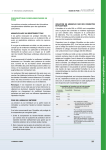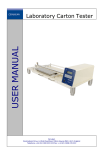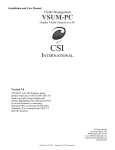Download USER GUIDE
Transcript
USER GUIDE USER GUIDE ArmWin AS - The Advanced Technical Calculation Programme from Armacell 1 USER GUIDE Section 1 – Introduction Page 1.1 Introduction 3 1.2 Outline specifications 3 1.3 Key differences from past versions 3 Section 2 – Navigation and environment 2.1 The ArmWin AS layout 4 2.1.1 The calculation options section 4 2.1.2 The data input section 5 2.1.3 The results section 6 2.2 7 Saving results Section 3 – Input 3.1 Selecting a target calculation 13 3.2 Input fields for forwards equations 14 3.2.1 Thermal transmittance 14 3.2.2 Density of heat flow 16 3.2.3 Outer surface temperature 16 3.2.4 Maximum relative humidity without condensation 16 3.2.5 Temperature change of flowing medium 17 3.2.6 Stationary medium time to be calculated 19 3.2.7 Stationary medium final temperature to be calculated 20 3.2.8 Freezing time 21 3.3 Input fields for return equations 22 3.4 Long term behaviour calculation 22 Section 4 - Tutorials 4.1 Calculating the thermal transmittance of a pipe 23 4.2 Calculating the insulation thickness for a given thermal transmittance value. 24 4.3 Calculating the thermal transmittance for a range of different pipe sizes. 25 Figures 2.1 Initial screen layout 8 2.2 Calculation options section 9 2.3 Data input section 10 2.4 Results section 11 2.5 Saved results (Calculation Report) 12 2 USER GUIDE 1.1 Introduction ArmWin AS is the technical calculation programme from Armacell. It allows calculation of certain technical values, such as thermal transmittance and density of heat flow as well as allowing for the calculation of the insulation thickness required to fulfill certain criteria. 1.2 Outline specifications ArmWin AS is designed to be run in any standard internet browser. 1.3 Key differences from past versions There are a number of key differences between ArmWin AS and previous versions but the most significant are the following: • Calculations are automatically carried out for a number of different products so that the results can be easily compared. • Outer and inner surface coefficients are calculated. • Some variables are entered in different units (in accordance to those units requested in ISO 12241:1998). In particular Specific heat capacity is now entered in KJ/(Kg·K) as opposed to J/(Kg·K). • Calculations can be made for a range of different pipe sizes for a specified type of pipe (ie copper). Section 1 – Introduction 3 USER GUIDE 2.1 The ArmWin AS layout The first difference you will notice between the new ArmWin AS when compared with the old system is the way the two look. ArmWin AS is an online system designed not only to be displayed in html but also to improve the accessibility of certain options. Figure 2.1 is an annotated screenshot of the opening screen in ArmWin AS and figures 2.2 and 2.3 explain the distinct sections of the initial form in greater detail. To summarise the new ArmWin AS layout consists of three distinct sections: 1. The calculation options section 2. The data input section 3. The results section 2.1.1 The Calculation Options section As can be seen in figure 2.2 the calculation options section consists of 5 different fields – each a drop down menu. These fields are: 2.1.1.1 Application area The application area field offers a choice between areas such as; air conditioning, plumbing and refrigeration. Some calculations only appear when certain application areas are selected. 2.1.1.2 Direction All of the equations used in ArmWin AS to calculate results can be set up to work in either direction. They can be used to calculate the required insulation thickness given set conditions or they can be used to calculate the required value of a parameter when the insulation thickness is known. Please note that there are situations when several different variables can be the calculation objective when insulation thickness is known (notably stationary medium). In this case there are two “forward” equations (one calculating final medium temperature given a set time and another calculating time required until a given medium temperature) though only one “return” equation to calculate the insulation thickness. 2.1.1.3 Object The choice in object is between: • Pipe • Rectangular Duct • Cylindrical Tank • Rectangular Tank The selection of “pipe” can cause additional calculations to be listed amongst the options in the drop down menu for “calculate”. However this is not the main purpose of this drop down menu. Although, pipes aside, the choice of calculations offered for each different object are essentially the same the way in which the calculations are actually implemented and the input parameters they ask for can be different. 4 Section 2 – Navigation and Environment USER GUIDE 2.1.1.4 Medium Some standards specify different formulae dependent on whether the medium inside the object is a liquid or a gas. 2.1.1.5 Calculation This section offers a selection calculations which the program can be set to complete. The choice on offer in this drop down menu is dependent entirely on the choices made in the other fields within the calculation options section. 2.1.1.6 Kind of Pipe ArmWin AS offers the chance to calculate results for a range of different pipe sizes. The range of pipe sizes used is determined by the kind of pipe selected in the calculation options section. For example there may be a range of copper pipe sizes and a different range of steel pipe sizes. 2.1.1.7 Long term behaviour This selection box offers the chance to calculate using a thermal conductivity value which has been adjusted to take into account the effect of aging on the material. When checked the long term thermal conductivity is calculated before the otherwise selected calculation. 2.1.1.8 Scenario For each calculation option within each country a range of different scenarios is defined. These scenarios can be accessed from this drop down menu. Each scenario assigns pre-set values to a number of fields required for the calculation. Scenarios typically assign values such that the behaviour is representative of common real life situations. When no scenario is selected all input fields are open to entry. 2.1.2 The data input section As soon as a calculation has been chosen in the calculation options section the data input section automatically refreshes itself to display input fields for all required input variables. These input fields can fall into the following categories: 2.1.2.1 Open entry only fields Fields where the user is free to enter any value they wish. 2.1.2.2 Forced selection fields Fields where the user must select a value from a predefined list via a drop down menu. 2.1.2.3 Open entry or selection fields Where the user has a choice to either entry their own value or to choose a value from a predefined list of suggested values via a drop down menu. Section 2 – Navigation and Environment 5 USER GUIDE 2.1.2.3 Open entry or selection fields Where the user has a choice to either entry their own value or to choose a value from a predefined list of suggested values via a drop down menu. 2.1.2.4 Technician mode only fields Some fields will automatically take values from sources from places such as the product information catalogues. These fields are normally not visible to the user, they can only be seen and edited when the program is in technician mode. 2.1.3 The results section Results appear in a set of tables below the data input section. The exact shape and nature of the input tables depends on which calculation has been carried out and which options have been previously selected. Key features common to every results table are: 2.1.3.1 Product based results tables For each calculation results may be provided for a range of Armacell products relevant to the application area. The results for each product are provided in an independent table in a format whereby they can be easily compared. 2.1.3.2 Primary result The primary result is the main target of the calculation. For forward calculations this result will be something like the thermal transmittance or the density of heat flow and will appear on the left hand side of the first row of the results tables. For return equations where the target result is the insulation thickness this is slightly more complicated. A required insulation thickness is displayed. This is the calculated minimum insulation thickness. To the left of this a nominal insulation thickness value is displayed. This value represents the smallest size of the Armacell product which is greater than the minimum insulation thickness. Next to the nominal insulation thickness is another column labelled “reference”. In this column is the product code for the Armacell product which is best able to fulfil the criteria. 2.1.3.3 Thermal Conductivity This column in the results table displays the thermal conductivity (λ – value) of the insulation material given the surface temperatures of the insulation. 6 Section 2 – Navigation and Environment USER GUIDE 2.1.3.4 Calculate for pipe range This option appears only when the object for which the calculation has been made was a pipe. Pressing this button carries out the calculation for a wide range of different pipe sizes. 2.1.3.5 Save Single Result This button appears above each results table to the left of the “calculate for pipe range button” or the “Product info” button depending on which calculation option was chosen. Pressing this button saves the associated results table onto a separate print friendly page. 2.2 Saving results As was mentioned in section 2.1.3.5. pressing the “Save Single Result” button saves a results table into a single print friendly page. Any number of results tables can be saved at any one time. The saved calculations do not all need to relate to the same calculation option. Once a results table has been saved a red outlined button labelled “go to saved results” appears at the bottom of the results section. When this button is pressed the “Saved results section” appears in a new window. The key features of the “saved results section” as shown in figure 2.5 are: 2.2.1 Description and “calculated by” fields These fields are user input fields. It is convenient to use these to add notes to the information, thereby ensuring that when printed important peripheral information is retained with the results at all times. 2.2.2 Calculation options A permanent record of all the calculation for which the results table immediately below relates is kept here. 2.2.3 Variables A permanent record of all the input variable values used is stored here. Only those variables required by the calculation selected are detailed. 2.2.4 Result table This the result table obtained by selecting the calculation options displayed and using the variables also displayed. Its format is identical to the results tables described in section 2.1.3. 2.2.5 Print button This button prints the information on the page in a convenient print friendly format. 2.2.6 Clear all saved results button Pressing this button clears all currently saved results. Section 2 – Navigation and Environment 7 USER GUIDE Figure 2.1 – Initial Screen Calculation Options section These drop down menus offer access to different equations with different objectives. They serve a purpose similar to the Calculation Options window in Armwin 3.2, although you’ll note that the drop down menu for product is missing. For more details on this panel please see figure 2.2. Data input section This second section contains all of the fields into which data is entered. Only parameters required for the selected formula appear here and you’ll notice that some parameters do not appear at all in an editable form. For more information on this section of the form please see figure 2.3. 8 Section 2 – Navigation and Environment USER GUIDE Figure 2.2 - Calculation Options Section Application Area Calculate ... Different application areas can be selected via the drop down menu. These affect the calculations available. The calculation to be made is chosen here via this drop down menu. Direction The equations used by ArmWin AS can be used in any number of ways, although only one parameter can be the objective at any one time. ArmWin AS – as with previous versions of the program – can do two distinct jobs. The first of these is to calculate the value of particular objectives – such as thermal transmittance or heat flow – when all other variables including the insulation thickness are known. The second is to calculate the insulation thickness which can satisfy the requirements. The names for the calculations remain as they were in ArmWin AS 3.2 and the choices for each combination of object, direction and application area should contain at least all of those found in the old ArmWin AS system – though several new formulas have been added. Notice also that the standard for which the Type of pipe The kind of pipe selected here will determine the range of pipe outer diameters for which calculations are made. Long term behaviour Object The object is the type of “container” which is to be insulated. By checking this button the calculation for the long term thermal conductivity will be calculated before any other calculations are made. Different calculations are offered for different objects. Help & explanations Medium Buttons lead to information about ArmWin AS, including information on the assumptions used. The standards in some counties state that different equations should be used dependent on whether the medium inside the object is liquid or gaseous. Section 2 – Navigation and Environment 9 USER GUIDE Figure 2.3 - Data Input Section Direction dependent field Open entry or selection fields The topmost field is usually for either the known insulation thickness (when calculating in the direction “insulation thickness known”) or a property value such as the thermal transmittance value (when calculating in the direction “insulation thickness not known”). Many fields, including ambient temperature, allow for direct input but also for input through selection from a list. Forced Selection field The Calculate button Several fields force a selection from a drop down menu. The most common example of this is “Orientation”. Press this button when all input fields have been completed. The values in the list usually contain a short description explaining the circumstances in which a value would be used. If input fields have been left empty an error message will appear. Required input units The units in which the input must be entered are displayed in this column. Please enter data in the correct units. 10 Section 2 – Navigation and Environment USER GUIDE Figure 2.4 - Results Section Product Based results tables Calculate for pipe range Typically these products are Class O Armaflex, HT/Armaflex and NH/Armaflex. This is a button which only appears when a calculation has been run for pipes. Pressing this button will rerun the calculation for the relevant product for a wide range of different pipe sizes. Primary Result Thermal Conductivity The primary objective result of the calculation is provided in the left most column of the results tables. Thermal Conductivity (which is influenced not only by the surface and ambient temperatures but also by the type and thickness of the insulation) is always calculated en route to the calculation of the main result. The value used is provided here Note independent results tables for a number of different products. Section 2 – Navigation and Environment 11 USER GUIDE Figure 2.5 - Saved Results (Calculation Report) Description and Calculated by fields Result table Where notes can be typed. This is the saved results table, appearing exactly as it would in the results section. Calculation Options Print button A list of the calculation options selected to obtain the given results table. This button prints the information on the screen in a print friendly format. Variables A list of the values assigned to each variable used in the calculation. 12 Section 2 – Navigation and Environment USER GUIDE 3.1 Selecting a target calculation In order to make a calculation in ArmWin AS you must first select a calculation target and set the calculation conditions in the calculation options section of the form. If you have just entered the program all of the fields in this section will be open drop down menus. In order to make a choice for these variables simply use them as you would a normal drop down menu. If you have already made a calculation the drop down menus may not be active and may appear as in the screenshot below: If this is the case it will be necessary to press the “new calculation” button. This button should be located below the results tables: Once pressed this button should return the calculation options section of the form into its original state and allow calculation options to be selected from drop down menus in the calculation options section. Once the desired combination of calculation options has been chosen data can be entered in the data input section of the form. Section 3 – Input 13 USER GUIDE 3.2 Input fields for forward equations 3.2.1 Thermal transmittance To set this calculation option please ensure that the following choices are made in the calculation options section (if no drop down menus are visible refer to 3.1): · Direction: Insulation Thickness Known · Object: Rectangular Duct · Calculate: Thermal Transmittance ( ISO EN 12241 : 1998 ) · Scenario: No scenario With these options set the data input section should appear as below: The input fields visible are as follows: • Insulation Thickness The insulation thickness of the pipe must be entered manually. Note entries must be made in mm. This is an open entry field. • Orientation The orientation of the surface. Typically this can be either horizontal or vertical. The orientation must be selected from a drop down menu. This is a forced selection field. • Ambient temperature Ambient temperature here refers to the “outside” temperature (i.e. the temperature of the medium in direct contact with the surface). This value can either be entered manually or selected from the drop down menu. Note entries must be made in degrees Celsius. This is an open entry or selection field. • Line temperature Line temperature here refers to the “inside” temperature (i.e. the temperature of the medium “behind” the surface. For the external surface coefficient this means the temperature of the medium inside the object). This value can either be entered manually or selected from the drop down menu. Note entries must be made in degrees Celsius. This is an open entry field. 14 Section 3 – Input USER GUIDE • Wind velocity The rate at which heat can be transferred from the surface of a material into the ambient air is naturally influenced by the flow of air over the surface. Typically the higher the wind velocity adjacent to the surface, the higher the surface coefficient and the lower the surface resistance. Note entries must be made in m/s. This is an open entry or selection field. • Flow rate Flow rate refers to the flow rate of the medium through the duct. It is required here in order to calculate the internal surface coefficient. ISO EN 12241 : 1998 states that the internal surface coefficient of pipes is insignificant for flowing media. Hence this field does not appear for the calculation of thermal transmittance for pipes. Note entries must be made in m/s. This is an open entry or selection field. • Height in mm The height of the object must be entered manually. Note entries must be made in mm. This is an open entry field • Width in mm The Width of the object must be entered manually. Note entries must be made in mm. This is an open entry field • External surface emissivity Emissivity of the surface is the rate at which heat is radiated through the external surface. The emissivity can either be entered manually or selected from the drop down menu. The values in the menu are taken from table 6 in the VDI 2055 and are valid for outer surfaces between 0 and 200° C. • Internal surface emissivity Emissivity of the surface is the rate at which heat is radiated through the internal surface. The emissivity can either be entered manually or selected from the drop down menu. The values in the menu are taken from table 6 in the VDI 2055 and are valid for outer surfaces between 0 and 200° C. If you were to select: · Direction: Insulation Thickness Known · Object: Pipe · Calculate: Thermal Transmittance ( ISO EN 12241 : 1998 ) The following additional input fields would appear: · Outer Diameter The outer diameter of the pipe must be entered manually. Note entries must be made in mm. In addition to this the input field “height” will have been replaced with one labelled “length” to be entered in metres. “Flow rate” and “Internal surface emissivity” will also have disappeared as there is no requirement to calculate the internal surface coefficient for pipes. Once selections have been made for each input field please press the “Calculate” button. The results section should now contain a value which represents the surface coefficient. It is possible for those unsure of the significance of the new variables to experiment with the various parameters here and see the effect they have upon the final surface coefficient. Section 3 – Input 15 USER GUIDE 3.2.2 Density of heat flow In order to calculate the Density of Heat Flow value please ensure that the following options are set in the calculation options section: · Direction: Insulation Thickness Known · Calculate: Heat Flow ( ISO EN 12241 : 1998 ) If you cannot change the calculation options please refer to section 3.1 of this document. Below is a screenshot of the data input section for this calculation when the chosen object is a rectangular duct: Note all fields are as described in 3.2.1: “Thermal Transmittance”. 3.2.3 Outer surface temperature In order to calculate the outer surface temperature of insulation please ensure that the following options are set in the calculation options section: · Direction: Insulation Thickness Known · Calculate: Outer Surface Temperature ( ISO EN 12241 : 1998 ) All required fields are the same as those described in 3.2.1 and 3.2.2. 3.2.4 Maximum relative humidity without condensation In order to calculate the maximum relative humidity without condensation please ensure that the following options are set in the calculation options section: · Direction: Insulation Thickness Known · Calculate: Condensation control ( ISO EN 12241 : 1998 ) All required fields are the same as those described in 3.2.1, 3.2.2 and 3.2.3. 16 Section 3 – Input USER GUIDE 3.2.5 Temperature change of flowing medium In order to calculate the final temperature of a flowing medium after travelling at a specified speed over a specified distance please ensure that the following options are set in the calculation options section: · Direction: Insulation Thickness Known · Calculate: Temperature change of flowing medium ( ISO EN 12241 : 1998 ) Below is a screenshot of the data input section for this calculation when the chosen object is a rectangular duct: The input fields visible are as follows: • Specific heat capacity medium The specific heat capacity of the medium is a physical property dependent on the medium itself Note entries must be made in KJ/(Kg·K) and not J/(Kg·K). This is an open entry or selection field. • Density medium The density of the medium is a physical property dependent on the medium itself. Note entries must be made in Kg/m3. This is an open entry or selection field but this may change in the future to reflect the way in which density is a function of temperature. • Volume flow rate The volume flow rate represents the volume of material passing through a single point in a set space of time. The product of the volume flow rate and the density of the medium provides the mass flow rate. By definition the medium is flowing so this value cannot be equal to zero. Note entries in this field must be made in m3/h. This is an open entry only field. All other required fields are as those described in 3.2.1. Section 3 – Input 17 USER GUIDE 3.2.5 Temperature change of flowing medium In order to calculate the final temperature of a flowing medium after travelling at a specified speed over a specified distance please ensure that the following options are set in the calculation options section: · Direction: Insulation Thickness Known · Calculate: Temperature change of flowing medium ( ISO EN 12241 : 1998 ) Below is a screenshot of the data input section for this calculation when the chosen object is a rectangular duct: The input fields visible are as follows: • Specific heat capacity medium The specific heat capacity of the medium is a physical property dependent on the medium itself Note entries must be made in KJ/(Kg·K) and not J/(Kg·K). This is an open entry or selection field. • Density medium The density of the medium is a physical property dependent on the medium itself. Note entries must be made in Kg/m3. This is an open entry or selection field but this may change in the future to reflect the way in which density is a function of temperature. • Volume flow rate The volume flow rate represents the volume of material passing through a single point in a set space of time. The product of the volume flow rate and the density of the medium provides the mass flow rate. By definition the medium is flowing so this value cannot be equal to zero. Note entries in this field must be made in m3/h. This is an open entry only field. All other required fields are as those described in 3.2.1. 18 Section 3 – Input USER GUIDE 3.2.6 Stationary medium: time to be calculated In order to calculate the time taken for a stationary medium to reach a defined temperature please ensure that the following options are set in the calculation options section: · Direction: Insulation Thickness Known · Calculate: Stationary medium: time to be calculated ( ISO EN 12241 : 1998 ) Below is a screenshot of the data input section for this calculation when the chosen object is a rectangular duct: The input fields visible are as follows: • Final line temperature The final line temperature is the temperature required. It must be between the ambient temperature and the line temperature. Note all entries must be made in degrees Celsius. This is an open entry only field. • Specific heat capacity medium As described in 3.2.5 • Density medium As described in 3.2.5 If you were to select: · Direction: Insulation Thickness Known · Object: Pipe · Calculate: Stationary medium: final temperature to be calculated ( ISO EN 12241 : 1998 ) The following additional fields would appear: • Outer diameter As described in 3.2.1. Section 3 – Input 19 USER GUIDE • Inner diameter The internal diameter of the pipe. By definition it must be smaller than the outer diameter and, as the calculations apply only to hollow cylinders, be greater than 0. Note entries must be made in mm. This field is an open entry only field. • Specific heat capacity object The specific heat capacity of the object is a physical property of the material which the pipe is constructed of. Note entries must be made in KJ/(Kg * K) and not J/(Kg * K). This is an open entry or selection field. • Density object The density of the object is a physical property of the material which the pipe is constructed of. Note entries must be made in Kg/m3. This is an open entry or selection field but this may change in the future to reflect the way in which density is a function of temperature. All other input fields as described in 3.2.1. 3.2.7 Stationary medium final temperature to be calculated In order to calculate the final temperature of a stationary medium after a specified time please ensure that the following options are set in the calculation options section: · Direction: Insulation Thickness Known · Calculate: Stationary medium: final temperature to be calculated ( ISO EN 12241 : 1998 ) Below is a screenshot of the data input section for this calculation when the chosen object is a rectangular duct: 20 Section 3 – Input USER GUIDE The input fields visible are as follows: • Stationary time This field should contain the amount of time for which the medium is to be stationary. Note this field is to be entered in hours. It is an open entry only field. All other fields are as described in 3.2.6 (aside from final medium temperature which is now the target of the calculation and therefore not an input field). 3.2.8 Freezing time In order to calculate the freezing time of stationary water in a pipe please ensure that the following options are set in the calculation options section: · Direction: Insulation Thickness Known · Object: Pipe · Calculate: Stationary medium: final temperature to be calculated (ISO EN 12241 : 1998 ) A screenshot is shown below: The input fields visible are as follows: • Ambient temperature Ambient temperature here refers to the “outside” temperature (i.e. the temperature of the medium in direct contact with the surface). This value can either be entered manually or selected from the drop down menu. However in order for freezing to occur the ambient temperature must be below zero degrees. Note entries must be made in degrees Celsius. This is an open entry or selection field. Section 3 – Input 21 USER GUIDE • Line temperature Line temperature here refers to the “inside” temperature (i.e. the temperature of the medium “behind” the surface. For the external surface coefficient this means the temperature of the medium inside the object). This value can either be entered manually or selected from the drop down menu. However in order to calculate the time required for the medium to freeze it is required that the initial line temperature is greater than or equal to zero. Note entries must be made in degrees Celsius. This is an open entry field • Percentage of water frozen This field should contain the percentage of water which must be frozen in order for the water to be considered “frozen”. Typically this is taken to be 25%. Note entries must be made in percentages, between 0 and 100. This is an open entry only field. All other fields are as described in 3.2.1 or 3.2.6. 3.3 Input fields when Insulation Thickness have to be calculated All return equations when insulation thickness is to be calculated are as for those when insulation thickness is known, with the exception being that the field insulation thickness is replaced with a field representing the variable which had been in objective in the forward equations: Calulation Field Condensation Control Relative humidity Outer Surface Temperature Surface temperature Thermal Transmittance Thermal transmittance Heat Flow Heat flow Temperature change of flowing medium Final line temperature Stationary Medium Stationary time Stationary medium Prevention of freezing ... Stationary time 3.4 Long term behaviour calculation When the long term behaviour calculation is checked the thermal conductivity after a long period of time is calculated by taking into account the gradual accumulation of moisture within the insulation material before the objective calculation is carried out using the new adjusted thermal conductivity In order to calculate the behaviour of the thermal conductivity over a long period of time several additional fields must be completed; the relative humidity and the number of years. If they are not already visible they will appear when the button is checked. 22 Section 3 – Input USER GUIDE 4.1 Calculating the thermal transmittance of a pipe In this first tutorial you will calculate the thermal transmittance (U-Value) of a pipe. 1. Set the calculation options First you must set the options in the calculation options section equal to the following: 2. Direction Insulation thickness is known Object Pipe Medium Liquid Calculate Thermal Transmittance: U-Value ISO 12241:1998 Scenario No Default Data Setting Enter data Enter the following information in the relevant fields (see section 3.2.1 for detailed descriptions of each field): Insulation thickness 10 Orientation Horizontal Ambient temperature 20 Line temperature 10 Wind velocity 0 Outer Diameter 22 Length 10 External Surface Emissivity 0.95 3. Press the Calculate button This should produce a results screen similar to the following (products will vary depending on country and application area. As you can see results are displayed for three separate Armacell products. The results are: In order to learn more information about the particular advantages of an Armacell product please select the “product info” button (as explained in section 2.1.3). Section 4 – Tutorials 23 USER GUIDE 4.2 Calculating the insulation thickness for a given thermal transmittance value In this tutorial you will calculate the insulation thickness required to attain a given thermal transmittance value. 1. Set the calculation options First you must set the options in the calculation options section equal to the following: 2. Direction Insulation thickness is to be calulated Object Pipe Medium Liquid Calculate Thermal Transmittance: U-Value ISO 12241:1998 Scenario No Default Data Setting Enter data Enter the following information in the relevant fields (see section 3.2.1 for detailed descriptions of each field): Thermal Transmittance 0.2432 Orientation Horizontal Ambient temperature 20 Line temperature 10 Wind velocity 0 Outer Diameter 22 Length 10 External Surface Emissivity 0.95 3. Press the Calculate button The results for the different Armacell products are: For each product selected for use with the calculation a results table is produced. This table displays the reference number and the insulation thickness of the most appropriate item within that product range. 24 Section 4 – Tutorials USER GUIDE 4.3 Calculating thermal transmittance for a range of different pipe sizes In this tutorial you will calculate the thermal transmittance for a range of different pipe sizes. 1. Select type of pipe In the calculation options section you will find the “Pipe kind” selection box. Select the type of pipe from the options provided. 2. Calculating the thermal transmittance of a pipe Follow the steps in the tutorial “Calculating the thermal transmittance of a pipe”. 3. Calculate for a range of different pipe sizes Look just above the results table for Class O Armaflex. There should be, next to the button which says “product info” a button which says “calculate for pipe range”. Please press this button. This should result in the following results section being displayed: Each line shows the thermal transmittance and thermal conductivity for a given pipe diameter. The pipe diameters selected will be determined by the type of pipe (ie copper) which has been selected in the calculation options section. As can be seen the thermal transmittance increases as the pipe diameter increases. Armacell UK Limited Mars Street Oldham, Lancs. OL9 6LY Tel 0161 287 7100 · Fax 0161 633 2685 www.armacell.com/uk · [email protected] All statements and technical information are based on results obtained under typical conditions. It is the responsibility of the recipient to verify with us that the information is appropriate for the specific use intended by the recipient. For updates to this document please refer to our website www.armacell.com/uk. 25 © Armacell UK Ltd. · Subject to alterations · Printed in UK 999-ArmWin AS-0506-EN (UK,ROI)