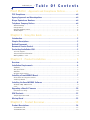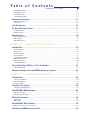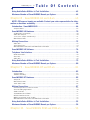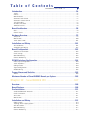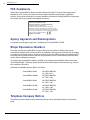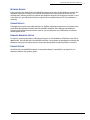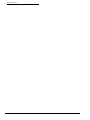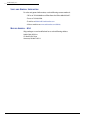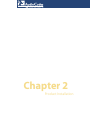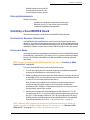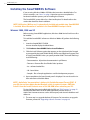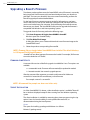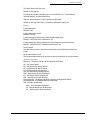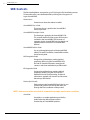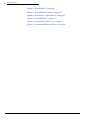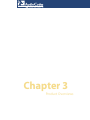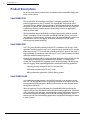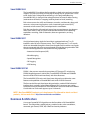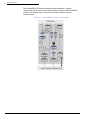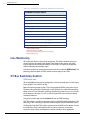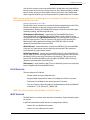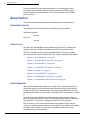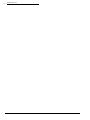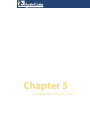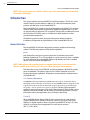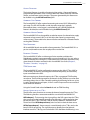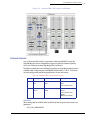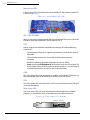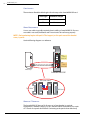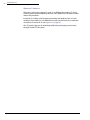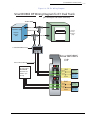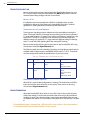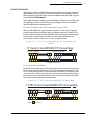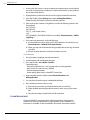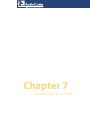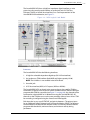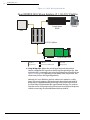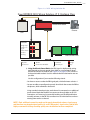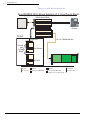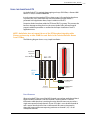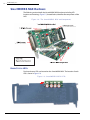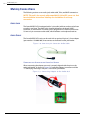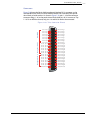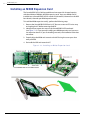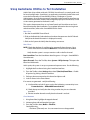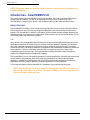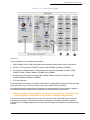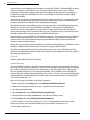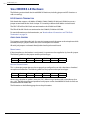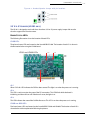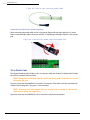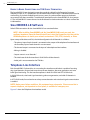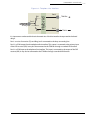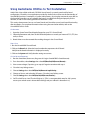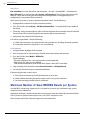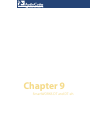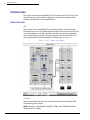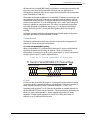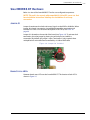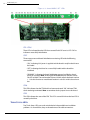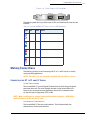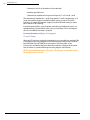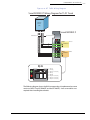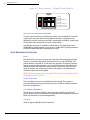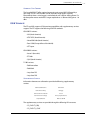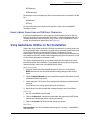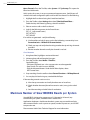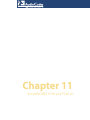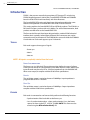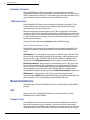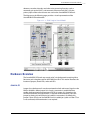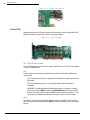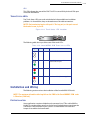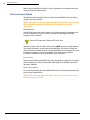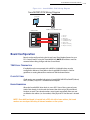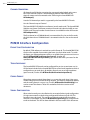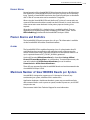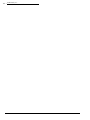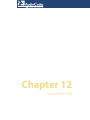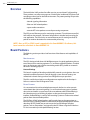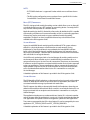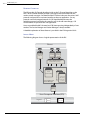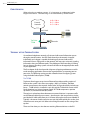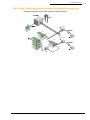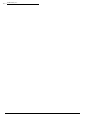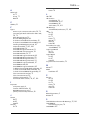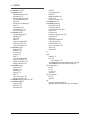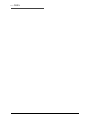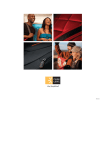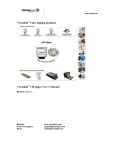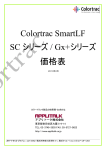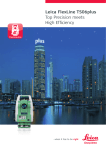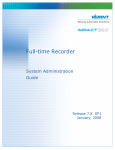Download SmartWORKS User's Guide - Ai
Transcript
Cover SmartWORKS Users Guide v. 5.2.0 Au d i o Co d e s U S A www.audioco des.com/blades 2 7 Wor l d ' s Fa i r D r i ve, N J · 0 8 8 7 3 T: 732-469-0880 · F: 732-469-2298 404-2001-001 · Build 090828.01 REVB TOC AudioCodes, Inc. · i Table Of Contents Front Matter · Approvals and Compliance Notices. . . . . . . . vii vii FCC Compliance. . . . . . . . . . . . . . . . . . . . . . . . . . . . . . . . . . . . . . . . . . . . . . . . . . . . viii Agency Approvals and Homologations . . . . . . . . . . . . . . . . . . . . . . . . . . . . . . . . . . viii Ringer Equivalence Numbers . . . . . . . . . . . . . . . . . . . . . . . . . . . . . . . . . . . . . . . . . . viii Telephone Company Notices . . . . . . . . . . . . . . . . . . . . . . . . . . . . . . . . . . . . . . . . . . viii Network Damage. . . . . . . . . . . . . . . . . . . . . . . . . . . . . . . . . . . . . . . . . . . . . . . . . . . . . . . . . . . . . . . . . ix Change Notices . . . . . . . . . . . . . . . . . . . . . . . . . . . . . . . . . . . . . . . . . . . . . . . . . . . . . . . . . . . . . . . . . . ix Damaged Hardware Notice . . . . . . . . . . . . . . . . . . . . . . . . . . . . . . . . . . . . . . . . . . . . . . . . . . . . . . . . . ix Product Repair . . . . . . . . . . . . . . . . . . . . . . . . . . . . . . . . . . . . . . . . . . . . . . . . . . . . . . . . . . . . . . . . . . ix Chapter 1 · Using this Guide . . . . . . . . . . . . . . . . . . . . . . . . . . 1 1 Introduction . . . . . . . . . . . . . . . . . . . . . . . . . . . . . . . . . . . . . . . . . . . . . . . . . . . . . . . . 2 Chapter Descriptions . . . . . . . . . . . . . . . . . . . . . . . . . . . . . . . . . . . . . . . . . . . . . . . . . 2 Related Documents . . . . . . . . . . . . . . . . . . . . . . . . . . . . . . . . . . . . . . . . . . . . . . . . . . 2 Document Version Control. . . . . . . . . . . . . . . . . . . . . . . . . . . . . . . . . . . . . . . . . . . . . 3 Contacting AudioCodes USA . . . . . . . . . . . . . . . . . . . . . . . . . . . . . . . . . . . . . . . . . . . 3 Technical Support . . . . . . . . . . . . . . . . . . . . . . . . . . . . . . . . . . . . . . . . . . . . . . . . . . . . . . . . . . . . . . . . 3 Sales and General Information . . . . . . . . . . . . . . . . . . . . . . . . . . . . . . . . . . . . . . . . . . . . . . . . . . . . . . 4 Mailing Address - USA . . . . . . . . . . . . . . . . . . . . . . . . . . . . . . . . . . . . . . . . . . . . . . . . . . . . . . . . . . . . 4 Chapter 2 · Product Installation . . . . . . . . . . . . . . . . . . . . . . . 5 5 Overview . . . . . . . . . . . . . . . . . . . . . . . . . . . . . . . . . . . . . . . . . . . . . . . . . . . . . . . . . . . 6 Installation Requirements . . . . . . . . . . . . . . . . . . . . . . . . . . . . . . . . . . . . . . . . . . . . . 6 Hardware . . . . . . . . . . . . . . . . . . . . . . . . . . . . . . . . . . . . . . . . . . . . . . . . . . . . . . . . . . . . . . . . . . . . . . PCI Specification . . . . . . . . . . . . . . . . . . . . . . . . . . . . . . . . . . . . . . . . . . . . . . . . . . . . . . . . . . . . . . . . Platforms . . . . . . . . . . . . . . . . . . . . . . . . . . . . . . . . . . . . . . . . . . . . . . . . . . . . . . . . . . . . . . . . . . . . . . Developer Environments . . . . . . . . . . . . . . . . . . . . . . . . . . . . . . . . . . . . . . . . . . . . . . . . . . . . . . . . . . . 6 6 6 7 Installing a SmartWORKS Board . . . . . . . . . . . . . . . . . . . . . . . . . . . . . . . . . . . . . . . . 7 Electrostatic Discharge Precautions. . . . . . . . . . . . . . . . . . . . . . . . . . . . . . . . . . . . . . . . . . . . . . . . . . . 7 Installing a Board . . . . . . . . . . . . . . . . . . . . . . . . . . . . . . . . . . . . . . . . . . . . . . . . . . . . . . . . . . . . . . . . 7 Installing the SmartWORKS Software . . . . . . . . . . . . . . . . . . . . . . . . . . . . . . . . . . . 8 Windows 2000, 2008 and XP . . . . . . . . . . . . . . . . . . . . . . . . . . . . . . . . . . . . . . . . . . . . . . . . . . . . . . . 8 Linux . . . . . . . . . . . . . . . . . . . . . . . . . . . . . . . . . . . . . . . . . . . . . . . . . . . . . . . . . . . . . . . . . . . . . . . . . 9 Upgrading a Board’s Firmware . . . . . . . . . . . . . . . . . . . . . . . . . . . . . . . . . . . . . . . . 10 Command Line Utility . . . . . . . . . . . . . . . . . . . . . . . . . . . . . . . . . . . . . . . . . . . . . . . . . . . . . . . . . . . . 10 SDK Contents. . . . . . . . . . . . . . . . . . . . . . . . . . . . . . . . . . . . . . . . . . . . . . . . . . . . . . 12 Sample Application Code. . . . . . . . . . . . . . . . . . . . . . . . . . . . . . . . . . . . . . . . . . . . . . . . . . . . . . . . . . 13 Moving Ahead . . . . . . . . . . . . . . . . . . . . . . . . . . . . . . . . . . . . . . . . . . . . . . . . . . . . . 13 Chapter 3 · Product Overviews . . . . . . . . . . . . . . . . . . . . . . . 15 15 Product Descriptions . . . . . . . . . . . . . . . . . . . . . . . . . . . . . . . . . . . . . . . . . . . . . . . . 16 SmartWORKS VR. . . . . . . . . . . . . . . . . . . . . . . . . . . . . . . . . . . . . . . . . . . . . . . . . . . . . . . . . . . . . . . 16 SmartWORKS DP. . . . . . . . . . . . . . . . . . . . . . . . . . . . . . . . . . . . . . . . . . . . . . . . . . . . . . . . . . . . . . . 16 T a b l e o f C o n t eSmartWORKS n t s User’s Guide · ii SmartWORKS NGX . . . . . . . . . . . . . . . . . . . . . . . . . . . . . . . . . . . . . . . . . . . . . . . . . . . . . . . . . . . . . SmartWORKS LD . . . . . . . . . . . . . . . . . . . . . . . . . . . . . . . . . . . . . . . . . . . . . . . . . . . . . . . . . . . . . . . SmartWORKS DT . . . . . . . . . . . . . . . . . . . . . . . . . . . . . . . . . . . . . . . . . . . . . . . . . . . . . . . . . . . . . . . SmartWORKS PCM . . . . . . . . . . . . . . . . . . . . . . . . . . . . . . . . . . . . . . . . . . . . . . . . . . . . . . . . . . . . . 16 17 17 17 Common Architecture . . . . . . . . . . . . . . . . . . . . . . . . . . . . . . . . . . . . . . . . . . . . . . . 17 Board Characteristics . . . . . . . . . . . . . . . . . . . . . . . . . . . . . . . . . . . . . . . . . . . . . . . . . . . . . . . . . . . . 19 Feature Set . . . . . . . . . . . . . . . . . . . . . . . . . . . . . . . . . . . . . . . . . . . . . . . . . . . . . . . . . . . . . . . . . . . . 20 Live Monitoring . . . . . . . . . . . . . . . . . . . . . . . . . . . . . . . . . . . . . . . . . . . . . . . . . . . . 22 CT Bus Switching Control . . . . . . . . . . . . . . . . . . . . . . . . . . . . . . . . . . . . . . . . . . . . 22 H.100 Overview. . . . . . . . . . . . . . . . . . . . . . . . . . . . . . . . . . . . . . . . . . . . . . . . . . . . . . . . . . . . . . . . . 23 MVIP Overview. . . . . . . . . . . . . . . . . . . . . . . . . . . . . . . . . . . . . . . . . . . . . . . . . . . . . . . . . . . . . . . . . 23 Board Control. . . . . . . . . . . . . . . . . . . . . . . . . . . . . . . . . . . . . . . . . . . . . . . . . . . . . . 24 Board Identification . . . . . . . . . . . . . . . . . . . . . . . . . . . . . . . . . . . . . . . . . . . . . . . . . . . . . . . . . . . . . 24 Board Status. . . . . . . . . . . . . . . . . . . . . . . . . . . . . . . . . . . . . . . . . . . . . . . . . . . . . . . . . . . . . . . . . . . 24 Board Numbering . . . . . . . . . . . . . . . . . . . . . . . . . . . . . . . . . . . . . . . . . . . . . . . . . . . . . . . . . . . . . . . 24 Chapter 5 · SmartWORKS DP and DP-eh . . . . . . . . . . . . . . . 27 27 Introduction . . . . . . . . . . . . . . . . . . . . . . . . . . . . . . . . . . . . . . . . . . . . . . . . . . . . . . . 28 Unique Features . . . . . . . . . . . . . . . . . . . . . . . . . . . . . . . . . . . . . . . . . . . . . . . . . . . . . . . . . . . . . . . . Architecture . . . . . . . . . . . . . . . . . . . . . . . . . . . . . . . . . . . . . . . . . . . . . . . . . . . . . . . . . . . . . . . . . . . Protocol Support. . . . . . . . . . . . . . . . . . . . . . . . . . . . . . . . . . . . . . . . . . . . . . . . . . . . . . . . . . . . . . . . Pre-Installation. . . . . . . . . . . . . . . . . . . . . . . . . . . . . . . . . . . . . . . . . . . . . . . . . . . . . . . . . . . . . . . . . Installation and Wiring . . . . . . . . . . . . . . . . . . . . . . . . . . . . . . . . . . . . . . . . . . . . . . . . . . . . . . . . . . . Board Configuration . . . . . . . . . . . . . . . . . . . . . . . . . . . . . . . . . . . . . . . . . . . . . . . . . . . . . . . . . . . . . Board Numbering . . . . . . . . . . . . . . . . . . . . . . . . . . . . . . . . . . . . . . . . . . . . . . . . . . . . . . . . . . . . . . . Channel Numbering . . . . . . . . . . . . . . . . . . . . . . . . . . . . . . . . . . . . . . . . . . . . . . . . . . . . . . . . . . . . . . 28 30 31 33 35 40 40 41 Using AudioCodes Utilities to Test Installation . . . . . . . . . . . . . . . . . . . . . . . . . . . 43 Alarm Management. . . . . . . . . . . . . . . . . . . . . . . . . . . . . . . . . . . . . . . . . . . . . . . . . . . . . . . . . . . . . . 44 Maximum Number of SmartWORKS Boards per System . . . . . . . . . . . . . . . . . . . . 46 Chapter 7 · SmartWORKS NGX, NGXeh . . . . . . . . . . . . . . . . 47 47 Introduction . . . . . . . . . . . . . . . . . . . . . . . . . . . . . . . . . . . . . . . . . . . . . . . . . . . . . . . 48 System Compatibility . . . . . . . . . . . . . . . . . . . . . . . . . . . . . . . . . . . . . . . . . . . . . . . . . . . . . . . . . . . . 48 PBX Compatibility . . . . . . . . . . . . . . . . . . . . . . . . . . . . . . . . . . . . . . . . . . . . . . . . . . . . . . . . . . . . . . 48 Unique Features . . . . . . . . . . . . . . . . . . . . . . . . . . . . . . . . . . . . . . . . . . . . . . . . . . . . . . . . . . . . . . . . 48 Planning Your System . . . . . . . . . . . . . . . . . . . . . . . . . . . . . . . . . . . . . . . . . . . . . . . 50 Using the AudioCodes RTS . . . . . . . . . . . . . . . . . . . . . . . . . . . . . . . . . . . . . . . . . . . . . . . . . . . . . . . . 55 SmartWORKS NGX Hardware . . . . . . . . . . . . . . . . . . . . . . . . . . . . . . . . . . . . . . . . . 56 Board Status LEDs . . . . . . . . . . . . . . . . . . . . . . . . . . . . . . . . . . . . . . . . . . . . . . . . . . . . . . . . . . . . . . 56 MX-80 Expansion LEDs . . . . . . . . . . . . . . . . . . . . . . . . . . . . . . . . . . . . . . . . . . . . . . . . . . . . . . . . . . 57 Making Connections . . . . . . . . . . . . . . . . . . . . . . . . . . . . . . . . . . . . . . . . . . . . . . . . 58 Audio Jack . . . . . . . . . . . . . . . . . . . . . . . . . . . . . . . . . . . . . . . . . . . . . . . . . . . . . . . . . . . . . . . . . . . . 58 Audio Cable . . . . . . . . . . . . . . . . . . . . . . . . . . . . . . . . . . . . . . . . . . . . . . . . . . . . . . . . . . . . . . . . . . . 58 SmartWORKS NGX Software. . . . . . . . . . . . . . . . . . . . . . . . . . . . . . . . . . . . . . . . . . 61 Making a Connection to the CT Bus . . . . . . . . . . . . . . . . . . . . . . . . . . . . . . . . . . . . . . . . . . . . . . . . . . 61 Installing an MX80 Expansion Card . . . . . . . . . . . . . . . . . . . . . . . . . . . . . . . . . . . . 62 AudioCodes, Inc. · iii Table Of Contents Using AudioCodes Utilities to Test Installation . . . . . . . . . . . . . . . . . . . . . . . . . . . 63 Maximum Number of SmartWORKS Boards per System . . . . . . . . . . . . . . . . . . . . 64 Chapter 8 · SmartWORKS LD and LD-eh . . . . . . . . . . . . . . . 65 65 NOTE: PCI express boards are available. Contact your sales representative for information on hardware availability. . . . . . . . . . . . . . . . . . . . . . . . . . . . . . . . . . . . . . . . . . 66 Introduction - SmartWORKS LD . . . . . . . . . . . . . . . . . . . . . . . . . . . . . . . . . . . . . . . 66 Unique Features . . . . . . . . . . . . . . . . . . . . . . . . . . . . . . . . . . . . . . . . . . . . . . . . . . . . . . . . . . . . . . . . 66 SmartWORKS LD Hardware. . . . . . . . . . . . . . . . . . . . . . . . . . . . . . . . . . . . . . . . . . . 70 H.100 Jumper Termination . . . . . . . . . . . . . . . . . . . . . . . . . . . . . . . . . . . . . . . . . . . . . . . . . . . . . . . . Audio Jack Jumpers . . . . . . . . . . . . . . . . . . . . . . . . . . . . . . . . . . . . . . . . . . . . . . . . . . . . . . . . . . . . . 3.3 V to 5 V Jumper (LD 101 only). . . . . . . . . . . . . . . . . . . . . . . . . . . . . . . . . . . . . . . . . . . . . . . . . . Board Status LEDs . . . . . . . . . . . . . . . . . . . . . . . . . . . . . . . . . . . . . . . . . . . . . . . . . . . . . . . . . . . . . . 70 70 71 71 Making Connections . . . . . . . . . . . . . . . . . . . . . . . . . . . . . . . . . . . . . . . . . . . . . . . . 73 Audio Jack . . . . . . . . . . . . . . . . . . . . . . . . . . . . . . . . . . . . . . . . . . . . . . . . . . . . . . . . . . . . . . . . . . . . 73 Telco Connections . . . . . . . . . . . . . . . . . . . . . . . . . . . . . . . . . . . . . . . . . . . . . . . . . . . . . . . . . . . . . . . 74 Board-to-Board Connections and TDM Clock Termination . . . . . . . . . . . . . . . . . . . . . . . . . . . . . . . . . 76 SmartWORKS LD Software . . . . . . . . . . . . . . . . . . . . . . . . . . . . . . . . . . . . . . . . . . . 76 Telephone Line Interface . . . . . . . . . . . . . . . . . . . . . . . . . . . . . . . . . . . . . . . . . . . . . 76 DTMF Generation . . . . . . . . . . . . . . . . . . . . . . . . . . . . . . . . . . . . . . . . . . . . . . . . . . . . . . . . . . . . . . . 78 Alert Tone. . . . . . . . . . . . . . . . . . . . . . . . . . . . . . . . . . . . . . . . . . . . . . . . . . . . . . . . . . . . . . . . . . . . . 78 Audio Jack . . . . . . . . . . . . . . . . . . . . . . . . . . . . . . . . . . . . . . . . . . . . . . . . . . . . . . . . . . . . . . . . . . . . 78 Using AudioCodes Utilities to Test Installation . . . . . . . . . . . . . . . . . . . . . . . . . . . 79 Maximum Number of SmartWORKS Boards per System . . . . . . . . . . . . . . . . . . . . 80 Chapter 9 · SmartWORKS DT and DT-eh . . . . . . . . . . . . . . . 81 81 Introduction . . . . . . . . . . . . . . . . . . . . . . . . . . . . . . . . . . . . . . . . . . . . . . . . . . . . . . . 82 Unique Features . . . . . . . . . . . . . . . . . . . . . . . . . . . . . . . . . . . . . . . . . . . . . . . . . . . . . . . . . . . . . . . . 82 TDM Bus Encoding . . . . . . . . . . . . . . . . . . . . . . . . . . . . . . . . . . . . . . . . . . . . . . . . . . . . . . . . . . . . . . 84 SmartWORKS DT Hardware. . . . . . . . . . . . . . . . . . . . . . . . . . . . . . . . . . . . . . . . . . . 85 Jumper J8. . . . . . . . . . . . . . . . . . . . . . . . . . . . . . . . . . . . . . . . . . . . . . . . . . . . . . . . . . . . . . . . . . . . . 85 Board Status LEDs . . . . . . . . . . . . . . . . . . . . . . . . . . . . . . . . . . . . . . . . . . . . . . . . . . . . . . . . . . . . . . 85 Trunk Status LEDs . . . . . . . . . . . . . . . . . . . . . . . . . . . . . . . . . . . . . . . . . . . . . . . . . . . . . . . . . . . . . . 86 Making Connections . . . . . . . . . . . . . . . . . . . . . . . . . . . . . . . . . . . . . . . . . . . . . . . . 87 Connecting the DT to T1 and E1 Trunks . . . . . . . . . . . . . . . . . . . . . . . . . . . . . . . . . . . . . . . . . . . . . . Voice Recording Applications . . . . . . . . . . . . . . . . . . . . . . . . . . . . . . . . . . . . . . . . . . . . . . . . . . . . . . ISDN Terminate . . . . . . . . . . . . . . . . . . . . . . . . . . . . . . . . . . . . . . . . . . . . . . . . . . . . . . . . . . . . . . . . SmartWORKS DT Software . . . . . . . . . . . . . . . . . . . . . . . . . . . . . . . . . . . . . . . . . . . . . . . . . . . . . . . Default TDM Connections . . . . . . . . . . . . . . . . . . . . . . . . . . . . . . . . . . . . . . . . . . . . . . . . . . . . . . . . . Making a Connection to the CT Bus . . . . . . . . . . . . . . . . . . . . . . . . . . . . . . . . . . . . . . . . . . . . . . . . . . Board-to-Board Connections and TDM Clock Termination . . . . . . . . . . . . . . . . . . . . . . . . . . . . . . . . . 87 90 91 92 92 92 93 Using AudioCodes Utilities to Test Installation . . . . . . . . . . . . . . . . . . . . . . . . . . . 93 Maximum Number of SmartWORKS Boards per System . . . . . . . . . . . . . . . . . . . . 94 Chapter 11 · SmartWORKS PCM and PCM-eh . . . . . . . . . . . 95 95 T a b l e o f C o n t eSmartWORKS n t s User’s Guide · iv Introduction . . . . . . . . . . . . . . . . . . . . . . . . . . . . . . . . . . . . . . . . . . . . . . . . . . . . . . . 96 Trunks . . . . . . . . . . . . . . . . . . . . . . . . . . . . . . . . . . . . . . . . . . . . . . . . . . . . . . . . . . . . . . . . . . . . . . . Framer . . . . . . . . . . . . . . . . . . . . . . . . . . . . . . . . . . . . . . . . . . . . . . . . . . . . . . . . . . . . . . . . . . . . . . . Board Features . . . . . . . . . . . . . . . . . . . . . . . . . . . . . . . . . . . . . . . . . . . . . . . . . . . . . . . . . . . . . . . . . Automatic Gain Control. . . . . . . . . . . . . . . . . . . . . . . . . . . . . . . . . . . . . . . . . . . . . . . . . . . . . . . . . . . Automatic Volume Control . . . . . . . . . . . . . . . . . . . . . . . . . . . . . . . . . . . . . . . . . . . . . . . . . . . . . . . . Tone Generation . . . . . . . . . . . . . . . . . . . . . . . . . . . . . . . . . . . . . . . . . . . . . . . . . . . . . . . . . . . . . . . . Encoders / Decoders . . . . . . . . . . . . . . . . . . . . . . . . . . . . . . . . . . . . . . . . . . . . . . . . . . . . . . . . . . . . . TDM Connections . . . . . . . . . . . . . . . . . . . . . . . . . . . . . . . . . . . . . . . . . . . . . . . . . . . . . . . . . . . . . . . 96 96 97 97 97 97 98 98 Board Architecture. . . . . . . . . . . . . . . . . . . . . . . . . . . . . . . . . . . . . . . . . . . . . . . . . . 98 DSP . . . . . . . . . . . . . . . . . . . . . . . . . . . . . . . . . . . . . . . . . . . . . . . . . . . . . . . . . . . . . . . . . . . . . . . . . 98 Channel Count. . . . . . . . . . . . . . . . . . . . . . . . . . . . . . . . . . . . . . . . . . . . . . . . . . . . . . . . . . . . . . . . . . 98 Hardware Overview . . . . . . . . . . . . . . . . . . . . . . . . . . . . . . . . . . . . . . . . . . . . . . . . . 99 Jumper J8. . . . . . . . . . . . . . . . . . . . . . . . . . . . . . . . . . . . . . . . . . . . . . . . . . . . . . . . . . . . . . . . . . . . . 99 Board LEDs . . . . . . . . . . . . . . . . . . . . . . . . . . . . . . . . . . . . . . . . . . . . . . . . . . . . . . . . . . . . . . . . . . 100 Trunk Status LEDs . . . . . . . . . . . . . . . . . . . . . . . . . . . . . . . . . . . . . . . . . . . . . . . . . . . . . . . . . . . . . 101 Installation and Wiring . . . . . . . . . . . . . . . . . . . . . . . . . . . . . . . . . . . . . . . . . . . . . 101 Pre-Installation. . . . . . . . . . . . . . . . . . . . . . . . . . . . . . . . . . . . . . . . . . . . . . . . . . . . . . . . . . . . . . . . 101 Installation and Wiring . . . . . . . . . . . . . . . . . . . . . . . . . . . . . . . . . . . . . . . . . . . . . . . . . . . . . . . . . . 102 Board Configuration . . . . . . . . . . . . . . . . . . . . . . . . . . . . . . . . . . . . . . . . . . . . . . . 103 TDM Clock Termination . . . . . . . . . . . . . . . . . . . . . . . . . . . . . . . . . . . . . . . . . . . . . . . . . . . . . . . . . Clock Settings . . . . . . . . . . . . . . . . . . . . . . . . . . . . . . . . . . . . . . . . . . . . . . . . . . . . . . . . . . . . . . . . . Board Numbering . . . . . . . . . . . . . . . . . . . . . . . . . . . . . . . . . . . . . . . . . . . . . . . . . . . . . . . . . . . . . . Channel Numbering . . . . . . . . . . . . . . . . . . . . . . . . . . . . . . . . . . . . . . . . . . . . . . . . . . . . . . . . . . . . . 103 103 103 104 PCM32 Interface Configuration . . . . . . . . . . . . . . . . . . . . . . . . . . . . . . . . . . . . . . 104 Frame Sync Configuration . . . . . . . . . . . . . . . . . . . . . . . . . . . . . . . . . . . . . . . . . . . . . . . . . . . . . . . . Trunk Impedance . . . . . . . . . . . . . . . . . . . . . . . . . . . . . . . . . . . . . . . . . . . . . . . . . . . . . . . . . . . . . . Coding Format . . . . . . . . . . . . . . . . . . . . . . . . . . . . . . . . . . . . . . . . . . . . . . . . . . . . . . . . . . . . . . . . Signal Configuration . . . . . . . . . . . . . . . . . . . . . . . . . . . . . . . . . . . . . . . . . . . . . . . . . . . . . . . . . . . . Disable Mixing . . . . . . . . . . . . . . . . . . . . . . . . . . . . . . . . . . . . . . . . . . . . . . . . . . . . . . . . . . . . . . . . 104 104 104 104 105 Framer Alarms and Statistics. . . . . . . . . . . . . . . . . . . . . . . . . . . . . . . . . . . . . . . . . 105 Alarms . . . . . . . . . . . . . . . . . . . . . . . . . . . . . . . . . . . . . . . . . . . . . . . . . . . . . . . . . . . . . . . . . . . . . . 105 Maximum Number of SmartWORKS Boards per System . . . . . . . . . . . . . . . . . . . 105 Chapter 12 · SmartWORKS IPX . . . . . . . . . . . . . . . . . . . . . 107 107 Overview . . . . . . . . . . . . . . . . . . . . . . . . . . . . . . . . . . . . . . . . . . . . . . . . . . . . . . . . . 108 Board Features. . . . . . . . . . . . . . . . . . . . . . . . . . . . . . . . . . . . . . . . . . . . . . . . . . . . 108 Pre-Installation . . . . . . . . . . . . . . . . . . . . . . . . . . . . . . . . . . . . . . . . . . . . . . . . . . . 111 Understand Network Protocols . . . . . . . . . . . . . . . . . . . . . . . . . . . . . . . . . . . . . . . . . . . . . . . . . . . . Clock Termination. . . . . . . . . . . . . . . . . . . . . . . . . . . . . . . . . . . . . . . . . . . . . . . . . . . . . . . . . . . . . . Port LEDs . . . . . . . . . . . . . . . . . . . . . . . . . . . . . . . . . . . . . . . . . . . . . . . . . . . . . . . . . . . . . . . . . . . Board LEDs . . . . . . . . . . . . . . . . . . . . . . . . . . . . . . . . . . . . . . . . . . . . . . . . . . . . . . . . . . . . . . . . . . 111 111 111 111 Installation and Wiring . . . . . . . . . . . . . . . . . . . . . . . . . . . . . . . . . . . . . . . . . . . . . 113 Cable Lengths . . . . . . . . . . . . . . . . . . . . . . . . . . . . . . . . . . . . . . . . . . . . . . . . . . . . . . . . . . . . . . . . . Topology of the Tapping System . . . . . . . . . . . . . . . . . . . . . . . . . . . . . . . . . . . . . . . . . . . . . . . . . . . ESD Precautions. . . . . . . . . . . . . . . . . . . . . . . . . . . . . . . . . . . . . . . . . . . . . . . . . . . . . . . . . . . . . . . Board Numbering . . . . . . . . . . . . . . . . . . . . . . . . . . . . . . . . . . . . . . . . . . . . . . . . . . . . . . . . . . . . . . Channel Numbering . . . . . . . . . . . . . . . . . . . . . . . . . . . . . . . . . . . . . . . . . . . . . . . . . . . . . . . . . . . . . 114 114 116 117 117 AudioCodes, Inc. · v Table Of Contents Using Utilities to Test Installation . . . . . . . . . . . . . . . . . . . . . . . . . . . . . . . . . . . . . . . . . . . . . . . . . . 117 Index . . . . . . . . . . . . . . . . . . . . . . . . . . . . . . . . . . . . . . . . . . . . 119 T a b l e o f C o n t eSmartWORKS n t s User’s Guide · vi Front Matter Approvals and Compliance Notices viii • AudioCodes, Inc. SmartWORKS User’s Guide FCC Compliance AudioCodes’ SmartWORKS hardware complies with Part 68 of the FCC rules and the requirements adopted by ACTA. On the non-component side of each individual product board is a label that contains, among other information, a product identifier in the format US:AAAEQ##TXXXX. If requested, this number must be provided to the telephone company. Company: Ai-Logix, Inc. Model: SmartWORKS PT1600 Registration Number: US:AAAEQ##TXXXX Complies With 47 CFR Part 68 This device complies with Part 15 of the FCC Rules. Operation is subject to the following two conditions: (1) this device may not cause harmful interference, and (2) this device must accept any interference received, including interference that may cause undesired operation. Made in the USA Agency Approvals and Homologations A complete list of all agency approvals is available on the SmartWORKS CD-ROM. Ringer Equivalence Numbers The ringer equivalence number (REN) is used to determine the number of devices that may be connected to a telephone line. Excessive RENs on a telephone line may result in the devices not ringing in response to an incoming call. In most but not all areas, the sum of RENs should not exceed five (5). To be certain of the number of devices that may be connected to a line, as determined by the total RENs, contact the local telephone company. On AudioCodes SmartWORKS hardware, the REN is part of the product identifier and has the format “US:AAAEQ##TXXXX.” The digits represented by ## are the REN without a decimal point (e.g., if ## was 03 it would be a REN of 0.3). Individual SmartWORKS product RENs are as follows: SmartWORKS LD409 US:5SERC13BNPT00 AC – REN =<0.5 SmartWORKS LD409H US:5SERC13BNPT00 AC – REN = <0.5 SmartWORKS LD809 US:5SERC13BNPT00 AC – REN = <0.5 SmartWORKS LD1609 US:5SERC13BNPT00 AC – REN = <0.5 SmartWORKS LD2409 US:5SERC13BNPT00 AC – REN = <0.5 Telephone Company Notices The following notices relate to network damage, change notices, damaged hardware, and product repair. Approvals and Compliance Notices • ix Telephone Company Notices NETWORK DAMAGE In the event that any AudioCodes SmartWORKS hardware causes harm to the telephone network, the telephone company will notify you in advance that temporary discontinuance of service may be required. But if advance notice isn't practical, the telephone company will notify the customer as soon as possible. Also, you will be advised of your right to file a complaint with the FCC if you believe it is necessary. CHANGE NOTICES The telephone company may make changes in its facilities, equipment, operations or procedures that could affect the operation of AudioCodes SmartWORKS hardware. If this happens the telephone company will provide advance notice in order for you to make necessary modifications to maintain uninterrupted service. DAMAGED HARDWARE NOTICE For repair or warranty information, call technical support at 732.469.0880 or call toll free in the USA at 800.648.3647. If the AudioCodes SmartWORKS hardware is causing harm to the telephone network, the telephone company may request that you disconnect the equipment until the problem is resolved. PRODUCT REPAIR No AudioCodes SmartWORKS hardware or component thereof is intended for user repair. Do not attempt to perform any product repairs. x • AudioCodes, Inc. SmartWORKS User’s Guide Chapter 1 Using this Guide 2 • AudioCodes, Inc. SmartWORKS User’s Guide Introduction This user’s guide covers both hardware and software installation of all SmartWORKS products as well as customer premises equipment (CPE) connectivity. Chapters are written in one of two formats: common or product specific. Chapters 4–9 are product specific and contain information that pertains to individual SmartWORKS products. The remaining chapters apply to the entire family of products. Chapter Descriptions The purpose of each chapter is described below: • “Introduction” on page 2 explains how to use this document and provides AudioCodes’ contact information. • “Product Installation” on page 5 details the hardware and software installation process, including system requirements. • “Product Overviews” on page 15 provides product descriptions and outlines the common architecture of SmartWORKS products. • “SmartWORKS VR” on page 27, “SmartWORKS DP and DP-eh” on page 27, “SmartWORKS PT” on page 53, “SmartWORKS NGX, NGXeh” on page 47, “SmartWORKS AT” on page 119, “SmartWORKS DT and DT-eh” on page 81, “Chapter 8” on page 65, and “SmartWORKS PCM and PCM-eh” on page 95 are product-specific sections that cover architectural variations, unique features, connection details, and hardware specifications. Related Documents For additional information, refer to the following documents: • The SmartWORKS Developer's Guide located on the product CD-ROM. • The SmartWORKS Function Reference Library located on the product CD-ROM. • The SmartWORKS Release Notes located on the product CD-ROM. • The SmartWORKS Utilities Guide located on the product CD-ROM. • The NGX Integration Guide located on the product CD-ROM. • The IPX Integration Guide located on the product CD-ROM. • H.100 Hardware Compatibility Specification: CT Bus revision 1.0, ECTF Using this Guide • 3 Document Version Control Document Version Control The following has been added to this document since the last release: TABLE 1: VERSION CONTROL Page Description REV A 48 corrected channel to timeslot mapping diagrams for E1 (CAS). Contacting AudioCodes USA Your feedback is important to maintain and improve the quality of our products. Use the information below to request technical assistance, make general inquiries, or to provide comments. TECHNICAL SUPPORT For programming, installation, or configuration assistance, use the following contact methods: • Call technical support at 732.469.0880 or call toll free in the USA at 800.648.3647. • Contact technical support via our online help system. Be sure to include a detailed description of the problem along with PC configuration, AudioCodes hardware, driver versions, firmware versions, a sample program that demonstrates the issue, and any other pertinent information. To obtain an account for the online help system please contact technical support at [email protected]. 4 • AudioCodes, Inc. SmartWORKS User’s Guide SALES AND GENERAL INFORMATION For sales and general information, use the following contact methods: • Call us at 732.469.0880 or toll free from the USA at 800.648.3647. • Fax us at 732.469.2298. • E-mail us at [email protected] • Visit our web site at www.audiocodes.com/blades. MAILING ADDRESS - USA Ship packages or send certified mail to us at the following address: AudioCodes USA, Inc. 27 World’s Fair Drive Somerset, NJ 08873 U.S.A. Chapter 2 Product Installation 6 • AudioCodes, Inc. SmartWORKS User’s Guide Overview The following section details the hardware and software installation process for the entire SmartWORKS family of products. Installation Requirements Prior to installing any of the SmartWORKS products, ensure the requirements are met. NOTE: These units are for use only with compatible UL listed PCs or servers. HARDWARE The hardware requirements are as follows: Host computer processor 300 MHz Intel® Pentium® II or better. Multiprocessor systems are supported. RAM Minimum of 1 MB of RAM per SmartWORKS board Power Requirements The computer must supply 3.3V to the PCI slots. NOTE: A 3.3V power supply to a computer’s PCI slots is standard for ATX motherboards. A system built with a passive backplane and single board computer should have an ATX power supply connected to the backplane. SmartWORKS boards require 2.5Amp @ 3.3V per board. Media drives CD-ROM drive. Hard Drive space 1 Gigabyte of free hard drive space. PCI SPECIFICATION PCI local bus specification Revision 2.2 or later. PLATFORMS SmartWORKS release for Windows supports the following platforms: Microsoft® Windows® 2000, (Service Pack 3 is required) Microsoft® Windows® XP, (Service Pack 1 is required) Microsoft® Windows® 2003 Server 32 -Bit Microsoft® Windows® 2008 Server 32 -Bit SmartWORKS release for Linux supports the following platforms: Special Linux releases are available for the following: RedHat Enterprise Server 4.0 AS RedHat Enterprise Server 4.0 ES Product Installation • 7 Installing a SmartWORKS Board RedHat Enterprise Server 4.0 WS Suse Enterprise Server 10 - x86 Suse Enterprise Desktop 10 -x86 DEVELOPER ENVIRONMENTS Windows Developers In addition to the platform requirements above, the Microsoft Visual C++® 6.0 service pack 5 should be installed for application development. Installing a SmartWORKS Board This information pertains to the entire SmartWORKS family of boards. ELECTROSTATIC DISCHARGE PRECAUTIONS SmartWORKS boards are electrostatic sensitive, and can be damaged by static electricity. To prevent possible damage, be sure to wear an electrostatic discharge (ESD) grounded wrist-strap whenever handling boards. Also, SmartWORKS boards should be installed in a static-safe work area (which includes a static-safe surface). INSTALLING A BOARD Assuming the hardware and platform requirements are met, SmartWORKS boards are installed in a standard PCI or PCI express slot. For systems containing multiple boards, use a TDM bus cable (MVIP or H.100) to establish connections between each board. NOTE: If you are installing an NGX MX80 expansion card, refer to “Installing an MX80 Expansion Card” on page 62. To install a SmartWORKS board, perform the following steps: 1. Turn off and unplug the host computer, including any additional peripherals that may be connected; then, remove the PC cover. 2. Before installing a board, write down the serial number(s). Insert the board into an available PCI slot. You may need to remove a cover bracket. When the board is in the PCI slot screw the board into the chassis. Note: If you’re using multiple boards which must communicate with one another, install a bus cable. Jumper J8 must be closed to enable clock termination of the TDM Bus. For the location of jumper J8, see your product’s corresponding section of this manual. 3. Restart your computer and verify that the green LED indicator CR-17 is ON. For the location of CR-17, see your product’s specific chapter. Upon power-up the CR17 is ON indicating presence of 3.3V. This also holds true for all SmartWORKS products with the exception of SmartWORKS NGX. For SmartWORKS NGX LED functionality see Chapter 7, “Board Status LEDs,” on page 56. NOTE: Windows 2000 automatically detects that new hardware has been installed and prompts you with an Add New Hardware Wizard. For instructions, see “Windows 2000, 2008 and XP” on page 8 of the software installation procedures. 8 • AudioCodes, Inc. SmartWORKS User’s Guide Installing the SmartWORKS Software If you are using Windows 2000 or XP, follow the instructions detailed below. For Linux instructions, see “Linux” on page 9. Note that you must complete the hardware installation process prior to installing the software. The SmartWORKS system allows for a silent intall option. For details refer to the section that describes silent installation. NOTE: NtiServices (NtiSrvc.exe) is automatically installed and enabled when SmartWORKS is installed. More information is available in the SmartWORKS Developer’s Guide WINDOWS 2000, 2008 AND XP Before running SmartWORKS applications, Windows 2000 Service Pack 3 must first be installed. To install the SmartWORKS software on Windows 2000 or XP, perform the following steps: 1. Insert the SmartWORKS CD-ROM. An auto-installer displays the Main Menu. 2. Click Products>SmartWORKS Series>Install Software. 3. Click the Install Software option that appeacrs on the right hand side. Proceed as prompted by the Install Shield Wizard. All files are copied into Program Files/ Ai-Logix/SmartWORKS unless you specify another folder. The install shield copies the following: • Documentation - all product documentation in .pdf format. • Firmware - firmware files for all AudioCodes’ products • Inc - software header files • Lib - board driver • Samples - files of sample applications used for development purposes 4. Upon completion, the SmartControl panel is displayed. You can close this window and return to the Main Menu. NOTE: AudioCodes’ documentation is delivered in Portable Document Format (PDF). If your PC does not have Adobe Acrobat Reader®, which is required to view a PDF, then install it from the Install Products menu of this CD-ROM before rebooting your PC. To view the files that were installed with the SDK, see “SDK Contents” on page 12. Note that the Main Menu of the installer application provides access to AudioCodes’ Internet resources such as the company web site and valuable e-mail addresses. 5. The next step is to upgrade the board’s firmware. For instructions to upgrade firmware, proceed to “Upgrading a Board’s Firmware” on page 10. Product Installation • 9 Installing the SmartWORKS Software LINUX If you are using Linux, follow the instructions detailed below. Note that you must complete the hardware installation process prior to installing the software. To install the SmartWORKS software on Linux, perform the following steps: 1. Log on as root. 2. Download the software from the customer support website: • Mount your CD ROM device (if you haven't already) with the command: # mount /media/cdrom • Change to the directory you want the software to be installed. The /usr/src directory is recommended. # cd /usr/src • Enter the command: # tar -zxvf /dev/cdrom/linux/SmartWORKS-versionos.tar.gz (This will make a directory structure containing all required SmartWORKS components.) 3. Install the SmartWORKS driver. Once you have the AudioCodes board(s) installed in the system, Install the AudioCodes SmartWORKS driver and device nodes as follows: • Change to the following directory: # cd /usr/src/SmartWORKS-version-os • Enter the following command to load the driver and install the device nodes: # ./SmartWORKS install The system will display the following: Linux Version = kernel version Installing NtiDrv..... Creating /dev/mtbrd0 Creating /dev/mtbrd1 Creating /dev/mtbrd2 Creating /dev/mtbrd15 # The driver is then up and running. REMOVE SMARTWORKS To install any future releases, the previous release must first be removed with the following command: # ./SmartWORKS remove 10 • AudioCodes, Inc. SmartWORKS User’s Guide Upgrading a Board’s Firmware To enhance product performance, the SmartWORKS series of firmware is constantly being improved. New firmware may have been developed since your board was packaged. To ensure your board has the most current functionality, perform the firmware upgrade procedure detailed below. For the latest firmware, contact customer service for information on our latest version and access to our ftp site. With each software install, the latest firmware versions are loaded onto your computer. Do the following the install the correct firmware to your board. The SmartWORKS utility used to upgrade the firmware is compatible with Windows and Linux operating systems. To upgrade a board’s firmware, perform the following steps: 1. Click Start>Programs>Ai-Logix>SmartWORKS>SmartWF. Windows opens the SmartWF utility. 2. Click File>Write Flash Image. A dialog box allows you to select and download a new firmware image to the SmartWORKS board. 3. Select the products corresponding firmware file. NOTE: Firmware files are located where SmartWORKS was installed. The default directory is: C:\Program Files\Ai-Logix\Firmware. SmartWF will not allow improper firmware to be loaded. For example, VR firmware can not be loaded on a PT board.. COMMAND LINE UTILITY A command line version of the flash upgrade is available for Linux. Two options are available: -u = unattended mode. Firmware will automatically be updated in needed. -i = Interactive mode. User controls upgrade process. After the command line argument you need to add smartwf.ini. Make sure smartwf.ini is located in the same directory as the firmware. For example: smartwf -u smartwf.ini NOTE: All command line prompts use lower case letters only. SILENT INSTALLATION As of the SmartWORKS 5.2 release, a silent installation option is available.There will be no windows displayed except for those coming from the Windows operating system. The silent installation is available by executing the msiexec program using the /qn option. Users also have the ability to omit specified firmware and / or documentation during the install process. SYNTAX The syntax for installing a package with Msiexec is as follows: Msiexec /i {package name} Product Installation • 11 Upgrading a Board’s Firmware To initiate silent install, put a ‘qn’: Msiexec /i package /qn To add features to the installation you must add ADDLOCAL=” {some feature}, {another feature}” to the command line. Silent no documentation, no SDK, dynamic config install Msiexec /i package ADDLOCAL=”Cpl,Minimum,DynamicConfig” /qn EXAMPLES Install package foo Msiexec /i foo Install package foo silently Msiexec /i foo /qn Install package foo silently with a feature called ‘featureone’ Msiexec ./i foo ADDLOCAL=”featureone” /qn Install package foo silently with features called ‘featureone’ and ‘featuretwo’ Msiexec ./i foo ADDLOCAL=”featureone,featuretwo” /qn No HPX Install The HPX feature must not be on the command line to omit this feature from the install. No Documentation Install The Documentation feature must not be on the command line to omit this feature. COMMAND LINE OPTIONS Minimum – The driver, utilities, dlls and readme and license Cpl – the control panel DP – the firmware for the DP boards DT - the firmware for the DT boards LD - the firmware for the LD boards NGX- the firmware for the NGX boards PCM – the firmware for the PCM boards IPX – the firmware for the IPX boards HPX – the HPX service and WinPCap DynamicConfig – the registry key for the dynamic configuration feature Documentation - the SmartWORKS documentation SDK - includes the following Apps – the SmartView application Inc – the header files for development Lib – the library files for development 12 • AudioCodes, Inc. SmartWORKS User’s Guide SDK Contents The files detailed below are copied to your PC during the SDK installation process. To locate these files, view the Readme file by clicking Start>Programs>AiLogix>SmartWORKS. Release Notes General notes about the release installed. SmartWORKS User’s Guide The universal user’s guide for the SmartWORKS family of products. SmartWORKS Developer's Guide The developer’s guide for the SmartWORKS SDK. This manual details all of the custom API functions included in the SmartWORKS SDK, theories of operation for the SmartWORKS product family, and implementation instructions for SmartWORKS features. SmartWORKS Utilities Guide A user guide explaining each of the SmartWORKS utilities: SmartWF, SmartView, SmartProfiler and the SmartControl panel. NGX Integration Guide Designed to aid developers working behind proprietary PBXs using the SmartWORKS NGX. Provides D-channel information, example call scenarios and observed behavior per PBX model. IPX Integration Guide Designed to aid develo pers working behind proprietary IPPBXs using the IPX. Provides a detailed look at VoIP call recording, D-channel information, example call scenarios and observed behavior per PBX model. Product Quick Installs Each product in the SmartWORKS family has its own Quick Install guide in PDF format that walks you through the basic installation of the product. NOTE: Linux users must be aware that all command line prompts require lower case letters. SmartView SmartView is a sample application provided by AudioCodes that demonstrates and the functionality of SmartWORKS products. Product Installation • 13 Moving Ahead SmartWF The SmartWF application is used to upgrade firmware images on the SmartWORKS product family. SmartControl SmartControl is a control panel applet that allows you to configure products and observe various board conditions. SmartProfiler The SmartProfiler is used to profile commone signals used by a telephone network, ie busy, dial tone. This application is used on conjunction with the Call Progress Monitoring (CPM) feature. SAMPLE APPLICATION CODE To better understand how to call and analyze API functions, three application code samples are provided on the SmartWORKS CD. Each sample application code has a Windows Project Workspace file that you can compile to use as a demonstration application. The files and directories are detailed below: NOTE: Visual Studio (C++) is required to open and compile these files. A GUI application that illustrates a sample recording process when using the SmartWORKS DP boards. CD: \SmartWORKS\Sample\DPApp\ Record and Play when using the buffer CD: \SmartWORKS\Sample\NtiBuffer\ Record data and save directly to a file: CD: \SmartWORKS\Sample\NtiFile\ Record data when using the streaming method: CD: \SmartWORKS\Sample\NtiStream Record data when using the streaming method, with Watermark thresholds: CD: \SmartWORKS\Sample\NtiWatermark Moving Ahead Once the board and its software is installed, for architectural details and common features proceed to “Product Overviews” on page 15. For individual product configuration and connectivity information, refer to your product’s corresponding chapter. The product specific chapters are as follows: • Chapter 4, “SmartWORKS VR,” on page 27. • Chapter 5, “SmartWORKS DP and DP-eh,” on page 27. 14 • AudioCodes, Inc. SmartWORKS User’s Guide • Chapter 6, “SmartWORKS PT,” on page 53. • Chapter 7, “SmartWORKS NGX, NGXeh,” on page 47. • Chapter 8, “Introduction - SmartWORKS LD,” on page 66 • Chapter 10, “SmartWORKS AT,” on page 119. • Chapter 9, “SmartWORKS DT and DT-eh,” on page 81. • Chapter 12, “SmartWORKS PCM and PCM-eh” on page 95 Chapter 3 Product Overviews 16 • AudioCodes, Inc. SmartWORKS User’s Guide Product Descriptions For an overview of each product that is contained in the SmartWORKS family, refer to the sections below. SMARTWORKS VR The SmartWORKS VR (Voice Resource) board is designed specifically for DSPintensive applications in the CTI market. The SmartWORKS VR (formerly called SmartDSP VR) hosts Multiple Texas Instruments TMS320C5402 DSP chips for intense raw processing power. The SmartWORKS VR can be combined with an AudioCodes or third party network interface board to dramatically increase an application’s ability to process data. The SmartWORKS VR has the flexibility to trigger call recording, write to multiple CODECs (including G.729A if using the SmartWORKS VR6409), mix (or sum) voice data, perform voice processing, and much more. The SmartWORKS VR is often used in applications such as Call Logging, Interactive Voice Response (IVR), Voice Messaging, and Speech Recording. SMARTWORKS DP Our T1/E1 board, formerly named SmartTAP DT, is available in two versions: 3209 and 6409. The 3209 supports one T1 or E1 trunk and up to 30 channels(E1), and the 6409 supports two T1 or E1 trunks and up to 60 channels(E1). Both versions have a high impedance (Z) interface and passively tap a T1 or E1 trunk in parallel, providing audio data without interrupting service. Inbound and outbound traffic is monitored while dedicated on-board DSPs provide simultaneous recordings of up to 60 channels per board or 512 channels per system. The SmartWORKS DP is typically used in Audio Recording, Call Monitoring, and Call Logging. Other intended applications include the following capabilities: • Signaling protocol analyzer for DASS2, CAS, and ISDN • Performance monitoring of T1 or E1 trunks • Billing information generation (CDR) for billing systems SMARTWORKS NGX Our scalable board that contains on-board DSP resources is an alternative to the DAC ISA. The SmartWORKS NGX is designed for call centers that require voice data management and PBX integration allowing call recorders to track multiple agents throughout a call center. When an agent logs into the call center, the SmartWORKS NGX can decode the Agent ID and pass the information back to the call recording application. Thereafter, every feature key, each call taken, and all telephone actions performed by the agent are automatically decoded and passed to the call recording application. These features provide your call recording application a competitive advantage not found in other systems. Product Overviews • 17 Common Architecture SMARTWORKS LD The SmartWORKS LD combines the functionality or both active and passive analog support. This board is used to passively tap an analog loop or ground start 2-wire trunk. AudioCodes’ Voltage-Sense technology is also programmable using SmartWORKS APIs. A change in line voltage produces an event for either starting (receiver taken off-hook) or stopping (receiver placed on-hook) recording. Each voice resource has a full set of detectors, encoders, and decoders along with numerous voice processing functions such as automatic gain control (AGC), automatic volume control (AVC) and adaptive echo cancellation. Each line interface has a forward and reverse loop current detector, ring detector and a hook switch. In the ON-HOOK mode the line interface has the following capabilities: recording, Caller ID detection, alert tone generation, and ring detection. SMARTWORKS DT Our digital terminating single slot board that is equipped with two T1 or E1 interfaces and a full set of voice resources. The DT terminates two T1 or E1 trunks, which are selectable through the SmartControl applet. Each board has two framers that are connected with voice resource channels through the programmable TDM switch. Intended applications include the following capabilities: • Interactive Voice Response (IVR) • Voice Messaging • Speech Recognition • Call Logging • ACD Routing SMARTWORKS PCM PCM32 is the common name for the proprietary BT Syntegra ITS switch using PCM32 Megalink protocol. AudioCodes’ SmartWORKS PCM3209 and PCM6409 boards include PCM32 trunk interface(s) with Voice Resources. The SmartWORKS PCM series cards have been designed to combine the same features and capabilities of SmartWORKS cards with a PCM32 front end. The front end of the cards have been designed with a standard RS485 electrical interface that is optically isolated from the board. RJ45 connectors are used to connect the cards to the network. The PCM3209 has one trunk while the PCM6409 is built with two. Each trunk supports up to 32 channels. NOTE: New SmartWORKS products are in development. For information about our latest products, visit our web site at http://www.audiocodes.com/blades. Common Architecture A core set of powerful DSP algorithms are the foundation of all SmartWORKS boards. These algorithms enable industry standard codecs, echo cancellation, automatic gain control, DTMF, MF, CallerID and activity detectors. 18 • AudioCodes, Inc. SmartWORKS User’s Guide The SmartWORKS DSP channel architecture illustrated below is a logical representation of the voice resource channel that is common to all SmartWORKS products. The diagram shows major functional blocks and how they are interconnected. Figure 3·1: SmartWORKS Logical Card Model Product Overviews • 19 Common Architecture BOARD CHARACTERISTICS The following are characteristics common to all SmartWORKS boards. INPUTS Each channel has two inputs: a primary input and a secondary input which facilitates recording. Each input has its own set of DTMF, MF, and activity detectors (Both MF R1 and R2 tones are detected). The primary input also has Caller ID detection and a Call Progress Monitoring capabilities. All detectors can be enabled or disabled via the SmartWORKS API. On analog systems, the primary input is the main source of voice data. The secondary input is used when recording both sides of a trunk conversation (T1 or E1). INPUT MIXER Each logical channel has a two-way mixer that can be used to combine the primary and secondary voice data inputs. The mixer is enabled or disabled through software control on a per channel basis. These inputs are very useful when recording digital trunks (T1 or E1) in which case the voice logger has to add (mix) both sides of the conversation. HOST INTERFACE The host interface is used to move voice data to and from the logical channel. It is also used to control how event data is communicated. The host interface is a 33 MHz, PCI2.2 compliant bus. TDM BUS Logical channels connect to and communicate with other devices in the system through a TDM switch. By default, each channel is connected to the local TDM switch via two inputs and one output. Along with the local bus, the TDM switch connects to other boards in a system via an MVIP or H.100 interface (global bus). The user can connect any logical channel to a desired MVIP or H.100 timeslot using API function calls. TDM ENCODING When boards are connected using a bus cable, TDM switch timeslots must be configured for either A-law or µ-law. All boards in a system must use the same TDM encoding type. TDM bus encoding is configured using the SmartControl Panel applet or a SmartWORKS API. NOTE: TDM Encoding must be set on all SmartWORKS NGX cards. This is required even when boards are not connected with a Bus cable. OUTPUTS All SmartWORKS boards are equipped with a 3-pin audio jack that can be used to listen to audio in real-time. The audio jack is designed for use with an AudioCodes 3.5mm to 3-pin connector audio cable, which facilitates a microphone/headset. NOTE: The output section of the logical channel can be configured for either live monitor or playback, but not both at the same time. 20 • AudioCodes, Inc. SmartWORKS User’s Guide FEATURE SET All SmartWORKS boards have been designed to provide a complete call recording solution. The following section outlines the features common to all SmartWORKS products. CALL PROGRESS MONITORING SmartWORKS’ Call Progress Monitoring (CPM) tracks the progress of outbound calls by identifying possible call results (or call states). SmartWORKS CPM was designed around a signal processing service able to detect and recognize of a wide range of Call Progress Tones (CPT) - such as dial tone, busy signal, or ringback. CPM has pre-programmed profiles for typical call progress tones used in North America. These profiles can be replaced at any time to better suit the needs of a particular application. For more information refer to the application note: Call Progress Monitoring. CALLER ID All SmartWORKS boards support Bell 202 and V.23 standards. These standards are used on analog systems where caller ID is passed over the voice channel (SmartWORKS LD). Boards which support ISDN rely on call control structures to obtain this information (PRI - SmartWORKS DT or SmartWORKS DP; BRI - SmartWORKS NGX). Some PBX models also pass this information into the phone LCD display. When this option is present, the Caller ID can be obtained from D-channel (SmartWORKS NGX). ACTIVITY DETECTION The Activity Detector is capable of monitoring the line for activity and silence. It features programmable parameters such as activity threshold, silence threshold, minimum silence, and minimum activity duration. The events generated by this feature are enabled by default and can be disabled using the MTSetEventFilters() API. AUTOMATIC GAIN CONTROL Each board features an optional automatic gain control (AGC) followed by a gain stage. AGC handles a wide, dynamic range that is typically encountered when a voice logger is connected close to a PBX. By default this feature is disabled, but can be enabled using the MTAGCControl() API. A fixed gain stage is proved to adjust the overall amplitude of the received voice data. This gain stage can be set to a value from –50 dB to +24dB. AUTOMATIC VOLUME CONTROL Each board has the capability to take the output of a channel mixer, apply automatic volume control (AVC) to it, and adjust the output by programming volume control. The resulted voice stream must be connected to a selected timeslot on the globalTDM bus. A fixed gain stage (referred to as “volume”) is proved to adjust the overall amplitude of the transmit voice data. This gain stage can be set to a value from –50 dB to +24dB. Product Overviews • 21 Common Architecture DTMF/MF TONE DETECTION Each input has its own set of DTMF, MF, and activity detectors (Both MF R1 and R2 tones are detected). The following DTMF digits can be detected: 0 - 9, *, #, A, B, C, D. When a DTMF/MF tone is detected, the events EVT_DIGIT or EVT_MFTONE are generated with the digit passed into the subreason field. ECHO CANCELLATION Each board is capable of providing adaptive echo cancellation, however it is reserved for terminate products (SmartWORKS DT or AT). Echo cancellation is located between the primary and secondary inputs on all SmartWORKS boards. TONE GENERATOR Each logical channel has a programmable tone generator that can be used to play tones to the TDM switch. User applications can generate standard DTMF tones of programmable amplitude and duration. The MTPlayTone() function allows generation of single and dual frequency tones with frequency components from 300 - 3400 Hz, programmable amplitude, duration and cadence (e.g. SIT tones, MF tones, dial tone etc.). DTMF tone duration and tone pause have a fixed minimum of 75 ms. Additionally, the DTMF low gain and high gain are respectively fixed at 9500 and 12000 (which meets FCC requirements). ALERT TONE Alert tone generation is supported for call logging applications. The generated alert tone is also mixed with recorded data to minimize distortion to the recording. NOTE: Though passive tap cards support this feature, they are unable to play the sound out onto the line. Tones can be played out a timeslot on the global bus or passed into the recording. ENCODERS / DECODERS SmartWORKS offers a wide range of voice encoders and decoders. Digitalization methods are programmable on a per channel basis. You may select a GSM 6.10 decoder and a 32 kbp/s G.726 encoder to be used at the same time on any given channel. Table 3·2 lists the currently supported vocoders (voice codec). TABLE 3·2: CURRENTLY SUPPORTED VOCODERS SmartWORKS Compatible CODECs µ-law 8-bit PCM 64 k bps A-law 8-bit PCM 64 k bps µ-law PCM+(recording only) A-law PCM+(recording only) Linear signed 8-bit PCM 64 k bps Linear unsigned 8-bit PCM 64 k bps* Linear signed 16-bit PCM 128 k bps * Linear unsigned16-bit PCM 128 k bps Linear signed 6 Khz, 16-bit PCM, 96 k bps 22 • AudioCodes, Inc. SmartWORKS User’s Guide TABLE 3·2: CURRENTLY SUPPORTED VOCODERS (CONTINUED) SmartWORKS Compatible CODECs GSM 6.10 13 k bps Microsoft GSM 13 k bps * Dialogic (Oki) ADPCM 24 k bps Dialogic (Oki) ADPCM 32 k bps G.723.1 5.3 k bps G.723.1 6.3 k bps** G.729A 8 k bps G.726 ADPCM 16, 24, 32, 40 kbps G.726 ADPCM 16, 24, 32, 40 kbps MSB first µ-law 8-bit PCM 64 k bps, with energy tagging# A-law 8-bit PCM 64 k bps, with energy tagging# G.723.1 5.3 k bps, with energy tagging# * Supports WAV headers **Not supported on the NGX + Users must disable mixing of the channel inputs # Digital tapping only Live Monitoring All AudioCodes boards support live monitoring. This feature enables the user to route incoming voice data to the global TDM switch via the output side of the logical channel. Here Automatic Volume Control (AVC) and gain can be applied without effecting the recorded signal. To listen to audio that is being played onto a timeslot use the API MTAJListen(). The following section explains the APIs which control output to the CTBus. CT Bus Switching Control TDM CONNECTIONS All SmartWORKS boards can be configured to connect channel input or DSP output to the global CT bus, MVIP or H.100. Before connecting output to the CT Bus, the parameterTDM Encoding must be set. The board design requires all channels on the TDM bus to use the same encoding: either µ-law or A-law. Generally speaking, the following holds true: µ-Law is used in North America and Japan, A-Law is used in Europe and in areas outside of North American influence. Using the Control Panel select the Board tab and set TDM Encoding. The TDM switch is a central component of the SmartWORKS family of products. The following CT Bus switching control information applies to all SmartWORKS boards. On the global side the TDM switch is connected to the MVIP and H.100 bus. On the local side the switch is connected to DSP resources (channels, summation resources, audio codec) and telephone network interfaces when applicable. Product Overviews • 23 CT Bus Switching Control Only one bus can be used at a time; either MVIP or H.100. When using the MVIP bus, boards can be set to one of two modes: Master or Slave. When using the H.100 Bus, boards can be set to one of three modes: MasterA, MasterB, or Slave. Additionally, when using the H.100 bus you can designate the bus speed for the first 16 streams. NOTE: In some applications it is advantageous to set all boards to the Master setting and not connect them with a bus cable. MAKING A CONNECTION TO THE CT BUS The API offers various functions to connect the channel output/input to the CT bus. The API used depends on the type of board used in the field and the implementation. Refer to the SmartWORKS Developer’s Guide for more information. Generally speaking, the following holds true: MTSetOutput()/MTSetInputs() - supported by all SmartWORKS boards, but recommended with SmartWORKS NGX and DP. When used, the channel source must be defined by using MTSetOutputSource(). The incoming data is passed from the DSP output into the CT Bus plus processed on the board for recording.The following can still be applied to incoming data: DTMF/MF, Caller ID, Activity detection, Automatic Gain Control and Gain. MTSetCTRoute() - recommended for use with SmartWORKS DT and SmartWORKS LD boards. It is important to note, the audio passed onto the CTBus cannot be controlled with any gain/volume control. MTSetFramerOutput() - used by the SmartWORKS NGX, DP and SmartWORKS DT boards. When is API is used, framer output is passed directly to the CT Bus and into the board’s DSP for processing. The data passed onto the CT Bus by-passes the boards DSPs therefore the following in not applied: DTMF/MF, Caller ID, Activity detection, Automatic Gain Control and Gain. MTSetInputs() - routes data from the CT Bus via the boards primary and secondary inputs. Supported by all SmartWORKS boards. H.100 OVERVIEW The main features of H.100 are: • 32 data streams and up to 4,096 timeslots. • Programmable data rate from 2.048 to 8.192 Mbps for the first 16 streams. • Fixed rate of 8.192 Mbps for the second group of 16 streams. • Two sets of timing signals that allow for implementation of the clock fallback mechanism: CT_C8_A/B and CT_FRAME_A/B. NOTE: For a full description of the H.100 bus, visit ECTF online. MVIP OVERVIEW The MVIP bus has 16 streams, each stream has 32 timeslots. Only one board can be a bus master. In MVIP-90 nomenclature, MVIP streams are categorized as follows: • Streams 0-7 are called forward streams • Streams 8-15 are called reverse streams 24 • AudioCodes, Inc. SmartWORKS User’s Guide Timeslots on MVIP bus are numbered from 0 to 255, and according to MVIP conventions network boards TALK on forward streams and LISTEN on reverse streams. Additionally, resource boards TALK on reverse streams and LISTEN on forward streams. Board Control Use the information contained below for identification and status purposes. BOARD IDENTIFICATION SmartWORKS boards are identified by the following series of numbers: AudioCodes Vendor ID 0x1523 Device ID 0x1016 BOARD STATUS The status of a SmartWORKS board is determined through LEDs. Each product specific section lists, identifies, and defines the LEDs for a particular board. LED CR17 is the primary LED for all SmartWORKS boards. To learn more about board-specific LEDs, see the “Board Status LEDs” section of the following chapters: • Chapter 4, “SmartWORKS VR,” on page 27. • Chapter 5, “SmartWORKS DP and DP-eh,” on page 27. • Chapter 6, “SmartWORKS PT,” on page 53. • Chapter 7, “SmartWORKS NGX, NGXeh,” on page 47. • Chapter 8, “Chapter 8,” on page 65 • Chapter 10, “SmartWORKS AT,” on page 119. • Chapter 9, “SmartWORKS DT and DT-eh,” on page 81. • Chapter 11, “SmartWORKS PCM and PCM-eh,” on page 95 BOARD NUMBERING When the SmartWORKS driver loads, it scans all PCI slots of the system to locate AudioCodes boards. As the boards are located, the driver assigns Physical Board Numbers to each. These board numbers are assigned sequentially from zero and are linked to the address (or slot number) of the physical PCI slot the card is located in. An AudioCodes SmartWORKS board with the lowest address becomes Physical Board 0. The board located in the PCI slot with the next higher address will become Physical Board 1. This process is repeated until all PCI slots are scanned. This PCI slot may or may not be the absolute lowest numbered PCI slot in the system; it is simply the lowest in relation to the other PCI slots with boards inserted into them. The PCI address or slot number is generally noted on the system motherboard or passive back plane. Product Overviews • 25 Board Control NOTE - If an additional board is inserted into a PCI slot that has a lower address then the previously installed boards, the additional board will become board 0, affecting all channel numbers on the system. 26 • AudioCodes, Inc. SmartWORKS User’s Guide Chapter 5 SmartWORKS DP and DP-eh 28 • AudioCodes, Inc. SmartWORKS User’s Guide FOR THE SMARTWORKS DP3209, DP6409. NOTE: PCI express boards are available. Contact your sales representative for information on hardware availability. Introduction This section explains the SmartWORKS DP and DPeh products. The DP-eh is a fullsized PCI express product with an H.100 bus. For sake of documentation, both products are referred to as the SmartWORKS DP. The SmartWORKS DP is a dual passive board designed to tap digital T1/E1 networks. The board taps the line before its destination (either the Central Office-CO or the Customer Premises Equipment-CPE) is reached. The tap itself is undetected by both the CO and the CPE (which consists of a PBX and individual phones or other communication equipment). The following section outlines important information relative to features, installation, configuration and specifications of the SmartWORKS DP card. UNIQUE FEATURES The SmartWORKS DP has been designed to provide a complete call recording solution. The following section outlines board capabilities. INPUTS Each channel has two inputs: a primary input and a secondary input which facilitates digital trunk (T1 or E1) recording. As a result, a two-way mixer is available for each channel on the SmartWORKS DP board. By default, the mixer is enabled upon a successful load of the application. NOTE: Both primary and secondary inputs are mapped respectively to the inbound and outbound traffic on the trunk(s). It is crucial to follow the proper wiring diagram. Each input has its own set of DTMF, MF, and activity detectors (Both MF R1 and R2 tones are detected). The primary input also has Caller ID detection and a Call Progress Monitoring capabilities. All detectors can be enabled or disabled via the SmartWORKS API. CALL PROGRESS MONITORING SmartWORKS’ Call Progress Monitoring (CPM) tracks the progress of outbound calls by identifying possible call results (or call states). The SmartWORKS CPM was designed around a signal processing service able to detect and recognize of a wide range of Call Progress Tones (CPT) - such as dial tone, busy signal, or ringback. CPM has pre-programmed profiles for typical call progress tones used in North America. These profiles can be replaced at any time to better suit the needs of a particular application. For more information refer to the application note: Call Progress Monitoring. CALLER ID All SmartWORKS boards detect Caller ID when it is passed over voice channels (supports Bell 202, V.23 standards). However, Caller ID is not passed over voice channels on digital networks. When using the SmartWORKS DP to tap T1/E1 lines, Caller ID is passed to the user application via a call control structure (MT_CC_CALL_INFO). SmartWORKS DP and DP-eh • 29 Introduction ACTIVITY DETECTION The Activity Detector is capable of monitoring line activity / silence and features programmable parameters such as activity threshold, silence threshold, minimum silence, and minimum activity duration. The events generated by this feature can be disabled using the MTSetEventFilters() API. AUTOMATIC GAIN CONTROL The SmartWORKS DP offers optional automatic gain control (AGC) followed by a gain stage. The DP’s AGC handles a wide, dynamic range that is typically encountered when a voice logger is connected close to a PBX. By default this feature is disabled, but can be enabled using the MTAGCControl() API. AUTOMATIC VOLUME CONTROL The SmartWORKS DP has the capability to take the output of a channel mixer, apply automatic volume control (AVC) to it, and adjust the output by programming volume control. The resulted voice stream must be connected to a selected timeslot on the global TDM bus. TONE GENERATION All SmartWORKS boards are capable of tone generation. The SmartWORKS DP is a passive card, therefore tones are not played out onto the line. ENCODERS / DECODERS The SmartWORKS DP offers a wide range of voice encoders and decoders. Digitalization methods are programmable on a per channel basis. You may select a GSM 6.10 decoder and a 32 kbp/s G.726 encoder to be used at the same time on any given channel. All codecs are listed in this SmartWORKS User Guide (Chapter 3, “Encoders / Decoders,” on page 21). TDM CONNECTIONS The SmartWORKS DP can be configured to connect to the global CT bus, MVIP or H.100. Initially, all channels are configured with both the primary and secondary inputs connected to the DSPs. Before connecting any channel output to the CT Bus, a parameter TDM Encoding must be set. The board design requires all channels on the TDM bus to use the same encoding: either µ-law or A-law. Generally speaking, the following holds true: µ-Law is used in North America and Japan, A-Law is used in Europe and in areas outside of North American influence. Using the Control Panel select the Board tab and set TDM Encoding. MAKING A CONNECTION TO THE CT BUS The API offers many functions to connect the channel output/input to the CT bus. The following functions are recommended for use with the SmartWORKS DP: MTSetOutput() - The incoming data is passed from the DSP output into the CT Bus, plus processed on the board for recording.The following is still be applied to data passed onto the CT Bus: DTMF/MF, Caller ID, Activity detection, Automatic Gain Control and Gain. MTSetOutputSource() must be used to select the data source. MTSetFramerOutput() - framer output is routed directly to the CT Bus, and to the board’s DSP for processing. The signal that passes directly from the Network Interface onto the CT Bus by-passes the boards DSPs therefore the following is not 30 • AudioCodes, Inc. SmartWORKS User’s Guide applied: DTMF/MF, Caller ID, Activity detection, Automatic Gain Control and Gain. A diagram is available in the SmartWORKS Developer’s Guide where this API is explained. MTSetInputs() - routes data from the CT Bus to the channel’s primary and secondary inputs. NOTE: Although MTSetCTRoute() is part of the SmartWORKS API, please note that it is not supported by the SmartWORKS DP. ARCHITECTURE DSP At the center of the SmartWORKS DP are advanced DSPs (16 on the SmartWORKS 6409, and 8 on the SmartWORKS 3209). CHANNEL COUNT The maximum number of channels supported per board is line dependant: TABLE 1: TOTAL CHANNEL NUMBERS PER BOARD DP 3209 DP 6409 T1 24 channels 48 channels E1 30 channels 60 channels NOTE: The number of channels supported varies on the protocol used on the line. Refer to the section that defines “Channel Numbering” on page 41. The DP 6409 has four framers arranged in pairs (one pair for each trunk). The 3209 has two framers. Each pair monitors inbound and outbound traffic on one T1 or E1 trunk. The framers are connected to voice resource channels through the local TDM switch. Each voice resource has a full set of signal detectors, encoders, decoders and other voice processing functions such as automatic gain control (AGC), and automatic volume control (AVC). The following diagram shows a visual representation of the architecture. SmartWORKS DP and DP-eh • 31 Introduction Figure 5·1: SmartWORKS DP Logical Card Model PROTOCOL SUPPORT Any Q.931 based ISDN variant is supported on the SmartWORKS DP card. The SmartWORKS can also be configured to support Channel Associated Signaling (CAS), Non-Facility Associated Signaling (NFAS) and DASS2. The following table shows the framing, line coding, and signaling protocol options available when configuring the SmartWORKS DP for either a T1 or E1. The boards must be configured to match the specifications of your local carrier. TABLE 6: FRAMING AND LINE CODING OPTIONS Framing Line Coding Signaling Protocol T1 SF (D4) ESF AMI B8ZS ISDN NFAS None (used for CAS) E1 Basic G CRC-4 AMI HDB3 ISDN DASS2 None (used for CAS) DPNSS MFR2 (China, Brazil) ISDN EVENTS When configured for ISDN PRI, NFAS or MFR2 the following call control events are generated: • EVT_CALL_ABANDONED 32 • AudioCodes, Inc. SmartWORKS User’s Guide • EVT_CALL_IN_PROGRESS • EVT_CALL_CONNECTED • EVT_CALL_HELD • EVT_CALL_REJECTED • EVT_CALL_RELEASED • EVT_CALL_RESUMED • EVT_CALL_RETRIEVED • EVT_CALL_SUSPENDED When configured for ISDN DASS2 or DPNSS the following call control events are generated: • EVT_CALL_ABANDONED • EVT_CALL_CONNECTED • EVT_CALL_REJECTED • EVT_CALL_RELEASED These events are generated with the MT_CALL_INFO data structure. When available, information is presented in this data structure: • Called Party number • Called Party sub-address • Caller Party number • Caller Party sub-address • Redirecting Number • Connected Number • Call Origin (CO or CPE) • Call Source (incoming, outgoing) CHANNEL ASSOCIATED SIGNALING EVENTS The SmartWORKS DP is capable of extracting signaling bits. Configure the boards signaling protocol to “None” on either a T1 or E1 line. The SmartWORKS DP can extract the ABCD signaling bits and present them for use upon a state change- (CO to CPE) or outgoing (CPE to CO) direction. Signaling bits extraction is disabled by default. To enable ABCD signaling extraction, use the MTEnableFramerABCDSignalingEvent() API. Once enabled, the following events are generated: • EVT_INCOMING_SIGCHANGE • EVT_OUTGOING_SIGCHANGE NOTE: When configured for CAS, ISDN events (EVT_CALL_) are not generated. SmartWORKS DP and DP-eh • 33 Introduction PRE-INSTALLATION Before installing the SmartWORKS DP, it is important review the following preinstallation information. UNDERSTAND NETWORK PROTOCOLS Before using the SmartWORKS DP as a tapping device, it must be configured properly. The following table shows the configuration options. The board must be configured to the specifications of the local network: Framing Line Coding Signaling Protocol T1 SF (D4) ESF AMI B8ZS ISDN NFAS None (use for CAS) E1 Basic G CRC-4 AMI HDB3 ISDN DASS2 None (use for CAS) DPNSS MFR2 (China, Brazil) CLOCK TERMINATION Some applications require multiple boards connected via a CT Bus cable (MVIP or H.100). For synchronization purposes the last board in the chain must terminate the TDM clocks. If the last board in your system is the SmartWORKS DP close Jumper J8 to enable clock termination (see Figure 5·2). Refer to the SmartWORKS Developer’s Guide for guidelines on setting Master/Slave mode and clock termination. JUMPER J8 Jumper J8 is located on the outside of the board (see Figure 5·2). To activate clock termination, close the jumper by placing it over both pins (to establish a connection). By default, this jumper is open. Figure 5·2: Jumper J8 Installed 34 • AudioCodes, Inc. SmartWORKS User’s Guide BOARD STATUS LEDS In board status LEDs are located on the SmartWORKS DP. The location of each LED is shown in Figure 5·3. Figure 5·3: SmartWORKS DP LEDs CR1 - CR16 (DP 6409) When on, these LEDs indicate that the DSP has started. Each DSP turns its LED ON to indicate a successful initialization. The DP 3209 has CR1-8. CR17 A three stage power and board initialization monitoring LED with the following occurrences: • ON, indicating 3.3V power is supplied and the board is ready for the driver to be loaded. • OFF, indicating the driver has successfully loaded and the board has initialized. • BLINKING, indicating the board initialization process has failed. Note: Invoking the MTBlinkBoard() API function causes the LED to blink. The total number of times it blinks equals the board number + 1. Use this function to match board location in a chassis with its board number. CR18 This LED indicates that clock termination is enabled. “ON” indicates TDM clocks are being terminated. Note, to terminate clocks jumper J8 must be closed. CR21 This LED indicates the state of the CPU. This LED is turned ON by the local CPU upon successful initialization. TRUNK STATUS LEDS Two Trunk Status LEDs per trunk are included to help troubleshoot installation problems. As shown below, they are located next to the cable connections. Figure 5·4: Trunk Status LED Locations Trunk 2 Trunk 1 SmartWORKS DP and DP-eh • 35 Introduction The following table shows possible states of LEDs and describes the state of trunk interface. TABLE 5·5: SMARTWORKS DP TRUNK STATUS LED MEANINGS Lights Red Green Status OFF OFF FramerReset OFF ON Normal Operation ON ON Signal Present & Alarm ON OFF No Signal, Framer Started INSTALLATION AND WIRING The following section explains how to install the SmartWORKS DP. Wiring diagrams for T1 and E1 systems are also provided. NOTE: When installing on a network without homologations approval, a CSU/DSU is required between the PBX and the DP card. ESD PRECAUTIONS Switch off the power and remove power cords before opening the computer case. Do not re-attach power cords or switch on power to the computer while the computer case is removed. Exercise ESD Precautions: Wear an ESD wrist strap. Secure the card in a PCI slot with a chassis screw. NOTE: Cancel out of the Windows “Found New Hardware” screen. Place the SmartWORKS CD into the CD ROM and allow the board installation to finish. NOTE: This unit is for use only with compatible UL Listed PC, server etc. that have installation instructions detailing user installation of card cage accessories. 36 • AudioCodes, Inc. SmartWORKS User’s Guide CABLE LENGTHS The maximum allowable cable lengths from the tap to the SmartWORKS DP card: Trunk Type Maximum Length E1 16 meters T1 30 meters WIRING REQUIREMENTS A cross-over cable is typically required when installing a SmartWORKS DP. If a cross over cable is not used, the Receive and Transmit wires do not line up properly. NOTE: Port numbering begins with port 0. The top port, or the port nearest the bracket screw, is port 0. Use the following diagram as a reference: RJ45 Framer 0 Simulated TE RJ45 Framer 1 Simulated PBX Phone Tap SmartWORKS DP Crossover Cable R R T1/E1 Line T T 1 2 3 4 5 6 7 8 1 2 3 4 5 6 7 8 R R T T TX TX RX RX 1 2 3 4 5 6 7 8 1 2 3 4 5 6 7 8 TX TX RX RX DP Card WIRING ON T1INTERFACE The SmartWORKS DP has two RJ-45 ports on its front bracket. In a typical configuration, standard Category 5 (Cat 5) network cables connect the DP to a pair of T1 trunks via a punch-down block. Connecting to the punch-down block may SmartWORKS DP and DP-eh • 37 Introduction require cable modification. For more information on connecting Cat 5 cables to a punch-down block, refer to the documentation that accompanies your punchdown block. SmartWORKS DP Wiring Diagram for T1 Trunks Customer Premises (CP) RX RX Central Office (CO) Trunk 1 TX TX Network Element (NE) PBX Unit LBO 0, 7.5 or 15 dB RX RX Trunk 2 TX TX Customer Premises Equipment (CPE) LBO 0, 7.5 or 15 dB SmartWORKS DP 8 7 6 5 Rx Ring 4 Rx Tip 3 2 Tx Ring 1 Tx Tip RJ45 Trunk 1 8 7 6 5 Rx Ring 4 Rx Tip 3 2 Tx Ring 1 Tx Tip RJ45 Trunk 2 Framer 0 Inbound Ch 1 - 24 Framer 1 Outbound Ch 1- 24 Framer 2 Inbound Ch 25 - 48 Framer 3 Outbound Ch 25 - 48 Due to the non-symmetrical aspect of the ISDN protocol, it's vital to follow the wiring scheme above when passive ISDN support is used. 38 • AudioCodes, Inc. SmartWORKS User’s Guide WIRING ON E1 INTERFACE The process of passively tapping E1 trunks is no different than tapping T1 trunks. However, with European telephony there are a few differences in channel numbers and possibly hardware. Instead of Cat 5 cable, some European networking and telephony lines run over standard Coaxial cable. So, a Dual BALUN converter may be necessary to make the switch from Coaxial to RJ-45 (see Figure 5·6 on page 39). Also, if Coaxial is the type of networking cable being used tapping can be done through Coaxial TEE connectors. SmartWORKS DP and DP-eh • 39 Introduction Figure 5·6: DP E1 Wiring Diagram SmartWORKS DP Wiring Diagram for E1 Dual Trunk (For Twisted pair TAP under 30 meters) 75 Ohm COAX Customer Premises (CP) Outbound Central Office (CO) PBX Unit TEE Connectors Network Element (NE) Inbound Customer Premises Equipment (CPE) 1st Dual BALUN Converter RJ-45 12345678 CAT 5 Twisted Pair Tap Feed from 2nd Dual BALUN Converter for Trunk 2 (not shown) SmartWORKS DP 8 7 6 5 Rx Ring 4 Rx Tip 3 2 Tx Ring 1 Tx Tip RJ45 Trunk 1 8 7 6 5 Rx Ring 4 Rx Tip 3 2Tx Ring 1 Tx Tip RJ45 Trunk 2 Framer 0 Inbound Ch 1 - 30 Framer 1 Outbound Ch 1- 30 Framer 2 Inbound Ch 31 - 60 Framer 3 Outbound Ch 31 - 60 40 • AudioCodes, Inc. SmartWORKS User’s Guide BOARD CONFIGURATION Boards can be configured using the SmartControl Panel Applet (located on your PC’s Control Panel) or using the SmartWORKS API. NOTE: Board drivers must be restarted after making changes with the Control Panel. MASTER / SLAVE If multiple boards are connected with a MVIP or H.100 cable, they must be configured as Master or Slave. Refer to the SmartWORKS Developer’s Guide for guidelines on setting Master/Slave mode and clock termination. CONFIGURING TO THE SYSTEM PROTOCOL Trunk type and signaling protocol selection must be made before starting the driver. Trunk type selection is done per board, meaning one board can operate in T1 mode while another in E1 mode. Trunk coding and framing is selected on a per framer basis. This allows a single board to monitor two trunks that each have different settings (for example: a T1 voice trunk with AMI line coding/D4 framing, and a T1 trunk with ISDN signaling, B8ZS line coding/ESF framing). Boards can be configured using the SmartControl or the SmartWORKS API. Using SmartControl select the Digital Network tab. The following table shows the framing, line coding, and signaling protocol options available when configuring the SmartWORKS DP for either a T1 or E1. The boards must be configured to match the specifications of your local carrier. TABLE 6: FRAMING AND LINE CODING OPTIONS Framing Line Coding Signaling Protocol T1 SF (D4) ESF AMI B8ZS ISDN NFAS None (use for CAS) E1 Basic G CRC-4 AMI HDB3 ISDN DASS2 None (use for CAS) DPNSS MFR2 (China, Brazil) CONFIGURING THE BOARD FOR NFAS When NFAS is used, further configuration is required. The trunk index, and NFAS index must also be set for all trunks on the system. These can be set by using SmartControl (Digital Network tab). BOARD NUMBERING When the SmartWORKS driver loads, it scans all PCI slots of the system to locate AudioCodes boards. As the boards are located, the driver assigns Physical Board Numbers to each. These board numbers are assigned sequentially from zero and are linked to the address (or slot number) of the physical PCI slot the card is located in. If an additional board is inserted into a PCI slot with a lower address, the board numbers are reassigned affecting all channel numbers on the system. SmartWORKS DP and DP-eh • 41 Introduction CHANNEL NUMBERING All channels on the SmartWORKS DP cards are full-duplex, meaning they can record and playback at the same time. Each channel’s output is disconnected by default. When desired, any channel’s output can be connected to the global TDM using the SmartWORKS API MTSetOutput(). The number of channels available on a SmartWORKS DP depends on trunk type and the signaling protocol used. The following set of diagrams shows the number of channels reported per signaling protocol. T1 TRUNKS CONFIGURED FOR CHANNEL ASSOCIATED SIGNALING (CAS) When a SmartWORKS DP is programmed to monitor T1 trunks with no signaling protocol selected, the board reports having 24 channels per trunk (a total of 24 on the DP 3209 and 48 channels on the DP 6409). The first 24 channels are connected to 24 timeslots on the first trunk. Channels 25–48 on the DP 6409 boards are connected to timeslots of the second T1 trunk as depicted below. Figure 5·1: T1 Trunk (no signaling protocol) To SmartWORKS DP Channel T1 Trunk to SmartWORKS DP Channel Map T1 Trunk # 1 Timeslots 1 2 3 4 1 2 3 4 23 24 T1 Trunk #2 Timeslots 1 2 3 4 23 24 25 26 27 28 23 24 47 48 SmartWORKS DP Channels T1 TRUNKS CONFIGURED FOR ISDN PRI For the DP models with ISDN protocol stack support the board reports the presence of 23 or 46 channels of which channels 1–23 are connected to 23 timeslots on the first T1 trunk; while channels 24–46 (DP 6409) are connected to 23 timeslots on the second T1 trunk. Timeslot 24 on both trunks carries D-channel information which is processed by the on-board ISDN protocol stack. Call events produced by the ISDNDP protocol stack are reported as channel events. Figure 5·2: T1 PRI Trunk to SmartWORKS DP Channel Map T1 PRI Trunk to SmartWORKS DP Channel Map T1 Trunk # 1 Timeslots 1 2 3 4 1 2 3 4 22 23 24 T1 Trunk #2 Timeslots 1 2 3 4 22 23 24 25 26 27 28 SmartWORKS DP Channels NOTE: 24 = D Channel 22 23 24 45 46 42 • AudioCodes, Inc. SmartWORKS User’s Guide TI TRUNKS CONFIGURED FOR NFAS Each T1 trunk provides 24 timeslots (0 trough 23). When configured for NFAS, only one D-channel is required per system. The D-channel on the first trunk (timeslot 24), on the first board is used to for all trunks on the system.The first trunk of the first board reports 23 channels while all other trunks on the system use 24 channels. NOTE: Up to 15 NFAS trunks can be monitored in a single NFAS group. Figure 5·3: T1 NFAS Trunk to SmartWORKS DP Channel Map T1 NFAS Trunk to SmartWORKS DP Channel Ma T1 Trunk # 1 Timeslots 1 2 3 4 22 23 24 1 2 3 4 T1 Trunk #2 Timeslots 1 2 3 4 22 23 24 46 47 22 23 24 25 26 27 28 SmartWORKS DP Channels NOTE: 24 = D Channel E1 TRUNKS CONFIGURED FOR ISDN PRI, DASS2, DPNSS, MFR2 OR CAS (CHANNEL ASSOCIATED SIGNALING) Each E1 trunk provides 32 timeslots (0 trough 31). When configured for ISDN, the board reports having 30 channels per trunk (a total of 30 on the DP 3209 and 60 channels on the DP 6409). Framing and synchronization is carried out on timeslot 0, D-channel information (signaling data) is carried on timeslot 16, and B-Channel information (voice) is carried on timeslots 1-15 and 17-31. Channels 1–30 are connected to 30 timeslots on the first E1 trunk; while channels 31–60 (DP DP 6409) are mapped to the second E1 trunk. NOTE: With DPNSS, channels that are flagged as “virtual” are treated the same as “real” or “non-virtual” channels. Figure 5·4: E1 PRI/DASS/CAS/DPNSS/MFR2 Trunk to SmartWORKS DP Channel Map E1 Trunk to SmartWORKS DP Channel Map E1 Trunk # 1 Timeslots 15 16 17 0 1 2 3 1 2 3 30 31 15 16 E1 Trunk #2 Timeslots 15 16 17 0 1 2 3 29 30 31 32 33 45 46 30 31 59 60 SmartWORKS DP Channels NOTE: = Reserved slots EI TRUNKS CONFIGURED FOR NO PROTOCOL Each E1 trunk provides 32 timeslots (0 trough 31). When configured for the board reports having 31 channels per trunk (a total of 31 on the DP 3209 and 62 channels on the DP 6409). Framing and synchronization is carried out on timeslot 0. Dchannel is not used. B-Channel information (voice) is carried on timeslots 1-31. SmartWORKS DP and DP-eh • 43 Using AudioCodes Utilities to Test Installation Figure 5·5: Trunk to SmartWORKS DP Channel Map - No Protocol E1 Trunk to SmartWORKS DP Channel Map E1 Trunk # 1 Timeslots 15 16 17 0 1 2 3 1 2 3 15 16 30 31 E1 Trunk #2 Timeslots 15 16 17 0 1 2 3 30 31 32 33 34 46 47 30 31 61 62 SmartWORKS DP Channels NOTE: Synchronization HOW DO CHANNELS MAP TO FRAMERS? The DP 6409 has four framers arranged in pairs (one pair for each trunk). The DP 3209 has two framers. Each pair monitors inbound and outbound traffic on one T1 or E1 trunk.The total number of active framers is available from the API function MTGetAdapterInfo(). Inbound and outbound calls are handled by different framers on the DP (Refer to the framers portion of the wiring diagrams). This means that on a T1 line, timeslots 1–24 inbound are handled by Framer 0, and timeslots 1–24 outbound are handled by Framer 1. On the DP 6409, the same logic applies to Trunk 2 and its respective timeslots. On an E1 line timeslots 1–31 inbound are handled by Framer 0, and timeslots 1-31 outbound are handled by Framer 1. On the DP 6409, the same logic applies to Trunk 2 and its respective timeslots. Using AudioCodes Utilities to Test Installation AudioCodes ships utilities with each CD-ROM. SmartControl is a control panel used for board configuration. SmartView is an application provided by AudioCodes used to test the functionality of SmartWORKS products. Developers or System Administrators, by using the commands accessible via the SmartView interface, can test whether the board is installed and configured properly for the network, as well as view events generated as the board is used. This section demonstrates how to use SmartControl and SmartView to test basic board functionality after installation. For complete information about using these and other utilities, refer to the SmartWORKS Utilities Guide. VERIFY SETUP: 1. Run the SmartWORKS Control Panel. 2. Click on the Board tab. Select the board number that represents the DP board. Verify that the board information is displayed correctly. 3. Click on the System tab. Verify that the settings are correct. VERIFY EVENTS: Run SmartView: From the Start Menu select Programs > Ai-Logix > SmartWORKS > SmartView.exe. Open Channels: From the Tool Bar, select System > MTSysStartup. This opens the board and all channels. 44 • AudioCodes, Inc. SmartWORKS User’s Guide 1. At this point, the system is set up to operate and capture events. Verify that the first trunk is connected to a simulator or a network connection so that a call can be monitored with the DP: 2. Highlight the first channel on the first trunk using the SmartView Interface. 3. From the Toolbar, select Settings then select (Set/Get)EventFilters... Enable Activity and Silence by placing a check in each box. 4. Place a call on the simulator or digital line. Look for the following events in the Event Viewer: EVT_ACTIVITY EVT_SILENCE EVT_CC_ (call control events) -OREVT_INCOMING_SIGCHANGE (If ABCD was enabled, FramerStatistics > ABCDSignaling...) 5. If no events are generated - verify the following: a) Use SmartView to look for errors on the line indicating a connectivity issue: FramerStatistics > MTGetT1/E1FramerStatistic... b) Check your tap and verify that the wiring matches the tip and ring schematic provided. c) Monitor another channel to verify the channel is not bad. CHECK RECORDING: 1. Using SmartView, highlight a monitored channel. 2. Initiate a phone call and keep the line open. 3. From the Tool Bar select Media > RecFile... Set the following: - File Name: [Filename].wav - the .wav extension must be appended - Data Format: This must be set as MSGSM - Click the Advanced button: Under the MS Wave Option, select RIFF Format Data.. 4. Stop recording: from the toolbar select Channel Functions then MTStopChannel. 5. You can play this back using any standard Media Player. 6. If the recording contains static or noise: a) View the tap connection and verify that there are no loose lines. b) Check whether the actual phone line contains static, it may just be a bad line. c) Send the recording to AudioCodes USA for evaluation. ALARM MANAGEMENT The SmartWORKS DP can report alarms indicating problems with network conditions or frame synchronization. Framer statistics are also available. This information is available via the SmartWORKS API and the SmartView interface. SmartWORKS DP and DP-eh • 45 Using AudioCodes Utilities to Test Installation ALARMS The SmartWORKS DP is capable of reporting common signal alarms.To avoid flooding the user application with redundant events, all alarms must be armed. Once an alarm event is reported, the alarm must be rearmed. Use the API function MTArmFramerAlarm() or SmartView Settings>MTArm/ Disarm(CT/Framer/Master)Alarm... to arm the alarm. To retrieve alarm events, the user can invoke API MTGetFramerAlarmStatus() or use SmartView FramerStatistics> MTGet FramerAlarmStatus... NOTE: All alarms are defined in the SmartWORKS Developer’s Guide where the API MTGetFramerAlarmStatus() is explained. Supported framer alarms for the SmartWORKS DP (T1) boards are: Event Alarm EVT_LOS_ALARM Loss of signal EVT_LOF_ALARM Loss of frame EVT_AIS_ALARM Alarm indication signal EVT_YELLOW_ALARM YELLOW (Remote Alarm Indication - RAI) Supported framer alarms for the SmartWORKS DP (in an E1 environment) board are: Event Alarm EVT_LOS_ALARM Loss of signal EVT_YELLOW_ALARM YELLOW (Remote Alarm Indication - RAI) EVT_LOSMF_ALARM Loss of Signaling multi-frame alignment. This alarm is not used when configured for Basic E1. EVT_LOCRCMF_ALARM Loss of CRC multi-frame alignment. This alarm is not used when configured for Basic E1. EVT_TS16RAI_ALARM Time slot 16 remote alarm indication signal. This alarm is not used when configured for ISDN or DASS2. SMARTWORKS DP ALARM RECOVERY PROCEDURE When a loss of signal situation arises on the network, PBXs and a Central Office follow the same standard: • If a call is not active (connected state) then the call is released. • If a call is in an active state (connected) then a timer is started. If the alarm persists for 90 seconds then the call is released. The SmartWORKS DP is designed to follow this same standard. If a loss of signal occurs on the tapped network (between the local and far side), then the SmartWORKS DP is able to decode these alarms and detect the loss of signal. Standard operations are followed. 46 • AudioCodes, Inc. SmartWORKS User’s Guide In the event that the alarm occurs between the tap and the SmartWORKS DP, the same loss of signal alarms occur. In this scenario, the same standard operation is followed. The SmartWORKS DP is unable to determine whether the loss of signal has occurred on the tapped network or on the tapping line itself. ERRORS AND STATISTICS Framer errors are available for the user application to retrieve when desired. The total count equals the number accumulated on the specified framer either since the system was started or since the last call of MTClearFramerStatistic(). The API functions for retrieving/clearing error counters are: • MTGetT1FramerStatistic() • MTGetE1FramerStatistic() • MTClearFramerStatistic() NOTE: All framer statistics are defined in the SmartWORKS Developer’s Guide where each API has been defined. Maximum Number of SmartWORKS Boards per System SmartWORKS is designed to support up to 512 channel or 16 boards (any combination) per system, whichever limit is reached first. Application developers should note that their system may not reach these limits due to external factors such as processor speed, number of processors, and CODEC compression rate. • Please contact AudioCodes Technical Support for more Information. Chapter 7 SmartWORKS NGX, NGXeh 48 • AudioCodes, Inc. SmartWORKS User’s Guide FOR THE SMARTWORKS NGX809 BASE BOARD (401-0010-003) AND MX80 EXPANSION CARD. Introduction This section describes the SmartWORKS NGX, NGXe and NGXeh series of boards. It explains the board’s unique features and defines the SmartWORKS NGX architecture. Also included is an overview of hardware and detailed technical specifications. SYSTEM COMPATIBILITY The SmartWORKS NGX is a full sized PCI. The SmartWORKS NGXe and NGXeh are designed for the PCI express chassis. The NGXeh has the H.100 bus enabled, while the NGXe does not. Product functionality across the NGX series of boards is the same. All documentation in this section pertains to all boards in the NGX series. Any functional differences that do apply are specifically documented in this section. PBX COMPATIBILITY A complete listing of each PBX the NGX supports along with the phone models and Dchannel events reported is available on the online support system in the NGX/IPX Support Matrix. UNIQUE FEATURES SCALABILITY The SmartWORKS NGX, is an 8 channel board that is field upgradeable to a maximum of 24 channels via two 8 channel MX80 expansion cards. Adding an MX80 expansion card to the NGX provides a cost-effective solution for all system sizes. To perform an upgrade, refer to “Installing an MX80 Expansion Card” on page 62. SWITCHABLE LINE IMPEDANCE The switchable line impedance allows you to select the line impedance to be Hi-Z or a 120 Ohm nominal input impedance. BOARD IDENTIFICATION SWITCH The board identification switch, located adjacent to the LEDs, allows you to assign a value ranging from 0–F that displays in the SmartControl Panel applet. DSP At the center of the SmartWORKS NGX are its DSPs, also called voice resources. One voice resource provides enough power to process 8 isochronous channels. Each voice resource has a full set of detectors, encoders, and decoders along with numerous voice processing functions such as automatic gain control (AGC), automatic volume control (AVC), and adaptive echo cancellation. In addition to traditional voice resources, the NGX contains a summation resource. This summation resource has 16 inputs with independent gain control per input, and a 16 channel mixer followed by AVC. AVC may be enabled or disabled using API functions. SmartWORKS NGX, NGXeh • 49 Introduction The SmartWORKS NGX hosts 8 high/low impedance digital interfaces, a voice processing subsystem for each interface, an audio jack, and a PCI (NGX) or PCIexpress (NGXe or NGXeh) host interface. For a visual representation of the SmartWORKS NGX architecture, see Figure 7·1. Figure 7·1: NGX Logical Card Model INTERFACES The SmartWORKS NGX has the following interfaces: 1. A high/low selectable impedance digital tap (RJ-21X line interface). 2. An isochronous TDM interface (both MVIP and higher capacity H.100) NOTE: The H.100 bus is not enabled in the NGXe board. 3. An audio jack. 4. A PCI host interface (NGX) or PCI express (NGXe or NGXeh). The SmartWORKS NGX’s on-board voice resources bypass the need for TDM bus connections. If desired, voice resources can be connected to the TDM bus through a programmable TDM bus controller (see Figure 7·1 on page 49). Any channel can be connected to a desired MVIP or H.100 timeslot using the SmartWORKS API. All channels on the TDM bus must use the same encoding: either µ-law or A-law. TDM bus encoding is configured using the SmartControl Panel applet. Each input has its own set of DTMF, MF, and activity detectors. The primary input has an additional Caller ID detector and Call Progress Monitor (CPM). The detectors can be enabled or disabled under software control. The Activity Detector features programmable thresholds, minimum silence, and minimum activity timing parameters. 50 • AudioCodes, Inc. SmartWORKS User’s Guide The CPM has pre-programmed profiles for typical call progress tones used in North America. These default values with another set better suited for a given application at any time. CALLER ID All SmartWORKS boards detect Caller ID when it is passed over voice channels (supports Bell 202 and V.23 standards). However, Caller ID is not passed over voice channels on digital networks. When using the NGX to tap ISDN BRI systems Caller ID is passed to the user application via a call control structure (MT_CC_CALL_INFO). On some PBX systems Caller ID is passed over the D-channel and displayed on the phone’s LCD. The NGX decodes this as the event EVT_MESSAGE_CHANGE and the Caller ID is passed into a buffer. NOTE: The NGX must support D-channel for this PBX model. This feature is also PBX and phone model dependant. AUTOMATIC GAIN CONTROL The SmartWORKS NGX offers automatic gain control (AGC) followed by a gain stage. If necessary, AGC can be disabled. AGC has been optimized to handle a wide, dynamic range. For the best performance, set AGC's target amplitude to - 6 dBm, the maximum amplification to 30 dB, and the gain to - 10 dBm. AGC can not be used in some applications, yet there is still a need to monitor the recording in real time. The SmartWORKS NGX has the capability to take the output of a channel mixer, apply AVC to it, and adjust the output by programming volume control. The resultant voice stream is then connected to a selected timeslot on the TDM Bus. ENCODERS AND DECODERS The SmartWORKS NGX offers a wide range of voice encoders and decoders. Digitization methods are programmable on a per channel basis. For example, you may select a GSM 6.10 decoder and a 32 kbp/s G.726 encoder to be used at the same time on a given channel. ERROR MONITORING The SmartVIEW application provides error monitoring capabilities that are tailored to meet various levels of details. You can perform a high level system functionality test to retrieve a general system status or you can drill down to obtain information on a specific line. Planning Your System Before you set-up your NGX system, a few questions need to be answered. These questions will narrow the field of variables that exist in planning and configuring an NGX. NOTES: When planning a system that is tapping an Avaya / SDX INDex, Siemens IBM Rolm 9751 CBX or a Mitel Sx2000 PBX an AudioCodes RTS is required. Refer to the wiring diagram at the end of this section. Multi-Point monitoring is supported with the Panasonic TDA 50 using KX-T7600 series phones. Refer to the NGX Integration Guide for specific wiring instructions. SmartWORKS NGX, NGXeh • 51 Planning Your System Answer the following questions: 1. What type of system are you looking to set up? (There are three basic possibilities.) a) Vox Only: the NGX is used for voice recording only, using activity detection to trigger recording. (Simplest configuration, quickest time to market, least control.) b) D-Channel: the user application collects raw D-channel information to determine call states and control the NGX. (Greatest amount of control, requires the most programming.) NOTE: These configurations can be combined as well. For example, an application can be designed to record voice data, and report raw D-channel information. 2. How will you connect the NGX between your PBX and phones? (Again, there are three basic possibilities, as well as some variables to consider.) a) Using a Y-Splitter: Where a Y-splitter is inserted between the PBX and the punch-down block that breaks out to phones (see Figure 7·2 on page 52). In this optimal solution, an RJ-21X Y-splitter is inserted between the punchdown block and the PBX, preferably as close to the PBX as possible. The PBX plugs into the first RJ-21X connector on the Y-splitter, after which the NGX and punch-down block can connect to either of the remaining connectors on the Ysplitter. This configuration offers the most flexibility. It allows the NGX to passively tap the PBX without having to interface to the punch-down block. The signal quality is optimized because it’s routed to the NGX before reaching the punch-down block. This is the recommended method of passively tapping with the NGX. If this solution is not possible for your particular system, see the other two solutions following this one. 52 • AudioCodes, Inc. SmartWORKS User’s Guide Figure 7·2: NGX Wiring Solution #1 SmartWORKS NGX Wiring Solution # 1: RJ-21X Y-Splitter Punch-down Block Phones PBX 1 2 3 RJ-21X Y-Splitter SmartWORKS NGX LEGEND RJ-21X Connector 50-Pin Centronics-ML Cable Standard Twisted pair b) Using Bridge Clips: Where the second leg of the punch-down block receives a duplicate PBX signal from the first leg through bridge clips, after which the NGX is connected to the second leg of the punch-down block (see Figure 7·3 on page 53). Depending on the quality of the components, this method may cause a mild signal degradation. Although it is not as flexible as the first solution, this method is a viable means of passively tapping a PBX at the punch-down block with the NGX. Bridge clips are applied between the first leg of the punch-down block to the second leg to duplicate the PBX signal between the legs. This method limits the user to wiring only one leg of the punch-down block to the phones while the second leg must be dedicated entirely to the NGX. SmartWORKS NGX, NGXeh • 53 Planning Your System Figure 7·3: NGX Wiring Solution #2 SmartWORKS NGX Wiring Solution # 2: Bridging Clips Punch-down Block Phones PBX Detail Bridge clips couple 1st leg of punch-down block to 2nd leg SmartWORKS NGX LEGEND RJ-21X Connector 50-Pin Centronics-ML Cable Standard Twisted pair Bridge Clip c) Using Dual Punch Down Blocks: the PBX signal is duplicated by wiring each channel on the main punch-down block to a second punch-down block that connects to the NGX (see Figure 7·4 on page 54).This solution is the least desirable method. Use this method when the alternatives are not possible. Use this configuration if you meet the following criteria: • You have no access to alter the PBX signal path, which eliminates solution 1 • You are not able to reconfigure the punch-down block that routes the PBX to the phones, which eliminates solution #2. Using standard twisted pair wire, each channel is connected to an additional punch-down block that the NGX can connect to through either an RJ-21X connection, or if necessary, by manually breaking out the HD68 cable that normally connects to the RK-21X connector into its individual lines and connecting them each to a channel. NOTE: Each additional connection made on the punch-down block reduces signal energy and therefore may degrade signal quality. As each PBX vendor’s signal varies, AudioCodes highly recommends testing recording quality once installation has been completed. 54 • AudioCodes, Inc. SmartWORKS User’s Guide Figure 7·4: NGX Wiring Solution #3 SmartWORKS NGX Wiring Solution # 3: Dual Punch Blocks Punch-down Block Phones PBX Detail From PBX Twisted pair To 2nd Block RJ-21X Cable Break-out To Phones To NGX SmartWORKS NGX LEGEND RJ-21X Connector 50-Pin Centronics-ML Cable 50-Pin Centronics-ML Cable Broken out to twisted pair Standard Twisted pair SmartWORKS NGX, NGXeh • 55 Planning Your System USING THE AUDIOCODES RTS An AudioCodes RTS is required when tapping an Avaya SDX INDex, a Siemens IBM Rolm 9751 CBX, or a Mitel Sx2000 PBX. In rush current can damage the RTS box when power is first applied to the phone. To prevent this, users must follow the correct installation process which is presented in the Application Note, Proper Installation of the RTS. Protection diodes have been added to RTS boxes REV E or greater. This protects the box from damage resulting from in rush current. AudioCodes still recommends proper installation procedures as outlined in the Proper Installation of the RTS application note. NOTE: AudioCodes does not support the use of the RTS box when integrating with a Siemens system using an older SLMR line card. Refer to the Technical Bulletin: Known Issue RTS Box. The following diagram shows a very simple installation: Pinout of PBX and phone connections Mitel SX 2000 Avaya Index or Siemens IBM Rolm 9751 CBX Pin 1 - Tip 1 Pin 2 - Tip 2 Pin 3 - Tip 3 Pin 4 - Tip 4 Pin 5 - Tip 5 Pin 6 - Tip 6 Pin 7 - Tip 7 Pin 8 - Tip 8 Pin 9 - Tip 9 Pin 10 - Tip 10 Pin 11 - Tip 11 Pin 12 - Tip 12 Pin 13 - Tip 13 Pin 14 - Tip 14 Pin 15 - Tip 15 Pin 16 - Tip 16 Pin 17 - Tip 17 Pin 18 - Tip 18 Pin 19 - Tip 19 Pin 20 - Tip 20 Pin 21 - Tip 21 Pin 22 - Tip 22 Pin 23 - Tip 23 Pin 24 - Tip 24 Not Connected NGX - RTS 4 RJ 21 X connectors 1 Male 3 Female F M M Pin 26 - Ring 1 Pin 27 - Ring 2 Pin 28 - Ring 3 Pin 29 - Ring 4 Pin 30 - Ring 5 Pin 31 - Ring 6 Pin 32 - Ring 7 Pin 33 - Ring 8 Pin 34 - Ring 9 Pin 35 - Ring 10 Pin 36 - Ring 11 Pin 37 - Ring 12 Pin 38 - Ring 13 Pin 39 - Ring 14 Pin 40 - Ring 15 Pin 41 - Ring 16 Pin 42 - Ring 17 Pin 43 - Ring 18 Pin 44 - Ring 19 Pin 45 - Ring 20 Pin 46 - Ring 21 Pin 47 - Ring 22 Pin 48- Ring 23 Pin 49 - Ring 24 Not Connected M SmartWORKS NGX 2 Channels 13-24 To Phones max of 24 phones SmartWORKS NGX 1 Channels 1-12 EVENT REPORTING When using the RTS box, two of the NGX channels are used per each channel that is tapped on the live network. One NGX channel is used to receive D-Channel information while the other is receiving the voice data. All events are passed to a single event queue for both channels. If your GCI index is set to 0, then channels 0 and 1 receive data for the first line on the network. All events are reported in channel 0’s queue while event reporting continues on channel 2, 4, 6... for all subsequent channels. 56 • AudioCodes, Inc. SmartWORKS User’s Guide SmartWORKS NGX Hardware The following section details the SmartWORKS NGX hardware, including LED locations and meanings. Figure 7·5, located below, identifies the components of the NGX. Figure 7·5: The SmartWORKS NGX and Components BOARD STATUS LEDS Four board status LEDs are located on the SmartWORKS NGX. The location of each LED is shown in Figure 7·6. Figure 7·6: SmartWORKS NGX LEDs SmartWORKS NGX, NGXeh • 57 SmartWORKS NGX Hardware CR1 When “ON” this LED indicates that the DSP has been started. If the LED is ON, the board downloaded successfully. This doesn’t occur until the first time an application starts. CR2 Three stage channel monitoring LED with the following occurrences: • “GREEN,” indicating all channels are connected, synchronized, and functioning properly. • “AMBER,” indicating one or more channels is not synchronized. • “RED,” indicating no channels are synchronized. CR7 This LED indicates that the TDM clock has been terminated. “ON” indicates the boards TDM clocks are being terminated. The TDM clocks can be terminated via the control panel. NOTE: The NGXe does not support the H.100. CR17 Three stage power and board initialization monitoring LED with the following occurrences: • “ON,” indicates that the board has successfully loaded. • “OFF,” no communication to the board. • “BLINKING,” board ready to be downloaded and the driver is properly communicating with the board. After the DLL is loaded this light will stop blinking. If light continues blinking the download failed or board panic has occurred. MX-80 EXPANSION LEDS Figure 7·7 displays the SmartWORKS MX-80 expansion card LED. The LED is DSP started. If the LED is “ON,” the board downloaded successfully. This doesn’t occur until the first time an application starts. Figure 7·7: MX-80 Expansion LED is located on the underside of the board 58 • AudioCodes, Inc. SmartWORKS User’s Guide Making Connections The following sections cover audio jack, audio cable, Telco, and MVIP connections. NOTE: This unit is for use only with compatible UL Listed PC, server etc. that have installation instructions detailing user installation of card cage accessories. AUDIO JACK The SmartWORKS NGX is equipped with a 3-pin audio jack that can be used to listen to audio in real-time. The audio jack is located adjacent to the board’s MVIP connector as shown below. The audio jack is designed for use with an AudioCodes 3.5mm to 3-pin connector audio cable, which facilitates a microphone/headset. AUDIO CABLE The SmartWORKS NGX series can be used with an optional 3-pin to 3.5mm adapter (part number: 129-0004-001) that connects to the board’s audio jack header. Figure 7·8: 5mm to 3-pin Connector Audio Cable CONNECTING THE ADAPTER TO THE AUDIO JACK HEADER When connecting the adapter, ensure it is properly aligned with the pins on the audio jack header. As shown in Figure 7·9, rotate the adapter’s connector until the “1” identifying mark aligns with pin 1 of the audio jack header. Figure 7·9: Connecting Adapter to the Audio Jack SmartWORKS NGX, NGXeh • 59 Making Connections CONNECTIONS Figure 7·10 shows the 50-pin high impedance digital tap RJ-21 connector on the SmartWORKS NGX, which is used to interface the NGX to a standard Telco punchdown block or break-out box. As shown in Figure 7·10, pins 1–16 of the connector connect to Rings 1–16 on the punch-down block while pins 26–41 connect to Tips 1–16. For an NGX base board, only pins 1-8 and 26-33 need to be connected. Daughter Card 2 Daughter Card 1 Base NGX Figure 7·10: Telco Connector Pinout Pin 1 - Tip 1 Pin 2 - Tip 2 Pin 3 - Tip 3 Pin 4 - Tip 4 Pin 5 - Tip 5 Pin 6 - Tip 6 Pin 7 - Tip 7 Pin 8 - Tip 8 Pin 9 - Tip 9 Pin 10 - Tip 10 Pin 11 - Tip 11 Pin 12 - Tip 12 Pin 13 - Tip 13 Pin 14 - Tip 14 Pin 15 - Tip 15 Pin 16 - Tip 16 Pin 17 - Tip 17 Pin 18 - Tip 18 Pin 19 - Tip 19 Pin 20 - Tip 20 Pin 21 - Tip 21 Pin 22 - Tip 22 Pin 23 - Tip 23 Pin 24 - Tip 24 Not Connected Pin 26 - Ring 1 Pin 27 - Ring 2 Pin 28 - Ring 3 Pin 29 - Ring 4 Pin 30 - Ring 5 Pin 31 - Ring 6 Pin 32 - Ring 7 Pin 33 - Ring 8 Pin 34 - Ring 9 Pin 35 - Ring 10 Pin 36 - Ring 11 Pin 37 - Ring 12 Pin 38 - Ring 13 Pin 39 - Ring 14 Pin 40 - Ring 15 Pin 41 - Ring 16 Pin 42 - Ring 17 Pin 43 - Ring 18 Pin 44 - Ring 19 Pin 45 - Ring 20 Pin 46 - Ring 21 Pin 47 - Ring 22 Pin 48- Ring 23 Pin 49 - Ring 24 Not Connected 60 • AudioCodes, Inc. SmartWORKS User’s Guide BRI AND 4-WIRE CONNECTIONS The following is an illustration of the RJ-21 pin connectivity in this 4-wire scenario. Two phone channels share B-channel resources in a BRI application. Frame and timeslot numbering is explained in detail in the Developer’s Guide, where the API MTSetFramerOutput() is explained. . NT PBX (NT) TE NT TE Pin 1 Pin 2 Pin 3 Pin 4 Pin 5 Pin 6 Pin 7 Pin 8 Pin 9 Pin 10 Pin 11 Pin 12 Pin 13 Pin 14 Pin 15 Pin 16 Pin 17 Pin 18 Pin 19 Pin 20 Pin 21 Pin 22 Pin 23 Pin 24 Not Connected NT } } } } } } } } Pin 26 Pin 27 Pin 28 Pin 29 Pin 30 Pin 31 Pin 32 Pin 33 Pin 34 Pin 35 Pin 36 Pin 37 Pin 38 Pin 39 Pin 40 Pin 41 Pin 42 Pin 43 Pin 44 Pin 45 Pin 46 Pin 47 Pin 48 Pin 49 Not Connected TE } } } } } } } } } } } SmartWORKS NGX SmartWORKS NGX, NGXeh • 61 SmartWORKS NGX Software SmartWORKS NGX Software For application development information, see the SmartWORKS Developer’s Guide. The SmartWORKS Developer’s Guide defines the purpose of all API functions and lists their parameters. MAKING A CONNECTION TO THE CT BUS Four functions are provided by the API to connect the channel output to the MVIP or H.100 bus: (NOTE: The NGXe does not support the H.100 bus) MTSetOutput() MTResetOutput() MTSetInputs() MTResetInputs() For more information on using these API functions, refer to the SmartWORKS Developer’s Guide. 62 • AudioCodes, Inc. SmartWORKS User’s Guide Installing an MX80 Expansion Card The SmartWORKS NGX is field upgradable and can expand it’s channel capacity with the addition of MX80 8-channel expansion cards. Up to two MX80s can be installed onto a SmartWORKS NGX for a total of 24 channels (8 channels on the NGX base board, 8 channels per MX80 expansion card). To install the MX80 expansion card(s), perform the following steps: 1. Remove the SmartWORKS NGX from its PC. Be sure to wear an ESD wrist strap and unplug the PC before removing the NGX. 2. Identify the two expansion areas on the SmartWORKS NGX base board (see Figure 7·11). If you are only installing one MX80 expansion card, you must use expansion area #1. If you are installing two cards, the installation order does not matter. 3. Properly align the MX80 and secure it to the NGX using the screw posts that were provided. 4. Re-install the NGX and restart the PC. Figure 7·11: Installing an MX80 Expansion Card SmartWORKS NGX, NGXeh • 63 Using AudioCodes Utilities to Test Installation Using AudioCodes Utilities to Test Installation AudioCodes ships utilities with each CD-ROM. SmartControl is a control panel used for board configuration. SmartView is an application provided by AudioCodes used to test the functionality of SmartWORKS products. Developers or System Administrators, by using the commands accessible via the SmartView interface, can test whether the board is installed and configured properly for the network, as well as view events generated as the board is used. This section demonstrates how to use SmartControl and SmartView to test basic board functionality after installation. For complete information about using these and other utilities, refer to the SmartWORKS Utilities Guide. VERIFY SETUP 1. Run the SmartWORKS Control Panel. 2. Click on the Board tab. Select the board number that represents the NGX board. Verify that the board information is displayed correctly. 3. Click on the System tab. Verify that the settings are correct. VERIFY EVENTS NOTE: Check that the board is configured to generate D-channel events. Go to Control Panel and look under the Board tab. DChannel must be enabled. Verify that the system is set up to monitor a call on the first channel. Run SmartView: From the Start Menu select Programs > Ai-Logix > SmartWORKS > SmartView.exe. Open Channels: From the Tool Bar, select System > MTSysStartup. This opens the board and all channels. At this point, the system is set up to operate and capture events. Do the following: 1. Highlight the first channel using the SmartView Interface. 2. From the Toolbar, select Settings then select T(Get/Set)EventFilters... Enable all options by placing a check in each box. 3. Pick up a phone connected to this channel and place a call. 4. Look for events in the Event Viewer: If no events are generated - verify the following: a) Use SmartView to look for errors on the line indicating a connectivity issue: FramerStatistics > MTGetNGXFramerStatistic... b) Check the tap and verify that the wiring matches the pin-out schematic provided. c) Monitor another channel to verify that the channel is not bad. CHECK RECORDING 1. UsingSmartView, highlight the tapped channel. 2. Initiate a phone call and keep the line open. 3. From the Tool Bar select, Media > TRecFile... Set the following: - File Name: [Filename].wav - the .wav extension must be appended 64 • AudioCodes, Inc. SmartWORKS User’s Guide - Data Format: This must be set as MSGSM. - Click the Advanced button: Under the MS Wave Option, select RIFF Format Data.. 4. Stop recording: from the toolbar select Channel Functions > MTStopChannel(). 5. You can play this back using any standard Media Player. If the recording contains static or noise: a) View the tap connection and verify that there are no loose lines. b) Check whether the actual phone line contains static, it may just be a bad line. c) Send the recording to AudioCodes for evaluation. Maximum Number of SmartWORKS Boards per System SmartWORKS is designed to support up to 512 channel or 16 boards (any combination) per system, whichever limit is reached first. Application developers should note that their system may not reach these limits due to external factors such as processor speed, number of processors, and CODEC compression rate. Please contact AudioCodes Technical Support for more Information. Chapter 8 SmartWORKS LD and LD-eh 66 • AudioCodes, Inc. SmartWORKS User’s Guide NOTE: PCI express boards are available. Contact your sales representative for information on hardware availability. Introduction - SmartWORKS LD This section explains the SmartWORKS LD and LD-eh products. The LD-eh is a full-sized PCI express product with an H.100 bus. For sake of documentation, both products are referred to as the SmartWORKS LD. The pci Express board is only available in the LD 2409, 1609, and 809 products. UNIQUE FEATURES The SmartWORKS LD family is a low or high density product that can passively and actively interface with analog phone lines. This card was designed to blend the passive functionality and terminate features. The SmartWORKS LD delivers a rich feature set that includes advance voltage detection, line voltage reporting, and polarity reversal detections. Enhancements, such as low-bit rate coders (G.723.1 and G.729A), add to the value of this product. DSP At the center of the SmartWORKS LD are modern DSPs that provide enough power to process up to 4 full-duplex channels per DSP. Each voice resource has a full set of detectors, encoders, and decoders along with numerous voice processing functions such as automatic gain control (AGC), automatic volume control (AVC), call progress detection, and adaptive echo cancellation.In addition to traditional voice resources, it also has summation resources. Each summation resource has 8 inputs with independent gain control per input. The high impedance analog interface has been designed to support line voltage detection and alert tone insertion. The SmartWORKS LD hosts 8 line interface modules. Each line interface has a forward and reverse loop current detector, ring detector, and a hook switch. Programable forward and reverse voltatage detection is available in passive mode. In the ON-HOOK mode the line interface has the following capabilities: recording, Caller ID detection, alert tone generation, and ring detection. A visual representation of the SmartWORKS LD architecture is provided on the next page. NOTE: Each board in the LD series is unique. For example, the some LD boards have a RJ14 connector, while others use an RJ-21. The number of DSPs is also board dependant. The logical card model remains the same. SmartWORKS LD and LD-eh • 67 Introduction - SmartWORKS LD Figure 8·1: LD Logical Card Model INTERFACES The SmartWORKS LD has the following interfaces: 1. Eight (LD809) or four (LD409) analog line interface modules terminated on an RJ-14 connector. 2. One RJ-21 Telco connector (LD809X, LD1609, LD2409, LD809eh, LD1609eh, LD2409eh) 3. A bi-directional TDM interface ( H.100) configured to operate at 2.048 Mbps (LD409H, LD809, LD809X, LD1609, LD2409, LD809eh, LD1609eh, and LD2409eh) 4. An audio jack: standard stereo plug (LD409, LD409H, LD809) or three-pin (LD809X, LD1609, LD2409, LD809eh, LD1609eh, LD2409eh) 5. A PCI host interface. The SmartWORKS LD board has an analog interface that is configurable for both passive and terminate mode operation. (The LD 101 also contains a station port which is described below). In the terminate mode, the termination impedance is programmable by software setting. It supports four different standards: North America, South America, European Union and Australia. NOTE: Under power failure conditions, this equipment may not operate. Please ensure that a separate telephone, not dependent on local power, is available for emergency use. In the passive mode, the internal circuit snoops the voice signal on the Tip and Ring lines with alert tone generation support. (The impedance of the snooping circuit should be more than 15 Kohms). Each port has a DC voltage detection circuit to monitor DC voltage level between Tip and Ring and its polarity. 68 • AudioCodes, Inc. SmartWORKS User’s Guide Voice resources are connected to the line interfaces through the TDM bus. The SmartWORKS LD design requires all channels on the TDM bus to use the same encoding: either µ-law or A-law. TDM bus encoding is configured through the SmartControl Panel applet. Any channel can be connected to a H.100 timeslot using the SmartWORKS API (This is only available on the LD 809, LD809X, LD409H, LD1609, and LD2409). The audio jack and the line interface module that are provided by AudioCodes are equipped for either µ-law or A-law encoding. Once the TDM bus encoding is specified, the audio jack and line interface module is automatically configured for the designated encoding type. Basic channel structure and capability are consistent throughout the SmartWORKS family of products. Variations in structure occur to provide different capabilities. For example, the SmartWORKS LD structure also has an echo cancellation unit (not shown on the diagram) that resides between the primary and secondary input. Each channel has two inputs. The primary input is connected to the line interface module and the secondary input is available for individual use. Each input has its own set of DTMF, MF, FSK and activity detectors. The primary input has an additional caller ID detector and call progress monitor (CPM). The detectors can be enabled or disabled under software control. The activity detector features programmable thresholds, minimum silence, and minimum activity timing parameters. When used in passive mode, the SmartWORKS LD is capable of voltage detection. The detectors can be enabled or disabled under software control and features programmable thresholds. The CPM has pre-programmed profiles for typical call progress tones used in North America. These profiles can be replaced at any time to better suit the needs of a given application.The system supports up to 20 programmable tones. CALLER ID Caller ID supports Bell 202 and V.23 standards. VOLTAGE DETECTION The SmartWORKS LD delivers a rich feature set that includes advanced voltage detection, line voltage reporting, and polarity reversal detections. The LD constantly samples current line voltage. Normal ring to tip values on telephone networks in the United States is +48V coming from the CO (Sprint phone lines are typically reversed) and +24V coming from the PBX. The SmartWORKS LD has the ability to measure and report voltage within the following range: +61V to -61V. Users can control Threshold High and Threshold Low ranges through API parameters, with recommended settings of: Threshold High = +16V and Threshold Low = 4 V. Below is a test setup in SmartView to describe LD operation: 1. Under SmartView, select Settings then select MT(Get/Set)LV(Params/Detect)(). 2. Check current voltage, if positive, go to step 7, if negative continue with step 3. 3. Close the Loop Voltage screen. 4. Choose Settings then select MT(Get/Set)ReverseLoopPolarity(). 5. Change to Reverse and select the OK button. Close the Loop Polarity screen. 6. Choose Settings then select MT(Get/Set)LV(Params/Detect)(). 7. Set Threshold low to 4 and Threshold high to 16. (This is a recommended setup for 24V systems, ensure your onhook state is above threshold high and your offhook is between 4-16.) 8. These settings will give you: SmartWORKS LD and LD-eh • 69 Introduction - SmartWORKS LD a. EVT_LVOLTAGE_ABOVE for an Onhook state (Generated when line voltage is measured ABOVE the Threshold High value). b. EVT_LVOLTAGE_OFFHOOK for an offhook state (Generated when line voltage is measured in between the Threshold High and Threshold Low values). c. EVT_LVOLTAGE_BELOW for a line that is not connected (Generated when line voltage is measured BELOW the Threshold Low value). About Deglitch Time When using the MTSetLVParams() API, one parameter Deglitch Time is used to control De-bouncing time in unit of 10ms. When the line voltage crosses over one threshold it must remain above or below the threshold level for the time period set with this parameter. To set this parameter with SmartView select Settings then select MT(Get/Set)LV(Params/Detect)(). RING DETECTION Signal on each channel is sent to two comparators for window voltage detection. Two offset voltages shared by all channels for the comparators are provided to decide the detection threshold on both high and low rails. The SmartWORKS LD can detect a ringing signal of 16.5Hz to 70Hz. . AUTOMATIC GAIN CONTROL The SmartWORKS LD offers an optional automatic gain control (AGC) followed by a gain stage. AGC handles a wide, dynamic range that is typically encountered when a voice logger is connected close to an analog phone. The recommended AGC’s settings are: target amplitude to - 6 dBm, the maximum amplification to 30 dB, and the gain to - 10 dBm. In some applications, AGC can not be used, yet there is still a need to monitor the recording in real time. The SmartWORKS LD provides programming volume control to optimize a recording’s playback. This is accomplished by applying automatic volume control (AVC) to the output of a channel mixer. The resulted voice stream is then connected to a selected timeslot on TDM bus. ENCODERS AND DECODERS The SmartWORKS LD offers a wide range of voice encoders and decoders. Low bit rate standards such as GSM and G.729A are supported. Digitization methods are programmable on a per channel basis. A GSM 6.10 decoder and a 32 kbp/s G.726 encoder can be used at the same time on any given channel. In addition to decoders, the SmartWORKS LD is capable of tone generation. The MTPlayTone() function provides single and dual frequency tone generation with frequency components from 300 - 3400 Hz, programmable amplitude, duration, and cadence (e.g. SIT tones, MF tones, dial tone etc.). 70 • AudioCodes, Inc. SmartWORKS User’s Guide SmartWORKS LD Hardware The following section details the SmartWORKS LD hardware, including jumper and LED locations as well as meanings. H.100 JUMPER TERMINATION Each board that supports a H.100 bus (LD409H, LD809, LD809X, LD1609, and LD2409) must use a jumper to terminate the bus’ clock. Jumper J7 is located just below the H.100 bus on each board. The CR37 LED will be ON if clocks are terminated on the LD409H and LD809. The CR9 will be ON if clocks are teminated on the LD809X, LD1609 and LD2409. For more information on clock termination, see “Board-to-Board Connections and TDM Clock Termination” on page 76. AUDIO JACK JUMPERS Two jumpers control the audio jack. One two pin jumper controls the power to the microphone while the other, three pin, jumper controls the use of a microphone or headset. All audio jack jumpers are located directly behind audio jack on each board. POWER JUMPER If the microphone on the headset is not dynamic (i.e. power must be supplied to it), close this jumper. The following table lists the jumper number per board type: LD 101 J9 LD409 J9 LD409H J11 LD809 J11 LD809X J8 LD1609 J8 LD2409 J8 HEADSET/SPEAKER JUMPER This is a three pin jumper that must be set properly to configure for use with a headset or a headset/ microphone combination. The following table lists the jumper number per board type: LD 101 J8 LD409 J8 LD409H J8 LD809 J8 LD809X J9 LD1609 J9 LD2409 J9 When using a headset or speakers, close pins 2 & 3. When using a headset with a microphone, close pins 1 & 2. The following diagram represents both jumpers on the SmartWORKS LD boards which are situated behind the Audio Jack. The illustration on the following page shows the pin locations: SmartWORKS LD and LD-eh • 71 SmartWORKS LD Hardware Figure 8·2: Headset/Speaker Jumper with pin locations. 3.3 V TO 5 V JUMPER (LD 101 ONLY) The LD 101 is designed to work with hosts that have 3.3V or 5V power supply. Jumper J10 must be closed to support the 5V environment. BOARD STATUS LEDS The following illustrations show the location of board LEDs. LD409 LEDS Three board status LEDs are located on the SmartWORKS LD409. The location of each LD is shown in the illustration below using the LD409 board: LD101 and LD409 LEDs CR19 CR18 CR17 CR17 When “ON” this LED indicates the DSP has been started. The light is on when the processor is running. CR18 This LED is used to monitor the state of the PCI connection. This LED blinks while the board is initializing and then will turn off. If the board is reset, the light is on. CR19 This LED indicates the state of the Coldfire Processor. This LED is on when the processor is running. LD809 AND 409H LEDS Five board status LEDs are located on the SmartWORKS LD809 and LD409H. The location of each LD is shown below with an explanation following the picture: 72 • AudioCodes, Inc. SmartWORKS User’s Guide NOTE: The LD409H does not have CR34 as it only has one DSP. LD809 and LD409H LEDs CR37 CR17 CR36 CR34 CR33 CR33 AND CR34 When “ON” these LEDs indicate the DSP has been started. The lights are on when the processors are running. CR33 matches DSP 0, and CR34 matches up with DSP 1. NOTE: LD409H does not have CR34 CR37 This LED indicates that the TDM clock is terminated. This LED is turned ON by the local TDM switch. This light will be ON if H.100 clocks are terminated. CR17 This LED is used to monitor the state of the PCI connection. This LED blinks while the board is initializing and then will turn off. If the board is reset, the light is on. CR36 This LED indicates the state of the Coldfire Processor.. This LED is “ON” when the processor is running. LD1609 AND LD2409 LEDS Five board status LEDs are located on the SmartWORKS LD2409. The location of each LD is shown below with an explanation following the picture: SmartWORKS LD and LD-eh • 73 Making Connections LD2409 LEDs CR9 CR6 (DSP 5) CR5 (DSP 4) CR4 (DSP 3) CR3 (DSP 2) CR2 (DSP 1) CR1 (DSP 0) CR8 CR17 J8/J9 (Between boards) CR1-6 (CR1-3 ON LD1609 AND CR1-2 ON LD809X) When “ON” these LEDs indicate the DSP has been started. The lights are on when the processors are running. CR9 This LED indicates that the TDM clock is terminated. This LED is turned ON by the local TDM switch. This light will be ON if H.100 clocks are terminated. CR17 This LED is used to watch the state of the PCI connection. This LED blinks while the board is initializing and then will turn off. If the board is reset, the light is on. CR8 This LED indicates the state of the Coldfire Processor.. This LED is “ON” when the processor is running. Making Connections The following sections cover audio jack, audio cable, Telco, and other connections. NOTE: This unit is for use only with compatible UL Listed PC, server etc. that have installation instructions detailing user installation of card cage accessories. AUDIO JACK The SmartWORKS LD is equipped with an audio jack that can be used to listen to audio in real-time. All boards have two jumpers that control the use of the audio jack. For more information refer to the section that explains “Audio Jack Jumpers” on page 70. On the LD409, LD409H, and the LD809 the audio jack is located adjacent to the board’s RJ14 connectors. The Audio jack is designed for use with a 3.5mm Male Stereo Plug. The audio jack on the LD809X, LD1609 and the LD2409 is a three pin connector. Users can buy an optional 3.5mm to 3-pin connector audio cable (part number: 129-0004-001) that connects to the board’s audio jack. 74 • AudioCodes, Inc. SmartWORKS User’s Guide Figure 8·3: 5mm to 3-pin Connector Audio Cable CONNECTING THE AUDIO CABLE TO THE AUDIO JACK When connecting the audio cable, ensure it is properly aligned with the audio jack pins. As shown below, rotate the audio cable’s connector until the “1” identifying mark aligns with pin 1 of the audio jack. Figure 8·4: Connecting the Audio Cable to the Audio Jack TELCO CONNECTIONS The LD409, LD409H and the LD809 use RJ-14 connectors while the LD 809X, LD1609 and the LD2409 has an RJ-21 standard Telco connector. NOTE: AudioCodes recommends that the cable from the tap point to the LD cards should not exceed 500 feet. Figure 8-5 shows the SmartWORKS LD’s trunk RJ-14 connector, which allows the LD to interface with standard Telco analog lines. Only pins 2-5 are connected. NOTE: To prevent cross-talk, channels that are not physically connected to a line should remain closed within your application. Figure 8-6 shows the SmartWORKS LD’s RJ-21 connector with pinout descriptions. SmartWORKS LD and LD-eh • 75 Making Connections Figure 8·5: Telco Connector Pinout (RJ14x4) NOTE: Port numbering begins with port 0. The top port, or the port nearest the bracket screw, is port 0. Figure 8·6: Telco Connector Pinout (RJ-21) On the LD809X board, pins 1 to 8 and pins 26 to 33 are used. Pin 26 - Tip 1 Pin 2 - Ring 2 Pin 27 - Tip 2 Pin 3 - Ring3 Pin 28 - Tip 3 Pin 4 - Ring 4 Pin 29 - Tip 4 Pin 5 - Ring 5 Pin 30 - Tip 5 Pin 6 - Ring 6 Pin 31 - Tip 6 Pin 7 - Ring 7 Pin 32 - Tip 7 Pin 8 - Ring 8 Pin 33 - Tip 8 Pin 9 - Ring 9 Pin 34 - Tip 9 Pin 10 - Ring 10 Pin 35 - Tip 10 Pin 11 - Ring 11 Pin 36 - Tip 11 Pin 12 - Ring 12 Pin 37 - Tip 12 Pin 13 - Ring 13 Pin 38 - Tip 13 Pin 14 - Ring 14 Pin 39 - Tip 14 Pin 15 - Ring 15 Pin 40 - Tip 15 Pin 16- Ring 16 Pin 41 - Tip 16 Pin 17 - Ring 17 Pin 42 - Tip 17 Pin 18 - Ring 18 Pin 43 - Tip 18 Pin 19 - Ring 19 Pin 44 - Tip 19 Pin 20 - Ring 20 Pin 45 - Tip 20 Pin 21 - Ring 21 Pin 46 - Tip 21 Pin 22 - Ring 22 Pin 47 - Tip 22 Pin 23 - Ring 23 Pin 48 - Tip 23 Pin 24 - Ring 24 Pin 49 - Tip 24 LD2409 On the LD1609 board, pins 1 to 16 and pins 26 to 41 are used. Pin 1 - Ring 1 76 • AudioCodes, Inc. SmartWORKS User’s Guide BOARD-TO-BOARD CONNECTIONS AND TDM CLOCK TERMINATION The SmartWORKS LD was designed to meet the standards outlined by the Enterprise Computer Telephony Forum (ECTF). Specifications for clock termination when using a H.100 cable can be found at www.etcf.org. If you have multiple boards in one system, for synchronization purposes the boards must comply with these standards. To enable clock termination on the SmartWORKS LD, close jumper J7. The SmartWORKS LD cannot be used as the final board for clock termination as it does not have the H.100 interface. SmartWORKS LD Software Default TDM connections for the SmartWORKS LD are contained below. NOTE: After installing SmartWORKS and the SmartWORKS LD board, you must also configure impedance. Open the SmartControl Panel, select the Parameters tab, then set the OffHookImpedance to match your network environment: FCC, ETSI, Australia, or China. Upon startup of the driver and DLL, the initial configuration for all channels is as follows: • The primary input of each channel is connected to the output of the telephone line interface and the secondary input of each channel is not connected. • The channel output is connected to the input of a the telephone line interface. • Mixing is disabled. • Output source is set to “decoder.” • The initial state of the line interface is ON-HOOK for all the channels. • Audio jack is not connected to the TDM bus. Telephone Line Interface Each SmartWORKS LD channel has its own analog line interface module that is capable of incoming ring signal detection, forward and reverse loop current detection, alert tone generation, and voice band signal monitoring. This line interface operates in both ON-HOOK and OFF-HOOK mode. In ON-HOOK mode, voice band signal monitoring, alert tone generation, and caller ID detection is enabled. In OFF-HOOK mode, forward and reverse loop current detection and voice band signal communication is enabled. NOTE: Under power failure conditions, this equipment may not operate. Please ensure that a separate telephone, not dependent on local power, is available for emergency use. Figure 8·7 shows the Telephone Line Interface model. SmartWORKS LD and LD-eh • 77 Telephone Line Interface Figure 8·7: Telephone Line Interface Port 1 Analog line Hook Switch OFF Port 2 Hybrid ON TDM Out Port 3 TDM In It is important to understand the basic characteristics of the line interface incorporated in the board design. Port 1 consists of two wires (Tip and Ring) and is connected to the loop start analog line. Port 2 is a PCM output from the telephone line interface. This output is connected to the primary input of the DSP resource (DR). It may also be connected to the TDM Bus through a standard API function. Port 3 is a PCM input to the telephone line interface. This input is connected to the output of the DSP resource (DR). It may also be connected to the TDM Bus through a standard API function. 78 • AudioCodes, Inc. SmartWORKS User’s Guide The loss plan for the line interface is shown below: TABLE 8·1: SMARTWORKS LD LINE INTERFACE LOSS PLAN Port Path Description Loss (Gain) From 1 to 2 Receive loss incurred while recording. The channel state is OFF-HOOK. 0.3 dB @ 1000 Hz From 1 to 2 Receive loss incurred while recording. The channel state is ON-HOOK. 5.5 dB @ 1000 Hz From 3 to 1 Transmit loss from DR to analog line. Both PBX and channel interface have 600 Ohm impedance. The channel state is OFF-HOOK. 3.3 dB @ 1000 Hz From 3 to 1 Transmit loss from DR to analog line. The PBX has a 600 Ohm impedance. The channel state is ON-HOOK. 22.4 dB @ 1300 Hz From 3 to 2 32 dB @ 1000 Hz Loss associated with echo path. Port 1 is connected to telephone line. Both PBX and phone have 600 Ohm impedance. Phone is in OFF-HOOK state. From 3 to 2 Loss associated with echo path. Port 1 is connected to telephone line. The PBX has a 600 Ohm impedance. The channel state is ON-HOOK. .5 @ 1000 Hz Due to receive loss (from Port 1 to Port 2) activity detection settings have to be adjusted by the amount of loss to reflect signal energy on the monitored analog line. Recordings without AGC are also impacted unless gain is applied. To achieve 0 dB overall gain (from the line to the recorded file), the amount of gain should be equal to the receive loss. DTMF GENERATION DTMF tone duration and tone pause have a fixed minimum of 75 mS. Additionally, the DTMF low gain and high gain are respectively fixed at 9500 and 12000 (which meets FCC requirements). ALERT TONE In ON-HOOK mode, SmartWORKS LD offers voice band signal monitoring and alert tone generation to be used in call logging applications. Due to the substantial loss from Port 3 to Port 1 (20 dB), alert tone amplitude must be set to -4 dBm resulting in a -24 dBm output to the line (which meets FCC requirements). AUDIO JACK SmartWORKS LD’s on-board audio jack can monitor any time slot on the TDM bus. The audio jack communicates via input and output pins. Use the output to play files by connecting the output of the DR to the TDM time slot. The audio jack can also be used to monitor previously recorded files. Use the input to route audio by connecting the microphone (or radio) to the TDM bus. Channel resources (DR) can be connected to the same time slot and recorded. If a microphone requires phantom power, close the proper jumper. SmartWORKS LD and LD-eh • 79 Using AudioCodes Utilities to Test Installation Using AudioCodes Utilities to Test Installation AudioCodes ships utilities with each CD-ROM. SmartControl is a control panel used for board configuration. SmartView is an application provided by AudioCodes used to test the functionality of SmartWORKS products. Developers or System Administrators, by using the commands accessible via the SmartView interface, can test whether the board is installed and configured properly for the network, as well as view events generated as the board is used. This section demonstrates how to use SmartControl and SmartView to test basic board functionality after installation. For complete information about using these and other utilities, refer to the SmartWORKS Utilities Guide. SET IMPEDANCE 1. Open the SmartControl Panel Applet (located on your PC’s Control Panel). 2. Select the Parameters tab, then set the OffHookImpedance to match your network: FCC, ETSI, Australia, or China. 3. Board drivers must be restarted after making changes in the Control Panel. VERIFY SETUP 1. Run the SmartWORKS Control Panel. 2. Click on the Board tab. Select the board number that represents the LD board. Verify that the board information is displayed correctly. 3. Click on the System tab. Verify that the settings are correct. SET LINE VOLTAGE PARAMETERS 1. Run the SmartView (Start menu, Programs>Ai-Logix>SmartWORKS>SmartView.exe). 2. From the toolbar, select Settings then select MT(Get/Set)LV(Params/Detect)... 3. View current voltage, if positive, go to step 8, if negative continue with step 4. 4. Close the Loop Voltage screen. 5. Choose Settings then select MT(Get/Set)ReverseLoopPolarity... 6. Change to Reverse and select the OK button. Close the Loop Polarity screen. 7. Choose Settings then select MT(Get/Set)LV(Params/Detect)... 8. Set Threshold low to 4 and Threshold high to 16. (This is a recommended setup for 24V systems, ensure your onhook state is above threshold high and your offhook is between 4-16.) 80 • AudioCodes, Inc. SmartWORKS User’s Guide VERIFY EVENTS Run SmartView: From the Start Menu select Programs > Ai-Logix > SmartWORKS > SmartView.exe. Open Channels: From the Tool Bar, select System > MTSysStartup. This will open the board and all channels. Verify that an analog phone line (terminate configuration) or analog phone (passive configuration) is connected to the first channel. At this point, the system is set up to operate and capture events. Do the following: 1. Highlight the first channel using the SmartView Interface. 2. From the Tool Bar select Settings > MT(Get/Set)EventFilters... Using the check boxes, enable all the events. 3. Terminate: Using an external phone, place a call into the phone line connected to the first channel. Passive: Place a call on the analog phone connected to the monitored channel. 4. Verify events are present in the Event Viewer. If no events are generated - verify the following: a) Check your connections and verify that the wiring matches the Tip& Ring schematic provided. b) Use another channel to verify that it is not a bad channel. CHECK RECORDING 1. UsingSmartView, highlight the first channel. 2. Place a call (passive) or call into the first channel (terminate) and keep the line open. 3. From the Tool Bar select, Media > MTRecFile... Set the following: - File Name: [Filename].wav - the .wav extension must be appended - Data Format: This must be set as MSGSM. - Click the Advanced button: Under the MS Wave Option, select RIFF Format Data. 4. Stop recording: from the toolbar select Channel Functions > MTStopChannel. 5. You can play this back using any standard Media Player. If the recording contains static or noise: a) View the tap connection and verify that there are no loose lines. b) Check whether the actual phone line contains static, it may just be a bad line. c) Send the recording to AudioCodes for evaluation. Maximum Number of SmartWORKS Boards per System SmartWORKS is designed to support up to 512 channel or 16 boards (any combination) per system, whichever limit is reached first. Application developers should note that their system may not reach these limits due to external factors such as processor speed, number of processors, and CODEC compression rate. Please contact AudioCodes Technical Support for more Information. Chapter 9 SmartWORKS DT and DT-eh 82 • AudioCodes, Inc. SmartWORKS User’s Guide . Introduction This section explains the SmartWORKS DT and DT-eh products. The DT-eh is a fullsized PCI express product with an H.100 bus. For sake of documentation, both products are referred to as the SmartWORKS DT. UNIQUE FEATURES DSP At the center of the SmartWORKS DT are 16 advanced DSPs providing enough horsepower to process up to 60 full-duplex channels. Each voice resource has a full set of signal detectors, encoders, decoders and other voice processing functions such as automatic gain control (AGC) and automatic volume control (AVC). For a visual representation of the SmartWORKS DT architecture, see Figure 9·1. Figure 9·1: DT Logical Card Model CHANNELS Voice resource (channel) inputs are connected to the framers through the TDM switch during system startup. NOTE: Channels on the DT6409, DT6409TE, DT3209, and DT3209TE have been verified to limit at -10dBm. SmartWORKS DT and DT-eh • 83 Introduction All channels in the SmartWORKS family are full-duplex, meaning they can record and play at the same time. The SmartWORKS API allows the user application to disconnect any channel’s (DRs) input or output from the framers and connect them to the TDM (MVIP or H.100) bus. The number of channels available on a SmartWORKS DT depends on trunk type and the signaling protocol used. Trunk type and signaling protocol selection must be made before starting the driver. Trunk type selection is done per board, meaning one board can operate in T1 mode while another is in E1 mode. Trunk coding and framing is selected on a per framer basis. This allows a single board to terminate two trunks that each have different settings (e.g. a T1 voice trunk with AMI line coding/ D4 framing, and a T1 trunk with ISDN signaling, B8ZS line coding/ESF framing). Configure the board and framers through the SmartControl applet configuration tool that is provided on the SmartWORKS CD-ROM. CHANNEL MAPPING The following information details how timeslots on the trunk are mapped to DT channels for various trunk types and protocols. T1 trunks with Robbed Bit Signaling: When a SmartWORKS DT is programmed to terminate T1 trunks with Robbed Bit Signaling, the board reports having 48 channels. The first 24 channels are connected to 24 timeslots on the first trunk, and channels 25–48 are connected to timeslots of the second T1 trunk as depicted below. Figure 9·2: T1 Trunk to SmartWORKS DT Channel Map T1 Trunk to SmartWORKS DT Channel Map T1 Trunk # 1 Timeslots 1 2 3 4 1 2 3 4 23 24 T1 Trunk #2 Timeslots 1 2 3 4 23 24 25 26 27 28 23 24 47 48 SmartWORKS DT Channels E1 TRUNKS E1 lines provide 32 timeslots (0 trough 31). Framing and synchronization is carried out on timeslot 0, D-channel information (signaling data) is carried on timeslot 16, and B-channel information (voice) is carried on timeslots 1-15 and 17-31. Switching trunk type from T1 to E1, changes the number of available channels on the SmartWORKS DT from 48 to 60. Channels 1–30 are connected to 30 timeslots on the first E1 trunk; while channels 31–60 are mapped to the second E1 trunk. Regardless of what signaling protocol is used (CAS or ISDN), the number of channels on an E1 trunk remains the same. 84 • AudioCodes, Inc. SmartWORKS User’s Guide Figure 9·3: E1 Trunk to SmartWORKS DT Channel Map E1 Trunk to SmartWORKS DT Channel Map E1 Trunk # 1 Timeslots 15 16 17 0 1 2 3 1 2 3 30 31 15 16 E1 Trunk #2 Timeslots 15 16 17 0 1 2 3 29 30 31 32 33 45 46 30 31 59 60 SmartWORKS DT Channels NOTE: = Reserved slots TDM BUS ENCODING The SmartWORKS DT design requires all channels on the TDM bus to use the same encoding: either µ-law or A-law. The TDM bus encoding is configured through the SmartControl applet. SmartWORKS DT and DT-eh • 85 SmartWORKS DT Hardware SmartWORKS DT Hardware Below is a view of the SmartWORKS DT and its user configured components. NOTE: This unit is for use only with compatible UL Listed PC, server etc. that have installation instructions detailing user installation of card cage accessories. JUMPER J8 Jumper J8 terminates the clock and control signals on the MVIP or H100 Bus. When jumper J8 is closed, a connection is established that enables termination and activates LED CR18. For a functional description of LED CR18, see “CR18” on page 86. Jumper J8 is located on the outside of the board (see Figure 9·4). To activate clock termination, close the jumper by placing it over both pins (to establish a connection). By default, this jumper is open. Termination is only required when multiple boards are installed and connected by a H.100 or MVIP cable. Figure 9·4: Jumper J8 Installed BOARD STATUS LEDS Nineteen board status LEDs are the SmartWORKS DT. The location of each LED is shown in Figure 9·5. 86 • AudioCodes, Inc. SmartWORKS User’s Guide Figure 9·5: SmartWORKS DT LEDs CR1 - CR16 These LEDs indicated that the DSPs have started. Each DSP turns its LED “ON” to indicate a successfully initialization. CR17 Three stage power and board initialization monitoring LED with the following occurrences: • “ON,” indicating 3.3V power is supplied and the board is ready for the driver to be loaded. • “OFF,” indicating the driver has successfully loaded and the board has initialized. • “BLINKING,” indicating the board initialization process has failed or board panic has occurred. Note: Invoking the MTBlinkBoard() API function causes the LED to blink. The total number of times it blinks equals the board number + 1. Use this function to match board location in a chassis with its board number. CR18 This LED indicates that the TDM clock has been terminated. “ON” indicates TDM clocks are being terminated. Note: to terminate clocks jumper J8 must be closed. CR21 This LED indicates the state of the CPU. This LED is turned ON when the local CPU is started by the driver. TRUNK STATUS LEDS Two Trunk Status LEDs per trunk are included to help troubleshoot installation problems. As shown below, they are located next to the cable connections. SmartWORKS DT and DT-eh • 87 Making Connections Figure 9·6: Trunk Status LED Locations Trunk 2 Trunk 1 The following table shows possible states of LEDs and describes the state of trunk interface. TABLE 9·7: SMARTWORKS DT TRUNK STATUS LED MEANINGS Lights Red Green Status OFF OFF Framer Reset OFF ON Normal Operation ON ON Signal Present & Alarm(s) Present ON OFF No Signal, Framer Started Making Connections The following sections cover connecting the DT to T1 and E1 trunks, as well as, voice recording applications. NOTE: This unit is for use only with compatible UL listed PCs or servers. CONNECTING THE DT TO T1 AND E1 TRUNKS SYSTEM CONFIGURATION The SmartWORKS DT is a dual Digital Terminate board, which means the board terminates the trunk. The trunk typically connects to the Central Office (CO). However, for service observance applications the trunk is connected to the Customer Premises Equipment (CPE) i.e. PBX. NOTE: When installing on an external network without homo approval, a CSU/DSU is required between the CO and the DT card. LINE INTERFACE CHARACTERISTICS The SmartWORKS DT has two trunk interfaces. The list below details the characteristics of each trunk interface. 88 • AudioCodes, Inc. SmartWORKS User’s Guide • Connectors: two RJ-45 (located on its front bracket) • Interface type: balanced • Characteristic Impedance for Input and Output in T1 or E1 mode: 110 ⍀ The characteristic impedance is 110 ⍀, which meets T1 and E1 requirements. In T1 mode, the interface supports line AMI and B8ZS coding as well as SF and ESF framing. In E1 mode, the interface supports line AMI and HDB3 coding as well as basic G704 and CRC4 framing. Instead of balanced lines, some European networking and telephony trunks use unbalanced lines (Coaxial cable). In this case, to covert from Coax to twisted pair (RJ-45) a Dual BALUN converter is required. For more information, see Figure 9·8 on page 89. T1 AND E1 TRUNKS When the DT board was origionally introduced, a crossover cable was required. This is illustrated in the wiring diagram on the following page. Later versions of the DT board(DT6409TE and DT3209TE) do not require a crossover cable, as the Transmission and Receive lines have been re-positioned. A diagram of the newer RJ45 connector is provided following the wiring diagram shown below. NOTE: Port numbering begins with port 0. The top port, or the port nearest the bracket screw, is port 0. SmartWORKS DT and DT-eh • 89 Making Connections Figure 9·8: DT T1/E1 Wiring Diagram SmartWORKS DT Wiring Diagram for T1/E1 Trunk Central Office (CO) Network Element (NE) SmartWORKS D CAT 5 Twisted Pair Tap Transmit to CO Receive from CO 8 7 6 5 4 3 2 1 RJ45 Framer 0 Trunk 1 8 7 6 5 4 3 2 1 RJ45 Framer 1 Trunk 2 RJ45 87654321 1= TX Tip 2= TX Ring 3= NC (Not connected) 4= RX Tip 5= RX Ring 6= NC (Not connected) 7= NC (Not connected) 8= NC (Not connected) The following diagram shows the RJ45 connector that is implemented on newer versions of the DT card (DT6409TE, and the DT3209TE). A crossover cable is not required when installing these boards. 90 • AudioCodes, Inc. SmartWORKS User’s Guide Figure 9·9: RJ45 Connector - DT6409TE and DT3209TE RJ45 87654321 1= RX Tip 2= RX Ring 3= NC (Not connected) 4= TX Tip 5= TX Ring 6= NC (Not connected) 7= NC (Not connected) 8= NC (Not connected) SIGNALING BITS EXTRACTION AND INSERTION To allow custom interfacing with foreign protocols, the SmartWORKS DT provides signaling bits extraction and insertion. When this feature is enabled, the user application reads the current state of ABCD signaling bits' and ABCD signaling bits are extracted and presented for use upon a state change. Signaling bits extraction is disabled by default. Hence, user applications must enable ABCD signaling when it is to be used. To enable ABCD signaling extraction, invoke MTEnableFramerABCDSignalingEvent() event. VOICE RECORDING APPLICATIONS INPUTS Each channel has two inputs: primary and secondary. The primary input and the output is connected to the framer. Each input has its own set of DTMF, MF, and activity detectors. Both MF R1 and R2 tones are supported. The Activity Detector features programmable parameters such as activity threshold, silence threshold, minimum silence, and minimum activity duration. The primary input also has a Caller ID detector and a Call Progress Monitor. All detectors can be enabled or disabled via the SmartControl applet. NOTE: Port numbering begins with port 0. The top port, or the port nearest the bracket screw, is port 0. ECHO CANCELLATION Echo cancellation resources are available for each channel. The canceler is connected between the output and primary input. Enable or disable this feature from the user application. CALL PROGRESS MONITORING The call progress monitor (CPM) has pre-programmed profiles for typical call progress tones used in North America. These profiles can be replaced at any time to better suit the needs of a particular application. CALLER ID Caller ID supports Bell 202 and V.23 standards. SmartWORKS DT and DT-eh • 91 Making Connections AUTOMATIC GAIN CONTROL The SmartWORKS DT offers optional automatic gain control (AGC) followed by a gain stage. The DT’s AGC handles a wide, dynamic range which is typically encountered when a voice logger is connected close to a PBX or analog phone. For the best performance set the AGC's target amplitude to - 6 dBm and the gain to - 10 dBm. ISDN TERMINATE The DT card fully supports ISDN terminate capabilities with supplementary services support. The DT supports the following ISDN PRI standards: ISDN PRI T1 variants: • NI-2 (North America) • AT&T 5ESS (North America) • Nortel DMS100 (North America) • Euro-ISDN (Europe & Rest of the World) • NTT Japan ISDN PRI E1 variants: • Austel 1 (Australia) • ETS 300 • QSIG (North America) T1 RBS variants: • E&M immediate • E&M Wink • Loop Start FXS • Loop Start FXO SUPPLEMENTARY SERVICES Information elements are collected to provide the following supplementary services: Call Hold /Call Retrieve Call transfer Call Forward on Busy Charging Call Forward unconditional Recall Call Forward on No Reply Three party Conference Suspend/Resume Malicious Call ID The supplementary services are provided through the following API structures: • CC_FACILITY_REQ • CC_FACILITY_CONF 92 • AudioCodes, Inc. SmartWORKS User’s Guide • CC_FACILITY_IND • CC_CONNECT_REQ NOTE: The support of Supplementary services depends on ISDN variants • Call Hold / Call Retrieve (valid for US variants only) • Recall (valid for ETSI variant only) API SUPPORT The following APIs are used to support ISDN terminate on the DT card. More information can be found in the API library whichs provides a thorough explanation of ISDN terminate. • CC_CONNECT_REQ • CC_DISC_REQ • CC_USER_INFO_REQ • CC_FACILITY_REQ • CC_SUSPEND_REQ • CC_RESUME_REQ • CC_CONNECT_RESP SMARTWORKS DT SOFTWARE For default configurations and switching control information for the SmartWORKS DT, refer to the sections below. DEFAULT TDM CONNECTIONS Upon startup of the driver and DLL, the initial configuration for all channels is as follows: • The primary input of each channel is connected to the output of the framer and the secondary input of each channel is not connected. • The channel output is connected to the input of a framer. • Mixing is disabled. • The master clock source is set to “crystal oscillator.” • The output source is set to “decoder.” For more information, see Figure 9·1 on page 82. MAKING A CONNECTION TO THE CT BUS Four functions are provided by the API to connect the channel output to the MVIP or H.100 bus: MTSetOutput() MTResetOutput() SmartWORKS DT and DT-eh • 93 Using AudioCodes Utilities to Test Installation MTSetInputs() MTResetInputs() Three functions are provided by the API to connect the framer to the MVIP or H.100 bus: MTSetPoint() MTJoin() For more information on using these API functions, refer to the SmartWORKS Developer’s Guide. BOARD-TO-BOARD CONNECTIONS AND TDM CLOCK TERMINATION If you have multiple boards in one system, for synchronization purposes the last board in the chain must terminate the TDM clocks. Connect multiple boards with a standard drop cable. If the last board in your system is the SmartWORKS DT close jumper J8 to enable clock termination (see Figure 9·4). Using AudioCodes Utilities to Test Installation AudioCodes ships utilities with each CD-ROM. SmartControl is a control panel used for board configuration. SmartView is an application provided by AudioCodes used to test the functionality of SmartWORKS products. Developers or System Administrators, by using the commands accessible via the SmartView interface, can test whether the board is installed and configured properly for the network, as well as view events generated as the board is used. This section demonstrates how to use SmartControl and SmartView to test basic board functionality after installation. For complete information about using these and other utilities, refer to the SmartWORKS Utilities Guide. BOARD CONFIGURATION 1. Open the SmartControl Panel Applet (located on your PC’s Control Panel). NOTE: Board drivers must be restarted after making changes in the Control Panel. 2. Select the Digital Network tab and set the following (this information must be obtained from the local carrier): 3. Select either the T1/E1 option. Then configure the following to match the local network: Trunk Framing, Line Coding, Signaling Protocol, and Variant. 4. Board drivers must be restarted after making changes in the Control Panel. VERIFY SETUP 1. Run the SmartWORKS Control Panel. 2. Click on the Board tab. Select the board number that represents the DT board. Verify that the board information is displayed correctly. 3. Click on the System tab. Verify that the settings are correct. VERIFY EVENTS Run SmartView: From the Start Menu select Programs > Ai-Logix > SmartWORKS > SmartView.exe. 94 • AudioCodes, Inc. SmartWORKS User’s Guide Open Channels: From the Tool Bar, select System > MTSysStartup. This opens the board and all channels. At this point, the system is set up to operate and capture events. Verify that a call simulator has been configured to place a call on the first channel. Do the following: 1. Highlight the first channel using the SmartView Interface. 2. From the Toolbar, select Settings then select T(Get/Set)EventFilters... Enable Activity and Silence by placing a check in each box. 3. Place or receive a call on the first channel. 4. Look for the following events in the Event Viewer: EVT_CC_ (call control events) EVT_ACTIVITY EVT_SILENCE If no events are generated - verify the following: a) Use SmartView to look for errors on the line indicating a connectivity issue: FramerStatistics > MTGetT1/E1FramerStatistic... b) Check your tap and verify that the wiring matches the tip and ring schematic provided. c) Monitor another channel to verify the channel is not bad. CHECK RECORDING 1. UsingSmartView, highlight a monitored channel. 2. Initiate a phone call and keep the line open. 3. From the Tool Bar select Media > TRecFile... Set the following: - File Name: [Filename].wav - the .wav extension must be appended - Data Format: This must be set as MSGSM. - Click the Advanced button: Under the MS Wave Option, select RIFF Format Data... 4. Stop recording: from the toolbar select Channel Functions > MTStopChannel. 5. You can play this back using any standard Media Player. If the recording contains static or noise: a) View the tap connection and verify that there are no loose lines. b) Check whether the actual phone line contains static, it may just be a bad line. c) Send the recording to AudioCodes for evaluation. Maximum Number of SmartWORKS Boards per System SmartWORKS is designed to support up to 512 channel or 16 boards (any combination) per system, whichever limit is reached first. Application developers should note that their system may not reach these limits due to external factors such as processor speed, number of processors, and CODEC compression rate. Please contact AudioCodes Technical Support for more Information. Chapter 11 SmartWORKS PCM and PCM-eh 96 • AudioCodes, Inc. SmartWORKS User’s Guide FOR THE SMARTWORKS PCM3209, AND PCM6409. Introduction PCM32 is the common name for the proprietary BT Syntegra ITS switch using PCM32 Megalink protocol. AudioCodes’ SmartWORKS PCM3209 and PCM6409 boards include PCM32 trunk interface(s) with Voice Resources. The SmartWORKS PCM series cards have been designed to combine the same features and capabilities of SmartWORKS cards with a PCM32 front end. This section explains the SmartWORKS PCM and PCM-eh products. The PCM-eh is a full-sized PCI express product with an H.100 bus. For sake of documentation, both products are referred to as the SmartWORKS PCM. The front end of the cards have been designed with a standard RS485 electrical interface that is optically isolated from the board. RJ45 connectors are used to connect the cards to the network. The PCM3209 has one trunk while the PCM6409 is built with two. Each trunk supports up to 32 channels. TRUNKS Each trunk supports three types of signals: • frame sync • data in • data out NOTE: All signals are optically isolated from the board. FRAME SYNCHRONIZATION The frame sync is a 8khz clock.The positive transition defines the start of a frame. Frame sync can be set on a per trunk basis to be either input or output. When set to input the trunk may be set to HiZ or 120 Ohm impedance via a SmartWORKS API. When set to output, it complies with the RS485 driver specifications. DATA IN The serial data stream is carried at the rate of 2.048Mbps. Input impedance is programmable to HiZ or 120 Ohm. DATA OUT The serial data stream is carried at the rate of 2.048Mbps. Output impedance complies with the RS485 driver specifications. FRAMER Each trunk is connected to one framer which performs the following functions: • Synchronization of the local clock to the frame sync. • Loss of synchronization alarm - when synchronization is lost, the framer reports an alarm via the EVT_LOSYNC_ALARM. NOTE: This alarm must be armed using the MTArmFramerAlarm() API. SmartWORKS PCM and PCM-eh • 97 Introduction • Idle packet - when synchronization is lost, the framer replaces the data stream normally sent to the TDM with idle packets. The idle packet format is programmable via a SmartWORKS API and can be sent in either A-Law or µ-Law format (µ-Law by default). BOARD FEATURES This section outlines the various features associated with the SmartWORKS PCM cards. CALL PROGRESS MONITORING The SmartWORKS Call Progress Monitoring (CPM) tracks the progress of outbound calls by identifying possible call results (or call states). The SmartWORKS CPM was designed around a signal processing service able to detect and recognize of a wide range of Call Progress Tones (CPT) - such as dial tone, busy signal, or ringback. CPM has pre-programmed profiles for typical call progress tones used in North America. These profiles can be replaced at any time to better suit the needs of a particular application. For more information refer to the application note: Call Progress Monitoring. CALLER ID All SmartWORKS boards detect Caller ID when it is passed over voice channels (supports Bell 202, V.23 and Japanese NTT standards). If CallerID is present on the voice channels, CallerID will be detected and reported to the user application as an event. ACTIVITY DETECTION The Activity Detector is capable of monitoring line activity/silence and features programmable parameters such as activity threshold, silence threshold, minimum silence, and minimum activity duration. The events generated by this feature can be disabled using the MTSetEventFilters() API. AUTOMATIC GAIN CONTROL The SmartWORKS PCM cards offer optional automatic gain control (AGC) followed by a gain stage. AGC handles a wide, dynamic range that is typically encountered when a voice logger is connected close to a PBX. By default this feature is disabled, but can be enabled using the MTAGCControl() API. AUTOMATIC VOLUME CONTROL The SmartWORKS PCM cards have the capability to take the output of a channel mixer, apply automatic volume control (AVC) to it, and adjust the output by programming volume control. The resulting voice stream must be connected to a selected timeslot on the TDM bus. TONE GENERATION All SmartWORKS boards are capable of tone generation. This feature is only available when the board is operating in a terminate scenario. 98 • AudioCodes, Inc. SmartWORKS User’s Guide ENCODERS / DECODERS All SmartWORKS boards offer a wide range of voice encoders and decoders. Digitalization methods are programmable on a per channel basis. You may select a GSM 6.10 decoder and a 32 kbp/s G.726 encoder to be used at the same time on any given channel. All codecs are listed in this SmartWORKS User Guide. TDM CONNECTIONS The SmartWORKS PCM cards can be configured to connect to the global CT bus, H.100 or MVIP. Initially, all channels are configured with both the primary and secondary inputs connected to the DSPs. Before connecting any channel output to the CT Bus, a parameter TDM Encoding must be set. The board design requires all channels on the TDM bus to use the same encoding: either µ-law or A-law. Generally speaking, the following holds true: µ-Law is used in North America and Japan, A-Law is used in Europe and in areas outside of North American influence. Using the Control Panel select the Board tab and set TDM Encoding. MAKING A CONNECTION TO THE CT BUS The API offers many functions to connect the channel output/input to the CT bus. The following functions are recommended for use with the SmartWORKS PCM cards: MTSetOutput() - The incoming data is passed from the DSP output into the CT Bus, plus processed on the board for recording.The following is still be applied to data passed onto the CT Bus: DTMF/MF, Caller ID, Activity detection, Automatic Gain Control and Gain. MTSetOutputSource() must be used to select the data source. MTSetFramerOutput() - framer output is routed directly to the CT Bus, and to the board’s DSP for processing. The signal that is passed directly onto the CT Bus bypasses the boards DSPs therefore the following is not applied: DTMF/MF, Caller ID, Activity detection, Automatic Gain Control and Gain. Refer to a diagram in the SmartWORKS Developer’s Guide where the API MTSetFramerOutput() is explained. MTSetInputs() - routes data from the CT Bus to the channel’s primary and secondary inputs. NOTE: Although MTSetCTRoute() is part of the SmartWORKS API, please note that it is not supported by the SmartWORKS PCM cards. Board Architecture The architecture of the SmartWORKS PCM cards is modeled after all SmartWORKS products. DSP At the center of the SmartWORKS PCM cards are advanced DSPs (16 on the PCM6409, and 8 on the PCM3209). CHANNEL COUNT The PCM6409 has two framers, one for each trunk. The PCM3209 has one framer. Each trunk can support up to 32 channels. Each framer monitors inbound and outbound traffic on one PCM32 trunk. The framers are connected to voice resource channels through the local TDM switch. Each voice resource has a full set of signal SmartWORKS PCM and PCM-eh • 99 Hardware Overview detectors, encoders, decoders and other voice processing functions such as automatic gain control (AGC), and automatic volume control (AVC). Only the primary input of the voice resources are used on the SmartWORKS PCM cards. The diagram on the following page provides a visual representation of the SmartWORKS PCM architecture. Figure 11·1: PCM Logical Card Model Hardware Overview The SmartWORKS PCM cards are comprised of a single basecard containing Voice Resources and a daughter card for the PCM32 front end. This section illustrates the location of jumpers, board LEDs, and trunk LEDs. JUMPER J8 Jumper J8 on the basecard is used to terminate the clock and control signals on the MVIP or H100 Bus. When jumper J8 is closed, a connection is established that enables clock termination and activates LED CR18. Jumper J8 is located on the outside of the board (see figure below). To activate clock termination, close the jumper by placing it over both pins (to establish a connection). By default, this jumper is open. If only one SmartWORKS card is installed per system or if the CT bus is not connected, clock termination is not required. 100 • AudioCodes, Inc. SmartWORKS User’s Guide Figure 11·2: Jumper J8 Installed BOARD LEDS Nineteen board status LEDs are located on the basecard of the SmartWORKS PCM 6409. The location of each LED is shown in the figure below. Figure 11·3: LED Locations CR17 CR21 CR1-16 CR18 CR1 - CR16 (CR1-8 ON THE 3209) These LED indicates that the DSP has started. Each DSP turns its LED ON to indicate a successful initialization. CR17 A three stage power and board initialization monitoring LED with the following occurrences: • “ON,” indicating 3.3V power is supplied and the board is ready for the driver to be loaded. • “OFF,” indicating the driver has successfully loaded and the board has initialized. • “BLINKING,” indicating the board initialization process has failed or a board panic has occurred. NOTE: Invoking the MTBlinkBoard() API causes the LED to blink. The total number of times it blinks equals the board number + 1. Use this function to match board location in a chassis with its board number. CR18 This LED is used to indicate thatTDM clock termination is enabled. “ON” indicates the TDM clocks are being terminated. NOTE: to terminate clocks jumper J8 must be closed. SmartWORKS PCM and PCM-eh • 101 Installation and Wiring CR21 This LED indicates the state of the CPU. This LED is turned ON by the local CPU upon successful initialization. TRUNK STATUS LEDS Two Trunk Status LEDs per trunk are included to help troubleshoot installation problems. As shown below, they are located next to the cable connections. NOTE: Port numbering begins with port 0. The top port, or the port nearest the bracket screw, is port 0. Figure 11·4: Trunk Status LED Locations Trunk 2 Trunk 1 The following table shows possible states of the trunk LEDs: TABLE 11·5: SMARTWORKS PCM TRUNK STATUS LEDS Lights Red Green Status OFF OFF Trunk is disabled OFF ON Normal Operation, trunk is enabled and in sync ON ON Trunk is enabled, but not in sync ON OFF Trunk is enabled, but no signal Installation and Wiring The following section reviews the installation of the SmartWORKS PCM cards. NOTE: The maximum allowable cable length from the PBX to the SmartWORKS PCM cards is 30 meters (100 feet). PRE-INSTALLATION Some applications require multiple boards connected via a CT Bus cable (MVIP or H.100). For synchronization purposes the last board in the chain must terminate the TDM clocks. If the last board in your system is a SmartWORKS PCM card close Jumper J8 to enable clock termination. 102 • AudioCodes, Inc. SmartWORKS User’s Guide Refer to the SmartWORKS Developer’s Guide for guidelines on setting Master/Slave mode and TDM clock termination. INSTALLATION AND WIRING The following section explains how to install the SmartWORKS PCM cards. Wiring diagrams are also provided. NOTE: This unit is for use only with compatible UL Listed PC, server etc. that have installation instructions detailing user installation of card cage accessories. ESD Precautions Switch off the power and remove power cords before opening the computer case. Do not re-attach power cords or switch on power to the computer while the computer case is removed. Exercise ESD Precautions: Wear an ESD wrist strap. Secure the card in a PCI slot with a chassis screw. NOTE: Cancel out of the Windows “Found New Hardware” screen. Place the SmartWORKS CD into the CD ROM and allow the board installation to finish. The SmartWORKS PCM card requires the same installation procedure as other SmartWORKS cards. Follow the installation instructions available on any quick install for more information. CABLE LENGTHS The front end of the SmartWORKS PCM cards is designed to comply with a standard RS485 interface. The maximum allowable cable length from the PBX to the card is 30 meters (100 feet). WIRING REQUIREMENTS For correct functionality, the SmartWORKS PCM cards must be wired properly. Refer to the wiring diagram below. NOTE: Port numbering begins with port 0. The top port, or the port nearest the bracket screw, is port 0. SmartWORKS PCM and PCM-eh • 103 Board Configuration Figure 11·6: SmartWORKS PCM Wiring Diagram SmartWORKS PCM Wiring Diagram SmartWORKS PCM Syntegra PBX CAT 5 RJ45 on PBX 1 2 3 4 5 6 7 8 RJ45 on SmartWORKS PCM 1 2 3 4 5 6 7 8 1= TX Out + 2= TX Out 3= Frame True + 4= Serial Data IN True + 5= Serial Data IN Comp 6= Frame Comp 7= NC (Not connected) 8= NC (Not connected) Board Configuration Boards can be configured using the SmartControl Panel Applet (located on your PC’s Control Panel) or using the SmartWORKS API. NOTE: Board drivers must be restarted after making changes with the Control Panel. TDM CLOCK TERMINATION If multiple boards are connected with a MVIP or H.100 cable, they must be configured as Master or Slave.Refer to the SmartWORKS Developer’s Guide for guidelines on setting Master/Slave mode and TDM clock termination. CLOCK SETTINGS Clock settings are controlled with existing SmartWORKS API MTSet/GetNET(nBoard, nNET, nFramer). Only NET1 is available for this adapter. BOARD NUMBERING When the SmartWORKS driver loads, it scans all PCI slots of the system to locate AudioCodes boards. As the boards are located, the driver assigns Physical Board Numbers to each. These board numbers are assigned sequentially from zero and are linked to the address (or slot number) of the physical PCI slot the card is located in. NOTE: If an additional board is inserted into a PCI slot with a lower address, the board numbers are reassigned affecting all channel numbers on the system. 104 • AudioCodes, Inc. SmartWORKS User’s Guide CHANNEL NUMBERING All channels are full-duplex, meaning they can record and playback at the same time. Each channel’s output is disconnected by default. When desired, any channel’s output can be connected to the TDM using the SmartWORKS API MTSetOutput(). A total of 32 channels per trunk is supported by the SmartWORKS PCM cards. How do Channels map to Framers? The SmartWORKS PCM 6409 has two framers (one for each trunk). The SmartWORKS 3209 has one framer. Each framer monitors inbound and outbound traffic on one PCM32 trunk.The total number of active framers is available from the API function MTGetAdapterInfo(). The first channel on a PCM6409 board is connected the first slot on the first trunk; the 33rd channel on a PCM6409 board is connected to the first slot on the second trunk. PCM32 Interface Configuration FRAME SYNC CONFIGURATION By default, TDM reference is received on trunk 0 (framer 0). The SmartWORKS PCM cards are also capable of transmitting the frame sync from either trunk. To switch the frame sync reference between trunks or to enable frame sync transmission use the API MTBoardPCMTrunkFrameSyncControl(). Another API, MTBoardPCMTrunkFrameSyncStatus() gets the current frame sync status for the specified trunk. TRUNK IMPEDANCE The SmartWORKS PCM trunks can be configured for passive or terminate use. An API has been included in the SmartWORKS API to control trunk impedance which is configured on a per trunk basis. By default, all trunks are set to high impedance (passive mode). Use the APIs MTBoardSet/GetTerminationImpedance(). CODING FORMAT Idle packets are transmitted when there is no sync to the trunk (port). Users must set the coding format to match the local network. This feature is enabled by default, and the coding format is set to µ-Law. The APIs MTBoardGet/SetIdleCoding() are used to control this feature. These APIs are defined in the last section of this document. SIGNAL CONFIGURATION When wired correctly, most installations do not require further signal configuration. Ai-Logic recommends to check wiring configuration before using this API. This function inverts the signal. This can be used when the paired wires have been reversed on installation. Use the API MTBoardSetSignalConfig() to configure each trunk on the board. This API has been defined in the last section of this document. SmartWORKS PCM and PCM-eh • 105 Framer Alarms and Statistics DISABLE MIXING Normal operation of the SmartWORKS PCM card requires the user to disable mixing. Each channel on a SmartWORKS board has two inputs: a primary and a secondary input. Typically, a SmartWORKS board mixes the signal on both inputs so that the Rx and Tx sides of a conversation can be recorded as a single file. When using the SmartWORKS PCM card, the Rx and Tx sides of a conversation are summed on the network and then routed onto the PCM card. As a result, both sides of the conversation enter the board via the primary input and mixing is not required. When the SmartWORKS DLL is loaded, mixing is enabled by default. The user application must disable mixing when connecting to a PCM32 system. The API MTDisableMixing() is defined in the SmartWORKS Developer’s Guide. Framer Alarms and Statistics The SmartWORKS PCM card can report a loss of sync. This information is available via the SmartWORKS API and the SmartView interface. ALARMS The SmartWORKS PCM is capable of reporting a loss of sychronization alarm.To avoid flooding the user application with redundant events, all alarms must be armed. Once an alarm event is reported, the alarm must be rearmed. When loss of sync is reported the event EVT_LOSYNC_ALARM is generated. Use the API function MTArmFramerAlarm() or SmartView Settings>MTArm/ Disarm(CT/Framer/Master)Alarm... to arm the alarm. To retrieve alarm events, the user can invoke the API MTGetFramerAlarmStatus() or use SmartView FramerStatistics> MTGet FramerAlarmStatus... These APIs are supported by other SmartWORKS boards and are documented in the SmartWORKS Developer’s Guide. Maximum Number of SmartWORKS Boards per System SmartWORKS is designed to support up to 512 channel or 16 boards (any combination) per system, whichever limit is reached first. Application developers should note that their system may not reach these limits due to external factors such as processor speed, number of processors, and CODEC compression rate. Please contact AudioCodes Technical Support for more Information. 106 • AudioCodes, Inc. SmartWORKS User’s Guide Chapter 12 SmartWORKS IPX 108 • AudioCodes, Inc. SmartWORKS User’s Guide Overview The AudioCodes’ VoIP product line offers passive, near real-time IP call recording. These products serve the same purpose as AudioCodes’ traditional PSTN based call recording products but for the VoIP environment. The patent pending IPX provides the following capabilities: • decode signaling information • filter non-VoIP related packets • report media connections • transmit RTP voice packets to a media processing component The IPX has two Ethernet ports for monitoring upstream (Tx) and downstream (Rx) VoIP traffic on the network. Call control information is decoded and passed to the user application. The IPX also has an active Ethernet port for routing media (RTP) packets to another destination for remote media processing. NOTE: Once an IPX or IPX-C board is upgraded to the SmartWORKS 3.9 software, this board cannot be rolled back to SmartWORKS 3.8. Board Features The following section provides a brief overview of the features and capabilities of the IPX: PORT INTERFACES The IPX is designed with three 10/100 Ethernet ports. A typical application relies on two of the ports for receiving upstream (Tx) and downstream(Rx) packets. The third port is an active port and used for transmitting media (RTP) packets to a network device for recording purposes. Protocol Settings This board is capable of decoding multiple VoIP protocols at a single time. Users are required to enable all protocols used per logging system. Protocol settings are maintained as board settings and are not configured on a per port basis. The APIs used for board and port configuration are explained in the Developer’s Reference section of the IPX Integration Guide. PACKET FILTERING On a conventional circuit-based telephone network, the line is used to transmit voice related data (voice and signaling). On an IP network many types of packets data, voice and media - are present on the same ethernet cable. Packet filtering is the selective passing or blocking of packets as they pass through a network interface. Packet filtering is used by VoIP recording systems to isolate voice related packets from data and media packets. The IPX filters all VoIP related packets and forwards them to the appropriate onboard resource. Signaling packets are directed to the appropriate protocol stack for decoding. All RTP packets are passed over to the Session Manager. All other packets, such as data packets, are ignored by the IPX. When using the IPX the host PC does not need to provide packet filtering services. SmartWORKS IPX • 109 Board Features NOTES: • IP/TCP/UDP checksum is supported. Packets which are not valid are thrown out. • The IPX can be configured to process packets from a specific VLAN. Use the SmartWORKS Control Panel to enable this feature. MEDIA (RTP) FORWARDING The IPX is designed with media forwarding services which allows users to direct all or individual media sessions (RTP packets) to a recording device. Currently, the IPX only forwards media packets to a network device. Media forwarding by the IPX is limited by a license key. By default, the IPX is capable of forwarding a maximum of 8 concurrent media sessions to a recording apparatus. A license key may be purchased, to support additional media forwarding capabilities. Directions on how to upload the license key to the IPX board are available in the IPX Integration Guide. SESSION MANAGER Legacy SmartWORKS boards are designed for traditional PSTN systems where a channel is a physical element or a fixed timeslot on each network. During initialization, as the Physical Boards are numbered, the SmartWORKS software builds a list of the logical channels available in the system. VoIP networks do not rely on physical channels - therefore the SmartWORKS software on the VoIP boards does not build a list of logical channels. Our VoIP boards are designed with a Session Manager for tracking media sessions on the network. When a media session is established this board treats this as a unique call and assigns a Session ID to this connection. The primary and secondary IP addresses and port numbers associated with this media session are also reported to the user application. The user application is able to manage the forwarding of media packets using the Session ID. Once the media session is disconnected, this call is considered terminated and the Session ID is returned for re-use by the Session Manager. A detailed explanation of this feature is provided in the IPX Integration Guide. STATION MANAGER The IPX identifies all VoIP endpoints on the network and assigns each with a unique Station ID. When phone events are passed to the user application, the Station ID associated with each message is presented with each event. The IPX supports the ability to dynamically identify VoIP endpoints when they are added or removed from the network. When a station is removed the Station ID is no longer associated with an endpoint and the number is returned for re-use by the Station Manager. The application developer must understand that a Station ID is a dynamic number and can change while the application is running. It is highly recommended that the user application incorporate a station management system into their application. Two events are reported by the IPX so that Station IDs can be managed by the user application: EVT_STATION_ADDED and EVT_STATION_REMOVED. A detailed explanation of this feature is provided in the IPX Integration Guide. 110 • AudioCodes, Inc. SmartWORKS User’s Guide DECODING CAPABILITIES The IPX provides D-Channel decoding similar to the D-Channel decoding on the NGX. The D-Channel decoder provides a message-to-event translation for the station control messages. One benefit of the IPX it that it abstracts the various VoIP protocols and provides a consistent interface to the user application - for any protocol used on the tapped network. A Call State Machine abstracts the underlying protocol and tracks the state of a call. As the call state changes, Call Control events are passed to the user application. Users can enable/disable D-channel and Call State reporting independently of one another. The Session Manager and Station Manager is always enabled. A detailed explanation of these features is provided in the IPX Integration Guide. LOGICAL MODEL The following diagram shows a logical representation of the IPX: Ethernet Passive Packet Stack Network Stack Passive Packet Stack Packet Redirection & Station Discovery RTP Forwarding Session Manager & Station Manager C I S C O A V D-channel A Decoding Y and Call A Control Event Mailer Host Computer Interface (PCI) Legend Rx/Tx Switch Rx/Tx Packets SmartWORKS IPX • 111 Pre-Installation Pre-Installation Before installing the IPX, it is important review the following pre-installation information. UNDERSTAND NETWORK PROTOCOLS By design the IPX is capable of decoding more than one VoIP protocol at the same time. Users must enable the protocol decoding stacks running on each board. To do this users can enable protocol stack decoding using MTIpEnableSignalingProtocol() API. CLOCK TERMINATION Though the IPX does have an H.100 bus, the functionality is not enabled at this time. Clock termination is not required. PORT LEDS Two LEDs are available per ethernet port. • Port Connection - the bottom LED indicates the state of the connection ‘OFF’ when disconnected ‘ON’ when the ethernet cable is plugged in Traffic - the upper LED blinks when traffic is passing on the line Figure 12·1: IPX LEDs Traffic Connection BOARD LEDS The IPX has four LEDs used to report board state. The following image shows the location of each LED on the back side of the board: CR5 H.100 CR2-4 CR17 112 • AudioCodes, Inc. SmartWORKS User’s Guide CR 17 - PCI ACTIVATION Three stage power and board initialization monitoring LED with the following occurrences: • “ON,” indicates that the board has successfully loaded. • “OFF,” no communication to the board. • “BLINKING,” board ready to be downloaded and the driver is properly communicating with the board. After the DLL is loaded this light will stop blinking. If light continues blinking the download failed or board panic has occurred. CR5 - H100 TERM TDM clock termination LED. “ON” indicates TDM clocks are being terminated. NOTE: the H.100 bus is not enabled on the IPX. CR2-4 CPU LED. This LED is turned ON by the local CPU upon successful initialization. These LEDS are also used throughout the boot up process. The meaning of these LEDs are represented in the table below: The following table shows the order of illumination during boot up: TABLE 12·2: LEDS DURING BOOT UP Stage CR4 CR3 CR2 Boot Rom Initialize Relocating Code Post Test Running* Initialize Devices Initialize Ethernet Waiting for Host Firmware Booting Firmware Running * If Post Test fails the LEDs indicate the point of failure. SmartWORKS IPX • 113 Installation and Wiring POST TEST LED STATES If any one of the post tests fail, blinking LEDs can be used to determine the exact point of failure. The following table shows the LEDs that blink in the event of post test failure: TABLE 12·3: LED STATES INDICATING POST TEST FAILURE Post Test Failed CR4 CR3 CR2 CPU SRAM Interrupt Flash CPLD EEPROM FCC Ambassador Installation and Wiring The following section explains how to install the IPX. NOTE: This unit is for use only with compatible UL Listed PC, server etc. that have installation instructions detailing user installation of card cage accessories. IMPORTANT INSTALLATION NOTE While installing the IPX for development purposes or testing, users may not install the tap point (the TX100) between two switches. While using this product in a lab, developers may choose to connect a phone directly to the TX100. AudioCodes has observed that some IP phones to not terminate the signal, and rely on terminating network devices, such as a switch. When a non-terminating phone is connected directly to the TX100, the signaling information passing from the TX100 to the IPX is not correct. The AudioCodes lab has noticed, that the Dchannel path from the PBX to the phone is broken, and these type of events are not reported by the IPX. Should users experience this type of problem while tapping with the IPX, they should change their network configuration and position the TX100 between two terminating devices - such as two switches. 114 • AudioCodes, Inc. SmartWORKS User’s Guide CABLE LENGTHS When planning a tapping system, it is important to understand cable length restrictions. The following is recommended by AudioCodes: A+B < 100 m B +C < 100 m A+C < 100 m External Networks IP PBX Core Switch A Tap Point TX100 C Recorder B TOPOLOGY OF THE TAPPING SYSTEM On traditional telephone networks, all voice and call control information passes through a central location - the PBX. Each channel on the network is tapped individually, and a logger is capable of obtaining all voice and call control information from a single point on the network. VoIP transmits voice and signaling information along two different paths. The challenge of VoIP recording is learning how to design a recording system so that all call data can be tapped per the needs of your application. The first chapter of this book provides diagrams of tapping architectures used for trunk recording, applications that monitor agent behavior, or capturing peer-topeer voice. The following section provides a detailed view of a tapping system using the AudioCodes tap box (TX100). THE TX100 Tap boxes allow loggers to tap into an Ethernet line without adding a point of failure to the system. It also does not require a MAC or IP Address, therefore remains transparent to the network. AudioCodes’ VoIP product family includes tap boxes - TX100i (which is installed in a pci slot) and the TX100 which comes with a North American or a Universal power supply. All TX100 components separate upstream (Tx) and downstream (Rx) traffic. The tap box is placed anywhere between two network devices. It separates traffic on the Ethernet cable into two streams - data from pins 3&6 are passed out via the port labeled ‘A’ while traffic from pins 1&2 leaves the tap box via the port labeled ‘B’. Typically - the master Switch transmits onto pair 3&6 while uplink port on the slave Switch transmits onto pair 1&2. Refer to the wiring illustration on the casing of the tap box. These two lines then pass into the two receiving Ethernet devices on the IPX. SmartWORKS IPX • 115 Installation and Wiring NOTE: If using a TX100i, both the IPX and the TX100i can be installed into the same server. The following diagram shows one example of a tapping scenario: TX100i IPX TX100i IPX 116 • AudioCodes, Inc. SmartWORKS User’s Guide ESD PRECAUTIONS Switch off the power and remove power cords before opening the computer case. Do not re-attach power cords or switch on power to the computer while the computer case is removed. Exercise ESD Precautions: Wear an ESD wrist strap. Secure the card in a PCI slot with a chassis screw. Boot up the computer. The when board start - up is complete, LEDs CR2-4 will be a solid green. NOTE: Cancel out of the Windows “Found New Hardware” screen. Place the SmartWORKS CD into the CD ROM and allow the board installation to finish. When software installation is complete, the computer is operational and does not have to be rebooted. BOARD CONFIGURATION After the board and software is installed, the following configuration is required. After these changes are made, the board drivers must be restarted. ETHERNET PORT CONFIGURATION The IPX has three ethernet interfaces numbered 0-2. Ports 1 and 2 are configured in promiscuous mode and receive all packets from the tapped line. A typical application relies on one port to receive upstream packets while the other receives downstream packets (direction of traffic is relative to local endpoints).The third port is used to transmit media (RTP) media packets to a recording device. Only the third port must be configured on the IPX as it is an active port. Users must supply the IP address, subnet mask, for this port. When the board’s default gateway is configured, it must be a gateway that is available to the port used for media forwarding. The IPX also supports DHCP. This feature can be enabled on a port by port basis. All of the above configuration can be accomplished with the API. NOTE: The board’s driver must be restarted after modifying these values. LICENSE KEY Media forwarding by the IPX is limited by a license key. By default, the IPX is capable of forwarding a maximum of 8 concurrent media sessions to a recording apparatus. A license key may be purchased, to support additional media forwarding capabilities. Instructions on how to add and verify the license key are available in the IPX Integration Guide. CONFIGURING THE SYSTEM PROTOCOL By design the IPX is capable of decoding more than one VoIP protocol at the same time. Users must enable the protocol decoding stacks running on each board. To do this users can enable protocol stack decoding using the MTIpEnableSignalingProtocol() API. The parameters associated with this function are PBX specific. Refer to the SmartWORKS IPX Integration Guide for PBX specific instructions. SmartWORKS IPX • 117 Installation and Wiring BOARD NUMBERING When the SmartWORKS driver loads, it scans all PCI slots of the system to locate AudioCodes boards. As the boards are located, the driver assigns Physical Board Numbers to each. These board numbers are assigned sequentially from zero and are linked to the address (or slot number) of the physical PCI slot the card is located in. If an additional board is inserted into a PCI slot with a lower address, the board numbers are reassigned. CHANNEL NUMBERING The IPX is not a channel based card. The RTP protocol, which carries voice traffic on a VoIP network, is virtually connectionless. To track individual calls on each IPX board, a unique Session ID is assigned to each connected call. For more information refer to IPX Integration Guide for a detailed explanation. USING UTILITIES TO TEST INSTALLATION AudioCodes ships utilities with each CD-ROM. SmartControl is a control panel used for board configuration. SmartView is an application provided by AudioCodes used to test board functionality after installation. Developers or System Administrators, by using the commands accessible via the SmartView interface, can test whether the board is installed and configured properly for the network. This section demonstrates how to use SmartControl and SmartView to test basic board functionality after installation. For complete information about using SmartView with the IPX, refer to the last chapter in this book. VERIFY SETUP: 1. Run the SmartWORKS Control Panel. 2. Click on the Board tab. Select the board number that represents the IPX board. Verify that the board information, port IP Addresses, and SubNet Address are configured correctly. TEST BOARD FUNCTIONALITY: 1. Run SmartView: From the Start Menu select Programs > Ai-Logix > SmartWORKS > SmartView.exe. 2. Open Board: From the Tool Bar, select System > MTSysStartup. This opens the board. 3. From the Tool Bar, select System > MTResyncTime. If the board is operating correctly then two events are visible in the Event Viewer of the SmartVIEW application: EVT_SYS_SYNCTIME_OLD and EVT_SYS_SYNCTIME_NEW. 118 • AudioCodes, Inc. SmartWORKS User’s Guide Index•119 Index A LD101 Audio Jack LD 73 LD 101 73 NGX 58 L C CODECs, 21 F Figure 5mm to 3-pin connector audio cable, 58, 74 Connecting the Audio Cable to the Audio Jack, 58, 74 DP E1 Wiring Diagram, 39 DT T1/E1 Wiring Diagram, 89 E1 Trunk to SmartTAP DP Channel Map, 42 E1 Trunk to SmartTERM DT Channel Map, 84 Installing an MX80 Expansion Card, 62 Jumper J8 Installed, 33, 85, 100 SmartTAP DP LEDs, 34 SmartTAP DP Logical Card Model, 31 SmartTAP NGX and Components, 56 SmartTAP NGX LEDs, 56, 57 SmartTAP NGX Logical Card Model, 49 SmartTAP NGX Wiring Solution #1, 52 SmartTAP NGX Wiring Solution #2, 53 SmartTAP NGX Wiring Solution #3, 54 SmartTERM AT Logical Card Model, 67 SmartTERM DT LEDs, 86 SmartTERM DT Logical Card Model, 82 T1 PRI Trunk to SmartTAP DP Channel Map, 41 T1 Trunk To SmartTAP DP Channel Map, 41 T1 Trunk To SmartTERM DT Channel Map, 83 Telco Connector Pinout (J18), 75 Telco Connector Pinout, 59 Telephone Line Interface, 77 Trunk Status LED Locations, 34, 87, 101 I Important 3.3V power supply, 6 location of firmware files, 10 NGX MX80 expansion card, 7 primary and secondary channels, J Jumper DP 33 DT 85 PCM 99 Jumpers LD 70 70 28 LED 100 LED Location SmartTAP DP, 34 SmartTAP NGX, 56, 57 SmartTERM DT, 86 Trunk Status, 34, 101 LED Meanings SmartTAP DP (trunk status), 35, LEDs DP 34 DT 85 LD 71 LD101 71 MX_80 57 NGX 56 PCM 100 line interface loss plan SmartTERM AT, 78 Logical Card Model DP 31 NGX 49 Logical Model DT 82 LD 67 PCM 99 loss plan for the line interface, 78 101 M MX-80 57 MX80 Installation 62 P Pin Out DP 36 DT 89 LD 74 LD101 74 NGX 59 PCM 103 R Related Documents, 2 RTS Box 55 S SmartTAP DP trunk status LED Meanings, SmartTERM AT line interface loss plan, 78 SmartWORKS 107 35, 101 120• Index SmartWORKS AT 107 SmartWORKS DP 27 Alarm Management 44 Architecture 30 Board Configuration 40 Channel Numbering 41 Inputs 28 Installation and Wiring 35 LEDs 34 Logical Model 31 Pre-Installation 33 Protocol Support 31 SmartWORKS DT 81 Channel Mapping 83 Hardware 85 Inputs 90 LEDs 85 Logical Card Model 82 Protocol Support 91 Telco Connections 87 SmartWORKS LD 65 Audio Jack 73 Hardware 70 Interfaces 67 Jumpers 70 LEDs 71 Logical Card Model 67 Telco Connections 74 Telephone Interface 76 Voltage Detection 68 SmartWORKS LD 101 Audio Jack 73 Hardware 70 Interfaces 67 Jumpers 70 LEDs 71 Telco Connections 74 Voltage Detection 68 SmartWORKS logical card model SmartWORKS NGX 47 Audio Jack 58 Hardware 56 Installation 50 LEDs 56 Logical Model 49 MX-80 57 MX80 Installation 62 RTS Box 55 Telco Connections 59 SmartWORKS PC 95 SmartWORKS PCM 95 Board Features 97 Channel Count 98 Channel Numbering 104 Framer 96 Hardware 99 Interface Configuration 104 Interfaces 96 LEDs 100 Logical Card Model 99 Logical Model 99 Pre-Installation 101 Telco Connections 103 Trunks 96 Wiring 101 T 18 Table CODECs, 21 loss plan line interface, 78 SmartTAP DP trunk status LED Meanings, 35, 101 SmartTERM DT trunk status LED meanings, 87 Telco Connections DT 87 LD 74 LD 101 74 PCM 103 Telco Connectors DP 36 NGX 59 Tip Ai-Logix’s documentation, 8 Windows 2000 automatic detection of hardware, 7 121• Index 122• Index