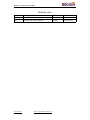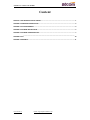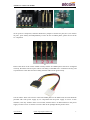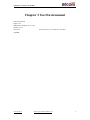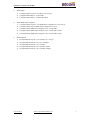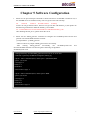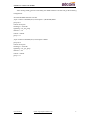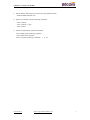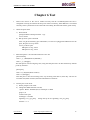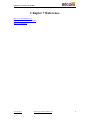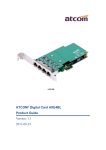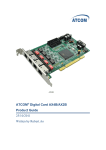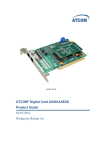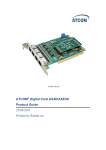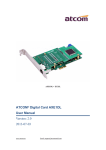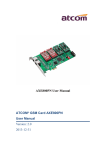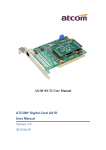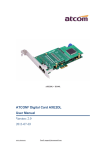Download AX4E-Centos5.4-Dahdi-User Manual-V1.0-EN
Transcript
AXE2BL ATCOM® Digital Card AXE2BL Product Guide Version: 2.0 2013-08-23 AXE2BL User Manual with DAHDI Release note Version Changed note 1.0 First Release 2.0 Release the User manual www.atcom.cn Email: [email protected] Editor Date Deniel 2013-08-23 AXE2BL User Manual with DAHDI Content CHAPTER 1 THE INTRODUCTION OF AXE2BL............................................................................................ 1 CHAPTER 2 HARDWARE INTRODUCTION.................................................................................................. 2 CHAPTER 3 TEST ENVIRONMENT...............................................................................................................4 CHAPTER 4 SOFTWARE INSTALLATION......................................................................................................5 CHAPTER 5 SOFTWARE CONFIGURATION................................................................................................. 7 CHAPTER 6 TEST....................................................................................................................................... 10 CHAPTER 7 REFERENCE............................................................................................................................ 11 www.atcom.cn Email: [email protected] AXE2BL User Manual with DAHDI Contact ATCOM The Introduction of ATCOM ATCOM is the leading VoIP hardware manufacturer in global market. We have been keeping innovating with customer’s needs oriented , working with partners to establish a total solution for SMB VoIP with IP phone , IP PBX and Asterisk cards. With over 10 years’ experience of R&D, manufacturing and service in network and VoIP filed; mission of creating the biggest value for IP terminals, we commit ourselves in supplying the competitive IP phone and other terminals for IP PBX, softswitch, IMS, NGN providers and carriers; supplying the competitive total VoIP solution for SMB market. We keep improving the customer’s experience and creating the bigger value with our reliable products. Until now , our VoIP products has been sold to over 60 countries and used by millions of end users. Contact sales: Address District C, east of 2nd floor, #3, Crown industry buildings, Chegongmiao Industry area, Futian district, Shenzhen, China Tel +(86)755-23487618 Fax +(86)755-23485319 E-mail [email protected] Contact Technical Support: Tel +(86)755-23481119 E-mail [email protected] Website address: http://www.atcom.cn/ Download Center: http://www.atcom.cn/download.html www.atcom.cn Email: [email protected] Chapter 1 the Introduction of AXE2BL Overview of the AXE2BL AXE2BL Asterisk card is the telephony PCI-E card which supports dual ISDN BRI ports. Using AXE2BL digital BRI card, open source Asterisk PBX and stand alone PC, users can create their IP PBX telephony solution included all the sophisticated features of traditional PBX, and extended features such as voicemail in IP PBX. With low profile design, the AXE4BL is suitable for 2U server. Features Dual ISDN BRI ports Support Dahdi and mISDN Support Asterisk, Freeswitch, Yate Support Elastix, Trixbox, AsteriskNOW, PBX in a Flash support ISDN phone Supports NT and TE mode 100% compatible with all features of Asterisk PBX With low profile design, the AXE4BL is suitable for 2U server. Application ISDN BRI IP PBX ISDN least cost router Voice over IP BRI termination gateways IVR system Traditional Calls/VoIP Calls Conference Hardware Requirement 1.6-Ghz Pentium IV 512 MB RAM PCI-E slot PCI-E Card Dimension 120mm (Length)*64mm (height) Operating System Linux (all versions, releases and distributions from 1.0 up) www.atcom.cn Email: [email protected] 1 AXE2BL User Manual with DAHDI Chapter 2 Hardware Introduction TE/NT Setting: Each port can work in TE or NT mode independently. By default, all of the ports are set to TE mode, because the telecom side always use NT mode, and users should use TE mode. The components of C4, C5 and C2 are used for setting TE/NT mode. For example, in the following pictures, the second port is set to TE mode, and the first port is set to NT mode. C4 C5 C2 C4, C5 are used for set up port1, port2 orderly and independently; the button 1,2 are used for setup port1, port2 orderly and independently. If users connect the ISDN phone to a port, the port should be set to NT mode, they also should set up C1 component, and connect the 4 PIN power supply cable to the C3 interface. For example, if users want to connect the ISDN phone to the port 1, users should set up like the following pictures: www.atcom.cn Email: [email protected] 2 AXE2BL User Manual with DAHDI C2 C1 C4 To set up the C1 component, customer should use a jumper to connect two pins, the 1,2 are used to set port1, port2 orderly and independently. If users do not use ISDN phone, please do not set the C1 component. C1 LED: If the driver of the card is loaded correctly and the /etc/dahdi/system.conf file is configured correctly, the LED of the four ports will be red clearly; If the BRI line is connected correctly, and it synchronizes to the other end successfully, then the LED will be green clearly. Convert Cable: when users need to connect the ISDN phone to the ISDN card, the card should be provided with extra power supply by C3 component and the power supply of server. At this situation, users may need the extra convert cable, because there is no IDE interface in the power supply of some servers. It contains a convert cable in the package like the picture above. www.atcom.cn Email: [email protected] 3 AXE2BL User Manual with DAHDI Chapter 3 Test Environment Test Environment: Libpri-1.4.7 dahdi-linux-complete-2.6.2+2.6.2 asterisk-1.8.7.1 Centos6.0 AXE2BL www.atcom.cn (kernel version: 2.6.32-279.22.1.el6.i686) Email: [email protected] 4 AXE2BL User Manual with DAHDI Chapter 4 Software Installation After inserting the card into the PCI-E slot and boot the server, please use the “lspci” command to check the PCI-E bus compatibility. From the correct output, users can see the following line: ---------------------------------------------------------------------------------------------------------------------01:05.0 ISDN controller: Cologne Chip Designs GmbH ISDN network Controller [HFC-4S] (rev 01) ---------------------------------------------------------------------------------------------------------------------The Cologne Chip will be found, if users can not see one line like the line above, please poweroff the server and try to use another PCI-E slot, if it still does not help, users have to check the compatibility issue between the card and the PCI-E bus. 1. To install asterisk and dahdi, we have to use “yum” command to install the following prerequisite packages: bison bison-devel zlib zlib-devel openssl openssl-devel gnutls-devel gcc gcc-c++ ncurses ncurses-devel libxml2 libxml2-devel 2. Download libpri, dahdi-linux-complete, and asterisk [root@localhost src]# wget http://downloads.asterisk.org/pub/telephony/libpri/releases/libpri-1.4.12.tar.gz [root@localhost src]# Wget http://downloads.asterisk.org/pub/telephony/dahdi-linux-complete/dahdi-linux-complete-2.6. 2+2.6.2.tar.gz [root@localhost src]# wget http://downloads.asterisk.org/pub/telephony/asterisk/releases/asterisk-1.8.7.1.tar.gz www.atcom.cn Email: [email protected] 5 AXE2BL User Manual with DAHDI 3. Install libpri 1) [root@localhost src]# tar -xvzf libpri-1.4.12.tar.gz 2) [root@localhost libpri-1.4.12]# make 3) [root@localhost libpri-1.4.12]# make install 4. Install dahdi-linux-complete 1) [root@localhost src]# tar -xvzf dahdi-linux-complete-2.6.2+2.6.2.tar.gz 2) [root@localhost src]# cd dahdi-linux-complete-2.6.2+2.6.2 3) [root@localhost dahdi-linux-complete-2.6.2+2.6.2]# make 4) [root@localhost dahdi-linux-complete-2.6.2+2.6.2]# make install 5) [root@localhost dahdi-linux-complete-2.6.2+2.6.2]# make config 5. Install asterisk 1) [root@localhost src]# tar -xvzf asterisk-1.8.7.1.tar.gz 2) [root@localhost asterisk-1.8.7.1]# ./configure 3) [root@localhost asterisk-1.8.7.1]# make 4) [root@localhost asterisk-1.8.7.1]# make install 5) [root@localhost asterisk-1.8.7.1]# make samples www.atcom.cn Email: [email protected] 6 AXE2BL User Manual with DAHDI Chapter 5 Software Configuration 1. Please use cat /proc/interrupts command to check if the driver of AXE4BL is loaded or not, if the AXE4BL driver is loaded correctly, users can get one line with wcb4xxp 20: 2310670 2218516 IO-APIC-fasteoi wcb4xxp If users can not get the line above, but users can get one line with hfc4s8s_l1, then please use the following command to delete the hfc4s8s_l1.ko module. rm –rf /lib/modules/2.6.18-238.el5/kernel/drivers/isdn/hisax/hfc4s8s_l1.ko After deleting hfc4s8s_l1.ko, please reboot the server. 2. Please use the “dahdi_genconf” command to configure the /etc/dahdi/system.conf file and generate /etc/asterisk/dahdi-channels.conf file. [root@localhost ~]# dahdi_genconf It does not show any output if dahdi_genconf run successfully. After running dahdi_genconf successfully, the /etc/dahdi/system.conf and /etc/asterisk/dahdi-channels.conf file will get the following configuration: /etc/dahdi/system.conf: # Autogenerated by /usr/sbin/dahdi_genconf on Tue Oct 18 11:20:32 2011 # This file is parsed by the Dahdi Configurator, dahdi_cfg # Span 1: B4/0/1 "B4XXP (PCI) Card 0 Span 1" (MASTER) RED span=1,1,0,ccs,ami # termtype: te bchan=1-2 hardhdlc=3 echocanceller=mg2,1-2 # Span 2: B4/0/2 "B4XXP (PCI) Card 0 Span 2" RED span=2,2,0,ccs,ami # termtype: te bchan=4-5 hardhdlc=6 echocanceller=mg2,4-5 www.atcom.cn Email: [email protected] 7 AXE2BL User Manual with DAHDI After running dahdi_genconf successfully, the dahdi-channels.conf file will get the following configuration: /etc/asterisk/dahdi-channels.conf file: ; Span 1: B2/0/1 "B2XXP (PCI) Card 0 Span 1" (MASTER) RED group=0,11 context=from-pstn switchtype = euroisdn signalling = bri_net_ptmp channel => 1-2 context = default group = 63 ; Span 2: B2/0/2 "B2XXP (PCI) Card 0 Span 2" RED group=0,12 context=from-pstn switchtype = euroisdn signalling = bri_cpe_ptmp channel => 4-5 context = default group = 63 www.atcom.cn Email: [email protected] 8 AXE2BL User Manual with DAHDI 3. Please add the following line in the end of chan_dahdi.conf file #include dahdi-channels.conf 4. Please run asterisk with the following command: *CLI> asterisk *CLI> asterisk -vvvgrc *CLI> reload 5. Please run dahdi show channels command users should get the following channels: *CLI> dahdi show channels users can get the following 8 channels: 1, 2, 4, 5 www.atcom.cn Email: [email protected] 9 AXE2BL User Manual with DAHDI Chapter 6 Test 1 LED: If the driver of the card is loaded correctly and the /etc/dahdi/system.conf file is configured correctly, the LED of the four ports will be red clearly; If the BRI line is connected correctly, and it synchronizes to the other end successfully, then the LED will be green clearly. 2 Check the ports status 1) Start asterisk [root@localhost asterisk]# asterisk –vvgc *CLI> reload 2) Run pri show spans command users can get the following port information, if users have plugged the ISDN line for the ports, the ports are in up status. *CLI> pri show spans PRI span 1/0: Up, Active PRI span 2/0: Up, Active 3 Edit a dial-plan in “/etc/asterisk/extensions.conf” file [from-internal] exten=>_x.,1,Dial(dahdi/1/${EXTEN}) exten=>_x.,2,hangup() This dial plan is used for outgoing calls, using this dial plan users can dial out directly without prefix by channel 1. [from-pstn] exten=>s,1,Playback(demo-instruct) exten=>s,2,Hangup() This dial plan is used for incoming calls, any incoming calls dials in, then they can hear an recorded voice(demo-instruct) about the introduction of Asterisk. 4 Test the port in NT mode 1) Set the jumper to NT mode 2) Change the dahdi-channels.conf file, ; Span 2: B2/0/1 "B2XXP (PCI) Card 0 Span 1" RED group=0,11 context=from-pstn switchtype = euroisdn signalling = bri_cpe_ptmp change the cpe to net: signalling = bri_net_ptmp channel => 1-2 www.atcom.cn Email: [email protected] 10 AXE2BL User Manual with DAHDI Chapter 7 Reference http://www.asteriskguru.com/ http://www.asterisk.org/downloads http://www.atcom.cn/ www.atcom.cn Email: [email protected] 11