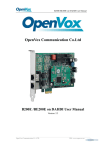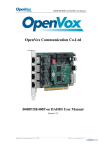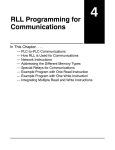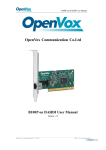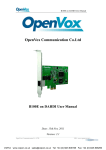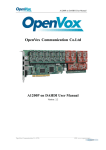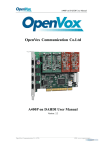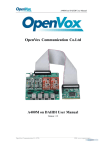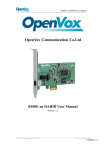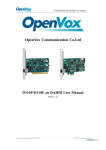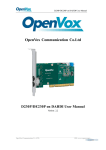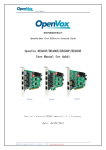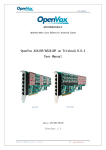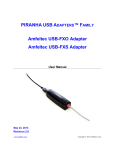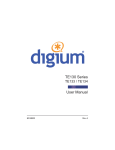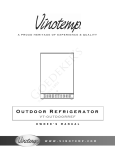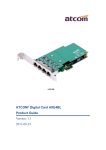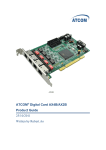Download B800P on DAHDI User Manual
Transcript
B800P on DAHDI User Manual OpenVox Communication Co.Ltd B800P on DAHDI User Manual Version: 2.2 OpenVox Communication Co. LTD. URL: www.openvox.cn B800P on DAHDI User Manual OpenVox Communication Co.Ltd OpenVox-Best Cost Effective Asterisk Cards Address: F/3, Building No.127, Jindi Industrial Zone, Shazui Road, Futian District, Shenzhen, Guangdong 518048, China Tel:+86-755-82535461, 82535095, 82535362, Fax:+86-755-83823074 Business Contact: [email protected] Technical Support: [email protected] Business Hours: 09:00-18:00(GMT+8) from Monday to Friday URL: www.OpenVox.cn Thank You for Choosing OpenVox Products! OpenVox Communication Co. LTD. URL: www.openvox.cn 1 B800P on DAHDI User Manual Copyright Copyright© 2011 OpenVox Inc. All rights reserved. No part of this document may be reproduced without prior written permission. Confidentiality Information contained herein is of a highly sensitive nature and is confidential and proprietary to OpenVox Inc. No part may be distributed, reproduced or disclosed orally or in written form to any party other than the direct recipients without the express written consent of OpenVox Inc. Disclaimer OpenVox Inc. reserves the right to modify the design, characteristics, and products at any time without notification or obligation and shall not be held liable for any error or damage of any kind resulting from the use of this document. OpenVox has made every effort to ensure that the information contained in this document is accurate and complete; however, the contents of this document are subject to revision without notice. Please contact OpenVox to ensure you have the latest version of this document. Trademarks All other trademarks mentioned in this document are the property of their respective owners. OpenVox Communication Co. LTD. URL: www.openvox.cn 2 B800P on DAHDI User Manual Contents General Safety Instructions ........................................................................................ 4 Test Environme nts ....................................................................................................... 5 Chapter 1 Ove rvie w ..................................................................................................... 6 1.1 What is Asterisk ................................................................................................ 6 1.2 What is B800P .................................................................................................. 7 Chapter 2 Hardware Setup ......................................................................................... 9 2.1 Power supply..................................................................................................... 9 2.2 Slot compatibility .............................................................................................. 9 2.3 Setting Card ID ............................................................................................... 10 2.4 Adjusting Termination of S/T Interface (100 ohm)......................................... 10 2.5 Power Feeding Connector ............................................................................... 11 2.7 Hardware setup procedure .............................................................................. 12 Chapter 3 Software Installation and Configuration ............................................... 14 3.1 Download ........................................................................................................ 14 3.2 Installation....................................................................................................... 16 3.3 Configuration .................................................................................................. 19 Chapter 4 Reference .................................................................................................. 27 Appendix A Specifications ........................................................................................ 28 Appendix B PIN Assignments ................................................................................... 29 OpenVox Communication Co. LTD. URL: www.openvox.cn 3 B800P on DAHDI User Manual General Safety Instructions CAUTION 1. The computers that have B800P card installed must comply with the country’s specific safety regulations. 2. Only service personnel should install B800P card. 3. Before you install B800P card, please unplug the power cord from the computer and remove the cover from your PC. 4. For avoiding personal injuries and damage to your computer and B800P card, make sure bracket of the card is secured to the PC’s chassis ground by fastening the card with screws. 5. Electrical Surges, ESD are very destructive to the equipment. To avoid it, make sure there is a low impedance discharge path from your computer to chassis ground. 6. To reduce the risk of damage or injury, please follow all steps or procedures as instructed. OpenVox Communication Co. LTD. URL: www.openvox.cn 4 B800P on DAHDI User Manual Test Environments CentOS-5.6 Kernel version: 2.6.18-238.12.1.el5 DAHDI: dahdi-linux-complete-current Asterisk: 1.8.5.0 Libpri: 1.4.11.5 Hardware: OpenVox B800P OpenVox Communication Co. LTD. URL: www.openvox.cn 5 B800P on DAHDI User Manual Chapter 1 Overview 1.1 What is Asterisk The Definition of Asterisk is described as follows: Asterisk is a complete PBX in software. It runs on Linux, BSD, Windows (emulated) and provides all of the features you would expect from a PBX and more. Asterisk does voice over IP in four protocols, and can interoperate with almost all standard-based telephony equipments using relatively cost-effective hardware. Asterisk provides Voicemail services with Directory, Call Conferencing, Interactive Voice Response, and Call Queuing. It supports three-way calling, caller ID services, ADSI, IAX, SIP, H323 (as both client and gateway), MGCP (call manager only) and SCCP/Skinny (voip-info.org). Operating System Linux and FreeBSD OpenSource Drivers Asterisk®,DAHDI, Zaptel,Bristuff,Misdn and ISDN4BSD Protocol SIP, IAX, SS7, MGCP, H323, R2 and more.. Applications IVR, CRM, FAX, E-mail, CallCenter, Billing and your application.. SIP phone Switch Asterisk VOIP PBX Analog phone PC+Softphone Figure 1 Topology OpenVox Communication Co. LTD. URL: www.openvox.cn 6 B800P on DAHDI User Manual 1.2 What is B800P OpenVox B800P is a PCI 2.2 compliant card which supports 8 BRI S/T interface. The BRI port can be set to TE or NT mode by jumpers. This port configuration is detected automatically by the driver. B800P S/T BRI interface card delivers great voice quality in the telephony systems. It can provide 16 simultaneous voices calls over 8 ISDN BRI line, turns your legacy ISDN BRI equipments into powerful Voice over IP devices and provides a soft migration path from ISDN technology to the new Voice over IP world. B800P is designed for building Open Source systems based on Asterisk such as ISDN PBX and VoIP gateway. The B800P and drivers comply with fully GPLed for the Linux kernel bring powerful ISDN BRI connectivity to your Linux machine. B800P works well with Asterisk®, Elastix®, FreeSWITCH™, PBX in a Flash, trixbox®, Yate™ and IPPBX/IVR projects as well as other Open Source and proprietary PBX, Switch, IVR, and VoIP gateway applications. Target applications High Performance ISDN PC Cards ISDN PABX for BRI VoIP Gateways OpenVox Communication Co. LTD. URL: www.openvox.cn 7 B800P on DAHDI User Manual ISDN LAN Routers for BRI ISDN Least Cost Routers for BRI ISDN Test Equipment for BRI Main features Up to 8 ports of S/T interfaces Supports PCI 2.2 or above, 3.3 V and 5 V PCI slot 4 RJ-45 8 pin interfaces on a single PCI bracket ITU-T I.430 and TBR 3 certified and S/T ISDN supporting TE/NT mode Industry standard full size length PCI card 32 bit bus master DMA data exchanges across PCI interface at 132Mbytes/sec for minimum host processor intervention DTMF detection on all B-channels Multiparty audio conferences bridge Full software and hardware compatible with Junghanns.NET ISDN, mISDN driver, DADHI and so on. RoHS compliant Certificates: CE, FCC, A-Tick trixbox T M Officially Certified Elastix® Officially Certified OpenVox Communication Co. LTD. URL: www.openvox.cn 8 B800P on DAHDI User Manual Chapter 2 Hardware Setup There are some points should be paid attention to when setting up B800P. 2.1 Power supply The board is powered by PCI slot, but some newest model PCs do not provide +5V on PCI slots, in such cases, you have to set the jumper to 3.3V. 2.2 Slot compatibility B800P is compatible with 32-bit 3.3V PCI slot, 32-bit 5.0V PCI slot, 64-bit 3.3V PCI slot or 64-bit 5.0V PCI slot except PCI-E slot; you should confirm your slot type firstly and then insert B800P into any type of PCI slot as previously described. Some slots are described like that. 1 PCI-E ×1 slot 2 32-bit 3.3V PCI slot 3 32-bit 5.0V PCI slot 4 64-bit 3.3V PCI slot 5 64-bit 5.0V PCI slot Figure 2 PCI-E and PCI slots OpenVox Communication Co. LTD. URL: www.openvox.cn 9 B800P on DAHDI User Manual 2.3 Setting Card ID If want to install more than one card of B800P in a PC, you should take care of the card ID switch. There are two pieces of rules you must obey: The ID of the first card must be set to 0, and the second should be set to 1, and so forth. The first Card is a card that will be initialized (i.e. installing driver) firstly when the system boot up. At most cases, Linux will initialize PCI devices according to their slot order. The slot nearest to the CPU will be initialized firstly and the far end slot will be initialized at last. That is to say, the card which is nearest to the CPU ID should be set to 0 if there are more than one B800P on your machine. 2.4 Adjusting Termination of S/T Interface (100 ohm) You are able to set a port to NT or TE mode, please refer to figure 3 for visualized information. If a port works on NT mode, you should set the jumper to CONNECT (ON). If a port works on TE mode, theoretically it should be set to OPEN (OFF), but it might connect to some non-standard ISDN terminal equipments that do not have terminal resistors, for such equipments, you should set it to CONNECT(ON). OpenVox Communication Co. LTD. URL: www.openvox.cn 10 B800P on DAHDI User Manual 2.5 Power Feeding Connector These jumpers control whether supply power for the external ISDN terminals. Users should adjust accordingly from the following: If the port works on TE mode, users MUST set the jumper to OPEN(OFF) If this port works on NT mode, and the ISDN terminal requires ISDN power supply, users should set the jumper to CONNECT (ON). While ISDN terminal does not require ISDN power supply, users should set the jumper to OPEN (OFF). 2.6 Power Supply Power Feeding Input If one of the eight power feeding connectors is CONNECT (ON), users should connect a D-type connector from PC power supply to this jack, the D-type connector is used to provide power to CDROM and 3.5”HDD. Power Supply Selection Some latest model PCs do not provide +5V on the PCI slots. If use those kinds of PCs, users have to set the jumper to 3.3V. PCM IN/PCM OUT This feature is applied to connect two BRI cards. OpenVox Communication Co. LTD. URL: www.openvox.cn 11 B800P on DAHDI User Manual Figure 3 Jumper settings 2.7 Hardware setup procedure Power off your PC, remember to unplug the AC power cable Set card ID as previously stated if there are more than one BRI card and set the jumpers on right. Insert B800P into a 3.3V or 5.0V PCI slot vertically OpenVox Communication Co. LTD. URL: www.openvox.cn 12 B800P on DAHDI User Manual Plug the hard disk power supply cable (D style) to input jack if need power for external equipments, please refer to the jumper setting section for more details. Plug in SP124 splitter into each port. Then plug ISDN lines into RJ-45 interfaces which set as TE mode and ISDN phone lines into RJ-45 interface which set as NT mode Fix the board by a screw Plug back the AC power cable, and power on PC Caution: During the above processes, an ESD wrist strap is needed. Once power is on, you must not attempt to install or take down the board. After hardware setup appropriately, it is time to install software. OpenVox Communication Co. LTD. URL: www.openvox.cn 13 B800P on DAHDI User Manual Chapter 3 Software Installation and Configuration B800P supports DAHDI software driver on Linux. To make full use of B800P, you should download, compile, install and configure DAHDI, Libpri and Asterisk. Let’s make specific versions for an example to state how to install software. 3.1 Download DAHDI software packages are available on OpenVox official website or Digium. Some patches should be applied when the driver source is from Digium. Therefore, it is recommended that downloading the DAHDI driver package from OpenVox official website. Gain DAHDI source package from OpenVox: http://downloads.openvox.cn/pub/drivers/dahdi-linux-complete/openvox_ dahdi-linux-complete-current.tar.gz Get Libpri and Asterisk software packages from Digium official website: http://downloads.asterisk.org/pub/telephony/libpri/releases/libpri-1.4.11. 5.tar.gz http://downloads.asterisk.org/pub/telephony/asterisk/releases/asterisk-1.8 .5.0.tar.gz Execute the following commands under the directory of /usr/src/ in OpenVox Communication Co. LTD. URL: www.openvox.cn 14 B800P on DAHDI User Manual generally to download and decompress these packages: #_wget_http://downloads.asterisk.org/pub/telephon y/libpri/releases/libpri-1.4.11.5.tar.gz # tar -zxvf libpri-1.4.11.5.tar.gz #_wget_http://downloads.openvox.cn/pub/drivers/da hdi-linux-complete/openvox_dahdi-linux-complete-c urrent.tar.gz #_tar_-xvzf_openvox_dahdi-linux-complete-current. tar.gz #_wget_http://downloads.asterisk.org/pub/telephon y/asterisk/releases/asterisk-1.8.5.0.tar.gz # tar -zxvf asterisk-1.8.5.0.tar.gz If using Asterisk 1.8, it is not need to make any patches more. If using Asterisk 1.6, please modify the file asterisk-1.6.xx/channels/chan_dahdi.c as the following introduction. Please comment out the following line: /*ast_log(LOG_WARNING, "How cool would it be if someone Implemented this mode!For now, sucks for you.(line %d)\n", v->lineno);*/ Then add the following two lines after the above action: OpenVox Communication Co. LTD. URL: www.openvox.cn 15 B800P on DAHDI User Manual confp->chan.sig = SIG_BRI_PTMP; confp->pri.nodetype = PRI_NETWORK 3.2 Installation 1. Hardware detection # lspci –vvvv Check the outcome and confirm your system has recognized B800P. If it has been recognized, "ISDN controller" will be displayed in the output information like that: 02:09.0 ISDN controller: Cologne Chip Designs GmbH ISDN network Controller [HFC-8S] (rev 01) Subsystem: Cologne Chip Designs GmbH Device e998 Control: I/O+ Mem+ BusMaster- SpecCycle- MemWINV- VGASnoop- ParErrStepping- SERR+ FastB2B- DisINTxStatus: Cap+ 66MHz- UDF- FastB2B- ParErr- DEVSEL=medium >TAbort<TAbort- <MAbort- >SERR- <PERR- INTxInterrupt: pin A routed to IRQ 217 Region 0: I/O ports at dff0 [size=8] Region 1: Memory at feafb000 (32-bit, non-prefetchable) [size=4K] Capabilities: [40] Power Management version 2 Flags: PMEClk- DSI+ D1+ D2+ AuxCurrent=0mA PME(D0+,D1+,D2+,D3hot+,D3cold-) Status: D0 NoSoftRst- PME-Enable- DSel=0 DScale=0 PME+ Kernel driver in use: wcb4xxp Kernel modules: wcb4xxp Figure 4 Hardware detection If B800P is not recognized by the system, you have to power off and take out the card to insert it into another PCI slot. 2. Software installation OpenVox Communication Co. LTD. URL: www.openvox.cn 16 B800P on DAHDI User Manual Some dependencies are crucial. If any of them is absent, the software installation process would not go through successfully. Let’s run "yum install XX" (XX stands for the dependency’s name) to check the availability of dependencies. # yum install bison # yum install bison-devel # yum install ncurses # yum install ncurses-devel # yum install zlib # yum install zlib-devel # yum install openssl # yum install openssl-devel # yum install gnutls-devel # yum install gcc # yum install gcc-c++ # yum install libxml2 # yum install libxml2-devel If there is no kernel-devel source in the system, users should run the following command to install the kernel-devel to peer current kernel: OpenVox Communication Co. LTD. URL: www.openvox.cn 17 B800P on DAHDI User Manual # yum install kernel-devel-`uname –r` While if there is no matched kernel-devel found, you should download matched RPM package to install it, or execute the following command to update to the latest and stable kernel version: # yum install kernel kernel-devel After installed, please reboot your machine to apply the new kernel and install the dependencies. If the dependency has been installed, system indicates that nothing to do which means you could go to next one directly. Otherwise, the system will keep on installing it. Change to the directory of dahdi-linux-complete-XX (XX represents DAHDI version), then perform commands one by one to install DAHDI. # cd /usr/src/dahdi-linux-complete-current # make # make install # make config Caution: If there is something wrong after "make", please refer to HERE. In the url link, the moderator introduces you a method how to patch. After patching, save your changes and exit. Then run "make" again, if successfully done, OpenVox Communication Co. LTD. URL: www.openvox.cn 18 B800P on DAHDI User Manual it is time for you to install Libpri and Asterisk. Please execute those commands to install Libpri and Asterisk: # cd libpri-1.4.11.5 # make # make install # cd asterisk-1.8.5.0 # ./configure # make # make install # make samples "make samples" will install the standard sample configuration file in the directory /etc/asterisk. As a freshman, you should perform "make samples", that is to say, it is unnecessary to perform "make samples" every time. Because once performed, it will cover the old sample configuration files you have installed. 3.3 Configuration OpenVox Communication Co. LTD. URL: www.openvox.cn 19 B800P on DAHDI User Manual 1. Driver loading After compiling and installing DAHDI, Libpri and Asterisk, please load the driver by running commands: # modprobe dahdi # modprobe -r wcb4xxp (Must do this ) # modprobe wcb4xxp te_nt_override=0x03 # dahdi_genconf # dahdi_cfg -vvv Here are some issues for B800P NT mode: The default value of parameter te_nt_override=0xFF set all ports as TE mode. "1" stands for TE,"0" stands for NT. For example, if user wants to set port 1-2 to TE mode, port 3-8 to NT mode, te_nt_override should be 0x03 (it is 0000 0011 in binary notation). The system runs "modprobe wcb4xxp" with value 0xFF in default, but it will set all ports as TE mode , so it is necessary to run "modprobe wcb4xxp te_nt_override=0x03" for NT mode when the machine restarts. After reboot, please run commands: # modprobe -r wcb4xxp # modprobe wcb4xxp te_nt_override=0x03 OpenVox Communication Co. LTD. URL: www.openvox.cn 20 B800P on DAHDI User Manual Or add the following line in the file /etc/modprobe.conf: options modprobe wcb4xxp te_nt_override=0x03 After this modification, the computer will load the specific value 0x03 automatically and the B800P card will work fine in NT mode after reboot. After running "modprobe dahdi" or "modprobe wcb4xxp te_nt_override=0x03", there is not any information displayed if loaded normally and successfully. "wcb4xxp" is the driver module name of B800P. If there is any error, please trace the cause. Until all errors are clear up, you could execute "dahdi_genconf" again, and then go to the next step. By running "dahdi_genconf", it will generate /etc/dahdi/system.conf and etc/asterisk/dahdi-channels.conf automatically. Checking whether the generated files information agrees with your hardware setup, if not, you should modify to your specific requirements. Do not forget to confirm that dahdi-channels.conf is included in chan_dahdi.conf, if not, run command: # echo "#include dahdi-channels.conf" >> /etc/asterisk/chan_dahdi.conf OpenVox Communication Co. LTD. URL: www.openvox.cn 21 B800P on DAHDI User Manual A part of system.conf which is one of the basic configuration files is displayed as follows: # Span 1: B4/0/1 "B4XXP (PCI) Card 0 Span 1" (MASTER) AMI/CCS RED span=1,1,0,ccs,ami # termtype: te bchan=1-2 hardhdlc=3 echocanceller=mg2,1-2 # Span 2: B4/0/2 "B4XXP (PCI) Card 0 Span 2" AMI/CCS RED span=2,2,0,ccs,ami # termtype: te bchan=4-5 hardhdlc=6 echocanceller=mg2,4-5 # Span 3: B4/0/3 "B4XXP (PCI) Card 0 Span 3" AMI/CCS RED span=3,3,0,ccs,ami # termtype: te bchan=7-8 hardhdlc=9 echocanceller=mg2,7-8 # Span 4: B4/0/4 "B4XXP (PCI) Card 0 Span 4" AMI/CCS RED span=4,4,0,ccs,ami # termtype: te bchan=10-11 hardhdlc=12 echocanceller=mg2,10-11 # Span 5: B4/0/5 "B4XXP (PCI) Card 0 Span 5" RED span=5,5,0,ccs,ami # termtype: te bchan=13-14 hardhdlc=15 echocanceller=mg2,13-14 …… …… # Span 8: B4/0/8 "B4XXP (PCI) Card 0 Span 8" RED span=8,8,0,ccs,ami # termtype: te bchan=22-23 hardhdlc=24 echocanceller=mg2,22-23 # Global data loadzone defaultzone = us = us Figure 5 A part of system.conf OpenVox Communication Co. LTD. URL: www.openvox.cn 22 B800P on DAHDI User Manual 2. Country mode modification In order to match your country mode, it is need to change parameters loadzone and defaultzone to your country. For example, your system is in CHINA, you would like them change to: loadzone = cn defaultzone = cn Some zonedata is available in the file ../dahdi-XX/tools/zonedata.c, you can refer to it to match your country mode. Meanwhile, you also need to modify another parameter which is in file /etc/asterisk/indications.conf. country=cn A part of file /etc/asterisk/dahdi-channels.conf is showed as below. (Modification, if it is not agree with the hardware setup) OpenVox Communication Co. LTD. URL: www.openvox.cn 23 B800P on DAHDI User Manual ; Span 1: B4/0/1 "B4XXP (PCI) Card 0 Span 1" (MASTER) group=0,11 context=from-isdn overlapdial = yes switchtype = euroisdn signalling = bri_cpe_ptmp channel => 1-2 context = default group = 63 …… ; Span 4: B4/0/4 "B4XXP (PCI) Card 0 Span 4" RED group=0,14 context=from-internal overlapdial = yes switchtype = euroisdn signalling = bri_net_ptmp channel => 10-11 context = default group = 63 ; Span 5: B4/0/5 "B4XXP (PCI) Card 0 Span 5" RED group=0,15 context=from-internal overlapdial = yes switchtype = euroisdn signalling = bri_net_ptmp channel => 13-14 context = default group = 63 …… ; Span 8: B4/0/8 "B4XXP (PCI) Card 0 Span 8" RED group=0,18 context=from-internal overlapdial = yes switchtype = euroisdn signalling = bri_net_ptmp channel => 22-23 context = default group = 63 Figure 6 A part of dahdi-channels.conf 3. Asterisk initiation Execute a command to start Asterisk: OpenVox Communication Co. LTD. URL: www.openvox.cn 24 B800P on DAHDI User Manual # asterisk -vvvvvvgc If Asterisk is already activate, run "asterisk –r" instead. In the CLI, please run the following commands "dahdi show channels" and "pri show spans": *CLI> dahdi show channels Chan Extension Context Language pseudo default default 1 fRom-isdn default 2 from-isdn default 4 from-isdn default 5 from-isdn default 7 from-internal default 8 from-internal default 10 from-internal default 11 from-internal default 13 from-internal default 14 from-internal default 16 from-internal default 17 from-internal default 19 from-internal default 20 from-internal default 22 from-internal default 23 from-internal default *CLI> *CLI> pri show spans PRI span 1/0: Up, Active PRI span 2/0: In Alarm, Up, Active PRI span 3/0: Up, Active PRI span 4/0: In Alarm, Up, Active PRI span 5/0: In Alarm, Up, Active PRI span 6/0: In Alarm, Up, Active PRI span 7/0: In Alarm, Up, Active PRI span 8/0: In Alarm, Up, Active MOH Interpret Blocked State In Service In Service In Service In Service In Service In Service In Service In Service In Service In Service In Service In Service In Service In Service In Service In Service In Service Figure 7 channels and spans show If you can see the span is up and active and not "In Alarm”, it means successful installation. Otherwise, please check the configuration files and physical connections. OpenVox Communication Co. LTD. URL: www.openvox.cn 25 B800P on DAHDI User Manual 4. Dialplan edit You should make sure that the context "from-isdn" and "from-internal" are in extensions.conf. Here a simple example is given: # vim /etc/asterisk/extensions.conf [from-isdn] exten => s,1,Dial(SIP/100,,r) exten => s,n,Hangup() [from-internal] exten => _X.,1,Dial(dahdi/1/${EXTEN},,r) exten => _X.,n,Hangup() exten => _0XX,1,Dial(dahdi/${EXTEN:1},,r) exten => _0XX,n,Hangup() Figure 8 dialplan After saving your dialplan, please run "asterisk –r", then execute "reload" in the CLI. Now you are able to make calls. The above dialplan achieves that: If there is a call from the ISDN line, Asterisk will transfer to SIP extension 100, then the SIP phone rings; If SIP extension 100 dials any phone number, Asterisk will transfer to the destination phone through the first channel. If SIP extension 100 dials any channel number, Asterisk will transfer to the destination ISDN phone which connects to the channel. OpenVox Communication Co. LTD. URL: www.openvox.cn 26 B800P on DAHDI User Manual Chapter 4 Reference www.OpenVox.cn www.digium.com www.asterisk.org www.voip-info.org www.asteriskguru.com Tips Any questions during installation please consult in our forum or look up for answers from the following websites: Forum wiki OpenVox Communication Co. LTD. URL: www.openvox.cn 27 B800P on DAHDI User Manual Appendix A Specifications • Weight and size Weight: 137g (4.83oz) Size: 17.1×10.7×1.8cm (6.73×4.21×0.71 inch) • Interfaces PCI Bus: 3.3V or 5V bus slot, PCI 2.2 or above Local Loop Access: RJ-45 ports used on certain ISDN S/T/U interfaces • Environment Temperature: 0 ~ 50°C (Operation) - 40 ~ 125°C (Storage) Humidity: 10 ~ 90% NON-CONDENSING • Power consumption Voltage: 3.3V, 5V, 38V (NT only) Power Dissipation: 1.22W Minimum, 1.85W/17.6W Maximum • Hardware and software requirements RAM 128 + MB Linux kernel 2.4.X or 2.6.X CPU 800+ MHZ OpenVox Communication Co. LTD. URL: www.openvox.cn 28 B800P on DAHDI User Manual Appendix B PIN Assignments Basic Rate ISDN lines can use straight ("flat") modular cable if necessary. However, twisted-pair are more often used. ISDN U-interface 8-pin RJ45 port PIN 1 8 Color Description 1 White/Orange N/A 2 Orange N/A 3 White/Green N/A 4 Blue U interface 5 White/Blue U interface 6 Green N/A 7 White/Brown -48VDC Power (optional) 8 Brown -48VDC Return (optional) The U-Interface is most commonly used in North American Basic Rate ISDN systems. The U-Interface is an 8-conductor, modular, RJ-45 jack. The center two pins (pin 4 and 5) are used for the 2-wire loop. The wiring of pin 4 and pin 5 are not polarity sensitive (e.g. 4 and 5 may be crossed). Optional -48 VDC power may be utilized on RJ-45 pins 7 and 8. This can be used to power the NT-1 and TE equipments if sufficient power is OpenVox Communication Co. LTD. URL: www.openvox.cn 29 B800P on DAHDI User Manual available. In most cases, power is not provided from the telephone company. BRI S-Interface 8-pin RJ45 port PIN 1 8 Color Description 1 White/Orange N/A 2 Orange N/A 3 White/Green Receive+ 4 Blue Transmit + 5 White/Blue Transmit - 6 Green Receive - 7 White/Brown -48VDC Power(optional) 8 Brown -48VDC Return (optional) The BRI S-Interface is a 4-wire interface, with separate Transmit and Receive pairs. It can be operated in four modes: Point-to-Point Mode allows one logical terminal that may be up to 1 KM from the NT-1 Short Passive Bus Mode allows connection of up to 8 terminals in parallel on the S/T bus. The terminals can be within 100 to 200 meters from the NT-1. OpenVox Communication Co. LTD. URL: www.openvox.cn 30 B800P on DAHDI User Manual Extended Passive Bus Mode allows connection to 8 terminals at distances of up to 500 meters from the NT-1. Star Bus Mode allows interconnection of up to 8 terminals to a central NT-1. Each terminal can be up to 1 KM from the NT-1. The NT-1 unit has configurable jumpers to apply a 100-ohm termination to the S-Interface signal pairs. Usually, these jumpers will be in. Rules of termination is similar to that of the SCSI-bus: the NT-1 will have 100-ohm terminators applied, and the farthest TE1/TA device will have 100-ohm terminators. Optional power to the NT-1 can be applied from pins 7 and 8 of the S-Interface RJ-45 jack. This is usually not used. Many NT-1 units provide "phantom-power" (sealing current) between the transmit (4,5) and receive (3,6) leads. In these cases, the Transmit (4,5) leads will be negative with respect to the Receive (3,6) leads. This is often selectable in the NT-1. Whenever possible, it is recommended that this option be disabled. As a general rule-of-thumb, most PC cards, routers, and other data communications equipment do not require power from the S/T interface. ISDN telephones usually require power from the S/T interface. Most NT-1 units will ship with a wall-mount transformer power supply for the NT-1. OpenVox Communication Co. LTD. URL: www.openvox.cn 31