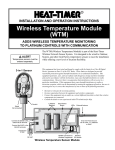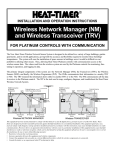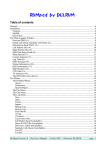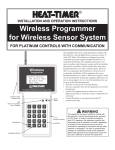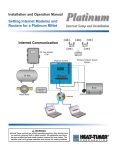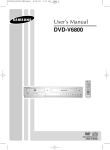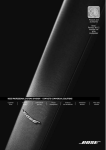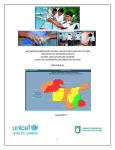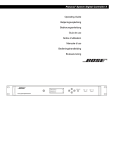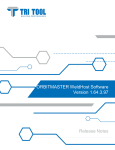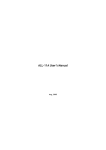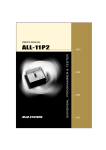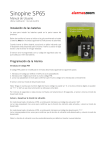Download Mini-MOD and Mini-Extension Installation Manual
Transcript
R Installation and Operation Instructions Wireless Network Sensor (SNR) for PLATINUM CONTROLS With COMMUNICATION The New Heat-Timer Wireless Network Sensor System is designed to be utilized in a variety of large buildings, garden apartments, and in retrofit applications, giving both the accuracy and flexibility required to monitor those buildings' temperatures. The system will ease the installation of space sensors in buildings were it would be difficult or cost prohibitive utilizing other means. Thus, allowing Heat-Timer Platinum controls with communication access to the wireless sensor data. The values read from the wireless system are used by the Platinum controls for monitoring, fine-tuning its operation, and logging its data. The primary integral components of the system are: the Network Manager (NM), the Transceivers (TRV), the Wireless Sensors (SNR), and finally, the Wireless Programmer (WP). The SNRs communicate their information to a nearby TRV or NM. The TRV transmit the information down either to another TRV or to the NM. The NM communicates all the data it receives to the Platinum control. The WP is the tool used to map, configure, diagnose, and troubleshoot the Heat-Timer Wireless Network System Installation SNR Emulation in RF Mapping (Survey) A wireless survey of the building must be done prior to installing any wireless component. The survey involves the use of at least two WPs (Wireless Programmers). Each of the WPs is set to emulate a different wireless component. Then, test communication and signal strength between the different wireless components. Both signal strength readings (RSSI) should be above 50 for a reliable connection. Upon receiving a good continuous signal strength, MARK the two locations of the WPs. These will be the locations of the wireless components' installation. To set the WP to emulate each component, follow the steps. Mounting Hole RS485 Connection LEDs Internal Antenna Hardware Version * 050131-00 REV.A HEAT-TIMER CORP. Green Red Button Red - + 2 AA Alkaline Batteries * - + 2 AA Batteries * Base Tabs RF Module Mounting Hole * Hardware Model 050129-00 uses ONLY 3.6V AA Lithium batteries both mounted in the same direction Hardware Model 050131-00 uses ONLY 1.5V AA Alkaline batteries mounted in the opposite direction This equipment has been tested and found to comply with the limits for a class B digital device, pursuant to part 15 of the FCC Rules. These limits are designed to provide reasonable protection against harmful interference in a residential installation. This equipment generates, uses, and can radiate radio frequency energy and if not installed and used in accordance with the instructions, may cause harmful interference to radio communications. However, there is no guarantee that interference will not occur in a particular installation. If this equipment does cause harmful interference to radio or television reception, which can be determined by turning the equipment off and on, the user is encouraged to try to correct the interference by one or more of the following measures: •Reorient or relocate the receiving antenna. •Increase separation between the equipment and wireless components. •Connect the equipment into an outlet on a circuit different from that to which the wireless components are connected. •Consult the dealer or an experienced radio/TV technician for help. 2 Heat-Timer Corp. Setting the System ID •Make sure that the WP is fully charged. •Power the WP on. That should turn its LED to Green. •Select WP.Setup Mode from the Main menu by pressing the (Enter / ◄┘ ) button. Then, type a System ID or press the (Down / ▼ ) button to select a random ID. To accept the new System ID press the (Enter / ◄┘ ) button. Then, press the F button to load it into the WP. •This will be followed by the Emulation Mode menu. •Remember to record the System ID to help you in setting up the next WP to the same System ID. WARNING DO NOT use 0000 as a System ID to avoid errors in operation. The Heat-Timer Wireless Network components can communicate only if they have the same System ID. Emulating Sensor (SNR) •After setting the System ID on the WP, the Emulation menu will display. •Select EMULATE SNR and Press the ◄┘ . The option for the transmission power will follow. •Select DETECT RSSI using the ◄┘ button followed by the F to accept. •Press the Mode to go to the main menu. •Select Auto Mode using the ▼ or ▲ buttons. Then press the ◄┘ button to accept. Within a few seconds, signal strength data should display. •The numbers below the MASTER and WPROG represent the signal strength received by each of the components from the other component. That is, the number below MASTER represents how well the MASTER received current WPROG signal. •The fourth display line contains T01 which represents the master's ID. A 00 represents the NM. Any ID that starts with the T or R represents a TRV. •The NEW 01A represents the next TRV ID upstream available. Setting the Wireless Configuration For the SNRs to function in a wireless system, each must communicate to a nearby TRV (Transceiver) or NM (Network Manager). Each wireless network should have a unique System ID. The System ID enables all wireless components with that ID to communicate to each other. The WP is the only tool used to configure all system components and their parameters. Setting the Wireless SNR System ID •After setting the WP to the System ID, you'll need to configure the SNR with the System ID. •To return to the main menu. press the Mode button •Select Config devices from the Main menu by pressing the ◄┘ button. Then, select System Id from the list by pressing the ◄┘ button. This will display the System ID configured into the WP. •Make sure that the phone cable is connected to the WP and the SNR to be programmed. •Press the F button to load the System ID into the SNR. •This will show ACK momentarily on the third line of the display acknowledging the SNR acceptance of the new System ID. -WP.SETUP mode SYSTEM ID# C9E5 [UP] delete [DWN] pick ◄┘ *CONFIG. MODE[9] WP.Sys Id# C9E5 [F] to load F -WP.Setup mode Emulate TRV >Emulate SNR Emulate NM -WP.Setup mode SNIFF >DETECT RSSI Accept Detect RSSI ◄┘ -WP.Setup mode DETECT RSSI [F] to load Enter the Detect RSSI F Config devices Get device data WP.Setup Mode > Auto Mode Enter Auto Mode ◄┘ AUTO MODE MASTER WPROG 65 62 T01 NEW 01A Exit to Main Menu Mode > Config devices Get device data WP.Setup Mode Auto Mode Accept Config Devices ◄┘ *CONFIG. MODE[9] > System Id Reset Sensor POWER dwn SNR Select System ID ◄┘ *CONFIG. MODE[9] WP.Sys Id# C9E5 [F] to load To load the System ID F Wireless Sensor System Installation and Operation Manual 3 Testing and Operating Wireless SNR Depending on the SNR Hardware version, the type of batteries used varies. WARNING Normal Mode •In the Normal Mode, the SNR will transmit data to the RTR or NM that can hear it. During that process no LED lights will blink. •If reliable communication to the last RTR or NM cannot be achieved, the SNR will try to send the data to any RTR or NM in the same network. 2 AA Alkaline Batteries * - + + Green As with any wireless component, for the SNR to function within a network, it must be programmed to the network System ID using the Wireless Programmer (WP). A SNR with no System ID, as with new SNRs from factory, will have all of its LED lights blinking when powered up. - + Red The SNR is designed to work with other Heat-Timer Wireless Network System components. The sensor will measure the space temperature and transmit its data, using its internal antenna, to either a RTR or a NM to pass it downstream the network to the Heat-Timer Platinum control. The SNR will send its temperature, battery status, transmission and reception power, and address; at predetermined intervals. Green Red Depending on the SNR hardware version, different batteries and batteries installation is required. If batteries are to be installed in opposite direction (see sensor board battery insertion chart), use the 1.5V Alkaline batteries. If batteries are to be installed in the same direction, use the Lithium 3.6V batteries. DO NOT use the Lithium batteries with other electronic devices. These batteries can damage the device they are used on. - 2 AA Lithium Batteries * + - Install Mode •By pressing and holding the SNR button for three seconds, it will get into the Install Mode. This can be identified by the continuous Red blinking light on the main board. Whenever the data is received by a RTR or a NM, the Green LED on the SNR will blink once indicating good reception. •In the Install Mode, the SNR will try to search for a RTR or NM within the Wireless Network and then send its data. •In the SNR Install Mode the SNR will transmit data at 15 second interval for a total of 15 minutes to allow for troubleshooting and diagnoses. After the 15 minutes period, the SNR will revert to normal operation. •To exit this mode, press the button once. The SNR will exit the mode and revert to normal operation. One Packet Mode •The SNR can be set to send a single data packet by clicking the button once. Once done, the SNR RF Module LED will blink Red to indicate data transmission. This is useful when testing SNR transmission operation or after installing the SNR on the web. LED Indication • Red RF Module LED: Blinks when transmitting data in Install Mode or One Packet Mode has been initiated. • Red Main LED: Blinks when in Install Mode. • Green Main LED: Blinks when in Install Mode and data reception by a RTR or NM has been acknowledged. • Both Red LEDs:When both Red LEDs are blinking it indicates SNR requires System ID to be configured. This is the default mode from the factory prior to configuration. • All three LEDs:When all three LEDs are blinking it indicates an error. Try to disconnect the batteries for one minute and then reconnect them. If all LEDs where blinking, call factory. Mounting the Sensor (SNR) •The SNR should be mounted on a wall that will represent the current living space temperature. Mount the SNR away from all heat, cool, and humidity sources as in front of A.C. or close to windows. •The ambient temperature at the SNR location should be between 32 and 150°F. •Open the SNR Cover by inserting your thumb in the large rectangular opening at the bottom of the enclosure and gently pull it down and out to open. •Insert the batteries to activate the SNR. If the SNR was not programmed with the System ID, it will blink constantly. Make sure there is a RTR or a NM that it can connect to. •Connect the Wireless Programmer (WP) to the SNR using the WP phone cable (RS485). 4 Heat-Timer Corp. •If the SNR is in Normal Mode (No lights are on) push and hold the button to start Install Mode Main Board. •Using the WP send the System ID to the SNR and wait for ACK (acknowledgement). The SNR should automatically switch back to Normal Mode. Otherwise, press the button once to exit the Install Mode. •Mount the SNR base on the wall using the provided screws and the mounting holes. •Replace the SNR cover. Configuring the NM and TRV on the ICMS Webpage •The Wireless Network Sensor System data can only be read by any Platinum control with communication option. •If using the Internet Communication ICMS web system (http://www.htcontrols.com), configure the SNRs on the web to see their data. The Device ID, Type, and Floor are required to configure any of the wireless components. •The easiest way to configure multiple wireless devices is to log on to your account as a Full Rights user. Then, start with the Functions button and press Mass Device Changes. Select the Platinum control and then select the Wireless Sensor/ TRCVRS button. •List all your wireless devices using the Device ID, Name, Type, and Floor Number. Try to provide a meaningful name to each device to help in identifying them later in other webpages as well as in troubleshooting. Troubleshooting •The Wireless Network System can mostly be diagnosed over the web using the Wireless Diagnostic View that can be accessed from the 3D building page. •Primarily, the signal strength (RSSI), and the Battery Status are the most important information. The RSSI measures the signal between the current device and it's downstream parent in both directions. •If either of the RSSI measurement is below 50%, you can either move either the SNR or the TRV its communicating to. Start by switching the sensor to Install Mode to help it locate a different TRV. •If the Battery status indicates bad or low, then replace the sensor batteries. Wireless Space Sensor Specifications Frequency: . . . . . . . . . . . . . . . RF 900mHz FHSS Signal Strength: . . . . . . . . . . . . . 25mw to 200mw Power Input: . . . . 2 AA Lithium/2 AA Alkaline batteries Transmission/Reception: . . . . . . . Built-in Antenna Buttons: . . . . . . . . . . . . . . . . . . 1 wake up button R C O R P O R A T I O N LED: . . . . . . . . . . . . . . . . 3 LED for status display Temperature Range: . . . . . . . . 40°F to 150°F degree Programming Interface: . . . . . . . . . . . . . RS485 Dimensions: . . . . . . . . . . . . . . 4-¾" x 2-⅝" x 1-¼" Mounting: . . . . . . . . . . . . . . . . . . . . Wall Mount 20 New Dutch Lane, Fairfield, NJ 07004 973-575-4004 • Fax 973-575-4052 • http://www.heat-timer.com 059049-00 Rev.B