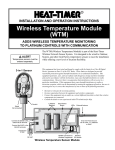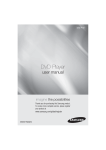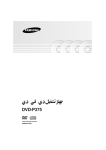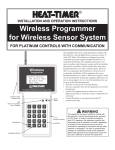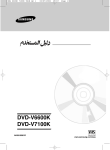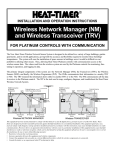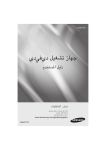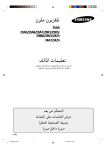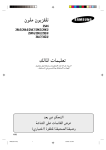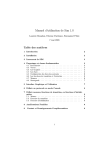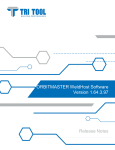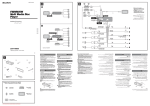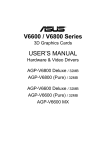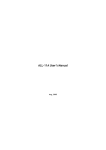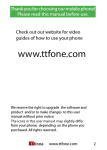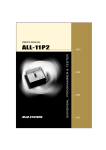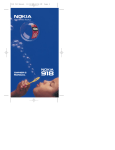Download Samsung DVD-V6800 دليل المستخدم
Transcript
01605M_V6800_UMG_Eng1
4/28/08
2:57 PM
Page 1
User’s Manual
DVD-V6800
www.samsung.com
AK68-01605M
00000X_V6800_MEA_Eng1
3/24/08
2:36 PM
Page 2
Safety Instructions
The following illustrations represent precautions.
The lightning bolt is a warning sign alerting you to dangerous voltage inside the product.
DO NOT OPEN THE DVD-VCR. Refer to service personnel.
H
H
DO NOT expose the DVD-VCR to
extreme temperature conditions
(below 5°C and above 40°C) or to
extreme humidity conditions (less
than 10% and more than 75%).
DO NOT expose the DVD-VCR to
direct sunlight.
DO NOT expose the DVD-VCR
to any liquids.
DO NOT place any objects on the
DVD-VCR or remote control.
During a storm and/or lightning,
unplug the DVD-VCR from the
mains jack and aerial.
If the remote control is not used
for a long period of time, remove
the batteries and store it in a
cool, dry place.
THIS DEVICE IS NOT FOR USE IN INDUSTRIAL ENVIRONMENTS
This product incorporates copyright protection technology that is protected by method claims of certain U.S.
patents and other intellectual property rights owned by Macrovision Corporation and other rights owners.
Use of this copyright protection technology must be authorized by Macrovision Corporation, and is intended for
home and other limited viewing uses only unless otherwise authorized by Macrovision Corporation. Reverse engineering or disassembling is prohibited.
1.Apparatus shall not be exposed to dripping or splashing and no objects filled with liq
uids, such as vases, shall be placed on the apparatus.
2.The Mains plug is used as a disconnect device and shall stay readily operable at any
time.
2 - English
00000X_V6800_MEA_Eng1
3/24/08
2:37 PM
Page 3
Disc Type and Characteristics
This DVD-VCR is capable of playing the following types of discs with the corresponding logos :
Disc Types (Logos) Recording Types Disc Size
DVD
VIDEO-CD
Max. Playing Time
Characteristics
Audio
+
Video
12 Cm
Single-sided 240 min.
Double-sided 480 min.
• DVD contains excellent sound and
video due to Dolby Digital and
MPEG-2 system.
8 Cm
Single-sided 80 min.
Double-sided 160 min.
• Various screen and audio functions
can be easily selected through the
on-screen menu.
Audio
+
Video
12 Cm
74 min.
AUDIO-CD
• Video with CD sound, VHS quality &
MPEG-1 compression technology.
8 Cm
20 min.
12 Cm
74 min.
8 Cm
20 min.
Audio
• CD is recorded as a Digital Signal
with better audio quality, less distortion and less deterioration of audio
quality over time.
- DO NOT play CD-ROM, CD-I and DVD-ROM in this player! (CDGs play audio only, not graphics).
- It may not play CD-R, CD-RW and DVD-R, -RW, DVD+R, +RW in all cases due to the type of disc
or condition of the recording.
- The recorded disc may not run as playback depends on the recording speed.
- Do not run the player with two discs loaded at the same time.
Disc Markings
~
PAL
NTSC
Play Region Number
PAL colour system in Europe, Australia,
New Zealand, etc.
Both the DVD-VCR and the discs are coded by
region. These regional codes must match in
order for the disc to play. If the codes do not
match, the disc will not be played.
NTSC broadcast system in U.S.A,
Canada, Korea, Japan, etc.
The Region Number for this player is
described on the rear panel of the player.
Play Region Number.
Dolby Digital disc.
STEREO
Stereo disc.
DIGITAL
SOUND
Digital Audio disc.
DTS disc.
Disc contains a Divx software product.
English - 3
00000X_V6800_MEA_Eng1
3/24/08
3:20 PM
Page 4
Contents
Getting Started
Safety Instructions . . . . . . . . . . . . . . . . . . . . . . . . . . . . . . . .2
Disc Type and Characteristics . . . . . . . . . . . . . . . . . . . . . . .3
Overviews . . . . . . . . . . . . . . . . . . . . . . . . . . . . . . . . . . . . . . .5
Front View of the DVD-VCR (DVD-V6800) . . . . . . . . . . .5
Rear View of the DVD-VCR (DVD-V6800) . . . . . . . . . . . .5
Display Indicators . . . . . . . . . . . . . . . . . . . . . . . . . . . . . . . . .5
Accessories . . . . . . . . . . . . . . . . . . . . . . . . . . . . . . . . . . . . . .6
Inserting Batteries in the Remote Control . . . . . . . . . . . . . . .6
Tour of the Remote Control . . . . . . . . . . . . . . . . . . . . . . . .6
Connections
Connecting DVD-VCR to the TV using the RF Cable . . . .
Connecting DVD-VCR to the TV using the
Audio/Video Cable . . . . . . . . . . . . . . . . . . . . . . . . . . . . . . .
Connecting DVD-VCR to the TV using the
Component Video Cable . . . . . . . . . . . . . . . . . . . . . . . . .
Connecting to an AV amplifier with the digital
input jack . . . . . . . . . . . . . . . . . . . . . . . . . . . . . . . . . . . . .
Connecting Exttend Device . . . . . . . . . . . . . . . . . . . . . . . .
Plug & Auto Setup . . . . . . . . . . . . . . . . . . . . . . . . . . . . . . .
8
8
9
9
10
11
Settings
Tuning Your Television for the DVD-VCR . . . . . . . . . . . . . .12
Copying From DVD to VCR . . . . . . . . . . . . . . . . . . . . . . . . .12
Setting the Date and Time . . . . . . . . . . . . . . . . . . . . . . . . . .13
Setting the Menu Language . . . . . . . . . . . . . . . . . . . . . . . .13
Presetting the Stations Automatically . . . . . . . . . . . . . . . . .14
Presetting the Stations Manually . . . . . . . . . . . . . . . . . . . . .15
Clearing a Preset Station . . . . . . . . . . . . . . . . . . . . . . . . . . .16
Changing the Preset Station Table . . . . . . . . . . . . . . . . . . .16
Selecting the RF OUT Sound Mode (I-B/G-D/K) . . . . . . . . .17
Setting the VCR Output Channel . . . . . . . . . . . . . . . . . . . .17
VCR Functions
Selecting the Colour Mode . . . . . . . . . . . . . . . . . . . . . . . . .18
NICAM . . . . . . . . . . . . . . . . . . . . . . . . . . . . . . . . . . . . . . . . .18
Intelligent Picture Control . . . . . . . . . . . . . . . . . . . . . . . . . .19
Auto Power off . . . . . . . . . . . . . . . . . . . . . . . . . . . . . . . . . . .19
Screen Messages . . . . . . . . . . . . . . . . . . . . . . . . . . . . . . . . 20
Selecting the Cassette Type . . . . . . . . . . . . . . . . . . . . . . . . 20
Repeat Play . . . . . . . . . . . . . . . . . . . . . . . . . . . . . . . . . . . . . 20
Selecting the Recording Speed . . . . . . . . . . . . . . . . . . . . . .21
Protecting a Recorded Cassette . . . . . . . . . . . . . . . . . . . . .21
Recording a Programme Immediately . . . . . . . . . . . . . . . . .21
Recording a Programme with Automatic Stop . . . . . . . . . .22
Recording from Another VCR or Camcorder . . . . . . . . . . . . . .22
Using the Assemble Edit Function . . . . . . . . . . . . . . . . . . .23
Using the Timer Programming Feature . . . . . . . . . . . . . . . .23
4 - English
Checking a Preset Recording . . . . . . . . . . . . . . . . . . . . . . .24
Cancelling a Preset Recording . . . . . . . . . . . . . . . . . . . . . .25
Playing Back
Playing a Cassette . . . . . . . . . . . . . . . . . . . . . . . . . . . . . . .25
Adjusting Picture Alignment Manually . . . . . . . . . . . . . . . . .25
Selecting the Audio Output Mode . . . . . . . . . . . . . . . . . . . .26
Playing a Cassette in Slow Motion . . . . . . . . . . . . . . . . . . .26
Playing a Sequence Frame by Frame . . . . . . . . . . . . . . . .26
Playing a Sequence at Variable Speeds . . . . . . . . . . . . . . .26
Searching for a Specific Sequence . . . . . . . . . . . . . . . . . . .27
Using the Tape Counter . . . . . . . . . . . . . . . . . . . . . . . . . . .28
DVD Functions
Setting Up the Language Features . . . . . . . . . . . . . . . . . . .29
Setting Up the Audio Options . . . . . . . . . . . . . . . . . . . . . . .31
Setting Up the Display Options . . . . . . . . . . . . . . . . . . . . . .31
Setting Up the Parental Control . . . . . . . . . . . . . . . . . . . . . .32
DivX(R) Registration . . . . . . . . . . . . . . . . . . . . . . . . . . . . . .34
Firmware Upgrade . . . . . . . . . . . . . . . . . . . . . . . . . . . . . . . .34
Special Playback Features . . . . . . . . . . . . . . . . . . . . . . . . .36
Using the Display Function . . . . . . . . . . . . . . . . . . . . . . . . .36
Adjusting the Aspect Ratio (EZ View) . . . . . . . . . . . . . . . . .37
Selecting the Subtitle Language . . . . . . . . . . . . . . . . . . . . .38
Selecting the Audio Language . . . . . . . . . . . . . . . . . . . . . . .39
Changing the Camera Angle . . . . . . . . . . . . . . . . . . . . . . . .39
Zoom . . . . . . . . . . . . . . . . . . . . . . . . . . . . . . . . . . . . . . . . . .39
Marks . . . . . . . . . . . . . . . . . . . . . . . . . . . . . . . . . . . . . . . . . .40
Repeat Chapter/Title . . . . . . . . . . . . . . . . . . . . . . . . . . . . . .40
A to B Repeat . . . . . . . . . . . . . . . . . . . . . . . . . . . . . . . . . . .41
MP3/WMA/ CD Audio Play . . . . . . . . . . . . . . . . . . . . . . . . .42
Picture CD Playback . . . . . . . . . . . . . . . . . . . . . . . . . . . . . .43
DivX/MPEG4 Playback . . . . . . . . . . . . . . . . . . . . . . . . . . . .45
Divx/MPEG4 Special Playback Features . . . . . . . . . . . . . .45
Reference
Technical Specifications . . . . . . . . . . . . . . . . . . . . . . . . . . .47
Troubleshooting Guide (VCR) . . . . . . . . . . . . . . . . . . . . . . .48
Troubleshooting Guide (DVD) . . . . . . . . . . . . . . . . . . . . . . .49
00000X_V6800_MEA_Eng1
3/25/08
8:21 PM
Page 5
Overviews
Front View of the DVD-VCR (DVD-V6800)
1
5
1.
2.
3.
4.
5.
6.
7.
8.
9.
6
2
3
7
8
DVD DECK.
OPEN/CLOSE BUTTON.
VIDEO CASSETE COMPARTMENT.
EJECT BUTTON.
STANDBY/ON BUTTON.
LINE IN 2 VIDEO INPUT JACK.
LINE IN 2 AUDIO L/R INPUT JACK.
FRONT PANEL DISPLAY.
PROGRAMME SELECTION BUTTON.
9
10.
11.
12.
13.
14.
15.
16.
4
10 11 12 13 14
15
16
DVD/VCR SELECTION BUTTON.
COPY BUTTON.
RECORD BUTTON.
REWIND/SKIP BACK BUTTON.
STOP BUTTON.
PLAY/STILL BUTTON.
FAST FORWARD/SKIP NEXT BUTTON.
Rear View of the DVD-VCR (DVD-V6800)
1.
2.
3.
4.
ANTENA INPUT
RF OUT TO TV
LINE IN 1 (Audio / Video)
LINE OUT (Audio / Video)
5.
6.
7.
8.
1
3
5
2
4
6
7
8
LINE AUDIO OUT (COMPONENT)
DIGITAL AUDIO OUT (COAXIAL)
COMPONENT VIDEO OUT
DIGITAL AUDIO OUT (OPTICAL)
Display Indicators
1
2
3
4
5
1. The DVD Deck is active.
2. Disc is loaded.
3. The time, counter position, current
deck status is displayed.
4. VHS tape is inserted.
5. The VCR Deck is active.
6. A Timer Recording is programmed or
in progress.
6
English - 5
01605M_V6800_UMG_Eng1
4/28/08
2:57 PM
Page 6
Accessories
Tour of the Remote Control
Make sure that the following basic accessories
are supplied with your DVD-VCR.
1
Owner’s
Instructions
Batteries for
remote controls
RF-Cable
2
16
17
18
19
3
20
Audio & Video
Cable
Remote Control
Inserting Batteries in the Remote
Control
You must insert or replace the batteries in the
remote control when you:
• Purchase the DVD-VCR
• Find that the remote control is no longer
working correctly
1 To release the battery compartment cover,
push the tab in the direction of the arrow and
lift up.
2 Insert two AAA, RO3 or equivalent batteries,
taking care to respect the polarities:
• + on the battery with + on the remote
control.
• – on the battery with – on the remote
control.
Do not mix different battery types (manganese
and alkaline for example).
3 Replace the cover by aligning it with the base
of the remote control and push it down.
6 - English
4
5
21
22
6
7
23
8
24
9
25
10
26
11
12
27
13
28
14
29
15
30
00000X_V6800_MEA_Eng1
3/24/08
2:37 PM
Page 7
1. DVD,VCR
Used to operate DVD, VCR.
23. PLAY/PAUSE (
)
Used to play or pause during playback.
2. STANDBY/ON
Used to turn the power on or off.
24. SEARCH (
/
)
Used to search forward or backward through
a disc.
/ )
25. PROG (
3. Number buttons
4. TIMER
Used to activate the timer recording of
a programme.
5. REC ( ● )
Used to make a recording on cassette.
6. SKIP (
/
)
Use to skip a title, chapter or track.
7. STOP ( ■ )
Used to stop during playback.
8. AUDIO
Used to access various audio functions.
9. TRK ( / )
Used to adjust picture alignment manually to
obtain the best possible picture during playback.
10. MENU
Used to display the on-screen menu.
¦/
11. OK / ,¦
Used to control the cursor in the on-screen
menu and confirm your choice.
12. EZ VIEW
Used to adjust the aspect ratio on a disc.
Used to select a TV programme.
26. RETURN
Used to return to a previous menu.
27. ZOOM
Used to enlarges picture .
28. CLEAR
Used to
Used to
Used to
Used to
Used to
play.
clear a preset TV station.
cancel a preset recording.
cancel a preset mark.
set the tape counter to zero.
resume normal play during repeat
29. MARK
Used to mark a position during playback a
disc.
SEARCH
Used to search for a specific sequence.
30. MODE
REPEAT
Used to allow the repeat play a title, chapter,
track, disc or A-B.
13. DISC MENU
Used to display a disc menu.
14. SUBTITLE
Used to change the DVD’s subtitle language.
15. ANGLE
Used to access various camera angles on a
DVD.
IPC (Intelligent Picture Control).
Used to adjust the sharpness of the picture.
16. INPUT SEL.
Used to select a external input signal.
17. TV/VCR
18. INFO.
Used to display the current setting or disc
status.
19. OPEN/CLOSE
Used to open and close the disc and video
cassette tray.
20. SHUTTLE
Used to play a sequence at variable speeds.
21. F.ADV/STEP
Used to advance a sequence frame by
frame.
22. SPEED
Used to select the recording speed.
English - 7
00000X_V6800_MEA_Eng1
3/24/08
2:37 PM
Page 8
Connecting DVD-VCR to the TV
using the Audio/Video Cable
C onnections
Connecting DVD-VCR to the TV
using the RF Cable
To receive television programmes a signal
must be received from one of the following
sources:
• An outdoor aerial
• An indoor aerial
• A cable television network
• A satellite receiver
You can connect your DVD-VCR to the television using the Audio/Video cable if the
appropriate input is available on the television. You thus:
• Obtain better quality sound and pictures
• Simplify the setting up procedure of your
DVD-VCR
Notes
• Regardless of the type of connection chosen,
Note
• Make sure that both the television and the
DVD-VCR are switched off before connecting
the cables.
1 Remove the aerial or network input cable
•
you must always connect the RF Cable supplied. Otherwise, no picture will be visible on
the screen when the DVD-VCR is switched off.
Make sure that both the television and the
DVD-VCR are switched off before connecting
the cables.
1 Connect the RF Cable.
from the television.
2 Connect one end of the Audio/Video cable
2 Connect this cable to the 75Ω coaxial jack
marked
on the rear of your DVD-VCR.
3 Plug the RF Cable supplied into
TV
the jack
on your DVD-VCR.
to the Video output and Audio L, R output
jack on the rear of the DVD-VCR.
3 Plug the other end into the appropriate
connector on the television.
4 Plug the other end of the RF Cable into the
connector previously used for the aerial on
the television.
Aerial
Aerial cable
Aerial
Aerial cable
TV
2
Yellow
RF cable
3
4
RF cable
8 - English
ANT IN
00000X_V6800_MEA_Eng1
3/24/08
2:37 PM
Page 9
Connecting DVD-VCR to the TV
using the Component Video Cable
Connecting to an AV amplifier with
the digital input jack
Your TV must support progressive scan input
to allow you to watch component video output.
You will enjoy high quality accurate colour
reproduction images. Component video seperates the picture element into black and
white(Y), blue(Pb), red(Pr) signals to present
most clear and clean images.
To take full advantage of the movie theater
experience that DVD offers, you may want to
connect your DVD-VCR to a complete
Surround Sound system, including an A/V
Receiver and six Surround Sound speakers.
If your A/V receiver is equipped with a Dolby
Digital Decoder, you have the option to bypass
the DVD-VCR’s built-in Dolby Digital Decoder.
Use the Digital Audio Out connection below.
To enjoy Dolby Digital or DTS sound, you must
set up the audio settings. (See page 31)
1 Connect Component video cables between
the COMPONENT VIDEO OUT jacks on the
rear of the DVD-VCR and COMPONENT
VIDEO IN jacks on the rear of the TV.
1 Connect a Digital Audio coaxial/optical cable
from the Digital Audio Out jacks on the panel of
the DVD-VCR to their corresponding Digital
Audio Input jacks on your A/V Receiver:
2 Connect audio cables between the AUDIO
LINE OUT jacks on the rear of the DVD-VCR
and AUDIO IN jacks on the rear of the TV.
• Take care to respect the colour coding of
the left and right channels.
COMPONENT VIDEO OUT
1
2
COMPONENT INPUT
To Digital Audio Input of an A/V
Receiver with a Dolby, MPEG2, DTS,
Digital Decoder
COMPONENT VIDEO IN
English - 9
00000X_V6800_MEA_Eng1
3/24/08
2:37 PM
Connecting External Devices
This allows you to connect your DVD -VCR to
other external devices and view or record their
outputs.
• Method 1 : Connecting a VCR, Set-Top
Box(STB) or
DVD-VCR to the AUDIO/VIDEO
LINE IN 1 jacks.
• Method 2 : Connecting a Camcorder to the LINE
IN 2 in jacks.
Method 1 : Connecting a VCR,
set-top Box (STB) Or DVD-VCR to
the AUDIO/VIDEO LINE IN 1 jacks
Connecting a VCR or external device to
AUDIO/VIDEO LINE IN 1 jacks of the DVD-VCR.
You can record from connected equipment
(VCR, STB or DVD).
Notes
can also use the LINE IN 2 jacks on the front
• You
panel of the DVD-VCR.
• Copy protected content cannot be recorded.
10 - English
Page 10
Method 2 : Connecting a
Camcorder to the LINE IN 2
jacks
You can use the LINE IN 2 jacks on the front
panel of the DVD-VCR. You can record from
connected equipment.
When an input source is inserted into LINE IN 2
while viewing TV, the input will be switched to
LINE IN 2 automatically.
00000X_V6800_MEA_Eng1
3/24/08
2:37 PM
Plug & Auto Setup
Page 11
5 Check the date and time.
Your DVD-VCR will automatically set itself up
when it is plugged into the mains for the first time.
TV stations will be stored in memory. The
process takes a few minutes. Your DVD-VCR
will then be ready for use.
SETUP
Time
Date
Year
12 : 00
01 / 01
2007 MON
Return
Menu
PROG
1 Connect the RF Cable as indicated on page
FUNC
8. (Connecting Your DVD-VCR to the TV
using the RF Cable)
2 Plug the DVD-VCR into the mains.
DVD
VCR
OK
Refer to “Setting the Date and Time” to
change the date and time. (see page: 13)
• “AUTO” in the front panel display flickers.
Notes
3 The Language Set menu is displayed.Press
the or button move selection bar to
select the desired laguange then press OK
button.
SETUP
Language
• Now, you only have to switch the DVD-VCR
on and it is ready for use.
• Function for “Plug & Auto Set Up” is fixed
already. So if you want to change this fixed
one, you can change. (refer to “Presetting the
Stations Manually” page 15).
English
Français
DVD
Deutsch
VCR
Español
Nederlands
PROG
FUNC
OK
Return
Menu
4 Start the auto scanning.
The number of stations automatically stored
by the DVD-VCR depends on the number of
stations that it has found.
SETUP
Channel Memorizing
DVD
Please Wait ....
VCR
PROG
FUNC
OK
Return
Menu
English - 11
00000X_V6800_MEA_Eng1
3/24/08
2:37 PM
Page 12
S ettings
Tuning Your Television for the DVDVCR
You must tune your television for the DVD-VCR
only if you are using the RF cable.
To view pictures from your DVD-VCR when a
Scart cable is used, the television must be set to
the audio/video mode (AV).
1 Switch on the television.
2 Switch on the DVD-VCR by pressing the
STANDBY/ON on the front of the DVDVCR or STANDBY/ON on the remote control.
3 Select a programme position on the television
to be reserved for use with your DVD-VCR.
4 Insert the video cassette in the DVD-VCR.
Check that the DVD-VCR starts reading the
cassette; if not, press the II button.
5 Start a scan on your television or set the television to UHF channel 36.
6 Fine tune the television until the pictures and
sound are obtained clearly.
7 When the picture and sound are perfectly
clear, store this channel at the desired
programme position on the television.
That programme is now reserved for use with
your DVD-VCR.
12 - English
Copying From DVD to VCR
The DVD-VCR allows you to copy the contents
of a DVD to a VHS tape with a press of the
COPY button.
If the DVD you are attempting to copy is copy
protected, you will not be able to copy the disc.
It is not permitted to copy Macrovision®
encoded DVDs.
1 Insert the disc you wish to copy in the DVD
deck and close the drawer.
2 Insert a blank VHS videotape into the VCR
deck.
3 Press the COPY button on the DVD-VCR
front panel.
• The DVD will go into Play mode and the VCR
will go into Record mode.
• If the DVD disc menu appears, you may
need to press the PLAY button manually to
begin copying.
4 When the DVD is finished playing, press the
VCR button on the remote control and then
press the STOP button to end the copy.
• You must stop the Copy process manually
when the DVD movie ends or the DVD may
replay and record over and over again.
00000X_V6800_MEA_Eng1
3/24/08
2:37 PM
Page 13
Setting the Date and Time
Your DVD-VCR contains a 24-hour clock and
calendar used to:
• Automatically stop programme recording.
• Preset your DVD-VCR to record a programme
automatically.
You must set the date and time when:
• You purchase the DVD-VCR.
• Do not forget to reset the time when you
change clocks from winter to summer time
and vice versa.
Setting the Menu Language
1 Press the MENU button, then press the OK or
button.
SETUP
DVD
VCR
PROG
Clock
Install
User Set
Auto Power Off
: Off
Screen Messages
: On
FUNC
OK
1 Press the MENU button, then press the OK or
button.
Language
Return
Menu
2 Press the OK or button again.
The Language Set menu is displayed.
SETUP
DVD
VCR
PROG
Language
Clock
Install
User Set
Auto Power Off
: Off
Screen Messages
: On
SETUP
Language
English
Français
DVD
Deutsch
VCR
Español
FUNC
Nederlands
OK
Return
Menu
PROG
FUNC
2 Press the or button to select Clock,
then press the OK or button.
The Clock Set menu is displayed.
3 Press the ¦ or button to select the hour,
minutes, day, month, and year. The selected
option is highlighted. Press the or button
to set them. The day of the week is displayed
automatically. Press the OK button.
OK
Return
Menu
3 Press the or button to select desired
language, then press the OK or button.
• Press the MENU button to exit the menu.
SETUP
DVD
Time
Date
Year
VCR
12 : 00
01 / 01
2007 MON
PROG
FUNC
OK
Return
Menu
• You can hold down the or button to
scroll more quickly through the values.
• Press the MENU button to exit the menu.
English - 13
00000X_V6800_MEA_Eng1
3/24/08
2:37 PM
Page 14
Presetting the Stations
Automatically
4 Press the OK button to start the auto scanning.
The message Please Wait is displayed.
You do not need to preset the stations if you
have already set them automatically (refer to
“Plug & Auto Set Up” on page 11).
Your DVD-VCR contains a built-in tuner used to
receive television broadcasts.
You must preset the stations received through
the tuner. This can be done:
• Plug & Auto Set up (refer to page 11)
• Automatically
• Manually (refer to page 15)
You can store up to 80 stations.
1 Press the MENU button, then press the OK or
button.
SETUP
DVD
VCR
PROG
Language
Clock
Install
User Set
Auto Power Off
: Off
Screen Messages
: On
Return
Menu
2 Press the or button to select Install,
then press the OK or button.
The Install menu is displayed.
SETUP
DVD
VCR
Auto Setup
Manual Setup
TV System
: G
VCR Output
: CH 36
PROG
FUNC
OK
Return
Menu
3 Press the OK button A mesagge is displayed,
indicating that any cannels already preset on
your DVD-VCR will be delete.
SETUP
Your data will be lost
DVD
VCR
Press OK to continue
MENU to exit
PROG
FUNC
OK
14 - English
Return
Menu
DVD
Please Wait ....
VCR
PROG
FUNC
OK
Return
Menu
• The first frequency band is scanned and
stored, then the DVD-VCR searches for the
second station and so on.
When the automatic scanning procedure
has finished, the DVD-VCR switches
automatically to programme 1.
• If you wish to cancel the auto scanning
before the end, press the MENU button.
Notes
• The number of stations automatically stored by the
DVD-VCR depends on the number of stations that
it has found.
FUNC
OK
SETUP Channel Memorizing
• Once the auto scanning procedure has finished,
some stations may have been stored more than
once; select the stations with the best reception
and delete the ones no longer required (refer to
page 16).
00000X_V6800_MEA_Eng1
3/24/08
2:37 PM
Page 15
Presetting the Stations Manually
5 Press the button to preset the station.
The MANUAL TUNING menu will be displayed.
Press the ¦ or button to start scanning the
channels. The frequency band is scanned and
the first station found is displayed.
You do not need to preset the stations manually
if you have already set them automatically.
1 Press the MENU button, then press the OK or
button.
❉ ❉
SETUP
DVD
VCR
PROG
MANUAL TUNING. ❉ ❉
Language
PR
:
1
Clock
CH
:
021
Install
MFT
:
User Set
NAME
:
Auto Power Off
: Off
Screen Messages
: On
FUNC
¦
Return
OK
Menu
2 Press the or button to select Install,
----
MEMORY : OK
RETURN
6 If necessary, press the or button to
select MFT, then press the ¦ or button to
adjust the picture.
then press the OK or button.
The Install menu is displayed.
7 Press the or button to select NAME.
SETUP
DVD
VCR
Auto Setup
Manual Setup
TV System
:G
VCR Output C
: CH 36
The station name is set automatically from the
broadcast signal.
• To change the programme’s name, press
the button. The first letter of the name
flashes.
PROG
FUNC
Return
OK
To...
Menu
3 Press the or button to select Manual
Setup, then press the OK or button.
The TV STATION TABLE menu is displayed.
Move to the next
previous or
character
4 Press the or button to select the
required programme number.
❉ ❉
TV STATION TABLE ❉ ❉
PR
CH
NAME
1
021
----
2
3
4
5
DELETE : CLEAR
SWAPPING : OK
RETURN
Then...
Select a character Press the or button until the
in the name.
required character is displayed
(letters, numbers or “-” character).
8
If you...
Press the ¦ or button
respectively.
Then...
Wish to store the • Press OK to store the
station displayed
station.
Do not wish to
store the station
displayed
• Press the or button until
the CH is selected.
• Press the ¦ or button to
go on scanning the
frequency band and display
the next station.
9 Repeat this procedure from step 4 onwards,
until all the required stations have been
stored.
10 Press the MENU button to exit the menu.
English - 15
00000X_V6800_MEA_Eng1
3/24/08
2:37 PM
Page 16
Clearing a Preset Station
Changing the Preset Station Table
If you have stored a TV station:
• That you do not require
• At the wrong programme position, you can
cancel it.
You can rearrange the station table and give
different programme numbers to the stations
listed according to your own preferences.
1 Press the MENU button, then press the OK or
1 Press the MENU button, then press the OK or
button.
button.
SETUP
SETUP
DVD
VCR
PROG
Language
Clock
Install
User Set
Auto Power Off
: Off
Screen Messages
: On
DVD
VCR
Language
Clock
Install
User Set
PROG
Auto Power Off
: Off
Screen Messages
: On
FUNC
Return
OK
FUNC
Return
OK
2 Press the or button to select Install,
then press the OK or button. The Install
menu is displayed.
2 Press the or button to select Install,
then press the OK or button.
The Install menu is displayed.
SETUP
SETUP
DVD
VCR
Menu
Menu
Auto Setup
Manual Setup
TV System
:G
VCR Output
: CH 36
DVD
VCR
Auto Setup
Manual Setup
TV System
:G
VCR Output
: CH 36
PROG
FUNC
PROG
Return
OK
Menu
FUNC
Return
OK
Menu
3 Press the or button to Select Manual
Setup, then press the OK or button.
The TV STATION TABLE menu is displayed.
3 Press the or button to select Manual
Setup, then press the OK or button.
The TV STATION TABLE menu is displayed.
❉ ❉
TV STATION TABLE ❉ ❉
PR
CH
NAME
1
021
----
2
4
preset TV station. The selected station is displayed at the same time on the television
screen.
5 Press the OK button to change the
programme number assigned to a station.
3
❉ ❉
4
5
DELETE : CLEAR
SWAPPING : OK
RETURN
TV STATION TABLE ❉ ❉
PR
CH
NAME
1
021
----
2
3
4 Press the or button to select required
preset TV station.
Press the CLEAR button to delete.
5 Repeat the same procedure from step 4
onwards until all the required stations have
16 - English
4
5
DELETE : CLEAR
SWAPPING : OK
RETURN
6 Press the or button to select required
position, then press the OK button to swap
the position.
For example to move a TV station in
programme 1 to programme 3.
00000X_V6800_MEA_Eng1
❉ ❉
3/24/08
2:37 PM
Page 17
Setting the VCR Output Channel
TV STATION TABLE ❉ ❉
PR
CH
NAME
021
----
Your DVD-VCR output channel may need to be
changed if the pictures suffer from interference
or if your TV cannot find the pictures.
1
2
3
1 Press the MENU
4
5
DELETE : CLEAR
SWAPPING : OK
RETURN
• Press the MENU button to exit the menu.
Selecting the RF OUT Sound Mode
(B/G-D/K)
SETUP
DVD
VCR
PROG
You can choose the sound mode (B/G or D/K)
according to the TV set connected to your VCR.
1 Press the MENU
button, then press the OK
or button.
SETUP
DVD
VCR
PROG
Language
Clock
Install
Clock
Install
User Set
Auto Power Off
: Off
Screen Messages
: On
Auto Power Off
: Off
Screen Messages
: On
FUNC
OK
Return
Output CH.
DVD
then press the OK or button. The Install
menu is displayed.
VCR
System, then press the OK or button to
select G or K.
Auto Setup
Manual Setup
TV System
:G
VCR Output CH
: CH 36
PROG
FUNC
Return
Menu
4 Press the OK or ¦ or button to select the
required output channel .
➝ CH21 ➝ ..CH36 ➝ ..CH69
Manual Setup
TV System
:G
VCR Output CH
: CH 36
PROG
FUNC
OK
Auto Setup
OK
3 Press the or button to select TV
DVD
Menu
3 Press the or button to select VCR
Menu
2 Press the or button to select Install,
VCR
Return
2 Press the or button to select Install,
SETUP
FUNC
SETUP
User Set
then press the OK or button.
The Install menu is displayed.
Language
OK
button, then press the OK
or button.
Return
• Press the MENU button to exit the menu.
Then tune your television again (see page 12)
• You can select the required output channel
directly by using the number button.
Menu
• Press the MENU button to exit the menu.
English - 17
00000X_V6800_MEA_Eng1
3/24/08
2:37 PM
Page 18
V CR F unctions
Selecting the Colour Mode
Before recording or playing back a cassette,
you can select the required system standard.
Otherwise, the system automatically selects the
reception standard when you select AUTO.
• When playing back a cassette, the standard is
automatically selected by the DVD-VCR.
• When you playback an NTSC-recorded tape
on this DVD-VCR make a setting on the colour
system according to your TV. If your TV is a
PAL system only TV, set NTPB. If your TV is
multi system TV (NTSC 4.43 compatible), set
NT4.43 and you can record NT4.43.
NICAM
NICAM programmes are divided into 3 types.
NICAM Stereo, NICAM Mono and Bilingual
(transmission in another language).
NICAM programmes are always accompanied by
a standard mono sound broadcast and you can
select the desired sound. Please refer to page 26.
1 Press the MENU button, then press the OK or
button.
SETUP
DVD
VCR
PROG
Language
Clock
Install
User Set
Auto Power Off
: Off
Screen Messages
: On
FUNC
1 Press the MENU button, then press the OK
or button.
SETUP
DVD
VCR
PROG
OK
Return
Menu
2 Press the or button to select User Set,
Language
Clock
Install
User Set
Auto Power Off
: Off
Screen Messages
: On
then Press the OK or button.
The User Set menu is displayed.
3 Press the or button to select NICAM, then
press the OK or button to select On or Off.
FUNC
Return
OK
Menu
SETUP
DVD
2 Press the or button to select User Set,
then press the OK or button.
The User Set menu is displayed.
VCR
Colour System
: Auto
NICAM
: ON
IPC
: ON
PROG
FUNC
OK
SETUP
DVD
VCR
Colour System
: Auto
NICAM
: ON
IPC
: ON
PROG
Return
Menu
3 Press the OK or button to select required
colour system.
Auto ➝ PAL ➝ MESECAM➝ B/W
• Auto: When playing back a cassette,
the system standard is automatically
selected by the DVD-VCR.
• B/W: Black and White
18 - English
Menu
• On (for NICAM mode):
Normally set at this position
FUNC
OK
Return
• Off (for MONO mode):
Only set at this position to record
the standard mono sound during a NICAM
broadcast if the stereo sound is distorted
due to inferior reception conditions.
00000X_V6800_MEA_Eng1
3/24/08
2:37 PM
Page 19
Intelligent Picture Control
Auto Power Off
This feature allows you to adjust the sharpness
of the image automatically, according to your
own preferences.
This feature automatically turns off your DVDVCR if no signal is received and you do not
press any button for the selected time.
1 During playback, press the MENU button,
1 Press the MENU button, press the OK or
then press the OK or button.
2 Press the or button to select User Set,
then press the OK or button.
The User Set menu is displayed.
button.
SETUP
DVD
VCR
3 Press the or button to select IPC
(Intelligent Picture Control), then press the OK
or button.
PROG
Language
Clock
Install
User Set
Auto Power Off
: Off
Screen Messages
: On
FUNC
OK
Return
Menu
2 Press the or button to select Auto
SETUP
DVD
VCR
Colour System
: Auto
NICAM
: On
IPC
: On
Power Off.
SETUP
PROG
DVD
FUNC
VCR
OK
Return
Menu
PROG
• You can select the modes simply by pressing the IPC button.
4 To adjust the sharpness manually, press the
button to turn the IPC mode OFF.
The sharpness of the picture is adjusted
manually.
Press the ¦ or buttons until the picture is
displayed according to your preferences.
❉ ❉
Language
Clock
Install
User Set
Auto Power Off
: Off
Screen Messages
: On
FUNC
OK
Return
Menu
3 Press the OK or button to select the
preset interval.
➝ Off ➝ 1 Hour ➝ 2 Hour ➝ 3 Hour
• Press the MENU button to exit the menu.
PICTURE ❉ ❉
IPC : OFF
SOFTEN
SHARPEN
❉
¦
ON/OFF :
English - 19
00000X_V6800_MEA_Eng1
3/24/08
2:37 PM
Page 20
Screen Messages
Selecting the Cassette Type
Your DVD-VCR displays most information both
the DVD-VCR and the television.
You can choose to display or hide this information
on the television screen (If you configure the
Screen Message to Off, the Fast Forward and
Rewind messages will not be displayed on the
screen. However, the Search Message will not be
displayed on the screen regardless of the Screen
Message configuration).
If you wish to use the tape counter to display the
time remaining on a cassette, you must indicate
the type of cassette inserted.
1 Press the MENU button, then press the OK or
button.
1 Press the MENU button, then press the or
button to select VCR.
2 Press the OK or button.
The Tape Select is highlighted.
SETUP Tape Select
: E180
Repeat Play
: Off
DVD
SETUP
DVD
VCR
PROG
Language
Clock
Install
User Set
Auto Power Off
: Off
Screen Messages
: On
Return
Messages.
DVD
VCR
PROG
Return
Menu
3 Press the OK or button to select the
Menu
2 Press the or button to select Screen
SETUP
FUNC
OK
FUNC
OK
VCR
PROG
correct cassette length.
➝ E180 ➝ E240 ➝ E260 ➝ E300
• Press the MENU button to exit the menu.
Language
Clock
Install
User Set
Auto Power Off
: Off
Screen Messages
: On
Repeat Play
You can set repeat play to repeat the tape
continously from beginning to end.
1 Press the MENU button, then press the or
FUNC
OK
Return
Menu
3 Press the OK or button to select On or Off.
• On : Select to display on-screen information.
• Off : Select to hide on-screen information.
• Press the MENU button to exit the menu.
button to select VCR.
2 Press the OK or button, then press the
or button to select Repeat Play.
Press the OK or button to select On or
Off.
SETUP Tape Select
Repeat Play
: E180
: Off
DVD
VCR
PROG
FUNC
OK
Return
Menu
• On: Repeat play.
• Off: Do not wish to repeat play.
20 - English
00000X_V6800_MEA_Eng1
3/24/08
2:37 PM
Page 21
Selecting the Recording Speed
You can record a cassette at two different
speeds:
• SP (Standard Play)
• LP (Long Play)
In Long Play modes:
• Each cassette lasts twice as long
• The recording is of a slightly lower quality
1 Press the SPEED button to select SP or LP.
• The selected record speed will appear on
the front panel display.
Recording a Programme
Immediately
Before recording a programme, you must have
preset the corresponding station (unless you are
recording via an external video source). If you
have not done so, refer to pages 14~15.
1 Switch on the television.
2 Insert the video tape in to the VCR deck, with
the window visible and the safety tab intact or
the opening covered with adhesive tape. The
DVD-VCR is switched on automatically.
3 Select the station by pressing the PROG
Type
Recording Time (in SP)
E180
180 mins. or 3 hours
E240
240 mins. or 4 hours
E260
260 mins. or 4 hours and 20 mins.
E300
300 mins. or 5 hours
Protecting a Recorded Cassette
Video cassettes have a safety tab to prevent
accidental erasure. When this tab has been
removed, you cannot record on the tape.
1 If you wish to protect a cassette, break off the
tab using a small screwdriver.
2 To re-record over a protected cassette (safety
tab broken), cover the hole with adhesive
tape.
( or ) button or select the source (LINE IN
1, LINE IN 2) by pressing the INPUT SEL.
button for a satellite tuner or external video
source. The station number is displayed and
the programme can be seen on the television.
4 Select the recording speed by pressing the
SPEED button as many times as required
5 Hold down the REC (●) button for a while to
start recording.
The record indicator appears on the television
and DVD-VCR display. An index is recorded
on the tape (Refer to page 27).
6 To stop recording, press the ■ button once.
• If your DVD-VCR ejects the cassette when
you start recording, check to make sure
that the cassette’s safety tab is intact or
that the opening (Created by a broken
safety tab) is overed with adhesive tape.
• If you reach the end of the tape while
recording, the cassette rewinds
automatically.
English - 21
00000X_V6800_MEA_Eng1
3/24/08
2:37 PM
Page 22
Recording a Programme with
Automatic Stop
Recording from Another VCR or
Camcorder
This function enables you to record up to nine
hours (LP) of programmes.Your DVD-VCR stops
automatically after the requested length of time.
You can copy a cassette to your DVD-VCR from
another video source, such as another VCR or a
Camcorder etc.
• It is an infringement of copyright laws to copy
prerecorded cassettes or to re-record them in
any form without the permission of the owners
of the corresponding copyright.
1 Switch on the television.
2 Insert the cassette on which the programme
is to be recorded, with the window visible and
the safety tab intact or the opening covered
with adhesive tape. The DVD-VCR is
switched on automatically.
3 Select the station to be recorded by pressing
the PROG( or ) button or select the
source (LINE IN 1, LINE IN 2) by pressing the
INPUT SEL. button for a satellite tuner or
external video source. The station number is
displayed and the programme can be seen on
the television.
4 Select the recording speed by pressing the
SPEED button as many times as required
(Refer to page 21).
5 Hold down the REC (●) button for a while to
start recording. The record indicator appears
on the television screen and DVD-VCR display. An index is recorded on the tape (Refer
to page 28).
6 Press the REC (●) button several times to
increase the recording time in:
• 30-minute intervals up to four hours.
• 1-hour intervals up to nine hours.
The length is displayed on the television displays. The selected programme is recorded
for the length of time requested. At the end of
that time, the DVD-VCR stops recording automatically and power off.
LENGTH 2:30
SET LENGTH :
PRESS REC ●
7 If you wish to cancel the recording before the
end, press the STANDBY/ON button.
• If the end of the tape is reached while
recording, the recording stops and power off.
22 - English
1 Connect the output jack of your external
devices to the LINE IN 1 or LINE IN 2 on the
front or rear of the DVD-VCR.
2 Insert a blank cassette in your DVD-VCR.
3 Insert the pre-recorded cassette in the other
video source (VCR or Camcorder etc).
4 Press the INPUT SEL. button to select the
appropriate input on your DVD-VCR:
• LINE IN 1, LINE IN 2 for the audio/video input.
5 Start playing back the cassette to be copied.
6 Hold down the REC (●) button for a while to
start recording on your DVD-VCR.
7 When you have finished recording, press the
■ button on both VCR and DVD-VCR.
• If you wish to view the cassette being
copied, your DVD-VCR must be connected
as usual to the television (Refer to page 8
for further details).
00000X_V6800_MEA_Eng1
3/24/08
2:37 PM
Page 23
Using the Assemble Edit Function
This function allows you to start a new recording
at a specific position on the cassette while maintaining a very smooth scene change.
1 Insert the cassette to be edited in your
DVD-VCR.
2 Press the ll button to start playback.
3 When you reach the position from which you
wish to start the new recording,
press the ll button.
4 Press the F.ADV/STEP button as often as
necessary to advance frame by frame, until
the exact recording position is located.
Using The Timer Programming
Feature
The Timer Programming feature allows you to
preset the DVD-VCR to record a programme up
to one month before that programme is to be
broadcast. Up to six programmes can be preset.
• Before presetting a recording, check that the
Date and Time are correct.
• You must check that the cassette tape is
loaded.
1Press the MENU button, then press the or
button to select PROG.
SETUP
If you want to set the
DVD
timer program, press
VCR
5 While the DVD-VCR is in still mode, hold
down the REC (●) button for a while to activate the assemble edit function. The mode is
changed to pause.
6 Select the source from which you wish to
record by pressing:
• The PROG
or
button for television
channels.
• The INPUT SEL. button for the LINE IN 1,
LINE IN 2 input source.
7 Press the ll button to start recording.
If you want to finish the recording, press the
■ button.
the OK key.
PROG
FUNC
Return
OK
Menu
2 Press the OK or button. The timer programming menu is displayed.
3 Press the OK or button to select PR, then
press the or button to select the required
station.
• Press the INPUT SEL. button to select an
input source (LINE IN 1, LINE IN 2) other
then the tuner.
4 Press the button to select Day, then press
the or button to select the required day.
PR
Day
Start
Stop
01
MO 01
:
:
:
:
:
:
:
:
:
:
:
:
OK
Return
Speed
Menu
English - 23
00000X_V6800_MEA_Eng1
3/24/08
• DLY
• W-SU
• W-MO
: Daily
: Weekly Sunday
Weekly Monday
• W-SA
• MO 01
Weekly Saturday
: Monday 01
2:37 PM
Page 24
9 Press the MENU button to exit the menu.
10 Press the STANDBY/ON button to activate
the timer.
5 Press the button to select Start (Start time
of recording).
PR
Day
01
MO 01
Start
Stop
13 :: 25
:
:
:
:
:
:
:
:
:
:
:
Speed
Checking a Preset Recording
Return
OK
Before starting recording, the DVD-VCR
compares the timer duration with the
remaining time on the cassette.
Menu
6 Press the button to select Stop (Recording
stop time).
• Press the ¦ or button to select the hour
or minute.
• Press the or button to set the stop
time.
You can check your preset recordings:
• When you have finished presetting the DVDVCR
• If you have forgotten which programmes will
be recorded.
1 Press the MENU button, then press the or
button to select PROG.
The Timer Method menu is displayed.
SETUP
7 Press the button to select Speed
DVD
(Recording speed).
PR
01
Day
MO
Start
01
OK
Stop
13 :: 25
19 :: 57
:
:
:
:
:
:
:
:
:
:
Return
Speed
timer program, press
PROG
the OK key.
FUNC
SP
OK
Menu
Return
2 Press the OK or button. The list of preset
recodings is displayed with the corresponding
information.
Menu
PR
• Press the or button to select the
required recording speed.
• Auto ➝ SP (Standard Play) ➝ LP (Long
Play)
• Auto Tape Speed Select
The DVD-VCR’s “Auto Tape Speed Select”
function compares the duration of the timer
recording to the actual recording time remaining on the tape loaded. If there is insufficient
tape to complete a timer recording in Auto
mode, the DVD-VCR automatically switches
to LP mode to record the whole programme.
8 When you have finished, press the OK button
to set the Timer Programming.
24 - English
If you want to set the
VCR
Day
Start
Stop
Speed
01
MO 01
13:: 25
19: : 57
--
-- --
--: :--
: :-- ---
OK
:
:
:
:
:
:
:
:
Return
SP
Menu
• It can be displayed simply by pressing the
TIMER button on the remote control.
3 To change any values, select the required
programme by pressing the or button,
then change any values as required. For
more details refer to page 23. (Step 2 to 9).
• Press the MENU button to exit the menu.
00000X_V6800_MEA_Eng1
3/24/08
2:37 PM
Page 25
Cancelling a Preset Recording
P laying Back
You can cancel any programmes that are:
• Incorrect
• No longer required
Playing a Cassette
1 Press the MENU button, then press the or
This function allows you to play any prerecorded cassette.
button to select PROG . The Timer
Method menu is displayed.
1 Switch on both the television and your
DVD-VCR.
SETUP
2 If the safety tab on the cassette is removed,
If you want to set the
DVD
timer program, press
VCR
the OK key.
PROG
FUNC
Return
OK
Menu
2 Press the OK or button. The list of preset
recodings is displayed with the corresponding
information.
• It can be displayed simply by pressing the
TIMER button on the remote control.
3
Press the or button to select the
programme to be cancelled,then press the
CLEAR button .
PR
Day
--
-- --
Start
Stop
--: :-- --: :--
OK
:
:
:
:
:
:
:
:
:
:
Return
Speed
--
Menu
• All the recording information is deleted and
broadcast will not be recorded.
• Press the MENU button to exit the menu.
the cassette is played automatically.
• When a cassette is loaded, the tape position
is optimized automatically to reduce
disturbance (Digital Auto Tracking).
• When playing a cassette, if the end of the
tape is reached, the cassette is rewound
automatically. NTSC tapes can be played
back but cannot be recorded with this DVDVCR.
3 Press the ■ (stop) button to stop the
playback.
Press the
playback.
(eject) button to eject the
Adjusting Picture Alignment
Manually
This feature allows you to adjust the alignment
manually to obtain the best possible picture.
When noise bars or streaks appear during playback, adjust alignment manually by pressing the
TRK (
or ) button until the picture is clear
and stable.
• The tracking bar appears.
• The image is adjusted.
English - 25
00000X_V6800_MEA_Eng1
3/24/08
2:37 PM
Page 26
Selecting the Audio Output Mode
You can select the mode in which the sound is
reproduced on the loudspeakers and AV outputs.
The following options are available.
Press the AUDIO button on the remote control
until the required option is displayed.
➝ L ➝ R ➝ MIX ➝ MONO ➝ L R
Playing a Sequence Frame by
Frame
You can
• Stop the cassette at a given frame (image)
• Advance one frame at a time
No sound is heard when playing back frame by
frame.
1 Press the :
Option
Description
L
Used to listen to the sound on the left Hi-Fi channel.
R
Used to listen to the sound on the right Hi-Fi
channel.
MIX
Used to listen to the mixed sound of the Hi-Fi and
normal channels.
MONO
Used to listen to the sound on the normal mono
channel.
LR
• ll button to start playing the cassette.
• ll button again to make still mode.
• F.ADV button to advance frame by frame.
• ll button to return to normal playback.
• Vertical stability: When playing back frame
by frame, interference may be seen on the
screen. Press the TRK (
or ) button to
minimize this effect.
Used to listen to Hi-Fi stereo sound on the left
and right channels
• When playing back tapes recorded in Hi-Fi, the
sound switches to Hi-Fi after five seconds of Mono.
Playing a Cassette in Slow Motion
You can play a cassette in slow motion.
• No sound is heard when playing back a
cassette in slow motion.
1 Press the :
• ll button to start playing the cassette.
• ll button again to make still mode.
• button to start slow mode.
• ¦¦ or button as many times as
required to decrease or increase the
speed respectively.
• ll button twice to return to the normal
speed.
• The slow motion feature does not support
running video backwards.
2 When playing back in slow motion, picture
interference may occur.
Press the TRK (
or ) button to minimize
this effect.
• When you have been using the Slow Motion
function for more than about two minutes,
the DVD-VCR will automatically play to
protect the:
- Cassette.
- Video heads.
26 - English
Playing a Sequence at Variable
Speeds
You can vary the playback speed using the
Shuttle function (up to nine times the normal
speed). Example: You wish to analyse a sports
person’s technique, movement by movement.
• No sound is heard when playing a sequence
at variable speeds.
1 Press the :
• ll button to start playing the cassette.
• SHUTTLE (<<) button to play the cassette
backwards.
• SHUTTLE (>>) button to play the cassette
forwards.
2 Each time you press the SHUTTLE button,
the speed is changed as shown in the
following illustration.
REVERSE REVERSE REVERSE
SLOW SLOW
PLAY PLAY PLAY
PLAY
PLAY
PLAY STILL MOTION MOTION PLAY X3 X5 X9
X9
X5
X3
X1/10 X1/5
00000X_V6800_MEA_Eng1
3/24/08
2:37 PM
Page 27
Searching for a Specific Sequence
Each time you record a cassette on this DVDVCR, an “index” is automatically marked on the
tape when recording starts. The Search function
allows you to fast-forward or rewind to a specific
index and start playback from that point.
Depending on the direction selected, the indexes are numbered as follows:
➔
Prev
Seq.
etc.
2
Seq. being
played
1
1 Press the SEARCH button. The VCR
Function menu is displayed. Press the or
button to select End Search.
Next
Seq.
1
End Search
Use this feature when you want to search for a
blank position to record a program on a cassette.
The VCR will fast forward, searching for a blank
position, and then automatically stop at that
position. If the VCR reaches the end of the tape
during end search, the tape will be ejected.
etc.
2
SETUP
DVD
• This DVD-VCR uses a standard indexing
system (VISS). As a result, it will recognize
any indexes marked by other VCRs using the
same system and vice versa.
Go To [0:00:00] Stop
Use this feature when you want to search for
the 0:00:00 counter position on a cassette.
Press the CLEAR button at the point on the
tape where you want to set the counter to
0:00:00. The VCR will rewind or fast forward,
searching for the 0:00:00 counter position, and
then automatically stop at that position.
1 Press the MENU button, then press the or
button to select FUNC. The Function
menu is displayed. Press the OK or button.
VCR
Function, then press the OK or button.
The VCR Function menu is displayed with
the Go To [0:00:00] selected.
End Search
Intro Scan
PROG
FUNC
OK
Return
Menu
2 Press the OK or button.
Intro Scan
1 Press the SEARCH button.
The VCR Function menu is displayed.
Press the or button to select Intro Scan.
SETUP
DVD
VCR
2 Press the or button to select VCR
Go To [0:00:00]
Go To [0:00:00]
End Search
Intro Scan
PROG
FUNC
OK
Return
Menu
2 Press the OK or button.
SETUP
Go To [0:00:00]
DVD
End Search
VCR
Intro Scan
3 Press the ¦¦ or button depending on
the direction where your desired programme is
located.
PROG
FUNC
INTRO SCAN : ¦¦
OK
Return
Menu
• It can be displayed simply by pressing the
SEARCH button.
3 Press the OK or button again.
English - 27
00000X_V6800_MEA_Eng1
3/24/08
2:37 PM
Page 28
4 When an Index mark is found the DVD-VCR
will playback the tape for 5 seconds, after
which it will continue searching for the next
Index mark
INTRO SCAN : ¦¦
5 If you want to watch the tape from a
particular Index, press the ll button twice.
Using the Tape Counter
The tape counter:
• Indicates the elapsed time in the play and
record modes (Hours, Minutes and Seconds).
• Is reset when a cassette is inserted in the
DVD-VCR.
• Allows you to find the beginning of a sequence
easily.
• If the remaining time is to be calculated
correctly, you must indicate the type of
cassette being used.
Index Skip Search
This feature will enable you to fast
forward/rewind to a specific point on a tape: e.g.
If you have recorded 3 different programmes on
a tape and you have rewound the tape to the
beginning, by using this feature you can go
directly to the start of programme 2 simply by
pressing the SEARCH button.
1 Press the SEARCH button.
The VCR Function menu is displayed.
Press the orbutton to select Intro Scan.
SETUP
DVD
VCR
End Search
Intro Scan
PROG
FUNC
Return
Menu
2 Press the OK or button.
3 Press the ¦¦ or button twice more.
4 These Index searches can be made forwards
(press the button) or backwards (press
the ¦¦ button).
(¦¦ -20 ● ● 0 ● ● +20 )
This will take you directly to the start of the
desired programme is located.
INDEX SEARCH : ¦¦ -06
To cancel an Index search simply press the
ll or ■ button.
28 - English
To set the tape counter to zero at the beginning of a sequence:
0:00:00
• Press the INFO button twice to display the
counter.
• Press the CLEAR button when you want to
set the tape counter to zero.
2 When you are ready,
Go To [0:00:00]
OK
1 Insert a cassette in your DVD-VCR.
• Start Playback or Recording.
• Press the ■ button.
• To fast-froward or rewind to the sequence at
which the counter was set to zero, press the
¦¦ or button.
• Some DVD-VCR information, such as the
counter, can be displayed on the television
screen (Unless you have deactivated the
Screen Messages mode; refer to page 20).
Press the INFO button:
• Once to display the current function,
programme number, recording speed, time
and counter.
• Twice to display the counter only.
• Three times to display the time remaining on
the cassette.
• Four times to clear the display.
00000X_V6800_MEA_Eng2
3/24/08
2:28 PM
Page 29
D VD F unctions
Setting Up the Language Features
Using the Audio Language
1 Press the MENU button in the stop mode.
Press the or button to select DVD, then
press the OK or button.
If you set disc menu, audio and subtitle language in advance,
it will come up automatically every time you watch a movie.
SETUP
Using the Disc Menu Language
1 Press the MENU button in the stop mode.
Press the or button to select DVD, then
press the OK or button.
SETUP
DVD
VCR
PROG
Language Setup
Audio Setup
Display Setup
Parental Setup :
Divx (R) Registration
DVD
VCR
PROG
Language Setup
Audio Setup
Display Setup
Parental Setup :
Divx (R) Registration
FUNC
OK
Return
Menu
2 Press the OK or button again.
Press
the or button to select Audio, then
press the OK or button.
FUNC
OK
Return
Menu
SETUP
Disc Menu
DVD
2 Press the OK or button again.
Press the or button to select Disc
Menu, then press the OK or button.
VCR
PROG
: English
Subtitle
: Automatic
DivX Subtitle
: Unicode
FUNC
OK
SETUP
Disc Menu
: English
DVD
Audio
: English
VCR
Subtitle
: Automatic
DivX Subtitle
: Unicode
PROG
: English
Audio
Return
Menu
3 Press the or button to select the
required language, then press the OK or
button.
FUNC
OK
Return
Menu
SETUP Disc Menu
DVD Audio
3 Press the or button to select the
required language, then press the OK or
button.
VCR
Subtitle
DivX Subtitle
PROG
FUNC
OK
SETUP
Disc Menu
Audio
DVD
VCR
Subtitle
DivX Subtitle
PROG
FUNC
OK
▲
✓ English
Français
Deutsch
Español
Italiano
Nederlands
Cesky
▼
Return
Menu
- If the selected language is not recorded on
the disc, the original pre-recorded language is
selected.
- The language is selected and the screen
returns to Language Setup menu.
- To make the setup menu disappear, press the
MENU button.
▲
Original
✓ English
Français
Deutsch
Español
Italiano
Nederlands
▼
Return
Menu
- Select “Original” if you want the default sound
track language to be the original language the
disc is recorded in.
- If the selected language is not recorded on the
disc, the original pre-recorded language is
selected.
- The language is selected and the screen
returns to Language Setup menu.
- To make the setup menu disappear, press the
MENU button.
English - 29
00000X_V6800_MEA_Eng2
3/24/08
2:28 PM
Page 30
Using the Subtitle Language
1 Press the MENU button in the stop mode.
Press the or button to select DVD, then
press the OK or button.
SETUP
DVD
VCR
PROG
Language Setup
Audio Setup
Display Setup
Parental Setup :
Divx (R) Registration
FUNC
Return
Menu
2 Press the OK or button again. Press the
or button to select Subtitle, then press the
OK or button.
PROG
buttons to select DVD, then press the OK or
button.
SETUP
DVD
Language Setup
Audio Setup
Display Setup
Parental Setup :
PROG
Divx (R) Registration
FUNC
OK
Return
Menu
2 Press the OK or button again. Press the
or button to select DivX Subtitle, then
press the OK or button.
SETUP
DVD
1 Press the MENU button. Press the or
VCR
OK
VCR
Using the DivX Subtitle
Language
Disc Menu
: English
Audio
: English
Subtitle
: Automatic
DivX Subtitle
: Unicode
SETUP
Disc Menu
: English
DVD Audio
: English
FUNC
OK
Return
Menu
VCR
Subtitle
: Automatic
DivX Subtitle
: Unicode
PROG
3
Press the or button to select the
required language, then press the OK or
button.
FUNC
OK
Return
Menu
3 Press the or button to select the
SETUP
DVD
Disc Menu
Audio
Subtitle
VCR
DivX Subtitle
PROG
FUNC
OK
▲
✓ Automatic
English
Français
Deutsch
Español
Italiano
Nederlands
▼
Return
Menu
required language, then press the OK or
button.
SETUP
DVD
Disc Menu
: English
Audio
: English
Subtitle
VCR
DivX Subtitle
PROG
- Select “Automatic” if you want the subtitle
language to be the same as the language
selected as the audio language.
- Some discs may not contain the language you
select as your initial language; in that case the
disc will use its original language setting.
- The language is selected and the screen
returns to setup menu.
- To make the setup menu disappear, press the
MENU button.
30 - English
FUNC
OK
▲
✓ Unicode
Cyrillic
Greek
▼
Return
Menu
- The language is selected and the screen
returns to Language Setup menu.
- To make the setup menu disappear, press
the MENU button.
00000X_V6800_MEA_Eng2
3/24/08
2:28 PM
Page 31
Setting Up the Audio Options
1 Press the MENU button in the stop mode.
Press the or button to select DVD, then
press the OK or button.
Dynamic Compression
• On: To select dynamic compression.
• Off: To select the standard range.
PCM Down Sampling
SETUP
DVD
VCR
PROG
Language Setup
Audio Setup
Display Setup
Parental Setup :
Divx (R) Registration
FUNC
OK
Return
Menu
2 Press the or button to select Audio
Setup, then press the OK or button. The
Audio Setup menu is displayed.
SETUP
DVD
VCR
Dolby Digital Out
: PCM
MPEG-2 Digital Out
: PCM
Dynamic Compression
: On
PCM Down Sampling
: On
PROG
FUNC
OK
Return
• On: Select this when the amplifier connected
to the player is not 96KHz compatible. In
this case, the 96KHz signals will be down
converted to 48KHZ.
Menu
3 Press the or button to select the
required item.
4 Press the OK or button to select the
required option.
Dolby Digital Out
• PCM: Converts to PCM (2CH) audio.
Select PCM when using the Analog
Audio Outputs.
• Bitstream: Converts to Dolby Digital Bitstream
(5.1CH).Select Bitstream when
using the Digital Audio Output.
Note
• Be sure to select the correct Digital Output or no
audio will be heard.
• Off: Select this when the amplifier connected
to the player is 96KHz compatible. In
this case, all signals will be output with
out any changes.
Notes
• Even when PCM Down sampling is Off
- Some discs will only output down sampled
audio through the digital outputs.
- To make the Setup menu disappear, press the
MENU button.
• Manufactured under license from Dolby
Laboratories. “Dolby” and the double-D symbol are
trademarks of Dolby Laboratories.
Setting Up the Display Options
1 Press the MENU button in the stop mode.
Press the or button to select DVD, then
press the OK or button.
SETUP
DVD
VCR
PROG
Language Setup
Audio Setup
Display Setup
Parental Setup :
Divx (R) Registration
FUNC
OK
Return
Menu
MPEG-2 Digital Out
• PCM: Converts to PCM (2CH) audio.
Select PCM when using the Analog
Audio Outputs.
• Bitstream: Converts to MPEG-2 Digital
Bitstream (5.1CH or 7.1CH).
Select Bitstream when using the
Digital Audio Output.
English - 31
00000X_V6800_MEA_Eng2
3/24/08
2:28 PM
Page 32
2 Press the or button to select Display
Setup, then press the OK or button.
SETUP
TV Aspect
: 4:3 L-Box
DVD
Black Level
: Off
TV System
: PAL
Video Output
: I-SCAN
VCR
PROG
FUNC
OK
Return
Menu
3 Press the or button to select TV Aspect,
press the OK or button.
SETUP
TV Aspect
: 4:3 L-Box
4:3 Letter
Box
Black Level
: Off
4:3 Pan&Scan
DVD
TV System
VCR
✓ 16:9 :Wide
PAL 60
Video Output
: I-SCAN
PROG
FUNC
OK
Return
Menu
4 Press the or button to select the
required item, then press the OK button to
select the required option.
TV Aspect
Depending on the type of television you have,
you may want to adjust the screen setting
(Aspect Ratio).
• 4:3 Letter Box :
Select when you want to see the total 16:9
ratio screen DVD supplies, even though you
have a TV with a 4:3 ratio screen. Black bars
will appear at the top and bottom of the
screen.
• 4:3 Pan&Scan :
Select this for conventional size TVs when
you want to see the central portion of the 16:9
screen. (Extreme left and right side of movie
picture will be cut off).
• 16:9 Wide :
You can view the full 16:9 picture on your
widescreen TV.
Black Level
Adjusts the brightness of the screen (On/Off).
32 - English
TV System
- NTSC : In case of using NTSC disc
• If your TV system only has PAL-Video input,
you must choose “PAL”. When you choose
“PAL”, Interlace output format is PAL 60 Hz
output.
• If your TV system only has NTSC, input you
must choose “NTSC ”.
- PAL : In case of using PAL disc
• If your TV system only has NTSC-Video
input, you must choose “NTSC”.
• If your TV system only has PAL input, you
must choose “PAL ”.
Video Output
Select Video Output.
- I-SCAN : Select when you want to use
Component Interlace (625i/525i) Out.
- P-SCAN : Select when you want to use
Component Progressive (625p/525p) Out.
• If the Yes/No selection in the Display Setup
sub Menu is not made within 10 seconds, the
screen returns to the previous menu.
Setting Up the Parental Control
The Parental Control function works in conjunction with DVDs that have been assigned a rating
which helps you control the types of DVDs that
your family watches. There are up to 8 rating
levels on a disc.
1 Press the MENU button in the stop mode.
Press the or button to select DVD, then
press the OK or button. Press the or
button to select Parental Setup.
SETUP
DVD
VCR
PROG
Language Setup
Audio Setup
Display Setup
Parental Setup :
Divx (R) Registration
FUNC
OK
Return
Menu
00000X_V6800_MEA_Eng2
3/24/08
2:28 PM
Page 33
2 Press the OK or button.
Changing the Password
6 Press the or button to select Change
password.
SETUP
DVD
Rating Level
: Kids Safe
Change Password
SETUP
VCR
DVD
Rating Level
: Kids Safe
Change Password
PROG
VCR
FUNC
OK
Return
Menu
3 Press the OK or button. Enter your password.
- By default, password is set to 0000.
PROG
FUNC
OK
Return
Menu
7 The Enter Password is displayed. Enter your
password by pressing the number buttons.
SETUP
Rating Level
: Kids Safe
SETUP
DVD
Change Password
DVD
Enter Password
VCR
Rating Level
: Kids Safe
Change Password
Enter Password
VCR
PROG
PROG
FUNC
OK
Return
Menu
FUNC
OK
Return
Menu
The Enter New Password is displayed to
confirm the password.
Setting up the Rating Level
SETUP
4 Press the or button to select Rating
DVD
Level, then press the OK or button.
Rating Level
: Kids Safe
Change Password
Enter New Password
VCR
PROG
SETUP
DVD
VCR
PROG
FUNC
▲
: Kids Safe
✓ Kids Safe
Change Password Level 2
Level 3
Level 4
Level 5
Level 6
Level 7
▼
Rating Level
OK
Return
Menu
FUNC
OK
Return
Menu
• How to make the DVD menu disappear or
return to menu screen during set up; Press
the RETURN or ¦ button.
• If you have forgotten your password, refer to
Forgot Password in the Troubleshooting
Guide.
5 To make the Setup menu disappear press the
MENU button. For example, if you select up to
level 6, discs that contain Level 7, 8 will now
not play.
English - 33
00000X_V6800_MEA_Eng2
3/24/08
2:28 PM
Page 34
DivX(R) Registration
Firmware Upgrade
Please use your registration code to register
this DVD-VCR with the DivX(R) Video On
Demand service. This will allow you to rent and
purchase videos using the DivX(R) Video On
Demand format. To learn more go to
www.divx.com/vod.
Please read the below information before
update procedure.
1 Press the MENU button in the stop mode.
Press the or button to select DVD.
The DVD Setup menu is displayed.
1 The following events may interrupt the update
procedure and may result in permanent
damage to DVD-VCR.
• Unplugging the power cord.
• Power outage.
• Dirt or Scratch in the discs.
• Open a tray door during processing.
2 Playback can only support English Subtitle.
SETUP
DVD
VCR
PROG
Language Setup
Audio Setup
Display Setup
Parental Setup :
DivX(R) Registration
DivX Feature Table
FUNC
OK
RETURN
MENU
2 Press the OK or button. Press the or
button to select DivX(R) Registration.
SETUP
DVD
VCR
PROG
If you have any question or any problem,
please feel free to contact your nearest
SAMSUNG Service Center and agency.
Language Setup
Audio Setup
Display Setup
Parental Setup :
DivX(R) Registration
FUNC
OK
RETURN
MENU
3 Press the OK or button. A message is displayed.
• A DivX disc may not be playable as playback
depends on the file format, the recording
conditions, the recording method, etc.
• A video file that has not been interleaved
supports only voice or video.
• Check the DivX disc format as this is not an
error.
• Normal operation is only possible when the
screen size is 720X480 pixels or less.
• A maximum of 65 characters for the caption
title of a DivX disc is supported.
• Unsupported caption content will be
displayed using asterisks (*).
DivX can be divided into Video and Audio.
SETUP
DVD
DivX(R) Video on Demand
Your Registration Code is
HAMG648S
VCR
http://www.divx.com/vod
DivX3, DivX4, DivX5 (GMC 1WP)
Supported file formats
*.avi, *.mpeg
Supported audio formats
AC3, MP3, WMA
Supported caption formats
* .SMI, * .SRT, * .SUB
OK
PROG
FUNC
OK
RETURN
DivX, DivX Certified,
and associated logos
are trademarks of
DivXNetworks, Inc and
are used under license.
34 - English
Supported CODEC formats
MENU
00000X_V6800_MEA_Eng2
3/24/08
2:28 PM
Page 35
How to make an update disc
Write the downloaded file onto a blank CD-R
disc, using the following settings.
.
Update procedure
1 Open the disc tray. Place the disc on the tray.
1 You have to download a new file through Download
Center of Samsung Internet Site
(www.samsung.com).
Close the tray. The Firmware upgrade screen
appears.
2 Write the file to Disc using CD-RW of your computer.
Note
-
File System CD-ROM ISO Level
Character set ISO 9660
Finalized, single session
Write speed low
2 Press the ¦/ buttons to select Total, then press
the OK button.
- In the middle of the writing, the tray will open
automatically. After taking out the disc, please
wait for about 2 minutes.
Note
• The display can be changed depend on its
version and without any notice.
English - 35
00000X_V6800_MEA_Eng2
3/24/08
2:28 PM
Page 36
Special Playback Features
During DVD/VCD playback you can select from
the following special playback options.
To resume normal playback, press the ll button.
Still
Press the ll button during playback.
• The picture will still and the audio will mute.
• To resume playback, press the ll button.
• If the player is left in still mode for 5 minutes, it
will stop automatically.
Note
• Frame Advance operates only in the forward direction.
Frame Advance (Step)
While in playback mode, press the F.ADV/STEP
button on the remote control to advance one
frame at a time.
• Audio is muted during frame advance mode.
• Press the ll button to resume normal playback.
Skip Forward/Back
While a DVD disc is in play mode, press the
l¦¦ or l button to jump forward and backaward through disc chapters.
• Skip Forward (l) will jump to the next
chapter.
• Skip Back (l¦¦) will jump to the beginning of
the current chapter.
• Press the l¦¦ button again to jump to the
beginning of the previous chapter.
Search Forward/Back
While a disc is in play mode, press the ¦¦ or
button to visually search forward/backward
at 2X - 4X - 64X - 128X speed. Press the ll
button to resume normal speed.
• CD : 2X - 4X - 8X.
Slow Motion
During playback, press the ll button to still the
image. Then press the ¦¦ button to play
in slow motion at variable speeds.
• Each press increases the slow motion speed
playback to 1/2, 1/4 or 1/8 normal speed.
• Audio is muted during slow motion playback.
36 - English
Stop/Resume
• Press the ■ button once to stop playback.
To resume the DVD from the point where the
disc stopped, press the ll button.
• Press the ■ button twice to completely stop
playback. The next time you press the ll
button, the disc will start over from the beginning.
Note
• Slow motion is not available for CD.
Using the Display Function
To view the current Title, Chapter, and
counter position, press the INFO button during
DVD playback. The display screen can also be
used to quickly choose a title, chapter/track, or
playing time.
1 View the Display
During DVD/VCD playback, press the INFO
button.
• To make the screen disappear, press the
INFO button again
2 Press the or button to select the desired
item.
3 Press the ¦or button to make the desired
setup, then press the OK button.
• You may use the number buttons of the
remote control to directly access a title,
chapter or to start the playback from the
desired time.
4 To make the screen disappear, press the
CLEAR button again.
00000X_V6800_MEA_Eng2
3/24/08
2:28 PM
Page 37
To access the desired title when
there is more than one in the disc.
For example, if there is more than
one movie on a DVD, each movie
will be identified. A DVD may
contain several different titles.
For example, if a disc contains four
different movies, each might be considered a title.
Most of DVD discs are recorded in
chapters so that you can quickly find
a specific passage.
Each Title on a DVD is usually divided into chapters.
Allows playback of the film from a
desired time.
Refers to the language of the film
soundtrack. In the example, the
soundtrack is played in English
5.1CH.A DVD disc can have up to
eight different soundtracks.
Refers to the subtitle languages
available in the disc.
You will be able to choose the subtitles language or, if you prefer, turn
them off from the screen.
A DVD disc can have up to 32
different subtitles.
Shortcut
To access the desired Bookmark or
Shortcut Angle function. Some DVD discs are
have more angle function from any pic
ture. Bookmark function make you easily
and quickly to find chapter from DVD.
Note
• When in VCD 2.0 is in Menu Off mode only, this
function works. You can choose Menu On or Menu
Off by using the DISC MENU button.
Adjusting the Aspect Ratio (EZ View)
This function may be different depending on the
type of disc.
To play using aspect ratio (DVD)
1 Press the EZ VIEW button.
• The screen size changes when the button is
pressed repeatedly.
• The screen zoom mode operates differently
depending on the screen setting in the initial
DVD menu.
• To ensure correct operation of the EZ VIEW
button, you should set the correct aspect
ratio in the initial setup.
If you are using a 16:9 TV
For 16:9 aspect ratio discs
- Wide Screen
Displays the content of the DVD title in
16:9 aspect ratio.
- Screen Fit
The top and bottom portions of the screen
are cut off. When playing a 2.35:1 aspect
ratio disc, the black bars at the top and
bottom of the screen will disappear. The
picture will look vertically stretched.
(Depending on a type of disc, the black
bars may not disappear completely.)
- Zoom Fit
The top, bottom, left and right of the
screen are cut off and the central portion
of the screen is enlarged.
For 4:3 aspect ratio discs
- Normal Screen
Displays the content of the DVD title in
16:9 aspect ratio. The picture will look
horizontally stretched.
- Screen Fit
The top and bottom portions of the screen
are cut off and the full screen appears.
The picture will look vertically stretched.
- Zoom Fit
The top, bottom, left and right portions
of the screen are cut off and the central
portion of the screen is enlarged.
English - 37
00000X_V6800_MEA_Eng2
3/24/08
2:28 PM
Page 38
If you are using a 4:3 TV
Selecting the Subtitle Language
For 16:9 aspect ratio discs
- 4:3 Letter Box
Displays the content of the DVD title in
16:9 aspect ratio. The black bars will
appear at the top and bottom of the
screen.
- 4:3 Pan Scan
The left and right portions of the screen
are cut off an the central portion of the
16:9 screen is displayed.
- Screen Fit
The top and bottom portions of the screen
are cut off and a full screen appears.
The picture will look vertically stretched.
- Zoom Fit
The top, bottom, left and right portions of
the screen are cut off and the central
portion of the screen is enlarged.
Some DVDs provide subtitles in one or more
languages. You can use the SUBTITLE button
to quickly view and change settings.
For 4:3 aspect ratio discs
- Normal Screen
Displays the content of the DVD title in 4:3
aspect ratio.
- Screen Fit
The top and bottom portions of the screen
are cut off and the full screen appears.
The picture will look vertically stretched.
- Zoom Fit
The top, bottom, left and right portions of
the screen are cut off and the central
portion of the screen is enlarged.
38 - English
1 During playback, press the SUBTITLE button.
ENG
SUBTITLE
2 Press the SUBTITLE button to select the
desired subtitle language.
3 To make the menu bar disappear, press the
CLEAR or RETURN button again.
ENG
SUBTITLE
Notes
• You have to change the desired subtitle in the Disc
Menu, according to discs. Press the DISC MENU
button.
• This function depends on what languages are
encoded on the disc and may not work with all
DVDs.
• A DVD disc can contain up to 32 subtitle languages.
• How to have the same subtitle language come up
whenever you play a DVD; Refer to “Using the
Subtitle Language” on page 30.
00000X_V6800_MEA_Eng2
3/24/08
2:28 PM
Page 39
Selecting the Audio Language
Changing the Camera Angle
Multiple language/audio setup options, such as
Dolby Digital 5.1, Dolby Pro Logic or LPCM 2
Channel audio are available on some DVDs.
You can use the AUDIO button to quickly view
and select the options available on a disc.
Some DVD Movies provide you with various
camera angle views on the same scene if disc
contains multiple angles.
1 During playback, press the AUDIO button.
DVD
1 Press the ANGLE button.
2 Press the ¦ or button to select a camera
angle you may wish to see.
ENG DOLBY DIGITAL 5.1CH AUDIO
VCD
Stereo
Zoom
1 During playback or pause mode, press the
• Press the ¦ or button to select stereo,
Left or Right.
2 Press the ¦ or button to select the desired
language or audio setup on the DVD.
• Languages are represented by abbreviations, e.g. ENG for English.
ZOOM button on the remote control, press
the OK button.
2 Press the /,¦/ buttons to select the
part of the screen you want to zoom in on.
- During DVD play, press OK to zoom in
2X/4X/2X/Normal in order.
3 To remove the AUDIO icon, press the CLEAR
or RETURN button.
Notes
• This function depends on what languages are
encoded on the disc and may not work with all
DVDs.
• A DVD disc can contain up to 32 subtitle
languages.
• How to have the same audio language come up
whenever you play a DVD; Refer to “Using the
Audio Language” on page 29.
English - 39
00000X_V6800_MEA_Eng2
3/24/08
2:28 PM
Page 40
Marks
Repeat Chapter/Title
Up to three Bookmarks can be inserted for a
given DVD/VCD, allowing you to quickly jump to
your favorite scene or song.
You can repeat a single chapter or a complete
title.
1 During playback, press the MARK button.
1 Press the REPEAT button while in playback
mode to open the repeat menu.
The current repeat mode is displayed.
2 Press the ¦ or button to select
01
Chapter/Title.
Press the OK button to repeat
the current chapter/Title.
2 Press the ¦ or
button to select one of the
three mark placeholders (- - -).
Keep on playing the DVD up to the scene you
want to mark, then press the OK button. The
placeholder (-) is changed to a number (1, 2
or 3).
DVD
Off
01 A-B
OK
RETURN
VCD
Off
1
01
01
01 A-B
OK
RETURN
CLEAR
• The menu will display Track in place of
Chapter if you are playing a VCD/CD.
A
• You may continue to set up to three marks.
Press the MARK button again to exit the
mark menu.
Cancel Chapter/Title
Recalling a Maked Scene
1 During playback, press the MARK button.
2 Press the ¦ or button to select the mark
you want to recall.
B
menu.
2 Press the ¦ or button to selected Off,
B
1 During playback, press the MARK button.
2 Press the ¦ or button to select the mark
you want to delete.
B
then press the OK button.
DVD
3 Press the ll button to play the mark.
Clearing Mark
B
1 Press the REPEAT button to open the repeat
Off
01
01 A-B
OK
RETURN
Off
01
01 A-B
OK
RETURN
VCD
• It is available
to press the CLEAR button in
01
order to stop repeat play.
3 Press the CLEAR button to delete the mark.
• Press the MARK button again to exit the
mark menu.
01
Note
• Up to three scenes may be marked at a timer.
A
• When VCD 2.0 is in Menu Off mode only,
this function works.
• Depending on the disc, the mark function may not
work.
A
40 - English
B
B
00000X_V6800_MEA_Eng2
3/24/08
2:28 PM
Page 41
A to B Repeat
Cancel A-B Repeat
A to B Repeat feature enables you to repeat the
01
designated section
on a DVD or VCD. To acti01
vate, mark where to start (A) and where to end
(B) of the section you want to watch.
1 Press the REPEAT button while in playback
mode, then press the ¦ or button to select
A-.
1 Press the REPEAT button to open the repeat
menu.
2 Press the ¦ or button to selected Off, then
press the OK button.
DVD
Off
01
01 A-B
OK RETURN
Off
01
01 A-B
OK RETURN
DVD
Off
01
01 A-B
OK RETURN
VCD
A
VCD
Off
Track
Disc
01
• It is available
to press the CLEAR button in
order to stop repeat play.
B
B
2 Press the OK button at the beginning of the
segment you want to repeat (Point A).
The B is selected.
Note
01
• When in VCD 2.0 mode (MENU ON mode),
this function does not work.
• Use the DISC MENU button in the VCD 2.0 mode
to select MENU ON or OFF.
DVD
Off
01
A-B
01
Chapter
Title
Off
Track
OK
RETURN
A
A-B
VCD
A
Disc
3 Press the OK button again at the end of the
B
B
B
B
segment you want to repeat (Point B).
The segment will begin repeating in a
continuous loop.
English - 41
00000X_V6800_MEA_Eng2
3/24/08
2:28 PM
Page 42
MP3/WMA/CD Audio Play
CD-R MP3/WMA discs
If you insert an MP3/WMA Disc into
the DVD-VCR, you can see the folder directory.
When playing CD-R/MP3 or WMA discs,
please follow all the recommendations for
CD-R above, plus the comments below:
Your MP3 or WMA files should be ISO
9660 or JOLIET format.
ISO 9660 format and Joliet MP3 or WMA
files are compatible with Microsoft's DOS
and Windows, and with Apple's Mac. These
two formats are the most widely used.
When naming your MP3 or WMA files do
not exceed 8 characters, and place
".mp3, .wma" as the file extension.
General name format of: Title.mp3. or
Title.wma. When composing your title,
make sure that you use 8 characters or
less, have no spaces in the name, and
avoid the use of special characters
including: (.,/,\,=,+).
Use a decompression transfer rate of at
least 128Kbps when recording MP3 files.
Sound quality with MP3 files basically
depends on the rate of compression
/decompression you choose. Getting audio
CD quality sound requires an analog/digital
sampling rate, that is conversion to MP3
format, of at least 128Kbps and up to
160Kbps. However, choosing higher rates,
like 192Kbps or more, only rarely give
better sound quality. Conversely, files with
decompression rates below 128Kbps will
not be played properly.
Use a decompression transfer rate of at
least 64Kbps when recording WMA files.
Sound quality with WMA files basically
depends on the rate of compression
/decompression you choose. Getting audio
CD quality sound requires an analog/digital
sampling rate, that is conversion to WMA
format, of at least 64Kbps and up to
192Kbps. Conversely, files with decompression rates below 64Kbps or over 192Kbps
will not be played properly.
Do not try recording copyright protected
MP3 files.
Certain "securized" files are encrypted and
code protected to prevent illegal copying.
These files are of the following types:
Windows MediaTM (registered trade mark
of Microsoft Inc) and SDMITM (Registered
trade mark of The SDMI Foundation). You
cannot copy such files.
Important :
The above recommendations cannot be
taken as a guarantee that the DVD-VCR
will play MP3 recordings, or as an assurance of sound quality. You should note that
certain technologies and methods for MP3
file recording on CD-Rs prevent optimal
playback of these files on your DVD
player (degraded sound quality and in some
cases, inability of the player to read the
files).
1 Press the or button to select the desired
music folder, then press the OK button.
- Only one kind of file is played back when a
disc or a folder contains both MP3 and
WMA files.
Stop
Off
T
00:00:00
WMA
JPEG
MP3
MPEG4
OK
Menu
Return
2 Press the or button again to select a
music file. Press the OK button to begin playback of a music file.
Play
Off
B e c a u s e Yo u
T
00:00:23
...
B e c a u s e Yo u
Cactus
Sad Dayu
Wo n d e r f u l
OK
Return
REPEAT
Repeat
Repeat/ Random Playback
1 Press the REPEAT button to change the playback mode. There are four modes, such as
Off, Track, Folder and Random.
- Off: Normal Playback
- Track: Repeats the current song file.
- Folder: Repeats the song files which have
the same extension in the current folder.
- Random: Song files which have the same
extension will be played in random order.
To resume normal play, press the CLEAR button.
This unit can play a maximum of 500 files
and 500 folders per disc.
42 - English
00000X_V6800_MEA_Eng2
3/24/08
2:28 PM
Picture CD Playback
Page 43
Rotation
If you insert a Picture (JPEG) CD Disc into the
DVD-VCR, you can see the folder directory.
Press the ¦ or button to select
.
Each time the OK button is pressed, the picture
rotates 90 degrees clockwise.
1 Press the ¦ or button to select the picture
you want to view, then press the OK button.
The selected picture is displayed.
Stop
Off
T
00:00:00
...
Enter
Menu
Return
2 Press the l¦¦ or l button to display the
previous or next picture.
Zoom
Press the ¦ or button to select
.
Each time the OK button is pressed, the picture
is enlarged up to 4X.
(Normal ➝ 2X ➝ 4X ➝ Normal)
RETURN
RETURN
3 Press the INFO button on the remote control
to select the menu you want to view and then
press the OK button.
Note
• Press the STOP button to return to the clips menu.
• When playing a Kodak Picture CD, the unit
displays the Photo directly, not the clips menu.
English - 43
00000X_V6800_MEA_Eng2
3/24/08
2:28 PM
Page 44
CD-R JPEG Discs
Slide show
Press the ¦ or button to select
.
Press the OK button. The 3 icons are displayed
for time interval.
RETURN
• Only files with the “.jpg” and “.JPG” extensions
can be played.
• If the disc is not closed, it will take longer to
start playing and not all of the recorded files
may be played.
• Only CD-R discs with JPEG files in ISO 9660
or Joliet format can be played.
• The name of the JPEG file may not be longer
than 8 characters and should contain no blank
spaces or special characters (. / = +).
Timer :
• Only a consecutively written multisession disc
can be played. If there is a blank segment in
the multisession disc, the disc can be played
only up to the blank segment.
• When playing a Kodak Picture CD, only the
JPEG files in the pictures folder can be
played.
Press the ¦ or button to select one of these.
Press the OK button.
The pictures change automatically with
about an 6 second interval.
The pictures change automatically with
about an 12 second interval.
The pictures change automatically with
about an 18 second interval.
• Depending on the file size, each interval
between images may take longer or shorter
than the manual suggests.
• If you don’t press any button, the slide show
wil start automatically in about 10 seconds by
default.
44 - English
• Picture discs other than Kodak Picture CD
may take longer to start playing or may not
play at all.
00000X_V6800_MEA_Eng2
3/24/08
2:28 PM
Page 45
DivX/MPEG4 Playback
1 When the disc is inserted, the file structure of
the disc will be shown. Depending on the file
format, a different icon will appear next to
each file. The
and
files will have been
highlighted.
Use /,¦/ button to select the movie file,
and then press OK or ll.
Result : When the 'Reading Index......'
message is displayed, wait for a
second or two. The movie will be
played back.
Stop
DivX/MPEG4 Special Playback
Features
During DivX/MPEG4 playback you can select
from the following special playback options.
1 Still
Press the ll button on the remote control
during playback.
• The picture will still and the audio will mute.
• To resume playback, press the ll button.
• If the player is left in Still mode for 5
minutes, it will stop automatically.
Off
/MPEG4
T
2 Frame Advance (Step)
00:00:00
...
a01_divx51b-8
a02_divx505b-8
a03_divx502sp-8
a04_divx412-8
OK
Return
Menu
If the "Cannot support" message is
displayed, the selected file cannot
be played back.
2 To navigate to a specific time while viewing
the movie, During playback press the INFO
button
3 Press the / button to select the desired
item.
4 Press the ¦/ button to make the desired
setup, then press the OK button.
• You may use the number buttons of the
remote control to directly access a title, chapter or to start the playback from the desired
time.
5 To make the screen disappear, press the
CLEAR button again.
6 Repeat playback
Press the REPEAT button to change playback
mode. There are 3 modes, such as Off,
Folder and Title.
- Folder : repeats the AVI files which have the
same extension in the current folder.
- Title : repeats the title that is playing.
While in playback mode, press the
F.ADV/STEP button on the remote control to
advance one frame at a time.
• Audio is muted during Frame Advance
mode.
• Press ll to resume normal playback.
3 Slow Motion
During playback, press the ll button to Still
the image. Then use the Search to play
in slow motion at variable speeds.
• Each press increases the slow motion
speed playback to 1/2, 1/4 or 1/8 normal
speed.
• Audio is muted during slow motion playback.
• The Search function may not operate
depending on the condition of the disc.
4 Stop/Resume
• Press the ■ button once to stop playback.
To resume the DivX/MPEG4 from the point
where the disc stopped, press the ll button.
5 Search Forward/Backward
• During play press the SEARCH button and
press again to search at faster speed (2x,
4x,8x).
Note
• Frame advance and slow motion operate only in the
forward direction.
English - 45
00000X_V6800_MEA_Eng2
3/24/08
2:28 PM
Page 46
6 Zoom
During play, press the ZOOM button on the
remote control, then press the OK button.
• Press the / or ¦/ button to select the
part of the screen you want to zoom in on,
then press the OK button.
The screen will be enlarged to twice the
normal size.
46 - English
00000X_V6800_MEA_Eng2
3/24/08
2:28 PM
Page 47
Technical Specifications
General
Rated voltage
AC 110 - 240V, 50/60Hz
Power consumption
19 Watts
Weight
3.9 Kg
Size
430mm X 282mm X 82mm
Operating ambient temperature
+5°C ~ +40°C
Installation conditions
Operation position : Horizontal,
Relative humidity : Below 75%
Input
Output
VCR
DVD
Video input (Rear)
RCA jack : 1.0Vp-p (unbalanced) 75Ω
Audio input (Rear)
RCA jack : -8dBm, 47Kohm unbalanced
Input (Front)
RCA Jack
RF out
UHF 21-69 (Initial CH36)
Audio (DVD, VCR)
RCA jack
Audio (DVD only)
Digital audio out (COAXIAL, OPTICAL)
Video (DVD, VCR)
RCA jack
Video (DVD only)
Component out : RCA jackAudio (DVD only)
Tape format
VHS type video tape
Colour system
PAL,MESECAM,NT 3.58, NTSC4.43, NTSC playback on PAL TV
Tuning system
B/G,D/K
Video S/N
Above 43dB (standard recording)
Resolution
Above 240 lines (standard recording)
Audio S/N
Above 68dB (Hi-Fi), 39dB (Mono)
Audio frequency characteristics
20Hz - 20KHz (Hi-Fi)
Disc
DVD, VCD, CD,
Audio S/N
100dB
Audio dynamic range
95dB
English - 47
00000X_V6800_MEA_Eng2
3/24/08
2:28 PM
Page 48
Troubleshooting Guide (VCR)
Before contacting the Samsung after-sales service, perform the following simple checks.
If you are unable to solve the problem after reading the below instructions, note:
• The model and serial number on the rear of your DVD-VCR.
• The warranty information.
• A clear description of the problem.
Then contact your nearest SAMSUNG after-sales service.
Problem
Solution
No power
◆ Check that the power plug is connected to a wall outlet.
◆ Have you pressed the STANDBY/ON button?
You cannot insert a video cassette
◆ A video cassette can only be inserted with the window
side up and the safety tab facing you.
The television programme
was not recorded
◆ Check the DVD-VCR aerial connections.
◆ Is the DVD-VCR tuner properly set?
◆ Check if the safety tab is intact on the cassette.
Timer recording was unsuccessful
◆ Was the STANDBY/ON button pressed to activate the timer?
◆ Re-check the recording start/stop time settings.
◆ If there was a power failure or interruption during timer
recording, the recording will have been cancelled.
You cannot see normal broadcasts
◆ Check the tuner or external setting. It should be on tuner.
◆ Check the TV or VCR aerial connections.
Noise bars or streaks on playback
or ) buttons to minimize this effect.
◆ Press the TRK (
When the II button is pressed
during playback, the still picture
has severe “noise bars” streaks
◆ A still picture may have “noise bars”, depending on the
condition of the tape. Press the TRK (
or ) buttons
during slow motion to minimize this effect.
Video Head Cleaning
◆ If poor pictures appear on a variety of cassettes, the video
heads may need cleaning. This is not a common problem
and unless it appears, the heads should not be cleaned.
When cleaning the video heads, read all instructions
provided with the head cleaning cassette. Incorrect head
cleaning can permanently damage the video heads
If when tuning in your TV to the
DVD-VCR, TV does not find the Screen
or the pattern when found suffers from
interference, it may be due to the DVD-VCR
output channel clashing with the normal
TV transmissions in your area.
To prevent this you will need to change the
DVD-VCR output channel in the following way.
48 - English
1. Remove the aerial input plug the socket marked (Aerial symbol)
on the rear of the DVD-VCR.
2. Carry out the instructions “Tuning Your Television for the DVDVCR” (See page 12).
3. Carry out the instructions “Setting the VCR output Channel”
(See page 17), move the channel number several channels
down from the original setting. (Example: from 60 to 69).
4. Replace the aerial plug into the socket marked (Aerial symbol)
on the rear of the DVD-VCR.
5. Re-tune your TV to the DVD-VCR again by following instructions
“Tuning Your Television for the DVD-VCR” (See page 12).
6. If the problem still exists repeat steps 1 to 5 moving several
more channels away from the original setting.
00000X_V6800_MEA_Eng2
3/24/08
2:28 PM
Page 49
Troubleshooting Guide (DVD)
Solution
Page
Disc does not play.
◆ Ensure that the disc is installed with the label side facing up.
◆ Check the region number of the DVD.
◆ This DVD-VCR cannot play CD-ROMs, DVD-ROMs, etc. Insert a DVD, or a CD.
P3
5.1 channel sound is not
being reproduced.
◆ 5.1 channel sound is reproduced only when the following conditions are met.:
1) The DVD-VCR is connected with the proper amplifier.
2) The disc is recorded with 5.1 channel sound.
◆ Check whether the disc being played has the “5.1 ch” mark on the outside.
◆ Check if your audio system is connected and working properly.
Problem
P9
P31
◆ The features or action cannot be completed at this time because:
1. The DVD’s software restricts it.
The
icon appears on
2. The DVD’s software doesn’t support the feature (e.g., angles).
screen.
3. The feature is not available at the moment.
4. You’ve requested a title or chapter number or search time that is out of
range.
P29~44
Playback mode differs
from the Setup menu
selection.
◆ Some of the functions selected in the Setup menu may not work
properly if the disc is not encoded with the corresponding function.
P29~34
The screen ratio cannot
be changed.
◆ The screen ratio is fixed on your DVDs.
P31~32
No audio.
◆ Make sure you have selected the correct Digital Output in the Audio Options
Menu.
Forgot password.
◆ Press STANDBY/ON with no disc in the unit. Press the l button on the
front panel for five seconds. Power off and on the DVD-VCR by pressing
STANDBY/ON button. The parental mode is now unlocked as indicated on the P32~33
display. You can now set your rating level and change your password to a new
number.
If you experience other
problems.
◆ Check the contents of the instruction book that contains the explanations
regarding the current problem and follow the procedure once again.
◆ If the problem still cannot be solved, please contact your nearest authorized
service center.
P31
English - 49
00000X_V6800_MEA_Eng2
4/15/08
3:05 PM
Page 50
Contact SAMSUNG WORLD WIDE
If you have any questions or comments relating to Samsung products, please contact the SAMSUNG customer
care center.
Region
North America
Latin America
Country
CANADA
MEXICO
U.S.A
ARGENTINE
BRAZIL
CHILE
NICARAGUA
HONDURAS
COSTA RICA
ECUADOR
EL SALVADOR
GUATEMALA
JAMAICA
PANAMA
PUERTO RICO
REP. DOMINICA
TRINIDAD & TOBAGO
VENEZUELA
COLOMBIA
BELGIUM
CZECH REPUBLIC
DENMARK
FINLAND
FRANCE
Europe
CIS
Asia Pacific
Middle East &
Africa
Customer Care Center 1-800-SAMSUNG(726-7864)
01-800-SAMSUNG(726-7864)
1-800-SAMSUNG(726-7864)
0800-333-3733
0800-124-421 , 4004-0000
800-SAMSUNG(726-7864)
00-1800-5077267
800-7919267
0-800-507-7267
1-800-10-7267
800-6225
1-800-299-0013
1-800-234-7267
800-7267
1-800-682-3180
1-800-751-2676
1-800-SAMSUNG(726-7864)
0-800-100-5303
01-8000112112
0032 (0)2 201 24 18
844 000 844
Distributor pro Českou republiku:
Samsung Zrt., česka organizační složka
Vyskočilova 4, 14000 Praha 4
70 70 19 70
030-6227 515
3260 SAMSUNG ( 0,15/Min),
08 25 08 65 65 ( 0,15/Min)
Web Site
www.samsung.com/ca
www.samsung.com
www.samsung.com
www.samsung.com/ar
www.samsung.com
www.samsung.com/cl
www.samsung.com/latin
www.samsung.com/latin
www.samsung.com/latin
www.samsung.com/latin
www.samsung.com/latin
www.samsung.com/latin
www.samsung.com/latin
www.samsung.com/latin
www.samsung.com/latin
www.samsung.com/latin
www.samsung.com.co
www.samsung.com/be
www.samsung.com/cz
www.samsung.com/dk
www.samsung.com/fi
www.samsung.com
www.samsung.com
www.samsung.com
www.samsung.com
www.samsung.com/be
www.samsung.com/nl
www.samsung.com/no
www.samsung.com/pl
www.samsung.com/pt
www.samsung.com/sk
www.samsung.com
www.samsung.com/se
www.samsung.com
www.samsung.com/ie
www.samsung.com/at
www.samsung.com/ch
www.samsung.com
www.samsung.kz
www.samsung.uz
GERMANY
HUNGARY
ITALIA
LUXEMBURG
NETHERLANDS
NORWAY
POLAND
PORTUGAL
SLOVAKIA
SPAIN
SWEDEN
U.K
EIRE
AUSTRIA
SWITZERLAND
RUSSIA
KAZAHSTAN
UZBEKISTAN
KYRGYZSTAN
TADJIKISTAN
UKRAINE
LITHUANIA
LATVIA
ESTONIA
AUSTRALIA
NEW ZEALAND
CHINA
HONG KONG
INDIA
INDONESIA
JAPAN
MALAYSIA
PHILIPPINES
SINGAPORE
THAILAND
TAIWAN
VIETNAM
TURKEY
01805 - SAMSUNG(726-7864) (
06-80-SAMSUNG(726-7864)
800-SAMSUNG(726-7864)
0035 (0)2 261 03 710
SOUTH AFRICA
0860-SAMSUNG(726-7864 )
www.samsung.com
U.A.E
800-SAMSUNG (726-7864), 8000-4726
www.samsung.com
0,14/Min)
0900-SAMSUNG(726-7864) ( 0,10/Min)
815-56 480
0 801 801 881 , 022-607-93-33
80820-SAMSUNG(726-7864)
0800-SAMSUNG(726-7864)
902 10 11 30
0771-400 200
0845 SAMSUNG (7267864)
0818 717 100
0800-SAMSUNG(726-7864)
0800-SAMSUNG(726-7864)
8-800-555-55-55
8-10-800-500-55-500
8-10-800-500-55-500
00-800-500-55-500
8-10-800-500-55-500
8-800-502-0000
8-800-77777
800-7267
800-7267
1300 362 603
0800SAMSUNG(726-7864)
800-810-5858 , 010-6475 1880
3698-4698
3030 8282 , 1800 110011
0800-112-8888
0120-327-527
1800-88-9999
1800-10-SAMSUNG(726-7864)
1800-SAMSUNG(726-7864)
1800-29-3232 , 02-689-3232
0800-329-999
1 800 588 889
444 77 11
www.samsung.com
www.samsung.lt
www.samsung.com/lv
www.samsung.ee
www.samsung.com
www.samsung.com/nz
www.samsung.com
www.samsung.com/hk
www.samsung.com
www.samsung.com
www.samsung.com/jp
www.samsung.com/my
www.samsung.com/ph
www.samsung.com
www.samsung.com
www.samsung.com/tw
www.samsung.com
www.samsung.com
01605M_V6800_UMG_Eng2
4/28/08
2:59 PM
Page 51
AK68-01605M
دﻟﻴﻞ اﳌﺴﺘﺨﺪم
DVD-V6800
www.samsung.com
AK68-01605M
Wö« qł√ s ULOKFð
ÆWOË_« UNO³?M²« v« dOAð WOU²« ÂuÝd«
Æ“UN'« q?š«œ …dODš WO²uHÐ „—cM¹ d¹c% …—Uý≈ v« dOAð WIŽUB« WöŽ
ÆUbK ’Uš wMHÐ qB?ð« Æu¹bO ≠ Íœ w Íœ “UNł ¡UDž `²Hð ô
W?Fý_ u¹bO≠Íœ w Íœ “UNł ÷dFð ô
Æ…dýU³*« fLA«
u¹bO?≠Íœ w Íœ “UNł vKŽ ¡wý Í√ lCð ô
ÆbFÐ sŽ rJײ« “UNł Ë√
¨WK¹uÞ …b* bF?Ð sŽ rJײ« “UNł Âb²ð r «–≈
Æ·UłË œ—UÐ ÊUJ? w tEHŠ«Ë 5²¹—UD³« Ÿe½«
WOzUG« …—«d(« W?ł—b u¹bO≠Íœ w Íœ “UNł ÷dFð ô
WOzUG« W?ÐuÞd« Ë√ ©Â Ú ¥∞ s vKŽ√Ë Â Ú μ s q√®
Æ©•∑μ s d¦√Ë •±∞ s q√®
ÆqzU?Ý Í_ u¹bO≠Íœ w Íœ “UNł ÷dFð ô
≠Íœ w Íœ “UNł fÐU Ÿe?½« ¨WIŽUB« Ë√ØË n«uŽ ¡UMŁ√
Æwz«uN«Ë w?Ozd« —UO²« Ãd s u¹bO
ÆWOŽUMB« ·ËdEK rL?B dOž “UN'« «c¼
duEŽKb«r‚
L?dB
“UX
N'
WdF*« ‚uIŠË W?OJ¹d_« Ÿ«d²šÆWôO« Ž
…¡U«MdB
Ð ‚«uI·
(ËÈ
DÐUNd²O¹ž
ULŠ
9 «w«²c¼
« W¹UL(« oŠ UOłuuMJ²Ð Z
Ò b “UN'« «c¼
s t«d²Ž« s bÐ ô aM« oŠ W¹ULŠ UOłuuMJð «b²Ý« ÆÊËdšü« ‚uI(« wUË Macrovision Wdý UNJK²9 w²« Èdš_«
WdFW*Ý
« b‚M?u¼IËŠËÆMacrovision
W?OJ¹d_« ŸW«d
dЂtu
uŽËbЫ …‚œËdbD;Ð «UN…²b?¹¼UULAŠ*X
«ðWô¹UËL(
uMJ²w?мZË
b “UN'« «c¼
d²š
ýôq« ³…¡«s?
«Id(²ŽÈ
«Ê
« Â9
bw²?²
‰«eo
MLŠK?UOWłLuLB
Wdý
Ò Macrovision
s t«d²Ž« s bÐ ô aM« oŠ W¹ULŠ UOłuuMJð «b²Ý« ÆÊËdšü« ‚uI(« wUË Macrovision WdÆWýŽuUNMJ2K²p
9Ow
« —ù«
JH²²««ÈËd√šŸ_Uł
WÝbM?¼Ë ÆMacrovision Wdý q³ s? t«d²Ž« ÊËbÐ …œËb;« …b?¼UA*« Âb²?ð ôË ‰eMLK? WLLB w?¼Ë Macrovision Wdý
ÆWŽuM2 pOJH²« Ë√ ŸUł—ù«
±
ϞϮγ ϰϠϋ ϱϮΘΤΗ ˯Ύϴη ϪϴϠϋ ϊοϮϳ ϥ ΐΠϳ ϻ ΎϤϛ ˯ΎϤϟ ΫΫέ ϭ ˯ΎϤϟ ΕήτϘϟ ίΎϬΠϟ νήόΗ ϡΪϋ ΐΠϳ
.έϮϫΰϟ Δϴϧ ϞΜϣ
Ζϗϭ ϱ ϲϓ ˱˱ΰϫΎΟ Ϟψϳ ϥ ΐΠϳϭ Ϟμϓ ίΎϬΠϛ ϲδϴήϟ ΔϗΎτϟ βΒϘϣ ϡΪΨΘγ ϢΘϳ
≤
٢ ≠ WOÐdF«
tBzUBšË ’dI« Ÿu½
Æ“ud« «– ’«d_« s WOU²« Ÿ«u½_« qOGAð pMJ?1 Íœ w Íœ qOGAð “UNł WDÝ«uÐ
hzUB)«
qOGA²K XË vB√
u WOŽu½ vKŽ Íu²×¹ Íœ w Íœ ≠
w³Ëœ ÂUE½ V³Ð …“U²2 …—uË
ÆMPEG-2 Ë wL—
u nzUþËË UýUý —UO²š« pMJ1 ≠
W?LzUI« ÷dŽ ‰öš s WuNÐ WHK²
ÆWýUA« vKŽ
WOL?— …—UýS Z
Ò b*« ’dI« qO−ð - ≠
t¹uA²«Ë qC_« uB« WOŽuMÐ
u?¹œË_« WOŽuM q_« —u¼b²«Ë q_«
ÆXu« ‰uÞ
¨Z
Ò b*« ’dI« u l u¹bOH« ≠
jG{ UOłuuMJðË VHS WOŽu½
ÆMPEG-1
’dI« r−Š
qO−²« Ÿ«u½√ ©“u—®’dI« Ÿ«u½√
bŠ«Ë V½U−Ð WIOœ ≤¥∞
rÝ ±≤
͜ w ͜
ÃËœe V½U−Ð WIOœ ¥∏∞
u¹œË√
´
u¹bO
bŠ«Ë V½U−Ð WIOœ ∏∞
rÝ ∏
ÃËœe V½U−Ð WIOœ ±∂∞
u¹bO≠Z
Ò b ’d
rÝ ∑¥
rÝ ±≤
WIOœ ≤∞
rÝ ∏
WIOœ ∑¥
rÝ ±≤
WIOœ ≤∞
rÝ ∏
u¹œË√
u¹œË√≠Z
Ò b ’d
u¹œË√
´
u¹bO
Æ“UN?'« «c¼ w DVD-ROM Ë CD-I ¨CD-ROM qGAð ô
©ÂuÝd« qLFð ôË jI CDGs u qLF¹®
ÆqO−²« WUŠ Ë√ ’dI« Ÿu½ V³Ð ôU(« l?OLł w +RW ¨DVD+R ¨-RW ¨DVD-R Ë CD-RW ¨CD-R qLF¹ ô b
ÆqO−²« WŽdÝ vKŽ bL?²F¹ ÷dF« Ê_ q−
Ò *« ’dI« qLF¹ ô
ÆXu« fH?½ w 5d qL×Ð “UN'« «c¼ qGAð ô
≠
≠
≠
≠
’dI« UöŽ
qOGA²« WIDM r—
a«ÆÆÆUO½U*√ ¨U½d ¨…b×?²*« WJKL*« w Y³K ‰UÐ ÂUE½
~
PAL
wL— w³Ëœ ’d
u¹dO²Ý« ’d
wL— u¹œË√ ’d
STEREO
DIGITAL
SOUND
DTS ’d
Divx WO?−«dÐ Z²M vKŽ Íu²×¹ ’dI«
WIDM*« r—
ÆWIDM*« VŠ u¹b?OH«≠Íœ w Íœ “UNł wK dOHAð r²¹Ë
Æ’dI« qLF¹ ô ¨“ud« rzöð r «–≈ Æ’dI« qOGA²? Ác¼ oÞUM*« “u— W¡ö s bÐ ôË
Æ“UN−K WOHK)« WŠuK« vKŽ 5³ “UN'« «cN WIDM*« r—Ë
٣ ≠ WOÐdF«
U¹u²;«
٢٣≤μ
٢٤
٢٤≤∂
ÆÆÆÆÆÆÆÆÆÆÆÆÆÆÆÆÆÆÆÆÆÆÆÆÆÆÆÆÆÆÆÆÆÆÆÆÆÆÆÆÆÆÆÆ «—u ZU½dÐ qO−ð
qOGA²UÐ ¡b³«
◆
≤μ ÆÆÆÆÆÆÆÆÆÆÆÆÆÆÆÆÆÆÆÆÆÆÆÆÆÆ wzUIK²« nu²UÐ ZU½dÐ qO−ð
٢٥
٢٥≤∑
Æ≤ ÆÆÆÆÆÆÆÆÆÆÆÆÆÆÆÆÆÆÆÆÆÆÆÆÆÆÆÆÆÆÆÆÆÆÆÆÆÆÆÆÆ Wö« qł√ s ULOKFð
ÆÆÆÆÆÆÆÆ u¹bO …dO?U Ë√ dš¬ u¹bO “UNł s qO−²«
Æ≥ ÆÆÆÆÆÆÆÆÆÆÆÆÆÆÆÆÆÆÆÆÆÆÆÆÆÆÆÆÆÆÆÆÆÆÆÆÆÆÆÆÆÆÆ tBzUBšË ’dI« Ÿu½
≤∂ ÆÆÆÆÆÆÆÆÆÆÆÆÆÆÆÆÆÆÆÆÆÆÆÆÆÆÆÆÆÆÆÆÆÆÆÆÆÆÆ q¹bF²« WHOþË Â«b²Ý«
μ ÆÆÆÆÆÆÆÆÆÆÆÆÆÆÆÆÆÆÆÆÆÆÆÆÆÆÆÆÆÆÆÆÆÆÆÆÆÆÆÆÆÆÆÆÆÆÆÆÆÆÆÆÆÆÆÆÆÆÆÆÆÆÆÆÆÆ dNE*«
ÆÆÆÆÆÆÆÆÆÆÆÆÆÆÆÆÆÆÆÆÆÆÆÆÆÆÆÆÆÆÆÆ XR*« W−dÐ WHþË Â«b²Ý«
٢٧
≤∏ ÆÆÆÆÆÆÆÆÆÆÆÆÆÆÆÆÆÆÆÆÆÆÆÆÆÆÆÆÆÆÆÆÆ j³C« o³ qO−ð h×
٢٧
≤π ÆÆÆÆÆÆÆÆÆÆÆÆÆÆÆÆÆÆÆÆÆÆÆÆÆÆÆÆÆÆÆÆÆÆ j³C« o³ qO−ð ¡UG≈
÷dF«
◆
٢٨Æ≥∞
ÆÆÆÆÆÆÆÆÆÆÆÆÆÆÆÆÆÆÆÆÆÆÆÆÆÆÆÆÆÆÆÆÆÆÆÆÆÆÆÆÆÆÆÆÆÆÆÆÆÆÆÆÆÆ XOÝU ÷dŽ
٢٨Æ≥∞
ÆÆÆÆÆÆÆÆÆÆÆÆÆÆÆÆÆÆÆÆÆÆÆÆÆÆÆÆÆÆÆÆÆÆÆ U¹Ëb¹ …—uB« …«–U× j³{
μ ÆÆÆÆÆÆÆ '9'98 u¹bOH?« ≠ Íœ w Íœ “UN' wU_«
∂ ÆÆÆÆÆÆÆÆÆÆÆÆÆÆÆÆÆÆÆÆÆÆÆÆÆÆ u¹bO?H« ≠ Íœ w Íœ “UN' wHK)« dNE*«
∂ ÆÆÆÆÆÆÆÆÆÆÆÆÆÆÆÆÆÆÆÆÆÆÆÆÆÆÆÆÆÆÆÆÆÆÆÆÆÆÆÆÆÆÆÆÆÆÆÆÆÆÆÆ ÷dF« w «dýR*«
∑ ÆÆÆÆÆÆÆÆÆÆÆÆÆÆÆÆÆÆÆÆÆÆÆÆÆÆÆÆÆÆÆÆÆÆÆÆÆÆÆÆÆÆÆÆÆÆÆÆÆÆÆÆÆÆÆÆÆÆÆÆÆÆÆ UI×K*«
∑ ÆÆÆÆÆÆÆÆÆÆÆÆÆÆÆ bFÐ sŽ r?Jײ« “UNł w U¹—UD³« VOdð
∑ ÆÆÆÆÆÆÆÆÆÆÆÆÆÆÆÆÆÆÆÆÆÆÆÆÆÆÆÆÆÆÆÆÆÆÆÆÆÆÆÆ bFÐ sŽ rJײ« “UNł w Wuł
öOu²«
٢٨
Æ≥∞
٢٨
Æ≥∞ ÆÆÆÆÆÆÆÆÆÆÆÆÆÆÆÆÆÆÆÆÆÆÆÆÆÆÆÆÆÆÆÆÆÆÆ uB« Ãd l{Ë —UO²š«
ÆÆÆÆÆÆÆÆÆÆÆÆÆÆÆÆÆÆÆÆÆÆÆ W¾ODÐ Wd
Ò ×² —uBÐ XOÝU ÷dŽ
Æ≥Ʊ ÆÆÆÆÆÆÆÆÆÆÆÆÆÆÆÆÆÆÆÆÆÆÆÆÆÆÆÆÆÆÆÆÆÆÆÆÆÆÆ WDIK WDI bNA ÷dŽ
٢٩
Æ≥Ʊ
٢٩
ÆÆÆÆÆÆÆÆÆÆÆÆÆÆÆÆÆÆÆÆÆÆÆÆÆÆÆÆÆÆÆÆ WHK² UŽdÐ bNA ÷dŽ
Æ≥Ʊ
٢٩
ÆÆÆÆÆÆÆÆÆÆÆÆÆÆÆÆÆÆÆÆÆÆÆÆÆÆÆÆÆÆÆÆÆÆÆÆÆÆÆÆÆÆ 5F bNA sŽ Y׳«
٣١
◆
Êu¹eHK²?« v« u¹bOH« ≠ Íœ w Íœ “UNł qOuð
٩π
ÆÆÆÆÆÆÆÆÆÆÆÆÆÆÆÆÆÆÆÆÆÆÆÆÆÆÆÆÆÆÆÆÆÆÆÆÆÆÆÆÆÆÆÆÆÆÆÆ RF pKÝ Â«b²ÝUÐ
Êu¹eHK²?« v« u¹bOH« ≠ Íœ w Íœ “UNł qOuð
٩
π ÆÆÆÆÆÆÆÆÆÆÆÆÆÆÆÆÆÆÆÆÆÆÆÆÆÆÆÆÆÆÆÆÆÆÆÆ …—uB«ØuB« «b²ÝUÐ
Æ≥Æ≥ ÆÆÆÆÆÆÆÆÆÆÆÆÆÆÆÆÆÆÆÆÆÆÆÆÆÆÆÆÆÆÆÆÆÆÆÆÆÆÆÆÆÆ j¹dA« œ«bŽ «b²Ý«
Êu¹eHK²?« v« u¹bOH« ≠ Íœ w Íœ “UNł qOuð
Íœ w Íœ nzUþË
Æ≥ ¥
٣٢
٣٤
Æ≥ ∂
٣٥
◆
ÆÆÆÆÆÆÆÆÆÆÆÆÆÆÆÆÆÆÆÆÆÆÆÆÆÆÆÆÆÆÆÆÆÆÆÆÆÆÆÆÆÆÆÆÆÆÆÆ WGK« WHOþË œ«bŽ≈
Æ≥μ ÆÆÆÆÆÆÆÆÆÆÆÆÆÆÆÆÆÆÆÆÆÆÆÆÆÆÆÆÆÆÆÆÆÆÆÆÆÆÆÆÆÆÆ uB« «—UOš œ«bŽ≈
Æ≥ ∑
٣٦
٣٩
Æ
٤٠¥≤
ÆÆÆÆÆÆÆÆÆÆÆÆÆÆÆÆÆÆÆÆÆÆÆÆÆÆÆÆÆÆÆÆÆÆÆÆÆÆÆÆÆÆÆÆÆÆÆÆÆÆ Firmware Y¹b%
ÆÆÆÆÆÆÆÆÆÆÆÆÆÆÆÆÆÆÆÆÆÆÆÆÆÆÆÆÆÆÆÆÆÆÆÆÆÆÆÆ ÷dF« WHOþË Â«b²Ý«
¥Æ≥ ÆÆÆÆÆÆÆÆÆÆÆÆÆÆÆÆÆÆÆÆÆÆÆÆÆ ©EZ …b¼UA® rOLB²« W³½ j³{
ÆÆÆÆÆÆÆÆÆÆÆÆÆÆÆÆÆÆÆÆÆÆÆÆÆÆÆÆÆÆÆÆÆÆÆÆÆÆÆÆÆÆÆÆÆ WLłd²« WG —UO²š«
٤٣
٤٣¥ μ
ÆÆÆÆÆÆÆÆÆÆÆÆÆÆÆÆÆÆÆÆÆÆÆÆÆÆÆÆÆÆÆÆÆÆÆÆÆÆÆÆÆÆÆ …dOUJ« W¹Ë«“ dOOGð
٤٤¥∂
ÆÆÆÆÆÆÆÆÆÆÆÆÆÆÆÆÆÆÆÆÆÆÆÆÆÆÆÆÆÆÆÆÆÆÆÆÆÆÆÆÆÆÆÆÆÆÆÆÆÆÆÆÆÆÆÆÆÆÆÆÆÆÆ ÂËËe«
¥μ
٤٤¥∂
٤٥¥ ∑
¥∑
ÆÆÆÆÆÆÆÆÆÆÆÆÆÆÆÆÆÆÆÆÆÆÆÆÆÆÆÆÆÆÆÆÆÆÆÆÆÆÆÆÆÆÆÆÆÆ uB« WG —UO²š«
ÆÆÆÆÆÆÆÆÆÆÆÆÆÆÆÆÆÆÆÆÆÆÆÆÆÆÆÆÆÆÆÆÆÆÆÆÆÆÆÆÆÆÆÆÆÆÆÆÆÆÆÆÆÆÆÆÆÆÆÆ UöF«
٤٦
μ∞ ÆÆÆÆÆÆÆÆÆÆÆÆÆÆÆÆÆÆÆÆÆÆÆÆÆÆÆÆÆÆÆÆ UuÝdK Zb ’d ÷dŽ
μ
ÆÆÆÆÆÆÆÆÆÆÆÆÆÆÆÆÆÆÆÆÆÆÆÆÆÆÆÆÆÆÆÆÆÆÆÆÆÆÆÆÆÆÆÆÆÆÆ MPEG4/DivX ÷dŽ
ÆÆÆÆÆÆÆÆÆÆÆÆÆÆÆÆÆÆÆÆÆÆÆÆÆÆ MPEG4/DivX ‡ ’Uš ÷dŽ WHOþË
lł«d*«
٥٠
٥١μμ
◆
μ ¥ ÆÆÆÆÆÆÆÆÆÆÆÆÆÆÆÆÆÆÆÆÆÆÆÆÆÆÆÆÆÆÆÆÆÆÆÆÆÆÆÆÆÆÆÆÆÆÆ WOMI²« UH«u*«
٥٢μ ∂
ÆÆÆÆÆÆÆÆÆÆÆÆÆÆÆÆÆÆÆÆÆÆÆÆÆÆÆÆÆÆ WOł—U)« «Ëœ_« v« qOu²«
ÆÆÆÆÆÆÆÆÆÆÆÆÆÆÆÆÆÆÆÆÆÆÆÆÆÆÆÆ wzUIK²« œ«bŽù«Ë fÐUI« qOuð
j³C« UOKLŽ
ÆÆÆÆÆÆÆÆÆÆÆÆÆÆÆ © u¹bO? “UNł® tŠö≈Ë qK)« Èdײ qOœ
ÆÆÆÆÆÆÆÆÆÆÆÆÆ ©Íœ w Íœ “U?Nł® Õö≈Ë qK)« Èdײ qOœ
◆
±≤
١٢±¥ ÆÆÆÆÆÆÆÆÆÆÆÆÆÆ u¹bO?H« ≠ Íœ w Íœ “UN' Êu¹eHK²« j³{
١٣ ÆÆÆÆÆÆÆÆÆÆÆÆÆÆÆÆÆÆÆÆÆÆÆÆÆÆÆÆÆ u¹bOH« “UNł v« Íœ w Íœ “UNł s aM«
١٣
١٤±μ
±¥ ÆÆÆÆÆÆÆÆÆÆÆÆÆÆÆÆÆÆÆÆÆÆÆÆÆÆÆÆÆÆÆÆÆÆÆÆÆÆÆÆÆÆÆ Xu«Ë a¹—U²« j³{
ÆÆÆÆÆÆÆÆÆÆÆÆÆÆÆÆÆÆÆÆÆÆÆÆÆÆÆÆÆÆÆÆÆÆÆÆÆÆÆÆÆÆÆÆÆÆÆÆÆÆ WLzUI« WG j³{
±μ ÆÆÆÆÆÆÆÆÆÆÆÆÆÆÆÆÆÆÆÆÆÆÆÆÆÆÆÆÆÆÆÆÆÆ UOzUIKð o³*« UD;« j³{
١٤
١٥±∂
ÆÆÆÆÆÆÆÆÆÆÆÆÆÆÆÆÆÆÆÆÆÆÆÆÆÆÆÆÆÆÆÆÆÆÆ U¹Ëb¹ o³*« UD;« j³{
١٧±∏
ÆÆÆÆÆÆÆÆÆÆÆÆÆÆÆÆÆÆÆÆÆÆÆÆÆÆÆÆÆÆÆÆÆÆÆÆ UND³{ WI³ WD× u×
١٧±∏
١٨±π
١٩≤∞
ÆÆÆÆÆÆÆÆÆÆÆÆÆÆÆÆÆÆÆÆÆÆÆ j³C« WI³*« UD;« ‰Ëbł dOOGð
ÆÆÆÆÆ ©tOØÍœ ≠ w?łØwЮ RF Ãd u l{Ë —UO²š«
ÆÆÆÆÆÆÆÆÆÆÆÆÆÆÆÆÆÆÆÆÆÆÆÆÆÆÆÆÆÆÆÆÆÆÆÆÆÆÆÆ u¹bOH« Ãdš …UM j³{
u¹bOH« “UNł nzUþË
¥ ∏ ÆÆÆÆÆÆÆÆÆÆÆÆÆÆÆÆÆÆÆÆÆÆÆÆÆÆÆÆÆÆÆÆÆÆÆÆÆÆÆÆÆÆÆÆÆÆÆÆÆÆÆÆÆ B v« A d¹dJð
¥ ∏ ÆÆÆÆÆÆÆÆÆÆÆÆÆÆÆÆÆÆÆÆÆÆÆÆÆÆÆÆÆÆÆÆÆÆÆÆÆÆÆÆÆÆÆÆÆÆÆÆ WMA/MP3 qOGAð
٤٩Æ≤
ÆÆÆÆÆÆÆÆÆÆÆÆÆÆ wL— ‰ušœ fÐUIÐ AV d³J v« qOu²«
ÆÆÆÆÆÆÆÆÆÆÆÆÆÆÆÆÆÆÆÆÆÆÆÆÆÆÆÆÆÆÆÆÆÆÆÆÆÆÆÆÆÆ Ê«uMF«ØqBH« d¹dJð
٤٥
٤٧μ
٤٩Æ≤
١١±≤
١١±≥
ÆÆÆÆÆÆÆÆÆÆÆÆÆÆÆÆÆÆÆÆÆÆÆÆÆÆÆÆÆÆÆÆÆÆ wKzUF« ·«dýù« j³{ œ«bŽ≈
¥Æ± ÆÆÆÆÆÆÆÆÆÆÆÆÆÆÆÆÆÆÆÆÆÆÆÆÆÆÆÆÆÆÆÆÆÆÆÆÆÆÆÆÆÆÆ ’U)« ÷dF« WHOþË
٤١
¥¥
٤٢
ÆÆÆÆÆÆ ©jI Íœ w Íœ® u¹b?OH« U½uJ pKÝ Â«b²ÝUÐ
ÆÆÆÆÆÆÆÆÆÆÆÆÆÆÆÆÆÆÆÆÆÆÆÆÆÆÆÆÆÆÆÆÆÆÆÆÆÆÆÆÆÆÆ ÷dF« «—UOš œ«bŽ≈
Æ≥ π ÆÆÆÆÆÆÆÆÆÆÆÆÆÆÆÆÆÆÆÆÆÆÆÆÆÆÆÆÆÆÆÆÆÆÆÆÆÆÆÆÆÆÆÆÆÆÆÆÆÆÆ DivX(R) qO−ð
٣٧
¥∞
٣٨
١٠±∞
١٠±±
١٩≤±
٢٠ ≤±
◆
ÆÆÆÆÆÆÆÆÆÆÆÆÆÆÆÆÆÆÆÆÆÆÆÆÆÆÆÆÆÆÆÆÆÆÆÆÆÆÆÆÆÆÆÆÆÆÆ ÊuK« l{Ë —UO²š«
ÆÆÆÆÆÆÆÆÆÆÆÆÆÆÆÆÆÆÆÆÆÆÆÆÆÆÆÆÆÆÆÆÆÆÆÆÆÆÆÆÆÆÆÆÆÆÆÆÆÆÆÆÆÆÆÆÆÆÆÆÆÆÆ NICAM
٢٠≤≤ ÆÆÆÆÆÆÆÆÆÆÆÆÆÆÆÆÆÆÆÆÆÆÆÆÆÆÆÆÆÆÆÆÆÆÆÆÆ …—uB« w wc« rJ−²«
٢١≤≤ ÆÆÆÆÆÆÆÆÆÆÆÆÆÆÆÆÆÆÆÆÆÆÆÆÆÆÆÆÆÆÆÆÆÆÆÆÆÆÆÆÆÆÆÆÆÆÆÆÆ wzUIK²« nu²«
٢١ ≤≥ ÆÆÆÆÆÆÆÆÆÆÆÆÆÆÆÆÆÆÆÆÆÆÆÆÆÆÆÆÆÆÆÆÆÆÆÆÆÆÆÆÆÆÆÆÆ WýUA« w qzUÝd«
≤≥
٢٢ ÆÆÆÆÆÆÆÆÆÆÆÆÆÆÆÆÆÆÆÆÆÆÆÆÆÆÆÆÆÆÆÆÆÆÆÆÆÆÆÆÆÆÆÆ XOÝUJ« Ÿu½ —UO²š«
٢٢ ≤¥ ÆÆÆÆÆÆÆÆÆÆÆÆÆÆÆÆÆÆÆÆÆÆÆÆÆÆÆÆÆÆÆÆÆÆÆÆÆÆÆÆÆÆÆÆÆÆÆÆÆÆÆÆÆÆ ÷dF« d¹dJð
٢٣ ≤¥ ÆÆÆÆÆÆÆÆÆÆÆÆÆÆÆÆÆÆÆÆÆÆÆÆÆÆÆÆÆÆÆÆÆÆÆÆÆÆÆÆÆ qO−²« WŽdÝ —UO²š«
٢٣ ≤¥ ÆÆÆÆÆÆÆÆÆÆÆÆÆÆÆÆÆÆÆÆÆÆÆÆÆÆÆÆÆÆÆÆÆÆÆÆÆÆÆÆÆÆÆÆ q−
Ò XOÝU W¹ULŠ
٤ ≠ WOÐdF«
dNE*«
'9'97
(DVD-V6800)
u¹bOH« ≠ Íœ w Íœ “UN' wU_« dNE*«
١±
٥μ
٦ ∂ ٧∑
≤٢
∏
PROGRAME
DVD/VCR SELECTION —“ Ʊ∞
DVD/VCR SELECTION
COPY —“ .±±
٣
≥
٨π
٩
±∞
¥
٤
±± ±≤ ±≥ ±¥ ±μ ±∂ ±∑
١٠ ١١ ١٢ ١٣ ١٤ ١٥
١٦
FAST FORWARD/SKIP
NEXT —“ Ʊ∂
PLAY/STILL
Íœ w Íœ ’d …dO−Š .±
OPEN/CLOSE —“ .≤
u¹bOH« XOÝU …dO−Š .≥
EJECT —“ .¥
STANDBY/ON —“ .μ
…—uB« ‰Ušœù ≤j)« qšb fÐU .∂
5LO«Ø—UO« uB« ‰Ušœù ≤ j)« qšb fÐU .∑
FAST FORWARD/SKIP NEXT —“ Ʊ∑
WOSCAN
U_« WŠuMODE
K« ÷dŽ .∏
PROGRESSIVE
RECORD
COPY —“ .±≤
REW/SKIP
BACK —“ .±≥
RECORD
STOP —“ .±¥
REW/SKIP BACK
STOP —“ .±μ
PLAY/STILL
WOUSELECTION
_« WŠuK« ÷dŽ .π
PROGRAME
٥ ≠ WOÐdF«
(DVD-V6800) u¹bOH« ≠ Íœ w Íœ “UN' wHK)« dNE*«
©—u;« „d²A®wLd« uB« Ãd
Ê u J *« …— u à d ©ÍdBЮ wLd« uB« Ãd
‚uH² ≠ u¹bO Ãd
Æ∂
Æ∑
Æ∏
Æπ
Í œ w Í œ … d O −Š q LF ð
Æœ—ułu ’dI«
ÆWOU(« …dO−(« WUŠ Ë√ œ«bF« l{u ¨Xu« ÷dF¹
Æœułu VHS j¹dý
Æu¹bO …dO−Š qLFð
Ʊ
Æ≤
Æ≥
Æ¥
Æμ
١±
Æ٢≥
Æ٥≤
¥٦
٣μ ∑٤
٧∂
٨∏
π
wz«uN« qšb
Êu¹eHK²« v« RF Ãd
© … — u Ø u ® ± q š b « jš
©…—uB«Øu®Ãd)« jš
©ÊuJ Ë√ ‚uH² ≠ u¹bO®uB« Ãdš jš
Ʊ
Æ≤
Æ≥
Æ¥
Æμ
÷dF« w «dýR*«
. άϴϔϨΘϟ Ϊϴϗ Ϫϧ ϭ ΖϗϮϤΑ ΕϼϴΠδΘϟ ΪΣ ∂
±
≤
≥
¥
μ
∂
٦ ≠ WOÐdF«
bFÐ sŽ rJײ« “UNł w Wuł
UI×K*«
±
≤
±∂
±∑
b&Ë Æ!u
UÝ s u¹bO ≠ Íœ w Íœ “UNł X¹d²ý« bI
Æu¹bOH« ≠ Íœ w Íœ “UNł l ‚ËbMB« w WOU²« UI×K*«
±∏
±π
Æ≥
≤∞
¥
μ
≤±
≤≤
∂
∑
≤≥
∏
≤¥
π
≤μ
±∞
≤∂
±±
±≤
≤∑
±≤
≤∏
±¥
±μ
Æ≥∞
≤π
pU*« ULOKFð
“UN' U¹—UD³«
bFÐ sŽ rJײ«
RF pKÝ
u¹œË√Ë u¹bO pKÝ
rJײ« “UNł
bFÐ sŽ
w U¹—UD³« VOdð
bFÐ sŽ rJײ« “UNł
bFÐ sŽ rJײ« “UNł w W¹—UD³« q¹b³ð Ë√ ‰Ušœ≈ s bÐ ô
∫ UbMŽ
u¹bOH« ≠ Íœ w Íœ “UNł Íd²Að •
ÆwG³M¹ UL q?LFð bFð ô bFÐ sŽ rJײ« “UNł Ê√ b& •
W¹—UD³« …dO−Š ¡UDž `²H rN
« ÁU&UÐ …œ«b
« lœ«
ÆbFÐ s?Ž rJײ« “UN' WOHK)« WŠuK« w
W?¹—U??C??³??« Ë√ RO3 ¨AAA Ÿu?½ s?? 5??²?¹—U??D??³?« q??šœ«
Æ5?³DI« …UŽ«d s «bQ² ¨W¹ËU
*«
bFÐ sŽ rJ?ײ« “UNł w ´ l W¹—UD³« w ´ •
bFÐ sŽ rJ?ײ« “UNł w ≠ l W¹—UD³« w ≠ •
±
≤
WHK²<« Ÿ«u½_« s U¹—UD³« s U−¹e Âb²
ð ô •
Æ©ÍuK? Ë√ eOMGM ¨‰U¦*« qO³Ý vKŽ ®
“UNł …bŽU?I U¹–U× W?¹—UD³« k?HŠ …dO−Š ¡U?Dž bŽ«
ÆbFÐ sŽ rJײ«
٧ ≠ WOÐdF«
≥
Í
INFO. —“ ±∏
Æ’dI« WUŠ Ë√ WOU?(« j³C« UOF{Ë ÷dF Âb²¹
OPEN/CLOSE —“ ±π
ÆUNöž≈Ë XOÝU?J«Ë ’dI« WOMO `²H Âb²¹
SHUTTLE —“ ≤∞
ÆWH?K² UŽdÐ wU²² ÷dF Âb²¹
F.ADV/STEP —“ ≤±
ÆWDIK WDI wU²² .bI² Âb²¹
SPEED —“ ≤≤
ÆqO−²« WŽdÝ —UO²šô Âb²¹
©ll®PLAY/PAUSE —“ ≤≥
Æ÷dF« ¡UMŁ√ X?R*« nu²« Ë√ ÷dFK Âb²¹
( / ) SEARCH —“ ≤¥
Æ’d w nK)« Ë√ ÂU?_« ÁU&UÐ Y׳K ÊUb²¹
U *« √ U « « « PROG
( U / « —“
≤μ
Æw½u¹eHKð ZU½dÐ —UO²šô ÊUb²¹
F ADV/STEP
RETURN —“ ≤∂
ÆWIÐUÝ WLzU v« …œuFK Âb²¹
(ήϴϐμΗ/ήϴΒϜΗ) ZOOM —“ ≤∑
.ΓέϮμϟ ήϴΒϜΘϟ ϡΪΨΘδϳ
CLEAR —“ ≤∏
Æj³?C« WI³*« UöF« ¡UGù Âb²¹
ÆdH?B« vKŽ j¹dA« œ«bŽ j³C Âb²¹
Æ÷dF« d¹dJð ¡UM?Ł√ ÍœUF« ÷dF« v« …œuFK Âb²¹
MARK —“ ≤π
Æ’d ÷dŽ ¡UM?Ł√ l{u w WöŽ l{u Âb²¹
SEARCH
Æwz«uAF« ÷dF« Ë√ Z?U½d³« sŽ Y׳K Âb²¹
MODE —“ Æ≥∞
Æwz«uAF?« ÷dF« Ë√ ZU½d³« —UO²šô Âb²¹
REPEAT
ÆA-B Ë√ ’d ¨—U ¨»UÐ ¨Ê«uMŽ ÷dŽ d¹dJ² Âb²¹
DVD —“ Ʊ
ÆÍœ w Íœ “UNł qOGA² Âb²¹
VCR —“
Æu¹bOH« “UNł qOGA² Âb²¹
STANDBY/ON —“ Æ≤
Æt?UI¹≈ Ë√ “UN'« qOGA²ÂÂb²¹
 U —_ « — « —“ √ Æ ≥
TIMER —“ ¥
©●®REC —“ μ
ÆXOÝU vKŽ qO−²K Âb²¹
( l / l ) SKIP —“ ∂
Æ—U*« Ë√ ¨»U?³« ¨Ê«uMF« ·c( ÊUb²¹
©■® STOP —“ ∑
Æ÷d?F« ¡UMŁ√ ÷dF« ·UI¹ù Âb²¹
AUDIO —“ ∏
ÆWHK?²<« uB« nzUþË v« ‰uuK Âb²¹
Í w Í
Â
TRK / —“ π
vKŽ ‰uB×K? U¹Ëb¹ …—uB« Ê“«uð j³C Âb²¹
Æ÷dF« ¡UMŁ√ WMJ2 …—u qC√
Í w Í
Â
MENU —“ ±∞
ÆWýUA« vKŽ WLzUI« ÷dF Âb²¹
/ ¨… / † OK —«—“√ ±±
bO?Q²Ë WýU?A« vK?Ž WLzUI?« w …dO?A*« j³?C Âb²?ð
Æ„—UOš
EZ VIEW —“ ±≤
Æ’d v?KŽ WýUA« rOLBð j³C Âb²¹
DISC MENU —“ ±≥
ÆWLzU ’d ÷dF Âb²¹
SUBTITILE —“ ±¥
ÆÍœ w Íb W?Lłd²« WG dOOG² Âb²¹
ANGLE —“ ±μ
ÆÍœ w Íœ ’d w WHK²? …dOU U¹Ë«“ ‰ušb Âb²¹
©…—uB« w wc« rJײ«®IPC
Æ…—u?BK Õu{u« …bŠ j³C Âb²¹
INPUT SEL. —“ ±∂
ÆW?Oł—Uš …—Uý≈ ‰ušœ —UO²šô Âb²¹
TV/VCR —“ ±∑
٨ ≠ WOÐdF«
v« u¹bOH« ≠ Íœ w Íœ “UNł
pKÝ Â«b²ÝUÐ Êu¹eHK²«
…—uB«ØuB«
öOu²«
≠ Íœ w Íœ “UNł qOuð
«b?²ÝUÐ Êu¹eHK²« v« u¹bOH«
RF pKÝ
Êu¹e?H?K?²?« v?« u?¹b?O?H?« ≠ Íœ w? Íœ “U?Nł q?O?u?ð p?M?J?1
w dÒu² VÝUM*« qšb*« Ê√ WUŠ w RCA pKÝ Â«b²ÝUÐ
∫ pMJ1 ÆÊu¹eHK²«
qC?_« …—uB«Ë uB« WOŽu½ vKŽ ‰uB(« • s …—Uý≈ ‰U³I²Ý« s bÐ ô ¨WO½u¹eHK²« Z«d³« ‰U³I²Ýô
∫ WOU²« —œUB*« s bŠ«Ë
WuNÐ u?¹bOH« ≠ Íœ w Íœ “UN' «¡«dłù« œ«bŽ≈ •
wł—Uš wz«u¼ •
wKš«œ wz«u¼ •
s?? b?Ð ô ¨—U?²?? q?O?u?ð Ÿu?½ s?Ž d??E?M?« i?G?Ð ■
Ê
u
¹
eHK²« WJ³ý •
q
Ð
U
J
U
Ð
…—u dNEð ô ¨ô≈Ë ÆULz«œ dÒu²*« RF pKÝ qOuð
U E Š ö
wŽUM dL ‰U³I²Ý« “UNł •
Æu¹bOH« ≠ Íœ w Íœ “UNł ·UI¹≈ bMŽ WýUA« vKŽ
≠ Íœ w Íœ “UNłË Êu¹eHK²« wK ·UI¹≈ s bQð ■
≠ Íœ w Íœ “UNłË Êu¹eHK²« wK ·UI¹≈ s bQð ■
Æ„öÝ_« qOuð q³ u¹bOH«
Æ„öÝ_« qOuð q³ u¹bOH«
U EŠ ö ÆRF pKÝ q
ÆÊu¹eHK²« s? WJ³A« qšœ pKÝ Ë√ wz«uN« Ÿe½«
Ãd?? ?? v?? « …—u??B??«Øu?? B??« p?? K??Ý s?? U??d?? Þ q??
w?? 5?L??O?« ¨—U???O??« u??B?« Ãd??š f?ÐU??Ë …—u?B??«
Æu¹bOH?« ≠ Íœ w Íœ “UNł w WOHK)« WŠuK«
w?? W?? ?³?? ÝU?? M?? *« W?? ?K?? O?? u?? ²?? ?« v?? « d?? šü« ·d?? D?? ?« q?? ÆÊu¹eHK²«
±
≤
≥
ÂË√ ∑μ ‡?Ð —u?;« „d??²?A? f??ÐU? v?« p??K??« «c??¼ q?
≠ Íœ w?? Íœ “U?N??' W??O??H??K??)« W??Šu??K??« w??
W??ö??F??Ð
Æu¹bOH«
Íœ w Íœ “UNł w
TV
fÐU v« dÒu²*« RF pKÝ q
Æu¹bOH« ≠
Wb²*« WKOu²« v« RF pKÝ s dšü« ·dD« q
ÆÊu¹eHK²« wz«uN UI³
wz«uN«
wz«uN« pKÝ
wz«uN«
wz«uN« pKÝ
dLŠ√
iOÐ√
Êu¹eHK²«
RF pKÝ
≤
¥
≥
Êu¹eHK²«
ANT IN
RF pKÝ
٩ ≠ WOÐdF«
±
≤
≥
¥
u?¹bOH« ≠ Íœ w Íœ “UNł qOuð
pKÝ Â«b²ÝUÐ Êu¹eHK²« v«
©jI Íœ w Íœ® u?¹bOH« U½uJ
pMJ?LO wbI²?« `*« qšb d?Òuð Êu¹eHK²?« Ê√ s bÐ ô
Æu¹bOH« U½uJ Ãd …b¼UA
“d??H?ðË ÆW?×??{«u?«Ë W?O?Žu??M?« W?O??U?F?« …—u??B?U?Ð l??²?L?²??²?Ý
©Y® i?? ? O?? ?Ð_«Ë œu?? ?Ý_« «—U?? ? ý≈ v?? ?« u?? ?¹b?? ?O?? ? H?? ?« U?? ?½u?? ? J?? ?
s U?Šu{Ë d?¦?_« —uB?« .b?I²? ©Pr®dL?Š_«Ë ©Pb®‚—“_«Ë
ÆW¹œUF« …—uB« qšœ l{Ë
COMPONENT f?ÐU? 5?Ð u¹b?O?H?« U½u?J? p?KÝ q?
uOHK)« WŠuK« w ©U½uJ*« …—u Ãd® VIDEO OUT
COMPONENT VIDEO IN Ë u?¹b?OH?« ≠ Íœ w? Íœ “U?N?'
ÆÊu¹eHK²K WOHK)« WŠuK« w ©U½uJ*« …—u qšb®
Ãd® AUDIO LINE OUT fÐU 5Ð uB« pKÝ q
u¹bOH« ≠ Íœ w Íœ “UN' WOHK)« WŠuK« w ©uB«
WOHK)« WŠuK« w ©uB« qšb® AUDIO IN fÐU Ë
ÆÊu¹eHK²K
Èd?O?« 5ðU?M?I« w? Êu?K« e?— …U?Ž«d* W?¹U?MŽ c?š •
ÆvMLO«Ë
fÐUIÐ AV d³J v« qOu²«
wL— ‰ušœ
¨Íœ w Íœ “UNł UNbÒIð w²« Âö_« s WKU bz«uHÐ l²L²K
ÂUE½ ‰ULù u¹bOH« ≠ Íœ w Íœ “UNł quð Ê√ qC_« s
…—uØu ‰U³I²Ý« “UNł UNO U0 ¨qUJ« jO;« uB«
ÆjO;« uB« UŽULÝ XÝË
…d??H?ý q?Š “U?N??ł …—u?B?«Øu??B?« ‰U?³??I?²?Ý« “U?N??ł ÊU? «–≈
WOLd« w³Ëœ …dHý qŠ “UNł ·cŠ pMJ1 ¨WOLd« w³Ëœ
W?K?O??u?ð Âb??²?Ý« Æu?¹b?O?H?« ≠ Íœ w? Íœ “U?N?ł w? X?O?³?*«
ÆÁU½œ√ wLd« uB« Ãdš
UOF{Ë œ«bŽ≈ s bÐ ô ¨DTSË wLd« w³Ëœ uBÐ l²L²K
©Æ¥≥≤¥ W×H lł«—® ÆuB«
±
≤
wLd« uBK ÍdBÐ pKÝØ—u;« „d²A pKÝ q
≠ Íœ w Íœ “UNł w wLd« uB« Ãdš fÐU s
w o³DM*« wLd« uB« ‰ušœ fÐU v« u¹bOH«
Æ…—uB«ØuB« ‰U³I²Ý« “UNł
U½uJ*« …—u Ãd
Ë√
±
١
±
≤
©—U¹®wHKš
٢
Êu¹eHK²«
COMPONENT INPUT
INPUT
COMPONENT
©51®wHKš
©—U¹®wU√
©51®wU√
u “eF Íed
Íu½UŁ iHM
…—uB«ØuB« ‰U³I²Ý« “UNł w wLd« uB« qšb*
ÆwL— …dHý qŠ “UNł ¨DTS ¨MPEG2 ¨w³Ëœ uBÐ
U½uJ*« …—u qšb
١٠ ≠ WOÐdF«
±
w?zUIK²« œ«bŽù«Ë fÐUI« qOuð
j³C« UOKLŽ
v« tK?Ouð bM?Ž UOzU?IKð u¹b?OH« ≠ Íœ w? Íœ “UNł j³?C¹
Æ…d ‰Ë_ wOzd« —UO²« Ãd
‚d?G??²???ðË Æ…d??«c?« w?? Êu?¹e??H?K??²?« U??D?×?? k?H??Š r?²??¹Ë
≠ Íœ w Íœ “UNł bF²¹ U¼b?MŽË ÆozUb« iFÐ UOKLF«
ÆqOGA²K u¹bOH«
Íœ w Íœ “UN' Êu¹eHK²« j³{
u¹bOH« ≠
Ʊ± W?×H w 5³ u¼ UL RF pKÝ q
ÊW?u?Ž¹U?e?
²?«U?E?
v?M?Ы W?u?Ž¹U?b??Ý?O?q?
H?L?«A?≠¹Íu?œ?¹w?
?Ý?H?≤K?¥
b?O?H?Í
« œ≠ “
ÍU?œN?w?ł?q?
Í?O?
œ
“U?u?
N?łð®
«bô.
²Ý
∫wK¹ U©LRF
UNp
«KbÝ
²ÂÝ
uIUðÐË
œÍœw“UNÍ
łœs“UN—ł
uB
«Ð…Ub¼q
UA
²Ý
—UO²«b
«Ã
d«bMŽvu¹«buOH¹b«O≠HÍ
«œ≠wÍ
f
*
l{Ë vKŽ Êu¹eHK²« j³{ s bÐ ô ¨…—uB«ØÆuwB
O« zpdKÝ
«
Æ…—uB
«Ø
uB
¢i
u
¹ •«
ÆWO?U_« WŠuK« ÷dŽ w ¢AUTO
SETUP
English
English
FranFais
Æu¹bOH« ≠ Íœ wDVD
Íœ “U?FranFais
Nł w u¹bOH« XOÝU qšœ«
Deutsch
…¡«d?I?Ð √b??³?¹ u?¹VCR
b?O?H?« ≠ Deutsch
Íœ w? Íœ “U?N??ł
Ê√ s? b?Q?ð
EspaQol
EspaQol
Æll —“ vKŽ jG{« ¨ôNederlands
≈Ë ªXOÝUJ«
PROG
±
≤≥
≥
¥
W O Ðd F « W G K «
vK?Ž Êu¹e?HK²?«FUNC
j³?{« Ë√ Êu¹eH?K²?« vKŽ `?*U?Ð √bЫ
OK
…Return
œuŽ Æ≥∂ UHF
WMenu
LzU…UM
OK
μ
∂¥
∑
—u?B??« v??K?Ž q??B??% v?²??Š U??I?O??œ Êu??¹e??H?K??²??« j?³??{«
ÆwzUIK²« `*UÐ √bЫ
Æ`{«u« uB«Ë
≠ Íœ w Íœ “UNł w? UOzUIK?ð UD;« ÂU—√ kH?Š r²¹
b−
«
«Â
—
kÆH“
ŠU«N¨U'
U«9U¼
`{
«u¹«w?
²uB
«ËUD
…—;
uB
«Uv
«_‰uUIuË« u
bM¹ŽbOH«
v??K??Ž Áb??¹d??ð Íc?? « Z??U??½d??³??« l??{u?? w?? …U?? M??I??« Ác??¼
wJÆÊ
OðUu¹
uðeË“HKj²³{«
w Íœ “U?N−Ð SETUP
ÂSETUP
«b?²Ýö ZU?½d³« e−?Š r²¹ U¼b?MŽË
Æu²¹½b«OöHC
« ≠ Íœ
DVD
dE
dE ² ½« ö C
DVD
VCR
10%
VCRI - - - - - - - - - - - - - - - - I
PROG
PROG
FUNC
FUNC
OK
Return
…œuŽ
±≥ ≠ WOÐdF«
œ«bŽ≈
DVD
W M « a ¹ — U ² « uI «
dLI« ‰U³I²Ý« “UNłË u¹bO “UNł qOuð ∫± WI¹dD«
qšœ wÐU v« Íœ w Íœ “UNł Ë√ ©STB®wŽUMB«
W−dÐ
± j)« …—uØu
12:00
01/01 2007 MON
VCR
Øu? q?šœ w??ÐU? v?« W?O?ł—U?š …«œ√ Ë√ u?¹b?O? “U?N?ł q?O?u?ð
LzœU“UNł w ± j)« …—u
s qO−²« pMJ1 ÆOK
u¹bOH«…œ≠uŽÍœ wWÍ
Æ©Íœ w Íœ “UNł Ë√ STB “UNł ¨u¹b?O “UNł® Wuu*« …eNł_«
a??¹—U?²??« d??O?O??G??²? ¢X??u??«Ë a??¹—U?²??« j??³?{¢ l??ł«— •
©±±¥∑ W×H lł«—® ÆXu«Ë
u¹b?OH« ≠ Íœ w? Íœ “UNł qO?GAð s? bÐ ô ¨Êü«
Æ«b?²Ýö bÒF² “UN'« U¼bMŽË jI
œ«b?Žù«Ë fÐU?I?« qO?u?ð ¢ ‡ W?HO?þu?« j³?{ r²?¹
¨j³C?« «c¼ dOOG𠜗√ «–S ÆUI³? ¢wzUIK²«
o?³???*« U?D?;« j?³??{ ¢ l?ł«—® ÆÁd?O??O?G?ð p?M??J?1
©±±π∑ W×H w ¢U¹Ëb¹
■
U E Š ö
■
w? ≤ j??)« q?šœ w???ÐU? «b???²?Ý« U??C?¹√ p?M??J?1
Æu¹bOH?« ≠ Íœ w Íœ “UNł w WOU_« WŠuK«
s UN²¹ULŠ X?9 w²« U¹u²;« qO−?ð sJ1 ô
ÆaM«
■
■
U EŠ ö Nederlands
W O Ðd F « W G K «
١١ ≠ WOÐdF«
μ
«Ëœ_« v« u¹bOH« ≠ Íœ w Íœ “UNł qOu²Ð p `L¹ «c¼
WŽ¼
UU«A
j³
{ Ë Èdš_« WOł—U)«
ÆUNM qO?−²« Ë√ UNðb
≤
„d
ŠË͆
K« WLzU ÷dFð
œ “—UN“łËw√ …WO—“
Uv
_«KWŽŠj
uKG«{
w«Ë Æ/IWG
STANDBY/ON
Ò w
u¹UO
b?O?
« «≠ V
ÍœOC
j?Gs?
{Ž«rrJ?Ł×?U²?¼b« ¹“dU?N?ðłww?²«STANDBY/ON
WGK« —UO²?šËô√ —
²H?šô
bF“Ð vKŽ
ÆOK Æ—
«b?²?Ýö Áe?−( Êu?¹eH?K²?« w Z?U½d?Ð l{WËGKd?
²š«
« œ«bŽ«
Æ u¹bOH« ≠ Íœ w Íœ “UNł l
ÆXu«Ë a¹—U²« s bQð
WHOþË
±
ÆÊu¹eHK²« qGý
—“ v??K?Ž j??G?C??U?Ð u??¹b?O??H?« ≠ Íœ w?? Íœ “U?N??ł q?G??ý
WOł—U)« «Ëœ_« v« qOu²«
Menu
WLzU
q?šœ wÐU? v« u?¹bO? …dO?U qO?uð ∫≤ W?I¹d?D«
Æ≤ j)«
“UNł w WOU_« WŠuK« w ≤ j)« qšœ wÐU «b²Ý« pMJ1
Ɖuu*« “UN'« s qO?−²« pMJ1Ë Æu¹bOH« ≠ Íœ w Íœ
ÆXu«Ë a¹—U²« s bQð
μ
j³C« UOKLŽ
W Ž U « j ³{
œ«bŽ≈
SETUP
Íœ w Íœ “UN' Êu¹eHK²« j³{
u¹bOH« ≠
DVD
DVD
VCR
VCR
WTime
M« a¹—U²Date
« uI« Year
W M « a ¹ — U ² « uI «
12:00 01/01 2007 MON
12 : 00 01/0101 /2007
01 MON
/ 2008 TUN
12:00
WPROG
−dÐ
WFUNC
HOþË
OK
OK
W?ŽU??Ý ≤¥ ÂU?E?M?Ð W?ŽU??Ý q?L?A?¹ u??¹b?O?H?« ≠ Íœ w?? Íœ “U?N?ł
∫wK¹ UL UN«b²Ýô .uIðË
«b²Ý« bMŽ u¹bOH« ≠ Íœ w Íœ “UNł s —uB« …b¼UA*
l{Ë vKŽ Êu¹eHK²« j³{ s bÐ ô ¨…—uB«ØuB« pKÝ
Æ…—uB«ØuB«
ÆÊu¹eHK²« qGý
—“ v??K?Ž j??G?C??U?Ð u??¹b?O??H?« ≠ Íœ w?? Íœ “U?N??ł q?G??ý
w Íœ “UNł w WOU_« WŠuK« w /I STANDBY/ON
s?Ž rJ?×?²?« “U?N?ł w? STANDBY/ON Ë√ u¹b?O?H?« ≠ Íœ
ÆbFÐ
«b?²?Ýö Áe?−( Êu?¹eH?K²?« w Z?U½d?Ð l{Ë d?²š«
Æ u¹bOH« ≠ Íœ w Íœ “UNł l
Æu¹bOH« ≠ Íœ w Íœ “U?Nł w u¹bOH« XOÝU qšœ«
…¡«d?I?Ð √b??³?¹ u?¹b?O?H?« ≠ Íœ w? Íœ “U?N??ł Ê√ s? b?Q?ð
Æll —“ vKŽ jG{« ¨ô≈Ë ªXOÝUJ«
vK?Ž Êu¹e?HK²?« j³?{« Ë√ Êu¹eH?K²?« vKŽ `?*U?Ð √bЫ
Æ≥∂ UHF …UM
—u?B??« v??K?Ž q??B??% v?²??Š U??I?O??œ Êu??¹e??H?K??²??« j?³??{«
Æ`{«u« uB«Ë
kHŠ« ¨UU9 `{«u« uB«Ë …—uB« v« ‰uu« bMŽ
v??K??Ž Áb??¹d??ð Íc?? « Z??U??½d??³??« l??{u?? w?? …U?? M??I??« Ác??¼
ÆÊu¹eHK²«
w Íœ “U?N−Р«b?²Ýö ZU?½d³« e−?Š r²¹ U¼b?MŽË
Æu¹bOH« ≠ Íœ
±
≤
… œu Ž
Return
W LzU Menu
a??¹—U?²??« d??O?O??G??²? ¢X??u??«Ë a??¹—U?²??« j??³?{¢ l??ł«— •
©±±¥∑ W×H lł«—® ÆXu«Ë
u¹b?OH« ≠ Íœ w? Íœ “UNł qO?GAð s? bÐ ô ¨Êü«
Æ«b?²Ýö bÒF² “UN'« U¼bMŽË jI
œ«b?Žù«Ë fÐU?I?« qO?u?ð ¢ ‡ W?HO?þu?« j³?{ r²?¹
¨j³C?« «c¼ dOOG𠜗√ «–S ÆUI³? ¢wzUIK²«
o?³???*« U?D?;« j?³??{ ¢ l?ł«—® ÆÁd?O??O?G?ð p?M??J?1
©±±π∑ W×H w ¢U¹Ëb¹
■
U E Š ö
■
≥
¥
μ
∂
∑
١٢ ≠ WOÐdF«
Xu«Ë a¹—U²« j³{
W??ŽU?Ý ≤¥ ÂU??E?M?Ð W??ŽU?Ý q??L?A??¹ u?¹b??O?H??« ≠ Íœ w? Íœ “U??N?ł
∫wK¹ UL UN«b²Ýô .uI²«Ë
Z?U½d³« qO−ð sŽ wzUIK²« nu²« •
ZU½dÐ qO−² UI³ u¹bOH« ≠ Íœ w Íœ “UNł j³{ •
UOzUIKð
∫ U?bMŽ Xu«Ë a¹—U²« j³{ s bÐ ô
u¹bOH« ≠ Íœ w Íœ “UNł Íd²Að •
XOu²« s Xu« dOOGð bMŽ Xu« j³{ …œUŽ≈ fMð ô •
ÆfJF?UÐË wHOB« XOu« v« wzU²A«
v« Íœ w Íœ “UNł s aM«
u¹bOH« “UNł
’d U?¹u²× a?MÐ p `?L¹ u¹b?OH«≠Íœ w Íœ “U?Nł
ÆCOPY —“ vKŽ jGCUÐ d?O³ u¹bO j¹dý v« Íœ w Íœ
Æt½ sJ1 ô ¨ t½ b¹dð Íœ w Íœ ’d W¹ULŠ - «–≈ •
ÆMacrovision® Íœ w Íœ ’«d√ aMÐ ÕuL dOž u¼Ë
Íœ ’d? …dO?−?Š w? t??½ b¹d?ð Íc?« ’d?I« q?šœ«
Æ…dO−(« oKž«Ë Íœ w
Æ XOÝUJ?« …dO−Š v« ⁄—U u¹bO j¹dý qšœ«
Æ —“ Ë√ OK —“ vKŽ jG{« rŁ ¨MENU —“ vKŽ jG{«
±
œ«bŽ≈
SETUP
UGK« j³{
UGK« j³{
DVD
DVD
WŽU« j³{
WŽU« j³{
Time
Date
Year
W M « a ¹ — U ² « uI «
VOd²«
VOd²«
VCR
VCR
12 : 00
12:00
01 MON
/ 2008 TUN
01/0101 /2007
Âb²*« W×zô
·UI¹≈ ∫
·UI¹≈ ∫
qOGAð ∫
qOGAð ∫
W−dÐ
PROG
WHOþË
Âb²*« W×zô
uðË« “UN'« ¡UHÞ«
uðË« “UN'« ¡UHÞ«
WýUA« qzUÝ—
WýUA« qzUÝ—
FUNC
OK
OK
… œuŽ
Return
W LzU
Menu
jG?{« rŁ ¨WŽU?« —U?O²šô † —“ Ë√ … —“ v?KŽ j?G{«
Æ —“ Ë√ OK —“ vKŽ
ÆWŽU« j³{ WLzU U¼bMŽË
WŽU« j³{
œ«bŽ≈
SETUP
M «
DVD WTime
DVD
W M «
12:00
12 : 00
12:00
VCR
VCR
a¹—U²Date
« uI« Year
a ¹ — U ² « uI «
01/01
2007 MON
01 MON
/ 2008 TUN
01/0101 /2007
WPROG
−dÐ
WHOþË
FUNC
OK
OK
١٣ ≠ WOÐdF«
… œuŽ
Return
W LzU
Menu
≤
w Íœ “UN' WOU_« WŠuK« w COPY —“ vKŽ jG{«
Æu¹bOH«≠Íœ
“U??N?łË ÷d?F??« l?{Ë v?« Íœ w? Íœ “U??N?ł ‰u?×??²?¹ •
ÆqO−²« l{Ë v« u¹bOH«
v??« ÃU??²?% b?? ¨Íœ w? Íœ ’d?? W??L?zU?? d?N??þ «–≈ •
Æa?MUÐ ¡b³K U¹Ëb¹ PLAY —“ vKŽ jGC«
w VCR —“ v?K?Ž jG?{« ¨Íœ w Íœ ÷d?Ž ¡U?N²?½« bM?Ž
¡UN?½ù STOP —“ v?K?Ž jG?{« r?Ł b?F?Ð sŽ r?J?×?²« “U?N?ł
ÆaM«
rK? W¹U?N?½ bM?Ž U¹Ëb?¹ a?M?« WO?KL?Ž ·UI?¹≈ s b?Ð ô •
’d ÷dŽ bOF¹ b ¨qFHð r «–≈Ë Íœ w Íœ ’d
oÐU« qO−²« ‚u qO−²« Íd−¹Ë w Íœ w
ÆÈdš√ …d
±
≤
≥
¥
UOzUIKð o³*« UD;« j³{
p½√ WUŠ w UI³ UD;« j?³Cð Ê√ Í—ËdC« s fO
¢wzUIK²« œ«bŽù«Ë fÐUI« qOuð¢ lł«—® UOzUIKð UN²D³{ bI
١١
Æ©±
≤μ W×H w
U?b?²? UO?Kš«œ U?H«u? qL?A¹ u?¹bO?H« ≠ Íœ w? Íœ “UN?ł
ÆÊu¹eHK²« YÐ ‰U³I²Ýô
ÆUI?³ n«u?*« ‰öš s WK?³I²?*« UD;« j³?{ s bÐ ô
∫ pMJ1
©±
١١
±≤μ W×H lł«—® wzU?IK²« œ«bŽù«Ë fÐUI« qOuð •
UOzUIKð j³C« •
©١٥
±∂π W×H lł«—® U¹Ëb¹ j³C« •
ÆWD× ∏∞ v²Š kHŠ pMJ1
¨ozU?b?« ¨WŽU?« —U?O?²šô —“ Ë√ —“ v?K?Ž jG?{«
ÆWM«Ë dNA« ¨ÂuO«
Æ—U²<« —UO)« ŸuDÝ r²¹ U¼bMŽ
—“ vKŽ jG{« rŁ ¨UND³C † —“ Ë√ … —“ vKŽ jG{«
ÆOK
ÆUOzUIKð Ÿu³Ý_« ÂU¹√ ÷dFðË
≥
WŽU« j³{
SETUP
œ«bŽ≈
DVD
DVD
VCR
VCR
Time
WM
« a¹—U²Date
« uI« Year
W M « a ¹ — U ² « uI «
12:00
2007
MON
12 : 00 01/01
01 / 2007
01 MON
/ 2008 TUN
12:00
01/01
W−
dÐ
PROG
WFUNC
HOþË
OK
OK
Æ —“ Ë√ OK —“ vKŽ jG{« rŁ ¨MENU —“ vKŽ jG{«
±
œ«bŽ≈
SETUP
DVD
DVD
VCR
VCR
WWŽŽUU
«« j
j³³{
{
ÂÂbb
²²
**«« WW×
×zzôô
UUGGKK«« j
j³³{
{
·
·UUII¹¹≈≈ ∫∫
uuððËË«« ““UUNN'
'«« ¡¡UUHHÞ
Þ««
WHOþË
—«d?? L??²?? ÝU?? Ð † —“ Ë√ … —“ v??K?? Ž j?? G??C?? « p?? M??J?? 1 •
ÆrOI« ‰öš d¦√ WŽdÐ ÃdŠb²K
ÆWL?zUI« s ÃËdK MENU —“ vKŽ jG{« •
q
qOOGGA
Aðð ∫∫
WWý
ýUUA
A«« q
qzzUUÝ
Ý——
WLzUI« WG j³{
FUNC
OK
OK
Return
…œu
Ž
Æ —“ Ë√ OK —“ vKŽ jG{« rŁ ¨MENU —“ vKŽ jG{«
ÆWGK« —UO²š« r²¹ U¼bMŽ
WLzUMenu
jG{« rŁ ¨VOd²« —UO²šô † —“ Ë√ … —“ vKŽ jG{«
Æ —“ Ë√ OK —“ vKŽ
ÆVOd²« WLzU ÷dFð U¼bMŽË
≤
œ«bŽ≈
SETUP
DVD
DVD
VCR
VCR
DVD
DVD
VCR
VCR
Menu
W LzU V
VOOdd²²««
WPROG
−dÐ
œ«bŽ≈
SETUP
Return
… œuŽ
WWŽŽUU
«« j
j³³{
{
ÂÂbb
²²
**«« WW×
×zzôô
UUGGKK«« j
j³³{
{
V
VOOdd²²««
·
·UUII¹¹≈≈ ∫∫ uuððËË«« ““UUNN'
'«« ¡¡UUHHÞÞ««
W−
dÐ
PROG
±
wJJOOððUU
u
uððËË«« j
j³³{
{
w
qqOOGGA
Aðð ∫∫
ÍËËbb¹¹ j
j³³{
{
Í
G ∫∫
G
Êu
u¹¹e
eHHKK²²«« ÂÂUUE
E½½
Ê
CH36 ∫∫
CH36
u¹¹bbOOHH«« ……UUMM Ã
Ãd
d
u
WWý
ýUUA
A«« qqzzUUÝ
Ý——
WHOþË
FUNC
OK
OK
…œuReturn
Ž
WLzUMenu
ÆÈd?š√ …d —“ Ë√ OK —“ vKŽ jG{«
ÆWGK« œ«bŽ≈ WLzU ÷dFð U¼bMŽË
WPROG
−dÐ
WFUNC
HOþË
OK
OK
…œReturn
uŽ
WLzMenu
U
≤
WG K « œ « b Ž «
SETUP
SETUP
DVD
DVD
VCR
VCR
English
English
English
FranFais
FranFais
FranFais
Deutsch
Deutsch
Deutsch
EspaQol
EspaQol
Nederlands
Nederlands
PROG
PROG
EspaQol
Nederlands
W
OÐWdOFÐd« FWG«KW«GK«
W O Ðd F « W G K «
FUNC
FUNC
OK
OK
OK
…Return
œReturn
uŽ
WLzMenu
UMenu
¨U¼b¹dð w²« WGK« —UO²šô † —“ Ë√ … —“ vKŽ jG{«
Æ —“ Ë√ OK —“ vKŽ jG{« rŁ
ÆWL?zUI« s ÃËdK MENU —“ vKŽ jG{« •
≥
١٤ ≠ WOÐdF«
U¹Ëb¹ o³*« UD;« j³{
j³C« UOKLŽ
¨wJOðUuðË√
j³{ —UO?²šô † —“ Ë√ … —“ vKŽ jG{«
ÆXu«Ë a¹—U²« s bQð
ÆOK —“ vKŽ jG{« rŁ
UND³{ - «uM Í√ Ê√ v« dOAð WUÝ— ÷dFð U¼bMŽË
ŽUv
« KjŽ³{UI³
ÆU¼u× Íd−OÝ u¹bOH« ≠ Íœ w Íœ “UNWł
μ≥
œ«bŽ≈
Íœ w Íœ “UN' Êu¹eHK²« j³{
u¹bOH« ≠
W?U?Š w? U?¹Ëb?¹ o?³?*« U?D?;« j?³?{ Í—Ëd?C« s? f?O?
ÆUI³ UOzUIKð UN²D³{ bI p½√
W−DVD
dÐ
Æ —“ Ë√ OK —“ vKŽ jG{« rŁ ¨MENU —“ vKŽ jG{«
W?ŽU??Ý ≤¥ ÂU?E?M?Ð W?ŽU??Ý q?L?A?¹ u??¹b?O?H?« ≠ Íœ w?? Íœ “U?N?ł
∫wK¹ UL UN«b²Ýô œ.
«bŽu« IðË
«b²Ý« bMŽ u¹bOH« SETUP
≠œ«bÍŽ≈œ w Í
b³³¼{{UA*
WOÐœd“
FU« NWł
GK«s∫ —uB
UUGGKK«««…j
j
WWŽŽu
UU
«« j
l{Ë vKŽ Êu¹eHK²« jDVD
³DVD
{ s
B
j«³³{{
pKÝ
bÐ ô ¨…—uB«Ø
dd²u
²«B
« «
Æ…—uB«VVØOO
VCR
VCR
W−
dÐ
PROG
WFUNC
HOþË
DVD
SETUP
VCR
WHVCR
OþË
±
ÂÂbb
²²
**«« WW×
×zzôô
PROG
WM« a¹—U²« uI«wJOðUuðË« j³{
01/01 2007 MON
12:00
Ɖ«e²Ý pðU½UOÐ
Ɖ«e²Ý pðU½UOÐ
q«u² OK jG{«
q«u² OK jG{«
ÆÃËdK MENU
ÆÃËdK MENU
OK
qqOÆOÊ
GGA
zzUUÝ
A
Ý——
uðð¹∫∫eHK²WWýý«UUAAq«G« qqý
…œuReturn
Ž
±
≤ ≤
WLzUMenu
—“ v??K?Ž j??G?C??U?Ð u??¹b?O??H?« ≠ Íœ w?? Íœ “U?N??ł q?G??ý
w Íœ “j
UNGł{w« rŁWO¨V
UO_d²«W« Š
/I “
STANDBY/ON
—u
UOK²«šw
ô† —
Ë√ … —“ vKŽ jG{«
s?Ž rJ?×?²?« “U?N?ł w? STANDBY/ON Ë√ Æu
¹b?—O?“H?Ë« √≠OK
Íœ —“ vKŽ
ÆVOd²« WLzU ÷ÆdbFFðÐ U¼bMŽË
FUNC
a??¹—U?²??« d??O?O??G??²? ¢X??u??«OK
Ë a??¹—U?…²?œu?Return
Ž« j??³?{W¢Lzl?UMenu
OK
?ł«— •
©±±¥∑ W×H lł«—® ÆXu«Ë
ÆwzU?IK²« `*UÐ ¡b³K OK —“ vKŽ jG{«
ÆdE²½« öC WUÝ— ÷dFð U¼bMŽË
u¹b?OH« ≠ Íœ w? Íœ “UNł qO?GAð s? bÐ ô ¨Êü« ■
w J O ð U u ð Ë “ j ³{
Æ«b?²Ýö bÒF² “UN'« U¼bMŽË jI
œ«b?Žù«Ë fÐU?I?« SETUP
qO?u?ð ¢ ‡ W?HO?þu?« j³?{ r²?¹ ■
¨j³C?« «c¼ dOOGDVD
𠜗√ «d–ES²½«ÆUöIC
³?
K²«
dE¢²w½z
« UöIC
M??J?1
o?³???*« U?D?;« VCR
j?³??{ ¢ l?ł«—® ÆÁd?O??O?G?ð p?10%
- - - - - - - - - - - - - - - -I
I
©±±π∑ W×H w ¢U¹Ëb¹
≥
¥
j³³{
{
wwJJOOððUUuuððËË«« j
j³³{
u¹bOH« XOÝU ÍÍ
bb¹¹œj
Æu¹bOH« ≠ Íœ w Íœ “DVD
U?Nł w
qËËš
« {
DVD
Êuu¹¹eeHHKK²²«« ÂÂUUEE½½
Íœ “U?GGN?∫?∫ł Ê√ Ê
…¡«d?I?Ð √b??³?¹ u?¹b?O?H?« ≠
Í
œ
w?
s?
b?
Q?
ð
VCR
VCR
CH36 ∫∫
CH36
uu¹¹bbOOHH«« ……UUMM ÃÃdd
Æll —“ vKŽ jG{« ¨ô≈Ë ªXOÝUJ«
WPROG
−dÐ
HOþË
vK?Ž Êu¹e?HK²?« j³?{«WFUNC
Ë√ Êu¹eH?K²?« vKŽ `?*U?Ð √bЫ
OK
Return
OK
ɮϳu
∂Ž UHF W…LUMzUMenu
μ
∂ ≥
∑
—u?B??« v??K?Ž q??B??% v?²??Š U??I?O??œ Êu??¹e??H?K??²??« j?³??{«
r?Ł ¨ÍËb??¹ j?³??{ —U?O??²??šô †Æ`—{
“ «Ëu√«…—u“Bv?«K?Ë?Ž j?G??{«
Æ —“ Ë√ OK —“ vKŽ jG{«
¹euHKB
²««
« ‰Ë«bvł«W‰LzuU
u÷
kHŠ« ¨UU9 `{«ÆuWO«½u
Ë «…u—MuIB
« dbFMðŽ U¼bMŽË
v??K??Ž Áb??¹d??ð Íc?? « Z??U??½d??³??« l??{u?? w?? …U?? M??I??« Ác??¼
ÊËubł¹e❉HK❉²«
❉ ❉ WO½u¹eHK²« «uMI«Æ‰
…UMr²¹ U¼b?PR
w Íœ “U?N−Р«b?²Ýö ZU?½drÝ
³« « e−?Š
MŽË
Æu¹bOH« ≠1Íœ
2
3
4
5
OK
RETURN
١٥ ≠ WOÐdF«
…†
∫ œË U −² ¹
CLEAR
∫ · cŠ
¥
U E Š ö
PROG
FUNC
OK
«b?²?Ýö Áe?−( Êu?¹eH?K²?« w Z?U½d?Ð l{Ë d?²š«
Æ u¹bOH« ≠ Íœ w Íœ “UNł lVOd²«
W LzU ·
·UUII¹¹≈≈ ∫∫ uuððËË«« ““UUNN'
'«« ¡¡UUHHÞÞ««
OK
OK
œ«bŽ≈
SETUP
… œu Ž
…œuReturn
Ž
WLzUMenu
ÆUNE?HŠ r²¹Ë œœd²« Włu ‰Ë√ ` r²¹ •
uD;« sŽ u¹bOH« ≠ Íœ w Íœ “UNł Y׳¹ U¼bMŽ
ÆqG²A¹ rŁ WO½U¦«
Íœ “UNł ‰uײ¹ ¨wzUIK²« `*« UOKLŽ ¡UN²½« bMŽ
ÆUOzU?IKð ± ZU½dÐ v« u¹bOH« ≠ Íœ w
j?G{« ¨¡U?N²½ô« q?³ w?zUI?K²« `?*« ¡U?G≈ œ—√ «–≈ •
ÆMENU —“ vKŽ
w?? Íœ “U?N?ł w? U?O?zU?I?K?ð U?D?;« œb?Ž k?H?š r?²?¹
U??¼b?−??¹ w?²??« U??D?;« œb??F? U??I??Ë u?¹b??O?H??« ≠Íœ
Æ“UN'«
kHŠ r?²¹ b ¨wzU?IK²« `?*« UOK?LŽ ¡UN²?½« bMŽ
U?? D?? ;« d?? ²?? š« ª…d?? s?? d?? ¦?? √ U?? D?? ;« i?? F?? Ð
ÃU?²?% ô w²?« UD?;« `?«Ë qC?_« ‰U?³I?²Ýö?
Æ©≤
± W×H lł«—® UNO«
١٧
■
U EŠ ö ■
ÆÆƇ
kH( OK —“ vKŽ jG{« •
ÆWD;«
† —“ Ë√ … —“ v?? K?? Ž j?? ?G?? {« •
ÆCH —UO²š« r²¹ w²Š
† —“ Ë√ … —“ v?? K?? Ž j?? ?G?? {« •
U?łu?? `???? v?« ‰U??I??²?½ö??
ÆWOU²« WD;« ÷dŽË œœd²«
ÆÆÆ«–≈
kHŠ œ—√
W{ËdF*« WD;«
∏
kHŠ œdð r
W{ËdF*« WD;«
Z??U??½d??³??« r??— —U??O??²??šô † —“ Ë√ … —“ v??K??Ž j??G??{«
Æ»uKD*«
ÆUI³ WD;« j³C —“ vKŽ jG{«
ÆÍËb¹ nOuðdFð U¼bMŽË
¥
Æ«uMI?« `0 ¡b³K —“ Ë√ —“ vKŽ jG{«
U¼b−¹ WD× ‰Ë√ ÷dFðË œœd²« Włu ` Íd−¹Ë
Æ“UN'«
μ
❉❉
U?D?;« l?O?L?ł k?H?Š r?²?¹ w?²?Š ¨¥ s? «¡«d?łù« —d?
Ò ÆWÐuKD*«
ÆWL?zUI« s ÃËdK MENU —“ vKŽ jG{«
π
OK
Íu?×¹ nOuð
❉❉
1∫
PR
--- ∫
…UM
- ∫
MFT
- -- - ∫
rݫ
…†
∫ … d «c «
RETURN
¨MFT —UO²?šô † —“ Ë√ … —“ vKŽ j?G{« ¨WłU(« b?MŽ
Æ…—uB?« j³C —“ Ë√ —“ vKŽ jG{« rŁ
ÆrÝ« —UO²šô † —“ Ë√ … —“ vKŽ jG{«
ÆY³« …—Uý≈ s U?OzUIKð WD;« rÝ« j³{ r²¹Ë
❉❉
OK
Íu?×¹ nOuð
∂
∑
❉❉
1∫
PR
--- ∫
…UM
- ∫
MFT
- -- - ∫
rݫ
…†
∫ … d « c «
RETURN
iu?¹Ë Æ —“ vKŽ jG{« ¨ZU?½d³« rÝ« dOO?G² •
ÆrÝô« s ‰Ë_« ·d(«
ÆÆƇ
ÆÆÆqł√ s
v?? ?²?? Š † ¨… Í—“ v?? K?? Ž j?? ?G?? {« rÝô« w UdŠ d²š«
·d(« ÷dF¹
Ë√ ÂU?? ?—_« ¨·Ëd?? («® »u?? K?? ?D?? *«
Æ©¢ ≠ ¢ ed«
ed?K —“ Ë√ —“ vK?Ž jG?{« Ë√ ÂœUI« v?« qI?²½«
Æw«u²« vKŽ oÐU«
١٦ ≠ WOÐdF«
WI³*« UD;« ‰Ëbł dOOGð
j³C«
Z?«d³?« ÂU—√ W?dF?Ë UD?;« ‰Ëbł V?Oðd?ð …œUŽ≈ p?MJ?1
ÆpKOCH² UI?Ë UN³Oðdð - w²« UD×LK WHK²<«
UND³{ WI³ WD× u×
Êu¹eHKð WD× XEHŠ «–≈
U¼b¹dð ô •
ÆÁƒUG≈ pMJ?1 ¨Áb¹dð ô Íc« ZU½d³« l{u w •
Æ —“ Ë√ OK —“ vKŽ jG{« rŁ ¨MENU —“ vKŽ jG{«
Æ —“ Ë√ OK —“ vKŽ jG{« rŁ ¨MENU —“ vKŽ jG{«
±
œ «b Ž «
SETUP
œ«bŽ≈
DVD
DVD
VCR
VCR
WOÐdF« WGK« ∫
UUGGKK«« j
j³³{
{
WWŽŽUU
«« j
j³³{
{
V
VOOdd²²««
ÂÂbb
²²
**«« WW×
×zzôô
WPROG
−dÐ
WFUNC
HOþË
jG{« rŁ ¨VOd²« —UO²šô † —“ Ë√ … —“ vKŽ jG{«
Æ —“ Ë√ OK —“ vKŽ
ÆVOd²« WLzU ÷dFð U¼bMŽË
V O d² «
·
·UUII¹¹≈≈ ∫∫ uuððËË«« ““UUNN'
'«« ¡¡UUHHÞ
Þ««
qqOOGGA
Aðð ∫∫
OK
OK
œ«bŽ≈
SETUP
WWý
ýUUA
A«« qqzzUUÝ
Ý——
Return
… œu
Ž
DVD
DVD
WLzUMenu
VCR
VCR
r?Ł ¨VOd?²« —U²?¹ v²?Š † —“ Ë√ … Í—“ vKŽ j?G{«
Æ —“ Ë√ OK —“ vKŽ jG{«
ÆVOd²« WLzU ÷dFð U¼bMŽË
DVD
DVD
GG∫∫
CH36∫∫
CH36
j³³{
{
ÍÍËËbb¹¹ j
G ∫∫
G
E½½
ÊÊuu¹¹eeHHKK²²«« ÂÂUUE
CH36 ∫∫
CH36
uu¹¹bbOOHH«« ……UUMM ÃÃdd
WFUNC
HOþË
≤
OK
OK
r?Ł ¨ÍËb??¹
{
wwJJOOððUUuuððËË««jj³³{
{
ÍÍËËbb¹¹jj³³{
VCR
VCR
wJJOOððUUuuððËË«« j
j³³{
{
w
WPROG
−dÐ
V O d² «
SETUP
œ«bŽ≈
±
≤
Return
… œu
Ž
WLzUMenu
j?³??{ —U?O??²??šô † —“ Ë√ … —“ v?K??Ž j?G??{«
Æ —“ Ë√ OK —“ vKŽ jG{«
ÆWO½u¹eHK²«
ÊÊuu¹¹eeHHKK²²««ÂÂUUEE½½
uu¹¹bbOOHH««……UUMMÃÃdd
≥
«uMI« ‰Ëbł WLzU ÷dFð U¼bMŽË
❉ ❉ WO½u¹eHK²« «uMI« ‰Ëbł ❉ ❉
WPROG
−dÐ
WFUNC
HOþË
rݫ
…UM
PR
----
021
1
2
OK
OK
…œuReturn
Ž
WLzUMenu
3
4
r??Ł ¨ÍËb¹
5
j?³?{ —U?O?²?šô † —“ Ë√ … Í—“ vK?Ž j?G?{«
Æ —“ Ë√ OK —“ vKŽ jG{«
ÆWO½u¹eHK²«
OK
≥
…†
∫ œË U −² ¹
RETURN
CLEAR
∫ · cŠ
«uMI« ‰Ëbł WLzU ÷dFð U¼bMŽË
❉ ❉ WO½u¹eHK²« «uMI« ‰Ëbł ❉ ❉
rݫ
…UM
PR
----
021
1
Êu¹e?HK²« WD×? —UO²šô † —“ Ë√ … —“ vK?Ž jG{«
Æ»uKD*« j³C« o³*«
Æu×LK CLEAR —“ vKŽ jG{«
¥
u??×?? r??²??¹ v??²??Š ¥ …u??D??)« s?? «¡«d??łù« f??H??½ —d?
Ò ?
ÆW³uD*« UD;«
ÆWL?zUI« s ÃËdK MENU —“ vKŽ jG{
μ
2
3
4
5
OK
١٧ ≠ WOÐdF«
…†
∫ œË U −² ¹
RETURN
CLEAR
∫ · cŠ
RF Ãd u l{Ë —UO²š«
©tOØÍœ ≠ włØwЮ
Êu¹e?HK²« WD×? —UO²šô † —“ Ë√ … —“ vK?Ž jG{«
Æ»uKD*« j³C« o³*«
fH½ w ÊËeHK²« W?ýUý vKŽ …—U²<« WD;« ÷dFðË
ÆXu«
¥
ÆWD; œb;« ZU?½d³« r— dOOG² OK —“ vKŽ jG{«
“UN' UIË ©tOØÍœ Ë√ włØwЮ uB« l{Ë —UO²š« pMJ1
Æu¹bO?H« “UNł v« ‰uu*« Êu¹eHK²«
μ
❉ ❉ WO½u¹eHK²« «uMI« ‰Ëbł ❉ ❉
Æ —“ Ë√ OK —“ vKŽ jG{« rŁ ¨MENU —“ vKŽ jG{«
rݫ
…UM
PR
----
021
1
±
2
3
œ« bŽ «
œ«bŽ≈
SETUP
DVD
DVD
VCR
VCR
UUGGKK««jj³³{
{
5
WWŽŽUU
««jj³³{
{
OK
…†
∫ œË U −² ¹
V
VOOdd²²««
RETURN
ÂÂbb²²**««WW××zzôô
W−
dÐ
PROG
WFUNC
HOþË
4
WOÐdF« WGK« ∫
·
·UUII¹¹≈≈∫∫ uuððËË««““UUNN''««¡¡UUHHÞÞ««
qqOOGGAAðð∫∫
OK
OK
rŁ ¨»uKD*« l{u*« —UO²šô † —“ Ë√ … —“ vKŽ jG{«
Æl{u*« »ËUM² OK —“ vKŽ jG{«
w?? w?½u??¹e?H??K?ð Y??Ð W?D??×? q??I?M?? ¨‰U?¦??*« q?O??³?Ý v??K?Ž
Æ≥ ZU½d³« v« ± ZU½d³«
WWý
ýUUAA««qqzzUUÝÝ——
…œuReturn
Ž
Menu
W LzU jG{« rŁ ¨VOd²« —UO²šô † —“ Ë√ … —“ vKŽ jG{«
Æ —“ Ë√ OK —“ vKŽ
ÆVOd²« WLzU ÷dFð U¼bMŽË
≤
∂
❉ ❉ WO½u¹eHK²« «uMI« ‰Ëbł ❉ ❉
rݫ
PR
…UM
1
V O d² «
SETUP
œ«bŽ≈
DVD
DVD
2
j³³{
{
wwJJOOððUUuuððËË«« j
j³³{
{
ÍÍËËbb¹¹j
G∫∫
G
VCR
VCR
CH36∫∫
CH36
----
021
3
4
5
ÊÊuu¹¹eeHHKK²²«« ÂÂUUEE½½
uu¹¹bbOOHH«« ……UUMM ÃÃdd
OK
RETURN
WPROG
−dÐ
…†
∫ œË U −² ¹
CLEAR
∫ · cŠ
WFUNC
HOþË
OK
OK
Return
… œu
Ž
ÆWL?zUI« s ÃËdK MENU —“ vKŽ jG{« •
WLzUMenu
r?Ł ¨Êu¹eH?K²« ÂU?E½ —UO²?šô † —“ Ë√ … —“ vKŽ j?G{«
ÆK Ë√ G —UO?²šô —“ Ë√ OK —“ vKŽ jG{«
≥
V O d² «
SETUP
œ«bŽ≈
DVD
DVD
VCR
VCR
wJJOOððUU
u
uððË
Ë«« j
j³³{
{
w
ÍË
Ëbb¹¹ j
j³³{
{
Í
G ∫∫
G
CH36 ∫∫
CH36
Êu
u¹¹e
eHHKK²²«« ÂÂUUE
E½½
Ê
u¹¹bbOOHH«« ……UUMM Ã
Ãd
d
u
WPROG
−dÐ
WFUNC
HOþË
OK
OK
Return
… œu
Ž
WLzUMenu
ÆWL?zUI« s ÃËdK MENU —“ vKŽ jG{« •
١٨ ≠ WOÐdF«
u¹bOH« Ãdš …UM j³{
u¹bOH« “UNł nzUþË
ÊuK« l{Ë —UO²š«
ÂUEM« dO¹UF —UO²š« pMJ1 ¨t{dŽ Ë√ XOÝUJ« qO−ð q³
Æ»uKD*«
—UO?²š« b?MŽ ‰U?³I?²Ýô« d?O¹U?F U?OzU?IK?ð ÂUE?M« —U?²?¹ ¨ô≈Ë
ÆAUTO
vKŽ w?Ý ”« wð Ê« ÂUEMÐ tKO−ð - j?¹dý ÷dŽ bMŽ •
U??I??Ë Êu??K??« ÂU??E??½ j??³??{« ¨u??¹b?? O??H??« ≠ Íœ w?? Íœ “U??N??ł
‰UÐ ÂUEMÐ qLF¹ U½u¹eHKð Êu¹eHK²« ÊU «–≈ ÆÊu¹eHK²K
U?½u¹eH?Kð Êu¹e?HK?²« ÊU «–≈Ë ÆNTPB v?KŽ tD?³{« ¨j?I
tD³{« ¨©¥[¥≥ wÝ ”« wð Ê« l o«u²® WLE½_« œbF²0
Æ¥[¥≥ wð Ê« ÂUEMÐ qO?−²« pMJ1Ë ¥[¥≥ wð Ê« vKŽ
u¹bOH« ≠ Íœ w Íœ “UNł ÃËd) …UM? dOOGð v« ÃU²% b
Êu¹eHK²« Ê√ WUŠ w Ë√ …—uB« w qš«b²« ÀËbŠ WUŠ w
Æ…—uB« sŽ Y׳« tMJ1 ô
Æ —“ Ë√ OK —“ vKŽ jG{« rŁ ¨MENU —“ vKŽ jG{«
jG{« rŁ ¨VOd²« —UO²šô † —“ Ë√ … —“ vKŽ jG{«
Æ —“ Ë√ OK —“ vKŽ
ÆVOd²« WLzU ÷dFð U¼bMŽË
±
≤
V O d² «
SETUP
œ«bŽ≈
DVD
DVD
G∫
G∫
CH36 ∫
CH36 ∫
VCR
VCR
wJOðUuðË« j³{
wJOðUuðË« j³{
ÍËb¹ j³{
ÍËb¹ j³{
Êu¹eHK²« ÂUE½
Êu¹eHK²« ÂUE½
uu¹¹bbOOHH««……UUMMÃÃdd
WPROG
−dÐ
Æ —“ Ë√ OK —“ vKŽ jG{« rŁ ¨MENU —“ vKŽ jG{«
ÆWGK« —UO²š« r²¹ U¼bMŽË
WFUNC
HOþË
±
OK
OK
œ «b Ž «
œ«bŽ≈
SETUP
DVD
DVD
VCR
VCR
WLzUMenu
…UM Ãd —UO²šô † —“ Ë√ … —“ vKŽ jG{«
UUGGKK«« j
j³³{
{
≥
WWŽŽUU
«« j
j³³{
{
V
VOOdd²²««
V O d² «
ÂÂbb
²²
**«« WW×
×zzôô
WPROG
−dÐ
WHOþË
Æu¹bOH«
WOÐdF« WGK« ∫
Return
… œu
Ž
œ«bŽ≈
SETUP
·
·UUII¹¹≈≈ ∫∫ uuððËË«« ““UUNN'
'«« ¡¡UUHHÞ
Þ««
qqOOGGA
Aðð ∫∫
DVD
DVD
WWý
ýUUA
A«« q
qzzUUÝ
Ý——
FUNC
OK
OK
Return
… œu
Ž
VCR
VCR
WLzUMenu
G∫
G∫
CH36 ∫
CH36 ∫
wJOðUuðË« j³{
wJOðUuðË« j³{
ÍËb¹ j³{
ÍËb¹ j³{
Êu¹eHK²« ÂUE½
Êu¹eHK²« ÂUE½
u¹bOH« …UM Ãd
u¹bOH« …UM Ãd
W−
dÐ
PROG
rŁ ¨Âb?²*« W×zô —UO²šô † —“ Ë√ … —“ vKŽ jG{«
Æ —“ Ë√ OK —“ vKŽ jG{«
ÆÂb²*« W×zô WLzU ÷dFð U¼bMŽË
WHOþË
FUNC
≤
AUTO ∫
DVD
DVD
qAUTO
OGAð ∫∫
qOOGGA
Aðð ∫∫
q
VCR
VCR
qOGAð ∫
…œuReturn
Ž
WLzUMenu
Ãd??)« …U??M?? —U?O??²??šô / —“ Ë√ OK —“ v??K?Ž j??G??{«
Æ©∂π …UM ≠ ≤± …UM® »uKD*«
 b ² * « W × zô
œ«bŽ≈
SETUP
OK
OK
Ê«u_« ÂUE½
Ê«uNICAM
_« ÂUE½
¥
∂π …UM? ← ≥∂ …UM ← ≤± …UM ←
NICAM
IPC
IPC
ÆWL?zUI« s ÃËdK MENU —“ vKŽ jG{« •
Æ©±¥μ W×H lł«—® Èd?š√ …d Êu¹eHK²« j³{« rŁ
WPROG
−dÐ
WFUNC
HOþË
OK
OK
Return
…œu
Ž
WLzUMenu
Êu?? K?? « ÂU?? E?? ½ —U?? O??²?? šô —“ Ë√ OK —“ v?? K?? Ž j?? G?? {«
Æ»uKD*«
B/W ← MESECA0 ← PAL ← Auto
≠Íœ w Íœ “UNł —U²¹ ¨XOÝU ÷dŽ bMŽ ∫ Auto •
ÆUOzUIKð ÂUEM« dO¹UF u¹bOH«
iOÐ_«Ë œuÝ_« ∫ B/W •
١٩ ≠ WOÐdF«
…d?ýU??³? W??Ðu??K?D??*« ÃËd?)« …U??M? —U??O??²?š« p??M?J??1
ÆÂU—_« —«—“√ «b²ÝUÐ
≥
■
U EŠ ö NICAM
…—uB« w wc« rJ−²«
NICAM ¨u¹dO²Ý« NICAM ÆŸ«u½√ ≥ v« rIMð NICAM Z«dÐ
¨UOzUIKð …—uB« Õu{Ë …bŠ j³CÐ p `Lð WHOþu« Ác¼
ÆtKC
Ò Hð U* UIË
—“ vKŽ jG{« rŁ MENU —“ vKŽ jG{« ¨÷dF« ¡UMŁ√
Æ —“ Ë√ OK
rŁ ¨Âb?²*« W×zô —UO²šô † —“ Ë√ … —“ vKŽ jG{«
Æ —“ Ë√ OK —“ vKŽ jG{«
ÆÂb²*« W×zô WLzU ÷dFð U¼bMŽË
w«c« rJײ«® IPC —UO²šô † —“ Ë√ … —“ vKŽ jG{«
—U?O²šô —“ Ë√ OK —“ vK?Ž jG{« rŁ ¨©…—u?B« w
ÆÍ—UO²šô« IPC
Æ —“ Ë√ OK —“ vKŽ jG{« rŁ ¨MENU —“ vKŽ jG{«
±
≤
AUTO ∫
AUTO ∫
E½½
ÊÊ««uu__«« ÂÂUUE
DVD
DVD
Aðð ∫∫
qqOOGGA
Aðð ∫∫
qqOOGGA
NICAM
NICAM
IPC
IPC
VCR
VCR
±
œ «b Ž «
SETUP
œ«bŽ≈
DVD
DVD
VCR
VCR
WOÐdF« WGK« ∫
≥
WHOþË
FUNC
UUGGKK«« j
j³³{
{
WWŽŽUU
«« j
j³³{
{
V
VOOdd²²««
ÂÂbb
²²
**«« WW×
×zzôô
WPROG
−dÐ
·
·UUII¹¹≈≈ ∫∫ uuððËË«« ““UUNN'
'«« ¡¡UUHHÞÞ««
qqOOGGA
Aðð ∫∫
OK
OK
…œReturn
uŽ
WWý
ýUUA
A«« qqzzUUÝ
Ý——
WLzMenu
U
rŁ ¨Âb?²*« W×zô —UO²šô † —“ Ë√ … —“ vKŽ jG{«
Æ —“ Ë√ OK —“ vKŽ jG{«
 b ² * « W ×z ô
œ«bŽ≈
SETUP
Æ©Èd?š√ WGKÐ qIM«® 5²GK«Ë ÍœUŠ√
wł–u?LM?« ÍœU?Š_« uB?UÐ Y?³?« l q?LF?ð NICAM Z«d?Ð
Æ∞∂
≥∞W×H lł«—Ë Æ»u?žd*« uB« —UO²š« pMJ1Ë
Æ≥٢٨
jG?{« rŁ ¨NICAM —UO²šô † —“ Ë√ … —“ vK?Ž jG{«
Æ·UI¹≈ Ë√ qOGAð —UO²šô —“ Ë√ OK —“ vKŽ
ÆÂb²*« W×zô WLzU ÷dFð U¼bMŽË
WPROG
−dÐ
WFUNC
HOþË
OK
OK
Return
… œu
Ž
WLzUMenu
 b ² *« W × z ô
ÆIPC —“ vKŽ jGCUÐ WuNÐ ŸU{Ë_« —UO²š« pMJ1 •
·U?I¹ù † —“ v?KŽ j?G?{« ¨U¹Ëb?¹ Õu{u?« …bŠ j?³C?
ÆIPC l{Ë
ÆU¹Ëb¹ …—uB« Õu{Ë …bŠ j³{ r²¹
UI?Ë …—uB« ÷d?Fð v²?Š —“ Ë√ —“ vKŽ j?G{«
ÆtKC
Ò Hð U*
❉❉
…—uB«
❉❉
qOGAð ∫ IPC
r?ŽU½
`O{uð
- - - ------ - - - - - ❉ - - - - - -
q OG A ð Ø · U I¹ ≈ ∫ †
SETUP
œ«bŽ≈
AUTO ∫
AUTO ∫
Ê«u_« ÂUE½
Ê«u_« ÂUE½
DVD
DVD
qOGAð ∫
qOGAð ∫
qOGAð ∫
qOGAð ∫
NICAM
NICAM
IPC
IPC
VCR
VCR
¥
WPROG
−dÐ
WFUNC
HOþË
OK
OK
…œReturn
uŽ
WLzUMenu
©NICAM l{Ë w® qOGAð •
Æl{u*« «c¼ vKŽ j³C« r²¹ …UŽ
©MONO l{Ë w® ·UI¹≈ •
dO¹UF qO−² l{u*« «c¼ vKŽ jI j³{«
NICAM YÐ ¡UMŁ√ wł–uLM« ÍœUŠ_« uB«
V?³???Ð u?¹d?O?²??Ýô« u? t?¹u?A?ð W??U?Š w?
ÆWHOFC« ‰U³I²Ýô« ôUŠ
٢٠ ≠ WOÐdF«
≤
≥
wzUIK²« nu²«
WýUA« w qzUÝd«
wK? sŽ UuK?F*« rEF? u¹bOH?« ≠ Íœ w Íœ “UNł ÷d?F¹
ÆÊu¹eH?K²«Ë u¹bOH« ≠ Íœ w Íœ “UNł
W?ýUý v?KŽ U?NzU?H?š≈ Ë√ Uu?KF?*« Ác¼ ÷d?Ž —UO?²š« p?MJ?1
w?²« ¨XR*« nzUþËË Y?׳« WLzU ¡U?M¦²ÝUЮ Êu¹e?HK²«
©ÆU¼ƒUHš≈ sJ1 ô
u?¹bOH?« ≠ Íœ w Íœ “UN?ł nu²?Ð p `L?ð W?HOþu?« Ác¼
vKŽ jGC« ÂbŽË Y?Ð …—Uý≈ ‰U³I²Ý« ÂbŽ WUŠ w U?OzUIKð
Æ—UO²šö —“ Í√
Æ —“ Ë√ OK —“ vKŽ jG{« rŁ ¨MENU —“ vKŽ jG{«
±
Æ —“ Ë√ OK —“ vKŽ jG{« rŁ ¨MENU —“ vKŽ jG{«
œ «b Ž «
œ«bŽ≈
SETUP
±
DVD
DVD
VCR
VCR
œ«bŽ «
SETUP
œ«bŽ≈
DVD
DVD
WOÐdF« WGK« ∫
UGK« j³{
WŽU« j³{
VCR
VCR
uðË« “UN'« ¡UHÞ«
qOGAð ∫
WýUA« qzUÝ—
Return
… œu
Ž
SETUP
œ«bŽ≈
DVD
DVD
VCR
VCR
WWŽŽUU
«« j
j³³{
{
ÂÂbb
²²
**«« WW×
×zzô
ô
UUGGKK«« j
j³³{
{
V
VOOdd²²««
WPROG
−dÐ
UUGGKK«« j
j³³{
{
WFUNC
HOþË
V
VOOdd²²««
OK
OK
·
·UUII¹¹≈≈ ∫∫
uuððËË«« “
“UUNN'
'«« ¡¡UUHHÞ
Þ««
q
qOOGGA
Aðð ∫∫
WWý
ýUUA
A«« q
qzzUUÝ
Ý—
—
Return
… œ uŽ
WLzUMenu
ÂÂbb
²²
**«« WW×
×zzôô
WPROG
−dÐ
·
·UUII¹¹≈≈ ∫∫ uuððËË«« ““UUNN'
'«« ¡¡UUHHÞ
Þ««
qqOOGGA
Aðð ∫∫
WHOþË
FUNC
OK
OK
…œReturn
uŽ
WWý
ýUUA
A«« qqzzUUÝ
Ý——
W?I?³?*« …d?²?H?« —U?O?²?šô —“ Ë√ OK —“ vK?Ž j?G?{«
Æj³C«
WLzMenu
U
Æ·UI¹≈ Ë√ qOGAð —UO²šô —“ Ë√ OK —“ vKŽ jG{«
ÆWýU?A« vKŽ UuKF*« ÷dŽ d²š« ∫ qOGAð •
ÆWýU?A« s UuKF*« ¡UHš≈ d²š« ∫ ·UI¹≈ •
ÆWL?zUI« s ÃËdK MENU —“ vKŽ jG{« •
٢١ ≠ WOÐdF«
WWŽŽUU
«« j
j³³{
{
WLzUMenu
“UN'« ¡UHÞ« —UO²šô † —“ Ë√ … —“ vKŽ jG{«
VCR
VCR
WWý
ýUUA
A«« qqzzUUÝ
Ý——
Return
… œu
Ž
≤
≤
DVD
DVD
·
·UUII¹¹≈≈ ∫∫ uuððËË«« ““UUNN'
'«« ¡¡UUHHÞ
Þ««
qqOOGGA
Aðð ∫∫
WLzUMenu
qzUÝ— —UO²šô † —“ Ë√ … —“ vKŽ jG{«
SETUP
œ«bŽ≈
V
VOOdd²²««
OK
OK
ÆuðË√
OK
OK
ÆWýUA«
·UI¹≈ ∫
WWŽŽUU
«« j
j³³{
{
ÂÂbb
²²
**«« WW×
×zzôô
Âb²*« W×zô
WPROG
−dÐ
WFUNC
HOþË
WFUNC
HOþË
UUGGKK«« j
j³³{
{
WPROG
−dÐ
VOd²«
WOÐdF« WGK« ∫
UŽU?Ý ← 5²ŽUÝ ≤← WŽUÝ ← ·UI¹≈ ←
≥
ÆWL?zUI« s ÃËdK MENU —“ vKŽ jG{« •
≥
÷dF« d¹dJð
XOÝUJ« Ÿu½ —UO²š«
—«dL²ÝUÐ j¹dA« ÷dŽ d¹dJ² ÷dF« d¹dJð j³{ pMJ1
ÆW¹UNM« v²ŠË W¹«b³« s
ÆMENU —“ vKŽ jG{«
Æ©u¹bOH« “UNł® VCR —UO²šô † —“ Ë√ … —“ vKŽ jG{«
Æ —“ Ë√ OK —“ vKŽ jG{«
Æj¹dA« —UO²š —UO²š« r²¹ U¼bMŽË
±
≤
s wI³?²*« Xu?« ÷dF j¹d?A« œ«bŽ «b?²Ý« œ—√ «–≈
Æt²Kšœ√ Íc« XOÝUJ?« s ŸuM« b¹b% s bÐ ô ¨XOÝUJ«
† —“ Ë√ … —“ vK?Ž j?G?{« rŁ ¨MENU —“ v?K?Ž jG?{«
Æ©u¹bOH« “UNł® VCR —UO²šô
Æ —“ Ë√ OK —“ vKŽ jG{«
Æj¹dA« —UO²š —UO²š« r²¹ U¼bMŽË
u¹ b O H « “ U N ł W H O þ Ë œ « b Ž «
SETUP
œ«bŽ≈
E180 ∫
E180
j¹ddA
A«« ——UUOO²²šš««
DVD
DVD
·UUII¹¹«« ∫∫
·
÷
÷ddFF«« ……œœUUŽŽ««
±
≤
u ¹ b O H « “ U N ł W H O þË œ « b Ž «
VCR
VCR
WPROG
−dÐ
WFUNC
HOþË
œ«bŽ≈
SETUP
E180 ∫∫
E180
j
j¹¹ddA
A«« ——UUOO²²šš««
DVD
DVD
·UUII¹¹«« ∫∫
·
÷
÷ddFF«« ……œœUUŽŽ««
VCR
VCR
OK
OK
…Return
œuŽ
WMenu
LzU
WPROG
−dÐ
rŁ ¨ ÷dF?« …œUŽ≈ —U?O²šô † —“ Ë√ … —“ v?KŽ j?G{«
Æ·UI¹≈ Ë√ qOGAð —UO²šô —“ Ë√ OK —“ vKŽ jG{«
u ¹b OH « “ U N ł W HO þ Ë œ « b Ž «
œ«bŽ≈
SETUP
E180 ∫
j
j¹¹ddA
A«« ——UUOO²²šš« «
DVD
DVD
·UI¹« ∫
÷
÷ddFF««……œœUŽ
UŽ« «
VCR
VCR
WHOþË
FUNC
OK
OK
…Return
œ uŽ
WMenu
LzU
≥
X?O?ÝU?J?« …b?? —U?O?²?šô —“ Ë√ OK —“ v?K??Ž j?G?{«
ÆW×O×B«
E300 ← E260 ← E240 ← E180 ←
ÆWL?zUI« s ÃËdK MENU —“ vKŽ jG{« •
W−dÐ
PROG
WHOþË
FUNC
OK
OK
…Return
œuŽ
WMenu
LzU ÷dF« d¹dJð ∫ qOGAð •
Æ÷dF« d¹dJð b¹dð ô ∫ ·UI¹≈ •
٢٢ ≠ WOÐdF«
≥
«—u ZU½dÐ qO−ð
U?¼b?¹d?ð w?²?« W?D?;« j?³?{ s? b?Ð ô ¨Z?U?½d?Ð q?O?−??ð q?³?
¨©wł—Uš u¹bO —bB ‰öš s qO−²« ¡UM¦²ÝUЮ UI³
Æ≤±μ∞ ~ ±∂∏ U×?H lł«— ¨«c¼ qLFð r «–≈
ÆÊu¹eHK²« qGÒý
t?Ołu?²?Ð Æj¹d?A?« …d?O−?Š v?« u?¹bO?H?« j?¹dý q?šœ«
W?×?²??H?« Ë√ ÊU??_« …œ«b?Ý …u??łËË v?K?Ž_« v??« „U?³??A?«
≠Íœ w? Íœ “U?N?ł q?L?F?¹Ë Æo?ö?« j?¹dA?U?Ð …U?D?G?*«
ÆUOzUIKð u¹bOH«
Ë√ —“ Ë√ PROG —“ v?K?Ž j?G?C?U?Ð W?D?;« d?²?š«
j?GC?U?Ð ©≤ j)« q?šb ¨± j?)« q?šb® —b?B?*« d²?š«
—b?B?? Ë√ w??ŽU??M? d??L?? n??«u?* INPUT SEL —“ v??K??Ž
p?M?J?1Ë W?D??;« r?— ÷d?F?¹ U?¼b?M?ŽË ÆW?O??ł—U?š u?¹b?O?
ÆÊu¹eHK²« vKŽ ZU½d³« …b¼UA
«d SPEED —“ vKŽ jGCUÐ qO−²« WŽdÝ d²š«
Æ©Æ≤≤∏
¥ W×H lł«—® »uKD UL
ÆqO−²?UÐ ¡b³K WE( (●) REC —“ vKŽ UDžU{ oЫ
“UNł ÷dF¹Ë Êu¹eHK²« vKŽ qO−²« dýR dNE¹Ë
v??K??Ž U?¹u??²?;« q??O?−???ð r??²?¹Ë Æu??¹b?O??H?«≠Íœ w?? Íœ
Æ©Æ≥≥Æ∑± W×H lł«—® j¹dA«
Æ…d ■ —“ vKŽ jG{« ¨qO−²« ·UI¹ù
¡b³« bMŽ j¹dA« u¹bOH«≠Íœ w Íœ “UNł Ãdš√ «–≈ •
X?OÝU?J« w? ÊU?_« …œ«bÝ Ê√ s? bQ?ð ¨qO?GA?²U?Ð
©ÊU_« …œ«bÝ —UJ½UÐ XŁbł® WײH« Ê√ Ë√ …œułu
Æoö« j¹dAUÐ …UDG
lłd¹ ¨qO−²« ¡UMŁ√ t²¹UN½ v« j¹dA« qË «–≈ •
ÆUOzUIKð nK)« v« j¹dA«
±
≤
qO−²« WŽdÝ —UO²š«
∫5²?HK² 5²ŽdÐ XOÝU qO−ð pMJ1
©wł–u/ ÷dŽ® SP •
©wK¹uDð ÷dŽ® LP •
∫wK¹uD²« ÷dF« l{Ë w
5HFCÐ …b* XOÝU q dL²¹ •
qOKIÐ WCHM qO−²« WOŽu½ •
ÆLP Ë√ SP —UO²šô SPEED —“ vKŽ jG{«
W?Šu?K??« w? …—U?²?<« q?O?−???²?« W?Žd?Ý d?N?E??ð U?¼b?M?ŽË
ÆWOU_«
±
≥
¥
μ
©SP vKŽ ® qO−²« XË
Type
UŽUÝ ≥ Ë√ WIOœ ±∏∞
E180
UŽUÝ ¥ Ë√ WIOœ ≤¥∞
E240
W?IOœ ≤∞Ë UŽUÝ ¥ Ë√ WIOœ ≤∂∞
E260
UŽUÝ μ Ë√ WIOœ ≥∞∞
E300
∂
q−Ò XOÝU W¹ULŠ
u×? s XO?ÝUJ?« lM?* ÊU_« …œ«bÝ t?¹b u?¹bOH?« XO?ÝU
Æj¹dA« vKŽ qO−?²« sJ1 ô ¨…œ«b« Ÿe½ bMŽ ÆTłUH
«b²ÝUÐ ÊU_« …œ«bÝ Ÿe½« ¨XOÝU W¹ULŠ œ—√ «–≈
ÆdOG vždÐ pH
…œ«b?Ý® t²?¹UL?Š - X?OÝU? v?KŽ q?O−??²« …œU?Žù
Æoö« j¹dAUÐ WײH« wDž ¨©…dJM ÊU_«
±
■
U E Š ö
٢٣ ≠ WOÐdF«
Ë√ d?š¬ u¹bO “UNł s qO−²«
u¹bO …dOU
—bB s u¹bOH«≠Íœ w Íœ “UNł vKŽ XOÝU a½ pMJ1
Æa« ÆÆÆu¹bO …dOU Ë√ dš¬ u?¹bO “UNł q¦ ¨dš¬ u¹bO
a?½ nO?Q?²«Ë d?AM?« ‚uI?Š 5½«u?I W?HU?<« d_« s? •
j¹dý Í√ s tKO−ð …œUŽ≈ Ë√ t²¹ULŠ X9 Íc« XOÝUJ«
Æt n?OQ²«Ë dAM« ‚uIŠ VŠU Ê–≈ ÊËbÐ
Ë√ ± j)« qšb v« WOł—U)« «Ëœ_« Ãdš fÐU q
“UNł s WOHK)« Ë√ WOU_« WŠuK« w ≤ j)« qšb
Æu¹bOH«≠Íœ w Íœ
±
Æu¹bOH?«≠Íœ w Íœ “UNł w Už—U UD¹dý qšœ«
dšü« u¹bOH« —bB w UI³ q−
Ò *« p¹dA« qšœ«
Æ©a« ÆÆÆu?¹bO …dOU Ë√ u¹bO “UNł®
w VÝUM*« qšb*« —UO²šô INPUT SEL —“ vKŽ jG{«
Æu¹bOH«≠Íœ w Íœ “UNł
…—uB«ØuB« qšb* ≤ j)« qšb ¨± j)« qšb •
≤
≥
¥
Æt?½ b¹dð Íc« XOÝUJ« ÷dŽ √bЫ
q?O−??²U?Ð ¡b?³K? WE?( (●) REC —“ v?KŽ U?D?žU{ o?Ы
Æu¹bOH«≠Íœ w Íœ “UNł w
“U?Nł wK w ■ —“ vKŽ j?G{« ¨qO−²« ¡UN?²½« bMŽ
Æu?¹bOH«≠Íœ w Íœ “UNł u¹bOH«
bÐ ô ¨t½ Íd−¹ Íc« XOÝUJ« …b¼UA œ—√ «–≈ •
Êu¹eHK²« v« u¹bOH«≠Íœ w Íœ “UNł qOuð s
Æ©qOUH²?« s b¹e* ±¥ W×H lł«—® œU²F UL
μ
∂
∑
w?zUIK²« nu²UÐ ZU½dÐ qO−ð
Æ©LP® UŽUÝ π v²Š Z«dÐ qO−ð s pMJ9 WHOþu« Ác¼
Xu« —Ëd bFÐ UOzUIKð u¹bOH«≠Íœ w Íœ “UNł nu²¹Ë
Æ»uKD*«
ÆÊu¹eHK²« qGÒý
¨t??O?K??Ž Z?U??½d?³??« q?O??−???ð b??¹d?ð Íc??« j?¹d??A?« q??šœ«
Ë√ ÊU?_« …œ«b?Ý œu??łËË v?K?Ž_« v?« „U?³?A?« t??O?łu?²?Ð
Æoö« j¹dAUÐ …UDG*« WײH«
ÆUO?zUIKð u¹bOH«≠Íœ w Íœ “UNł qG²A¹
v?KŽ jG?CU?Ð UN?M q?O−?²« b?¹dð w?²« W?D;« d?²š«
¨± j)« q?šb®—bB*« d?²š« Ë√ —“ Ë√ PROG —“
n?«u?* INPUT SEL —“ v?K?Ž j?G?C?U?Ð ©≤ j?)« q?šb?
Æwł—Uš u¹bO —bB Ë√ wŽUM dL
v?K?Ž Z?U?½d?³?« …b?¼U?A? p?M?J?1Ë W?D?;« r?— ÷d?F?¹Ë
ÆÊu¹eHK²«
«d SPEED —“ v?KŽ jGCUÐ q?O−²« WŽd?Ý d²š
Æ©≤≤∏¥ W×H lł«—® »uKD UL
ÆqO−²?UÐ ¡b³K WE( (●) REC —“ vKŽ UDžU{ oЫ
“UNł ÷dF¹Ë Êu¹eHK²« vKŽ qO−²« dýR dNE¹Ë
v??K??Ž U?¹u??²?;« q??O?−???ð r??²?¹Ë Æu??¹b?O??H?«≠Íœ w?? Íœ
Æ©Æ≥≥Æ∑± W×H lł«—® j¹dA«
X?? ? Ë …œU?? ?¹e?? ? «d?? ? …b?? ?Ž (●) REC —“ v?? ?K?? ? Ž j?? ?G?? ?{«
∫ ‡ qO−²«
ÆUŽUÝ ¥ v?²Š WIOœ ≥∞ l«uÐ Xu« …œU¹“ •
ÆUŽU?Ý π v²Š uŽUÝ ± l«uÐ Xu« …œU¹“ •
ÆÊu¹e?HK²« WýUý vKŽ j¹dA« …b ÷dFðË
w??Ë ÆW?Ðu??K?D?? …b?* —U?²??<« Z?U??½d?³?« q??O?−???ð r??²?¹Ë
qO−²« sŽ u¹bOH«≠Íœ w Íœ “UNł nu²¹ ¨W¹UNM«
ÆTHDM¹Ë UOzUIKð
±
≤
≥
¥
μ
∂
0:30 ‰uD«
REC ● —“ jG{« ‰uD« j³C
—“ vKŽ jG{« ¨¨W¹UNM« q³? qO−²« ¡UG≈ œ—√ «–≈
ÆSTANDBY/ON
nu²¹ ¨qO−²« ¡UMŁ√ t²?¹UN½ v« j¹dA« qË «–≈
ÆTHDM¹Ë qO−²« sŽ “UN'«
∑
٢٤ ≠ WOÐdF«
XR*« W−dÐ WHOþË Â«b²Ý«
≠Íœ w? Íœ “U?N?ł j³?C?Ð p `?L?ð X?R?*« W?−d?Ð W?HO?þË
ÆbŠ«Ë dNAÐ ZU½dÐ YÐ q³ ZU½dÐ qO−² UI³ u¹bOH«
ÆvB_« vKŽ Z«dÐ XÝ j³{ pMJ1Ë
ÆXu«Ë a¹—U²« W× s bQð ¨UI³ qO−ð j³{ q³ •
Æ“UN?'« w XOÝUJ« j¹dý œułË s bÐ ô •
† —“ Ë√ … —“ vK?Ž j?G?{« rŁ ¨MENU —“ v?K?Ž jG?{«
ÆPRG —UO²šô
352*
ÆXR*« WOHO WLzU ÷dFð U¼bMŽË
±
q¹bF²« WHOþË Â«b²Ý«
WDI?½ s b¹b?'« qO−?²UÐ ¡b?³UÐ p? `L?ð WHOþu?« Ác¼
nDKÐ bNA? dOOGð vKŽ WEU;« ¡UMŁ√ XOÝUJ« w WMOF
Æ«bł
≠Íœ w Íœ “UNł w t?K¹bFð b¹dð Íc« j?¹dA« qšœ«
Æu¹bOH«
Æ÷dFUÐ ¡b³K ll —“ vKŽ jG{«
X R *« W O H O œ«bŽ≈
SETUP
DVD
DVD
¡b??³?? « U??N??M?? b??¹d??ð w??²?? « W??D??I??M??« v??« ‰u?? u??« b??M??Ž
Æll —“ vKŽ jG{« ¨b¹b'« qO−²UÐ
ÆX
OOuu
²²««WW
U½Ud½d
³D
³{
œ—œ—
« ««–«≈–≈
ÆX
³D
³{
OK ÕU²H kHŠ«
OK ÕU²H kHŠ«
VCR
VCR
WPROG
−dÐ
W??D??I?? v??« q??B??ð v?? ²??Š F.ADV/STEP —“ v??K??Ž j?? G??{«
l{u v« qBð v²Š ÆWDIK WDI qO−²K WÐuKD
Æ`O×B« qO−²«
WHFUNC
OþË
OK
OK
…Return
œuŽ
WMenu
LzU
Æ —“ Ë√ OK —“ vKŽ jG{«
ÆXR*« W−dÐ WLzU ÷dFð U¼bMŽË
PR
PR
Âu¹Âu¹
¡bСbÐ
Speed
ÿUIÿ¹«UI¹« Speed
-------
--:---:---:---:---:---:--
--:---:---:---:---:---:--
-------
-------
OK
OK
…Return
œuŽ
≤
U?N?M? q?O−??²?« b?¹dð w?²?« W?ID?M?« s? —b?B*« d?²?š«
∫ vKŽ jGCUÐ
ÆÊu¹e?HK²« «uMI —“ Ë√ PROG —“ •
q?šb* ≤ j?)« qšb? ¨ ± j)« q?šb* INPUT SEL. —“ •
Æ—bB*«
-------
ÆqO−²UÐ ¡b³K ll —“ vKŽ jG{«
Æ■ —“ vKŽ jG{« ¨qO−²« ¡UN²½« bMŽ
W LzU Menu
w TIMER —“ vKŽ jGC?UÐ WuNÐ UN{d?Ž pMJ1 •
ÆbFÐ sŽ rJײ« “UNł
vKŽ jG{« rŁ ¨PR —UO²šô —“ Ë√ OK —“ vKŽ jG{«
ÆWÐu?KD*« WD;« —UO²šô † —“ Ë√ … —“
PR
PR
01
01
------
Âu¹Âu¹
¡bСbÐ
Speed
ÿUIÿ
¹«UI¹« Speed
-------
--:---:---:---:---:---:--
--:---:---:---:---:---:--
-------
OK
OK
…Return
œu Ž
------WMenu
LzU —b?B?*« q?šb? —U?O?²?šô INPUT SEL —“ v?K?Ž j?G?{« •
Æn«u*« fOË ©≤ j)« qšb Ë√ ± j)« qšb qšb®
٢٥ ≠ WOÐdF«
…—u??B?« l??{Ë u??¹b?O??H??«≠Íœ w? Íœ “U??N??ł Êu?? ¡U?M??Ł√
¡b??³??K?? W?E??( (●) REC —“ v??K??Ž U?D??žU??{ o??Ы ¨W??²?ÐU??¦??«
Æq¹bF²« WHOþuÐ
≥
±
≤
≥
¥
μ
∂
∑
WŽdÝ XË® ©WŽd«® Speed —UO²šô —“ vKŽ jG{«
Æ©qO−²«
PR
PR
01
------
01
Âu¹
Âu¹
MO 01
¡bÐ
¡bÐ
13 : 25
∑
Speed
ÿUI¹«
·UI¹≈ Speed
19 : 57
Ë√ … —“ vKŽ jG{« rŁ ¨Day —UO²šô —“ vKŽ jG{«
Æ»uKD*« ÂuO« —UO²šô † —“
PR
SP
MO 01
13 : 25
19 : 57
SP
01
------
--:---:---:---:---:--
--:---:---:---:---:--
------
------
------
OK
OK
…Return
œuŽ
PR
01
Âu¹
Âu¹
MO
MO 01
------
¡bÐ
ÿUI¹«
Speed
Speed
ÿUI¹«
--:---:---:---:---:---:--
--:---:---:---:---:---:--
¡bÐ
01
------
WMenu
LzU OK
OK
qO−²« WŽdÝ —UO²šô —“ Ë√ —“ vKŽ jG{« •
ÆWÐuKD*«
÷d?? F?? «® LP ← ©w??ł–u?? L?? M?? « ÷d??F?? «® SP ← Auto •
©wK¹uD²«
UOzUIKð j¹dA« WŽdÝ —UO²š« •
Íœ “UN?' ¢ UO?zUIK?ð j¹d?A« WŽd?Ý —UO²?š« ¢ WH?OþË
l? qO?−??²?K? XR?*« …b? Ê—U?I?ð u?¹bO?H?«≠ Íœ w?
ƉuL;« j¹dA« s wI³²*« wIOI(« qO−²« XË
qO−²« ‰UL²ô WOU dOž j¹dA« …b X½U «–≈
“U?Nł ‰u?
Ò ²?×¹Ë ¨©w?zU?IK?²?«® Auto l{Ë w? X?R*U?Ð
©wK¹uD²« ÷dF«® LP l{Ë v« u¹bOH«≠ Íœ w Íœ
ÆqUJ« ZU½d³« qO−²
ÆXR*« W−dÐ j³C OK —“ vKŽ jG{« ¨¡UN²½ô« bMŽ
∏
π
±∞
∫
DLY •
∫ W-SU •
∫ W-MO
∫ W-SA
∫ S801 •
Æ©qO−²UÐ ¡b³« XË® ¡bÐ —UO²šô —“ vKŽ jG{«
μ
PR
Âu¹
PR
Âu¹
01
01
------
MO
MO 01
------
¡bÐ
¡bÐ
01
------
13 : 25
13 : 25
--:---:---:---:---:-OK
OK
ÿUI¹«
Speed
·UI¹≈
Speed
--:---:---:---:---:---:-…Return
œu Ž
------Menu
W LzU ÆWIOb« Ë√ WŽU« —UO²šô —“ Ë√ —“ vKŽ jG{« •
Æ¡b³« X?Ë j³C † —“ Ë√ … —“ vKŽ jG{« •
·U?? I?? ?¹≈ X?? ?Ë® ·U?? I?? ?¹≈ —U?? O?? ?²?? ?šô —“ v?? K?? ?Ž j?? G?? ?{«
Æ©qO−²«
PR
PR
Âu¹Âu¹
01
u¹bOH«≠ Íœ w Íœ “UNł Ê—UI¹ ¨qO−²UÐ ¡b³« q³
Æj¹dA?« s wI³²*« Xu« l XR*« …b
------WMenu
LzU UOu¹
UOŽu³Ý√ bŠ_«
UOŽu³Ý√ 5MŁô«
UOŽu³Ý√ X³«
∞± bŠ_«
ÆWL?zUI« s ÃËdK MENU —“ vKŽ jG{«
ÆX?R*« qOFH² STANDBY/ON —“ vKŽ jG{«
…Return
œuŽ
¥
------
01
MO
MO 01
------
¡bСbÐ
01
------
13 : 25
13 : 25
--:---:---:---:---:-OK
OK
Speed
·UIÿ¹≈UI¹« Speed
10 : 57
19 : 57
--:---:---:---:---:-…Return
œu Ž
------W LzU Menu
ÆWIOb« Ë√ WŽU« —UO²šô —“ Ë√ —“ vKŽ jG{« •
Æ·UI¹ù« X?Ë j³C † —“ Ë√ … —“ vKŽ jG{« •
٢٦ ≠ WOÐdF«
∂
j³C« o³ qO−ð ¡UG≈
∫ W?UŠ w ZU½dÐ Í√ ¡UG≈ pMJ1
`O× dOž t½√ •
bFÐ ULO tO« ÃU²% ô Ê√ •
† —“ Ë√ … —“ vK?Ž j?G?{« rŁ ¨MENU —“ v?K?Ž jG?{«
ÆÈdš√ …d —“ Ë√ OK —“ vKŽ jG{« ÆPROG —UO²šô
±
j³C« o³ qO−ð h×
ÆUI³? UND³{ - Íc« qO−²« h× pMJ1
UI³ u?¹bOH«≠ Íœ w Íœ “UNł j³{ ¡UN²½« bMŽ •
ÆtK?O−ð Íd−OÝ ZU½dÐ Í√ XO½ «–≈ •
† —“ Ë√ … —“ vK?Ž j?G?{« rŁ ¨MENU —“ v?K?Ž jG?{«
Æ —“ Ë√ OK —“ v?KŽ jG{« ÆPROG —UO²šô
X R * « W O H O œ«bŽ≈
SETUP
X R *« W O HO DVD
DVD
œ«bŽ≈
SETUP
ÆXÆX
OOu²u²« W«WU½d
œ—œ«—««–≈«–≈
U½³dD³³D{
³{
²HU²H
kHkŠH«Š«
OK
OKÕUÕ
VCR
VCR
DVD
DVD
WPROG
−dÐ
VCR
VCR
WFUNC
HOþË
WPROG
−dÐ
OK
…Return
œuŽ
OK
ÆXÆX
OOu²u²«W« WU½Ud½³dD
³{
œ—œ«—««–«≈–≈
³D
³{
HŠH«Š«
OK
OKÕUÕ²UH²Hkk
WFUNC
HOþË
WMenu
LzU OK
…Return
œ uŽ
OK
l UI³ UND³{ - w?²« öO−²« W×zô ÷dFðË
ÆWI³DM*« UuKF*«
PRPR Âu¹Âu¹
01
01
MO 01
MO 01
---- --------- -- --- -- --- -- --- -- --
≤
Speed
ÿUIÿ¹«UI¹« Speed
¡bСbÐ
13 : 25
19 : 57
19 : 57
SP
-- :---:---:---:---:---:--
-- :---:---:---:---:---:--
--------
…Return
œu Ž
PR
-------
-- -- --
-------
-------
Speed
ÿUIÿ
¹«UI¹« Speed
¡bСbÐ
-- :--
--:---:---:---:---:---:-OK
OK
-- :--
--:---:---:---:---:---:--
…Return
œ uŽ
--
-------
WMenu
L zU
r??²?¹ ôË q??O?−???²??K? U??u?K?F??*« l?O??L?ł u??×? Íd??−?¹ •
ÆY³« qO−ð
ÆWL?zUI« s ÃËdK MENU —“ vKŽ jG{« •
٢٧ ≠ WOÐdF«
PR
01
Âu¹Âu¹
MO 01
MO 01
---- --------- -- --- -- --- -- --- -- --
W LzU Menu
b¹dð Íc« ZU½d³« —UO²šô † —“ Ë√ … —“ vKŽ jG{«
ÆCLEAR —“ vKŽ jG{« rŁ ¨Á¡UG≈
Âu¹Âu¹
l UI³ UND³{ - w?²« öO−²« W×zô ÷dFðË
ÆWI³DM*« UuKF*«
01
w TIMER —“ v?KŽ j?GC?U?Ð Wu?N?Ð ÷dF?« sJ?1 •
ÆbFÐ sŽ rJײ« “UNł
PR
WMenu
L zU
SP
13 : 25
OK
OK
PR
±
Speed
ÿUIÿ
¹«UI¹« Speed
¡bСbÐ
13 : 25
19 : 57
13 : 25
-- :---:---:---:---:---:-OK
OK
≤
19 : 57
-- :---:---:---:---:---:--
…Return
œuŽ
SP
SP
-------WMenu
LzU
w TIMER —“ v?KŽ j?GC?U?Ð Wu?N?Ð ÷dF?« sJ?1 •
ÆbFÐ sŽ rJײ« “UNł
≥
vK?Ž jGC?UÐ »uK?D*« ZU?½d³« d?²š« ¨rO? Í√ dOG?²
s? b??¹e?* Æb?¹d?ð U?L? r?O?? Í√ d?O?
Ò ž r?Ł ¨† —“ Ë√ … —“
≤∑≤ W×H lł«— ¨qOUH²«
©π …uD)« v²Š ≤ …u?D)«® ≥
ÆWL?zUI« s ÃËdK MENU —“ vKŽ jG{« •
≥
÷dF«
uB« Ãd l{Ë —UO²š«
XOÝU ÷dŽ
t?O u?B« ÃU?²½≈ …œU?Ž≈ Íd?& Íc« l?{u« —U?O?²š« p?MJ?1
WOU²« «—UO)«Ë Æ…—uB«Ë uB« ÃdË UŽU*« vKŽ
Æ…dÒu²
÷dF¹ v²Š bFÐ sŽ rJײ« “UNł w AUDIO —“ vKŽ jG{«
Æ»uKD*« —UO)«
nu«
—UO)«
≠ÍU¼ …UM w? uB« v?« ŸUL²?Ýö Âb²?¹
ÆÈdO« ÍU
L
≠ÍU¼ …UM w? uB« v?« ŸUL²?Ýö Âb²?¹
ÆvMLO« ÍU
R
«uM w Z¹e*« uB« v« ŸUL²Ýö Âb²¹
ÆW¹œUF« «uMI«Ë ÍU≠ÍU¼
MIX
«u?M?I?« w? u?B?« v?« ŸU?L?²?Ýö? Âb??²??¹
ÆÍœUŠ_« uBUÐ W¹œUF«
MONO
≠ÍU¼ u?¹d?O²?Ý« u v?« ŸU?L²?Ýö? Âb?²?¹
ÆvMLO«Ë ÈdO« 5ðUMI« w ÍU
¨ÍU?≠ÍU¼ w? W?K−?
Ò *« W?Þd?ýú« ÷d?Ž bM?Ž •
ÍU≠ÍU¼ v« uB« dOG²¹
ÆÍœUŠ_« uB« s Ê«uŁ fLš bFÐ
LR
ÆUI³ tKO−?ð - XOÝU ÷dFÐ p `Lð WHOþu« Ác¼
Æu¹bOH«≠ Íœ w? Íœ “UNłË Êu¹eHK²« wK qGÒý
w?? ÊU??_« …œ«b??Ý X??½U? «–≈ Æu??¹b??O??H??« X??O?ÝU?? q??šœ«
÷d?F?¹ ¨ô≈Ë Ællll —“ v?K?Ž j?G?{« ¨…œu?łu?? X?O?ÝU?J?«
ÆUOzUIKð XOÝUJ«
…—uBÐ j¹dA« l{u j³{ r²¹ ¨XOÝU ‰Ušœ≈ bMŽ •
wzUIK²« l?³²²«® g¹u?A²« iH) U?OzUIKð W³?ÝUM
Æ©wLd«
¨t?²?¹UN?½ v?« j?¹d?A« q?Ë «–≈ ¨X?O?ÝU? ÷dŽ b?M?Ž
÷d?Ž s??J?1Ë ÆU?O??zU?I?K?ð n??K?)« v?« j??¹d?A?« l??łd?¹
“UN−Ð UNKO−ð sJ1 ô sJË wÝ ”« wð Ê« WÞdý√
Æu¹bOH«≠ Íœ w Íœ
Æ÷dF« ·UI¹ù
Æj?¹dA« ëdšù
■ (stop)
±
≤
—“ vKŽ jG{«
(eject) —“ vKŽ jG{«
≥
U¹Ëb¹ …—uB« …«–U× j³{
rJײ« “UNł w AUDIO —“ vKŽ jG{« ¨uB« l{Ë —UO²šô
Æ»u?KD*« —UO)« ÷dF¹ v²Š bFÐ sŽ
MONO ← L R ← MIX ← R ← L ←
W¾ODÐ WdÒײ —uBÐ XOÝU
vKŽ ‰uB×K U¹Ëb¹ …«–U;UÐ j³CÐ p `Lð WHOþu« Ác¼
ÆWMJ2 …—u qC√
j³?{« ¨÷dF?« ¡U?MŁ√ ◊u?D?š Ë√ ZO?−?{ VO?C —u?N?þ bM?Ž
`C²ð v²Š —“ Ë√ TRK —“ vKŽ jGCUÐ U¹Ëb¹ …«–U;«
ÆdI²ðË …—uB«
l³²²« VOC dNE¹ ◆
…—uB« j³{ r²¹ ◆
ÆW¾O?DÐ Wd
Ò ×² —uBÐ XOÝUJ{dŽ pMJ1
ÆW¾ODÐ Wd
Ò ×² —uBÐ XOÝU ÷dŽ bMŽ u Ãd¹ ô •
∫ Kv
Ž Gj{G«{«
∫v
ŽKj
ÆXOÝ
OÝ
«÷
ÆX
UJUJ«÷
dFdÐF¡Ðb¡³bK³ K
ll —ll“—“• •
B««ll{{
³C
È
d√š…√d…d
ÆÆW?W?³³ððUU¦¦««……——uuB
ËËjj
³C
È
dš
ll —ll“—“• •
d
«{
l{
ÆÆWW¾¾OODD³?³?««WWd
uu
BB
«l
uÐuСb¡³bK³ K
—“—“• •
ÒÒ ×ײ²**« «——
÷U?U?? H?? H?? ?
? ?? ½? ½ôô«d?«d?
……œœU?U??¹?¹““ËË√√÷
??…b?…?b?Ž? Ž —“—“Ë√Ë√
—“—“• •
Æbƹbd¹ðdUðLULWŽWdŽd
« «
ÆWÆW¹¹œœUFUF««WWŽŽdd
««vv
«…« œ…uœFuKFK5
ðdðd
ll —ll“—“• •
5
ÁÁUU&
uB
«W« HWOHþOË
&UUÐÐWW¾¾OODD³³« «WWd
uB
þËÂbÂb²²ðôð ô• •
Òd
Ò ×ײ²*«*«——
ÆŸÆUŸ
łU—łù—«ù«
±±
٢٨ ≠ WOÐdF«
5F bNA sŽ Y׳«
➔
l{Ë r?²?¹ ¨u?¹bO?H?«≠Íœ w Íœ “U?N?−?Ð UD?¹d?ý XK?−?
Ò Ý U?LK?
¡b??³??« b?M??Ž j??¹d??A??« v??K?Ž U??O??zU??I??K??𠢩”d?N??® index¢ W??ö??Ž
ÆqO−²UÐ
v?« ŸU?ł—ù« Ë√ Ÿd?« .b?I²?U?Ð p `?L?ð Y?׳?« W?HO?þËË
ÁU?&ö UI?ËË ÆWDI?M« pK?ð s ÷d?F« √b³?¹Ë 5F ”d?N
ÆwK?¹ UL UÝdNH« rOdð r²¹ ¨—U²<«
a«
oÐUÝ bNA
≤
÷dF¹ bNA
±
ÂœU bNA
±
t¹uAð Àb×¹ b ¨W¾OD³« Wd
Ò ×²*« —uB« ÷dŽ bMŽ
Æ…—uB« w
ÆdOŁQ²?« nOH² —“ Ë√ TRK —“ vKŽ jG{«
≤
…b* W¾OD³« Wd
Ò ×²*« —uB« WHOþË Â«b²Ý« bMŽ •
u¹bO?H«≠Íœ w Íœ “UNł ÷dF¹ ¨5²I?Oœ s d¦√
∫ W¹UL( UOzUIKð
XOÝU ≠
u¹bOH« ”˃— ≠
WDIK WDI bNA ÷dŽ
a«
≤
”d?N?H?« l{Ë ÂU?E?½ u¹b?O?H«≠Íœ w? Íœ “U?Nł Âb??²?¹ •
u?¹bO?H?« …d?Nł_ s?J?1 ¨pc? W?−?O²?½ Æ©VISS® w?ł–u?LM?«
ÂUEM« fH½ «b²ÝUÐ UÝdH UöŽ Í√ …¡«d Èdš_«
ÆfJFUÐ Ë√
pMJ1
©…—u® W?MOF WDI w XOÝUJ« ·UI¹≈ •
…d*« w …bŠ«Ë WDI .bIð •
W?DIK WDI ÷dŽ bMŽ uB« Ãd¹ ô •
∫ vKŽ jG{«
∫ vKŽ jG{«
ÆXOÝUJ« ÷dFÐ ¡b³K ll —“ •
ÆXOÝUJ« ÷dFÐ ¡b³K ll —“ •
ÆW?³ðU¦ÆW?³« ð…U—¦u«B
« l{Ë j³C Èdš√ …d ll —“ •
…—uB« l{Ë j³C Èdš√ …d ll —“ •
—“ —•“ •
ÆWDIÆKWDWIDKIWD
.IbI².bF.ADV
I² F.ADV
ÆÍœUFÆÍ«œ÷
« dvF«« …vœu«F…Kœu
UFd« F÷
FKll —“ll —•“ •
[0:00:00]
b? ¨W?b?
D?I?¨K?W?D?W?I?D?K?I?W?÷
M?ŽŽ b?∫ M?ÍŽœu?∫ L?
«L?—F?«d?« I?—²?«d?
ÝI?ô²?«Ý•ô« •
D?I?d?
Ž÷b?d?
ÍF?œu?
® —“ v
—u
A¹ðuÀ
œ«bF« l{u sŽ Y׳« b¹dð UbMŽ W?HOþu« Ác¼ Âb²ÝË« √ † TRK
Ž «jGÆ…{
«B
Æ…—«uw
B«g
w¹ug
Abð×
À¹b×¹
K—Ž“jvGK{
ÆdOŁQ²« nOH² TRK © … / ——
“
ÆXOÝUJ« w 0:00:00
ÆdOŁQ²« nOH² “ Ë√
b¹dð Í–c« j¹dA?« w WDIM« bMŽ CLEAR —“ vKŽ jG{«
Æ0:00:00 vKŽ UNO œ«bF« j³{
w œ«bF« l{u sŽ Y׳K? ÂbÒI²¹ Ë√ u¹bOH« “UNł lłd¹Ë
ÆWDIM?« pKð w UOzUIKð nu²¹ rŁ ¨0:00:00
±±
·UI¹ù« vKŽ ‰UI²½ô«
WHK² UŽdÐ bNA ÷dŽ
† —“ Ë√ … —“ vK?Ž j?G?{« rŁ ¨MENU —“ v?K?Ž jG?{«
ÆWHOþË —UO²šô
Æ
Æ —“ Ë√ OK —“ vKŽ jG{«Ë
ÆWHOþË WLzU ÷dFð U¼bMŽË
±
q²ý WHOþË Â«b²ÝUÐ WHK²<« ÷dF« UŽdÝ —UO²š« pMJ1
Æ©W?¹œUF« WŽd« s ·UF{√ π v²Š®
ÆWd× WdŠ w{U¹d« WOMIð qOK% b¹dð ∫ ‰U¦*« qO³Ý vKŽ
ÆWHK² UŽdÝ vKŽ bNA ÷dŽ bMŽ uB« Ãd¹ ô •
WH Oþ Ë
SETUP
œ«bŽ≈
DVD
DVD
’
’d
dII«« WWHHOOþ
þË
Ë DVD
DVD
WWHHOOþ
þË
Ë VCR
VCR
VCR
VCR
∫ vKŽ jG{«
“KŽ• jG{«
ÆXOÝUJ« ÷dFÐ ¡b³K ll ∫—v
UJ« ÷dFÐ(<<)
¡b³—K“•ll —“ •
ÆŸUł—ù« ÁU?&UÐ XOÝUJ« ÷ÆX
dFOÝSHUTTLE
ÆŸUł—ù« ÁU?&UÐ XOÝUJ« ÷dF SHUTTLE (<<) —“ •
ÆÂU_« ÁU?&UÐ XOÝUJ« ÷dF SHUTTLE (>>) —“ •
ÆÂU_« ÁU?&UÐ XOÝUJ« ÷dF SHUTTLE (>>) —“ •
±±
PROG
W−
dÐ
WFUNC
HOþË
OK
OK
… œuŽ
Return
W LzU
Menu
U?L u?Žd?« d?O?G²?ð ¨SHUTTLE —“ vK?Ž X?DG?{ U?LK?
ÆwU²« qJA« w 5³ u¼
REVERSE REVERSE REVERSE
SLOW SLOW
PLAY PLAY PLAY
PLAY PLAY PLAY STILL MOTION MOTION PLAY X3 X5 X9
X9
X5
X3
X1/10 X1/5
٢٩ ≠ WOÐdF«
≤
wJÐUA²« `*«
ƉË_«
ÆSEARCH —“ vKŽ jG{«
ÆWHOþË VCR WLzU ÷dFð U¼bMŽË
`*« —UO²šô † —“ Ë√ … —“ vKŽ jG{«Ë
±
jG{« rŁ WHOþË VCR —UO²šô † —“ Ë√ … —“ vKŽ jG{«
Æ —“ Ë√ OK —“ vKŽ
qI²½« —UO²š« l WHOþË VCR WLzU ÷dFð U¼bMŽË
Æ[0:00:00] v«
WHOþË VCR
SETUP
œ«bŽ≈
wË
Ë_
_«« `
`
**««
w
VCR
VCR
Y×
׳³«« WW¹¹UUNN½½
Y
DVD
DVD
v«« q
qII²²½½«« [0:00:00]
[0:00:00]
v
Y×
׳³«« WW¹¹UUNN½½
Y
DVD
DVD
WHOþË VCR
[0:00:00]
vv«« qqII²²½½«« [0:00:00]
œ«bŽ≈
SETUP
≤
wË_« `*«
WPROG
−dÐ
wË_« `*«
VCR
VCR
WFUNC
HOþË
WPROG
−dÐ
OK
OK
… œ uŽ
Return
W L zU Menu
WFUNC
HOþË
OK
OK
…Return
œuŽ
ÆSEARCH —“ v?KŽ jGCUÐ WuNÐ ÷dF« sJ1 •
W LzU Menu
ÆÈd?š√ …d —“ Ë√ OK —“ vKŽ jG{«
Æ —“ Ë√ OK —“ vKŽ jG{«
œu?? ?łË ÁU?? ?&ô U?? ?I?? ? Ë —“ Ë√ —“ v?? ?K?? ?Ž j?? ?G?? ?{«
ÆZU½d³«
Y׳« W¹UN½
⁄—U ¡eł l{u Y?׳« b¹dð Ub?MŽ WHOþu« Ác?¼ Âb²Ý«
ÆXOÝUJ« vKŽ ZU½dÐ qO−²
rŁ ¨⁄—U ¡eł sŽ Y?׳K ÂU_« v« u?¹bOH« j¹dý Âb?I²¹Ë
ÆUOzUIKð ÁbMŽ nu²¹
j?¹dA?« Ãd¹ ¨Y?׳« ¡U?MŁ√ t²?¹UN½ v?« j¹dA?« qË «–≈
Æ“UN'« s
∫ wË_« `*«
≠Íœ w?? Íœ “U??N??ł ÷d??F??¹ ¨”d??N?? W?? ö??Ž œu??łË b??M??Ž
sŽ dL²*« Y׳« bFÐ ¨Ê«uŁ μ …b* j?¹dA« u¹bOH«
ÆWœUI« ”dNH« WöŽ
≥
≤
≥
ÆY׳«
ÆSEARCH —“ vKŽ jG{«
Æ WHOþË VCR WLzU ÷dFð U¼bMŽË
W¹UN½ —UO²šô † —“ Ë√ … —“ vKŽ jG{«Ë
±
¥
WHOþË VCR
[0:00:00]
vv««qqII²²½½« «[0:00:00]
Y×׳³« «WW¹¹UNUN½½
Y
œ«bŽ≈
SETUP
DVD
DVD
Ë__« «``**««
wwË
VCR
VCR
∫ wË_« `*«
W−
dÐ
PROG
WFUNC
HOþË
OK
OK
… œ uŽ
Return
W L zU Menu
Æ —“ Ë√ OK —“ vKŽ jG{«
vKŽ jG{« ¨’Uš ”dN s j¹dA« …b¼UA œ—√ «–≈
Æ5ðd ll —“
μ
≤
٣٠ ≠ WOÐdF«
”dNH« sŽ Y׳« ·cŠ
j¹dA« œ«bŽ «b²Ý«
∫ j¹dA« œ«bŽ
qO−²« ÷dŽË ÷dF« l{Ë w Xu« —Ëd v« dOA¹ •
©Ê«uŁË ozUœ ¨UŽUÝ®
≠Íœ w? Íœ “UNł w j¹dý ‰Ušœ≈ bMŽ tD?³{ …œUŽ≈ r²ð •
u¹bOH«
Ÿu?½ b¹b% s b?Ð ô ¨j³C?Ð wI³?²*« Xu« V?Š - «–≈ •
ÆÂb²*« j¹dA«
ÆW?uNÐ bNA W¹«bÐ b& ÊQÐ p `L¹ •
5F ¡eł v« ŸUł—ù«Øl¹d« .bI²UÐ pMJ9 WHOþu« Ác¼
WHK² Z«dÐ À XK−
Ò Ý «–≈ ¨‰U¦*« qO³Ý vKŽ ∫ j¹dA« s
Ác?¼ «b??²?ÝU?Ð ¨W?¹«b?³?« v?« j?¹dA?« l?łd?ðË j?¹d?A?« w?
WuNÐ …dýU³ ≤ ZU½d³« W¹«bÐ v« ‰UI²½ô« sJ1 WHOþu«
ÆSEARCH —“ vKŽ jGCUÐ
ƉË_«
ÆSEARCH —“ vKŽ jG{«
ÆWHOþË VCR WLzU ÷dFð U¼bMŽË
`*« —UO²šô † —“ Ë√ … —“ vKŽ jG{«Ë
±
WHOþË VCR
SETUP
œ«bŽ≈
[0:00:00]
vv«« qqII²²½½«« [0:00:00]
DVD
DVD
Y׳« W¹UN½
Y׳« W¹UN½
Æu¹bO?H«≠Íœ w Íœ “UNł v« UD¹dý qšœ«
ÆbNA W?¹«bÐ w dH vKŽ j¹dA« œ«bŽ j³C
wË_« `*«
wË_« `*«
±
VCR
VCR
WPROG
−dÐ
WFUNC
HOþË
OK
OK
…Return
œuŽ
W LzU Menu
Æ —“ Ë√ OK —“ vKŽ jG{«
Æ5?ðd —“ Ë√ —“ vKŽ jG{«
0:00:00
Æœ«b?F« ÷dF 5ðd INFO. —“ vKŽ jG{« •
œ«b?? Ž j??³?? { b??¹d?? ð U??b?? M??Ž CLEAR —“ v?? K??Ž j?? G??{« •
ÆdH vKŽ j¹dA«
¨„œ«bF²Ý« bMŽ
ÆqO−²« Ë√ ÷dF« √b³¹ •
Æ■ —“ vKŽ jG{« •
j³{ r²¹ Íc« bFA*« v« ŸUł—ù« Ë√ l¹d« .bI²K •
—“ Ë√ —“ v?K?Ž j?G?{« ¨Áb?M?Ž d??H? v?K?Ž œ«b?F?«
Æ
¨œ«bF« q¦ ¨u¹bOH«≠Íœ w Íœ “UNł UuKF iFÐ •
ÂbŽ ¡UM?¦²ÝU?Ю Êu¹eH?K²« W?ýUý vKŽ U?N{dŽ s?J1
Æ©≤٢≥∂١ W×H lł«— ª WýUA« qzUÝ— l{Ë qOFHð
ÆINFO. —“ vKŽ jG{«
¨qO−²« WŽdÝ ¨ZU½d³« r— ¨WHOþu« ÷dŽ bMŽ •
wU?(« j¹dA« œ«bŽË Xu« ¨a¹—U²«
jI œ«bF« ÷dF 5ðd •
j??¹d?? ý s?? w?? I??³?? ²?? *« X??u?? « ÷d?? F?? «d?? Àö?? Ł •
XOÝUJ«
÷dF« ¡UGù «d lЗ√ •
٣١ ≠ WOÐdF«
—“ vKŽ jG{«® ÂU_« ÁU&UÐ ”dNH« sŽ Y׳« sJ1
Æ© —“ vK?Ž jG{«® ŸUł—ù« ÁU&UÐ Ë√ ©
( -20 . . 0 . . +20 )
Æœułu*« »užd*« Z?U½d³« W¹«bÐ v« „cšQ¹ «c¼
≤
+02 ∫ ”dNH« Y×Ð
■ —“ Ë√ ll —“ vKŽ jG{« ¨”dNH« sŽ Y׳« ¡UGù
ÆjI
≤
≥
¥
WLłd²« WG «b²Ý«
Íœ w Íœ nzUþË
Æ·U?I¹ù« l{Ë w MENU —“ vKŽ jG{«
¨©Íœ w Íœ® DVD —UO²šô † —“ Ë√ … —“ vKŽ jG{«Ë
Æ —“ Ë√ OK —“ vKŽ jG{« rŁ
±
WGK« WHOþË œ«bŽ≈
œ«bŽ« DVD
œ«bŽ≈
SETUP
DVD
DVD
VCR
VCR
¨UI³ WLłd²« WGË uB« WG ¨’dI« WLzU XD³{ «–≈
ÆU?LKO b¼Uý ULK UOzUIKð dNEð
WWGGKK«« œœ««bbŽŽ««
««—
—UUOO²²š
š««
uu¹¹œœËË««
÷d
dŽŽ ««—
—UUOO²²š
š««
÷
’dG« WLzU WG «b²Ý«
ô«« WW³³««dd**««
WW¹¹uuÐÐô
WPROG
−dÐ
DivX(R) q
qOO−
−
ðð
DivX(R)
Æ·U?I¹ù« l{Ë w MENU —“ vKŽ jG{«
¨©Íœ w Íœ® DVD —UO²šô † —“ Ë√ … —“ vK?Ž jG{«
Æ —“ Ë√ OK —“ vKŽ jG{« rŁ
FUNC
WHOþË
OK
OK
…Return
œu Ž
W LzU Menu
ÆÈd?š√ …d —“ Ë√ OK —“ vKŽ jG{«
¨W?¹u?½U?Ł
s?¹ËU?M?Ž —U?O?²?šô † —“ Ë√ … —“ v?K?Ž j?G?{«Ë
Æ —“ Ë√ OK —“ vKŽ jG{«
œ«bŽ« DVD
≤
œ«bŽ≈
SETUP
DVD
DVD
VCR
VCR
WG K « œ« bŽ «
English ∫
English ∫
English
WGK« œ«bŽ«
u¹œË« «—UO²š«
÷dŽ «—UO²š«
W¹uÐô« W³«d*«
WPROG
−dÐ
wdI« WLzU
DivX(R) qO−ð
FUNC
WHOþË
u¹œË«
W¹u½UŁ s¹ËUMŽ
OK
OK
OK
±
…œ uŽ
…Return
œuŽ
W LzU Menu
ÆÈd?š√ …d —“ Ë√ OK —“ vKŽ jG{«
jG{« Æ’dI« WLzU —UO²šô † —“ Ë√ … —“ vKŽ jG{«
Æ —“ Ë√ OK —“ vKŽ
W L zU
ÆWÐuKD*« WG?K« —UO²šô † —“ Ë√ … —“ vKŽ jG{«
WG K « œ« b Ž «
≥
Ê « u M F « W G SETUP
≤
English ∫
English ∫
u¹œË«
English ∫
W¹u½UŁ s¹ËUMŽ
wdI« WLzU
wzUIKð
Ê«uMŽ
DVD
English
Français
Deutsch
VCR
Español
Italiano
PROG
OK
… œu Ž
W LzU Nederlands
FUNC
Èdš«
OK
OK
…Return
œ uŽ
ÆWÐuKD*« WG?K« —UO²šô † —“ Ë√ … —“ vKŽ jG{«
W L zU Menu
≥
w d I « W Lz U W G f?HMÐ WLłd²« W?G b¹dð p½√ WUŠ w wzU?IKð d²š« •
ÆuB« WG l …—U²<« WGK«
ÆU¼b¹dð X« W?GK« dÒuð ÂbŽ WUŠ w Èdš√ d²š« •
English
Français
’dI« WßU
Deutsch
Español
Italiano
ÆOK —“ vKŽ jG{«
Nederlands
¥
Èdš«
OK
w?? ²??« W?? G??K??« v?? K??Ž Íu?? ²??% ô b?? ’«d??_« i?? F??Ð
’d??I??« Ê√ W??U??Š w?? ªW??O??ÝU??Ý√ W??G?? K?? U??¼—U??²????ð
ÆWOK_« t²G j³{ Âb²¹
… œ uŽ
W LzU ■
U E Š ö
ÆU¼b¹dð w²« W?GK« dÒuð ÂbŽ WUŠ w Èdš√ d²š« •
ÆOK —“ vKŽ jG{«
¥
٣٢ ≠ WOÐdF«
jG*m*~ªH2*a<(*
+jg0f¼*j/ÎG*jGKm§G*jGK
8|E&¸*j)fEK¼*j)fEg9¶*3(*
ªD
9|<f¤ªDkM,|HF·«)f-+ffNª/|¤kDgH
¼*j)fEjG *awk6*
WLłd²« WG «b²Ý«
Æ·U?I¹ù« l{Ë w MENU —“ vKŽ jG{«
¨©Íœ w Íœ® DVD —UO²šô † —“ Ë√ … —“ vKŽ jG{«Ë
Æ —“ Ë√ OK —“ vKŽ jG{« rŁ
& 4~G*¨<9* +GCD9§G*¨<,a0§G*g9$f¡.&*
K&*
¨< 9* . $0=>: aMatkG
9*. ,82>,20$0=>: aMatkG
œ«bŽ« DVD
¢M4~G* ¨< 9* .OK
%#4~G*
¢M4~G* ¨< 9* .OK
%# 4~G* K&*
±
œ«bŽ≈
SETUP
WWGGKK««œœ«b«bŽŽ« «
DVD
DVD
œË« ««—«—UOUO²²šš« «
uu¹¹œË
÷ddŽŽ«—«—UOUO²²šš« «
÷
VCR
VCR
¨<
WW¹¹uuÐÐôô« «WW³³«d«d**« «
WPROG
−dÐ
DivX(R)qqOO−−ðð
DivX(R)
WFUNC
HOþË
OK
OK
SETUP
DVD
u¹œË« «—UO²š«
÷dŽ «—UO²š«
VCR
W¹uÐô« W³«d*«
PROG
DivX(R) qO−ð
…Return
œu Ž
WMenu
LzU WGK« œ«bŽ«
ÆÈd?š√ …d —“ Ë√ OK —“ vKŽ jG{«
¨W?¹u?½U?Ł
s?¹ËU?M?Ž —U?O?²?šô † —“ Ë√ … —“ v?K?Ž j?G?{«Ë
Æ —“ Ë√ OK —“ vKŽ jG{«
≤
FUNC
WG K « œ « bŽ «
OK
Subtitle aMatkG
¨<9*.
DivX
¨<9*.
"6,B0;08>
Return
Menu
¢M4~G* ¨< 9* .OK
%#4~G*K&*
English ∫
wdI« WLzU
English ∫
u¹œË«
wJOEnglish
ðUuðË« ∫
W¹u½UŁ s¹ËUMŽ
OK
…œ uŽ
W L zU
ÆWÐuKD*« WG?K« —UO²šô † —“ Ë√ … —“ vKŽ jG{«
≥
Ê « u M F « W G W¹u½UŁ s¹ËUMŽ
wJOðU uðË«
English
Français
4~G* K&*
¨< 9* . j+§¼* jG* aMatkG
¢M4~G* ¨< 9* .OK
%#
$5B;H5;9+9GHDj)fE¾((*j7fG*2§-KjG*aMa³kM
%&-4~G*¨<9*2*a<((¸*j)fE
9|<$f1(¸
Deutsch
Español
Italiano
Nederlands
Èdš«
OK
… œ uŽ
W L zU f?HMÐ WLłd²« W?G b¹dð p½√ WUŠ w wzU?IKð d²š« •
ÆuB« WG l …—U²<« WGK«
ÆU¼b¹dð X« W?GK« dÒuð ÂbŽ WUŠ w Èdš√ d²š« •
ÆOK —“ vKŽ jG{«
¥
w?? ²??« W?? G??K??« v?? K??Ž Íu?? ²??% ô b?? ’«d??_« i?? F??Ð
’d??I??« Ê√ W??U??Š w?? ªW??O??ÝU??Ý√ W??G?? K?? U??¼—U??²????ð
ÆWOK_« t²G j³{ Âb²¹
٣٣ ≠ WOÐdF«
■
U E Š ö
wLd« w³Ëœ Ãd
uB« «—UOš œ«bŽ≈
Æ©5ðUM® PCM u v« q¹uײ« ∫ PCM •
ÆdþUM*« uB« Ãd «b²Ý« bMŽ PCM d²š«
μ\±® wLd« w³Ëœ Bitstream v« q¹uײ« ∫ Bitstream •
Ãd? «b²Ý« bMŽ Bitstream d?²š« Æ©…UM
ÆwLd« uB«
Ë√ `O×B« wLd« uB« Ãd —UO²š« s bQð
Æu Í√ lLð ô
U E Š ö
Æ·U?I¹ù« l{Ë w MENU —“ vKŽ jG{«
Æ©Íœ w Íœ® DVD —UO²šô † —“ Ë√ … —“ vKŽ jG{«Ë
Æœ«bŽ≈ DVD WLzU ÷dFð U¼bMŽË
œ«bŽ« DVD
wLd« MPEG-2 Ãd
œ«bŽ≈
SETUP
Æ©5ðUM® PCM u v« q¹uײ« ∫ PCM •
ÆdþUM*« uB« Ãd «b²Ý« bMŽ PCM d²š«
MPEG-2 ‡? wL?d« Bitstream v?« q¹u?ײ?« ∫ Bitstream •
bMŽ Bitstream d²š« Æ©…UM ∑[± Ë√ …UM μ\±®
ÆwLd« uB« Ãd «b²Ý«
DVD
DVD
VCR
VCR
««——UUOO²²š
š««
uu¹¹œœËË««
÷ddŽŽ ««——UUOO²²š
š««
÷
WW¹¹uuÐÐôô«« WW³³««dd**««
WWGGKK«« œœ««bbŽŽ««
WPROG
−dÐ
DivX(R) q
qOO−
−
ðð
DivX(R)
FUNC
WHOþË
OK
OK
wJOUM¹b« jGDTS
C«
…—GUC
ýù
wJÆOWOULM¹bd«« j
«« —ÃUdO²šðôô∫ ∫q·
OGUIA¹≈ð ••
w?Ld?« Ãd<« o?¹dÞ sŽwDTS
ð ô∫ q?
OG?UAI¹ð≈ ••
ł–uLBitstream
M« Èb*« Ã
—d?
UO
²š
∫·
ÆDTS …dHý qŠ “UNł v« qOu²« bMŽ DTS d²š« ÆjI
Menu
W LzU ≤
œ«bŽ« DVD
PCM qOL% WMOŽ qLŽ
wJOUM¹b« jGC«
Return
… œuŽ
u?¹œË√ «—U?O?²?š« —UO?²?šô † —“ Ë√ … —“ v?KŽ j?G?{«
Æ —“ Ë√ OK —“ v?KŽ jG{« ¨©Audio Setup®
œ«bŽ≈
SETUP
u?B?« d?³?J? o?«u?ð Âb?Ž W?U?Š w? «c?¼ d²?š« ∫ q?O?G?A?ð
wJOUM¹b« jGC« —UO²šô ∫ qOGAð
Ác?¼ w? Æe?ðd?¼u?K?O? π∂ l ÷d?F?« “U?N?ł v?« ‰u?u?*«
wł–uLM« Èb*« —UO²šô ∫ ·UI¹≈
v?« UN{U?H?½« bF?Ð eðd?¼uKO? π∂ «—Uý≈ Ãd?ð ¨W?U(«
Æeðd¼uKO ¥∏
‰uu*« uB« d³J o«uð WUŠ w «c¼ d²š« ∫ ·UI¹≈
PCM
Ãdð ¨WU(« Ác¼ w Æeðd¼uKO π∂ l ÷dF« “UNł v«
u?B?« d?³?J? o?«u?ð ÂÆb?dŽOOW?GðU?ŠÍw?
d²?«—šU«ý∫ùq?« O?lG?OA?
√ ÊË«bc?м
Lłð
Ác?¼ w? Æe?ðd?¼u?K?O? π∂ l ÷d?F?« “U?N?ł v?« ‰u?u?*«
±
DVD
DVD
VCR
VCR
•
•
•
««——UUOO²²šš««
uu¹¹œœËË««
÷ddŽŽ ««——UUOO²²šš««
÷
WW¹¹uuÐÐôô«« WW³³««dd**««
WWGGKK«« œœ««bbŽŽ««
WPROG
−dÐ
DivX(R) qqOO−
−
ðð
DivX(R)
FUNC
WHOþË
OK
OK
…Return
œuŽ
Menu
W LzU
•
qOL% WMOŽ qLŽ
zUI« v«(%CJB+5AD@=B;
…œuF« Ë√ DVD WLzU výö?
ð uOHO*²¨k0
■
'::WL4fª»*¨<
g9$f¡.&
¢HDjw¡¼*j¡Mf¼*¬3m§G*s*|1(
RETURN —“ vKŽ jG{« ª œ«bŽf(ù+
8*|E&
« ¡UMŁ√¸*
+ §k6
WýUA« w P
jªE|G*mf/*|1(Æ
¸
( *Ñ1
—“ Ë√
%&- 4~G*¨<9* +9GHD j)fE
9|<$f1(¸
( P
Æw?³?Ëœ «d?³?²?? s? W?B?šd?« X?% ÃU?²?½ù« 5??²??ö?Ž v??« d??O?A??¹ ÃËœe?*« D- e??—Ë ¢ Dolby¢Ë
Æw³Ëœ «d³²< 5²¹—U&
■
•
Æ©Audio Setup® u¹œË√ «—UO²š« WLzU ÷dFð U¼bMŽË
≥
u¹œË√ «—UO²š«
U E Š ö
SETUP
DVD
VCR
PROG
PCM ∫
wL— w³Ëœ ÃËdš
PCM ∫
wL— ÃËdš MPEG-2
I¹ð« ∫∫
q·
OGUA
wJOUM¹œ jDTS
G{
Aðð ∫∫
qqOOGGA
G{
‰w
«eJ½O«WUOMM¹Žœ j
3&0
qOGAð ∫
‰«e½« WOMŽ 3&0
FUNC
OK
OK
…Return
œ uŽ
W L zU Menu
ÆWÐuKD*« …œU?*« —UO²šô † —“ Ë√ … —“ vKŽ jG{«
Æ»uKD*« —U?O)« —UO²šô —“ Ë√ OK —“ vKŽ jG{«
٣٤ ≠ WOÐdF«
¥
μ
÷dF« «—UOš œ«bŽ≈
Êu¹eHK²« rOLBð
WUÝd« ‚ËbM ¥ ∫ ≥ •
Íc« ±∂ ∫ π rOLB²Ð WýUA« …b¼UA b¹dð UbMŽ Ád²š«
rOLB²Ð WýUA« Êu¹eHKð Èb X½U u v²Š ¨DVD ÁdÒu¹
s? q??H??Ý_«Ë v??K??Ž_« w? ¡«œu??Ý ÊU??³??C?? d?N??E??ðË Æ¥ ∫ ≥
ÆWýUA«
Scan ¥ ∫ ≥ •
PanPan
&Scan
…b¼U?A? b¹d?ð Ub?M?Ž ÍœUF?« Êu?¹eH?K²?« r?−( «c?¼ d²?š«
Ʊ∂ ∫ π WýUý s jOÝu« ¡e'«
s vB_« 5LO V½U'«Ë —UO«Ë V½U'« lD Íd−¹®
©Æ…—uB«
Êu¹eHK²« rOLBð
Æ·U?I¹ù« l{Ë w MENU —“ vKŽ jG{«
¨©Íœ w Íœ® DVD —UO²šô † —“ Ë√ … —“ vKŽ jG{«Ë
Æ —“ Ë√ OK —“ vKŽ jG{« rŁ
±
œ«bŽ« DVD
i ¹ d F « ±∂ ∫ π •
œ«bŽ≈
SETUP
Êu??¹e?H?K?²??« v?K?Ž W??K?U?J??« ±∂ ∫ π …—u? …b?¼U??A? p?M??J?1
ÆWC¹dF« WýUAUÐ
DVD
DVD
Ë««—UO«—
UO«²š«
u¹œu˹«œ
²š
UO«²š«
÷÷
dŽ dŽ«—UO«—
²š
WGKW«GœK«b« Žœ««bŽ«
W¹uWйôu«ÐWô³«W«d³*««d*«
W−
dÐ
PROG
DivX(R)
qO−q
ð ð
DivX(R)
O−
VCR
VCR
œuÝ_« Èu²
WFUNC
HOþË
©·UI¹≈ØqOGAð® ÆWýUA« ŸuDÝ j³{«
OK
OK
…œReturn
uŽ
WL
zU Menu
%'$B<=07
&,+
8|E *awk6*jGf0· &,+ 4fªk1*ª<hqªDD ($§MaªD12¨<¬§ktM5fkG* fI£fF*3(*P
s|1¨<1*akG*s|1ª¡-g9kªD($
4fªk1*¶*3(* ($
~-|J22Î+ ($
&,+4fªk1*ª<hqªDD &,+ ¨<¬§ktM5fkG* fI£fF *3(* P
($
8|E *awk6*jGf0· ($ 4fªk1*ª<hqªDD &,+§MaªD12¨<¬§ktM5fkG* fI£fF*3(*P
&,+
rŁ ¨÷dŽ «—UO²š« —UO²šô † —“ Ë√ … —“ vKŽ jG{«
Æ —“ Ë√ OK —“ vKŽ jG{«
≤
÷dŽ «—UO²š«
WUÝ— ‚ËbM 4:3 ∫
Êu¹eHKð dEM
·UI¹≈ ∫
œuÝ_« Èu²
PAL60 ∫
’dI« ÃËdš NTSC
I-Scan
4fªk1*ª<hqªDD ($12¨<¬§ktM5fkG* fI£fF*3(*P
($
OK
.=89C'HGDHt 2a0
s|1 *awk6*aM|-fHa¡<¦2a0 CADCB9BG !
+& ==CADCB9BG!BG9E@579
s|1 *awk6*aM|-fHa¡<¦2a0 CADCB9BG(
+& DDCADCB9BG(EC;E9FF=I9
=FD@5L j)fE¢Hjª<|G*j)fG*·&C K&*19F 4fª»*aMa³kM½*3(* P
j+fG*j)fG*¾((*j7fG*2§kDP£*§.£§=·+9GHD
… œ uŽ
W LzU TV® Êu¹eHKð dEM —UO²šô † —“ Ë√ … —“ vKŽ jG{«
Æ —“ Ë√ OK —“ v?KŽ jG{« rŁ ¨©Aspect
≥
Ê u¹ e H K ð d E M ZUÝ— ‚ËbM 4:3
rOLBð ` 4:3
I-Scan
i¹dŽ 16:9
OK
… œ uŽ
W LzU rŁ ¨WÐuK?D*« …œU*« —UO?²šô † —“ Ë√ … —“ vKŽ j?G{«
Æ»uK?D*« —UO)« —UO²šô OK —“ vKŽ jG{«
٣٥ ≠ WOÐdF«
¥
d¹bI²« Èu² j³{
rŁ ¨d?¹bI?ð
Èu²? —U?O²?šô † —“ Ë√ … —“ vK?Ž jG?{«
Æ —“ Ë√ OK —“ vKŽ jG{«
٤μ
W ¹ u Ð ô « W ³ «d * «
rF½ ∫
1
Íœ ’«d√ v« qOu²« w wKzUF« ·«dýù« WHOþË qLFð
s Ÿ«u½_« j³{ w „bŽUð w²« ≠ U¼d¹bIð - w²« Íœ w
U?¹u?²?? ∏ „U?M?¼Ë Æp?ðdÝ≈ U?¼b?¼U?A?ð Íœ w? Íœ ’«d?√
Æ’d w d¹bI²K
d« WLK «b²Ý«
∫
d¹bIð Èu²
dÝ WLK dOOGð
OK
… œuŽ
wKzUF« ·«dýù« j³{ œ«bŽ≈
Æ·U?I¹ù« l{Ë w MENU —“ vKŽ jG{«
¨©Íœ w Íœ® DVD —UO²šô † —“ Ë√ … —“ vKŽ jG{«Ë
Æ —“ Ë√ OK —“ vKŽ jG{« rŁ
W LzU
٥
±
œ«bŽ« DVD
SETUP
œ«bŽ≈
DVD
DVD
VCR
VCR
WWGGKK««œœ«b«bŽŽ««
uu¹¹œœËË««
«—
«—UOUO²²šš««
÷
÷ddŽŽ
«—
«—UOUO²²šš««
WW¹¹uuÐÐôô««WW³³«d
«d**««
WPROG
−dÐ
DivX(R)
DivX(R)qqOO−−
ðð
FUNC
WHOþË
OK
OK
rŁ ¨W?¹u?Ð_«
…Return
œ uŽ
Menu
W L zU W?³«d?* —U?O?²?šô † —“ Ë√ … —“ v?KŽ j?G?{«
Æ —“ Ë√ OK —“ vKŽ jG{«
Æd«
≤
WLK Âb²Ý« WLzU ÷dFð U¼bMŽË
W ¹ u Ð ô « W ³ «d * «
ô∫
OK
d« WLK «b²Ý«
… œu Ž
W LzU b?¹d??ð U?b??M?Ž Èd??š√ …d? —“ Ë√ OK —“ v??K?Ž j??G?{«
Æd
Ò Ý WLK «b²Ý«
ÆdÝ WLK Ÿ«bЫ WLz4K|¼*jF12&
U ÷dFð U¼b*
MŽË
«9*ÎD*+
ÆÂU—_
« —«—“√ vKŽ jG?C¨<4K|¼*jFg9¶
UÐ p d« WLK qšœ«Ë
٣٦ ≠ WOÐdF«
≥
DivX(R) qO−ð
«c¼ ÷d?F« “UNł qO−²? qO−²« e— «b?²Ý« ¡Ułd«
p?? ? `?? ?L?? ? ?? ?¹ «c?? ? ¼Ë ÆDivX(R) Video On Demand U?? ?b?? ? ?? ?Ð
Æu?¹bOH« ’«d√ ¡«dý Ë√ —U−¾²ÝUÐ
¨b¹e WdF* ÆDivX(R) Video On Demand rOLBð «b²ÝUÐ
Æwww.divx.com/vod —“
Æ·U?I¹ù« l{Ë w MENU —“ vKŽ jG{«
Æ©Íœ w Íœ® DVD —UO²šô † —“ Ë√ … —“ vKŽ jG{«Ë
Æœ«bŽ≈ DVD WLzU ÷dFð U¼bMŽË
dÒ« WLK dOOGð
r?Ł ¨dÝ
WLK dO?OGð —UO²šô † —“ Ë√ … —“ vK?Ž jG{«
Æ —“ Ë√ OK —“ vKŽ jG{«
W¹uÐô« W³«d*«
rF½ ∫
1
DVD
DVD
VCR
VCR
d¹bIð Èu²
dÝ WLK dOOGð
OK
… œ uŽ
W L zU Æ —“ Ë√ OK —“ vKŽ jG{«
Æ…b¹bł dÝ WLK ‰Ušœ≈ ÷dFð U¼bMŽË
ÆÂU—_« —«—“√ vKŽ jGCUÐ …b¹b'« d« WLK qÆšdœ
«Ë«
uu¹¹œœËË«« ««——UUOO²²šš««
÷
÷ddŽŽ ««——UUOO²²šš««
WW¹¹uuÐÐôô«« WW³³««dd**««
WPROG
−dÐ
∫
±
WWGGKK«« œœ««bbŽŽ««
d« WLK «b²Ý«
œ«bŽ« DVD
œ«bŽ≈
SETUP
٦μ
٧∂
DivX(R)
DivX(R) qqOO−
−
ðð
WFUNC
HOþË
dÝ W L K dO O Gð
OK
OK
…Return
œ uŽ
WMenu
LzU
…b¹bł dÝ WLK ‰Ušœ«
—“ vKŽ j?G{« —UO²šô Æ —“ Ë√ OK —“ vKŽ jG{«
ÆDivX(R) qO−ð —UO²šô † —“ Ë√ …
- - - -
≤
œ«bŽ« DVD
… œuŽ
DVD
DVD
VCR
VCR
W−dÐ
PROG
œ«bŽ≈
SETUP
WGK« œ«bŽ«
WGK« œ«bŽ«
u¹œË« «—UO²š«
u¹œË« «—UO²š«
÷dŽ «—UO²š«
÷dŽ «—UO²š«
W¹uÐô« W³«d*«
W¹uÐô« W³«d*«
DivX(R) qO−ð
DivX(R) qO−ð
W?LK b?OQ² …b?¹bł
dÝ W?LK ‰U?šœ≈ bŽ« ÷d?Fð U¼b?MŽË
ÆÈdš√ …d d« WLKÆdqšœ«
∑
FUNC
WHOþË
dÝ WL K Ÿ « b Ð «
OK
OK
…œ uŽ
Return
W LzU
Menu
…b¹bł dÝ WLK ‰Ušœ≈ bŽ«
Æ —“ Ë√ OK —“ vKŽ jG{«
ÆWUÝ— ÷dFðË
- - - -
≥
…œ uŽ
DivX(R)
XXXXXXXX
q O− ð
∫ u¼ pKO−ð e—
l qGA*« «c?¼ qO−² e—ô «c¼ «b²Ý« ¡Ułd«
p `L¹ p– ¨DivX(R) Video On Demand Wbš
DivX(R)
rOL?Bð «b²ÝUÐ tz«dýË u¹bO« —U−¹UÐ
v?« qšœ« d¦« UuKFLK ÆVideo On Demand
Æwww.divx.com/vod
… œ uŽ
U¼e—Ë DivX …œUNýË DivX
DivXNetworks, ‡ W¹—U& UöŽ
ÆUN²Bš— X% Âb²ðË Inc
٣٧ ≠ WOÐdF«
W L zU ÆÈdš√ …d d« WLK qšœ
WýU?ý v« …œuF« Ë√ Íœ w Íœ WLzU výöð WOHO •
ªœ«bŽù« ¡UMŁ√ WLzUI«
Æ —“ Ë√ RETURN —“ vKŽ jG{«
w …d« WLK ÊUO½ l?ł«— ¨d« WLK XO½ «–≈ •
μ ∂≥ W×H? lł«—® tŠö≈Ë qK)« Èd% qOœ
Æ©∂
∑
’d Y¹b% …uOHO
ŸU{Ë√ «b²ÝUÐ ¨⁄—U CD-R ’d vKŽ t«e½≈ - nK V²«
ÆWOU²« j³C«
X??½d??²??½≈ l??u??Ys? ?bW??£O??i−??«`d??³??O« OY?
b??%
?¹[
;; n?
^ ??K?<? ‰e?
E?½« http://www.wamsung.com/Support/Product® Æ!u???U??Ý
@G?=@256?D6B@7)2>CE?8?D6B?6D):D6
q G0 Q ©cSupport/Download/index.aspx
;; )2>CE?8 i ? < R Q p
w u¹bOH«≠Íœ w Íœ “UNł q¹œuv qrGGGC2>CE?84@>
Ý« s bQ²« bFÐ p
s?Ž Y×Ы …c?U½ «b²?ÝUÐ UH?K ‰e½« ¨WO?HK)« WŠu?K«
Æ©Search Your Model/Name® p?LÝ«ØpK¹œu
w? CD-R W?«u?Ý Â«b??²?ÝU?Ð ’d?I?« w? n?K?*« V?²?«
v ] D$
$ Q b ? < : c ;; (- ¤ O D Q c ;; Æ[
dðu;;%%O³E
LJ«
PC7CA rom∫ W
saP
« « Y b% nK
Firmware Y¹b%
ÆY¹bײ« «¡«dł≈ q³ ÁU½œ√ …—uc*« UuKF*« …¡«d vłd¹
±
ÍœR?ð bË Y¹b×?²« «¡«dł≈ W?OU²?« —u_« nu?ð b
Æu¹bOH«≠Íœ w Íœ “UNł w rþ«œ —d{ v«
≤
w?zUÐdNJ« —UO²« pKÝ fÐU Ÿe½
WOzUÐdNJ« WUD« ŸUDI½«
’«d_« w ‘b)«Ë —U³G«
ÆUOKLF« ¡UMŁ√ WOMO »UÐ `²
•
•
•
•
±
«
b??M?Ž j?I?? W?¹e??O?K??$ù« W?G??K?U??Ð W?L??łd?²??« d?O??u?ð s??J?1
vłd?¹ ¨ WKJA? Í√ Ë√ ‰«RÝ Í√ „bMŽ ÊU? «–≈ Æ÷dF«
ÆUbK !uUÝ s WUË Ë√ ed »dQÐ ‰UBðô«
≤
DivX WHOþË ‰Ëbł
ôU??ŠË n?K??*« r?O??L??B?ð V????Š DivX ’d? ÷d??F?ð ô b??
Æa«ÆÆÆqO−²« WI¹dÞË qO−²«
…—uB« Ë√ uB« dÒuð iOÐ√ ¡eł t fO u¹bO nK
ÆjI
ÆQDš Àb?×¹ b t½_ DivX ’d rOLBð s bQð
¥∏∞™ ∑≤∞ ‡Ð WýUA« r−Š bMŽ jI sJ2 ÍœUF« qOGA²«
Æ©ŸUHð—« ™ ÷dŽ® q√ Ë√ qJOÐ
ÆDivX ’dI ÕdA« WLłd² vB_« vKŽ UdŠ ∂μ dÒu²ð
Æ©*® r$ «b²ÝUÐ …du²*« dOž ÕdA« U¹u²× ÷dFð
•
•
•
•
•
•
ÆuB«Ë …—uB« v« DivX rOIð sJ1
¨GMC 1WP® DivX5 ¨DivX4 ¨DivX3
dÒu²*« CODEC rOLBð
XviD ¨©Qpel
*.mpeg ¨ *.avi
WMA ¨MP3 ¨PCM ¨AC3
¨*.ASS ¨*.SSA ¨*.SUB ¨*.SRT ¨*.SMI
dÒu²*« nK*« rOL
dÒu²*« uB« rOLBð
dÒu²*« ÕdA« rOLBð
*.TXT ¨*.PSD
٣٨ ≠ WOÐdF«
Y¹bײ« «¡«dł≈
’U)« ÷dF« WHOþË
j
v O ÆWO\−
;;«d?v³« OY
Y
²K vCD-R
¹^b%
l
Q 9¹b ×
Yf
Q ’
L d q
š
M œ«
ÆY¹bײ?« ’d qL(
G²
v I WOD½QUŁ; ≥∞ HXOu« F‚dD
Q >¹5Ë ±
KŽ_« —UO« w READING dNEð U¼bMŽË
v O ÆW\ý
;;UA
_« st qdv
d D<< p &:>-7 O O ` R W 7 f
H O p F D
Q>5 OK R W 7 f
v !&$
≤
—U?O²?šô« pM?J1 Z?b ’d?ØÍœ w Íœ ’d? ÷dŽ ¡U?MŁ√
ÆWOU²« WU)« ÷dF« «—UOš s
Æll —“ v?KŽ jG{« ¨ÍœUF« ÷dF« v« …œuFKË
W²ÐUŁ …—u
Æ÷dF« ¡UMŁ√ ll —“ vKŽ jG{«
Æu?B« r²J¹Ë W²ÐUŁ …—uB« a³BðË •
Æll —“ vKŽ jG{« ¨÷dF« v« …œuFK •
¨ozUœ μ …b* W²ÐUŁ …—u l{Ë w ÷dF« “UNł dL²Ý« «–≈ •
ÆUOzUIKð UNMŽ nu²¹
©…uDš® WDI .bIð
“U?N?ł w? F.ADV/STEP —“ v?K??Ž j?G?{« ¨÷d?F?« l?{Ë ¡U?M?Ł√
Æ…d*« w …bŠ«Ë WD?I .bI² bFÐ sŽ rJײ«
ÆW?DI .bIð l{Ë ¡UMŁ√ uB« r²J¹ •
ÆÍœUF« ÷dF« v« …œuFK ll —“ vKŽ jG{« •
ÆÂU_« ÁU&U?Ð jI WDI .bIð WHOþË qLFð
■
U E Š ö
ŸUł—ù«ØÂU_« ÁU&UÐ ·c(«
¨÷dF« l{Ë w Íœ w Íœ ’d Ë√ Zb ’d Êu ¡UMŁ√
ŸUł—ù«Ë ÂU_« ÁU&UÐ ·c×K l —“ Ë√ l —“ vKŽ jG{«
Ætð«—UØ’dI« ‰uB ‰öš
—U????*«Ø»U??³??« v?« v??D????¹ ©l® ÂU??_« ÁU?&U??Ð ·c??(« •
ÆÂœUI«
W?? ¹«b??Ð W??¹«b??Ð v??« v?? D????¹ ©l® ŸU??ł—ù« ÁU?? &U??Ð ·c??(« •
ÆwU(« —U*«ØqBH«
ØqBH« W¹«bÐ v« ·c×K Èdš√ …d l —“ vKŽ jG{« •
ÆoÐU« —U*«
nK)«ØÂU_« ÁU&UÐ Y׳«
—“ Ë√ —“ vKŽ UDžU{ oЫ ¨÷dF« l{Ë w ’d ¡UMŁ√
W?Žd?Ý v?K?Ž ŸUł—ù«ØÂU?_« ÁU?&U?Ð …—u?B?« s?Ž Y×?³?K? Æ™±≤∏≠ ¨™x١٢٨≥≤≠ ¨™±،x٦٤∂≠ ¨™∏≠،x٤¨™¥≠ ،x٢
¨™≤
ÆW¹œUF« WŽd« v« …œuFK ll —“ vKŽ jG{«
™≥≤≠ ¨™±∂x٦٨≠ ¨™∏≠،x٤¨™¥≠ ،x٢
¨™≤ WŽd?Ý ∫ Zb ’d •
٣٩ ≠ WOÐdF«
Í√ ÊËb??ÐË W?????M??« V???Š ÷d??F?« d??O??G??²?¹ b??Ë
Æ—UFý≈
■
U EŠ ö W¾OD³« WdÒײ*« …—uB«
÷dF« WHOþË Â«b²Ý«
jG{« rŁ Æ…—uB« XO³¦² ll —“ vKŽ jG{« ¨÷dF« ¡UMŁ√
—“ vKŽr
vKŽ W¾OD³« Wdײ*« …—uB« ÷dF √√
/ ®®
O
ÆWHK² UŽdÝ
¨w?U??(« œ«b?F?« l??{u?Ë ¨—U??*«Øq??B?H?« ¨Ê«u??M?F?« …b?¼U??A?*
«b²Ý« sJ1Ë ÆÍœ w Íœ ÷dŽ ¡UMŁ√ INFO. —“ vKŽ jG{«
÷dF« XË Ë√ ¨—UØqB ¨Ê«uMŽ —UO²šô ÷dF« WýUý
ÆWŽdÐ
W¾OD³« Wd
Ò ×²*« —uB« WŽdÝ œ«œeð ¨tOKŽ XDG{ ULK •
ÆW?¹œUŽ WŽdÝ ±Ø≤ Ë√ ±Ø¥ \±Ø∏ vKŽ
ÆW¾OD³« W?d
Ò ×²*« —uB« ÷dŽ ¡UMŁ√ uB« r²J¹ •
ÆÂU_« ÁU&UÐ jI W¾OD³« Wdײ*« —uB« qLFð
’d?IK ‹dÒu²? dOž W¾O?D³« Wd
Ò ×²?*« —uB«Ë
ÆZb*«
■
U EŠ ö ÷dF« …b¼UA
vKŽ jG{« ¨Zb ’dØÍœ w Íœ ’d ÷dŽ ¡UMŁ√
ÆCLEAR
INFO. —“
ÆÈdš√ …d CLEAR
INFO. —“ v?KŽ jG{« ¨WýUA« výö²
±
…œuF«Ønu²«
DVD
ÆWÐužd?*« …œU*« —UO²šô † ¨… Í—“ vKŽ jG{«
Æ»užd*« œ«bŽû ¨ Í—“ vKŽ jG{«
s?Ž rJ?×?²« “U?N?ł w ÂU?—_« —«—“√ «b?²?Ý« sJ?1 •
5.1CH
¡b??³??K? Ë√ …d??ýU??³?ENG
? q?
?B??H??« ¨Ê«u??M??F?« ‰u??šb?? b??F??Ð
ENG
Æœb;« Xu« bMŽ ÷dFUÐ
≤
≥
Íœ ’d? …œu?F? Æ÷d?F« ·U?I?¹ù …d? ■ —“ v?KŽ j?G?{« •
¨UNO ’dI« nu²¹ w²« WDIM« s Zb ’dØÍœ w
Æll —“ vKŽ jG{«
jG?{«Ë ÆöU? ÷dF?« ·UI?¹ù 5ðd? ■ —“ vK?Ž jG?{« •
ÆW¹«b³« s ÷dFUÐ ’dI« √b³O Èdš√ …d ll —“ vKŽ
·UI¹≈
qI½≈
OK
ÆÈdš√ …d? CLEAR
INFO. —“ vKŽ jG{« ¨WýUA« výö²
CD
VCD
¥
٤٠ ≠ WOÐdF«
©EZ …b¼UA®rOLB²« W³½ j³{
Æ’dI« Ÿu?½ VŠ WHK² WHOþu« Ác¼ qLFð
©Íœ w Íœ® rOLB²« W³½ «b²ÝUÐ ÷dFK
ÆEZ VIEW —“ vKŽ jG{«
Æ«—«dJð —e« vKŽ jGC« bMŽ WýUA« r−Š dOG²¹Ë •
j??³?{ V????Š W?H??K??²??? W??ýU??A?« ÂËË“ l??{Ë q??L?F??¹ •
ÆW?OÝUÝ_« Íœ w Íœ WLzU w WýUA«
s bÐ ô ¨EZ VIEW —e `O×B« qOGA²« s bQ²K •
œ«b??Žù« w?? W??×?? O??×?? B??« r?? O?? L??B?? ²??« W?? ³???? ½ j??³?? {
ÆwÝUÝ_«
±
±∂ ∫ π Êu¹eHKð Xb²Ý« «–≈
±∂ ∫ π rOLBð W³½ ’«d√ qł√ s
WC¹dF« WýUA« ≠
r?OLB?²« W³?M?Ð Íœ w Íœ Ê«uM?Ž U¹u²?× ÷d?Fð
Ʊ∂ ∫ π
WýUA« W¡ö ≠
÷dŽ bMŽË ÆWýUA« s qHÝ_«Ë vKŽ_« ¡e'« lD r²¹
¡«œu« ÊU³CI« výö²ð ¨≤[≥μ ∫ ± rOLBð W³½ ’d
…—uB« dNEðË ÆWýUA« s qHÝ_«Ë vKŽ_« ¡e'« s
d??N??E?? ð ô b?? ¨’d??I??« Ÿu??½ V????Š® ÆU??¹œu??L?? Ž W??F????²??
©ÆUU9 ¡«œu« ÊU³CI«
ÂË Ë e « W ¡ ö ≠
s —UO«Ë 5LO«Ë qHÝ_«Ë vKŽ_« ¡«dł_« lD r²¹
ÆWýUA« s? jOÝu« ¡e'« dO³Jð r²¹Ë WýUA«
¥ ∫ ≥ rOLBð W³½ ’«d√ qł√ s
W¹œUF« WýUA« ≠
π rOLB²« W³MÐ Íœ w Íœ Ê«uMŽ U¹u²× ÷dFð
ÆU?OI√ WF² dNEð …—uB«Ë Ʊ∂ ∫
WýUA« W¡ö ≠
d?N??E?ðË W?ýU??A?« s? q??H?Ý_«Ë v?K?Ž_« ¡e??'« l?D? r??²?¹
ÆWKUJ« WýUA«
ÆU¹œuLŽ WF² …—uB« dNEðË
ÂË Ë e « W ¡ ö ≠
s —UO«Ë 5LO«Ë qHÝ_«Ë vKŽ_« ¡«dł_« lD r²¹
ÆWýUA« s? jOÝu« ¡e'« dO³Jð r²¹Ë WýUA«
٤١ ≠ WOÐdF«
s d¦√ „UM¼ YO×Ð »u?žd*« Ê«uMF« ‰ušb
Æ’dI« w bŠ«Ë Ê«uMŽ
rK?O? s d?¦√ „U?M¼ ÊU? «–≈ ¨‰U?¦*« q?O³?Ý vK?Ž
rKO q vKŽ Ê«uMŽ l{Ë - ¨Íœ w Íœ w bŠ«Ë
Æn¹dF²K
v« …œUŽ rIM?¹ Íœ w Íœ ’d w Ê«uMŽ q
u?? ¹œË_« ’d?? w?? «—U?? ?? *« q?? ?¦?? ® ‰u?? B?? H?? «
Æ©Zb*«
w?? U?? N??K??O??−???? ð r??²??¹ Íœ w?? Íœ ’«d??√ r?? E??F??
ÆWŽdÐ 5F —Ëd b& Ê√ sJ1 YO×Ð ‰uBH«
s¹ËUMF« iFÐ vKŽ Íœ w Íœ ’d Íu²×¹ b
vKŽ ’d Èu²Š« «–≈ ¨‰U¦*« qO³Ý vKŽ ÆWHK²<«
ÆtÐ ’Uš Ê«uMŽ t UNM q ¨WHK² Âö√ lЗ√
Æœb;« Xu?« bMŽ rKOH« ÷dF «c¼ `L¹
¨‰U?¦?*« q?O??³?Ý v?K?Ž ÆW?O?K?_« r?K?O??H?« W?G? l?ł«—
Æ…UM μ[± W¹e?OK$ô« WGKUÐ rKOH« ÷dF¹
u?? «—U?? ?? ? w?? ½U?? L?? Ł t?? ? Íœ w?? Íœ ’d?? ÆWHK²
Æ’dI?« w …du²*« WLłd²« WG lł«—
UNHË« ¨œ—√ «–≈ Ë√ WLłd²« WG —UO²š« pMJ1
ÆWýUA« s
vKŽ WHK² WLłdð WG ≥≤ UN Íœ w Íœ ’d
ÆvB_« G
ϭ? ²?Bookmark
«ΔΑϮϠτϤϟ
b?? ?? ?²?? ÝAngle
U?? ?Ð b?? ?u?
? ?¹ j?? O?? ?;« Δϔϴχϭ
u?? ?B??ϰϟ·
« d?ϝϮλϮϠϟ
? ?O?? ŁQ?? ?ð
ϲϓ ΎϤϣ ήϴΜϜΑ ήΜϛ Δϳϭί ϒΎχϭ ΎϬΑ DVD ιήϗ ξόΑ
ÆjI 5²OU_« 5.²ΓέϮλ
ŽULΔϳ
«
GG
G
Shortcut
Ϧϣ Ϟμϓ ϭ ΔϠΠδϣ ΓΩΎϣ ϰϠϋ έϮΜόϟ Bookmark Δϔϴχϭ Ϛϟ ϴΘΗ G
.(Menu Off Δϔϴχϭ) VCD ϭ DVD ιήϗ G
G
G
Ác¼ q?LF?ð ô ¨©WL?zU?I« q?OG?Að® VCD 2.0 w? bM?Ž
VCD l{Ë w DISC MENU —“ Âb²Ý« ÆWHOþu«
Æ·UI¹≈ Ë√ ©MENU ON® WLzUI« qOGAð —UO²šô 2.0
■
U EŠ ö ¥ ∫ ≥ Êu¹eKð Xb²Ý« «–≈
WLłd²« WG —UO²š«
±∂ ∫ π r?OLBð W³½ ’«d√ qł√ s
WUÝd« ‚ËbM ¥ ∫ ≥ ≠
π rOLB²« W³MÐ Íœ w Íœ Ê«uMŽ U¹u²× ÷dFð
s? q?H?Ý_«Ë v?K?Ž_« w? ¡«œu?Ý ÊU?³?C? d?N?E?ðË Æ±∂ ∫
ÆWýUA«
Æd??¦?√ Ë√ W??G??K??Ð U??L?łd??²??« d??Òu??ð Íœ w?? Íœ ’«d?√ i??F??Ð
dOOGðË WF¹d« …b¼UALK SUBTITLE —“ «b²Ý« pMJ1Ë
Æj³C« UOF{Ë
Pan Scan ¥ ∫ ≥ ≠
÷d?F¹Ë W?ýUA?« s 5?LO?«Ë —U?O« ¡e?'« lD? r²?¹
Ʊ∂ ∫ π WýUý s jOÝu« ¡e'«
WýUA« W¡ö ≠
ÆSUBTITLE —“ v?KŽ jG{« ¨÷dF« ¡UMŁ√
±
ENG
ENG
ENG
SUBTITLE
qOff
OGAð
d?N??E?ðË W?ýU??A?« s? q??H?Ý_«Ë v?K?Ž_« ¡e??'« l?D? r??²?¹
ÆU¹œuLŽ WF?² …—uB« dNEðË ÆWKUJ« WýUA«
ÂËËe« W¡ö ≠
s —UO«Ë 5LO«Ë qHÝ_«Ë vKŽ_« ¡«dł_« lD r²¹
ÆWýUA« s? jOÝu« ¡e'« dO³Jð r²¹Ë WýUA«
¥ ∫ ≥ rOLBð W³½ ’«d√ qł√ s
W¹œUF« WýUA« ≠
W??L?? łF<
d?<
?²?? Q
«
W??G?F7
? 77— U?O
?O??O
²?
?š
ô 35"4)4,%
—“ Ë√ —“Rv?
? G?77f
?{
<
? K?c;?Ž;;j?W7
f«
ÆW
ÐuD2
ž2
d%*«
c;;; DO
2%
FQ dF F
Æ·UI¹≈ u¼ wÝUÝ_« j³C«Ë •
ÆqOG
Að —U4~G*¨<
O²šô 9*
† —“ Ë$&%%
√ … —“ vKŽ~H|G*jG*5(
jG{¸(«
CLEAR
#%&# 4~G*K&* ENG
ENG
ENG
≤
≥ rOLB²« W³MÐ Íœ w Íœ Ê«uMŽ U¹u²× ÷dFð
Æ¥ ∫
WýUA« W¡ö ≠
d?N??E?ðË W?ýU??A?« s? q??H?Ý_«Ë v?K?Ž_« ¡e??'« l?D? r??²?¹
ÆWKUJ« WýUA«
ÆU¹œuLŽ WF² …—uB« dNEðË
ÂËËe« W¡ö ≠
s —UO«Ë 5LO«Ë qHÝ_«Ë vKŽ_« ¡«dł_« lD r²¹
ÆWýUA« s? jOÝu« ¡e'« dO³Jð r²¹Ë WýUA«
≥
SUBTITLE
·
UI¹«
Off
…d? SUBTITLE —“ v??K??Ž j??G?{« ¨W??ýU??A??« v?ýö??²?? •
ÆÈdš√
Æ…d?B²<« ·Ëd(UÐ ÂbÒIð WLłd²« UG
vKŽ U¼e?Odð - WG Í√ vKŽ bL²F?ð WHOþu« Ác¼
ÆÍœ w? Íœ lOLł l qLFð ôË ’dI«
WL?łd?ð W?G? ≥≤ vK?Ž Íu?²?×?¹ b Íœ w? Íœ ’d?
ÆvB_« vKŽ
÷d?F?¹ U?LK? W?I?³D?M?*« W?Lłd?²?« W?G q?L?Ž W?OH?O?
w ¢ WGK« WHOþË j³{ ¢ lł«— ªÍœ w Íœ ’d
ÆÆ¥≥∞μ W×H
■
■
U E Š ö
■
■
٤٢ ≠ WOÐdF«
…dOUJ« W¹Ë«“ dOOGð
W¹Ë«eÐ bNA*« fH½ …b¼UA0 …œË
Ò e Âöú Íœ w Íœ iFÐ
vKŽ jG{« ¨WHOþu« qOFH² ÆUN{dŽ ¡UMŁ√ WHK² …dOU
ÆANGLE —“
U¹Ë«eÐ DVD …b¼UA? ¡UMŁ√ W¹Ë«e« W½uI¹√ b?¼UA²Ý
Æ…dÒu² …œbF²
—“ vKŽ jG{« ¨WýUA« vKŽ W¹Ë«e« W½uI¹√ —uNþ bMŽ
ÆW¹Ë«e« WLzU …b¼UA* ANGLE
±
≤
uB« WG —UO²š«
wLd« w³Ëœ q¦ ¨uB« œ«bŽ≈ «—UOšØ…œbF²*« UGK«
w? d??Òu?²?ð LPCM 2 …U?M?? u? Ë√ p?O?łô Ëd??Ð w?³?Ëœ ¨μ[±
AUDIO —“ «b?? ?? ?²?? ?Ý« p?? M?? ?J?? ?1 ÆÍœ w?? Íœ ’«d?? ?√ i?? F?? ?Ð
Æ’d w …du²*« «—UO)« —U?O²š«Ë WF¹d« …b¼UALK
ÆAUDIO —“ vKŽ jG{« ¨÷dF« ¡UMŁ√
DVD
±
ENG DOLBY DIGITAL 5.1CH AUDIO
¨VCD
u¹dO²Ý«
«–≈ …d?OU? W?¹Ë«“ —U?O²?šô —“ Ë√ —“ v?K?Ž jG?{«
Æ…b¼UA*« œ—√
≥
u¹dO²Ý« u —U?O²šô —“ Ë√ —“ vKŽ jG{« •
Æ5LO« Ë√ —UO«
Ë√ W?Ðužd?*« W?G?K« —U?O?²šô —“ Ë√ —“ v?K?Ž jG?{«
ÆÍœ w Íœ w uB« œ«bŽ≈
‰U¦?*« qO?³?Ý vK?Ž ¨…dB?²<« ·Ëd?(UÐ Âb?
Ò Ið U?GK?« •
ÆW¹eOK$û ENG
v?K?Ž U?¼dO?H?A?ð - W?G? v?K?Ž b?L?²?Fð W?H?O?þu?« Ác?¼
ÆÍœ w Íœ ’«d√ lOLł l qLFð ô bË ’dI«
u?? U?G? ∏ v?K?Ž Íu?²?×??¹ b? Íœ w? Íœ ’d?
ÆvB_« vKŽ
’d ÷dF¹ ULK WI³DM*« uB« WG qLŽ WOHO
W×H w? ¢WGK« W?HOþË j³?{¢ lł«— ªÍœ w Íœ
ÆÆ¥≥∞¥
٣٢
٤٣ ≠ WOÐdF«
≤
■
U EŠ ö ■
■
ÔkG*ÔgkG*
UöF«
ÂËËe«
ÔkG*ÔgkG*
wÝ wØÍœ w Íœ ’d w UöŽ ÀöŁ v²Š ‰Ušœ≈ sJ1
ÆWKCH*« WOMž_« Ë√ bNA*« v« l¹d« eHIUÐ p ÕULK ¨Íœ
Zoom
,a0§+
& 4~G*¨<9*lE§¼*fM
'
¸
( *K&*ªkG*9K$f¡.&
*
¢ ¨
R+¢<tkG*
%#a
4~G*¨<9*
ÆMARK —“ vKŽ jG{« ¨÷dF« ¡UMŁ√
±
Àö??Ł s?? b?? Š«Ë —U??O??²??šô —“ Ë√ —“ v??K?? Ž j??G??{«
Æ© ≠ ≠ ≠ ® UöŽ l{«u
b¹dð Íc« bNA*« b& v²Š Íœ w Íœ ÷dŽ w dL²Ý«
v« ©≠® l{u*« dOG²¹Ë ÆOK —“ vKŽ jG{« rŁ ¨t²öŽ
Æ©≥ Ë√ ≤ \± ® r—
1 – –
ÔkG*ÔgkG*
ÔkG*ÔgkG*
''
8*|E&&*ÔgkG*jª;K *awk6*
¢M4~G* K&*
¢M4~G* ¨<<9*
9* .OK 4~G*¨<9*
%#
<9*
~1 ¨<9* .
8|Eª-$f¡.&*
< 9* hª-ÎGf+ &CQ@ÔgkG
<9*
~1 ¨<9* .
8|Eª-$f¡.&
*
-$f¡.&*
hª-ÎGf+ &CQ@ÔgkG
ÔgkG ¦Ôgk+ i§¼* j7fG* $~/ aMatkG
≤
CLEAR
CLEAR
ÆUöŽ ÀöŁ œ«bŽ≈ dL²ð b •
ƉUL²ô« bMŽ MARK —“ vKŽ jG{«
ÆWöF« WHOþË rKFð ô ¨’dIK UIË
WöFÐ Ÿu{u bNA ¡UŽb²Ý«
ÆMARK —“ vKŽ jG{« ¨÷dF« ¡UMŁ√
b?¹d?ð w?²?« W?ö?F?« —U?O??²?šô —“ Ë√ —“ v?K?Ž j?G?{«
ÆU¼u×
ÆWöF« ÷dF ll —“ vKŽ jG{«
±
≤
≥
WöF« u×
ÆMARK —“ vKŽ jG{« ¨÷dF« ¡UMŁ√
b?¹d?ð w?²?« W?ö?F?« —U?O??²?šô —“ Ë√ —“ v?K?Ž j?G?{«
ÆU¼u×
ÆWöF« ÷dF CLEAR —“ vKŽ jG{«
W?L?zU? s? ÃËd?K? Èd?š√ …d? MARK —“ v?K?Ž j?G?{« •
ÆWöF«
Æ…d*« w W¹UGK b¼UA WŁöŁ vKŽ UöŽ l{Ë sJ1
ÆWHOþu« qLFð ô ¨©MENU ON l{Ë® VCD 2.0 l{Ë w
VCD 2.0 l?? ? ?{Ë w?? ? ? DISC MENU —“ Âb?? ? ??? ? ? ²?? ? ?Ý«
Æ·UI¹≈ Ë√ ©MENU ON® WLzUI« qOGAð —UO²šô
ÆWöF« WHOþË qLFð ô ¨’dIK UIË
±
≤
≥
■
■
U E Š ö
■
■
٤٤ ≠ WOÐdF«
B v« A d¹dJð
Ê«uMF«ØqBH« d¹dJð
01
01
’d w 5F*« ¡e'« d¹dJð s B v« A d¹dJð WHOþË pMJÒ9
©A® W¹«b³« WöŽ qOFH² ÆÍœ wÝ ØÍœ wÝ w Ë√ Íœ w Íœ
Ætðb¼UA b¹d?ð Íc« ¡e'« s ©B® W¹UNM« WöŽË
jG?{« rŁ ¨÷dF« l{Ë ¡UMŁ√ REPEAT —“ vKŽ jG{«
ÆA- —UO²šô —“ Ë√ —“ vKŽ
±
DVD
01
·Off
UI¹≈
01 A-B
Æq?U Ê«uMŽ Ë√ Íœd qB d¹dJð pMJ1
WLzU `²H ÷dF« l{Ë ¡UMŁ√ REPEAT —“ vKŽ jG{«
Æd¹dJ²«
ÆwU(« d¹dJ²« l{Ë ÷dF¹ U¼bMŽË
01
ÆÊ«uMŽØqB —UO²šô —“ Ë√ —“ vKŽ jG{«
ÆwU(« Ê«uMF?«ØqBH« d¹dJ² OK —“ vKŽ jG{«Ë
OK RETURN
DVD
q B
ÊTitle
«uMŽ A -- B
Chapter
B
A
±
·
UI¹≈ Chapter
qB01
Ê01
«uA-B
MŽ A -OK
Title
B
Off
≤
RETURN
¨VCD
01
·Off
UI¹≈
01 A-B
OK RETURN
¨VCD
— U ’Title
dI« A -- B
Chapter
B
01
01 A-B
OK
·
UI¹≈ Chapter
— U ’ dI « A - B
Title
Off
RETURN
B
Ád¹dJð b¹dð Íc« lD01
I*« W¹«bÐ w OKB —“ vKŽ jG{«
Æ©A WDI½®
ÆB —UO²š« r²¹Ë
≤
÷dŽ WUŠ w qB ÊUJL WLzUAI« w —U ÷dFðË •
ÆVCD/CD
DVD
Ê«uMŽØqB ¡UG≈
01
·Off
UI¹≈
OK
01 ÊTitle
Chapter
- BRETURN
qB
«01
uTitle
MŽA-B
Chapter
B
A --A
B
Æd¹dJ?²« WLzU `²H REPEAT —“ vKŽ jG{«
B
¨VCD
01
·Off
UI¹≈
01 A-B
OK
B
j?G?{« r?Ł ¨·U?I?¹≈ —U?O?²?šô —“ Ë√ —“ v?K?Ž j?G?{«
ÆOK —“ vKŽ
RETURN
B
— U ’
dI« A -- B
Chapter
Title
B
B
DVD
01
01
·
UI¹ ≈ Chapter
qB
Ê
«uA-B
MŽ A -OKB RETURN
Title
Off
ÆÊ«uŁ μ u¼ v½œ_« A-B d¹dJð XË •
A
¨VCD
01 A-B
OK
01
Title
·
UI¹ ≈ Chapter
— U
’
dI « A - B
Off
B
B
01
B
٤٥ ≠ WOÐdF«
B
01
A
RETURN
±
≤
CD Audio/ MP3/WMA qOGAð
b¹dð Íc« lDI*« W¹UN½ w Èdš√ …d —“ vKŽ jG{«
Æ©B WDI½® Ád¹dJð
Æ—«dL²ÝUÐ lDI*« d¹dJð √b³¹Ë
≥
A-B d¹dJð ¡UG≈
w u¹bOH«≠Íœ w Íœ “UNł v« MP3/WMA ’d XKšœ√ «–≈
Æ…—U³{ù« …b¼UA pMJ1 ¨Íœ
WMA/MP3 ÷dŽ WHOþË
WOIOÝu*« …—U³{ù« —UO²šô † —“ Ë√ … —“ vKŽ jG{«
ÆOK —“ vKŽ jG{« rŁ ¨WÐužd*«
Æd¹dJ?²« WLzU `²H REPEAT —“ vKŽ jG{«
vK?Ž jG{« r?Ł Off —UO²?šô —“ Ë√ —“ vKŽ j?G{«
ÆOK —“
±
≤
DVD
±
01
01 A-B
OK
REPEAT
·
UI¹≈ Chapter
q B
ÊTitle
«uM Ž A - B
Off
ŸTotal
uL−:3/4
∫3/4
00:00:00
ROOT
T
ROOT
AVI
JPEG
MP3
WMA
WMA
JPEG
MP3
MPEG4
VCD
(DVD-VD
CD ¨
01
OK
01 A-B
REPEAT
— U Title
·
UI¹≈ Chapter
’
dI « A - B
Off
OK
OK
Return
W LzU
Menu
w vB?_« vKŽ WO?IOÝu? «—U³{≈ ∏ ÷dŽ s?J1 •
¨’d w? «—U³{≈ ∏ s d¦√ „U?M¼ ÊU «–≈ Æ…d*«
ÆUN{dF † —“ vKŽ jG{«
ÆWOIOÝu …—U³{≈ —UO²šô † —“ Ë√ … —“ vKŽ jG{«
ÆWOIOÝu? …—U³{≈ ÷dFÐ ¡b³K OK —“ vKŽ jG{«Ë
01
d¹dJð ·UI¹≈ qł√ s CLEAR
—“ vKŽ jGC« sJ1 •
Æ÷dF«
¨©WLzUI« qOGAð® VCD 2.0 l{Ë w? ÊuJ¹ UbMŽ
≤
DISC MENU —“ Âb?²Ý« ÆW?HO?þu« Ác?¼ qL?Fð ô
ROOT
AVI
...
JPEG
B e c a u s e Yo u
MP3
Cactus
WMA
MP3
MP3
MP3
..T
A
B
C
U EŠ ö MENU® WLzUI« qOGAð —UO²šô VCD 2.0 l{Ë w
01
Æ·UI¹≈ Ë√ ©ON
Ÿu
L−: 1/3
∫1/3
Total
B e c a u s e Yo u
■
00:00:23
Sad Dayu
A
Wo n d e r f u l
OK
Return
REPEAT
Repeat
d¹dJ²«
«)*§G*ªkG*K4*|kG*
nHª-f9K&*j+4&*a/§-ªkG*9KÔªkG #"%4~G*¨<9*
#,8/97K 96/0;K %;,.5K !11
¬2f<ª- !11 ¿fº*jª¡=&¸*H4*|kG %;,.5
¿fº*aÖ*·2*akH¸*·j¤+fk¼*Éf=&¸*mfH4*|kG 96/0; «)*§<hª-Î+2*akH¸*·j+fk¼*Éf=&¸*mfHª-kª6 #,8/97 4~G*¨<9*¬2fG*ªkG*f¡ck6¸
A
B
B
B
B
٤٦ ≠ WOÐdF«
UuÝdK Zb ’d ÷dŽ
CD-R MP3/WMA ’«d√
lOLł ŸU³ð≈ vłd¹ ¨WMA Ë√ CD-R/MP3 ’«d√ ÷dŽ bMŽ
ÆÁU½œ√ …—uc*« U½u?J*« n{« ¨CD-R ’«d_ `zUBM«
Ë√ ISO 9660 r?? O??L?? B??ð s?? b??Ð ô WMA Ë√ MP3 U?? H??K?? ÆJOLIET
w
Íœ “U?Nł v« UuÝdK ©JPEG® Zb? ’d XKšœ√ «–≈
Æ…dýU³ …—U?³{ù« …b¼UA pMJ1 ¨u¹bOH«≠Íœ
b¹dð w²« …—uB« —UO²šô † —“ Ë√ … —“ vKŽ jG{«
ÆOK —“ vKŽ jG{« rŁ ¨UNðb¼UA
Æ…—U²<« …—uB« ÷dFð U¼bMŽË
±
00:00:00
ROOT
JPEG
JPEG
JPEG
JPEG
JPEG
JPEG
JPEG
OK
Enter
ROOT
T
JPEG01
JPEG02
JPEG03
JPEG04
JPEG05
JPEG06
JPEG07
qO−ð bMŽ Kbps ±≤∏ ‡Ð q_« vKŽ …œUF²Ýô« qI½ W³½ «b
²Ý«
ÆMP3 nK
W L zU
Return
·ËdŠ ∏ s?Ž rÝô« b¹e¹ ô WMA Ë√ MP3 Uö? WOL?ð bMŽ
Æb¹b9 nKL ¢.wma ¨.mp3¢ l{Ë
ÆTitle.wma Ë√ ÆTitle.mp3 ∫ ÂUF« rÝô« rOLBð
¨q√ Ë√ ·Ëd?Š ∏ «b²?Ý« s b?Qð ¨Ê«uM?F« s¹u?Jð b?MŽ
WU)« “ud?« «b²Ý« VM&Ë ¨rÝô« w
W?
U ÊËbÐ
(.,/,\,=,+) ∫ UNO
U0
ŸuL− ∫ 1 / 215
...
WI
«u² dOž WMA Ë√ Joliet MP3 UHKË ISO 9660 rOLBð
l??Ë ¨“Ëb??M??¹ËË X??
u??ÝËd??J??¹U?? * DOS q??O??G??A??ð ÂU??E??½ l??
‚UD?M« v?KŽ U?LO?LB?²« Ê«c?¼ Âb?²?¹Ë Æ‘u²?MO?U
Æd¦_« lÝ«u«
Menu
WIÐU« …—uB« ÷dF l䉳䉳 —“ Ë√ l —“ vKŽ jG{«
ÆWOU²« …—uB« Ë√
≤
…—u ∫ 1 / 215
W?³??½ v?K?Ž U?O?ÝU?Ý√ MP3 U?H?K?0 u?B?« W?O?Žu?½ b?L?²?F?ð
v?K??Ž ‰u?B?(«Ë ÆU??¼—U?²???ð w?²?« j??G?C?« ¡U??G?≈Øj?G??C?«
W??M??O??F?« W??³????½ V?K??D??¹ Z??b??*« ’d?I??« W??O??Žu??M?Ð u??B??«
v?KŽ ¨MP3 r?O?L?Bð l? o?
«¨X?ð w?²« ¨W?O?L?d?«Ø…dþU?M?*«
v??K??Ž√ —U?? O??²?? š« s??J?? Ë ÆKbps ±∂∞ v??²?? ŠË Kbps ±≤∏ q??_«
u?B?« W?O?Žu?½ w??D?F?¹ ¨d?¦?√ Ë√ Kbps ±π≤ q?¦? ¨U?³??½
q_« jGC« ¡UG≈ W³MÐ U
ö*« ¨fJFUÐ Æ«—œU½ qC
_«
ÆwG³M¹ UL qLFð ô Kbps ±≤∏ s
… œ uŽ
OK RETURN
qO−ð bMŽ Kbps ∂¥ ‡Ð q_« vKŽ …œUF²Ýô« qI½ W³½ «b
²Ý«
ÆWMA nK
bFÐ sŽ rJײ« “UNł w
—“ Í√ vKŽ jGCð r «–≈
—“ vKŽ jG{«Ë ÆWLzUI« výö²ð ¨Ê«uŁ ±∞ ‰öš
÷d??F?? b??F?Ð s??Ž r??J??×??²??« “U??N??ł w??
DISC MENU
ÆWLzUI«
■
U E Š ö
W³??½ v?KŽ U?O?ÝU?Ý√ WMA UH?K?0 u?B?« WO?Žu?½ b?L²?F?ð
v?K??Ž ‰u?B?(«Ë ÆU??¼—U?²???ð w?²?« j??G?C?« ¡U??G?≈Øj?G??C?«
W??M??O??F?« W??³????½ V?K??D??¹ Z??b??*« ’d?I??« W??O??Žu??M?Ð u??B??«
vK?Ž ¨WMA rO?LB?ð l o?
«¨Xð w?²« ¨W?OL?d«Ø…d?þUM?*«
¨U³½ vKŽ√ —UO²š« sJË ÆKbps ±π≤ v²ŠË Kbps ∂¥ q_«
Æ«—œU½ qC
_« uB« WOŽu½ wDF¹ ¨d¦√ Ë√ Kbps ±π≤ q¦
Kbps ∂¥ s q_« jG?C« ¡UG≈ W³?MÐ U
ö*« ¨fJ?FUÐ
ÆwG³?M¹ UL qLFð ô Kbps ±π≤ s d¦√ Ë√
ÆUN aM« ‚uIŠ W¹ULŠ X9 w²« MP3 UHK qO−ð ‰ËU% ô
W¹UL( …dHA« l{ËË U¼eOdð r²¹ ¢ W½uQ*« ¢ UHK*« iFÐ
∫WOU²« Ÿ«u½_« s ÊuJð UHK*« Ác¼ Æw½u½UI« dOž aM«
W?? ? d?? ? A?? ? W?? ? ?K?? ? −?? ? ?? ? ? W?? ? ¹—U?? ? & W?? ? ?ö?? ? Ž® Window Media™
W?ÝR* WK− W¹—U& WöŽ® SDMITMË ©X
uÝËdJ¹U
ÆUH?K*« Ác¼ q¦ a½ pMJ1 ô Æ©SDMI
∫ r N* «
Ê√ ÊUL?C U¼d³?²Fð Ê√ s?J1 ô ÁöŽ√ …—u?c*« hzUB?M«
ÊULC Ë√ MP3 öO−ð ÷dF¹ u¹bOH«≠Íœ w
Íœ “UNł
UO?MI?²« iF?Ð Ê√ kŠöð Ê√ s? bÐ ôË Æu?B« WO?Žu½
W?ŽuM?2 CD-R ’«d?√ w
MP3 U?HK? qO?−?²? ‚dD?«Ë
w
Ë uB« WOŽu½ iHMð® Íœ w
Íœ “UNł w
UN{dF
Æ©UHK?*« …¡«d “UN−K sJ1 ô ¨«ö(« iFÐ
٤٧ ≠ WOÐdF«
`z«dA« ÷dŽ
Æ
Ê«—Ëb«
—UO²šô 䉳 —“ Ë√ —“ vKŽ jG{«
ÆOK —“ vKŽ jG{«Ë
Æ…d²
vKŽ U½uI¹√ ≥ ÷dFðË
Æ —UO²šô 䉳 —“ Ë√ —“ vKŽ jG{«
W?ł—œ π∞ ‡?Ð …—u?B?« —Ëb?ð ¨OK —“ v?K?Ž X?DG?{ U?L?K?
ÆWŽU« »dIŽ ÁU&UÐ
…—u ∫ 1 / 215
OK
OK
Xu*«
…œuŽ
…œuŽ
RETURN
OK
ÂËË“
…œuŽ
Æ —UO²šô 䉳 —“ Ë√ —“ vKŽ jG{«
Æ™¥ v« …—uB« d³?J²ð ¨OK —“ vKŽ XDG{ ULK
©ÍœUŽ ← ™¥ ← ™≤ ← ÍœUŽ®
…—u ∫ 1 / 215
RETURN
OK
…œuŽ
ÆÁc¼ s b?Š«Ë —UO²šô 䉳 —“ Ë√ —“ vKŽ jG{«
ÆOK —“ vKŽ jG{«Ë
ÆÊ«uŁ ∂ w«uŠ …d²?
vKŽ UOzUIKð —uB« dOG²ð
ÆWO½UŁ ±≤ …d?²
vKŽ UOzUIKð —uB« dOG²ð
ÆWO½UŁ ±∏ …d?²
vKŽ UOzUIKð —uB« dOG²ð
5?ð—u?B« 5?Ð …d?²H?« q?OD?ð ¨q?UJ?« r?−×?K? UI?
Ë •
ÆqO?b« w
5³ u¼ U2 q√ Ë√ d¦√
CD-R JPEG ’«d√
ÆUNðb¼UA pMJ1 jI
¢.JPG¢ Ë ¢.jpg ¢ «b¹bL²Ð UHK*«
÷dFUÐ ¡b³K ‰uÞ√ Xu« ‚dG²¹ ¨’dI« oKGð r «–≈
ÆWK−*« UHK*« lOLł ÷dFð ô bË
ISO 9660 rOLBð w
JPEG UHK l jI
CD-R ’«d√
ÆUN{dŽ sJ1 Joilet rOLBð Ë√
v??K?Ž Íu??²?×??¹ ôË ·Ëd??Š ∏ s?Ž b??¹e?¹ ô JPEG n??K? r??Ý«
Æ(. / = +) WU)« “ud« Ë√ W
U
«–≈ ÆjI
«—u
WÐu?²J …œbF² ¡«ełQÐ ’d ÷dŽ sJ1
÷dŽ sJ1 ¨¡«eł_« œbF² ’d w
⁄—U
lDI „UM¼ ÊU
Æ⁄—UH?« lDI*« v« qB¹ v²Š jI
◊dI«
UHK ÷dŽ sJ1 ¨Kodak —uB Zb ’d ÷dŽ bMŽ
Æ—uB« …—U³{≈ w
JPEG
b „«œu —u Zb ’d XO? w²« —uB« ’«d√
ÆUNFOLł qL?Fð ô Ë√ ÷dFUÐ ¡b³K ‰uÞ_« Xu« cšQð
•
•
•
•
•
•
•
٤٨ ≠ WOÐdF«
‡ ’Uš ÷dŽ WHOþË
MPEG4/DivX ÷dŽ
MPEG4/DivX
«—U?Oš 5?Ð s —U?O²šô« p?MJ?1 ¨MPEG4/DivX ÷dŽ ¡U?MŁ√
ÆWOU²« WU)« ÷dF«
Æll —“ vKŽ jG{« ¨ÍœUF« ÷dF« v« …œuFK
X O ³ ¦ð
®
®
¡U??M?Ł√ b??F?Ð s??Ž r??J?×??²?« “U??N?ł w??
ll —“ v?K??Ž j?G??{«
Æ÷dF«
Æu?B« r²J¹Ë W²ÐUŁ …—uB« ÊuJ²Ý •
Æll —“ vKŽ jG{« ¨÷dF« v« …œuFK •
fL) …—uB« XO³¦ð l{Ë w
÷dF« “UNł wIÐ «–≈ •
ÆUOzUIKð qLF« sŽ nu²¹ ¨ozUœ
±
UI?
ËË Æ’dI?K n?K*« WO?MÐ d?NE?ð ¨’dI?« ‰Ušœ≈ b?MŽ
ÆU?N?C?F??Ð l? W?H?K?²??? W?½u?I??¹√ d?N?E?ð ¨n??K?*« r?O?L??B?²?
UHK lDðË
Æ Ë
vKŽ jG{« rŁ ¨rKOH« nK —UO²šô † ¨… —“ Âb²Ý«
Æll —“ Ë√ OK —“
…¡«d® Reading Index.....¢ WUÝ— ÷dŽ bMŽ ∫ W−O²M«
Æ5²?O½UŁ Ë√ WO½UŁ …b* dE²½« ¨¢©”dNH«
ÆrKOH« ÷dF¹Ë
Stop
Off
ŸuL − ∫ 1 / 3
/MPEG4
T
a02_divx505b-8
©…uDš® WDI .bIð
®
®
c;;; W77f
7f ^???771
71
1 D==
=
W777f
f _ )(
vQ FQ
H
;
;; ¨Q Q
Q FQ
H
D ] M<<<
D88;
8;; d
OK
≥
¥
μ
a |- ¬{G
aM
{ * j7ffG* $~/ aM
a atk
a kG
¢M4~G* K&*
¢M4~G* ¨<
9* OK 4~G*¨<G*¬2'§M %#
.OK 4~G*¨<9*¦Ôg %#
G* 4*a¯
a ,4§G
* Ôgg ¾(* ,|H F
٤٩ ≠ WOÐdF«
Menu
dOž Codec.® Codec. Not Supported ¢ WU?Ý— dNþ «–≈
Æ…—U²<« UHK*« ÷dŽ sJ1 ô ¨÷dF« vKŽ ¢©dÒu²
±٢
٣
45¨<9*٤
i§¼*|¡G*aMatkG
v k-
j9F¬2§'
8*|E&¸D %9BH'::jª;KvfkR
%9BH'::K%9BH'B Õ+MagkG*¾(* !+%&- 4~G*¨<
OK4~G*¨<9*.i§¼*2*a<¸*$*|/
%#
<(( /(¸(
45¨<9*
§8§GaR+¢<tkG*,a0§+j8f»* fE4&¸*4*45&* awk-aE
i§¼*lE§G*¢HªkG*$agGK&*DK&*£*§¡<¾(*( ,|7fgH
٥
L|1&*,|HCLEAR
! 4~G*¨<9*j7fG*$f1(¸( ^???7771
1 Yf
1
f§ Q??????777 $#& R c;;; W777f
f
f§ F666 Ob
:701< § q¡i
p "22 ^ tDf
, D8
88;;; Q::: O;;;- u
vdD#
# O0;;- d Oh S888 D>>> d
va;;;0??7771
1 ©D"
1
" ¥b===666 Q::: ¥b===666 u
U E Š ö
Zoom
,a0§+
& 4~G*¨<9*lE§¼*fM
'
¸
( *K&*ªkG*9K$f¡.&*
R+¢<tkG*
%#
4~G*¨<9*
.OKa
W LzU
aR+¢<tkG*,a0§+ !4~G*¨<9*ªkG*$f¡.&*
%&- 4~G*¨<Gf+)f;§G*j)fE·mfH§¼*aMa³¢Ê
■
ÔkG*ÔgkG*
''
8*|E&&*ÔgkG*jª;K *awk6*
Return
vKŽ jG{« ¨rKOH« …b¼UA ¡UMŁ√ 5F XË sŽ Y׳K
ÆINFO. —“
ÔkG*ÔgkG*
ÆjI
ÂU?_« ÁU&UÐ WDI .bIð WHOþË qLFð
a04_divx412-8
OK
…œuF«Ø·UI¹ù«
v?« …œu?FK? Æ÷d?F« ·U?I?¹ù …d ■ —“ v?K?Ž jG?{« •
¨U¼bMŽ ’dI« nu²¹ w²« WDIM« s MPEG4/DivX
Æll —“ vKŽ jG{«
DivX
DivX
a03_divx502sp-8
≤
W¾ODÐ Wdײ —u
rŁ Æ…—uB« XO³¦² ll —“ vKŽ jG{« ¨÷dF« ¡UMŁ√
W¾ODÐ Wdײ —uBÐ ÷dFK Search —“ Âb²Ý«
ÆWHK² UŽdÐ
Wdײ*« —uB« WŽdÝ lHðdð —e« vKŽ XDG{ ULK •
ÆW¹œUF« WŽd« s ±Ø≤ Ë√ ±Ø¥ \±Ø∏ v« W¾OD³«
ÆW¾OD³« Wdײ*« —uB« ÷dŽ ¡UMŁ√ uB« r²J¹ •
Æ’dI?« WU( UI
Ë Y׳« WHOþË qLFð ô •
00:00:00
DivX
...
a01_divx51b-8
“U?N?ł w?
F.ADV/STEP —“ v?K?Ž j?G??{« ¨÷d?F?« ¡U?M?Ł√
Æ…d*« w?
WDI .bI² bFÐ sŽ rJײ«
ÆW?DI .bIð l{Ë ¡UMŁ√ uB« r²J¹ •
ÆÍœUF« ÷dF« v« …œuFK ll —“ vKŽ jG{« •
±
∂
٦
WOMI²« UH«u*«
e?ðd¼ ∂∞Øμ∞ ¨Xu
≤¥∞~±±∞ œœd² —UOð
WÐuKD*« WOzUÐdNJ« WUD«
◊«Ë ±π
WUD« „öN²Ý«
r− ≥[π
Ê“u«
rK ∏≤ ™ rK ≤∏≤ ™ rK ¥≥∞
œUFÐ_«
Â Ú ¥∞ ´ v« Â Ú μ ´
qOGA²K …—«d(« Wł—œ Èb
UOI
√ ∫ qOGA²« l{u
VOd²« ôUŠ
ÂUF«
• ∑μ s q√ ∫ WÐuÞd« Èb
ÂË√ ∑μ ©Ê“«u²? dOž® Vp-p ±[∞ ∫ RCA fÐU
©wHKš® …—uB« qšb
Ê“«u² dO?ž ÂË√uKO ¥∑ ¨q³O¹œ ∏≠ ∫ RCA fÐU
©wHKš® uB« qšb
©≥∂ …UM? W¹«b³« w
® ∂π~≤± ·« gð« u¹
RF Ãd
RCA fÐU
©u¹bO
¨Íœ w
Íœ® uB«
©—u;« „d?²A ¨ÍdBЮ wLd« uB« Ãd
©jI
͜ w
Íœ® uB«
RCA fÐU
©u¹bO
¨Íœ w
Íœ® …—uB«
‚uH²*« ≠ u¹bOH« Ãd
qšb*«
Ãd<«
©jI
͜ w
Íœ® …—uB«
RCA fÐU ∫ ÊuJ*« Ãd
VHS Ÿu½ s u¹bO
j¹dý
j¹dA« rOLBð
u¹bOH«
©jI
÷dŽ® S-VHS Ÿu½ s u¹bO
j¹dý
¨¥[¥≥ wÝ ”« wð Ê« ¨≥[μ∏ w?ð Ê« ¨ÂUJOO ¨‰UÐ
u¹bOH« ÊuJ ÊuK« ÂUE½
‰UÐ ÂUEMÐ qL?F¹ Êu¹eHKð vKŽ wÝ ”« wð Ê« ÷dŽ
tOØÍœ ¨włØwÐ
nOQ²« ÂUE½
©wł–u?LM« qO−²«® q³O¹œ ¥≥ s d¦√
…—uB« w
…—Uýù« ZO−{
©wł–uL?M« qO−²«® UDš ≤¥≤∞ s d¦√
WOŠu{u«
©ÍœUŠ√® q³O?¹œ ≥𠨩ÍU
≠ ÍU¼® q³O¹œ ∂∏ s d¦√
uB« w
…—Uýù« ZO−{
©ÍU
≠ÍU¼® eðd¼uKO ≤∞ ~ eðd¼ ≤∞
uB« œœdð hzUBš
u¹bO
≠’d ¨Zb ’d ¨Íœ w
͜
’dI«
q³O¹œ ±∞∞
uB« w
…—Uýù« ZO−{
q³O¹œ πμ
wJOUM¹«b« uB« Èb
͜ w
͜
٥٠ ≠ WOÐdF«
©u¹bO? “UNł® tŠö≈Ë qK)« Èdײ qOœ
ÆWOU²« WDO³« —u_« h׫ ¨¡«dA« bFÐ Ub
K !uUÝ ed0 ‰UBðô« q³
∫ V²« ¨ÁU½œ√ …—uc*« ULOKF²« …¡«d bFÐ WKJA*« q% r «–≈
u¹bOH?«≠Íœ w Íœ “UN' WOHK)« WŠuK« w qK*« rd«Ë q¹œu*« r— •
ÊULC« sŽ UuKF*« •
WKJA*« sŽ `{«Ë nË •
Æ¡«dA« bFÐ Ub
K !uUÝ ed »dQÐ qBð« rŁ
q( «
WKJA*«
◆
WUÞ ô
ÆÍ—«bł —UOð Ãd v?« ‰uu WUD« fÐU Ê√ s bQð
øSTANDBY/ON —“ vKŽ XDG{ q¼
Æ„u×½ ÊU_« …œ«bÝË vKŽ_« v« „U³ý tOłu²Ð jI
u¹bO
j¹dý ‰Ušœ≈ pMJ1
Æu¹bOH?«≠Íœ w
Íœ “UNł wz«u¼ öOuð s bQð
øwG³M¹ U?L u¹bOH«≠Íœ w
Íœ “UNł XD³{ q¼
ÆXOÝU?J« w
ÊU_« …œ«bÝ œułË s bQð
øXR*« q?OFH² STANDBY/ON —“ vKŽ XDG{ q¼
ÆqO−²K W¹U?NM«ØW¹«b³« XË j³{ s bQ²« bŽ«
r?²?¹ ¨XR?*U?Ð q?O−??²« ¡U?M?Ł√ qš«b?ð Àb?Š Ë√ W?OzU?Ðd?NJ?« W?UD?« X?F?DI?½« «–≈
ÆXR*UÐ qO−²« ¡UG≈
ÆUI³ tO?KŽ qO−²« - UD¹dý Xb²Ý« U2 bQð
Æn«u*« vKŽ tF{Ë s bÐ ô Æwł—U)« j?³C« Ë√ n«u*« j³{ s bQð
Æu¹bOH«Ë Êu?¹eHK²« wz«u¼ öOuð s bQð
ÆdOŁQ?²« nOH² © —“ Ë√ ) TRK Í—“ vKŽ jG{«
vKŽ jG{« Æj¹dA« WU( UI
Ë W²?ÐUŁ …—u w
¢ZO−{ ÊU³C ¢ Àb% b
ÆdOŁQ²« nOH² W¾O?D³« Wdײ*« —uB« ¡UMŁ√ © —“ Ë√ ® TRK Í—“
”˃— nOEMð v« ÃU²% b ¨WHK² WÞdý√ w
WHOFC« …—uB« dNþ «–≈
Æu?¹bO?H?« ”˃— nE?
Ò Mð ô ¨«c?¼ Àb×?¹ r «–≈Ë U?¹œU?Ž «d√ f?O «c?¼Ë Æu¹b?OH?«
nOEM²« XOÝU w
…œËe*« ULOKF²« lOLł √d« ¨u¹bOH« ”˃— nOEMð bMŽ
v« ÍœR¹ b `O×B« dOž u¹bOH« ”˃— nO?EMðË Æu¹bOH« ”˃dÐ ’U)«
Æu¹bOH« ”˃— w
rz«œ —d{
w
Íœ “UN' WOHK)« WŠuK« w
©wz«¨t« e—® WöFÐ wz«uN« qšœ fÐU Ÿe½«
Æu¹bOH«≠Íœ
lł«—® ¢ u?¹bOH?« ≠Íœ w
Íœ “UNł v?KŽ Êu¹e?HK²?« j³{ ¢ s?Ž ULOK?F²« l?³ð«
Æ©±≥∂ W×H
¨©±≤∏≥ W×H l?ł«—® ¢u¹bOH« ≠Íœ w
Íœ ÃËdš …UM? j³{¢ sŽ ULOKF?²« l³ð«
≥∂ s ∫ ö?¦® ÆwK_« j³C?« s «uM iF³?Ð qHÝ_« v« …UMI?« r— qI½«Ë
©≥∑ v«
“UN' WOHK)« WŠuK« w
©wz«uN« e—® WöFÐ fÐUIUÐ wz«¨t« fÐU ‰b³²Ý«
Æu¹bOH«≠Íœ w
͜
ULOKF²« ŸU³ðSÐ Èdš√ …d u¹bOH«≠Íœ w
Íœ “UNł vKŽ Êu¹eHK²« j³{ bŽ«
Æ©±±≥≥∂ W×H lł«—® ¢u¹bOH«≠Íœ w
Íœ “U?Nł vKŽ Êu¹eHK²« j³{¢
qHÝ_« v« …UMI« dOOG²Ð μ v²ŠË ± s «uD)« —d
Ò ¨q% ô WKJA*« X½U «–≈
ÆwK_« j?³C« sŽ «bOFÐ «uMI« iF³Ð
◆
◆
u¹bO
j¹dý ‰Ušœ≈ sJ1 ô
◆
w?½u¹eHK²« ZU½d³« qO−ð r²¹ ô
◆
◆
◆
XR*UÐ qOG²« w
`−Mð ô
◆
◆
◆
W¼uA …—uB« Ë√ …—uB« ÷dFð ô
◆
ÍœUF« Y³« …b¼UA sJ1 ô
◆
◆
÷dF« ¡UMŁ√ ◊uDš Ë√ ZO−?{ ÊU³C dNEð
¨÷dF« ¡UMŁ√ ll —“ vKŽ j?GC« bMŽ
ÆW²ÐU¦« …—uB« vKŽ ¢ZO−{ ÊU³C¢
◆ d?NEð
◆
u¹bOH« ”√— nOEMð
Ʊ “U?Nł v?K?Ž Êu?¹eH?K?²« “U?N?ł X?D³?{ «–≈
Êu?¹e?H?K?²?« b−?¹ ô ¨u?¹b?O?H?«≠Íœ w?
͜
Æ≤ w½UF¹ t½√ WUŠ w
bMŽ jLM« Ë√ WýUA«
œ…UB²Ð «c¼ Àb×¹ bË ¨qš«b²« WKJA
Æ≥ ‰UÝ—≈ l u¹bOH«≠Íœ w
Íœ ÃËdš …UM
Æp²IDM w
ÍœUF« Êu¹eHK²«
ÃËd?š …UM? d?OO?Gð v?« ÃU?²% ¨«c?¼ lM?*
Æ¥
ÆWO?U²« WI¹dDUÐ u¹bOH«≠Íœ w
͜
Æμ
Æ∂
∂≤ ≠ WOÐdF«
٥١ ≠ WOÐdF«
©Íœ w Íœ “UN?ł® Õö≈Ë qK)« Èdײ qOœ
W×HB«
≥’
±∞±≥± ’
Ʊ١٠
≤≥μ
≥π ’
≥
٣٤
¥٤٨-٣٢
∂≤ ~ ¥≥
μ±π∂ ’
≥≥¥
≥¥
≥≥٣٧-٣٢
≤≥ ~ ≥≤≥π∂∑ ’
≥∑≥ ’
≥∂
٣٥
≥≤μπ ’
٣٤
q(«
ÆvKŽ_« v« WFd« t?Ołu²Ð ’dI« VOdð s bQð
ÆÍœ w
Íœ ’d?I WIDM*« r— s bQð
Æa« ÆÆÆDVD-ROMË CD-ROM ’«d√ ÷d?Ž “UN'« «cN sJ1 ô
ÆU−b Ud Ë√ Íœ w
Íœ ’d qšœ«
∫WOU²?« ôU(« w
jI
μ[± …UM u Ãd¹
VÝUM*« uB« d³J? v« ‰uu u¹bOH«≠Íœ w
Íœ “UNł ©±
Æμ[± …U?M uBÐ ’dI« qO−ð r²¹ ©≤
Æ×U)« w
¢μ[± …UM ¢ WöŽ qU?F« ’dI« ÊU «–≈ U2 bQð
ÆwG³M¹ UL? qLF¹Ë ‰uu uB« ÂUE½ Ê√ s bQð
∫ Ê_ WU(« Ác¼ w
U?OKLF« Ë√ WHOþu« wN²Mð ô
ÆU¼œb% Íœ w
Íœ WO−«dРƱ
Æ©U¹«Ëe« ¨ö¦® WH?Oþu« Íœ w
Íœ WO−«dÐ d
uð ô Æ≤
ÆWU(« Ác¼ w
WHOþu« d
u²ð ô Æ≥
Íc« Y׳« XË Ë√ qB?
r— Ë√ Ê«uMŽ rd »uKD X½√ Æ¥
ÆÈb*« ×Uš ÊuJ¹
w
wG³M¹ UL Setup W?LzU w
…—U²<« nzUþu« iFÐ qLFð ô
ÆW?I³DM*« WHOþuUÐ ’dI« eOdð ÂbŽ
͜ w
Íœ ’«d√ w
W?²ÐUŁ WýUA« rOLBð W³½
WLzU w
`O×B« w?Ld« uB« Ãd —UO²š« s bQð
ÆuB« «—UOš
vKŽ jG{«Ë Æ“UN?'« w
’d ÊËbÐ STANDBY/ON —“ vKŽ jG{«
…b* WOU_« W?ŠuK« w
Xu« fH½ w
COPY —“Ë VIEW
EZ —“
®®
“UNł qOGA?ðË ·UI¹ù STANDBY/ON —“ vKŽ jG{«Ë ÆÊ«uŁ fLš
w
wKzUF« ·«dýù« l{Ë ¡UG?≈ r²¹ U¼bMŽË Æu¹bOH«≠Íœ w
͜
v« d« WLK dOOG?ðË d¹bI²« Èu² j³{ pMJ1Ë Æ÷dF«
Æ…b¹bł dÝ WLK
Íu²% w²« ULOKF?²« qOœ w
¡e'« b−² U¹u;« v« V¼–«
ÆÈdš√ …d «¡«dłù« l³ð«Ë WOU(« W?KJA*UÐ oKF²*« ÕdA«
ed »dQÐ ‰UBðô« vłd¹ ¨W?KJA q% Ê√ sJ1 r X«“ U «–≈
ÆUbK h²
WKJA*«
◆
Æ’dI« ÷dF¹ ô
◆
◆
◆
Æμ[± …UM u Ãd¹ ô
◆
◆
◆
◆
◆
ÆWýUA« vKŽ
W½uI¹√ dNEð
—UO²š« sŽ nK²¹ ÷dF« l{Ë
ÆSetup WLzU
rOLBð W³½— wOGð sJ1 ô
WýUA«
◆
u ô
◆
d« WLK ÊUO½
◆
ÆÈdš√ qUA XŁbŠ «–≈
◆
٥٢ ≠ WOÐdF«
Region
North America
Latin America
Country
CANADA
MEXICO
U.S.A
ARGENTINE
BRAZIL
CHILE
NICARAGUA
HONDURAS
COSTA RICA
ECUADOR
EL SALVADOR
GUATEMALA
JAMAICA
PANAMA
PUERTO RICO
REP. DOMINICA
TRINIDAD & TOBAGO
VENEZUELA
COLOMBIA
BELGIUM
CZECH REPUBLIC
DENMARK
FINLAND
FRANCE
Europe
CIS
Asia Pacific
Middle East &
Africa
Customer Care Center 1-800-SAMSUNG(726-7864)
01-800-SAMSUNG(726-7864)
1-800-SAMSUNG(726-7864)
0800-333-3733
0800-124-421 , 4004-0000
800-SAMSUNG(726-7864)
00-1800-5077267
800-7919267
0-800-507-7267
1-800-10-7267
800-6225
1-800-299-0013
1-800-234-7267
800-7267
1-800-682-3180
1-800-751-2676
1-800-SAMSUNG(726-7864)
0-800-100-5303
01-8000112112
0032 (0)2 201 24 18
844 000 844
Distributor pro Českou republiku:
Samsung Zrt., česka organizační složka
Vyskočilova 4, 14000 Praha 4
70 70 19 70
030-6227 515
3260 SAMSUNG ( 0,15/Min),
08 25 08 65 65 ( 0,15/Min)
Web Site
www.samsung.com/ca
www.samsung.com
www.samsung.com
www.samsung.com/ar
www.samsung.com
www.samsung.com/cl
www.samsung.com/latin
www.samsung.com/latin
www.samsung.com/latin
www.samsung.com/latin
www.samsung.com/latin
www.samsung.com/latin
www.samsung.com/latin
www.samsung.com/latin
www.samsung.com/latin
www.samsung.com/latin
www.samsung.com.co
www.samsung.com/be
www.samsung.com/cz
www.samsung.com/dk
www.samsung.com/fi
www.samsung.com
www.samsung.com
www.samsung.com
www.samsung.com
www.samsung.com/be
www.samsung.com/nl
www.samsung.com/no
www.samsung.com/pl
www.samsung.com/pt
www.samsung.com/sk
www.samsung.com
www.samsung.com/se
www.samsung.com
www.samsung.com/ie
www.samsung.com/at
www.samsung.com/ch
www.samsung.com
www.samsung.kz
www.samsung.uz
GERMANY
HUNGARY
ITALIA
LUXEMBURG
NETHERLANDS
NORWAY
POLAND
PORTUGAL
SLOVAKIA
SPAIN
SWEDEN
U.K
EIRE
AUSTRIA
SWITZERLAND
RUSSIA
KAZAHSTAN
UZBEKISTAN
KYRGYZSTAN
TADJIKISTAN
UKRAINE
LITHUANIA
LATVIA
ESTONIA
AUSTRALIA
NEW ZEALAND
CHINA
HONG KONG
INDIA
INDONESIA
JAPAN
MALAYSIA
PHILIPPINES
SINGAPORE
THAILAND
TAIWAN
VIETNAM
TURKEY
01805 - SAMSUNG(726-7864) (
06-80-SAMSUNG(726-7864)
800-SAMSUNG(726-7864)
0035 (0)2 261 03 710
SOUTH AFRICA
0860-SAMSUNG(726-7864 )
www.samsung.com
U.A.E
800-SAMSUNG (726-7864), 8000-4726
www.samsung.com
0,14/Min)
0900-SAMSUNG(726-7864) ( 0,10/Min)
815-56 480
0 801 801 881 , 022-607-93-33
80820-SAMSUNG(726-7864)
0800-SAMSUNG(726-7864)
902 10 11 30
0771-400 200
0845 SAMSUNG (7267864)
0818 717 100
0800-SAMSUNG(726-7864)
0800-SAMSUNG(726-7864)
8-800-555-55-55
8-10-800-500-55-500
8-10-800-500-55-500
00-800-500-55-500
8-10-800-500-55-500
8-800-502-0000
8-800-77777
800-7267
800-7267
1300 362 603
0800SAMSUNG(726-7864)
800-810-5858 , 010-6475 1880
3698-4698
3030 8282 , 1800 110011
0800-112-8888
0120-327-527
1800-88-9999
1800-10-SAMSUNG(726-7864)
1800-SAMSUNG(726-7864)
1800-29-3232 , 02-689-3232
0800-329-999
1 800 588 889
444 77 11
www.samsung.com
www.samsung.lt
www.samsung.com/lv
www.samsung.ee
www.samsung.com
www.samsung.com/nz
www.samsung.com
www.samsung.com/hk
www.samsung.com
www.samsung.com
www.samsung.com/jp
www.samsung.com/my
www.samsung.com/ph
www.samsung.com
www.samsung.com
www.samsung.com/tw
www.samsung.com
www.samsung.com
©Íœ w Íœ “UN?ł® Õö≈Ë qK)« Èdײ qOœ
W×HB«
q(«
ÆvKŽ_« v« WFd« t?Ołu²Ð ’dI« VOdð s bQð
ÆÍœ w Íœ ’d?I WIDM*« r— s bQð
Æa« ÆÆÆDVD-ROMË CD-ROM ’«d√ ÷d?Ž “UN'« «cN sJ1 ô
ÆU−b Ud Ë√ Íœ w Íœ ’d qšœ«
≥’
∫WOU²?« ôU(« w jI μ[± …UM u Ãd¹
VÝUM*« uB« d³J? v« ‰uu u¹bOH«≠Íœ w Íœ “UNł ©±
Æμ[± …U?M uBÐ ’dI« qO−
ð r²¹ ©≤
Æ×U)« w ¢μ[± …UM ¢ WöŽ qU?F« ’dI« ÊU «–≈ U2 bQð
ÆwG³M¹ UL? qLF¹Ë ‰uu uB« ÂUE½ Ê√ s bQð
Ʊ±∞≥ ’
≥≤≥π ’
¥≥∂≤ ~ ¥≥π∂ ’
∫ Ê_ WU(« Ác¼ w U?OKLF« Ë√ WHOþu« wN²Mð ô
ÆU¼œb% Íœ w Íœ WO−«dРƱ
Æ©U¹«Ëe« ¨ö¦® WH?Oþu« Íœ w Íœ WO−«dÐ duð ô Æ≤
ÆWU(« Ác¼ w WHOþu« du²ð ô Æ≥
Íc« Y׳« XË Ë√ qB? r— Ë√ Ê«uMŽ rd »uKD X½√ Æ¥
ÆÈb*« ×Uš ÊuJ¹
WKJA*«
◆
Æ’dI« ÷dF¹ ô
◆
◆
◆
Æμ[± …UM u Ãd¹ ô
◆
◆
◆
ÆWýUA« vKŽ
W½uI¹√ dNEð
اﻻﺗﺼﺎل ﺑﻔﺮوع ﺷﺮﻛﺔ ﺳﺎﻣﺴﻮﱋ ﺣﻮل اﻟﻌﺎﻟﻢ
—UO²š« sŽ nK²¹ ÷dF« l{Ë
w wG³M¹ UL Setup W?LzU w …—U²<« nzUþu« iFÐ qLFð ô ◆
ÆW?IH³²D
OþUuIOUÐKF’
dI√«pe¹ObdðX½bUŽ «–≈
ÆSetup WLzU
¨!uUÝ U−²M ÊQAÐ «—U?
ÝM«*«ËW√H ðÍ
≥≥≤≥ ~ ≥≤∂∑ ’
≥≥∑≥ ’Æ!uUÝ WdA lÍÐœU²w« Í
œ’
« rðOô
LUB
³
H½ð ◆
¡ö?
LF«d«W√ wbšW?²eÐUŁdW0ýU‰AUB
Ð ðqWC
☎ 800SAMSUNG (7267864) / www.samsung.com/mea
≥≤μπ ’
WLzU w `O×B« w?Ld« uB« Ãd —UO²š« s bQð
ÆuB« «—UOš
vKŽ jG{«Ë Æ“UN?'« w ’d ÊËbÐ STANDBY/ON —“ vKŽ jG{«
…b* WOU_« W?ŠuK« w Xu« fH½ w COPY —“Ë VIEW
EZ —“
®®
“UNł qOGA?ðË ·UI¹ù STANDBY/ON —“ vKŽ jG{«Ë ÆÊ«uŁ fLš
w wKzUF« ·«dýù« l{Ë ¡UG?≈ r²¹ U¼bMŽË Æu¹bOH«≠Íœ w Íœ
v« d
« WLK dOOG?ðË d¹bI²« Èu²
j³{ pMJ1Ë Æ÷dF«
Æ…b¹bł dÝ WLK
Íu²% w²« ULOKF?²« qOœ w ¡e'« b−² U¹u;« v« V¼–«
ÆÈdš√ …d «¡«dłù« l³ð«Ë WOU(« W?KJA*UÐ oKF²*« ÕdA«
ed »dQÐ ‰UBðô« vłd¹ ¨W?KJA q% Ê√ sJ1 r X«“ U «–≈
ÆUbK h²
μ∂ ≠ WOÐdF«
rOLBð W³
½— wOGð sJ1 ô
WýUA«
◆
u ô
◆
d
« WLK ÊUO
½
◆
ÆÈdš√ qUA XŁbŠ «–≈
◆
AK68-01605M