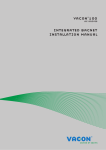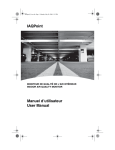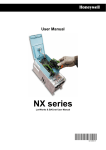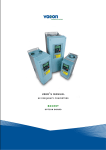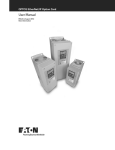Download vacon 100 internal bacnet installation manual
Transcript
vacon 100 ® ac drives internal bacnet installation manual vacon • 0 Table of Contents Document: DPD00091B Version release date: 4.6.13 1. Safety ............................................................................................................... 1 1.1 1.2 1.3 Danger ................................................................................................................................ 1 Warnings ............................................................................................................................ 2 Earthing and earth fault protection ................................................................................... 3 2. 3. BACnet - general info ....................................................................................... 4 BACnet technical data ...................................................................................... 5 3.1 3.2 BACnet MS/TP protocol ..................................................................................................... 5 BACnet IP protocol............................................................................................................. 5 4. Programming ................................................................................................... 6 4.1 4.2 BACnet MS/TP parameters and monitoring values .......................................................... 6 BACnet IP parameters and monitoring values.................................................................. 7 4.2.1 Ethernet common settings .................................................................................... 7 4.2.2 BACnet IP settings ................................................................................................. 7 BACnet MS/TP parameter descriptions ............................................................................ 9 4.3.1 BACnet MS/TP Parameters ................................................................................... 9 4.3.2 BACnet MS/TP monitoring values ....................................................................... 10 BACnet IP parameter descriptions .................................................................................. 11 4.4.1 Ethernet common settings .................................................................................. 11 4.4.2 BACnet IP settings ............................................................................................... 12 4.4.3 BACnet IP monitoring values............................................................................... 13 4.3 4.4 5. Installation ..................................................................................................... 14 5.1 Vacon® 100 HVAC ............................................................................................................ 14 5.1.1 Prepare for use through Ethernet....................................................................... 14 5.1.2 Prepare for use through RS485........................................................................... 17 Vacon® 100 ...................................................................................................................... 21 5.2.1 Prepare for use through Ethernet....................................................................... 22 5.2.2 Prepare for use through RS485........................................................................... 24 5.2 6. Communications............................................................................................. 28 6.1 6.2 6.3 Object types and properties supported............................................................................ 28 6.1.1 Binary Value Object.............................................................................................. 29 6.1.2 Analogue Value Object ......................................................................................... 30 Control word bits.............................................................................................................. 32 Status word bits ............................................................................................................... 32 7. Fault tracing ................................................................................................... 33 7.1 7.2 Typical fault conditions .................................................................................................... 33 Other fault conditions....................................................................................................... 34 8. 9. Quick setup ..................................................................................................... 36 Annex - Protocol implementation conformance statement ............................ 37 24-hour support +358 (0)40 837 1150 • Email: [email protected] vacon • 1 1. Safety SAFETY This manual contains clearly marked cautions and warnings that are intended for your personal safety and to avoid any unintentional damage to the product or connected appliances. Please read the information included in cautions and warnings carefully. The cautions and warnings are marked as follows: Table 1. Warning signs = DANGER! Dangerous voltage 9000.emf = WARNING or CAUTION 13006.emf = Caution! Hot surface 9001.emf 1.1 Danger 9000.emf 9000.emf 9000.emf 9000.emf 9000.emf 9000.emf The components of the power unit are live when the drive is connected to mains potential. Coming into contact with this voltage is extremely dangerous and may cause death or severe injury. The motor terminals U, V, W and the brake resistor terminals are live when the AC drive is connected to mains, even if the motor is not running. After disconnecting the AC drive from the mains, wait until the indicators on the keypad go out (if no keypad is attached, see the indicators on the cover). Wait 5 more minutes before doing any work on the connections of the drive. Do not open the cover before this time has expired. After expiration of this time, use a measuring equipment to absolutely ensure that no voltage is present. Always ensure absence of voltage before starting any electrical work! The control I/O-terminals are isolated from the mains potential. However, the relay outputs and other I/O-terminals may have a dangerous control voltage present even when the AC drive is disconnected from mains. Before connecting the AC drive to mains make sure that the front and cable covers of the drive are closed. During a ramp stop (see the Application Manual), the motor is still generating voltage to the drive. Therefore, do not touch the components of the AC drive before the motor has completely stopped. Wait until the indicators on the keypad go out (if no keypad is attached, see the indicators on the cover). Wait additional 5 minutes before starting any work on the drive. Tel. +358 (0) 201 2121 • Fax +358 (0)201 212 205 1 Safety 1.2 vacon • 2 Warnings The AC drive is meant for fixed installations only. 13006.emf Do not perform any measurements when the AC drive is connected to the mains. 13006.emf 13006.emf 13006.emf The earth leakage current of the AC drives exceeds 3.5mA AC. According to standard EN61800-5-1, a reinforced protective ground connection must be ensured. See Chapter 1.3. If the AC drive is used as a part of a machine, the machine manufacturer is responsible for providing the machine with a supply disconnecting device (EN 60204-1). Only spare parts delivered by Vacon can be used. 13006.emf 13006.emf 13006.emf 13006.emf 13006.emf 13006.emf At power-up, power brake or fault reset the motor will start immediately if the start signal is active, unless the pulse control for Start/Stop logic has been selected. Furthermore, the I/O functionalities (including start inputs) may change if parameters, applications or software are changed. Disconnect, therefore, the motor if an unexpected start can cause danger. The motor starts automatically after automatic fault reset if the auto restart function is activated. See the Application Manual for more detailed information. Prior to measurements on the motor or the motor cable, disconnect the motor cable from the AC drive. Do not touch the components on the circuit boards. Static voltage discharge may damage the components. Check that the EMC level of the AC drive corresponds to the requirements of your supply network. 24-hour support +358 (0)40 837 1150 • Email: [email protected] 1 vacon • 3 1.3 Safety Earthing and earth fault protection CAUTION! 13006.emf The AC drive must always be earthed with an earthing conductor connected to the earthing terminal marked with . The earth leakage current of the drive exceeds 3.5mA AC. According to EN61800-5-1, one or more of the following conditions for the associated protective circuit must be satisfied: a) The protective conductor must have a cross-sectional area of at least 10 mm2 Cu or 16 mm2 Al, through its total run. b) Where the protective conductor has a cross-sectional area of less than 10 mm2 Cu or 16 mm2 Al, a second protective conductor of at least the same cross-sectional area must be provided up to a point where the protective conductor has a cross-sectional area not less than 10 mm2 Cu or 16 mm2 Al. c) Automatic disconnection of the supply in case of loss of continuity of the protective conductor. The cross-sectional area of every protective earthing conductor which does not form part of the supply cable or cable enclosure must, in any case, be not less than: - 2.5mm2 if mechanical protection is provided or - 4mm2 if mechanical protection is not provided. The earth fault protection inside the AC drive protects only the drive itself against earth faults in the motor or the motor cable. It is not intended for personal safety. Due to the high capacitive currents present in the AC drive, fault current protective switches may not function properly. 13006.emf Do not perform any voltage withstand tests on any part of the AC drive. There is a certain procedure according to which the tests must be performed. Ignoring this procedure may result in damaged product. NOTE! You can download the English and French product manuals with applicable safety, warning and caution information from www.vacon.com/downloads. REMARQUE Vous pouvez télécharger les versions anglaise et française des manuels produit contenant l’ensemble des informations de sécurité, avertissements et mises en garde applicables sur le site www.vacon.com/downloads. 1 Tel. +358 (0) 201 2121 • Fax +358 (0)201 212 205 BACnet - general info 2. vacon • 4 BACNET - GENERAL INFO BACnet stands for ‘Building Automation and Control Networks’. It is the common name for the communication standard ISO 16484-5 which defines the methods and the protocol for cooperating building automation devices to communicate. Devices can be designed to operate using BACnet communication protocol as well as utilising BACnet protocol to communicate between systems. BACnet is an internationally accepted protocol for building automation (e.g. lightning control, air conditioning and heating automation) and control over a communications network. BACnet provides a method by which computer-based control equipment, from different manufacturers can work together, or 'interoperate'. For this to be achieved, components must be able to exchange and understand BACnet data messages. Your Vacon® 100 drive is equipped with BACnet support as standard. BACnet IP - Ethernet BACnet IP Switch Ethernet to MS/TP Router BACnet MS/TP 7061.emf Figure 1. Principal example diagram of BACnet If you have problems related to BACnet, contact [email protected]. Send a description of the problem and the drive's Service Information file. You can download the Service Information file with the Vacon Live tool. In BACnet/IP networks, also send a log file captured with the Wireshark tool that contains the error situation. 24-hour support +358 (0)40 837 1150 • Email: [email protected] 2 vacon • 5 BACnet technical data 3. BACNET TECHNICAL DATA 3.1 BACnet MS/TP protocol Table 2. Connections and communications 3.2 Interface RS-485 Data transfer method RS-485 MS/TP, half-duplex Transfer cable STP (Shielded Twisted Pair), type Belden 9841 or similar Connector 2.5 mm2 Electrical isolation Functional BACnet MS/TP As described in ANSI/ASHRAE Standards 135-2004 Baud rate 9600, 19200, 38400 and 76800 baud(supports autobaud detection) BACnet IP protocol Table 3. Connections and communications 3 Interface 100BaseTX, IEEE 802.3 compatible Data transfer method Ethernet half/full -duplex Data transfer speed 10/100 MBit/s, autosensing Protocol BACnet over UDP/IP Connector Shielded RJ45 connector. Maximum connector length for Vacon 100 HVAC is 40mm. No limitations for Vacon 100 and Vacon 100 FLOW. Cable type CAT5e STP BACnet IP As described in ANSI/ASHRAE Standards 135-2004 IP address mode Selectable: Static or DHCP Tel. +358 (0) 201 2121 • Fax +358 (0)201 212 205 Programming 4. vacon • 6 PROGRAMMING You will find basic information on how to use the control keypad in the Application Manual of your Vacon® 100 drive. Below you will find some examples of navigation paths to the fieldbus parameters. Table 4. 1. First ensure that the right fieldbus protocol is selected. Navigate: Main Menu > I/O and Hardware (M5) > RS-485 (M5.8) OR Ethernet (M5.9) > Common settings > Protocol > Edit > (Choose protocol) 2. Select ‘Fieldbus control’ as the Remote Control Place. 3. Choose source of reference. Navigate: Main Menu > Parameters (M3) > References (M3.3) 4. Set fieldbus parameters (M5.7 and M5.8). See Chapter 4.1. 4.1 BACnet MS/TP parameters and monitoring values Table 5. Parameters related with BACnet used through MS/TP Code P5.8.3.1.1 Parameter Baud rate Min 1 Max 4 Unit bds Default 1 Automatic baudrate detection 0 = Off 1 = On; The automatically detected baud rate is then shown as value of parameter P5.7.3.1.1 Autobauding 0 1 1 P5.8.3.1.3 MAC address 1 127 1 Instance number 0 4194304 P5.8.3.1.5 Communication time-out 0 65535 s Description Communication speed 1 = 9600 2 = 19200 3 = 38400 4 = 76800 P5.8.3.1.2 P5.8.3.1.4 ID 0 Device Object's instance number. 0 = Automatically generated 10 0 = Not used Table 6. Monitoring values Code Parameter Min Max P5.8.3.2.1 Fieldbus protocol status 1 3 Unit 24-hour support +358 (0)201 212 575 • Email: [email protected] Default ID Description 1 = Stopped 2 = Operational 3 = Faulted 4 vacon • 7 Programming Table 6. Monitoring values P5.8.3.2.2 Communication status 0.0 99.999 0.0 P5.8.3.2.3 Actual instance number 0 4194304 Serial number 0 3 0-99 Number of messages with errors 0-999 Number of messages without communication errors Shows actual Device Object's instance number 0 = None 1 = Sole Master 2 = Duplicate MAC ID 3 = Baud rate fault P5.8.3.2.4 Fault code 0 P5.8.3.2.5 Control word hex See Chapter 6.2 and Chapter 6.3. P5.8.3.2.6 Status word hex See Chapter 6.2 and Chapter 6.3. 4.2 BACnet IP parameters and monitoring values 4.2.1 Ethernet common settings Table 7. Common settings for Ethernet IP Code Parameter Min Max P5.9.1.1 IP address mode 0 1 Unit Default ID 1 2482 Description 0 = Fixed IP 1 = DHCP with AutoIP Table 8. Fixed IP Code Parameter P5.9.1.2.1 Default ID Description IP address 192.168.0.10 2529 The parameter is in use if P5.9.1.1 = 0/Fixed IP P5.9.1.2.2 Subnet mask 255.255.0.0 2530 The parameter is in use if P5.9.1.1 = 0/Fixed IP P5.9.1.2.3 Default gateway 192.168.0.1 2531 The parameter is in use if P5.9.1.1 = 0/Fixed IP P5.9.1.3 IP address 0 2483 IP address in use P5.9.1.4 Subnet mask 0 2484 Subnet mask in use P5.9.1.5 Default gateway 0 2485 Default gateway in use P5.9.1.6 MAC address 2486 MAC address 4.2.2 Min Max Unit BACnet IP settings Table 9. Parameters related with BACnet used through Ethernet 4 Code Parameter Min Max P5.9.3.1.1 Instance number 0 4194304 P5.9.3.1.2 Communication time-out 0 65535 Unit s Default ID Description 0 Device Object’s instance number 0 = Serial number 0 0 = Not used Tel. +358 (0) 201 2121 • Fax +358 (0)201 212 205 Programming vacon • 8 Table 9. Parameters related with BACnet used through Ethernet Code Parameter Min Max P5.9.3.1.3 Protocol in use 0 1 P5.9.3.1.4 BBMD IP P5.9.3.1.5 BBMD Port P5.9.3.1.6 BBMD Time to live Unit Default ID Description 0 = Not used 1 = Used 0 Table 10. Monitoring values Code Parameter Min Max P5.9.3.2.1 Fieldbus protocol status 1 3 Unit Default ID Description 1 = Stopped 2 = Operational 3 = Faulted 0-99 Number of messages with errors 0-999 Number of messages without communication errors P5.9.3.2.2 Communication status 0.0 99.999 0.0 P5.9.3.2.3 Actual instance number 0 4194304 Serial number P5.9.3.2.4 Control word hex See Chapter 6.2 and Chapter 6.3. P5.9.3.2.5 Status word hex See Chapter 6.2 and Chapter 6.3. 24-hour support +358 (0)201 212 575 • Email: [email protected] Shows actual Device Object's instance number 4 vacon • 9 Programming 4.3 BACnet MS/TP parameter descriptions 4.3.1 BACnet MS/TP Parameters P5.8.X.X.X BAUD RATE Select the communication speed for the network. The default value is 9600 baud. If value Auto is chosen this parameter is not editable. P5.8.X.X.X AUTOBAUDING This function is set off by default. If the parameter is given value 1 the automatic baud rate detection is used. The automatically detected baud rate is then shown as value of parameter P5.8.X.X.X Baud rate. P5.8.X.X.X MAC ADDRESS The parameters of every device must be set before connecting to the bus. Especially the parameters MAC address and Baud rate must be the same as in the master’s configuration. The first parameter, BACnet MAC (Medium Access Control) address, must be unique on the network to which it is connected. The same MAC address may be used on a device on another network within the internetwork. Addresses 128-254 are reserved for slaves. Addresses 1-127 are valid for both masters and slaves. The portion of the address space that is actually used for masters in a particular installation is determined by the value of the Max_Master property of the Device object. It is recommended that MAC address 0 be reserved for use by the MS/TP router. 255 is reserved for broadcasts. P5.8.X.X.X INSTANCE NUMBER The Device Object's Instance number must be unique across the entire BACnet internetwork because it is used to uniquely identify the BACnet devices. It may be used to conveniently identify the BACnet device from other devices during installation. If 0 (default) is selected, the Device Instance number is read from Drive. This unique number is then shown in the Monitor menu. If any other value than zero is selected, the value is used as Device Object's Instance number. The actual value is shown in the Monitor menu. The default value for this parameter is generated from the Ethernet MAC address. Last 2 octets will be used. XX.XX.XX.XX.FF.FF. P5.8.X.X.X COMMUNICATION TIME-OUT BACnet board initiates a communication error if the board is a "sole master" in the network for a time defined with this parameter. ‘0’ means that no fault is generated. 4 Tel. +358 (0) 201 2121 • Fax +358 (0)201 212 205 Programming 4.3.2 vacon • 10 BACnet MS/TP monitoring values P5.8.X.X.X FIELDBUS PROTOCOL STATUS Fieldbus Protocol Status tells the status of the protocol. P5.8.X.X.X COMMUNICATION STATUS The Communication status shows how many error and how many good messages the frequency converter has received. The Communication status includes a common error counter that counts CRC and parity errors and a counter for good messages. Only messages to the current slave in use are counted in the good messages, not MS/TP token packages. Table 11. Good messages 0…999 Number of messages received without errors Bad Frames 0…99 Number of messages received with errors P5.8.X.X.X ACTUAL INSTANCE NUMBER Shows the actual instance number. P5.8.X.X.X FAULT CODE Shows BACnet MS/TP fault codes. P5.8.X.X.X CONTROL WORD Shows the Control Word received from the bus. P5.8.X.X.X STATUS WORD Shows the current Status Word that is sent to the bus. 24-hour support +358 (0)201 212 575 • Email: [email protected] 4 vacon • 11 Programming 4.4 BACnet IP parameter descriptions 4.4.1 Ethernet common settings P5.9.1.1 IP ADDRESS MODE Selectable alternatives are DHCP (Dynamic Host Configuration Protocol) and Fixed. DHCP protocol gives IP addresses to new devices connecting to local network. This address is valid for a certain period of time. A fixed IP address is specified manually and it does not change. When the mode is changed from DHCP to Fixed the addresses will read IP: 192.168.0.10 Subnet mask: 0.0.0.0 Default gateway: 0.0.0.0 P5.9.1.3 IP ADDRESS An IP address is a series of numbers (like above) specific to the device connected to the Internet. P5.9.1.4 SUBNET MASK The network mask marks all the bits of an IP address for the identification of the network and the subnetwork. P5.9.1.5 DEFAULT GATEWAY Gateway address is the IP address of a network point that acts as an entrance to another network. P5.9.1.6 MAC ADDRESS The Ethernet MAC address of the control board. MAC address (Media Access Control) is a unique address given to each network host. 4 Tel. +358 (0) 201 2121 • Fax +358 (0)201 212 205 Programming 4.4.2 vacon • 12 BACnet IP settings P5.9.3.1.1 INSTANCE NUMBER Similar to BACnet MS/TP device object instance number (see Chapter 4.3.1). P5.9.3.1.2 COMMUNICATION TIME-OUT In the case that the Ethernet connection is lost, the fault is generated immediately even if the parameter is set to 0. Communication time-out parameters define the minimum delay between UDP packages received from the master. The timer is reset and started after each received UDP package. This parameter can be used if the master is periodically polling the slaves. P5.9.3.1.3 PROTOCOL IN USE BACnet/IP protocol can be enabled and disabled with this parameter. When the parameter value is set to "1" the BACnet/IP protocol is enabled and disabled when set to "0". P5.9.3.1.4 BBMD IP The IP address of BACnet/IP Broadcast Management Device. P5.9.3.1.5 BBMD PORT The port number of BACnet/IP Broadcast Management Device. P5.9.3.1.6 BBMD TIME TO LIVE This parameter specifies the length of time during which the BBMD forwards broadcast messages. NOTE! The BBMD (BACnet/IP Broadcast Management Device) allows you to use BACnet IP across a large network. In the standard IP technology, routers don't forward broadcast messages. To solve this problem, the BBMD provides a re-broadcast on the local domain for all the messages that were originally broadcast on another domain. It is not necessary for all the BACnet IP devices to support BBMD. It is enough for one device on the IP domain to function as the BBMD. This device must be configured to interact with BBMD's on other domains to provide the broadcast support. 24-hour support +358 (0)201 212 575 • Email: [email protected] 4 vacon • 13 4.4.3 Programming BACnet IP monitoring values P5.9.3.2.1 FIELDBUS PROTOCOL STATUS Fieldbus Protocol Status tells the status of the protocol. P5.9.3.2.2 COMMUNICATION STATUS The Communication status shows how many error and how many good messages the frequency converter has received. The Communication status includes a common error counter that counts CRC and parity errors and a counter for good messages. Table 12. Good messages 0…999 Number of messages received without errors Bad Frames 0…99 Number of messages received with errors P5.9.3.2.3 ACTUAL INSTANCE NUMBER The Device Object's actual instance number. This monitoring value is needed when value 0 is written to parameter P5.8.3.1.1. P5.9.3.2.4 CONTROL WORD Shows the Control Word received from the bus. P5.9.3.2.5 STATUS WORD Shows the current Status Word that is sent to the bus. 4 Tel. +358 (0) 201 2121 • Fax +358 (0)201 212 205 Installation vacon • 14 5. INSTALLATION 5.1 Vacon® 100 HVAC 1 Open the cover of the AC drive. The relay outputs and other I/O-terminals may have a dangerous control voltage present even when the AC drive is disconnected from mains. 9000.emf M4x55 9051.emf Figure 2. 5.1.1 Prepare for use through Ethernet Locate the components that you will need on the AC drive to connect and run the Ethernet cables. 2 Be sure not to plug the Ethernet cable to the terminal under the keypad! This might harm your personal computer. 13006.emf 24-hour support +358 (0)40 837 1150 • Email: [email protected] 5 vacon • 15 3 Installation Connect the Ethernet cable (see specification in Chapter 3.2) to its terminal and run the cable through the conduit as shown in figure below. max. 40 mm Ethernet cable 9107.emf Figure 3. 4 Protection class IP21: Cut free the opening on the AC drive cover for the Ethernet cable. Protection class IP54: Cut the rubber grommets open to slide the cables through. Should the grommets fold in while inserting the cable, just draw the cable back a bit to straighten the grommets up. Do not cut the grommet openings wider than what is necessary for the cables you are using. NOTE! To meet the requirements of the enclosure class IP54, the connection between the grommet and the cable must be tight. Therefore, lead the first bit of the cable out of the grommet straight before letting it bend. If this is not possible, the tightness of the connection must be ensured with insulation tape or a cable tie. Tel. +358 (0) 201 2121 • Fax +358 (0)201 212 205 5 Installation vacon • 16 9068.emf Figure 4. 5 Remount the AC drive cover. NOTE! When planning the cable runs, remember to keep the distance between the Ethernet cable and the motor cable at a minimum of 30 cm. See figure below. Ethernet cable IP54 IP21 9265.emf Figure 5. 24-hour support +358 (0)40 837 1150 • Email: [email protected] 5 vacon • 17 5.1.2 Installation Prepare for use through RS485 Strip about 15 mm of the RS485 cable (see specification in Chapter 3.1) and cut off the grey cable shield. Remember to do this for both bus cables (except for the last device). Leave no more than 10 mm of the cable outside the terminal block and strip the cables at about 5 mm to fit in the terminals. See picture below. 10 9189.emf 1 5 Also strip the cable now at such a distance from the terminal that you can fix it to the frame with the grounding clamp. Strip the cable at a maximum length of 15 mm. Do not strip the aluminum cable shield! m 15 m 9188.emf Tel. +358 (0) 201 2121 • Fax +358 (0)201 212 205 5 Installation 2 vacon • 18 Then connect the cable to its appropriate terminals on Vacon 100 HVAC drive standard terminal block, terminals A and B (A = negative, B = positive). See figure below. RS485 terminals (A and B) 21 22 23 24 2526 20 A B 12 13 1415 16 1718 19 20 A B 1 2 3 4 5 6 7 8 9 10 11 8 9 10 11 9198.emf Figure 6. Using the cable clamp included in the delivery of the drive, ground the shield of the RS485 cable to the frame of the AC drive. NOTE! This can be done in all drives if there is no difference in PE potentialbetween the drives. However, if there is PE potential difference then the shieldshould be connected to PE only at one point in the system. The shields of thecables shall be joint but not connected to several PE points with different poten-tial. NOTE! This is only a principle drawing and the actual drive may look different. 3 Cable clamp 3020.emf 24-hour support +358 (0)40 837 1150 • Email: [email protected] 5 vacon • 19 Installation If Vacon 100 HVAC is the last device on the bus, the bus termination must be set. Locate the DIP switches to the right of the control keypad of the drive and turn the switch for the RS485 bus termination resistor to position ON. Biasing is built in the termination resistor. See also step 7 on page 20. DGND 4 OFF ON RS485* ON Current Current Current OFF AO1 AI2 AI1 Voltage Voltage Voltage 9054.emf * Bus termination resistor Unless already done for the other control cables, cut free the opening on the AC drive cover for the RS485 cable (protection class IP21). NOTE! This is only a principle drawing and the actual drive may look different. 5 9201.emf Remount the AC drive cover and run the RS485 cables as shown in picture. NOTE! When planning the cable runs, remember to keep the distance between the fieldbus cable and the motor cable at a minimum of 30 cm. 6 Fieldbus cables 9202.emf Tel. +358 (0) 201 2121 • Fax +358 (0)201 212 205 5 Installation vacon • 20 The bus termination must be set for the first and the last device of the fieldbus line. See picture below. See also step 4 on page 19. It is recommended that the devices at the ends of the bus line have termination activated. Vacon 100 Vacon 100 Vacon 100 Vacon 100 Vacon 100 7 Termination activated Fieldbus cable = Bus termination Termination deactivated Termination activated with jumper 3007.emf 24-hour support +358 (0)40 837 1150 • Email: [email protected] 5 vacon • 21 Installation Vacon® 100 5.2 1 Open the cover of the AC drive. The relay outputs and other I/O-terminals may have a dangerous control voltage present even when the AC drive is disconnected from mains. 9000.emf M4x55 9174.emf Figure 7. 2 Open the inner cover of the drive 9235.emf Tel. +358 (0) 201 2121 • Fax +358 (0)201 212 205 5 Installation 5.2.1 3 vacon • 22 Prepare for use through Ethernet Connect the Ethernet cable (see specification in Chapter 3.2) to its terminal as shown in figure below. Ethernet cable 9316.emf 4 Protection class IP21: Cut free the opening on the AC drive cover for the Ethernet cable. Protection class IP54: Cut the rubber grommets open to slide the cables through. Should the grommets fold in while inserting the cable, just draw the cable back a bit to straighten the grommets up. Do not cut the grommet openings wider than what is necessary for the cables you are using. NOTE! To meet the requirements of the enclosure class IP54, the connection between the grommet and the cable must be tight. Therefore, lead the first bit of the cable out of the grommet straight before letting it bend. If this is not possible, the tightness of the connection must be ensured with insulation tape or a cable tie. 24-hour support +358 (0)40 837 1150 • Email: [email protected] 5 vacon • 23 Installation 9068.emf 5 Remount the AC drive cover. NOTE! When planning the cable runs, remember to keep the distance between the Ethernet cable and the motor cable at a minimum of 30 cm. See figure below. Ethernet cable IP21 IP54 9265.emf Tel. +358 (0) 201 2121 • Fax +358 (0)201 212 205 5 Installation 5.2.2 vacon • 24 Prepare for use through RS485 Strip about 15 mm of the RS485 cable (see specification in Chapter 3.1) and cut off the grey cable shield. Remember to do this for both bus cables (except for the last device). Leave no more than 10 mm of the cable outside the terminal block and strip the cables at about 5 mm to fit in the terminals. See picture below. 10 9189.emf 1 5 Also strip the cable now at such a distance from the terminal that you can fix it to the frame with the grounding clamp. Strip the cable at a maximum length of 15 mm. Do not strip the aluminum cable shield! m 15 m 9188.emf 24-hour support +358 (0)40 837 1150 • Email: [email protected] 5 vacon • 25 1 Installation Then connect the cable to its appropriate terminals on Vacon 100 drive standard terminal block, terminals A and B (A = negative, B = positive). See figure below. Using the cable clamp included in the delivery of the drive, ground the shield of the RS485 cable to the frame of the AC drive. NOTE! This can be done in all drives if there is no difference in PE potentialbetween the drives. However, if there is PE potential difference then the shieldshould be connected to PE only at one point in the system. The shields of thecables shall be joint but not connected to several PE points with different poten-tial. NOTE! This is only a principle drawing and the actual drive may look different. 2 Cable clamp 3020.emf Tel. +358 (0) 201 2121 • Fax +358 (0)201 212 205 5 Installation vacon • 26 If Vacon 100 is the last device on the bus, the bus termination must be set. Locate the DIP switches to the right of the control keypad of the drive and turn the switch for the RS485 bus termination resistor to position ON. Biasing is built in the termination resistor. See also step 6 on page 27. 3 RS-485 bus termination OFF ON 9110.emf Unless already done for the other control cables, cut free the opening on the AC drive cover for the RS485 cable (protection class IP21). NOTE! This is only a principle drawing and the actual drive may look different. 4 9201.emf 24-hour support +358 (0)40 837 1150 • Email: [email protected] 5 vacon • 27 Installation Remount the AC drive cover and run the RS485 cables as shown in picture. NOTE! When planning the cable runs, remember to keep the distance between the fieldbus cable and the motor cable at a minimum of 30 cm. 5 Fieldbus cables 9202.emf The bus termination must be set for the first and the last device of the fieldbus line. See picture below. See also step 3 on page 26. It is recommended that the devices at the ends of the bus line have termination activated. Vacon 100 Vacon 100 Vacon 100 Vacon 100 Vacon 100 6 Termination activated Fieldbus cable = Bus termination Termination deactivated Termination activated with jumper 3007.emf Tel. +358 (0) 201 2121 • Fax +358 (0)201 212 205 5 Communications vacon • 28 6. COMMUNICATIONS 6.1 Object types and properties supported Table 13. Object types and properties supported Property Object Identifier Object Type Device Binary Value Analogue Value X X X Object Name X X X Object Type X X X System Status X Vendor Name X Preset Value X X Status Flags X X Event State X X Out-of-Service X X Vendor Identifier X Model Name X Firmware Revision X Appl Software revision X Protocol Version X Protocol Revision X Services Supported X Object Types supported X Object List X Max APDU Length X Segmentation Support X APDU Timeout X Number ADPU Retries X Max Master X Max Info Frames X Device Address Binding X Database Revision X Units Priority Array Relinquish Default X X* X* X* X* Polarity Active Text X Inactive Text X *. Only with commandable values 24-hour support +358 (0)201 212 575 • Email: [email protected] 6 vacon • 29 6.1.1 Communications Binary Value Object Table 14. Instance ID 6 Object Name Description Inactive / Active Present Value Access Type BV0 Ready State Indicates whether the drive is ready or not Not Ready / Ready R BV1 Run/Stop State Indicates whether the drive is running or stopped Stop / Run R BV2 Fwd/Rev State Indicates the rotation direction of the motor Fwd / Rev R BV3 Fault State Indicates if a fault is active OK / Fault R BV4 Alarm State Indicates if an alarm is active OK / Alarm R BV5 At Setpoint Ref. Frequency reached False / True R BV6 At Zero Speed Motor Running at zero speed False / True R BV7 fb_ProcessdataOut_01 Bit_0 ProcessDataOut1 bit 0 0/1 R BV8 fb_ProcessdataOut_01 Bit_1 ProcessDataOut1 bit 1 0/1 R BV9 fb_ProcessdataOut_01 Bit_2 ProcessDataOut1 bit 2 0/1 R BV10 fb_ProcessdataOut_01 Bit_3 ProcessDataOut1 bit 3 0/1 R BV11 fb_ProcessdataOut_01 Bit_4 ProcessDataOut1 bit 4 0/1 R BV12 fb_ProcessdataOut_01 Bit_5 ProcessDataOut1 bit 5 0/1 R BV13 fb_ProcessdataOut_01 Bit_6 ProcessDataOut1 bit 6 0/1 R BV14 fb_ProcessdataOut_01 Bit_7 ProcessDataOut1 bit 7 0/1 R BV15 Run/Stop CMD Command to start drive (FB control is active) Stop / Run C BV16 Fwd/Rev CMD Command to run forward/ reverse Fwd/Rev C BV17 Reset Fault Command to reset Active Fault from drive 0 / Reset C BV18 Stop By Coast Stop Drive by coast 0/1 C BV19 Stop By Ramp Stop Drive by ramp 0/1 C BV20 Quick Stop Quick Stop 0/1 C BV21 Zero Ramp Stop by zero ramp 0/1 C BV22 Hold Ramp Hold ramp 0/1 C BV23 BusCtrl Activate Bus control 0/1 C BV24 BusRef Activate Bus reference 0/1 C BV25 fb_control_word Bit_10 fb_control_word bit 10 0/1 C BV26 fb_control_word Bit_11 fb_control_word bit 11 0/1 C BV27 fb_control_word Bit_12 fb_control_word bit 12 0/1 C Tel. +358 (0) 201 2121 • Fax +358 (0)201 212 205 Communications vacon • 30 Table 14. BV28 fb_control_word Bit_13 fb_control_word bit 13 0/1 C BV29 fb_control_word Bit_14 fb_control_word bit 14 0/1 C BV30 fb_control_word Bit_15 fb_control_word bit 15 0/1 C NOTE! Present Value Access Types: R = Read-only, W = Writeable, C = Commandable. Commandable values support priority arrays & relinquish defaults. 6.1.2 Analogue Value Object Table 15. Instance ID Object Name Description Units Present Value Access Type AV0 Frequency Setpoint Frequency Setpoint Hz R AV1 Output Frequency Output Frequency Hz R AV2 Motor Speed Motor Speed rpm R AV3 Load (power) Motor Shaft Power % R AV4 Kilowatt Hours total Kilowatt Hour Counter (Total) kWh R AV5 Motor Current Motor Current A R AV6 DC link Voltage DC link Voltage V R AV7 Motor Voltage Motor Voltage V R AV8 Unit Temperature Heatsink Temperature °C R AV9 Motor Torque In % of motor nominal Torque % R AV10 Operating Days Operating Days (resettable) Day R AV11 Operating Hours Operating Hours (resettable) Hour R AV12 Kilowatt Hours Kilowatt Hours (resettable) kWh R AV13 Torque Reference Torque Reference % AV14 Temperature Rise Calculated motor temperature 100,0% = nominal temperature of motor % R AV15 fb_ProcessdataOut_01 Application specific 16 bit Resolution 1 R AV16 fb_ProcessdataOut_02 Application specific 16 bit Resolution 1 R AV17 fb_ProcessdataOut_03 Application specific 16 bit Resolution 1 R AV18 fb_ProcessdataOut_04 Application specific 16 bit Resolution 1 R AV19 fb_ProcessdataOut_05 Application specific 16 bit Resolution 1 R AV20 fb_ProcessdataOut_06 Application specific 16 bit Resolution 1 R 24-hour support +358 (0)201 212 575 • Email: [email protected] R 6 vacon • 31 Communications Table 15. AV21 fb_ProcessdataOut_07 Application specific 16 bit Resolution 1 R AV22 fb_ProcessdataOut_08 Application specific 16 bit Resolution 1 R AV23 Active Fault Code Active Fault Code - R AV24 Speed Reference Speed Reference, percentage of nominal speed % C AV25 Current Limit Current Limit A W AV26 Min Frequency Minimum Frequency Hz W AV27 Maximum Frequency Maximum Frequency Hz W AV28 Accel Time Acceleration Time s W AV29 Decel Time Deceleration Time s W AV30 fb_ProcessdataIn_01 Application specific 16 bits Resolution 1 C AV31 fb_ProcessdataIn_02 Application specific 16 bits Resolution 1 C AV32 fb_ProcessdataIn_03 Application specific 16 bits Resolution 1 C AV33 fb_ProcessdataIn_04 Application specific 16 bits Resolution 1 C AV34 AnyParam ID ID number that is used in AV35 0 to 65535 resolution 1 W AV35 AnyParam Value Value of ID defined by AV34 32 bits Value W AV36* Fb_Control_Word Lo16 Fixed Control Word First 16 bits 0-15 16 bits Resolution 1 C AV37* Fb_Control_Word Hi16 Fixed Control Word Last 16 bits 16-31 16 bits Resolution 1 C AV38 Fb_Status_Word Lo16 Fixed Status Word First 16 bits 0-15 16 bits Resolution 1 R AV39 Fb_Status_Word Hi16 Fixed Status Word Last 16 bits 16-31 16 bits Resolution 1 R *. ANSI/IEEE-754 floating point. Binary coding can be done only if the value has no decimals. NOTE! Present Value Access Types: R = Read-only, W = Writeable, C = Commandable. Commandable values support priority arrays & relinquish defaults. High and Low limits for the objects are defined in the application. See corresponding application for exact limits. 6 Tel. +358 (0) 201 2121 • Fax +358 (0)201 212 205 Communications 6.2 vacon • 32 Control word bits Table 16. Control Word bits Bit Name Value = 1 Value = 0 Description B0 Start/Stop Start request Stop request Start/Stop command to application B1 Fwd/Rev Reverse direction Forward direction Controls the direction of motor axis rotation B2 Fault reset Reset faults No action Command to reset fault B3-B15 Not used 6.3 Status word bits Table 17. Status Word bits Bit Name Value = 1 Value = 0 Description B0 Ready Ready Not ready Indicates whether the drive is ready or not B1 Run Running Stop Indicates whether the drive is running or stopped B2 Direction Counterclockwise Clockwise B3 Fault Faulted Not faulted Indicates if a fault is active B4 Alarm Alarm No alarm Indicates if an alarm is active B5 AtReference True False Reference frequency reached B6 ZeroSpeed False Motor running at zero speed True Indicates the rotation direction of the motor B7-B15 Not used 24-hour support +358 (0)201 212 575 • Email: [email protected] 6 vacon • 33 7. Fault tracing FAULT TRACING When an unusual operating condition is detected by the AC drive control diagnostics, the drive initiates a notification visible, for example, on the keypad. The keypad will show the ordinal number of the fault, the fault code and a short fault description. The fault can be reset with the Reset button on the control keypad or via the I/O terminal. The faults are stored in the Fault history menu, which can be browsed. The different fault codes you will find in the table below. This fault table presents only the faults related to the fieldbus in use. NOTE! When contacting distributor or factory because of a fault condition, always write down all texts and codes on the keypad display and send a description of the problem together with the Drive Info File to [email protected]. 7.1 Typical fault conditions Table 18. Typical fault conditions Fault condition Termination resistor Cabling Grounding Connections Parameter Possible cause Remedy Install termination resisMissing or excessive termination resistor. tors at both ends of the fieldbus line. • Supply or motor cables are located too close to the fieldbus cable • Wrong type of fieldbus cable • Too long cabling Ensure grounding in all points on the net Inadequate grounding. Faulty connections: • Excessive stripping of cables • Conductors in wrong terminals • Too loose connections of conductors • • • • Faulty address Overlapping slave addresses Wrong baud rate Wrong control place selected Tel. +358 (0) 201 2121 • Fax +358 (0)201 212 205 7 Poor communication Check configurations (Slave address, baudrate etc.) Check selected protocol Check distances between cables, see chapter 4.2. Check that both ends of the fieldbus line have termination resistors (chapter 4.2) Check cable types, see chapter 3. Check cabling Check termination resistors Check other fieldbus parameters Check Master’s parameters Check grounding, see chapter 4. Remember to make grounding for each device! Check grounding Check that both ends of the fieldbus line have termination resistors (chapter 4.2) Check termination resistors Check parameter M1.15 or M3.2.1 Check the led on keypad Check external interlockings (I/O) Is fieldbus selected as control place? Is the device in READY state? Check fieldbus parameters Counter OK. Counter for bad frames (see Table 3) increases Counter does not run Check communication status (par. 5.7.3.2.1/5.8.3.2.2) Check other necessary devices (e.g. router) Check cable for cuts Check terminals for loose connections Check stripping of cables and conductors, see chapter 4. Check connections Check correct placement of conductors in terminals Other bus devices Check cabling Set variable AV36 to ‘1’ Use keypad to monitor variable Does Master give RUN command? 7.2 No communication Drive does not start from the bus Fault tracing vacon • 34 Other fault conditions The following fault tracing diagram will help you to locate and fix some of the most usual problems. If the problem persists contact your local distributor. 7076.emf Figure 8. Fault tracing diagram for BACnet MS/TP 24-hour support +358 (0)40 837 1150 • Email: [email protected] 7 7 Poor communication No communication Drive does not start from the bus Check parameter M1.15 or P3.2.1 Check the led on keypad Check e.g WLAN or other routers Check stripping of cables and conductors, see chapter 4. Check distances between cables, see chapter 4.2. Check cable types, see chapter 3. Check connections Check other necessary devices (e.g. switches) Check cable for cuts Check IP address, gateway etc. Check correctplacement of conductors in terminals Other bus devices Check cabling Set variable AV36 to ‘1’ Use keypad to monitor variable Does Master give RUN command? Check Master’s parameters Check external interlockings (I/O) Is fieldbus selected as control place? Is the device in READY state? Check cabling Check other fieldbus parameters Check fieldbus parameters Counter OK. Counter for bad frames (see Table 3) increases Counter does not run Check communication status (par. 5.7.3.2.1/5.8.3.2.2) vacon • 35 Fault tracing 7075.emf Figure 9. Fault tracing diagram for BACnet IP Tel. +358 (0) 201 2121 • Fax +358 (0)201 212 205 Quick setup 8. vacon • 36 QUICK SETUP Following these instructions, you can easily and fast set up your BACnet bus for use. Choose control place. 1 A. To select Remote Control Place, press LOC/REM button on the keypad on Vacon 100 HVAC, and FUNCT button on Vacon 100 and Vacon 100 FLOW. B. Select Fieldbus as remote control place: Main Menu > Parameters (M3) > Start/Stop Setup (M3.2) > Rem. Ctrl. Place (P3.2.1). Make these settings in the master software. A. Set Control Word to ‘0’ (AV36 Fb_Control_Word_Lo16). B. Set Control Word to ‘1’ (AV36 Fb_Control_Word_Lo16). 2 C. Frequency converter status is RUN. D. Set Reference value to ‘50’ (50.00%) (AV24 Speed Reference). E. Frequency setpoint is 25.00 Hz (if MinFreq is 0.00 Hz and MaxFreq is 50.00 Hz) F. Set Control Word to ‘0’ (AV36 Fb_Control_Word_Lo16). G. Frequency converter status is STOP. 24-hour support +358 (0)40 837 1150 • Email: [email protected] 8 vacon • 37 9. Annex - Protocol implementation con- ANNEX - PROTOCOL IMPLEMENTATION CONFORMANCE STATEMENT PROTOCOL IMPLEMENTATION CONFORMANCE STATEMENT (NORMATIVE) (This annex is part of this Standard and is required for its use.) BACnet Protocol Implementation Conformance Statement Date: November 7, 2008 Vendor Name: Vacon Product Name: Vacon 100 Product Model Number: Vacon 100 Applications Software Version: xxx Firmware Revision: yy BACnet Protocol Revision: 4 Product Description: BACnet For Vacon 100 device. BACnet Standardized Device Profile (Annex L): BACnet Application Specific Controller (B-ASC) List all BACnet Interoperability Building Blocks Supported (Annex K): DS-RP-B, DS-RPM-B, DS-WP-B, DS-WPM-B, DM-DDB-B, DM-DOB-B. Segmentation Capability: Segmented requests supportedWindow Size Segmented responses supportedWindow Size Standard Object Types Supported: An object type is supported if it may be present in the device. For each standard Object Type supported provide the following data: 8. Whether objects of this type are dynamically creatable using the CreateObject service 9. Whether objects of this type are dynamically deletable using the DeleteObject service Tel. +358 (0) 201 2121 • Fax +358 (0)201 212 205 9 Annex - Protocol implementation conformance statement vacon • 38 10. List of the optional properties supported 11. List of all properties that are writable where not otherwise required by this standard 12. List of proprietary properties and for each its property identifier, datatype, and meaning 13. List of any property range restrictions Data Link Layer Options: MS/TP master (Clause 9), baud rate(s): 9600,19200,34800, 76800 (supports autobaud detection) BACnet IP, (Annex J) Device Address Binding: Is static device binding supported? (This is currently necessary for two-way communication with MS/TP slaves and certain other devices.) Yes No Networking Options: Router, Clause 6 - List all routing configurations, e.g., ARCNET-Ethernet, Ethernet-MS/TP, etc. Annex H, BACnet Tunneling Router over IP BACnet/IP Broadcast Management Device (BBMD) Does the BBMD support registrations by Foreign Devices? Yes No Character Sets Supported: Indicating support for multiple character sets does not imply that they can all be supported simultaneously. ANSI X3.4 IBM /Microsoft DBCS ISO 8859-1 ISO 10646 (UCS-2) ISO 10646 (UCS-4) JIS C 6226 If this product is a communication gateway, describe the types of non-BACnet equipment/networks(s) that the gateway supports. 24-hour support +358 (0)40 837 1150 • Email: [email protected] 9 Find your nearest Vacon office on the Internet at: www.vacon.com Manual authoring: [email protected] Vacon Plc. Runsorintie 7 65380 Vaasa Finland Subject to change without prior notice © 2013 Vacon Plc. Document ID: Rev. B