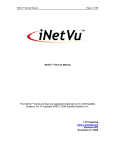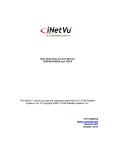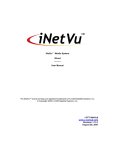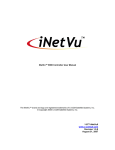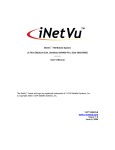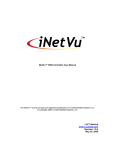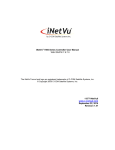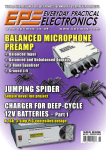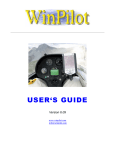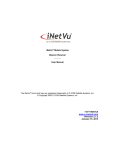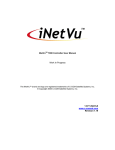Download iNetVu® Mobile Platform Installation Manual 1-877 - C-Com
Transcript
iNetVu® Mobile Installation Manual Page 1 of 91 iNetVu® Mobile Platform Installation Manual The iNetVu® brand and logo are registered trademarks of C-COM Satellite Systems, Inc. © Copyright 2006 C-COM Satellite Systems, Inc. 1-877-iNetVu6 www.c-comsat.com Revision 027 November 27, 2014 iNetVu® Mobile Installation Manual This page is intentionally left blank. Page 2 of 91 iNetVu® Mobile Installation Manual Page 3 of 91 Table of Contents Chapter 1: Introduction............................................................................................................... 7 1.1 About This Manual ...................................................................................................... 7 1.2 Important Safety Information....................................................................................... 7 1.3 System Overview ........................................................................................................ 8 1.4 iNetVu® Antenna ......................................................................................................... 9 1.5 iNetVu® Controllers ....................................................................................................10 Chapter 2: General Mobile Platform Specifications ...................................................................11 2.1 Mounting Surface ......................................................................................................11 2.2 Roof Clearance..........................................................................................................12 2.3 Weight Support ..........................................................................................................13 2.4 Additional Considerations ..........................................................................................13 Chapter 3: iNetVu® Mobile System Installation ..........................................................................14 3.1 General......................................................................................................................14 3.2 Recommended Tools.................................................................................................15 3.3 Installation Overview..................................................................................................16 3.4 Mobile Platform Front / Back Orientation ...................................................................17 3.5 Direct Installation to Vehicle.......................................................................................18 3.6 Alternative Installation to Vehicle Using Thule® Racking System ..............................36 3.7 iNetVu® Mobile System Wiring ...................................................................................37 Chapter 4: Additional Assemblies and Modifications .................................................................38 4.1 Installing Reflector to iNetVu® 1200 Mobile Platform .................................................38 4.2 Installing Reflector to iNetVu® 1500 Mobile Platform ..................................................45 4.3 Installing Reflector to iNetVu® 1800 Mobile Platform ..................................................49 4.4 Installing POL Feed Horn Assemblies to iNetVu® 1800 Mobile Platform ...................52 4.4.1 Ku POL Feed Polarization .....................................................................................52 4.4.2 C-Circular POL Feed Horn .....................................................................................55 4.5 Installing BUC to iNetVu® 980 Mobile Platform using Universal Bracket Kit ..............58 4.6 Installing BUC to iNetVu® 1200/1500/1800 Mobile Platform using Universal Bracket Kit............60 4.7 Installing BUC Using Universal Mounting Clamp Kit ..................................................63 4.8 Adjusting Polarization for iNetVu® 980 Mobile Platform..............................................69 4.9 Removing the 90 Degree OMT Elbow on iNetVu® 750 Mobile Platform .....................71 4.10 Attaching Feed Arm to iNetVu® 950 / 980 Reflector ..................................................74 4.11 Installing Flexible Waveguide onto A980 Mobile Platform ..........................................75 4.12 Installing Flexible Waveguide onto 1800 Mobile Platform ..........................................77 4.13 A1200 B/C Co-Pol Installation Assembly ...................................................................78 4.14 Recognizing and Switching Left-Hand and Right-Hand Polarity on Circular C-Band ..83 Appendix A: Replacing Gas Spring Mounting Brackets .............................................................87 Appendix B: Declaration of Conformity ......................................................................................91 iNetVu® Mobile Installation Manual Page 4 of 91 Copyright © 2006. All rights reserved. C-COM Satellite Systems Inc. This document contains information, which is protected by copyright. All rights reserved. Reproduction, adaptation, or translation without prior written permission is prohibited, except as followed under the copyright laws. Both the iNetVu® and C-COM names and logos are registered trademarks of C-COM Satellite Systems Inc. Intel® Pentium is a registered trademark of Intel Corporation. Microsoft, Windows, Windows NT and MapPoint are registered trademarks of Microsoft Corporation. All other product names mentioned in this manual may be trademarks or registered trademarks of their respective companies and are the sole property of their respective manufacturers. iNetVu® Mobile Installation Manual Page 5 of 91 FCC and INDUSTRY CANADA INFORMATION TO THE USER: The FCC and Industry Canada have imposed the following conditions when operating, installing and deploying iNetVu® Mobile Earth Stations and is mandatory for all installations made within the Continental United States and Canada as well as Hawaii, Alaska, Puerto Rico, the U.S. Virgin Islands and other U.S. Territories. The FCC requires that a certified installer perform the installation. It is also strongly recommended that a qualified professional RV dealer/installer mount the system on your vehicle. These conditions are also required by C-COM for all other installed locations. All iNetVu® Mobile earth station installers must be C-COM Certified, and must have specifically acknowledged the requirements for iNetVu® Mobile installations, which are as follows: 1. “Installation” is the physical mounting and wiring of the Satellite provider’s earth station on a vehicle or other stationary site in order to prepare for correct operation. Only Certified C-COM iNetVu installers may perform the installation and removal of an iNetVu® Mobile system. 2. “Deployment” means the raising, pointing and orienting of the earth station to the communicating satellite, every time it is raised from a stowed position for use. The deployment of an iNetVu® Mobile system must only be done by a trained installer or by a consumer using the deployment software. 3. Installers shall install the iNetVu® systems only in locations that are not readily accessible to children and in a manner that prevents human exposure to potential radiation hazards. 4. For large vehicles with roof mounts, the height of the bottom lip of the earth station when fully deployed must be at least six feet above the ground at all times, or six feet above a surrounding surface which a person may easily access. 5. If a roof access ladder or any other means of access to the roof is installed on the vehicle, then the ladder or access must be blocked by a suitable rope or other barrier while the earth station is deployed or in operation. The installer must provide this rope or barrier directly to the end user at the time of installation and advise the user to use it at all times when the earth station is deployed or in operation. Warning signs shall also be provided by the installer to the end user to be posted on the rope or other barrier warning all persons not to attempt to access the roof of the vehicle while the earth station is deployed or in operation. 6. Warning signs shall be posted at prominent locations on the earth station informing all persons of the danger of harmful radiation from the earth station while it is deployed or while in operation. 7. The iNetVu® Mobile system may only be operated when the vehicle is stationary. 8. The installer must inform the end user that the vehicle must be stabilized during the transmission, to prevent movement of the vehicle for any reason, including movement of persons on or off the vehicle, or high winds. The installer shall advise the end user how to appropriately stabilize their vehicle. 9. Installers shall be liable for all damages if they fail to comply with the above mandatory conditions. This includes, but is not limited to damages caused by improper installation or due to the failure to provide required information to the end user. 10. Installers and end users will be deemed directly liable for any damages resulting from either of their failure to comply with the above rules. These rules are meant to ensure that extraordinary precautions and measures are used to prevent satellite interference or exposure to harmful radiation. C-COM reserves the rights to immediately suspend without liability or previous notice the operation of the earth station upon detection of a deviation from its installation or operational requirements until the deviation is iNetVu® Mobile Installation Manual Page 6 of 91 corrected. In addition, C-COM reserves the right to suspend or cancel the Installer Certificate of any installer that has not fully complied with these installation requirements. 11. Further, the installer and end user may be directly liable for any damages resulting from any change undertaken by either of them. Including but not limited to, any modification of any part of the hardware, software, specific operational frequencies, the authorized satellite, or the size or other characteristics of the earth station supplied to them by CCOM or C-COM’s authorized representatives. Note 1: This equipment has been tested and found to comply with the limits for a Class B digital device, pursuant to Part 15 of FCC rules. These limits are designed to provide reasonable protection against harmful interference when the equipment is operated in a residential installation. This equipment generates, uses, and can radiate radio frequency energy and, if not installed and used in accordance with this instruction manual, may cause harmful interference with radio communications. However, there is no guarantee that interference will not occur in a particular installation. If this equipment does cause harmful interference to radio or television reception, which can be determined by turning the equipment off and on, the user is encouraged to try to correct the interference by one or more of the following measures: Reorient or relocate the receiving antenna. Increase the separation between the equipment and receiver. Connect the equipment into an outlet on a circuit different from that to which the receiver is connected. Consult the dealer or an experienced radio / TV technician for help. Note 2: This Class B digital apparatus complies with Canadian ICES-003. iNetVu® Mobile Platform Installation Manual Page 7 of 91 Chapter 1: Introduction 1.1 About This Manual This manual explains the iNetVu® Mobile System Installation and General Assembly. An electronic version of this manual is included on the iNetVu® USB Flash Drive that came with your system. 1.2 Important Safety Information For your safety and protection, read this entire manual before attempting to install or use the iNetVu® Mobile System. Keep this manual where you can refer to it if necessary. Types of Warnings Used in This Manual This section introduces the various types of warnings used in this manual to alert you to possible safety hazards. Indicates an imminently hazardous situation, which, if not avoided, will result in death or serious injury. Indicates a potentially hazardous situation, which, if not avoided, could result in death or serious injury. Indicates a potentially hazardous situation, which, if not avoided, may result in minor or moderate injury. Indicates a situation or practice that might result in property or equipment damage. iNetVu® Mobile Platform Installation Manual Page 8 of 91 1.3 System Overview The iNetVu® Mobile Satellite Internet system is an automatic scanner, polarizer and beam positioning system for a foldable two-way satellite antenna. It has been designed to automatically find and acquire the satellite beam and the position based on both a GPS position reading as well as other positioning parameters. It is targeted for mobile users worldwide who require broadband Internet access in large continuous coverage areas, including remote locations where DSL and Cable and other Internet services do not exist. It provides two-way, high-speed data communications over satellite. iNetVu® empowers mobile users with the ability to stop anywhere there is Satellite coverage and access Internet at broadband speeds. The mobile system offers the following additional capabilities and features: Mobile Platform features a 3-axis DC motor drive system Elevation system features a highly reliable linear actuator to control elevation All drive components are high strength steel, housed in lubricated housings, which results in a rigid, highly reliable, system with the minimum of weight Reflector is an offset, prime focus, SMC high strength plastic illuminated by a corrugated horn Satellite acquisition and lock in less than 5 minutes (under normal circumstances) Satellite independent – compatible with any configured satellite Dish pointing is automatic and fully software controlled Optimized signal reception and transmission Fast re-acquisition based on last good position Interfaces with a full-function controller with features such as automatic stowing, GPS and flux-gate compass and automatic satellite pointing Reliable acquiring, minimal maintenance Self-calibrating and tuning after satellite acquisition iNetVu® Mobile Platform Installation Manual Page 9 of 91 1.4 iNetVu® Antenna The iNetVu® 1800, 1500, 1200, 985, 980, 755 and 660 Antenna are circular 1.8m, 1.2m, 0.98m, .75m and 0.66m (respectively) two-way Ku-Band satellite dish mounted over an arm that supports the antenna, Radio Transmitter and Low Noise Block (LNB). Additionally, the iNetVu® 1500, 1800 Mobile Platforms can be configured for C Band, and the 1800 for C Circular/ C Linear. The iNetVu® 950, 750, 740 Antennae are elliptical 0.95m, 0.75m, 0.74m (respectively) two-way Ku-Band satellite dishes mounted over an arm that supports the antenna plus the Radio Transmitter and the Low Noise Block (LNB). iNetVu® Mobile Platform Installation Manual Page 10 of 91 1.5 iNetVu® Controllers The iNetVu® Antenna Controllers have been designed to automate the operation of Mobile systems. Key Features: Automatic azimuth, polarization, and elevation pointing calculation GPS/Glonass receiver for determining antenna latitude and longitude coordinates Fluxgate compass for determining orientation/direction of iNetVu® Mobile Platform Non-volatile, flash memory for storing satellite locations and configuration data Automatic dish repositioning to previously accessed satellites (if the vehicle or structures location is unchanged) Slim, 1U high rack or desktop mounted unit Continuous monitoring of antenna drive status RS-232 remote control serial interface. USB interface L-Band RF detector to support Ku and C band satellite operations See the Controller Manuals for more details. iNetVu® Mobile Platform Installation Manual Page 11 of 91 Chapter 2: General Mobile Platform Specifications 2.1 Mounting Surface The mounting surface must be flat within 1/16” (1.6mm) A 1½” (38.1mm) diameter hole is needed near the mounting surface for routing of the control and signal cables. iNetVu® Mobile Platform Installation Manual Page 12 of 91 2.2 Roof Clearance All iNetVu® systems require a specific unobstructed clearance from any other roofmounted equipment such as air conditioners, air vents, etc. See section 3.5 for geometrical coordinates. iNetVu® Mobile Platform Installation Manual Page 13 of 91 2.3 Weight Support All iNetVu® Mobile systems are capable of being mounted to a vehicle that can support the following constraints. iNetVu® 1800 - 358 lbs (162 kg) iNetVu® 1500 – 183 lbs (83.2 kg) iNetVu® 1200 - 203 lbs (92 kg) iNetVu® 980 – 143 lbs (65 kg) iNetVu® 750/740 - 130 lbs (59 kg) iNetVu® 660 – 111 lbs (50 kg) 2.4 Additional Considerations A clear unobstructed view of the southern sky is required for reliable satellite communication for users in the Northern Hemisphere. Vice versa for those in the Southern Hemisphere. iNetVu® Mobile Installation Manual Page 14 of 91 Chapter 3: iNetVu® Mobile System Installation THE iNetVu® MOBILE PLATFORM SHOULD NEVER BE OPERATED WITHOUT ITS CONTROLLER AND SHOULD NEVER BE CONNECTED DIRECTLY TO A BATTERY. DOING SO WILL VOID THE WARRANTY ON BOTH THE CONTROLLER AND THE PLATFORM AND THE CUSTOMER WILL BE CHARGED FOR REPAIR AND REPLACEMENT COSTS RELATING TO THE DAMAGE. THE POWER TO OPERATE THE MOBILE PLATFORM SHOULD ALWAYS BE CONNECTED TO THE CONTROLLER VIA ITS APPROPRIATE POWER CABLE, WHICH IS FUSED. POWER SHOULD NEVER BE APPLIED DIRECTLY TO THE PLATFORM TO RAISE OR LOWER IT WITHOUT THE USE OF THE CONTROLLER. NOT FOLLOWING THESE INSTRUCTIONS WILL SEVERELY DAMAGE THE PLATFORM AND WILL ALSO DAMAGE THE CONTROLLER ONCE IT IS ATTACHED TO THE PLATFORM THAT HAS BEEN SUBJECTED TO DIRECT BATTERY OPERATION WITHOUT THE USE OF THE CONTROLLER. 3.1 General All iNetVu® Mobile Systems have been fully tested with the iNetVu ® Controller prior to shipment. All position feedback; limit sensing, limit switches and motor speeds have been calibrated and preset prior to shipping. The wave-guide, the boom mounted Radio Transmitter cables and the Transmission/Receive coaxial cables have all pre-wired. There is no need to re-calibrate the Mobile Platform unless directed by a C-Com Support Technician. It is critical that the iNetVu® Controller stay together with the Mobile Platform it shipped with. You may refer to the iNetVu® Shipping Checklist to confirm this. The iNetVu® Mobile System has been designed for either roof rack mounting or mounting directly to a vehicle. The iNetVu ® Mobile Platform should always be secured to the vehicle. Ensure that the inverter is grounded the same as the iNetVuTM controller chassis. iNetVu® Mobile Installation Manual Page 15 of 91 3.2 Recommended Tools The following tools are recommended to have handy during the installation and operation of the iNetVuTM Mobile System. RG6 (coax) Cable Stripper and Crimping tool Wrenches – 3/4, 5/8, 9/16, 1/2, 7/16, 3/8, 5/16 (all Qty 1 except 2 for 1/2) 1/2 Ratchet with 3/4, 5/8, 9/16, 1/2, 7/16, 3/8, 5/16 sockets Allen Key Set. Both Standard and Metric. Phillips Screwdrivers. Assorted set Flat Screwdrivers. Assorted set Ball peen hammer Plastic hammer Pin drift punches. Assorted sizes Grease gun WD 40 Satellite Recognition Device (i.e. Spectrum Analyzer, etc.) Emery cloth (Sandpaper for metal) Utility Knife Pliers Sidecutters Vice grips Hacksaw iNetVu® Mobile Installation Manual Page 16 of 91 3.3 Installation Overview 1. Unpack the Mobile Platform and reflector. 2. Attach reflector to Mobile Platform (iNetVu® 1200/1500/1800 Mobile System only. See section 4.2 and 4.3). 3. Locate a suitable mounting site with adequate clearance. 4. For Direct Roof Installation: a. Mark the position of the Mobile Platform ensuring the front / back orientation is correct. b. Pre-seal the roof. c. Place the Mobile Platform in position. d. Drill pilot holes if necessary and secure with screws. Note that the dish may obscure some of the mounting holes. e. Install the corner screws. f. Raise the dish either via Handheld Controller or iNetVu® Mobile software. g. Attach Mobile Platform to roof. For Thule Rack Installation: i. Attach Mobile Platform to Thule Rack 5. Run Power, Motor Control, Coaxial, Sensor cables. 6. Connect iNetVu® Controller, Satellite Modem, PC and Mobile Platform. 7. Install iNetVu® Mobile Software. 8. Configure to correct service and operate (see Mobile User Manual for more detail) iNetVu® Mobile Installation Manual Page 17 of 91 3.4 Mobile Platform Front / Back Orientation The iNetVu® Mobile Platform is polarized and must be mounted so that the Azimuth Plate of the Mobile Platform faces the front of the vehicle on which it is mounted. The end with the reflector faces the rear of the vehicle. Failure to adhere to these requirements could cause the Mobile Platform to detach from the vehicle at high speed. Fig. 1: Front / Back orientation of iNetVu® Platforms iNetVu® Mobile Installation Manual Page 18 of 91 3.5 Direct Installation to Vehicle 1. Remove the top and sides of shipping crate. 2. Remove any internal bracing and all packaged parts. 3. Remove the bolts attaching the iNetVu Mobile System to the bottom of crate and remove the iNetVu® Mobile System from its shipping base. Note that iNetVu® is shipped pre-assembled on its mounting plate. The iNetVu system is an extreme load and must therefore be handled correctly and with care. If it is NOT handled correctly, a potentially hazardous situation can arise that could result in death or serious injury. The Roofing must be assessed and capable of handling the load prior to installation. 4. With the aid of at least four people, raise and position the system on the roof. The system must be handled and supported at both ends. Under no circumstances should one person attempt this alone. Note: Ensure that the front/back orientation of the Mobile Platform is correct. 5. Maneuver the Mobile Platform over the mounting position on the vehicle and verify that the proper clearance space is available. Visually check that the dish arm will not hit any other mounted antenna or other device such as air conditioners as it rotates. See the following figure for Roof Clearance Requirements: iNetVu® Mobile Installation Manual Page 19 of 91 Clearance requirements for the iNetVu® 1800 Mobile Platforms 71.5 Fig. 2: Clearance requirements for the iNetVu® 1800 Mobile Platforms iNetVu® Mobile Installation Manual Clearance requirements for the iNetVu 1500 KU-Band Platform Page 20 of 91 iNetVu® Mobile Installation Manual Page 21 of 91 Fig. 3: Clearance requirements for the iNetVu® 1500 KU Band Mobile Platforms iNetVu® Mobile Installation Manual Clearance requirements for the iNetVu 1500 INSAT C-Band Platform Page 22 of 91 iNetVu® Mobile Installation Manual Page 23 of 91 Fig. 4: Clearance requirements for the iNetVu 1500 INSAT C-Band Platform iNetVu® Mobile Installation Manual Page 24 of 91 Clearance Requirements for 1500 Standard C-Band Standard Linear Platform iNetVu® Mobile Installation Manual Page 25 of 91 Fig. 5: Clearance requirements for the iNetVu 1500 C-Band Standard Linear Platform iNetVu® Mobile Installation Manual Page 26 of 91 Clearance Requirements for the iNetVu 1200 Mobile Platform Fig. 6: Clearance requirements for the iNetVu® 1200 Mobile Platforms iNetVu® Mobile Installation Manual Page 27 of 91 Clearance Requirements for the iNetVu 980 Mobile Platform Fig. 7: Clearance requirements for the iNetVu® 980 Mobile Platforms iNetVu® Mobile Installation Manual Page 28 of 91 Fig. 8: Clearance requirements for the iNetVu® 750/980 Mobile Platform Fig. 9: Clearance requirements for the iNetVu® Ka 66 Mobile Platform iNetVu® Mobile Installation Manual Page 29 of 91 6. Slide the Mobile Platform over to the center of the roof using a tape measure. 7. Mark a “foot print” or outline of the Mobile Platform onto the vehicle’s roof using chalk or non-permanent marker. Fig. 10: Marked outline of an iNetVu® Mobile Platform 8. Verify that the roof is flat within 1/16” (1.6mm). Note: If the roof surface is not flat within 1/16” (1.6mm), apply a thin layer of structural epoxy grout between the base and vehicle surface. Snug the bolts finger tight and allow epoxy to cure before the final torque-down. 9. Drill the appropriate sized pilot holes for the roof type (if required) Fiberglass: Required. Regular (non-self-tapping) stainless steel screws. Rubber-covered metal: Not required. Self-tapping, stainless steel screws Aluminum: Not required. Self-tapping, stainless steel screws. If pilot holes are required, the dimensions on the following CAD drawing can be utilized. The hole sizes shown are the Mobile Platform (clearance) holes. The holes to be drilled for self-tapping screws will require a smaller diameter. Ensure the roof top is capable of handling the iNetVu System load, prior to installation. C-COM Satellite Systems Inc. does not hold responsibility to any damage caused by direct roof installations. iNetVu® Mobile Installation Manual iNetVuTM 1800 Mobile Platform Fig. 11: iNetVu® 1800 Mobile Platform CAD Drawing Page 30 of 91 iNetVu® Mobile Installation Manual iNetVuTM 1200/1500 Mobile Platform iNetVu® 1200/1500 Mobile Platform CAD Drawing Page 31 of 91 iNetVu® Mobile Installation Manual Page 32 of 91 iNetVuTM 980/950/750/740/660 Mobile Platform Fig. 12: iNetVu® 980/950/750/740/660 Mobile Platform CAD Drawing 10. Verify the location of the Mobile platform and drill the appropriate number of mounting holes for installation. The holes and slots may be used for stabilizing the unit on the roof top. Fig. 13: Drilling the pilot holes and caulking the mounting holes on the roof 11. Remove the Mobile platform from the roof and caulk the mounting holes. iNetVu® Mobile Installation Manual Page 33 of 91 12. Ensuring the proper front/back orientation of the Mobile platform, lower the iNetVu® system back over the pilot holes. 13. Insert the mounting bolts and torque them to 9-10 ft. lbs. 14. Apply a small quantity of good quality caulk to the bolt heads. Fig. 14: Torque-down the mounting screws 15. There are two equivalent methods for running the cables and wiring into your vehicle: Using the refrigerator ventilation opening (if large enough) If the refrigerator ventilation opening is used, take care not to block the vent and to keep the cables away from any hot surfaces. Drilling an opening on the roof. Steps 17 – 21 describe this method. 16. Drill a 1½” (38.1mm) diameter opening and run the Motor Control Cable, Sensor Cable, GPS wire, Tx and Rx coaxial cables from the roof into the vehicle leaving AMP plugs on the outside. Running the cables from the roof in this manner will minimize the size of the hole that will need to be drilled. iNetVu® Mobile Installation Manual Page 34 of 91 Fig. 15: A plastic sleeve used to prevent the cables from chaffing 17. Use a plastic sleeve to prevent cables from chaffing in the event of the opening having rough edges. 18. Bundle the cables together neatly and use “P-clamps” to attach the cable assembly to the roof. The GPS antenna should be located in an open area with an unobstructed radius where it can “see" the GPS satellite constellation. To attach to the roof, the GPS antenna utilizes a magnetic fixing. If mounting on a fiberglass, wood or rubber coated roof, cut a 1/16” (1.6mm) thick mild steel sheet approximately 3” (76.2mm) x 3” (76.2mm) and drill four holes in the corners as shown in the figure below. To prevent rusting, this steel mounting plate must be first painted with a good quality rust proofing paint. It is highly recommended to use a bead of silicone around the complete circumference of the antenna. Fig. 16: GPS antenna plate for the magnetic mounting iNetVu® Mobile Installation Manual Page 35 of 91 19. Apply caulking to prevent moisture from entering the opening. Fig. 17: Completed roof wiring entry point 20. Install a standard 100A electrical service entry fitting (a clamshell fitting intended for residential 115 / 230VAC electrical hook-up to a city supply is recommended) over the cable entry point. Ensure that the clamshell fitting is positioned so that the cable entry point faces the rear of the vehicle. This will minimize the effects of wind driven rain. Apply a bead of caulk around the opening to seal the roof entry point. Fig. 18: Weather proofing the cable entry point with a “clamshell” fitting Note: Clamshell fitting is not sold with any C-COM iNetVu® products and is merely a recommended method of waterproofing the roof top cable entry point. 21. Run the cables neatly inside the vehicle to the iNetVu® Controller. System wiring is described later in a later section. 22. Congratulations! Direct installation has been successfully completed. iNetVu® Mobile Installation Manual Page 36 of 91 3.6 Alternative Installation to Vehicle Using Thule® Racking System For pallet mounting, the vehicle must be fitted with Thule® components that are matched to customer’s specific vehicle. The cables are fed through a specially drilled hole and clamped in a special foam grommet in order to prevent chaffing of the cables. (Note: The Thule feet and connection to vehicle must be checked regularly for a secure fit with no loose fittings). Note that 3 Thule bars, minimum are required. 1. Remove the top and sides of the shipping crate. 2. Remove any internal bracing and all packaged parts. The iNetVu system is an extreme load and must therefore be handled correctly and with care. If it is NOT handled correctly, it could cause a potentially hazardous situation that could result in death or serious injury. 3. Remove the bolts attaching the iNetVu® system to the bottom of the shipping crate and remove the iNetVu® system. Note that the iNetVu® is shipped pre-assembled on its mounting plate. 4. Install Thule components to vehicle. Note: The iNetVu® system is oriented with back of the reflector facing the front of vehicle. With least four people, raise and position the system on the installed Thule rack. Under no circumstances should one person attempt this alone. 5. Align mounting angles and sides of pallet and secure with at least 6 “U” brackets – not included with the iNetVu® Mobile Systems (a minimum of 2 per bar). 6. Run the cables neatly inside the vehicle to the iNetVu® Controller. Connection to the iNetVu® Controller is in the Controller Manuals. 7. Congratulations! Installation has been successfully completed. iNetVu® Mobile Installation Manual Page 37 of 91 3.7 iNetVu® Mobile System Wiring The System wiring varies upon the type of controller and modem used. See the iNetVuTM Service Manual for a detailed system-wiring diagram and explanation. Fig. 19: From left to right: Sensor Cable, Motor Control Cable, Tx and Rx RG6 Coaxial Cables Military Style Connectors Fig. 20: From left to right: Motor Cable, Sensor Cable, Tx and Rx RG6 Coaxial Cables iNetVu® Mobile Installation Manual Page 38 of 91 Chapter 4: Additional Assemblies and Modifications 4.1 Installing Reflector to iNetVu® 1200 Mobile Platform If this is the first time working with the iNetVu® Mobile Platform it is highly recommended that you read the entire manual to familiarize with the proper procedure for connecting the cables to the controller and iNetVu® software operation. Required Materials: 1.2m Reflector 1200 Mobile Platform Rev. 2.3+ 2 Ball Joint Gas-shock Springs Reflector Assembly Hardware Bag Phillips Screwdriver 10mm (3/8”) Wrench 13mm (1/2”) Wrench Handheld Controller (Optional) Procedure: Use the following steps to attach a 1.2m Reflector to an iNetVu® 1200 Mobile Platform Rev. 2.3+: 1. Remove reflector from crate and any packing materials on the Mobile Platform. 2. Raise the Mobile Platform to approximately 30 using the iNetVu® Mobile Software or the Handheld Controller. For more information regarding the use of the iNetVu® Mobile Software and its installation, please refer to the iNetVu® System Manual. 3. Peel back the Reflector Back Cover at the base of the Reflector to expose the Gas Spring Bracket mounting holes. Fig. 21: Exposed Gas Spring Bracket Mounting Holes iNetVu® Mobile Installation Manual Page 39 of 91 4. Attach Gas Spring Brackets to each side of the Reflector using a Phillips Screwdriver and 10mm (3/8”) Wrench. i. ii. iii. iv. Ensure that the Ball Joint Stud faces outwards (away from the centre of the Reflector). Verify holes on the reflector (mounting bracket side) have been counter sunk otherwise the flat head screws will not be flush with the Mounting bracket once installed. Align the backing plates on the back of the reflector with the mounting holes of the gas spring brackets as depicted in Fig 23. and Fig 24. Insert and tighten the two (2) lower screws closest to reflector edge. Fig. 22: Correct Gas Spring Bracket Orientation Back Plates Fig. 23: Backing plate location iNetVu® Mobile Installation Manual Page 40 of 91 Fig. 24: Backing Plate Orientation v. Insert and tighten the two (2) upper screws. Note: No washers installed with brackets. 5. Ensure the screws on the front mounting bracket (with stud) are sub flush of the brackets. Fig. 25: Mounting Bracket Assy with screws sub flush 6. If replacing existing Mounting Brackets see Appendix A: for full details. iNetVu® Mobile Installation Manual Page 41 of 91 7. Re-attach the Reflector Back Cover to the Reflector, leaving the strap at the bottom open. 8. Carefully place the reflector onto the Mobile Platform. Ensure that the Reflector Support Bracket at the base of the Elevation Arm fits into the groove at the base of the Reflector. 9. There are four (4) carriage bolts included in the Reflector Assembly Kit. Fig. 26: Carriage Bolts iNetVu® Mobile Installation Manual Page 42 of 91 10. Insert four (4) carriage bolts through the front of the Reflector in the location depicted below. Insert the two (2) SHORT carriage bolts in the UPPER holes and the two (2) LONG carriage bolts in the LOWER holes. Fig. 27: Reflector Mounting Locations 11. Secure carriage bolts evenly in a cross pattern at the rear using the flat washers, locking washers and nuts. Tighten to approximately 25 ft/lbs. 12. Verify Focal Point (ABCD) Geometry. Measure from the dimples on the top and bottom edge of the reflector, and ensure that dimensions are within ¼ ” of the values below. D Reflector C B A Feed Horn A – 33.72” B – 36.97” C – 51.54” D – 48.28” iNetVu® Mobile Installation Manual Page 43 of 91 13. Remove the clips from the Ball Joints at the ends of the Gas Springs and place aside. Fig. 28: Removed Clip from Ball Joints Thick End Thin End Fig. 29: Gas Shock Spring 14. Snap-on the thicker end of the Gas Spring to the Reflector’s Gas Spring Brackets. Once this end is snapped into place, re-insert clip. 15. By hand, compress the Gas Spring, and snap-on the thinner end of the Gas Spring to the Gas Spring Brackets on the Mobile Platform. Once this end is snapped into place, re-insert clip. Fig. 30: Assembled Gas Spring Assembly iNetVu® Mobile Installation Manual Page 44 of 91 16. Repeat Steps 12 and 13 for both Gas Springs. 17. Congratulations! The 1.2m Reflector has been successfully installed on to an iNetVu® 1200 Mobile Platform. iNetVu® Mobile Installation Manual Page 45 of 91 4.2 Installing Reflector to iNetVu® 1500 Mobile Platform If this is the first time working with the iNetVu® Mobile Platform it is highly recommended that you read the entire manual to familiarize with the proper procedure for connecting the cables to the controller and iNetVu® software operation. Required Materials: 1.5 m Reflector 1500 Mobile Platform Wrench Set Handheld Controller (Optional) 1.5m Reflector Mounting Hardware Procedure: Use the following steps to attach a 1.5m Reflector to an iNetVu® 1500 Mobile Platform Please note that it is strongly recommended that at least 2 people are assisting in the installation of the reflector. 1. Remove reflector from crate and any packing materials on the Mobile Platform. 2. Raise the Mobile Platform to approximately 30 using the iNetVu® Mobile Software/Controller or the Handheld Controller. For more information regarding the use of the iNetVu® Mobile Software and its installation, please refer to the iNetVu® System Manual. 3. With the assistance of at least one other person, align the reflector with the four (4) mounting holes located on the Elevation assembly. iNetVu® Mobile Installation Manual Page 46 of 91 4. Screw in four (4) bolts and flat washers through the Elevation Arm, and secure in place evenly in a cross pattern. Fig. 31: Reflector Mounting Locations Fig. 32: Reflector Mounting Locations - Close-up iNetVu® Mobile Installation Manual Page 47 of 91 5. Attach Gas Spring Brackets to each side of the Reflector (See Fig 35) a. Ensure that the Ball Joint Stud faces outwards (away from the centre of the Reflector). b. Align the brackets in the mounting holes c. Insert and tighten the two (2) screws. 6. Remove the clips from the Ball Joints at the ends of the Gas Springs and place aside. Fig. 33: Removed Clip from Ball Joints Thick End Thin End Fig. 34: Gas Shock Spring iNetVu® Mobile Installation Manual Page 48 of 91 7. Snap-on the thicker end of the Gas Spring to the Reflector’s Gas Spring Brackets. Once this end is snapped into place, re-insert clip. Fig. 35: Bracket and thick end of Gas Spring Installed 8. By hand, compress the Gas Spring, and snap-on the thinner end of the Gas Spring to the Gas Spring Brackets on the Mobile Platform. Once this end is snapped into place, re-insert clip. Fig. 36: Gas Springs Installed on both sides of feed arm 9. Repeat steps 7 and 8 for both gas springs. 10. Congratulations! The 1.5m Reflector has been successfully installed on to an iNetVu® 1500 Mobile Platform. iNetVu® Mobile Installation Manual Page 49 of 91 4.3 Installing Reflector to iNetVu® 1800 Mobile Platform If this is the first time working with the iNetVu® Mobile Platform it is highly recommended that you read the entire manual to familiarize with the proper procedure for connecting the cables to the controller and iNetVu® software operation. Required Materials: 1.8m Reflector 1800 Mobile Platform Rev. 2.0+ 9/16” Wrench Handheld Controller (Optional) 1.8m Reflector Mounting Hardware Procedure: Use the following steps to attach a 1.8m Reflector to an iNetVu® 1800 Mobile Platform Rev. 2.0 Please note that the 1.8m Reflector is a heavy load and it is strongly recommended that at least 3 people are assisting in the installation of the reflector. 1. Remove reflector from crate and any packing materials on the Mobile Platform. 2. Raise the Mobile Platform to approximately 30 using the iNetVu® Mobile Software or the Handheld Controller. For more information regarding the use of the iNetVu® Mobile Software and its installation, please refer to the iNetVu® 7000 Series User Manual. 3. With the assistance of two (2) other people, align the reflector with the mounting holes located on the Elevation Arm. Only the four of the mounting holes at the rear of the reflector will be used. 1 3 2 4 iNetVu® Mobile Installation Manual Page 50 of 91 4. Screw in four (4) bolts and flat washers through the Elevation Arm, and secure in place evenly in a cross pattern. Fig. 37: Reflector Mounting Locations Fig. 38: Reflector Mounting Locations - Close-up iNetVu® Mobile Installation Manual Page 51 of 91 5. Verify Focal Point (ABCD) Geometry. Measure from the outer-most edge on the top and bottom edge of the reflector. Ensure that dimensions are within ¼ ” of the values below depending on the type of polarization cage you have installed, whether it be Ku, or C Band ( Circular/Linear). Ku-Band (Patriot Reflector) A – 70.30” B – 72.90” C – 43.20” D – 40.50” A Reflector B C D Feed Horn (Skyware Reflector Ver.2.0+) A – 70.22” B – 71.63” C – 42.94” D – 40.55” C-Band (Circular/Linear) A – 67.8” B – 71.5” C – 44.0” D – 37.8” Fig. 39: Fully Assembled Reflector Assembly 6. Congratulations! The 1.8m Reflector has been successfully installed on to an iNetVu® 1800 Mobile Platform. iNetVu® Mobile Installation Manual Page 52 of 91 4.4 Installing POL Feed Horn Assemblies to iNetVu® 1800 Mobile Platform The following outlines the steps required for installing the POL FEED HORN ASSEMBLY onto the 1800 iNetVu™ Antenna System. There will be three (3) different Polarization Cages, Ku, C Linear and C Circular. The installation will differ depending on the type of POL Feed Horn that is required. This procedure should be performed after the POL Assembly has been completed and before performing the ATP tests; if any problems are observed, please contact C-Com Satellite Systems Inc. Required Materials: iNetVu® 1800 Mobile Platform Phillips Screwdriver Allen Key(s) Loctite Threadlocker Note: Loctite Threadlocker should be used on all fasteners were applicable without further notice throughout the different types of Pol Feed Horn (Polarization Cages) 4.4.1 Ku POL Feed Polarization 1. Install Feed Horn Assembly on to the Pol Cage. Fig. 40: Installing Feed Horn Assembly iNetVu® Mobile Installation Manual Page 53 of 91 2. Ensure the Feed Horn aligns to center of POL cage. Fig. 41: Feed Horn Installed 3. The Feed Horn mounting shafts will only fit one way, slide into place one end at a time and tighten screws. 4. Install Feed Horn roll bar and tighten (4) screws. Fig. 42: Feed Horn (guard) roll bar installation iNetVu® Mobile Installation Manual Page 54 of 91 5. Mount POL Cage Assembly onto Feed Arm. Fig. 43: Installing Pol Cage onto Feed Arm Note: The top cover maybe removed at this point as the connections will be housed inside the shell. 6. Slide the POL Cage onto Feed Arm until the screw holes align. Insert and tighten screws. Fig. 44: Installed Ku Polarization Feed iNetVu® Mobile Installation Manual Page 55 of 91 7. Connect Tilt sensor and motor cables, ensure exterior cables are run along the side and enter the shell from the allocated slot. 8. Ensure the cables are tucked neatly and install top cover. 9. Install waveguide onto OMT; ensure waveguide and OMT grooves are NOT crossed. The grooves should be aligned for proper signal transmitting. See section 4.12 for waveguide installation. 10. Check all connections and fasteners on the POL Cage Assembly. 11. Congratulations you have successfully installed the Ku POL Feed Horn Assembly onto the 1.8M iNetVu™ Driveaway Antenna. 4.4.2 C-Circular POL Feed Horn 1. Mount Feed Horn Assembly (Pol Cage) on to Feed Boom by sliding the Pol Cage onto Feed Arm. Take extra care with sensor cable to avoid getting it caught and clipped. Fig. 45: Installing C-Circular Pol Cage 2. Do not Slide Pol cage all the way down until all cables have been connected. iNetVu® Mobile Installation Manual 3. Connect Actuator Motor cable to Pol Motor cable. Fig. 46: Polarization Motor connection 4. Connect Sensor cable to Pol Stow cable. Fig. 47: Polarization Stow (Sensor) connection Page 56 of 91 iNetVu® Mobile Installation Manual Page 57 of 91 5. Slide Pol Cage all the way down on the Feed Boom aligning the mounting screw holes. Gap between the two sections will disappear. No Gap Gap Fig. 48: Gap between Pol Cage and Feed Arm 6. Fasten Pol Cage using specified screws and threadlocker. Fig. 49: Fastening Pol Cage onto Feed Arm iNetVu® Mobile Installation Manual Page 58 of 91 4.5 Installing BUC to iNetVu® 980 Mobile Platform using Universal Bracket Kit This procedure describes the steps involved for installing a Block Up Converter (BUC) to the iNetVu® 950 / 980 Mobile Platform. Required Materials: iNetVu® 980 Mobile Platform BUC Universal Transmitter Mounting Bracket Kit Four (4) ¼ Flat Washers Four (4) ¼.20 NYL Nuts Four (4) S/S 4.50 inch Hex Bolts Four (4) ¼ Split Washers (only if ¼.20 Nuts are not NYL) Two (2) S/S Hex Bolt 5/16” x 3” (ISIS BUC ONLY) Procedure: 1. Place and secure the BUC on the underside of the Feed Arm. 2. If you are using a larger BUC (2W and up), you may need to use the outer holes of the bracket, to secure the BUC to the Feed Arm. iNetVu® Mobile Installation Manual Page 59 of 91 3. Cover the paired hex bolts with the remaining two (2) brackets on the bottom side of the BUC as depicted in the figure below. Secure tightly using ¼ flat washers, and the ¼.20 NYL nuts. (If NYL nuts are not available, secure using the ¼.20 split and flat washers and cover using ¼.20 nuts) Fig. 50: brackets caption 4. Attach the Waveguide to the BUC (ensure the polarization on the Flexible Waveguide is exactly as that of the BUC before tightening). 5. Attach the RG6 Cable labeled ‘Tx’ to the BUC. 6. Tighten all screws and nuts. 7. Congratulations! The BUC has been successfully installed. iNetVu® Mobile Installation Manual Page 60 of 91 4.6 Installing BUC to iNetVu® 1200/1500/1800 Mobile Platform using Universal Bracket Kit This procedure describes the steps involved for installing a Block Up Converter (BUC) to the iNetVu® 1200/1500/1800 Mobile Platform. The installation procedure described below shows images for a 4W BUC, but may be utilized for any sized BUC installation. Required Materials: iNetVu® 1200/1500/1800 Mobile Platform Universal Transmitter Mounting Bracket Kit BUC (Block Up Converter) Phillips Screwdriver Allen Key Set Procedure: 1. Ensure Block Up Converter (BUC) includes an o-ring. 2. Remove Universal Transmitter Mounting Brackets from the underside of the feed arm, if attached. 3. Place and secure the BUC on the underside of the Feed Arm as depicted in the figure below. When securing the BUC, adjust the placement of the screws and brackets to ensure the following: a. The BUC is placed at the far right side of the Feed Arm (if facing the Reflector), using the holes on the far right side of the Feed Arm. This will ensure that the Flexible Waveguide does not bind or twist during Polarization Adjustments. b. Ensure enough space is left between the BUC and the Feed Arm Bar where the springs are attached (if applicable) to ensure you have enough space to attach the Flexible Waveguide to the BUC. c. The RG6 Coaxial Connector end of the BUC is facing the Reflector. d. The long screws of the Universal Transmitter Mounting Bracket Kit are fed through the grooves on each side of the BUC, if applicable. iNetVu® Mobile Installation Manual Page 61 of 91 Polarization Cage End Reflector End Fig. 51: Attaching BUC using Universal Transmitter Brackets Fig. 52: Correctly mounted and secured BUC with ¼” space between BUC and Feed Arm Bar 4. Connect ‘Tx’ Coaxial cable to the BUC. iNetVu® Mobile Installation Manual Page 62 of 91 5. Connect the Flexible Waveguide to the BUC. Ensure that the Flexible Waveguide is on the right side of the springs (if applicable and if facing the Reflector), as depicted in the figure below. Flexible Waveguide attached on the correct side of the Polarization Cage springs. Fig. 53: Correct Position of the connected Flexible Waveguide 8. Congratulations! The BUC has been successfully installed. iNetVu® Mobile Installation Manual Page 63 of 91 4.7 Installing BUC Using Universal Mounting Clamp Kit This procedure describes the steps involved for installing a Block Up Converter (BUC) to the iNetVu® Platforms using a Universal Mounting Clamp Kit. The installation procedure described below shows images for a 2W BUC, but may be utilized for any sized BUC installation. Required Materials: iNetVu® Mobile Platform with mounting plate Universal Transmitter Mounting Clamp Kit BUC (Block Up Converter) #2 Phillips Screwdriver Allen Key Set Metal Cutting Shears Procedure: 1. Place the foam protector onto the flat surface of the BUC (or the surface that is going to be into contact with the feedarm) and cut the required length. The length of the foam piece should be approximately the length of the BUC as depicted in fig. below. Fig. 54: Cutting length for adhesive foam sample iNetVu® Mobile Installation Manual Page 64 of 91 2. Expose the adhesive end of the foam piece, and apply to the side of the BUC that will be making contact with the feed arm as shown in the pictures below. Fig. 55: Exposing adhesive and attaching to BUC 3. Place the flat end of the BUC (or the end that will lay flat against the feed arm) downwards on your work surface. 4. Install one end fitting onto one side of the clamp strap using the provided truss machine screws and washers as depicted in the pictures below. Fig. 56: One Side End Fitting Installation iNetVu® Mobile Installation Manual Page 65 of 91 5. Place the side of the strap with the installed end fitting flat on the work surface and wrap the strap firmly around the BUC (less the side in contact with the work surface). Cut the strap such that the side without the end fitting installed on it is 0.25 to 0.5 inches away from the work surface as depicted in the pictures below. Ensure to make the cut between two holes on the strap. The holes should be visible through the shrink tubing. Fig. 57: Measuring length requirements for clamp strap Fig. 58: Cutting the clamp strap - midpoint between two holes iNetVu® Mobile Installation Manual Page 66 of 91 6. Expose two holes from the end of the strap without the end fitting with a razor or sharp edge and install the second end fitting as depicted in the pictures below. Both end fitting installations are similar in orientation. Fig. 59: End fittings installation 7. Place and secure the BUC on the underside of the Feed Arm. When securing the BUC, adjust the placement of the screws and clamp strap to ensure the following: a. Leave enough space between the BUC and the Feed Arm Bar to ensure you have enough space to attach the Flexible Waveguide to the BUC. Note: It may be easier to Install the waveguide (if applicable) onto the BUC before securing to the feed arm. See step 10 for details. b. The long button cap screws of the Clamp Mounting Bracket Kit are fed through the mounting plate on the feed arm and into the end fittings on each side of the BUC as depicted in the pictures below. Ensure the provided lock and flat washers are installed on the button cap screws. See note below for installing strap on an angle if holes do not align. Fig. 60: 2Watt BUC mounting iNetVu® Mobile Installation Manual Page 67 of 91 Fig. 61: 2 Watt BUC Mounting Top View – standard washers Note: The Aluminum Square Beveled Washers provided could be utilized on the button cap screws with the provided lock washers for installing the strap on an angle for BUC sizes that don’t allow for direct mounting hole to end fitting alignment. Fig. 62: Larger BUC mounting with beveled washers Fig. 63: Beveled washers installed with lock washer on cap screw iNetVu® Mobile Installation Manual Page 68 of 91 8. Repeat the strap installation process with an extra clamp strap on the opposite end of the BUC as depicted in the picture below. Remember that the beveled washers allow for angular installation of the clamp strap if required. Fig. 64: Second mounting strap installed 9. Connect ‘Tx’ Coaxial cable to the BUC. 10. IF not already installed, connect the Flexible Waveguide to the BUC. Ensure that the Flexible Waveguide flange is aligned with the BUC output. Also ensure the “O” ring is in place on the BUC (if applicable). For the 1.2 meter systems, ensure the flexible waveguide is tie wrapped down properly to the polarization cage such that the OMT is capable of coming into contact with posts at both polarization mechanical extremes (90.0 and +90.0). 11. Congratulations! The BUC has been successfully installed. iNetVu® Mobile Installation Manual Page 69 of 91 4.8 Adjusting Polarization for iNetVu® 980 Mobile Platform This procedure describes the steps involved in adjusting the Transmit Polarization for the iNetVu™ 950 / 980 Mobile System between Horizontal/Vertical Transmission. Required Materials for iNetVu™ 980 Mobile Platform: 7/16” Wrench Procedure: 1. Raise the dish and ensure that Azimuth and Polarization are in stowed position. Note: LNB DOES NOT need to be removed for this procedure. 2. Loosen the two (2) bolts located on the Feed Horn Assembly using the 7/16” Wrench in order to allow the Feed Horn Assembly to be rotated. Fig. 65: Loosening the Feed Horn Assembly Bracket Cap 3. Manually rotate transmitter bracket to the desired orientation by hand. Bracket Pointing UP: Vertical Transmit / Horizontal Receive Bracket Pointing LEFT/RIGHT: Horizontal Transmission / Vertical Receive COPOL OMT ASSEMBLIES Bracket Pointing UP: Horizontal Transmit / Horizontal Receive Bracket Pointing LEFT/RIGHT: Vertical Transmission / Vertical Receive iNetVu® Mobile Installation Manual Page 70 of 91 Fig. 66: Transmitter bracket orientation for Vertical Transmit/ Horizontal Receive Fig. 67: Transmitter bracket orientation for Horizontal Transmit / Vertical Receive 4. Ensure the transmitter bracket is level. 5. Tighten transmitter bracket. 6. Congratulations! The transmit polarization has been successfully adjusted. iNetVu® Mobile Installation Manual Page 71 of 91 4.9 Removing the 90 Degree OMT Elbow on iNetVu® 750 Mobile Platform This procedure describes the steps involved in removing the 90 degree elbow from the OMT when Horizontal Polarization is required on the iNetVu™ 750 Mobile System. This prevents the LNB from hitting the mount base and possibly breaking or damaging the device. Required Materials for iNetVu™ 750 Mobile Platform: Philips Screw Driver (long handle) Procedure: 7. Raise the dish and ensure that Azimuth and Polarization are in stowed position. 8. Loosen the four (4) screws located on the OMT filter using the Philips screw driver in order to get to the 90 degree elbow. 4 screws OMT Filter iNetVu® Mobile Installation Manual Page 72 of 91 9. Remove the filter, loosen and remove the 90 degree elbow. 10. Re-attach the filter, ensure the grooves line up and are not crossed; tighten the filter using the 4 original screws. iNetVu® Mobile Installation Manual Page 73 of 91 11. Install LNB if one was not installed and Connect RX cable to the LNB. 12. Congratulations! OMT elbow successfully removed. iNetVu® Mobile Installation Manual Page 74 of 91 4.10 Attaching Feed Arm to iNetVu® 950 / 980 Reflector This procedure describes the steps involved for installing the Feed Arm to the 0.95m / 0.98m Reflector on an iNetVu™ 950 / 980 Mobile Platform. Required Materials: 7/16” Wrench Procedure: 1. Locate feed arm bracket on the reflector. 2. Thread the screw through the feed arm bracket and feed arm as shown in the figure below. Ensure to have the rubber washer on both ends of the feedarm. Fig. 68: Feed arm attached to feed arm bracket 3. Secure the feed arm by tightening the nut. 4. Congratulations! The feed arm has been successfully attached. iNetVu® Mobile Installation Manual Page 75 of 91 4.11 Installing Flexible Waveguide onto A980 Mobile Platform This procedure describes the steps involved for installing the flexible waveguide from the feed horn to the BUC on an A980 Mobile Platform. Caution: Incorrect installation causes abrasion of the rubber waveguide while stowed, and forces the waveguide to too tight of a bend. Incorrect Installation iNetVu® Mobile Installation Manual Page 76 of 91 Procedure: 1. Connect the flexible waveguide to the OMT-TRF using the appropriate Allen Key. Ensure the groove of the waveguide aligns with the groove of the OMT. 2. The waveguide should extend outwards from the OMT and loop UPWARDS then back within the side waveguide support (J-clip under the Feedarm Roll Bar). The waveguide should travel straight towards the connector flange on the BUC. Ensure the flex bend diameter is a minimum of 6 inches. Correct Installation 3. Connect the waveguide to the BUC using the appropriate machine screws. Ensure the groove of the waveguide aligns with the groove of the BUC. 4. Congratulations! The flexible waveguide has been successfully attached. iNetVu® Mobile Installation Manual Page 77 of 91 4.12 Installing Flexible Waveguide onto 1800 Mobile Platform Procedure: 1. Connect the flexible waveguide to the OMT-TRF using the appropriate Allen Key. Ensure the groove of the waveguide aligns with the groove of the OMT. 2. The waveguide should extend outwards from the OMT and loop UPWARDS then back through the POL Cage opening under the Feed Arm Roll Bar. The waveguide should travel straight towards the connector flange on the BUC. A clamp which is part of the POL Cage will hold the Waveguide in place. Ensure the flex bend diameter is a minimum of 6 inches. 3. Run the Waveguide through clamp and ensure screws are tightened. 4. Connect the waveguide to the BUC using the appropriate machine screws. Ensure the groove of the waveguide aligns with the groove of the BUC. 5. This procedure can be used for all three (Ku, C Circular and C Linear Bands) version of the POL Feed Horn Assembly. iNetVu® Mobile Installation Manual Page 78 of 91 4.13 A1200 B/C Co-Pol Installation Assembly Description: This procedure describes the steps involved in changing the polarization cage on the 1.2 Mobile systems. Required Materials: Allen Key Set Philips Screw Driver Replacement Feed Assembly Solution(s): 1) Disconnect the RX Cable from the LNB. 2) Disconnect the polarization pot, and the polarization motor cables from the internal wiring harness. You may have to cut through some of the tie wraps to loosen up the cables. iNetVu® Mobile Installation Manual Page 79 of 91 3) Slide the polarization pot, and polarization motor cables out of the hole they were originally inserted into through the polarization cage. 4) Slide the wave guide out from underneath the feed arm as depicted in the figure below. iNetVu® Mobile Installation Manual Page 80 of 91 5) Remove the six (6) 3/16” Allen screws attaching the polarization cage to the feed arm. (3 on each side of the feedarm) 6) Use the elevation support bar to slide the polarization cage off the feedarm. 7) Slide the new polarization cage onto the feed arm and align the mounting holes on both assemblies. iNetVu® Mobile Installation Manual Page 81 of 91 8) Attach the new polarization cage assembly to the feedarm using the 3/16” Allen screws and rerun the RX coax cable through the polarization cage assembly in same area it was removed. 9) Run the polarization motor and polarization potentiometer cables through the provided hole on the polarization cage to the underside of the feedarm. 10) Attach the polarization motor, and polarization potentiometer cables to the internal wiring harness under the feedarm. The internal wires should be labeled according to their proper component. iNetVu® Mobile Installation Manual 11) Page 82 of 91 Slide the wave guide through the opening on the polarization cage as depicted in the figure below. Ensure the wave guide will not get in the way of the OMT if the system polarizes to -90 degrees. 12) Congratulations, you have successfully installed the new polarization cage assembly. iNetVu® Mobile Installation Manual Page 83 of 91 4.14 Recognizing and Switching Left-Hand and Right-Hand Polarity on Circular C-Band Products Affected: iNetVu Platforms: 1800C Description: This article explains how to recognize and switch between left hand and right hand polarity on circular C-Band Polarization Assemblies. Required Materials: Allen Key Set Solution(s): 1. The (RHCP or LHCP) mark on the Flange will line up with the mark at top center of OMT, this identifies polarity setting on the polarizer. 2. To switch from Left-Hand to Right-Hand Polarity and Vice-Versa, the polarizer diplexer must be rotated 90 degrees. The LNB orientation must stay in the same horizontal position. To rotate the diplexer/polarizer, unscrew the 8 Allen screws attaching the polarizer flange to the OMT, and the 8 at the feed horn end. Align markings on the flange with that on the OMT by rotating the polarizer diplexer. Rotate Polarizer 90° align markings Flange OMT OMT and flange alignment markings Polarizer/Diplexer LHCP Note: Polarization indicated is the polarization of the antenna system at transmit. Receive polarization is opposite. Fig. 69: Left Hand Circular Polarization LNB Horizontally orientated iNetVu® Mobile Installation Manual Page 84 of 91 OMT and flange alignment markings RHCP Polarizer/Diplexer Rotate Polarizer 90° align markings Note: Polarization indicated is the polarization of the antenna system at transmit. Receive polarization is opposite. LNB Horizontally orientated Fig. 70: Right Hand Circular Polarization 3. Fasten the 8 Allen screws attaching the polarizer flange to the OMT, and the 8 screws at the opposite end of the polarizer after rotating the polarizer. Markings in the 2 figures may not be exactly in the positions indicated here but rather serve as reference when assembling for RHCP or LHCP polarization. If the above procedure did not solve your problem contact iNetVu support for further assistance. iNetVu® Mobile Installation Manual Page 85 of 91 C-BAND WR137 to N type Adapter Installation Products Affected: iNetVu Platforms: 1800B, 1800C, 1800E, 1500B, 1500C, 1500E Description: This article explains how to install the C-Band WR137 to N-type adapter to replace the flexible waveguide assembly. Required Materials: Allen Key Set Philips Screwdriver set WR137 to N type adapter cable WR137 to N type adapter with “O” ring (quantity: 2) Translucent Silicon Grease (Recommended: MG Chemical MILS-8660C ROHS Compliant) Solution(s): 1. Apply a small amount of silicon grease to the Adapters and BUC “O”-rings to act as a sealer, and a retainer to keep the seals in the grooves during installation of both flanges with “O” rings. 2. Install one C-Band WR137 to N type adapter onto the BUC using the four (4) provided screws with the N-type Coax end facing down (i.e. the opposite direction of the side of the BUC that rests against the feedarm) as depicted in the picture below. Fig. 71: WR137 to N adapter BUC installation iNetVu® Mobile Installation Manual Page 86 of 91 3. Install the recommended 50-ohm N-type RF Cable with the right angle connector onto the N-type port of the WR137 to N-type adapter. The cable should be facing outwards towards the OMT as depicted in the picture below. Fig. 72: N-type cable installation with right angle 4. Install the BUC using one of the BUC installation procedures in this document. (if not already installed) 5. Run the N-type cable through the available opening on the polarization cage along with the RX coax cable, neatly supporting it with tie wraps along the feedarm. Provide enough slack for the cable to twist through the rotation of the feed assembly POL movement without binding or damage (184 degrees typ). 6. Install the flexible end of the N-type cable onto the WR137 to N type adapter with the “O” ring seal. Fig. 73: N-type cable installation onto OMT W137 to N adapter 7. Install the WR137 to N type adapter with an o-ring seal onto the OMT TX port in the orientation depicted in picture above using the four (4) specified machine screws. The TX coax should travel along a lower semi-circular movement from one polarization extreme to the other. Ensure to apply silicon grease to the “O” ring before installation. iNetVu® Mobile Installation Manual Page 87 of 91 Appendix A: Replacing Gas Spring Mounting Brackets 1. Roll back reflector back cover so the back plates are accessible. 2. Remove existing brackets and hardware. Retain removed hardware for return to CCOM Satellite Systems Inc. iNetVu® Mobile Installation Manual Page 88 of 91 3. Slightly counter sink the existing holes for the mounting brackets assemblies on the face side of the reflector (Mounting Bracket side). Ignore if this is already done on the reflector. 4. Align the backing plates on the back of the reflector with the mounting holes of the gas spring brackets as depicted. Install and tighten the two (2) lower screws closest to reflector edge Fig. 74: Correct Gas Spring Bracket orientation iNetVu® Mobile Installation Manual Page 89 of 91 Back Plates Fig. 75: Backing plate location 5. Insert and tighten the two (2) upper screws. Note: No washers installed with brackets. 6. Ensure the screws on the front mounting bracket (with stud) are sub flush of the brackets. Fig. 76: Correct Mounting Bracket Assy with screws sub flush of the Bracket iNetVu® Mobile Installation Manual Page 90 of 91 Fig. 77: Incorrect installation of Mounting Bracket Assy 9. Re-attach the Reflector Back Cover to the Reflector, leaving the strap at the bottom open. iNetVu® Mobile Installation Manual Page 91 of 91 Appendix B: Declaration of Conformity Application of Council Directive EMC Directive 89/336/EEC Low Voltage Directive 73/23/EEC Standards to which Conformity is Declared EN55022 1998, Class A EN55024 1998-2003 FCC 47 Part 15 Class A ICES 003 2004 Class A EN 61000-3-2: 2006 EN 61000-3-3: 1995, A1 2001 IEC 60950-1 / EN 60950-1: 2001, A11:2004 Safety of Information Technology Equipment Manufacturers Name Manufacturers Address C-COM Satellite Systems Inc. 2574 Sheffield Road, Ottawa, Canada, K1B 3V7 Importers Name (optional) Importers Address (optional) Type of Equipment iNetVu Satellite Antenna Model Number iNetVu 7000 Controller CE Marked Serial No. (optional) 2008 Year of Manufacture (Optional) 2008 I, the undersigned, hereby declare that the equipment specified above conforms to the above Directives and Standards. Signed on behalf of the Manufacturer and Importer Place Ottawa, Canada Signature Date Feb. 25, 2008 Full Name: Dr.Leslie Klein, P.Eng. Position: President and CEO