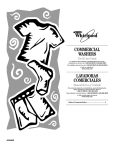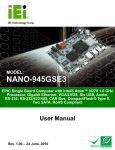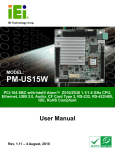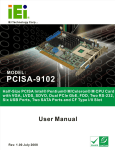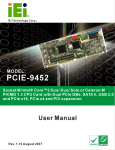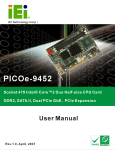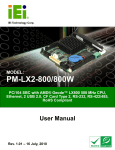Download PM-945GSE-N270 User Manual
Transcript
PM-945GSE-N270 User Manual IEI Technology Corp. MODEL: PM-945GSE-N270 PCI-104 SBC with Intel® Atom N270 1.6 GHz CPU, Ethernet, USB 2.0, Audio, CF Card Type 2, RS-232, RS-422/485, IDE, RoHS Compliant User Manual Page i Rev. 1.02 – 17 August, 2011 PM-945GSE-N270 User Manual Revision Date Version Changes 17 August, 2011 1.02 Minor revision to Figure 3-4: ATX Power Supply Enable Connector Location Updated formatting throughout document 26 March, 2010 1.01 Minor edit 28 August, 2009 1.00 Initial release Page ii PM-945GSE-N270 User Manual Copyright COPYRIGHT NOTICE The information in this document is subject to change without prior notice in order to improve reliability, design and function and does not represent a commitment on the part of the manufacturer. In no event will the manufacturer be liable for direct, indirect, special, incidental, or consequential damages arising out of the use or inability to use the product or documentation, even if advised of the possibility of such damages. This document contains proprietary information protected by copyright. All rights are reserved. No part of this manual may be reproduced by any mechanical, electronic, or other means in any form without prior written permission of the manufacturer. TRADEMARKS All registered trademarks and product names mentioned herein are used for identification purposes only and may be trademarks and/or registered trademarks of their respective owners. Page iii PM-945GSE-N270 User Manual Table of Contents 1 INTRODUCTION........................................................................................................ 13 1.1 INTRODUCTION......................................................................................................... 14 1.1.1 Applications ..................................................................................................... 14 1.1.2 Benefits............................................................................................................. 14 1.1.3 Features ........................................................................................................... 15 1.2 OVERVIEW................................................................................................................ 16 1.2.1 Connectors ....................................................................................................... 17 1.3 DIMENSIONS ............................................................................................................. 19 1.4 DATA FLOW .............................................................................................................. 20 1.4.1 Technical Specifications................................................................................... 20 2 UNPACKING ............................................................................................................... 23 2.1 ANTI-STATIC PRECAUTIONS ...................................................................................... 24 2.2 UNPACKING PRECAUTIONS ....................................................................................... 24 2.3 UNPACKING CHECKLIST ........................................................................................... 25 2.3.1 Package Contents............................................................................................. 25 2.4 OPTIONAL ITEMS ...................................................................................................... 26 3 CONNECTORS ........................................................................................................... 27 3.1 PERIPHERAL INTERFACE CONNECTORS..................................................................... 28 3.1.1 PM-945GSE-N270 Motherboard Layout......................................................... 28 3.1.2 Peripheral Interface Connectors ..................................................................... 29 3.2 INTERNAL PERIPHERAL CONNECTORS ...................................................................... 30 3.2.1 12V / 5V Power Connector .............................................................................. 30 3.2.2 ATX Power Supply Enable Connector ............................................................. 31 3.2.3 Audio Kit Connector ........................................................................................ 32 3.2.4 Battery Connector............................................................................................ 33 3.2.5 CompactFlash® Connector ............................................................................. 34 3.2.6 Fan Connector ................................................................................................. 36 3.2.7 Digital I/O Connector ...................................................................................... 37 3.2.8 Keyboard/Mouse Connector ............................................................................ 37 Page iv PM-945GSE-N270 User Manual 3.2.9 LAN Connector ................................................................................................ 38 3.2.10 LCD Inverter Connector ................................................................................ 39 3.2.11 LED and +5V Output Connector ................................................................... 40 3.2.12 PCI-104 Connector........................................................................................ 41 3.2.13 Power Button Connector................................................................................ 43 3.2.14 Reset Button Connector ................................................................................. 44 3.2.15 RS-232 Serial Port Connectors...................................................................... 45 3.2.16 RS-422/485 Serial Port Connector ................................................................ 46 3.2.17 LVDS LCD Connector ................................................................................... 47 3.2.18 SATA Drive Connector ................................................................................... 48 3.2.19 SPI Flash Connector...................................................................................... 49 3.2.20 USB Connector .............................................................................................. 50 3.2.21 VGA Connector .............................................................................................. 50 4 INSTALLATION ......................................................................................................... 52 4.1 ANTI-STATIC PRECAUTIONS ...................................................................................... 53 4.2 INSTALLATION CONSIDERATIONS .............................................................................. 54 4.2.1 Installation Notices .......................................................................................... 54 4.2.2 Installation Checklist ....................................................................................... 55 4.3 UNPACKING .............................................................................................................. 56 4.4 COMPACTFLASH® CARD INSTALLATION .................................................................. 56 4.5 JUMPER SETTINGS .................................................................................................... 57 4.5.1 Clear CMOS Jumper........................................................................................ 59 4.5.2 COM3 RS-232/422/RS485 Select Jumper........................................................ 59 4.5.3 LVDS Voltage Select Jumper............................................................................ 60 4.5.4 PCI-104 Voltage Setup ..................................................................................... 61 4.6 CHASSIS INSTALLATION ............................................................................................ 62 4.7 INTERNAL PERIPHERAL DEVICE CONNECTIONS ........................................................ 62 4.7.1 Keyboard/Mouse Y-cable Connector ............................................................... 63 4.7.2 LVDS LCD Installation.................................................................................... 64 4.7.3 SATA Drive Connection ................................................................................... 66 4.7.4 Four Serial Port Connector ............................................................................. 68 4.7.5 USB Cable (Dual Port without Bracket) ......................................................... 69 4.8 SOFTWARE INSTALLATION ........................................................................................ 70 5 BIOS .............................................................................................................................. 73 Page v PM-945GSE-N270 User Manual 5.1 INTRODUCTION......................................................................................................... 74 5.1.1 Starting Setup................................................................................................... 74 5.1.2 Using Setup ...................................................................................................... 74 5.1.3 Getting Help..................................................................................................... 75 5.1.4 Unable to Reboot After Configuration Changes.............................................. 75 5.1.5 BIOS Menu Bar................................................................................................ 75 5.2 MAIN........................................................................................................................ 76 5.3 ADVANCED ............................................................................................................... 77 5.3.1 CPU Configuration.......................................................................................... 78 5.3.2 IDE Configuration ........................................................................................... 79 5.3.2.1 IDE Master, IDE Slave ............................................................................. 81 5.3.3 Super I/O Configuration .................................................................................. 85 5.3.4 Hardware Health Configuration...................................................................... 88 5.3.5 Power Configuration ....................................................................................... 90 5.3.6 Remote Access Configuration .......................................................................... 90 5.3.7 USB Configuration........................................................................................... 93 5.4 PCI/PNP................................................................................................................... 95 5.5 BOOT SETTINGS CONFIGURATION ............................................................................ 97 5.5.1 Boot Settings Configuration............................................................................. 97 5.5.2 Boot Device Priority ........................................................................................ 99 5.5.3 Hard Disk Drives ........................................................................................... 100 5.5.4 Removable Drives .......................................................................................... 100 5.5.5 CD/DVD Drives ............................................................................................. 101 5.6 SECURITY ............................................................................................................... 102 5.7 CHIPSET ................................................................................................................. 103 5.7.1 Northbridge Chipset Configuration............................................................... 104 5.7.2 Southbridge Configuration ............................................................................ 107 5.8 EXIT ....................................................................................................................... 108 A BIOS OPTIONS .........................................................................................................110 B TERMINOLOGY.......................................................................................................113 C WATCHDOG TIMER ...............................................................................................116 D HAZARDOUS MATERIALS DISCLOSURE ........................................................119 D.1 HAZARDOUS MATERIALS DISCLOSURE TABLE FOR IPB PRODUCTS CERTIFIED AS Page vi PM-945GSE-N270 User Manual ROHS COMPLIANT UNDER 2002/95/EC WITHOUT MERCURY ..................................... 120 Page vii PM-945GSE-N270 User Manual List of Figures Figure 1–1: PM-945GSE-N270 .....................................................................................................14 Figure 1-2: PM-945GSE-N270 Motherboard Overview ..............................................................16 Figure 1-3: PM-945GSE-N270 Motherboard Solder Side Overview .........................................17 Figure 1-4: PM-945GSE-N270 Dimensions (mm).......................................................................19 Figure 1-5: Data Flow Block Diagram .........................................................................................20 Figure 3-1: Connector and Jumper Locations (Front Side) .....................................................28 Figure 3-2: Connector and Jumper Locations (Solder Side) ...................................................29 Figure 3-3: 12V / 5V Power Connector Location .......................................................................31 Figure 3-4: ATX Power Supply Enable Connector Location ....................................................32 Figure 3-5: Audio Kit Connector Location .................................................................................33 Figure 3-6: Battery Connector Location.....................................................................................34 Figure 3-7: CompactFlash® Connector Location......................................................................35 Figure 3-8: Fan Connector Location...........................................................................................36 Figure 3-9: Digital I/O Connector Locations ..............................................................................37 Figure 3-10: Keyboard/Mouse Connector Location ..................................................................38 Figure 3-11: LAN Connector Location........................................................................................39 Figure 3-12: LCD Inverter Connector Location .........................................................................40 Figure 3-13: LED Connector Locations ......................................................................................41 Figure 3-14: PCI-104 Connector Location ..................................................................................42 Figure 3-15: Power Button Connector Location........................................................................44 Figure 3-16: Reset Button Connector Location.........................................................................44 Figure 3-17: RS-232 Serial Port Connector Locations..............................................................45 Figure 3-18: RS-422/485 Serial Port Connector Location.........................................................46 Figure 3-19: LVDS LCD Connector Locations ...........................................................................47 Figure 3-20: SATA Drive Connector Location ...........................................................................48 Figure 3-21: SPI Flash Connector ...............................................................................................49 Figure 3-22: USB Connector Pinout Locations .........................................................................50 Figure 3-23: VGA Connector Location .......................................................................................51 Figure 4-1: CompactFlash® Card Installation ...........................................................................57 Figure 4-2: Jumper Locations .....................................................................................................58 Page viii PM-945GSE-N270 User Manual Figure 4-3: Clear BIOS Jumper Location ...................................................................................59 Figure 4-4: COM3 RS-232/422/RS485 Select Jumper Location................................................60 Figure 4-5: LVDS Voltage Select Jumper Location...................................................................61 Figure 4-6: PCI-104 Voltage Jumper Location...........................................................................61 Figure 4-7: Keyboard/mouse Y-cable Connection ....................................................................64 Figure 4-8: LVDS Connector........................................................................................................65 Figure 4-9: Backlight Inverter Connection.................................................................................66 Figure 4-10: SATA Drive Cable Connection...............................................................................67 Figure 4-11: SATA Power Drive Connection..............................................................................68 Figure 4-12: Four Serial Port Connector ....................................................................................69 Figure 4-13: Serial Device Connector.........................................................................................69 Figure 4-14: Dual USB Cable Connection ..................................................................................70 Figure 4-15: Introduction Screen ................................................................................................71 Figure 4-16: Available Drivers .....................................................................................................72 Page ix PM-945GSE-N270 User Manual List of Tables Table 1-1: PM-945GSE-N270 Specifications ..............................................................................22 Table 2-1: Package List Contents ...............................................................................................26 Table 2-2: Package List Contents (Optional Items)...................................................................26 Table 3-1: Peripheral Interface Connectors ...............................................................................30 Table 3-2: 12V / 5V Power Connector Pinouts...........................................................................31 Table 3-3: ATX Power Supply Enable Connector Pinouts .......................................................32 Table 3-4: Audio Kit Connector Pinouts.....................................................................................33 Table 3-5: Battery Connector Pinouts ........................................................................................34 Table 3-6: CompactFlash® Connector Pinouts .........................................................................36 Table 3-7: Fan Connector Pinouts ..............................................................................................36 Table 3-8: Digital I/O Connector Pinouts....................................................................................37 Table 3-9: Keyboard/Mouse Connector Pinouts .......................................................................38 Table 3-10: LAN Connector Pinouts ...........................................................................................39 Table 3-11: LCD Inverter Connector Pinouts.............................................................................40 Table 3-12: LED Connector Pinouts ...........................................................................................41 Table 3-13: PCI-104 Connector Pinouts .....................................................................................43 Table 3-14: Power Button Connector Pinouts ...........................................................................44 Table 3-15: Reset Button Connector Pinouts ............................................................................45 Table 3-16: RS-232 Serial Port Connector Pinouts ...................................................................46 Table 3-17: RS-422/RS-485 Serial Port Connector Pinouts ......................................................47 Table 3-18: LVDS Connector Pinouts .........................................................................................48 Table 3-19: SATA Drive Connector Pinouts...............................................................................49 Table 3-20: SPI Flash Connector.................................................................................................50 Table 3-21: USB Port Connector Pinouts...................................................................................50 Table 3-22: VGA Connector Pinouts...........................................................................................51 Table 4-1: Clear BIOS Jumper Settings......................................................................................59 Table 4-2: COM3 RS-232/422/RS485 Select Jumper Settings ..................................................60 Table 4-3: LVDS Voltage Select Jumper Settings .....................................................................60 Table 4-4: PCI-104 Voltage Jumper Settings .............................................................................61 Table 4-5: IEI Provided Cables ....................................................................................................62 Page x PM-945GSE-N270 User Manual Table 5-1: BIOS Navigation Keys ................................................................................................75 Page xi PM-945GSE-N270 User Manual BIOS Menus BIOS Menu 1: Main .......................................................................................................................76 BIOS Menu 2: Advanced ..............................................................................................................78 BIOS Menu 3: CPU Configuration ...............................................................................................78 BIOS Menu 4: IDE Configuration.................................................................................................79 BIOS Menu 5: IDE Master and IDE Slave Configuration ...........................................................81 BIOS Menu 6: Super IO Configuration........................................................................................86 BIOS Menu 7: Hardware Health Configuration ..........................................................................89 BIOS Menu 8: APM Configuration...............................................................................................90 BIOS Menu 9: Remote Access Configuration............................................................................91 BIOS Menu 10: USB Configuration .............................................................................................93 BIOS Menu 11: PCI/PnP Configuration.......................................................................................95 BIOS Menu 12: Boot .....................................................................................................................97 BIOS Menu 13: Boot Settings Configuration .............................................................................97 BIOS Menu 14: Boot Device Priority Settings ...........................................................................99 BIOS Menu 15: Hard Disk Drives ............................................................................................. 100 BIOS Menu 16: Removable Drives ........................................................................................... 101 BIOS Menu 17: CD/DVD Drives ................................................................................................ 102 BIOS Menu 18: Security ............................................................................................................ 102 BIOS Menu 19: Chipset ............................................................................................................. 104 BIOS Menu 20: Video Configuration........................................................................................ 104 BIOS Menu 21:Southbridge Chipset Configuration ............................................................... 107 BIOS Menu 22: Exit.................................................................................................................... 108 Page xii PM-945GSE-N270 User Manual Chapter 1 1 Introduction Page 13 PM-945GSE-N270 User Manual 1.1 Introduction Figure 1–1: PM-945GSE-N270 The PCI-104 form factor PM-945GSE-N270 is a highly integrated embedded computer specifically optimized for multi-media applications requiring minimum installation space. The PM-945GSE-N270 is particularly suitable for low power and fan-less applications. The PM-945GSE-N270 supports a full range of functions for an AT compatible industrial computer in a space-saving 109 mm x 116 mm profile. The PM-945GSE-N270 is equipped with an on-board low-power consumption and high performance Intel® Atom™ N270 1.6 GHz processor. It also includes 1 GB of DDR2 SDRAM memory on-board. 1.1.1 Applications The PM-945GSE-N270 motherboard has been designed for use in industrial applications where board expansion is critical and operational reliability is essential. 1.1.2 Benefits Some of the PM-945GSE-N270 motherboard benefits include, Page 14 Operating reliably in harsh industrial environments with ambient temperatures PM-945GSE-N270 User Manual ranging from 0°C to 60°C Rebooting automatically if the BIOS watchdog timer detects that the system is no longer operating 1.1.3 Features Some of the PM-945GSE-N270 motherboard features are listed below: Complies with RoHS Supports Intel® Atom™ N270 CPU Supports a maximum front side bus (FSB) speed up to 533MHz 1 GB on-board DDR 533 SDRAM Complete I/O support with SATA, CF Type II, PCI-104, LAN, and 4 x USB2.0 and 4 x RS-232, 1 x RS-422/485 support shared with COM2 Supports 18-bit dual channel LVDS + VGA, dual independent display Page 15 PM-945GSE-N270 User Manual 1.2 Overview Figure 1-2: PM-945GSE-N270 Motherboard Overview Page 16 PM-945GSE-N270 User Manual Figure 1-3: PM-945GSE-N270 Motherboard Solder Side Overview 1.2.1 Connectors The PM-945GSE-N270 motherboard has the following connectors on-board (described in Chapter 3): 1 x AT/ATX 12V/5V connector 1 x CompactFlash® connector (solder side) 1 x Digital I/O connector 1 x Audio connector (supported via optional 5.1 channel audio kit with Realtek ALC655 AC'97 codec or 7.1 channel HD audio kit with Realtek ALC883 codec) 1 x Keyboard/mouse connector 1 x LAN connector 1 x LCD Inverter connector Page 17 PM-945GSE-N270 User Manual Page 18 1 x LED connector 1 x LVDS LCD connector 1 x PCI-104 connector 4 x RS-232 connectors 1 x RS-422/485 connector (shared with COM2) 1 x SATA connector 4 x USB connectors 1 x VGA connector PM-945GSE-N270 User Manual 1.3 Dimensions The dimensions of the board are listed below: Length: 116 mm Width: 108.59 mm Figure 1-4: PM-945GSE-N270 Dimensions (mm) Page 19 PM-945GSE-N270 User Manual 1.4 Data Flow The PM-945GSE-N270 motherboard comes with an Intel® Atom™ N270 processor and an Intel® 945GSE Northbridge. Figure 1-5 shows the data flow between the system chipset, the CPU and other components installed on the motherboard. Figure 1-5: Data Flow Block Diagram 1.4.1 Technical Specifications PM-945GSE-N270 motherboard technical specifications are listed in the table below. Page 20 PM-945GSE-N270 User Manual Specification/Model PM-945GSE-N270 Form Factor PCI-104 Module CPU Intel® Atom™ N270 1.6 GHz with 533 MHz FSB Integrated Graphics Intel® 945GSE Memory 1 GB DDR2 SDRAM on-board (8 x 64 MB x16) System Controller Hub Chipset Intel® ICH7M BIOS AMI BIOS Compatible OS Microsoft Windows XP SP2 Microsoft Windows Vista Business (32bit) Linux Ubuntu 8.10 Linux Fedora Core 6 Digital I/O 8-bit digital I/O, 4-bit input/ 4-bit output Ethernet Controller Realtek RTL8102E Super I/O Controller Fintek F81865 Real Time Clock 256 bytes of battery-backed RAM, 32.768 KHz crystal, 3 V battery Watchdog Timer Software programmable supports 1~255 sec. system reset Expansion PCI One PCI-104 I/O Interface Connectors Audio One audio connector supported via optional 5.1 channel audio kit with Realtek ALC655 AC'97 codec or 7.1 channel HD audio kit with Realtek ALC883 codec (supports dual audio streams) Display 18-bit dual channel LVDS + VGA, dual independent display supported Ethernet One LAN connector Keyboard/Mouse One KB/MS connector Page 21 PM-945GSE-N270 User Manual Specification/Model PM-945GSE-N270 Serial Four RS-232 One RS-422/485 (shared with COM2) USB 2.0/1.1 Four USB 2.0 Storage SATA One SATA connector CF One CF card slot Environmental and Power Specifications Power Supply 5V only, AT/ATX support Power Consumption 5 V @ 2.6A (Intel® Atom™ N270 1.6 GHz with on-board 1 GB DDR2) Operating temperature 0ºC ~ 60ºC Humidity 5% ~ 95% (non-condensing) Physical Specifications Dimensions 108.59 mm x 115.57 mm Weight GW/NW 650g/250g Table 1-1: PM-945GSE-N270 Specifications Page 22 PM-945GSE-N270 User Manual Chapter 2 2 Unpacking Page 23 PM-945GSE-N270 User Manual 2.1 Anti-static Precautions WARNING: Failure to take ESD precautions during the installation of the PM-945GSE-N270 may result in permanent damage to the PM-945GSE-N270 and severe injury to the user. Electrostatic discharge (ESD) can cause serious damage to electronic components, including the PM-945GSE-N270. Dry climates are especially susceptible to ESD. It is therefore critical that whenever the PM-945GSE-N270 or any other electrical component is handled, the following anti-static precautions are strictly adhered to. Wear an anti-static wristband: Wearing a simple anti-static wristband can help to prevent ESD from damaging the board. Self-grounding: Before handling the board, touch any grounded conducting material. During the time the board is handled, frequently touch any conducting materials that are connected to the ground. Use an anti-static pad: When configuring the PM-945GSE-N270, place it on an antic-static pad. This reduces the possibility of ESD damaging the PM-945GSE-N270. Only handle the edges of the PCB: When handling the PCB, hold the PCB by the edges. 2.2 Unpacking Precautions When the PM-945GSE-N270 is unpacked, please do the following: Follow the anti-static precautions outlined in Section 2.1. Make sure the packing box is facing upwards so the PM-945GSE-N270 does not fall out of the box. Page 24 Make sure all the components shown in Section 2.3 are present. PM-945GSE-N270 User Manual 2.3 Unpacking Checklist NOTE: If some of the components listed in the checklist below are missing, please do not proceed with the installation. Contact the IEI reseller or vendor you purchased the PM-945GSE-N270 from or contact an IEI sales representative directly. To contact an IEI sales representative, please send an email to [email protected]. 2.3.1 Package Contents The PM-945GSE-N270 is shipped with the following components: Quantity Item and Part Number 1 PM-945GSE-N270-R10 1 Keyboard/Mouse cable Image (P/N:32000-023800-RS) 1 LAN cable (P/N: 32000-055702-RS) 1 Power cable (P/N: 32000-130300-RS) 1 Quad port RS-232 cable (P/N: 32200-147900-RS) 1 SATA cable (P/N: 32000-062800-RS) Page 25 PM-945GSE-N270 User Manual 2 Dual USB cable (without bracket) (P/N: 32000-070301-RS) 1 VGA cable (P/N:32000-033804-RS) 1 Mini jumper pack 1 Quick Installation Guide 1 Utility CD Table 2-1: Package List Contents 2.4 Optional Items ATX power cable (P/N: 32100-052100-RS) SATA power cable (P/N: 32100-068600-RS) RS-422/485 Cable (P/N: 32200-074800-RS) 5.1 channel AC'97 audio kit with Realtek ALC655 codec (P/N: AC-KIT08R-R10) 7.1 channel HD audio kit with Realtek ALC883 codec (P/N: AC-KIT883HD-R10) Table 2-2: Package List Contents (Optional Items) Page 26 PM-945GSE-N270 User Manual Chapter 3 3 Connectors Page 27 PM-945GSE-N270 User Manual 3.1 Peripheral Interface Connectors The locations of the peripheral interface connectors are shown in Section 3.1.1. A complete list of all the peripheral interface connectors can be seen in Section 3.1.2. 3.1.1 PM-945GSE-N270 Motherboard Layout Figure 3-1 shows the on-board peripheral connectors and jumpers on the front side of the board. Figure 3-1: Connector and Jumper Locations (Front Side) Figure 3-2 shows the onboard peripheral connectors on the solder side of the board. Page 28 PM-945GSE-N270 User Manual Figure 3-2: Connector and Jumper Locations (Solder Side) 3.1.2 Peripheral Interface Connectors The table below shows a list of the peripheral interface connectors on the PM-945GSE-N270 motherboard. Detailed descriptions of these connectors can be found in the following section. Connector Type Label 12V / 5V Power connector 3-pin terminal block CN3 ATX power control connector 3-pin wafer connector ATXCTL1 Audio connector 9-pin header CN7 Battery connector 2-pin wafer connector BAT1 CompactFlash® Type II connector 50-pin header CF1 CPU fan connector 3-pin header CPU_FAN1 Digital I/O connector 10-pin header CN5 Keyboard/Mouse connector 6-pin wafer connector KB_MS1 LAN connector 10-pin box header CN8 Page 29 PM-945GSE-N270 User Manual Connector Type Label LCD inverter connector 5-pin wafer connector INVERTER1 LED and +5V output connector 6-pin wafer LED_C1 LVDS LCD connector 30-pin crimp connector LVDS1 PCI/104 connector 120-pin socket PC104_PLUS1 Power button connector 2-pin wafer PWRBTN1 Reset button connector 2-pin wafer RESET1 RS-232 Serial ports 1-4 connector 40-pin box header CN2 RS-422/85 Serial port connector 4-pin box header CN4 SATA drive connector 7-pin SATA drive connector CN1 SPI flash connector 6-pin wafer JSPI1 USB connectors 8-pin header CN9, CN10 VGA connector 10-pin header CN6 Table 3-1: Peripheral Interface Connectors 3.2 Internal Peripheral Connectors Internal peripheral connectors on the motherboard are only accessible when the motherboard is outside of the chassis. This section has complete descriptions of all the internal, peripheral connectors on the PM-945GSE-N270 motherboard. 3.2.1 12V / 5V Power Connector CN Label: CN3 CN Type: 3-pin terminal block CN Location: See Figure 3-3 CN Pinouts: See Table 3-2 The 12V / 5V Power Connector supplies power to the motherboard. Page 30 PM-945GSE-N270 User Manual Figure 3-3: 12V / 5V Power Connector Location PIN NO. DESCRIPTION 1 VCC12 2 GND 3 VCC5 Table 3-2: 12V / 5V Power Connector Pinouts 3.2.2 ATX Power Supply Enable Connector CN Label: ATXCTL1 CN Type: 3-pin wafer (1x3) CN Location: See Figure 3-4 CN Pinouts: See Table 3-3 The connector is for enabling an ATX power supply. When connected to the power supply, the power can be turned on and off with the front panel switch. Use the optional ATX power cable. Pins 2-3 are shorted by default for AT power. Page 31 PM-945GSE-N270 User Manual Figure 3-4: ATX Power Supply Enable Connector Location Pin Description 1 +5 V Standby 2 GND 3 PS-ON# Table 3-3: ATX Power Supply Enable Connector Pinouts 3.2.3 Audio Kit Connector CN Label: CN7 CN Type: 9-pin header CN Location: See Figure 3-5 CN Pinouts: See Table 3-4 This connector connects to an external audio kit. Page 32 PM-945GSE-N270 User Manual Figure 3-5: Audio Kit Connector Location Pin Description Pin Description 1 SYNC 2 BITCLK 3 SDOUT 4 PCBEEP 5 SDIN 6 RST# 7 VCC 8 GND 9 +12 V Table 3-4: Audio Kit Connector Pinouts 3.2.4 Battery Connector CN Label: BAT1 CN Type: 2-pin wafer connector CN Location: See Figure 3-6 CN Pinouts: See Table 3-5 This battery connector connects to an externally mounted 3V, Lithium, cell coin battery (VARTA CR2032). The life expectancy of the battery is approximately seven years. Depending on the working condition, the life expectancy may be shorter. Replacing the battery is not a user operation. If the battery starts to weaken and lose voltage, contact a vendor or IEI for a replacement module. Dispose of the used battery properly. Contact the local waste disposal agency for Page 33 PM-945GSE-N270 User Manual disposal instructions. Do not dispose of a used battery with normal household waste. WARNING! 1. Keep batteries away from children. 2. There is a danger of explosion if the battery is incorrectly replaced. 3. Only a certified module from IEI can be used as a replacement. 4. Do not expose the battery to excessive heat or fire. 5. If the battery shows signs of leakage, contact a local vendor or IEI immediately. Figure 3-6: Battery Connector Location PIN NO. DESCRIPTION 1 BAT+ 2 GND Table 3-5: Battery Connector Pinouts 3.2.5 CompactFlash® Connector CN Label: CF1 (solder side) CN Type: 50-pin header (2x25) CN Location: See Figure 3-7 CN Pinouts: See Table 3-6 A CompactFlash® memory module is inserted to the CompactFlash® connector. Page 34 PM-945GSE-N270 User Manual Figure 3-7: CompactFlash® Connector Location PIN NO. DESCRIPTION PIN NO. DESCRIPTION 1 GND 2 D3 3 D4 4 D5 5 D6 6 D7 7 CE# 8 GND 9 GND 10 GND 11 GND 12 GND 13 VCC (+5V) 14 GND 15 GND 16 GND 17 GND 18 A2 19 A1 20 A0 21 D0 22 D1 23 D2 24 NC 25 CD2# 26 CD1# 27 D11 28 D12 29 D13 30 D14 31 D15 32 CE2# 33 NC 34 IOR# 35 IOW# 36 WE# 37 IRQ 38 VCC(+5V) 39 CSEL# 40 NC 41 RESET# 42 WAIT# Page 35 PM-945GSE-N270 User Manual 43 INPACK# 44 REG# 45 BVD2 46 BVD1 47 D8 48 D9 49 D10 50 GND Table 3-6: CompactFlash® Connector Pinouts 3.2.6 Fan Connector CN Label: CPU_FAN1 CN Type: 3-pin header CN Location: See Figure 3-8 CN Pinouts: See Table 3-7 The fan connector attaches to a cooling fan. Figure 3-8: Fan Connector Location PIN NO. DESCRIPTION 1 Power- 2 Power+ 3 Fan Speed Detect Table 3-7: Fan Connector Pinouts Page 36 PM-945GSE-N270 User Manual 3.2.7 Digital I/O Connector CN Label: CN5 CN Type: 10-pin header CN Location: See Figure 3-9 CN Pinouts: See Table 3-8 The digital I/O connector provides programmable input and output for external devices. The digital I/O provides 4-bit output and 4-bit input. Figure 3-9: Digital I/O Connector Locations PIN NO. DESCRIPTION PIN NO. DESCRIPTION 1 GND 2 VCC 3 Output 3 4 Output 2 5 Output 1 6 Output 0 7 Input 3 8 Input 2 9 Input 1 10 Input 0 Table 3-8: Digital I/O Connector Pinouts 3.2.8 Keyboard/Mouse Connector CN Label: KBMS CN Type: 6-pin wafer connector Page 37 PM-945GSE-N270 User Manual CN Pinouts: See Figure 3-10 CN Location: See Table 3-9 The keyboard and mouse connector can be connected to a standard PS/2 cable or PS/2 Y-cable to add keyboard and mouse functionality to the system. Figure 3-10: Keyboard/Mouse Connector Location PIN NO. DESCRIPTION 1 VCC5 2 MOUSE DATA 3 MOUSE CLOCK 4 KEYBOARD DATA 5 KEYBOARD CLOCK 6 GND Table 3-9: Keyboard/Mouse Connector Pinouts 3.2.9 LAN Connector CN Label: LAN1 CN Type: 10-pin box header CN Location: See Figure 3-11 CN Pinouts: See Table 3-10 Page 38 PM-945GSE-N270 User Manual The PM-945GSE-N270 is equipped with an Ethernet controller. The Ethernet controller is interfaced to the external LAN by direct connection to the LAN connection or by connecting the LAN connector to an RJ-45 interface connector. Figure 3-11: LAN Connector Location PIN DESCRIPTION PIN DESCRIPTION 1 VCC3.3 6 Active 2 RX+ 7 RX- 3 Link 8 GND 4 N/C 9 GND 5 TX+ 10 TX- Table 3-10: LAN Connector Pinouts 3.2.10 LCD Inverter Connector CN Label: INVERTER1 CN Type: 5-pin wafer connector CN Location: See Figure 3-12 CN Pinouts: See Table 3-11 The Inverter connector connects to the LCD backlight. Page 39 PM-945GSE-N270 User Manual Figure 3-12: LCD Inverter Connector Location PIN NO. DESCRIPTION 1 LCD_BKLTCTL 2 GROUND 3 VCC12 4 GROUND 5 LCD_BKLEN Table 3-11: LCD Inverter Connector Pinouts 3.2.11 LED and +5V Output Connector CN Label: LED_C1 CN Type: 6-pin wafer (1x6) CN Location: See Figure 3-13 CN Pinouts: See Table 3-12 The LED and +5V output connector connects to the hard drive activity LED and power LED on the system front panel and provides a +5V power output. Page 40 PM-945GSE-N270 User Manual Figure 3-13: LED Connector Locations PIN NO. DESCRIPTION 1 +5 V 2 GND 3 Power LED+ 4 Power LED- 5 HDD LED+ 6 HDD LED- Table 3-12: LED Connector Pinouts 3.2.12 PCI-104 Connector CN Label: PC104_PLUS1 CN Type: 120-pin socket CN Location: See Figure 3-14 CN Pinouts: See Table 3-13 The PCI-104 connector is for installing a PCI-104 expansion card. Page 41 PM-945GSE-N270 User Manual Figure 3-14: PCI-104 Connector Location Pin No. Column A Column B Column C Column D 1 GND/5 V TBD1 5V AD00 2 VI/O1 AD02 AD01 +5 V 3 AD05 GND AD04 AD03 4 C/BE0# AD07 GND AD06 5 GND AD09 AD08 GND 6 AD11 VI/O2 AD10 M66EN 7 AD14 AD13 GND AD12 8 +3.3 V C/BE1# AD15 +3.3 V 9 SERR# GND SB0# PAR 10 GND PERR# +3.3 V SDONE 11 STOP# +3.3 V LOCK# GND 12 +3.3 V TRDY# GND DEVSEL# 13 FRAME# GND IRDY# +3.3 V 14 GND AD16 +3.3 V C/BE2# 15 AD18 +3.3 V AD17 GND 16 AD21 AD20 GND AD19 Page 42 PM-945GSE-N270 User Manual Pin No. Column A Column B Column C Column D 17 +3.3 V AD23 AD22 +3.3 V 18 IDSEL0 GND IDSEL1 IDSEL2 19 AD24 C/BE3# VI/O1 IDSEL3 20 GND AD26 AD25 GND 21 AD29 +5 V AD28 AD27 22 +5 V AD30 GND AD31 23 REQ0# GND REQ1# VI/O2 24 GND REQ2# +5 V GNT0# 25 GNT1# VI/O3 GNT2# GND 26 +5 V CLK0 GND CLK1 27 CLK2 +5 V CLK3 GND 28 GND INTD# +5 V RST# 29 +12 V INTA# INTB# INTC# 30 -12 V TBD2 TBD GND/3.3 V Table 3-13: PCI-104 Connector Pinouts 3.2.13 Power Button Connector CN Label: PWRBTN1 CN Type: 2-pin wafer (1x2) CN Location: See Figure 3-15 CN Pinouts: See Table 3-14 The power button connector is connected to a power switch on the system chassis. Page 43 PM-945GSE-N270 User Manual Figure 3-15: Power Button Connector Location PIN NO. DESCRIPTION 1 Power Switch 2 GND Table 3-14: Power Button Connector Pinouts 3.2.14 Reset Button Connector CN Label: RESET1 CN Type: 2-pin wafer (1x2) CN Location: See Figure 3-16 CN Pinouts: See Table 3-15 The reset button connector is connected to a reset switch on the system chassis. Figure 3-16: Reset Button Connector Location Page 44 PM-945GSE-N270 User Manual PIN NO. DESCRIPTION 1 Reset Switch 2 GND Table 3-15: Reset Button Connector Pinouts 3.2.15 RS-232 Serial Port Connectors CN Label: CN2 CN Type: 40-pin header CN Location: See Figure 3-17 CN Pinouts: See Table 3-16 The serial ports connector connects to RS-232 serial port devices. Figure 3-17: RS-232 Serial Port Connector Locations PIN NO. DESCRIPTION PIN NO. DESCRIPTION 1 DCD1# 2 DSR1# 3 RX1 4 RTS1# 5 TX1 6 CTS1# 7 DTR1# 8 RI1# 9 GND 10 GND 11 DCD2# 12 DSR2# 13 RX2 14 RTS2# Page 45 PM-945GSE-N270 User Manual 15 TX2 16 CTS2# 17 DTR2# 18 RI2# 19 GND 20 GND 21 DCD3# 22 DSR3# 23 RX3 24 RTS3# 25 TX3 26 CTS3# 27 DTR3# 28 RI3# 29 GND 30 GND 31 DCD4# 32 DSR4# 33 RX4 34 RTS4# 35 TX4 36 CTS4# 37 DTR4# 38 RI4# 39 GND 40 GND Table 3-16: RS-232 Serial Port Connector Pinouts 3.2.16 RS-422/485 Serial Port Connector CN Label: CN4 CN Type: 4-pin wafer connector CN Location: See Figure 3-18 CN Pinouts: See Table 3-17 The serial port connector connects to an RS-422 or RS-485 serial port device. Figure 3-18: RS-422/485 Serial Port Connector Location Page 46 PM-945GSE-N270 User Manual PIN NO. DESCRIPTION 1 RXD485# 2 RXD485+ 3 TXD485+ 4 TXD485# Table 3-17: RS-422/RS-485 Serial Port Connector Pinouts 3.2.17 LVDS LCD Connector CN Label: LVDS1 CN Type: 30-pin crimp connector CN Location: See Figure 3-19 CN Pinouts: See Table 3-18 The LVDS connector is connected to a LVDS LCD display device. Figure 3-19: LVDS LCD Connector Locations Pin Description Pin Description 1 GROUND 2 GROUND 3 LVDSA_Y0+ 4 LVDSA_Y0- 5 LVDSA_Y1+ 6 LVDSA_Y1- 7 LVDSA_Y2+ 8 LVDSA_Y2- 9 LVDSA_CLK+ 10 LVDSA_CLK- Page 47 PM-945GSE-N270 User Manual Pin Description Pin Description 11 N/C 12 N/C 13 GROUND 14 GROUND 15 LVDSB_Y0+ 16 LVDSB_Y0- 17 LVDSB_Y1+ 18 LVDSB_Y1- 19 LVDSB_Y2+ 20 LVDSB_Y2- 21 LVDSB_CLK+ 22 LVDSB_CLK- 23 N/C 24 N/C 25 GROUND 26 GROUND 27 VCC_LVDS 28 VCC_LVDS 29 VCC_LVDS 30 VCC_LVDS Table 3-18: LVDS Connector Pinouts 3.2.18 SATA Drive Connector CN Label: CN1 CN Type: 7-pin SATA drive connector CN Location: See Figure 3-20 CN Pinouts: See Table 3-19 The SATA connectors connect to SATA hard drives or optical drives. Figure 3-20: SATA Drive Connector Location Page 48 PM-945GSE-N270 User Manual PIN NO. DESCRIPTION 1 GND 2 TX+ 3 TX- 4 GND 5 RX- 6 RX+ 7 GND Table 3-19: SATA Drive Connector Pinouts 3.2.19 SPI Flash Connector CN Label: JSPI1 CN Type: 6-pin header (1x6) CN Location: See Figure 3-21 CN Pinouts: See Table 3-20 The 6-pin SPI Flash connector is used to flash the BIOS. Figure 3-21: SPI Flash Connector PIN DESCRIPTION PIN DESCRIPTION 1 VCC 2 GND 3 CS# 4 CLOCK 5 SO 6 SI Page 49 PM-945GSE-N270 User Manual PIN DESCRIPTION PIN DESCRIPTION Table 3-20: SPI Flash Connector 3.2.20 USB Connector CN Label: CN9 and CN10 CN Type: 8-pin header (2x4) CN Location: See Figure 3-22 CN Pinouts: See Table 3-21 The 2x4 USB pin connectors provide connectivity to USB 2.0 ports. Each USB connector can support two USB devices. The USB port is used for I/O bus expansion. Figure 3-22: USB Connector Pinout Locations PIN NO. DESCRIPTION PIN NO. DESCRIPTION 1 USBVCC1 2 GND 3 D1F- 4 D2F+ 5 D1F+ 6 D2F- 7 GND 8 USBVCC1 Table 3-21: USB Port Connector Pinouts 3.2.21 VGA Connector CN Label: Page 50 CN6 PM-945GSE-N270 User Manual CN Type: 10-pin box header CN Location: See Figure 3-23 CN Pinouts: See Table 3-22 The VGA connector connects to a monitor. Figure 3-23: VGA Connector Location PIN NO. DESCRIPTION PIN NO. DESCRIPTION 1 L_RED 2 5 V_DDCLK 3 L_GREEN 4 5 V_DDCDA 5 L_BLUE 6 GND 7 5 VHSYNC 8 GND 9 5 VVSYNC 10 CRT_PLUG# 9 5 VVSYNC 8 GND Table 3-22: VGA Connector Pinouts Page 51 PM-945GSE-N270 User Manual Chapter 4 4 Installation Page 52 PM-945GSE-N270 User Manual 4.1 Anti-static Precautions WARNING: Failure to take ESD precautions during the installation of the PM-945GSE-N270 may result in permanent damage to the PM-945GSE-N270 and severe injury to the user. Electrostatic discharge (ESD) can cause serious damage to electronic components, including the PM-945GSE-N270. Dry climates are especially susceptible to ESD. It is therefore critical that whenever the PM-945GSE-N270 or any other electrical component is handled, the following anti-static precautions are strictly adhered to. Wear an anti-static wristband: Wearing a simple anti-static wristband can help to prevent ESD from damaging the board. Self-grounding: Before handling the board, touch any grounded conducting material. During the time the board is handled, frequently touch any conducting materials that are connected to the ground. Use an anti-static pad: When configuring the PM-945GSE-N270, place it on an antic-static pad. This reduces the possibility of ESD damaging the PM-945GSE-N270. Only handle the edges of the PCB: When handling the PCB, hold the PCB by the edges. Page 53 PM-945GSE-N270 User Manual 4.2 Installation Considerations NOTE: The following installation notices and installation considerations should be read and understood before the PM-945GSE-N270 is installed. All installation notices should be strictly adhered to. Failing to adhere to these precautions may lead to severe damage of the PM-945GSE-N270 and injury to the person installing the motherboard. 4.2.1 Installation Notices WARNING: The installation instructions described in this manual should be carefully followed in order to prevent damage to the PM-945GSE-N270, PM-945GSE-N270 components and injury to the user. Before and during the installation please DO the following: Read the user manual: o The user manual provides a complete description of the PM-945GSE-N270 installation instructions and configuration options. Wear an electrostatic discharge cuff (ESD): o Electronic components are easily damaged by ESD. Wearing an ESD cuff removes ESD from the body and helps prevent ESD damage. Place the PM-945GSE-N270 on an antistatic pad: o When installing or configuring the motherboard, place it on an antistatic pad. This helps to prevent potential ESD damage. Page 54 Turn all power to the PM-945GSE-N270 off: PM-945GSE-N270 User Manual o When working with the PM-945GSE-N270, make sure that it is disconnected from all power supplies and that no electricity is being fed into the system. Before and during the installation of the PM-945GSE-N270 DO NOT: Remove any of the stickers on the PCB board. These stickers are required for warranty validation. Use the product before verifying all the cables and power connectors are properly connected. Allow screws to come in contact with the PCB circuit, connector pins, or its components. 4.2.2 Installation Checklist The following checklist is provided to ensure the PM-945GSE-N270 is properly installed. All the items in the packing list are present A compatible memory module is properly inserted into the slot The CF Type I or CF Type II card is properly installed into the CF socket The jumpers have been properly configured The PM-945GSE-N270 is inserted into a chassis with adequate ventilation The correct power supply is being used The following devices are properly connected o o o o o o o o o o SATA drive RS-232 devices RS-422/485 devices Keyboard and mouse LAN LCD backlight Power LVDS LCD screen VGA display USB port Page 55 PM-945GSE-N270 User Manual WARNING: A CPU should never be turned on without its heat sink being installed. If the heat sink is removed and the system turned on, permanent damage to the CPU, PM-945GSE-N270 and other electronic components attached to the system may be incurred. Running a CPU without a heat sink may also result in injury to the user. 4.3 Unpacking When the PM-945GSE-N270 is unpacked, please do the following: Follow the anti-static precautions outlined in Section 4.1. Make sure the packing box is facing upwards so the PM-945GSE-N270 does not fall out of the box. Make sure all the components in the checklist shown in Chapter 2.3.1 are present. NOTE: If some of the components listed in the checklist in Chapter 2.3.1 are missing, please do not proceed with the installation. Contact the IEI reseller or vendor you purchased the PM-945GSE-N270 from or contact an IEI sales representative directly. To contact an IEI sales representative, please send an email to [email protected]. 4.4 CompactFlash® Card Installation A CompactFlash® Type II (CF Type II) card slot is located on the solder side of the CPU board. When appropriately formatted, a CF Type II card can serve as a bootable hard drive in applications where installation space is limited. The CF Type II card occupies a secondary IDE channel. Configuration options can be found through the BIOS configuration utility. To install a CF Type II card, follow the instructions below. Page 56 PM-945GSE-N270 User Manual Step 1: Turn the CPU board over so that the CF Type II card socket is facing up. Step 2: Gently push the CF Type II card into the socket until it clicks into place. (See Figure 4-1) Figure 4-1: CompactFlash® Card Installation 4.5 Jumper Settings NOTE: A jumper is a metal bridge that is used to close an electrical circuit. It consists of two metal pins and a small metal clip (protected by a plastic cover) that slides over the pins to connect them. To CLOSE/SHORT a jumper means connecting the pins of the jumper with the plastic clip and to OPEN a jumper means Jumper removing the plastic clip from a jumper. Page 57 PM-945GSE-N270 User Manual Before the PM-945GSE-N270 is installed in the system, the jumpers must be set in accordance with the desired configuration. There are three jumpers on the PM-945GSE-N270. These three jumpers are listed in the table below. Description Label Type Clear CMOS J_CMOS1 3-pin header COM3 RS-232/422/485 select JP1 8-pin header LCD voltage select J_LVDS1 3-pin header PCI-104 I/O voltage select JP2 3-pin header The PM-945GSE-N270 CPU board has four onboard jumpers (Figure 4-2). Figure 4-2: Jumper Locations NOTE: The PM-945GSE-N270 does not provide a “Clear CMOS” configuration jumper. If the system fails to boot due to improper BIOS settings, reset the CMOS contents by disconnecting and reconnecting the BT1 battery connector. Use small-sized needle nose pliers to carefully disconnect and reconnect the BT1 battery connector. Page 58 PM-945GSE-N270 User Manual 4.5.1 Clear CMOS Jumper Jumper Label: J_CMOS1 Jumper Type: 3-pin header Jumper Settings: See Table 4-1 Jumper Location: See Figure 4-3 To reset the BIOS, move the jumper to the "Clear BIOS" position for 3 seconds or more, then move back to the default position. Setting Description 1-2 Keep current BIOS setup 2-3 Clear BIOS Table 4-1: Clear BIOS Jumper Settings Figure 4-3: Clear BIOS Jumper Location 4.5.2 COM3 RS-232/422/RS485 Select Jumper Jumper Label: JP1 Jumper Type: 6-pin (2x3) header Jumper Location: See Figure 4-4 Jumper Settings: See Table 4-2 The COM3 RS-232/422/RS485 Select jumper sets the COM3 connector type to RS-232, RS-422 or RS-485. Page 59 PM-945GSE-N270 User Manual Setting DESCRIPTION 1-2 RS-232 (Default) 3-4 RS-422 5-6 RS-485 7-8 RS-485 with RTS# control Table 4-2: COM3 RS-232/422/RS485 Select Jumper Settings Figure 4-4: COM3 RS-232/422/RS485 Select Jumper Location 4.5.3 LVDS Voltage Select Jumper Jumper Label: J_LVDS1 Jumper Type: 3-pin header Jumper Location: See Figure 4-2 Jumper Settings: See Table 4-3 The LVDS Voltage Select jumper sets the LVDS voltage to +3.3V or +5V. JP1 DESCRIPTION 1-2 LCD/VCC +3.3V (Default) 2-3 LCD/VCC +5V Table 4-3: LVDS Voltage Select Jumper Settings Page 60 PM-945GSE-N270 User Manual Figure 4-5: LVDS Voltage Select Jumper Location 4.5.4 PCI-104 Voltage Setup Jumper Label: JP2 Jumper Type: 3-pin header Jumper Settings: See Table 4-4 Jumper Location: See Figure 4-6 This jumper selects the voltage supplied to the PCI-104 expansion module. Setting Description 1-2 +5.0 V 2-3 +3.3 V Table 4-4: PCI-104 Voltage Jumper Settings Figure 4-6: PCI-104 Voltage Jumper Location Page 61 PM-945GSE-N270 User Manual 4.6 Chassis Installation WARNING: Airflow is critical to the cooling of the CPU and other onboard components. The chassis in which the PM-945GSE-N270 must have air vents to allow cool air to move into the system and hot air to move out. The PM-945GSE-N270 must be installed in a chassis with ventilation holes on the sides allowing air to flow through the heat sink surface. In a system with an individual power supply unit, the power supply cooling fan can help generate airflow through the board surface. NOTE: IEI has a wide range of backplanes available. Please contact your vendor, reseller or an IEI sales representative at [email protected] or visit the IEI website (http://www.ieiworld.com.tw) to find out more about the available chassis. 4.7 Internal Peripheral Device Connections The cables listed in Table 4-5 are shipped with the PM-945GSE-N270. Quantity Type 1 Quad RS-232 cable w/o bracket 1 KB/MS PS/2 Y-cable 1 Dual USB cable w/o bracket 1 LAN cable 1 Power cable 1 SATA cable 1 VGA cable Table 4-5: IEI Provided Cables Page 62 PM-945GSE-N270 User Manual Separately purchased optional IEI items that can be installed are listed below: ATX power cable 5.1 AC’97 Audio kit 7.1 HD Audio kit SATA power cable For more details about the items listed above, please refer to Chapter 2.4. Installation of the accessories listed above is described in detail below. 4.7.1 Keyboard/Mouse Y-cable Connector The PM-945GSE-N270-R11 is shipped with a keyboard/mouse Y-cable connector. The keyboard/mouse Y-cable connector connects to a keyboard/mouse connector on the PM-945GSE-N270-R11 and branches into two cables that are each connected to a PS/2 connector, one for a mouse and one for a keyboard. To connect the keyboard/mouse Y-cable connector, please follow the steps below. Step 3: Locate the connector. The location of the keyboard/mouse Y-cable connector is shown in Section 3.1.1. Step 4: Align the connectors. Correctly align pin 1 on the cable connector with pin 1 on the PM-945GSE-N270-R11 keyboard/mouse connector. See Figure 4-7. Step 5: Insert the cable connectors. Once the cable connector is properly aligned with the keyboard/mouse connector on the PM-945GSE-N270-R11, connect the cable connector to the onboard connectors. See Figure 4-7. Page 63 PM-945GSE-N270 User Manual Figure 4-7: Keyboard/mouse Y-cable Connection Step 6: Attach PS/2 connectors to the chassis. The keyboard/mouse Y-cable connector is connected to two PS/2 connectors. To secure the PS/2 connectors to the chassis please refer to the installation instructions that came with the chassis. Step 7: Connect the keyboard and mouse. Once the PS/2 connectors are connected to the chassis, a keyboard and mouse can each be connected to one of the PS/2 connectors. The keyboard PS/2 connector and mouse PS/2 connector are both marked. Please make sure the keyboard and mouse are connected to the correct PS/2 connector. Step 0: 4.7.2 LVDS LCD Installation The PM-945GSE-N270 can be connected to a TFT LCD screen through the 30-pin LVDS crimp connector on the board. To connect a TFT LCD to the PM-945GSE-N270, please follow the steps below. Step 1: Locate the connector. The location of the LVDS connector is shown in Chapter 3. Page 64 PM-945GSE-N270 User Manual Step 2: Insert the cable connector. Insert the connector from the LVDS PCB driving board to the LVDS connector as shown in Figure 4-8. When connecting the connectors, make sure the pins are properly aligned. WARNING: The diagram below is merely for illustration. The configuration and connection of the cables from the TFT LCD screen being installed may be different. Please refer to the installation manual that came with the TFT LCD screen. Figure 4-8: LVDS Connector Step 3: Locate the backlight inverter connector. The location of the backlight inverter connector is shown in Chapter 3. Step 4: Connect backlight connector. Connect the backlight connector to the driver TFT LCD PCB as shown in Figure 4-9. When inserting the cable connector, make sure the pins are properly aligned. Step 0: Page 65 PM-945GSE-N270 User Manual Figure 4-9: Backlight Inverter Connection 4.7.3 SATA Drive Connection The PM-945GSE-N270 is shipped with two SATA drive cables and one SATA drive power cable. To connect the SATA drives to the connectors, please follow the steps below. Step 1: Locate the connectors. The locations of the SATA drive connectors are shown in Chapter 3. Step 2: Insert the cable connector. Press the clip on the connector at the end of the SATA cable and insert the cable connector into the on-board SATA drive connector. See Figure 4-10. Page 66 PM-945GSE-N270 User Manual Figure 4-10: SATA Drive Cable Connection Step 3: Connect the cable to the SATA disk. Connect the connector on the other end of the cable to the connector at the back of the SATA drive. See Figure 4-11. Step 4: Connect the SATA power cable. Connect the SATA power connector to the back of the SATA drive. See Figure 4-11. Step 0: Page 67 PM-945GSE-N270 User Manual Figure 4-11: SATA Power Drive Connection 4.7.4 Four Serial Port Connector The 40-pin serial port connector connects the board connector to four DB-9 connectors. To install, please follow the steps below. Step 1: Locate the COM connector. The locations of the COM port connectors are shown in Chapter 4. Step 2: Insert the cable connector. Align the cable connector with the onboard connector. Make sure pin 1 on the board and connector line up Figure 4-12. Page 68 PM-945GSE-N270 User Manual Figure 4-12: Four Serial Port Connector Step 3: Secure the serial ports to the chassis. Tighten the screws on the DB-9 connectors to secure them to the chassis.Step 0: Figure 4-13: Serial Device Connector 4.7.5 USB Cable (Dual Port without Bracket) The PM-945GSE-N270 is shipped with a dual port USB 2.0 cable. To connect the USB cable connector, please follow the steps below. Step 1: Locate the connectors. The locations of the USB connectors are shown in Chapter 3. Page 69 PM-945GSE-N270 User Manual WARNING: If the USB pins are not properly aligned, the USB device can burn out. Step 2: Align the connectors. The cable has two connectors. Correctly align pin 1on each cable connector with pin 1 on the PM-945GSE-N270 USB connector. Step 3: Insert the cable connectors. Once the cable connectors are properly aligned with the USB connectors on the PM-945GSE-N270, connect the cable connectors to the on-board connectors. See Figure 4-14. Figure 4-14: Dual USB Cable Connection Step 4: Attach the USB connectors to the chassis. The USB 2.0 connectors each of two retention screw holes. To secure the connectors to the chassis please refer to the installation instructions that came with the chassis.Step 0: 4.8 Software Installation All the drivers for the PM-945GSE-N270 are on the CD that came with the system. To install the drivers, please follow the steps below. Step 1: Insert the CD into a CD drive connected to the system. Page 70 PM-945GSE-N270 User Manual NOTE: If the installation program doesn't start automatically: Click "Start->My Computer->CD Drive->autorun.exe" Step 2: The driver main menu appears (Figure 4-15). Figure 4-15: Introduction Screen Step 3: Click PM-945GSE-N270. Step 4: Select OS. Step 5: A new screen with a list of available drivers appears (Figure 4-16). Page 71 PM-945GSE-N270 User Manual Figure 4-16: Available Drivers Step 6: Install all of the necessary drivers in this menu. Step0: Page 72 PM-945GSE-N270 User Manual Chapter 5 5 BIOS Page 73 PM-945GSE-N270 User Manual 5.1 Introduction The BIOS is programmed onto the BIOS chip. The BIOS setup program allows changes to certain system settings. This chapter outlines the options that can be changed. 5.1.1 Starting Setup The AMI BIOS is activated when the computer is turned on. The setup program can be activated in one of two ways. 1. Press the DELETE key as soon as the system is turned on or 2. Press the DELETE key when the “Press Del to enter SETUP” message appears on the screen. 0. If the message disappears before the DELETE key is pressed, restart the computer and try again. 5.1.2 Using Setup Use the arrow keys to highlight items, press ENTER to select, use the PageUp and PageDown keys to change entries, press F1 for help and press ESC to quit. Navigation keys are shown in. Key Function Up arrow Move to previous item Down arrow Move to next item Left arrow Move to the item on the left hand side Right arrow Move to the item on the right hand side Esc key Main Menu – Quit and not save changes into CMOS Status Page Setup Menu and Option Page Setup Menu -Exit current page and return to Main Menu Page Up key Increase the numeric value or make changes Page Dn key Decrease the numeric value or make changes F1 key General help, only for Status Page Setup Menu and Option Page Setup Menu Page 74 PM-945GSE-N270 User Manual Key Function F2 /F3 key Change color from total 16 colors. F2 to select color forward. F10 key Save all the CMOS changes, only for Main Menu Table 5-1: BIOS Navigation Keys 5.1.3 Getting Help When F1 is pressed a small help window describing the appropriate keys to use and the possible selections for the highlighted item appears. To exit the Help Window press ESC or the F1 key again. 5.1.4 Unable to Reboot After Configuration Changes If the computer cannot boot after changes to the system configuration is made, CMOS defaults. Use the jumper described in Chapter 5. 5.1.5 BIOS Menu Bar The menu bar on top of the BIOS screen has the following main items: Main – Changes the basic system configuration. Advanced – Changes the advanced system settings. PCIPnP – Changes the advanced PCI/PnP Settings Boot – Changes the system boot configuration. Security – Sets User and Supervisor Passwords. Chipset – Changes the chipset settings. Exit – Selects exit options and loads default settings The following sections completely describe the configuration options found in the menu items at the top of the BIOS screen and listed above. Page 75 PM-945GSE-N270 User Manual 5.2 Main The Main BIOS menu (BIOS Menu 1) appears when the BIOS Setup program is entered. The Main menu gives an overview of the basic system information. Main Advanced PCIPNP BIOS SETUP UTILITY Boot Security Chipset System Overview AMIBIOS Version :08.00.15 Build Date :05/26/09 ID: :B162MR12 Exit Use [ENTER], [TAB] or [SHIFT-TAB] to select a field. Use [+] or [-] to configure system time. Processor Genuine Intel® CPU N270 @ 1.60GHz Speed :1600MHz Count :1 System Memory Size :1016MB System Time System Time [14:20:27] [Tue 04/27/2009] Enter F1 F10 ESC Select Screen Select Item Go to SubScreen General Help Save and Exit Exit v02.61 ©Copyright 1985-2006, American Megatrends, Inc. BIOS Menu 1: Main System Overview The System Overview lists a brief summary of different system components. The fields in System Overview cannot be changed. The items shown in the system overview include: AMI BIOS: Displays auto-detected BIOS information o o o ID: Installed BIOS ID Type: Names the currently installed processor Speed: Lists the processor speed Count: The number of CPUs on the motherboard System Memory: Displays the auto-detected system memory. o Page 76 Build Date: Date the current BIOS version was made Processor: Displays auto-detected CPU specifications o o o Version: Current BIOS version Size: Lists memory size PM-945GSE-N270 User Manual The System Overview field also has two user configurable fields: System Time [xx:xx:xx] Use the System Time option to set the system time. Manually enter the hours, minutes and seconds. System Date [xx/xx/xx] Use the System Date option to set the system date. Manually enter the day, month and year. 5.3 Advanced Use the Advanced menu (BIOS Menu 2) to configure the CPU and peripheral devices through the following sub-menus: WARNING! Setting the wrong values in the sections below may cause the system to malfunction. Make sure that the settings made are compatible with the hardware. CPU Configuration (see Section 5.3.1) IDE Configuration (see Section 5.3.2) Floppy Configuration (see Section 5.3.3) Super I/O Configuration (see Section 5.3.3) Hardware Health Configuration (see Section 5.3.4) Remote Access Configuration (see Section 5.3.5) USB Configuration (see Section 5.3.7) Page 77 PM-945GSE-N270 User Manual Main Advanced PCIPNP BIOS SETUP UTILITY Boot Security Chipset Advanced Settings WARNING: Setting wrong values in below sections may cause system to malfunction > > > > > > > Exit Configure CPU CPU Configuration IDE Configuration SuperIO Configuration Hardware Health Configuration Power Configuration Remote Access Configuration USB Configuration Select Screen Select Item Enter Go to SubScreen F1 General Help F10 Save and Exit ESC Exit v02.61 ©Copyright 1985-2006, American Megatrends, Inc. BIOS Menu 2: Advanced 5.3.1 CPU Configuration Use the CPU Configuration menu (BIOS Menu 3) to view detailed CPU specifications and configure the CPU. Main Advanced PCIPNP BIOS SETUP UTILITY Boot Security Chipset Exit Configure Advanced CPU Settings Module Version:3F.10 Manufacturer : Intel® Brand String : Intel® CPU N270 @ 1.60GHz Frequency : 1.60GHz FSB Speed : 532MHz Cache L1 Cache L2 : 24 KB : 512 KB Ratio Actual Value:12 Enter F1 F10 ESC Select Screen Select Item Go to SubScreen General Help Save and Exit Exit v02.61 ©Copyright 1985-2006, American Megatrends, Inc. BIOS Menu 3: CPU Configuration The CPU Configuration menu (BIOS Menu 3) lists the following CPU details: Page 78 Manufacturer: Lists the name of the CPU manufacturer PM-945GSE-N270 User Manual Brand String: Lists the brand name of the CPU being used Frequency: Lists the CPU processing speed Cache L1: Lists the CPU L1 cache size Cache L2: Lists the CPU L2 cache size 5.3.2 IDE Configuration Use the IDE Configuration menu (BIOS Menu 4) to change and/or set the configuration of the IDE devices installed in the system. Main Advanced PCIPNP BIOS SETUP UTILITY Boot Security Chipset IDE Configuration ATA/IDE Configuration [Compatible] Legacy IDE Channels [SATA Pri, PATA Sec] > > > > Primary IDE Master Primary IDE Slave Secondary IDE Master Secondary IDE Slave : : : : [Not [Not [Not [Not Detected] Detected] Detected] Detected] Exit DISABLED: disable the integrated IDE controller. PRIMARY: enables only the Primary IDE controller SECONDARY: enables only the Secondary IDE controller. BOTH: enables both IDE controllers Select Screen Select Item Enter Go to SubScreen F1 General Help F10 Save and Exit ESC Exit v02.61 ©Copyright 1985-2006, American Megatrends, Inc. BIOS Menu 4: IDE Configuration ATA/IDE Configurations [Compatible] Use the ATA/IDE Configurations option to configure the ATA/IDE controller. Disabled Disables the on-board ATA/IDE controller. Compatible Configures the on-board ATA/IDE controller to be in compatible mode. In this mode, a SATA channel will replace one of the IDE channels. This mode supports up to 4 storage devices. Page 79 PM-945GSE-N270 User Manual Enhanced Configures the on-board ATA/IDE controller to be in DEFAULT Enhanced mode. In this mode, IDE channels and SATA channels are separated. This mode supports up to 6 storage devices. Some legacy OS do not support this mode. Legacy IDE Channels [PATA Pri, SATA Sec] SATA Only PATA Pri, SATA Sec Only the SATA drives are enabled. DEFAULT The IDE drives are enabled on the Primary IDE channel. The SATA drives are enabled on the Secondary IDE channel. PATA Only The IDE drives are enabled on the primary and secondary IDE channels. SATA drives are disabled. IDE Master and IDE Slave When entering setup, BIOS automatically detects the presence of IDE devices. BIOS displays the status of the auto detected IDE devices. The following IDE devices are detected and are shown in the IDE Configuration menu: Primary IDE Master Primary IDE Slave Secondary IDE Master Secondary IDE Slave The IDE Configuration menu (BIOS Menu 4) allows changes to the configurations for the IDE devices installed in the system. If an IDE device is detected and one of the above listed four BIOS configuration options are selected, the IDE configuration options shown in Section 5.3.2.1 appear. Hard Disk Write Protect [Disabled] Use the Hard Disk Write Protect BIOS option to protect the hard disks from being overwritten. This menu item is only effective if the device is accessed through the BIOS. Page 80 PM-945GSE-N270 User Manual Disabled Enabled DEFAULT Allows hard disks to be overwritten Prevents hard disks from being overwritten 5.3.2.1 IDE Master, IDE Slave Use the IDE Master and IDE Slave configuration menu to view both primary and secondary IDE device details and configure the IDE devices connected to the system. Main Advanced PCIPNP BIOS SETUP UTILITY Boot Security Chipset Primary IDE Master Device :Not Detected Type LBA/Large Mode Block (Multi-Sector Transfer) PIO Mode DMA Mode S.M.A.R.T. 32Bit Data Transfer [Auto] [Auto] [Auto] [Auto] [Auto] [Auto] [Enabled] Exit Select the type of device connected to the system Enter F1 F10 ESC Select Screen Select Item Go to SubScreen General Help Save and Exit Exit v02.61 ©Copyright 1985-2006, American Megatrends, Inc. BIOS Menu 5: IDE Master and IDE Slave Configuration Auto-Detected Drive Parameters The “grayed-out” items in the left frame are IDE disk drive parameters automatically detected from the firmware of the selected IDE disk drive. The drive parameters are listed as follows: Device: Lists the device type (e.g. hard disk, CD-ROM etc.) Type: Indicates the type of devices a user can manually select Vendor: Lists the device manufacturer Size: List the storage capacity of the device. LBA Mode: Indicates whether the LBA (Logical Block Addressing) is a method of addressing data on a disk drive is supported or not. Block Mode: Block mode boosts IDE drive performance by increasing the amount of data transferred. Only 512 bytes of data can be transferred per Page 81 PM-945GSE-N270 User Manual interrupt if block mode is not used. Block mode allows transfers of up to 64 KB per interrupt. PIO Mode: Indicates the PIO mode of the installed device. Async DMA: Indicates the highest Asynchronous DMA Mode that is supported. Ultra DMA: Indicates the highest Synchronous DMA Mode that is supported. S.M.A.R.T.: Indicates whether or not the Self-Monitoring Analysis and Reporting Technology protocol is supported. 32Bit Data Transfer: Enables 32-bit data transfer. Type [Auto] Use the Type BIOS option select the type of device the AMIBIOS attempts to boot from after the Power-On Self-Test (POST) is complete. BIOS is prevented from searching for an IDE disk Not Installed drive on the specified channel. Auto DEFAULT The BIOS auto detects the IDE disk drive type attached to the specified channel. This setting should be used if an IDE hard disk drive is attached to the specified channel. CD/DVD The CD/DVD option specifies that an IDE CD-ROM drive is attached to the specified IDE channel. The BIOS does not attempt to search for other types of IDE disk drives on the specified channel. ARMD This option specifies an ATAPI Removable Media Device. These include, but are not limited to: ZIP LS-120 LBA/Large Mode [Auto] Use the LBA/Large Mode option to disable or enable BIOS to auto detects LBA (Logical Block Addressing). LBA is a method of addressing data on a disk drive. In LBA mode, the maximum drive capacity is 137 GB. Page 82 PM-945GSE-N270 User Manual BIOS is prevented from using the LBA mode control on Disabled the specified channel. Auto DEFAULT BIOS auto detects the LBA mode control on the specified channel. Block (Multi Sector Transfer) [Auto] Use the Block (Multi Sector Transfer) to disable or enable BIOS to auto detect if the device supports multi-sector transfers. BIOS is prevented from using Multi-Sector Transfer on the Disabled specified channel. The data to and from the device occurs one sector at a time. Auto DEFAULT BIOS auto detects Multi-Sector Transfer support on the drive on the specified channel. If supported the data transfer to and from the device occurs multiple sectors at a time. PIO Mode [Auto] Use the PIO Mode option to select the IDE PIO (Programmable I/O) mode program timing cycles between the IDE drive and the programmable IDE controller. As the PIO mode increases, the cycle time decreases. Auto DEFAULT BIOS auto detects the PIO mode. Use this value if the IDE disk drive support cannot be determined. 0 PIO mode 0 selected with a maximum transfer rate of 3.3 MB/s 1 PIO mode 1 selected with a maximum transfer rate of 5.2 MB/s 2 PIO mode 2 selected with a maximum transfer rate of 8.3 MB/s 3 PIO mode 3 selected with a maximum transfer rate of 11.1 MB/s Page 83 PM-945GSE-N270 User Manual PIO mode 4 selected with a maximum transfer rate of 16.6 MB/s 4 (This setting generally works with all hard disk drives manufactured after 1999. For other disk drives, such as IDE CD-ROM drives, check the specifications of the drive.) DMA Mode [Auto] Use the DMA Mode BIOS selection to adjust the DMA mode options. Auto DEFAULT BIOS auto detects the DMA mode. Use this value if the IDE disk drive support cannot be determined. SWDMA0 Single Word DMA mode 0 selected with a maximum data transfer rate of 2.1 MB/s SWDMA1 Single Word DMA mode 1 selected with a maximum data transfer rate of 4.2 MB/s SWDMA2 Single Word DMA mode 2 selected with a maximum data transfer rate of 8.3 MB/s MWDMA0 Multi Word DMA mode 0 selected with a maximum data transfer rate of 4.2 MB/s MWDMA1 Multi Word DMA mode 1 selected with a maximum data transfer rate of 13.3 MB/s MWDMA2 Multi Word DMA mode 2 selected with a maximum data transfer rate of 16.6 MB/s UDMA0 Ultra DMA mode 0 selected with a maximum data transfer rate of 16.6 MB/s UDMA1 Ultra DMA mode 1 selected with a maximum data transfer rate of 25 MB/s UDMA2 Ultra DMA mode 2 selected with a maximum data transfer rate of 33.3 MB/s Page 84 PM-945GSE-N270 User Manual Ultra DMA mode 3 selected with a maximum data transfer UDMA3 rate of 44 MB/s (To use this mode, it is required that an 80-conductor ATA cable is used.) Ultra DMA mode 4 selected with a maximum data transfer UDMA4 rate of 66.6 MB/s (To use this mode, it is required that an 80-conductor ATA cable is used.) Ultra DMA mode 5 selected with a maximum data transfer UDMA5 rate of 99.9 MB/s (To use this mode, it is required that an 80-conductor ATA cable is used.) S.M.A.R.T [Auto] Use the S.M.A.R.T option to auto-detect, disable or enable Self-Monitoring Analysis and Reporting Technology (SMART) on the drive on the specified channel. S.M.A.R.T predicts impending drive failures. The S.M.A.R.T BIOS option enables or disables this function. Auto Disabled Prevents BIOS from using the HDD SMART feature. Enabled Allows BIOS to use the HDD SMART feature DEFAULT BIOS auto detects HDD SMART support. 32Bit Data Transfer [Enabled] Use the 32Bit Data Transfer BIOS option to enables or disable 32-bit data transfers. Disabled Enabled Prevents the BIOS from using 32-bit data transfers. DEFAULT Allows BIOS to use 32-bit data transfers on supported hard disk drives. 5.3.3 Super I/O Configuration Use the Super I/O Configuration menu (BIOS Menu 6) to set or change the configurations for the FDD controllers, parallel ports and serial ports. Page 85 PM-945GSE-N270 User Manual Main Advanced BIOS SETUP UTILITY Boot Security PCIPNP Chipset Configure SCH3114 Super I/O Chipset Serial Port1 Address [3F8] Serial Port1 IRQ [IRQ4] Serial Port2 Address [2F8] Serial Port2 IRQ [IRQ3] Serial Port3 Address [3E8] Serial Port3 IRQ [IRQ4] Select RS-232 or RS-422/485 [RS-232] Serial Port4 Address [2E8] Serial Port4 IRQ [IRQ3] Exit Allows BIOS to select Serial Port Base Addresses Enter F1 F10 ESC Select Screen Select Item Go to SubScreen General Help Save and Exit Exit v02.61 ©Copyright 1985-2006, American Megatrends, Inc. BIOS Menu 6: Super IO Configuration Serial Port1 Address [3F8] Use the Serial Port1 Address option to select the Serial Port 1 base address. Disabled 3F8 No base address is assigned to Serial Port 1 DEFAULT Serial Port 1 I/O port address is 3F8 and the interrupt address is IRQ4 3E8 Serial Port 1 I/O port address is 3E8 and the interrupt address is IRQ4 2E8 Serial Port 1 I/O port address is 2E8 and the interrupt address is IRQ3 Serial Port1 IRQ [4] Use the Serial Port3 IRQ option to select the interrupt address for serial port 3. 4 Serial port 3 IRQ address is 4 Serial Port2 Address [2F8] Use the Serial Port2 Address option to select the Serial Port 2 base address. Page 86 PM-945GSE-N270 User Manual Disabled 2F8 No base address is assigned to Serial Port 2 Serial Port 2 I/O port address is 3F8 and the interrupt DEFAULT address is IRQ3 3E8 Serial Port 2 I/O port address is 3E8 and the interrupt address is IRQ4 2E8 Serial Port 2 I/O port address is 2E8 and the interrupt address is IRQ3 Serial Port2 IRQ [3] Use the Serial Port3 IRQ option to select the interrupt address for serial port 3. 3 Serial port 3 IRQ address is 4 Serial Port3 Address [3E8] Use the Serial Port3 Address option to select the base addresses for serial port 3. Disabled No base address is assigned to serial port 3 3F8 Serial port 3 I/O port address is 3F8 2F8 Serial port 3 I/O port address is 2F8 3E8 DEFAULT 2E8 Serial port 3 I/O port address is 3E8 Serial port 3 I/O port address is 2E8 Select RS232 or RS485/RS422 [RS/232] Use the RS232/RS485/RS422 Select option to select the Serial Port 2 signaling mode. RS232 DEFAULT RS422/485 Serial Port 2 signaling mode is RS-232 Serial Port 2 signaling mode is RS-422/485 Serial Port3 IRQ [4] Use the Serial Port3 IRQ option to select the interrupt address for serial port 3. Page 87 PM-945GSE-N270 User Manual 4 Serial port 3 IRQ address is 4 Serial Port4 Address [2E8] Use the Serial Port4 Address option to select the base addresses for serial port 4. Disabled No base address is assigned to serial port 3 3F8 Serial port 3 I/O port address is 3F8 2F8 Serial port 3 I/O port address is 2F8 3E8 Serial port 3 I/O port address is 3E8 2E8 DEFAULT Serial port 3 I/O port address is 2E8 Serial Port4 IRQ [3] Use the Serial Port3 IRQ option to select the interrupt address for serial port 3. 3 Serial port 3 IRQ address is 4 5.3.4 Hardware Health Configuration The Hardware Health Configuration menu (BIOS Menu 7) shows the operating temperature, fan speeds and system voltages. Page 88 PM-945GSE-N270 User Manual Main Advanced PCIPNP BIOS SETUP UTILITY Boot Security Chipset Exit Hardware Health Configuration CPU Temperature Sensor SYS1 Temperature Sensor :52ºC/125ºF :44ºC/111ºF CPU_Fan1 :N/A VCC_CORE +5V +12V +1.8V VCC VSB VBAT :1.184 V :4.918 V :12.144 V :1.776 V :3.280 V :3.408 V :3.280 V Enter F1 F10 ESC Select Screen Select Item Go to SubScreen General Help Save and Exit Exit v02.61 ©Copyright 1985-2006, American Megatrends, Inc. BIOS Menu 7: Hardware Health Configuration Hardware Health Monitoring The following system parameters and values are shown. The system parameters that are monitored are: System Temperatures: o o System Temperature Fans: o CPU Temperature CPU Fan1 Voltages: o o o o o o o VCC CORE +5V +12V +1.8V VCC VSB VBAT Page 89 PM-945GSE-N270 User Manual 5.3.5 Power Configuration The Power Configuration menu (BIOS Menu 8) allows the advanced power management options to be configured. Main Advanced PCIPNP BIOS SETUP UTILITY Boot Security Current Jumper Setting [AT Power] Chipset Exit Go into On/Off, or Suspend when Power button is pressed Enter F1 F10 ESC Select Screen Select Item Go to SubScreen General Help Save and Exit Exit v02.61 ©Copyright 1985-2006, American Megatrends, Inc. BIOS Menu 8: APM Configuration Current Jumper Setting [AT Power] The Current Jumper Setting BIOS displays the current setting of the AT/ATX power jumper. AT Power ATX Power DEFAULT The jumper is set to AT power The jumper is set to ATX power 5.3.6 Remote Access Configuration Use the Remote Access Configuration menu (BIOS Menu 9) to configure remote access parameters. The Remote Access Configuration is an AMIBIOS feature and allows a remote host running a terminal program to display and configure the BIOS settings. Page 90 PM-945GSE-N270 User Manual Main Advanced PCIPNP BIOS SETUP UTILITY Boot Security Chipset Exit Configure Remote Access type and parameters Remote Access [Disabled] Serial port number Base Address, IRQ Serial Port Mode Redirection After BIOS POST Terminal Type [COM1] [3F8H, 3] [115200 8,n,1] [Always] [ANSI] Enter F1 F10 ESC Select Screen Select Item Go to SubScreen General Help Save and Exit Exit v02.61 ©Copyright 1985-2006, American Megatrends, Inc. BIOS Menu 9: Remote Access Configuration Remote Access [Disabled] Use the Remote Access option to enable or disable access to the remote functionalities of the system. Disabled Enabled DEFAULT Remote access is disabled. Remote access configuration options shown below appear: Serial Port Number Serial Port Mode Flow Control Redirection after BIOS POST Terminal Type VT-UTF8 Combo Key Support These configuration options are discussed below. Serial Port r [1] Use the Detected Serial Port option to select the serial port used for remote access. Page 91 PM-945GSE-N270 User Manual 1 2 System is remotely accessed through COM2 3 System is remotely accessed through COM3 4 System is remotely accessed through COM4 System is remotely accessed through COM1 DEFAULT NOTE: Make sure the selected COM port is enabled through the Super I/O configuration menu. Base Address, IRQ [3F8h,4] The Base Address, IRQ option cannot be configured and only shows the interrupt address of the serial port listed above. Serial Port Mode [115200 8,n,1] Use the Serial Port Mode option to select baud rate through which the console redirection is made. The following configuration options are available 115200 8,n,1 57600 8,n,1 38400 8,n,1 19200 8,n,1 09600 8,n,1 DEFAULT NOTE: Identical baud rate setting musts be set on the host (a management computer running a terminal software) and the slave Redirection After BIOS POST [Always] Use the Redirection After BIOS POST option to specify when console redirection should occur. Page 92 PM-945GSE-N270 User Manual Disabled The console is not redirected after POST Boot Loader Redirection is active during POST and during Boot Loader Always DEFAULT Redirection is always active (Some OSes may not work if set to Always) Terminal Type [ANSI] Use the Terminal Type BIOS option to specify the remote terminal type. ANSI VT100 The target terminal type is VT100 VT-UTF8 The target terminal type is VT-UTF8 DEFAULT The target terminal type is ANSI 5.3.7 USB Configuration Use the USB Configuration menu (BIOS Menu 10) to read USB configuration information and configure the USB settings. Main Advanced PCIPNP BIOS SETUP UTILITY Boot Security Chipset USB Configuration Module Version – 2.24.3-13.4 Exit Enables USB host controllers USB Devices Enabled: None USB Function Legacy USB Support USB 2.0 Controller USB 2.0 Controller Mode [Enabled] [Enabled] [Enabled] [HiSpeed] Enter F1 F10 ESC Select Screen Select Item Go to SubScreen General Help Save and Exit Exit v02.61 ©Copyright 1985-2006, American Megatrends, Inc. BIOS Menu 10: USB Configuration Page 93 PM-945GSE-N270 User Manual USB Configuration The USB Configuration field shows the system USB configuration. The items listed are: Module Version: x.xxxxx.xxxxx USB Devices Enabled The USB Devices Enabled field lists the USB devices that are enabled on the system USB 1.1 Controller [Enabled] Use the USB Function BIOS option to enable or disable USB function support. Disabled Enabled USB 1.1 controller disabled DEFAULT USB 1.1 controller enabled USB 2.0 Controller [Enabled] Use the USB 2.0 Controller BIOS option to enable or disable the USB 2.0 controller Disabled Enabled USB 2.0 controller disabled DEFAULT USB 2.0 controller enabled Legacy USB Support [Enabled] Use the Legacy USB Support BIOS option to enable USB mouse and USB keyboard support. Normally if this option is not enabled, any attached USB mouse or USB keyboard does not become available until a USB compatible operating system is fully booted with all USB drivers loaded. When this option is enabled, any attached USB mouse or USB keyboard can control the system even when there is no USB driver loaded onto the system. Disabled Enabled Page 94 Legacy USB support disabled DEFAULT Legacy USB support enabled PM-945GSE-N270 User Manual Legacy USB support disabled if no USB devices are Auto connected 5.4 PCI/PnP Use the PCI/PnP menu (BIOS Menu 11) to configure advanced PCI and PnP settings. WARNING! Setting wrong values for the BIOS selections in the PCIPnP BIOS menu may cause the system to malfunction. Main Advanced PCIPNP BIOS SETUP UTILITY Boot Security Chipset Advanced PCI/PnP Settings WARNING: Setting wrong values in below sections may cause system to malfunction IRQ3 [Reserved] IRQ4 [Reserved] IRQ5 [Available] IRQ7 [Reserved] IRQ9 [Available] IRQ10 [Available] IRQ11 [Available] IRQ14 [Available] IRQ15 [Available] DMA DMA DMA DMA DMA DMA Channel Channel Channel Channel Channel Channel 0 1 3 5 6 7 [Available] [Available] [Available] [Available] [Available] [Available] Exit Available: Specified IRQ is available to be use the PCI/PnP devices Reserved: Specified IRQ is reserved for use by legacy ISA devices Enter F1 F10 ESC Select Screen Select Item Go to SubScreen General Help Save and Exit Exit v02.61 ©Copyright 1985-2006, American Megatrends, Inc. BIOS Menu 11: PCI/PnP Configuration IRQ# [Available] Use the IRQ# address to specify what IRQs can be assigned to a particular peripheral device. Page 95 PM-945GSE-N270 User Manual Available DEFAULT The specified IRQ is available to be used by PCI/PnP devices The specified IRQ is reserved for use by Legacy ISA Reserved devices Available IRQ addresses are: IRQ3 IRQ4 IRQ5 IRQ7 IRQ9 IRQ10 IRQ 11 IRQ 14 IRQ 15 DMA Channel# [Available] Use the DMA Channel# option to assign a specific DMA channel to a particular PCI/PnP device. Available DEFAULT The specified DMA is available to be used by PCI/PnP devices Reserved The specified DMA is reserved for use by Legacy ISA devices Available DMA Channels are: Page 96 DM Channel 0 DM Channel 1 DM Channel 3 DM Channel 5 DM Channel 6 DM Channel 7 PM-945GSE-N270 User Manual 5.5 Boot Settings Configuration Use the Boot menu (BIOS Menu 12) to configure system boot options. Main Advanced PCIPNP BIOS SETUP UTILITY Boot Security Chipset Boot Settings Configuration > Boot Settings Configuration > > > > Boot Device Priority Hard Disk Drives CD/DVD Drives Removable Drives Exit Configure settings during system boot. Enter F1 F10 ESC Select Screen Select Item Go to SubScreen General Help Save and Exit Exit v02.61 ©Copyright 1985-2006, American Megatrends, Inc. BIOS Menu 12: Boot 5.5.1 Boot Settings Configuration Use the Boot Settings Configuration menu (BIOS Menu 13) to configure advanced system boot options. Main Advanced PCIPNP BIOS SETUP UTILITY Boot Security Chipset Boot Settings Configuration Quick Boot [Enabled] Quiet Boot [Enabled] AddOn ROM Display Mode [Force BIOS] Bootup Num-Lock [On] Boot From LAN Support [Disabled] Exit Allows BIOS to skip certain tests while booting. This will decrease the time needed to boot the system. Enter F1 F10 ESC Select Screen Select Item Go to SubScreen General Help Save and Exit Exit v02.61 ©Copyright 1985-2006, American Megatrends, Inc. BIOS Menu 13: Boot Settings Configuration Page 97 PM-945GSE-N270 User Manual Quick Boot [Enabled] Use the Quick Boot BIOS option to make the computer speed up the boot process. Disabled Enabled No POST procedures are skipped DEFAULT Some POST procedures are skipped to decrease the system boot time Quiet Boot [Disabled] Use the Quiet Boot BIOS option to select the screen display when the system boots. Disabled Enabled DEFAULT Normal POST messages displayed OEM Logo displayed instead of POST messages AddOn ROM Display Mode [Force BIOS] Use the AddOn ROM Display Mode option to allow add-on ROM (read-only memory) messages to be displayed. Force BIOS DEFAULT The system forces third party BIOS to display during system boot. The system displays normal information during Keep Current system boot. Bootup Num-Lock [On] Use the Bootup Num-Lock BIOS option to specify if the number lock setting must be modified during boot up. Off Does not enable the keyboard Number Lock automatically. To use the 10-keys on the keyboard, press the Number Lock key located on the upper left-hand corner of the 10-key pad. The Number Lock LED on the keyboard lights up when the Number Lock is engaged. Page 98 PM-945GSE-N270 User Manual On DEFAULT Allows the Number Lock on the keyboard to be enabled automatically when the computer system boots up. This allows the immediate use of the 10-key numeric keypad located on the right side of the keyboard. To confirm this, the Number Lock LED light on the keyboard is lit. Boot From LAN Support [Disabled] Use the BOOT From LAN Support option to enable the system to be booted from a remote system. Disabled DEFAULT Cannot be booted from a remote system through the LAN Enabled DEFAULT Can be booted from a remote system through the LAN 5.5.2 Boot Device Priority Use the Boot Device Priority menu (BIOS Menu 14) to specify the boot sequence from the available devices. The drive sequence also depends on the boot sequence in the individual device section. Main Advanced PCIPNP BIOS SETUP UTILITY Boot Security Chipset Boot Device Priority > 1st Boot Device [1st Boot Device] > 2nd Boot Device [2nd Boot Device] > 3rd Boot Device [3rd Boot Device] Exit Specifies the boot sequence from the available devices. Enter F1 F10 ESC Select Screen Select Item Go to SubScreen General Help Save and Exit Exit v02.61 ©Copyright 1985-2006, American Megatrends, Inc. BIOS Menu 14: Boot Device Priority Settings Page 99 PM-945GSE-N270 User Manual 5.5.3 Hard Disk Drives Use the Hard Disk Drives menu to specify the boot sequence of the available HDDs. Only installed hard drives are shown. Main Advanced PCIPNP BIOS SETUP UTILITY Boot Security Chipset Hard Disk Drives > 1st Drive [Hard Drive 1] > 2nd Drive [Hard Drive 2] > 3rd Drive [Hard Drive 3] Exit Specifies the boot sequence from the available devices. Enter F1 F10 ESC Select Screen Select Item Go to SubScreen General Help Save and Exit Exit v02.61 ©Copyright 1985-2006, American Megatrends, Inc. BIOS Menu 15: Hard Disk Drives 5.5.4 Removable Drives Use the Removable Drives menu (BIOS Menu 16) to specify the boot sequence of the removable drives. Only connected drives are shown. Page 100 PM-945GSE-N270 User Manual Main Advanced PCIPNP BIOS SETUP UTILITY Boot Security Chipset Hard Disk Drives > 1st Drive [Removable Drive 1] > 2nd Drive [Removable Drive 2] > 3rd Drive [Removable Drive 3] Exit Specifies the boot sequence from the available devices. Enter F1 F10 ESC Select Screen Select Item Go to SubScreen General Help Save and Exit Exit v02.61 ©Copyright 1985-2006, American Megatrends, Inc. BIOS Menu 16: Removable Drives 5.5.5 CD/DVD Drives Use the CD/DVD Drives menu to specify the boot sequence of the available CD/DVD drives. When the menu is opened, the CD drives and DVD drives connected to the system are listed as shown below: 1st Drive [CD/DVD: PM-(part ID)] 2nd Drive [HDD: PS-(part ID)] 3rd Drive [HDD: SM-(part ID)] 4th Drive [HDD: SM-(part ID)] NOTE: Only the drives connected to the system are shown. For example, if only two CDs or DVDs are connected only “1st Drive” and “2nd Drive” are listed. The boot sequence from the available devices is selected. If the “1st Drive” option is selected a list of available CD/DVD drives is shown. Select the first CD/DVD drive the system boots from. If the “1st Drive” is not used for booting this option may be disabled. Page 101 PM-945GSE-N270 User Manual Main Advanced PCIPNP BIOS SETUP UTILITY Boot Security Chipset Hard Disk Drives > 1st Drive [CD/DVD 1] > 2nd Drive [CD/DVD 2] > 3rd Drive [CD/DVD 3] Exit Specifies the boot sequence from the available devices. Enter F1 F10 ESC Select Screen Select Item Go to SubScreen General Help Save and Exit Exit v02.61 ©Copyright 1985-2006, American Megatrends, Inc. BIOS Menu 17: CD/DVD Drives 5.6 Security Use the Security menu (BIOS Menu 18) to set system and user passwords. Main Advanced PCIPNP BIOS SETUP UTILITY Boot Security Chipset Exit Security Settings Supervisor Password :Not Installed User Password :Not Installed Change Supervisor Password Change User Password Enter F1 F10 ESC Select Screen Select Item Go to SubScreen General Help Save and Exit Exit v02.61 ©Copyright 1985-2006, American Megatrends, Inc. BIOS Menu 18: Security Change Supervisor Password Use the Change Supervisor Password to set or change a supervisor password. The default for this option is Not Installed. If a supervisor password must be installed, select Page 102 PM-945GSE-N270 User Manual this field and enter the password. After the password has been added, Install appears next to Change Supervisor Password. Change User Password Use the Change User Password to set or change a user password. The default for this option is Not Installed. If a user password must be installed, select this field and enter the password. After the password has been added, Install appears next to Change User Password. Clear User Password Use the Clear User Password to clear a user’s password. The default for this option is Not Installed. If a user password must be cleared, use this option. Boot Sector Virus Protection [Disabled] Use the Boot Sector Virus Protection to enable or disable boot sector protection. Disabled Enabled DEFAULT Disables the boot sector virus protection Enables the boot sector virus protection 5.7 Chipset Use the Chipset menu (BIOS Menu 19) to access the Video configuration menu. WARNING! Setting the wrong values for the Chipset BIOS selections in the Chipset BIOS menu may cause the system to malfunction. Page 103 PM-945GSE-N270 User Manual Main Advanced PCIPNP BIOS SETUP UTILITY Boot Security Chipset Exit Advanced Chipset Settings WARNING: Setting wrong values in below section may cause system to malfunction. > Northbridge Configuration > Southbridge Configuration Enter F1 F10 ESC Select Screen Select Item Go to SubScreen General Help Save and Exit Exit v02.61 ©Copyright 1985-2006, American Megatrends, Inc. BIOS Menu 19: Chipset 5.7.1 Northbridge Chipset Configuration Use the Northbridge Chipset Configuration menu (BIOS Menu 20) to set the configuration settings for the flat panel screen connected to the system. Main Advanced PCIPNP BIOS SETUP UTILITY Boot Security Chipset Northbridge Chipset Configuration Memory Hole [Disabled] Internal Graphics Mode Select [Enabled, 8 MB] Boots Graphic Adapter Priority [PCI/IGD] DVMT Mode Select DVMT/Fixed Memory [DVMT Mode] [128 MB] Boot Display Device LVDS Panel Type [Auto] [1024x768 18b] Enter F1 F10 ESC Exit Select Screen Select Item Go to SubScreen General Help Save and Exit Exit v02.61 ©Copyright 1985-2006, American Megatrends, Inc. BIOS Menu 20: Video Configuration Page 104 PM-945GSE-N270 User Manual Memory Hole [Disabled] Use the Memory Hole option to reserve memory space between 15 MB and 16 MB for ISA expansion cards that require a specified area of memory to work properly. If an older ISA expansion card is used, please refer to the documentation that came with the card to see if it is necessary to reserve the space. Disabled DEFAULT 15 MB–16 MB Memory is not reserved for ISA expansion cards Between 15 MB and 16 MB of memory is reserved for ISA expansion cards Internal Graphics Mode Select [8 MB] Use the Internal Graphics Mode Select option to set the amount of system memory allocated to the integrated graphics processor when the system boots. The system memory allocated can then only be used as graphics memory, and is no longer available to applications or the operating system. Configuration options are listed below: Disabled Enabled, 1 MB Enabled, 8 MB Default Boots Graphics Adapter Priority [PCI/IDG] Use the Boots Graphics Adapter Priority option to select the graphics controller used as the primary boot device. Select either an integrated graphics controller (IGD) or a combination of PCI graphics controller or an IGD. Configuration options are listed below: IGD PCI/IGD DEFAULT DVMT Mode Select [DVMT Mode] Use the DVMT Mode Select option to select the Intel Dynamic Video Memory Technology (DVMT) operating mode. Fixed Mode A fixed portion of graphics memory is reserved as graphics memory. Page 105 PM-945GSE-N270 User Manual DVMT Mode DEFAULT Graphics memory is dynamically allocated according to the system and graphics needs. A fixed portion of graphics memory is reserved as Combo Mode graphics memory. If more memory is needed, graphics memory is dynamically allocated according to the system and graphics needs. DVMT/FIXED Memory [128 MB] Use the DVMT/FIXED Memory option to specify the maximum amount of memory that can be allocated as graphics memory. This option can only be configured for if DVMT Mode or Fixed Mode is selected in the DVMT Mode Select option. If Combo Mode is selected, the maximum amount of graphics memory is 128 MB. Configuration options are listed below. 64 MB 128 MB Maximum DVMT Default Boot Display Device Use the Boot Display Device option to select the display device used by the system when it boots. Configuration options are listed below. Auto CRT LVDS Flat Panel Type [1024 x 768 18b] Use the Flat Panel Type option to set the resolution of the flat panel screen connected to the system. The Flat Panel Type options are: Page 106 640 x 480 18b 800 x 480 18b 800 x 600 18b 1024 x 768 18b (Default) PM-945GSE-N270 User Manual 1280 x 1024 36b 1400 x 1050 36b 1440 x 900 36b 1600 x 1200 36b 5.7.2 Southbridge Configuration Use the Southbridge Configuration menu (BIOS Menu 21) to configure the audio controller and spread spectrum function of the Southbridge chipset. Main Advanced PCIPNP BIOS SETUP UTILITY Boot Security Chipset Exit Southbridge Configuration Audio Controller [Auto] Spread Spectrum Mode [Disabled] Enter F1 F10 ESC Select Screen Select Item Go to SubScreen General Help Save and Exit Exit v02.61 ©Copyright 1985-2006, American Megatrends, Inc. BIOS Menu 21:Southbridge Chipset Configuration Audio Controller Codec [Auto] Use the Audio Controller Codec option to enable or disable the audio controller codec. The audio controller codec is disabled All Disabled Auto DEFAULT The audio controller codec is automatically detected and enabled Spread Spectrum [Disabled] Use the Spread Spectrum option to reduce the EMI. Excess EMI is generated when the system clock generator pulses have extreme values. Spreading the pulse spectrum Page 107 PM-945GSE-N270 User Manual modulates changes in the extreme values from spikes to flat curves, thus reducing the EMI. This benefit may in some cases be outweighed by problems with timing-critical devices, such as a clock-sensitive SCSI device. Disabled DEFAULT Enabled EMI not reduced EMI reduced 5.8 Exit Use the Exit menu (BIOS Menu 22) to load default BIOS values, optimal failsafe values and to save configuration changes. Main Advanced PCIPNP BIOS SETUP UTILITY Boot Security Chipset Exit Options Save Changes and Exit Discard Changes and Exit Discard Changes Load Optimal Defaults Load Failsafe Defaults Exit Exit system setup after saving the changes. F10 key can be used for this operation Enter F1 F10 ESC Select Screen Select Item Go to SubScreen General Help Save and Exit Exit v02.61 ©Copyright 1985-2006, American Megatrends, Inc. BIOS Menu 22: Exit Save Changes and Exit Use the Save Changes and Exit option to save the changes made to the BIOS options and to exit the BIOS configuration setup program. Discard Changes and Exit Use the Discard Changes and Exit option to exit the BIOS configuration setup program without saving the changes made to the system. Page 108 PM-945GSE-N270 User Manual Discard Changes Use the Discard Changes option to discard the changes and remain in the BIOS configuration setup program. Load Optimal Defaults Use the Load Optimal Defaults option to load the optimal default values for each of the parameters on the Setup menus. F9 key can be used for this operation. Load Failsafe Defaults Use the Load Failsafe Defaults option to load failsafe default values for each of the parameters on the Setup menus. F8 key can be used for this operation. Page 109 PM-945GSE-N270 User Manual Appendix A A BIOS Options Page 110 PM-945GSE-N270 User Manual Below is a list of BIOS configuration options in the BIOS chapter. System Overview .................................................................................................................76 System Time [xx:xx:xx] .......................................................................................................77 System Date [xx/xx/xx] ........................................................................................................77 ATA/IDE Configurations [Compatible]...............................................................................79 Legacy IDE Channels [PATA Pri, SATA Sec] ....................................................................80 IDE Master and IDE Slave....................................................................................................80 Hard Disk Write Protect [Disabled] ....................................................................................80 Auto-Detected Drive Parameters........................................................................................81 Type [Auto] ...........................................................................................................................82 LBA/Large Mode [Auto].......................................................................................................82 Block (Multi Sector Transfer) [Auto] ..................................................................................83 PIO Mode [Auto]...................................................................................................................83 DMA Mode [Auto].................................................................................................................84 S.M.A.R.T [Auto]...................................................................................................................85 32Bit Data Transfer [Enabled].............................................................................................85 Serial Port1 Address [3F8] ..................................................................................................86 Serial Port1 IRQ [4] ..............................................................................................................86 Serial Port2 Address [2F8] ..................................................................................................86 Serial Port2 IRQ [3] ..............................................................................................................87 Serial Port3 Address [3E8]..................................................................................................87 Select RS232 or RS485/RS422 [RS/232] ............................................................................87 Serial Port3 IRQ [4] ..............................................................................................................87 Serial Port4 Address [2E8]..................................................................................................88 Serial Port4 IRQ [3] ..............................................................................................................88 Hardware Health Monitoring ...............................................................................................89 Current Jumper Setting [AT Power]...................................................................................90 Remote Access [Disabled]..................................................................................................91 Serial Port r [1] .....................................................................................................................91 Base Address, IRQ [3F8h,4]................................................................................................92 Serial Port Mode [115200 8,n,1]..........................................................................................92 Redirection After BIOS POST [Always] .............................................................................92 Terminal Type [ANSI]...........................................................................................................93 USB Configuration...............................................................................................................94 Page 111 PM-945GSE-N270 User Manual USB Devices Enabled..........................................................................................................94 USB 1.1 Controller [Enabled]..............................................................................................94 USB 2.0 Controller [Enabled]..............................................................................................94 Legacy USB Support [Enabled]..........................................................................................94 IRQ# [Available] ...................................................................................................................95 DMA Channel# [Available] ..................................................................................................96 Quick Boot [Enabled] ..........................................................................................................98 Quiet Boot [Disabled] ..........................................................................................................98 AddOn ROM Display Mode [Force BIOS] ..........................................................................98 Bootup Num-Lock [On] .......................................................................................................98 Boot From LAN Support [Disabled] ...................................................................................99 Change Supervisor Password ......................................................................................... 102 Change User Password.................................................................................................... 103 Clear User Password ........................................................................................................ 103 Boot Sector Virus Protection [Disabled] ........................................................................ 103 Memory Hole [Disabled] ................................................................................................... 105 Internal Graphics Mode Select [8 MB] ............................................................................ 105 Boots Graphics Adapter Priority [PCI/IDG] .................................................................... 105 DVMT Mode Select [DVMT Mode].................................................................................... 105 DVMT/FIXED Memory [128 MB] ....................................................................................... 106 Boot Display Device ......................................................................................................... 106 Flat Panel Type [1024 x 768 18b]..................................................................................... 106 Audio Controller Codec [Auto] ........................................................................................ 107 Spread Spectrum [Disabled]............................................................................................ 107 Save Changes and Exit .................................................................................................... 108 Discard Changes and Exit................................................................................................ 108 Discard Changes............................................................................................................... 109 Load Optimal Defaults...................................................................................................... 109 Load Failsafe Defaults...................................................................................................... 109 Page 112 PM-945GSE-N270 User Manual Appendix B B Terminology Page 113 PM-945GSE-N270 User Manual ACPI Advanced Configuration and Power Interface (ACPI) is an OS-directed configuration, power management, and thermal management interface. AHCI Advanced Host Controller Interface (AHCI) is a SATA Host controller register-level interface. ATA The Advanced Technology Attachment (ATA) interface connects storage devices including hard disks and CD-ROM drives to a computer. BIOS The Basic Input/Output System (BIOS) is firmware that is first run when the computer is turned on and can be configured by the end user CompactFlash® CompactFlash® is a solid-state storage device. CompactFlash® devices use flash memory in a standard size enclosure. Type II is thicker than Type I, but a Type II slot can support both types. CMOS Complimentary metal-oxide-conductor is an integrated circuit used in chips like static RAM and microprocessors. COM COM refers to serial ports. Serial ports offer serial communication to expansion devices. The serial port on a personal computer is usually a male DB-9 connector. DDR Double Data Rate refers to a data bus transferring data on both the rising and falling edges of the clock signal. DMA Direct Memory Access (DMA) enables some peripheral devices to bypass the system processor and communicate directly with the system memory. DIMM Dual Inline Memory Modules are a type of RAM that offer a 64-bit data bus and have separate electrical contacts on each side of the module. DIO The digital inputs and digital outputs are general control signals that control the on/off circuit of external devices or TTL devices. Data can be read or written to the selected address to enable the DIO functions. EIDE Enhanced IDE (EIDE) is a newer IDE interface standard that has data transfer rates between 4.0 MBps and 16.6 MBps. FSB The Front Side Bus (FSB) is the bi-directional communication channel between the processor and the Southbridge chipset. GPIO Page 114 General purpose input PM-945GSE-N270 User Manual HDD Hard disk drive (HDD) is a type of magnetic, non-volatile computer storage device that stores digitally encoded data. LCD Liquid crystal display (LCD) is a flat, low-power display device that consists of two polarizing plates with a liquid crystal panel in between. LVDS Low-voltage differential signaling (LVDS) is a dual-wire, high-speed differential electrical signaling system commonly used to connect LCD displays to a computer. POST The Power-on Self Test (POST) is the pre-boot actions the system performs when the system is turned-on. RAM Random Access Memory (RAM) is volatile memory that loses data when power is lost. RAM has very fast data transfer rates compared to other storage like hard drives. SATA Serial ATA (SATA) is a serial communications bus designed for data transfers between storage devices and the computer chipsets. The SATA bus has transfer speeds up to 1.5 Gbps and the SATA II bus has data transfer speeds of up to 3.0 Gbps. USB The Universal Serial Bus (USB) is an external bus standard for interfacing devices. USB 1.1 supports 12Mbps data transfer rates and USB 2.0 supports 480Mbps data transfer rates. VGA The Video Graphics Array (VGA) is a graphics display system developed by IBM. Page 115 PM-945GSE-N270 User Manual Appendix C C Watchdog Timer Page 116 PM-945GSE-N270 User Manual NOTE: The following discussion applies to DOS environment. IEI support is contacted or the IEI website visited for specific drivers for more sophisticated operating systems, e.g., Windows and Linux. The Watchdog Timer is provided to ensure that standalone systems can always recover from catastrophic conditions that cause the CPU to crash. This condition may have occurred by external EMIs or a software bug. When the CPU stops working correctly, Watchdog Timer either performs a hardware reset (cold boot) or a Non-Maskable Interrupt (NMI) to bring the system back to a known state. A BIOS function call (INT 15H) is used to control the Watchdog Timer. INT 15H: AH – 6FH Sub-function: AL – 2: Sets the Watchdog Timer’s period. BL: Time-out value (Its unit-second is dependent on the item “Watchdog Timer unit select” in CMOS setup). Table C-1: AH-6FH Sub-function Call sub-function 2 to set the time-out period of Watchdog Timer first. If the time-out value is not zero, the Watchdog Timer starts counting down. When the timer value reaches zero, the system resets. To ensure that this reset condition does not occur, calling sub-function 2 must periodically refresh the Watchdog Timer. However, the watchdog timer is disabled if the time-out value is set to zero. A tolerance of at least 10% must be maintained to avoid unknown routines within the operating system (DOS), such as disk I/O that can be very time-consuming. Page 117 PM-945GSE-N270 User Manual NOTE: When exiting a program it is necessary to disable the Watchdog Timer, otherwise the system resets. EXAMPLE PROGRAM: ; INITIAL TIMER PERIOD COUNTER ; W_LOOP: ; MOV AX, 6F02H ;setting the time-out value MOV BL, 30 ;time-out value is 48 seconds INT 15H ; ; ADD THE APPLICATION PROGRAM HERE ; CMP JNE ; EXIT ; Page 118 W_LOOP MOV AX, 6F02H MOV BL, 0 INT ; EXIT_AP, 1 15H ;is the application over? ;No, restart the application ;disable Watchdog Timer ; PM-945GSE-N270 User Manual Appendix D D Hazardous Materials Disclosure Page 119 PM-945GSE-N270 User Manual D.1 Hazardous Materials Disclosure Table for IPB Products Certified as RoHS Compliant Under 2002/95/EC Without Mercury The details provided in this appendix are to ensure that the product is compliant with the Peoples Republic of China (China) RoHS standards. The table below acknowledges the presences of small quantities of certain materials in the product, and is applicable to China RoHS only. A label will be placed on each product to indicate the estimated “Environmentally Friendly Use Period” (EFUP). This is an estimate of the number of years that these substances would “not leak out or undergo abrupt change.” This product may contain replaceable sub-assemblies/components which have a shorter EFUP such as batteries and lamps. These components will be separately marked. Please refer to the table on the next page. Page 120 PM-945GSE-N270 User Manual Part Name Toxic or Hazardous Substances and Elements Lead Mercury Cadmium Hexavalent Polybrominated Polybrominated (Pb) (Hg) (Cd) Chromium Biphenyls Diphenyl (CR(VI)) (PBB) Ethers (PBDE) Housing X O O O O X Display X O O O O X Printed Circuit X O O O O X X O O O O O X O O O O X Fan Assembly X O O O O X Power Supply X O O O O X O O O O O O Board Metal Fasteners Cable Assembly Assemblies Battery O: This toxic or hazardous substance is contained in all of the homogeneous materials for the part is below the limit requirement in SJ/T11363-2006 X: This toxic or hazardous substance is contained in at least one of the homogeneous materials for this part is above the limit requirement in SJ/T11363-2006 Page 121 PM-945GSE-N270 User Manual 此附件旨在确保本产品符合中国 RoHS 标准。以下表格标示此产品中某有毒物质的含量符 合中国 RoHS 标准规定的限量要求。 本产品上会附有”环境友好使用期限”的标签,此期限是估算这些物质”不会有泄漏或突变”的 年限。本产品可能包含有较短的环境友好使用期限的可替换元件,像是电池或灯管,这些元 件将会单独标示出来。 部件名称 有毒有害物质或元素 铅 汞 镉 六价铬 多溴联苯 多溴二苯 (Pb) (Hg) (Cd) (CR(VI)) (PBB) 醚 (PBDE) 壳体 X O O O O X 显示 X O O O O X 印刷电路板 X O O O O X 金属螺帽 X O O O O O 电缆组装 X O O O O X 风扇组装 X O O O O X 电力供应组装 X O O O O X 电池 O O O O O O O: 表示该有毒有害物质在该部件所有物质材料中的含量均在 SJ/T11363-2006 标准规定的限量要求以下。 X: 表示该有毒有害物质至少在该部件的某一均质材料中的含量超出 SJ/T11363-2006 标准规定的限量要求。 Page 122