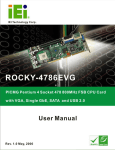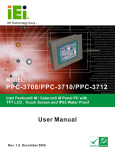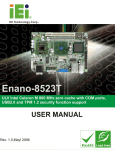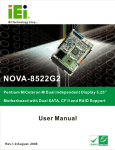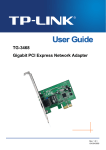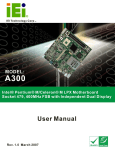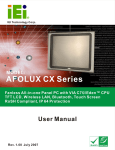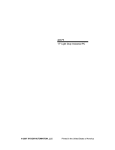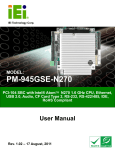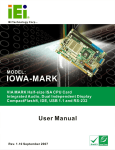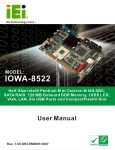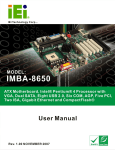Download WAFER-8522 Motherboard User Manual
Transcript
WAFER-8522 Motherboard WAFER-8522 Motherboard Page i WAFER-8522otherboard Revision MODEL WAFER-8522 Intel® Celeron® M Motherboard Revision Number Description Date of Issue 1.0 Initial release March 2007 Page ii WAFER-8522 Motherboard Copyright COPYRIGHT NOTICE The information in this document is subject to change without prior notice in order to improve reliability, design and function and does not represent a commitment on the part of the manufacturer. In no event will the manufacturer be liable for direct, indirect, special, incidental, or consequential damages arising out of the use or inability to use the product or documentation, even if advised of the possibility of such damages. This document contains proprietary information protected by copyright. All rights are reserved. No part of this manual may be reproduced by any mechanical, electronic, or other means in any form without prior written permission of the manufacturer. TRADEMARKS IBM PC is a registered trademark of International Business Machines Corporation. INTEL is a registered trademark of INTEL Corporation. Other product names mentioned herein are used for identification purposes only and may be trademarks and/or registered trademarks of their respective owners. Page iii WAFER-8522otherboard Packing List NOTE: If any of the components listed in the checklist below are missing, please do not proceed with the installation. Contact the IEI reseller or vendor you purchased the WAFER-8522 from or contact an IEI sales representative directly. To contact an IEI sales representative, please send an email to [email protected]. The items listed below should all be included in the WAFER-8522 package. 1 x WAFER-8522 single board computer 1 x Enclosure heat sink 1 x Audio cable 1 x IDE flat cable 44p/44p 1 x PS2 keyboard/mouse cable 1 x 4 COM port RS-232 cable 1 x Mini jumper pack 1 x Quick installation guide 1 x Utility CD Images of the above items are shown in Chapter 3. Page iv WAFER-8522 Motherboard Table of Contents 1 INTRODUCTION..................................................................................................... 3 1.1 WAFER-8522 OVERVIEW.......................................................................................... 4 1.1.1 WAFER-8522 Board Variations ......................................................................... 4 1.1.2 WAFER-8522 Applications ................................................................................ 4 1.1.3 WAFER-8522 Benefits........................................................................................ 4 1.1.4 WAFER-8522 Features ...................................................................................... 5 1.2 WAFER-8522 BOARD OVERVIEW ............................................................................. 6 1.2.1 WAFER-8522 Connectors .................................................................................. 7 1.2.2 Technical Specifications..................................................................................... 8 2 DETAILED SPECIFICATIONS ............................................................................11 2.1 OVERVIEW ............................................................................................................... 12 2.2 DIMENSIONS ............................................................................................................ 12 2.2.1 Board Dimensions............................................................................................ 12 2.2.2 External Interface Panel Dimensions .............................................................. 13 2.2.3 Enclosure Heat Sink Dimensions ..................................................................... 13 2.3 DATA FLOW .............................................................................................................. 15 2.4 COMPATIBLE PROCESSOR ......................................................................................... 16 2.4.1 CPU Overview ................................................................................................. 16 2.4.2 Intel® Celeron® M............................................................................................ 16 2.5 INTEL® 855GME CHIPSET GRAPHICS MEMORY CONTROLLER HUB ........................ 16 2.5.1 Intel® 852GM Overview................................................................................... 16 2.5.2 Intel® 852GM Memory Support....................................................................... 17 2.5.3 Intel® 852GM Internal Graphics Controller ................................................... 17 2.6 INTEL® 82801DB I/O CONTROLLER HUB (ICH4).................................................... 19 2.6.1 Intel® ICH4 Overview ...................................................................................... 19 2.6.2 Intel® ICH4 IDE Interface ............................................................................... 19 2.6.3 Intel® ICH4 Compact Flash Interface ............................................................. 20 2.6.4 Intel® ICH4 Audio Codec 97 (AC’97) Controller............................................ 20 2.6.5 Intel® ICH4 USB Controller ............................................................................ 21 2.6.6 Intel® ICH4 PCI Interface ............................................................................... 22 Page v WAFER-8522otherboard 2.6.7 Intel® ICH4 Low Pin Count (LPC) Interface................................................... 22 2.6.8 BIOS................................................................................................................. 22 2.7 PCI BUS COMPONENTS ............................................................................................ 22 2.7.1 PCI Bus Overview............................................................................................ 22 2.7.2 GbE Ethernet ................................................................................................... 23 2.7.3 PCI-104 Slot..................................................................................................... 24 2.8 LPC BUS COMPONENTS ........................................................................................... 24 2.8.1 LPC Bus Overview........................................................................................... 24 2.8.2 BIOS Chipset.................................................................................................... 24 2.8.3 Super I/O Chipset............................................................................................. 24 2.8.3.1 Super I/O 16C550 UARTs ........................................................................ 25 2.8.3.2 Super I/O Keyboard Controller................................................................. 25 2.9 TPM MODULE ......................................................................................................... 25 2.10 ENVIRONMENTAL AND POWER SPECIFICATIONS ..................................................... 26 2.10.1 System Monitoring ......................................................................................... 26 2.10.2 Operating Temperature and Temperature Control......................................... 26 2.10.3 Power Consumption....................................................................................... 27 3 UNPACKING .......................................................................................................... 29 3.1 ANTI-STATIC PRECAUTIONS ...................................................................................... 30 3.2 UNPACKING.............................................................................................................. 30 3.2.1 Unpacking Precautions.................................................................................... 30 3.3 UNPACKING CHECKLIST ........................................................................................... 31 3.3.1 Package Contents............................................................................................. 31 4 CONNECTOR PINOUTS...................................................................................... 33 4.1 PERIPHERAL INTERFACE CONNECTORS .................................................................... 34 4.1.1 WAFER-8522 Layout ....................................................................................... 34 4.1.2 Peripheral Interface Connectors ..................................................................... 34 4.1.3 External Interface Panel Connectors............................................................... 35 4.2 INTERNAL PERIPHERAL CONNECTORS ...................................................................... 36 4.2.1 AT Power Connector........................................................................................ 36 4.2.2 ATX Power Connector ..................................................................................... 37 4.2.3 Audio Connector .............................................................................................. 38 4.2.4 Compact Flash Socket...................................................................................... 39 Page vi WAFER-8522 Motherboard 4.2.5 IDE Connector ................................................................................................. 40 4.2.6 Inverter Power Connector ............................................................................... 42 4.2.7 Keyboard/Mouse Connector ............................................................................ 43 4.2.8 LED Connector ................................................................................................ 44 4.2.9 PCI-104 Slot..................................................................................................... 45 4.2.10 Power Button Connector................................................................................ 49 4.2.11 Reset Button Connector.................................................................................. 49 4.2.12 Serial Port Connector (RS-232/422/485) ...................................................... 50 4.2.13 Serial Port Connector (COM 3, COM 4, COM 5 and COM 6)..................... 51 4.2.14 TFT LCD LVDS Connector............................................................................ 53 4.2.15 Internal USB Connectors............................................................................... 54 4.3 EXTERNAL PERIPHERAL INTERFACE CONNECTORS .................................................. 55 4.3.1 External Peripheral Interface Connector Overview........................................ 55 4.3.2 RJ-45 Ethernet Connector ............................................................................... 56 4.3.3 Serial Port Connector (COM1) ....................................................................... 57 4.3.4 USB Combo Ports ............................................................................................ 58 4.3.5 VGA Connector ................................................................................................ 58 5 INSTALLATION .................................................................................................... 61 5.1 ANTI-STATIC PRECAUTIONS ...................................................................................... 62 5.2 INSTALLATION CONSIDERATIONS ............................................................................. 63 5.2.1 Installation Notices .......................................................................................... 63 5.2.2 Installation Checklist ....................................................................................... 64 5.3 SO-DIMM MODULE INSTALLATION AND CF CARD INSTALLATION ......................... 65 5.3.1 SO-DIMM Installation ..................................................................................... 65 5.3.2 CF Card Installation........................................................................................ 66 5.3.3 Mounting the WAFER-8522 Embedded Module .............................................. 67 5.4 JUMPER SETTINGS .................................................................................................... 69 5.4.1 CF Card Setup Jumper Settings....................................................................... 70 5.4.2 Clear CMOS Jumper........................................................................................ 71 5.4.3 COM Port Setting Jumper ............................................................................... 72 5.4.4 LCD Voltage Selection ..................................................................................... 73 5.4.5 LCD Resolution Selection ................................................................................ 74 5.5 CHASSIS INSTALLATION ........................................................................................... 76 5.5.1 Airflow.............................................................................................................. 76 Page vii WAFER-8522otherboard 5.5.2 Motherboard Installation................................................................................. 76 5.6 INTERNAL PERIPHERAL DEVICE CONNECTIONS........................................................ 76 5.6.1 Peripheral Device Cables ................................................................................ 76 5.6.2 ATA Flat Cable Connection ............................................................................. 77 5.6.3 Audio Kit Installation....................................................................................... 78 5.6.4 Keyboard/Mouse Y-cable Connector ............................................................... 79 5.6.5 Four Serial Port Connector Cable .................................................................. 80 5.7 EXTERNAL PERIPHERAL INTERFACE CONNECTION ................................................... 81 6 AMI BIOS................................................................................................................ 83 6.1 INTRODUCTION ........................................................................................................ 84 6.1.1 Starting Setup................................................................................................... 84 6.1.2 Using Setup ...................................................................................................... 84 6.1.3 Getting Help..................................................................................................... 85 6.1.4 Unable to Reboot After Configuration Changes.............................................. 85 6.1.5 BIOS Menu Bar................................................................................................ 85 6.2 MAIN ....................................................................................................................... 86 6.3 ADVANCED ............................................................................................................... 87 6.3.1 CPU Configuration.......................................................................................... 88 6.3.2 IDE Configuration ........................................................................................... 90 6.3.2.1 IDE Master, IDE Slave ............................................................................. 93 6.3.3 Super IO Configuration.................................................................................... 97 6.3.4 Hardware Health Configuration.................................................................... 104 6.3.5 MPS Configuration ........................................................................................ 105 6.3.6 Trusted Computing......................................................................................... 106 6.3.7 USB Configuration......................................................................................... 106 6.3.7.1 USB Mass Storage Device Configuration............................................... 109 6.4 BOOT ......................................................................................................................110 6.4.1 Boot Settings Configuration............................................................................ 111 6.4.2 Boot Device Priority .......................................................................................113 6.4.3 Removable Drives ...........................................................................................114 6.5 SECURITY................................................................................................................115 6.6 CHIPSET ..................................................................................................................117 6.6.1 NorthBridge Configuration.............................................................................117 6.6.2 SouthBridge Configuration............................................................................ 123 Page viii WAFER-8522 Motherboard 6.7 POWER KEY ........................................................................................................... 124 6.8 EXIT ....................................................................................................................... 126 7 SOFTWARE DRIVERS ....................................................................................... 129 7.1 AVAILABLE SOFTWARE DRIVERS ............................................................................ 130 7.2 CHIPSET DRIVER INSTALLATION............................................................................. 130 7.3 REALTEK AUDIO DRIVER INSTALLATION ............................................................... 133 7.4 INTEL GRAPHICS MEDIA ACCELERATOR DRIVER ................................................... 136 7.5 LAN DRIVER INSTALLATION ................................................................................. 138 A BIOS OPTIONS .................................................................................................... 141 B WATCHDOG TIMER .......................................................................................... 145 C ADDRESS MAPPING.......................................................................................... 149 C.1 ADDRESS MAP ....................................................................................................... 150 C.2 1ST MB MEMORY ADDRESS MAP ......................................................................... 150 C.3 IRQ MAPPING TABLE ............................................................................................ 151 C.4 DMA CHANNEL ASSIGNMENTS ............................................................................. 151 D EXTERNAL AC’97 AUDIO CODEC ................................................................. 153 D.1 INTRODUCTION ..................................................................................................... 154 D.1.1 Accessing the AC’97 CODEC ....................................................................... 154 D.1.2 Driver Installation......................................................................................... 154 D.2 SOUND EFFECT CONFIGURATION........................................................................... 154 D.2.1 Accessing the Sound Effects Manager .......................................................... 154 D.2.2 Sound Effect Manager Configuration Options ............................................. 156 INDEX............................................................................................................................ 159 Page ix WAFER-8522otherboard List of Figures Figure 1-1: WAFER-8522 Overview .............................................................................6 Figure 1-2: WAFER-8522 Solder Side Overview ........................................................6 Figure 2-1: WAFER-8522 Dimensions (mm) .............................................................12 Figure 2-2: External Interface Panel Dimensions (mm)...........................................13 Figure 2-3: Enclosure Heat Sink Dimensions (mm).................................................14 Figure 2-4: Data Flow Block Diagram........................................................................15 Figure 4-1: Connector and Jumper Locations .........................................................34 Figure 4-2: AT Power Connector Location ...............................................................36 Figure 4-3: ATX Power Connector Location.............................................................37 Figure 4-4: Audio Connector Pinouts .......................................................................38 Figure 4-5: CF Card Socket Location ........................................................................39 Figure 4-6: IDE Device Connector Location .............................................................41 Figure 4-7: Inverter Connector Location...................................................................43 Figure 4-8: Keyboard/Mouse Connector Location...................................................44 Figure 4-9: LED Connector Locations.......................................................................45 Figure 4-10: PCI-104 Slot Location............................................................................48 Figure 4-11: Power Button Connector Location ......................................................49 Figure 4-12: Reset Button Connector Locations .....................................................50 Figure 4-13: Serial Port Connector Location............................................................51 Figure 4-14: RS-232 Serial Port Connector Location ..............................................52 Figure 4-15: TFT LCD LVDS Connector Pinout Locations......................................53 Figure 4-16: Internal USB Connector Location ........................................................55 Figure 4-17: WAFER-8522 On-board External Interface Connectors.....................56 Figure 4-18: LAN Connector ......................................................................................57 Figure 4-19: Serial Port Pinout Locations.................................................................58 Figure 4-20: VGA Connector ......................................................................................59 Figure 5-1: SO-DIMM Installation...............................................................................65 Page x WAFER-8522 Motherboard Figure 5-2: CF Card Installation.................................................................................67 Figure 5-3: Enclosure Heat Sink Retention Screws.................................................68 Figure 5-4: PCI-104 Module Installation (Hexagonal Copper Pillars).....................68 Figure 5-5: CF Card Setup Jumper Location............................................................71 Figure 5-6: JP2 Clear CMOS Jumper.........................................................................72 Figure 5-7: COM Port Setting Jumper Location.......................................................73 Figure 5-8: LCD Voltage Selection Jumper Location ..............................................74 Figure 5-9: LCD Resolution Jumper Location..........................................................75 Figure 5-10: IDE Cable Connection ...........................................................................77 Figure 5-11: IDE Cable Connection ...........................................................................78 Figure 5-12: Keyboard/mouse Y-cable Connection.................................................80 Figure 5-13: Four Serial Port Connector Cable Connection ...................................81 Figure 7-1: InstallShield Wizard Preparation Screen............................................ 131 Figure 7-2: Welcome Screen ................................................................................... 131 Figure 7-3: License Agreement............................................................................... 131 Figure 7-4: Readme Information ............................................................................. 132 Figure 7-5: Restart the Computer ........................................................................... 132 Figure 7-6: Audio Driver Install Shield Wizard Starting ....................................... 133 Figure 7-7: Audio Driver Setup Preparation .......................................................... 133 Figure 7-8: Audio Driver Welcome Screen ............................................................ 134 Figure 7-9: Audio Driver Software Configuration ................................................. 134 Figure 7-10: Audio Driver Digital Signal ................................................................ 135 Figure 7-11: Audio Driver Installation Begins ....................................................... 135 Figure 7-12: Audio Driver Installation Complete................................................... 136 Figure 7-13: GMA Driver Installation Welcome Screen ........................................ 137 Figure 7-14: GMA Driver License Agreement........................................................ 137 Figure 7-15: GMA Driver Installing Notice ............................................................. 138 Figure 7-16: GMA Driver Installation Complete .................................................... 138 Figure 7-17: LAN License Agreement .................................................................... 139 Figure 7-18: Select the Driver Directory ................................................................ 139 Figure 7-19: LAN Driver Configuration .................................................................. 140 Page xi WAFER-8522otherboard List of Tables Table 1-1: WAFER-8522 Board Variations ..................................................................4 Table 1-2: Technical Specifications ............................................................................9 Table 2-1: Supported Processors..............................................................................16 Table 2-2: Supported HDD Specifications ................................................................20 Table 2-3: Power Consumption .................................................................................27 Table 3-1: Package List Contents..............................................................................32 Table 4-1: Peripheral Interface Connectors..............................................................35 Table 4-2: Rear Panel Connectors.............................................................................36 Table 4-3: AT Power Connector Pinouts ..................................................................37 Table 4-4: ATX Power Connector Pinouts ................................................................38 Table 4-5: Audio Connector Pinouts .........................................................................38 Table 4-6: CF Card Socket Pinouts ...........................................................................40 Table 4-7: IDE Connector Pinouts .............................................................................42 Table 4-8: Inverter Power Connector Pinouts ..........................................................43 Table 4-9: Keyboard/Mouse Connector Pinouts ......................................................44 Table 4-10: LED Connector Pinouts ..........................................................................45 Table 4-11: PCI-104 Slot Connector Pinouts ............................................................49 Table 4-12: Power Button Connector Pinouts..........................................................49 Table 4-13: Reset Button Connector Pinouts...........................................................50 Table 4-14: RS-232/422/485 Serial Port Connector Pinouts....................................51 Table 4-15: RS-232 Serial Port Connector Pinouts..................................................53 Table 4-16: TFT LCD LVDS Port Connector Pinouts ...............................................54 Table 4-17: Internal USB Connector Pinouts ...........................................................55 Table 4-18: RJ-45 Ethernet Connector Pinouts........................................................56 Table 4-19: RJ-45 Ethernet Connector LEDs............................................................57 Table 4-20: RS-232 Serial Port (COM 1) Pinouts ......................................................57 Table 4-21: USB Connector Pinouts..........................................................................58 Table 4-22: VGA Connector Pinouts .........................................................................59 Page xii WAFER-8522 Motherboard Table 5-1: Jumpers ....................................................................................................70 Table 5-2: CF Card Setup Jumper Settings ..............................................................70 Table 5-3: JP2 Clear CMOS Jumper Settings...........................................................71 Table 5-4: COM Port Setting Jumper Settings .........................................................72 Table 5-5: LCD Voltage Selection Jumper Settings.................................................74 Table 5-6: LCD Resolution Jumper Settings ............................................................75 Table 5-7: IEI Provided Cables...................................................................................76 Table 6-1: BIOS Navigation Keys...............................................................................85 Page xiii WAFER-8522otherboard BIOS Menus Menu 1: Main ....................................................................................................86 Menu 2: Advanced ....................................................................................................88 Menu 3: CPU Configuration .......................................................................................89 Menu 4: IDE Configuration .........................................................................................90 Menu 5: IDE Master and IDE Slave Configuration ...................................................94 Menu 6: Super IO Configuration ................................................................................98 Menu 7: Hardware Health Configuration ............................................................... 104 Menu 8: MPS Configuration .................................................................................... 105 Menu 9: Trusted Computing ................................................................................... 106 Menu 10: USB Configuration .................................................................................. 107 Menu 11: USB Mass Storage Device Configuration.............................................. 109 Menu 12: Boot ................................................................................................. 111 Menu 13: Boot Settings Configuration................................................................... 112 Menu 14: Boot Device Priority Settings ................................................................. 114 Menu 15: Removable Drives ................................................................................... 115 Menu 16: Security ................................................................................................. 116 Menu 17: Chipset ................................................................................................. 117 Menu 18:NorthBridge Chipset Configuration........................................................ 118 Menu 19:SouthBridge Chipset Configuration ....................................................... 123 Menu 20:Power ................................................................................................. 124 Menu 21:Exit ................................................................................................. 126 Page xiv WAFER-8522 Motherboard Glossary AC ’97 Audio Codec 97 IDE Integrated Data Electronics ACPI Advanced Configuration and I/O Input/Output Power Interface ICH4 I/O Controller Hub 4 APM Advanced Power Management L1 Cache Level 1 Cache ARMD ATAPI Removable Media Device L2 Cache Level 2 Cache ASKIR Shift Keyed Infrared LCD Liquid Crystal Display ATA Advanced Technology LPT Parallel Port Connector Attachments LVDS Low Voltage Differential Signaling BIOS Basic Input/Output System MAC Media Access Controller CFII Compact Flash Type 2 OS Operating System CMOS Complementary Metal Oxide PCI Peripheral Connect Interface Semiconductor PIO Programmed Input Output CPU Central Processing Unit PnP Plug and Play Codec Compressor/Decompressor POST Power On Self Test COM Serial Port RAM Random Access Memory DAC Digital to Analog Converter SATA Serial ATA DDR Double Data Rate S.M.A.R.T Self Monitoring Analysis and DIMM Dual Inline Memory Module DIO Digital Input/Output SPD Serial Presence Detect DMA Direct Memory Access S/PDI Sony/Philips Digital Interface EIDE Enhanced IDE SDRAM Synchronous Dynamic Random EIST Enhanced Intel SpeedStep Reporting Technology Access Memory Technology SIR Serial Infrared FFIO Flexible File Input/Output UART Universal Asynchronous FIFO First In/First Out FSB Front Side Bus USB Universal Serial Bus IrDA Infrared Data Association VGA Video Graphics Adapter HDD Hard Disk Drive Receiver-transmitter Page xv WAFER-8522 Motherboard THIS PAGE IS INTENTIONALLY LEFT BLANK Page 2 WAFER-8522 Motherboard Chapter 1 1 Introduction Page 3 WAFER-8522 Motherboard 1.1 WAFER-8522 Overview The WAFER-8522 is a fanless single board computer using the Intel® Celeron® M processor with high performance and low power consumption. The WAFER-8522 is shipped with an enclosure heat sink for maximum heat dissipation. The WAFER-8522 also comes with an expansion PCI-104 slot which allows flexible implementations. The WAFER-8522 supports various peripheral device interfaces, including Ethernet ports, serial ports, USB 2.0 ports and VGA port. Multiple display support adds versatility to the system enabling system integrators and designers increased flexibility in selecting display panel options. 1.1.1 WAFER-8522 Board Variations Four IEI WAFER-8522 models are available. The models are listed in Table 1-1. WAFER-8522 CPU Clock Speed— Cashe FSB TPM Ultra Low Voltage -1GZ-R10 Intel Celeron M 1 GHz Zero cache 400 MHz No -600-R10 Intel Celeron M 600 MHz 512 KB L2 cache 400 MHz No T-1GZ-R10 Intel Celeron M 1 GHz Zero cache 400 MHz Yes T-600-R10 Intel Celeron M 600 MHz 512 KB L2 cache 400 MHz Yes Table 1-1: WAFER-8522 Board Variations 1.1.2 WAFER-8522 Applications The WAFER-8522 is designed for applications in the following areas: Kiosks and Point of Sales Restaurants Human Machine Interface (HMI) applications Marine, GPS and transportation applications Financial, retail and kiosk applications 1.1.3 WAFER-8522 Benefits Some of the WAFER-8522 benefits include: Page 4 WAFER-8522 Motherboard Reduced hardware costs Reduced software costs Reduced maintenance costs Client crash prevention Central resource control Security protection 1.1.4 WAFER-8522 Features Some of the WAFER-8522 features are listed below: 3.5” form factor RoHS compliant Fanless design ULV Intel® Celeron® M processor installed Digital dual-independent display functionality Two high performance gigabit Ethernet controllers on-board CPU and chipset on the solder side for easy system thermal control CompactFlash® card and PCI-104 slot solutions Integrated audio TPM v1.2 hardware security function supported Page 5 WAFER-8522 Motherboard 1.2 WAFER-8522 Board Overview Figure 1-1: WAFER-8522 Overview Figure 1-2: WAFER-8522 Solder Side Overview Page 6 WAFER-8522 Motherboard 1.2.1 WAFER-8522 Connectors The WAFER-8522 has the following connectors on-board: 1 x AT power connector 1 x ATX power connector 1 x Audio connector 1 x Compact Flash (CF) connector 1 x IDE Interface connector 1 x Inverter connector 1 x Keyboard/mouse connector 1 x LED connector 1 x PCI-104 connector 1 x Power button connector 1 x Reset button connector 1 x RS-232/422/485 serial port connector 1 x RS-232 serial port connector (COM3~COM6) 1 x TFT LCD LVDS connector 1 x USB connector The WAFER-8522 has the following connectors on the board rear panel: 1 x VGA connector 1 x Serial port connector 2 x USB 2.0 connectors 2 x LAN RJ-45 connectors The WAFER-8522 has the following on-board jumpers: Clear CMOS CF Card Setup COM Port Jumper Settings LCD Voltage Setup LCD Panel Resolution Setup Page 7 WAFER-8522 Motherboard 1.2.2 Technical Specifications WAFER-8522 technical specifications are listed in Table 1-2. Detailed descriptions of each specification can be found in Chapter 2. Specification WAFER-8522 CPU (On-board) Intel® Celeron M 600Mhz 512K cache / 1.0GHz zero cache System Chipset Intel® 852GM + ICH4 CRT integrated in Intel® 852GM Display Dual channel 18-bit LVDS Memory Supports one 200-pin DDR 266 SO-DIMM module up to 1GB BIOS AMI BIOS SSD CompactFlash® Type II Audio AC'97 Codec Realtek ALC655 LAN Dual Realtek RTL8110SC GbE Five RS-232 and COM One RS-232/RS-422/RS-485 USB2.0 Four USB 1.1 or USB 2.0 devices supported IDE One 44-pin IDE connects to two Ultra ATA33/66/100 devices TPM One TPM v1.2 module (SINOSUN SSX35) onboard Watchdog Timer Software programmable 1-255 sec. by supper I/O IrDA One IrDA connector Expansion One PCI-104 slot Power Supply AT/ATX power support Page 8 WAFER-8522 Motherboard Temperature 0ºC - 60ºC Humidity (operating) 5%~95% non-condensing Dimensions 146mm x 102mm Weight (GW/NW) 700g/175g Table 1-2: Technical Specifications Page 9 WAFER-8522 Motherboard THIS PAGE IS INTENTIONALLY LEFT BLANK Page 10 WAFER-8522 Motherboard Chapter 2 2 Detailed Specifications Page 11 WAFER-8522 Motherboard 2.1 Overview This chapter describes the specifications and on-board features of the WAFER-8522 in detail. 2.2 Dimensions 2.2.1 Board Dimensions The dimensions of the board are listed below: Length: 146mm Width: 102mm Figure 2-1: WAFER-8522 Dimensions (mm) Page 12 WAFER-8522 Motherboard 2.2.2 External Interface Panel Dimensions External peripheral interface connector panel dimensions are shown in Figure 2-2. Figure 2-2: External Interface Panel Dimensions (mm) 2.2.3 Enclosure Heat Sink Dimensions The dimensions of the WAFER-8522 with the enclosure heat sink are shown in Figure 2-3. Page 13 WAFER-8522 Motherboard Figure 2-3: Enclosure Heat Sink Dimensions (mm) Page 14 WAFER-8522 Motherboard 2.3 Data Flow The WAFER-8522 motherboard comes with an Intel® Celeron M CPU. Figure 2-4 shows the data flow between the system chipset, the CPU and other components installed on the motherboard. Figure 2-4: Data Flow Block Diagram Page 15 WAFER-8522 Motherboard 2.4 Compatible Processor 2.4.1 CPU Overview The ULV Intel® Celeron® M processor is installed on the WAFER-8522 motherboard. Specifications for the processors are listed in Table 2-1 below: Family Architecture Cache Clock Speed FSB ULV Intel® Celeron® M 90 nm 512 KB L2 1.0 GHz 400 MHz ULV Intel® Celeron® M 90 nm 512 KB L2 600 MHz 400 MHz Table 2-1: Supported Processors 2.4.2 Intel® Celeron® M The (ULV) Intel® Celeron® M processor comes with the following features: Intel® Streaming SIMD Extensions accelerates 3D graphics performance, video decoding/encoding, and speech recognition. Advanced power management features Compatible with IA-32 software. Advanced branch prediction and data prefetch logic 2.5 Intel® 855GME Chipset Graphics Memory Controller Hub 2.5.1 Intel® 852GM Overview The Intel® 852GM chipset comes with the following features: Supports Intel® NetBurst® micro-architecture 400 MHz system bus delivers a high-bandwidth connection between the processor and the platform Supports integrated graphics utilizing Intel® Extreme Graphics 2 technology Three USB host controllers provide high performance peripherals with 480 Mbps of bandwidth, while enabling support for up to six USB 2.0 ports. The latest AC ’97 implementation delivers 20-bit audio for enhanced sound quality and full surround-sound capability. Page 16 WAFER-8522 Motherboard LAN Connect Interface (LCI) provides flexible network solutions such as 10/100 Mbps Ethernet and 10/100 Mbps Ethernet with LAN manageability Dual Ultra ATA/100 controllers, coupled with the Intel® Application Accelerator supports faster IDE transfers to storage devices Intel Application Accelerator software provides additional performance over native ATA drivers by improving I/O transfer rates and enabling faster O/S load time, resulting in accelerated boot times 2.5.2 Intel® 852GM Memory Support The Intel® 852GM supports one DDR memory module with frequencies up to 266MHz. The WAFER-8522 has one 200-pin DDR SDRAM SO-DIMM socket that supports one 200MHz or 266MHz DDR SO-DIMM memory module with a maximum capacity of 1GB. 2.5.3 Intel® 852GM Internal Graphics Controller The Intel® Extreme Graphics 2 is integrated on the Intel® 852GM Northbridge chipset. The Intel® Extreme Graphics 2 features are listed below. Enhanced Rapid Pixel and Texel Rendering: Optimized visual quality and performance from the addition of hardware to support of texel formatting, bicubic filter, color blending accuracy, and video mixing render, resulting in optimized visual quality and performance. Zone Rendering 2 Technology: Enhances the performance of zone rendering by using larger zones and new commands that improve graphics pipeline efficiency. Dynamic Video Memory Technology v2.0: Increases total system performance by optimizing the efficiency of AGP dynamic video memory by increasing its size of Video RAM allocation to 96 MB. Enhanced Intelligent Memory Management: Improves memory bandwidth efficiency and platform performance by improving the memory management arbitration between CPU, system memory and graphics memory. Intel® Extreme Graphics 2 specifications are listed below: Enhanced 2D: Page 17 WAFER-8522 Motherboard o o o o o o o o o o 256-bit internal path 8/16/32bpp DirectDraw*, GDI, GDI+ Anti-aliased text support Alpha blending Alphas stretch blitter Hardware alpha blended RGB cursor Color space conversion 5x2 overlay support Rotate, scale and translate operations High-performance 3D: o o o o o o o o o o 256-bit internal path 32bpp/ 24ZorW/ 8 Stencil DX7*/DX8*/OGL*1.1 DXTn texture compression Up to 4 textures / pixel on a single pass Cubic reflection map Embossed/DOT3 bump mapping Multi-texture DOT3 bump-mapping Point sprites Video and Display: o o o o o o DirectShow*/DirectVA* Hardware motion compensation support for DVD playback 4x2 overlay filter 350 MHz DAC frequency Maximum DVO pixel rate of up to 330MP/s Flat panel monitors and TV-out support via AGP Digital Display (ADD) cards o 350 MHz DAC for 1800x1440 @ 85Hz max CRT resolution or 2048x1536@60Hz max FP resolution o o o Synchronous display for dual monitor capabilities 350MHz RAMDAC for up to QXGA analog monitor support Dual DVO ports for up to QXGA digital display support Multiple display types (LVDS, DVI, TV-out, CRT) Page 18 WAFER-8522 Motherboard 2.6 Intel® 82801DB I/O Controller Hub (ICH4) 2.6.1 Intel® ICH4 Overview The Intel® ICH4 I/O controller hub comes with the following features: PCI Local Bus Specification, Revision 2.2-compliant with support for 33 MHz PCI operations. ACPI Power Management Logic Support Enhanced DMA controller, Interrupt controller, and timer functions Integrated IDE controller supports Ultra ATA100/66/33 USB host interface with support for 4 USB ports; 3 UHCI host controllers; 1 EHCI high-speed USB 2.0 Host controller Integrated LAN controller System Management Bus (SMBus) Specification, Version 2.0 with additional support for I2C devices Supports Audio Codec ’97, Revision 2.3 specification Low Pin Count (LPC) interface Firmware Hub (FWH) interface support Alert On LAN* (AOL) and Alert On LAN 2* (AOL2) 2.6.2 Intel® ICH4 IDE Interface The single WAFER-8522 IDE connector supports two IDE hard disks and ATAPI devices. PIO IDE transfers up to 16MB/s and Ultra ATA transfers of 100MB/s. The integrated IDE interface is able to support the following IDE HDDs: The onboard ATA-6 controller is able to support the following IDE HDDs: Ultra ATA/100, with data transfer rates up to 100MB/s Ultra ATA/66, with data transfer rates up to 66MB/s Ultra ATA/33, with data transfer rates up to 33MB/s Page 19 WAFER-8522 Motherboard Specification Ultra ATA/100 Ultra ATA/66 Ultra ATA/100 IDE devices 2 2 2 PIO Mode 0–4 0–4 0–4 PIO Max Transfer Rate 16.6 MB/s 16.6 MB/s 16.6 MB/s DMA/UDMA designation UDMA 3 - 4 UDMA 3 – 4 UDMA 2 DMA/UDMA Max Transfer 100MB/s 66MB/s 33MB/s Controller Interface 5V 5V 5V Table 2-2: Supported HDD Specifications 2.6.3 Intel® ICH4 Compact Flash Interface The WAFER-8522 CompactFlash socket supports standard CF Type II cards. The chipset flash interface is multiplexed with an IDE interface and can be connected to an array of industry standard NAND Flash or NOR Flash devices. 2.6.4 Intel® ICH4 Audio Codec 97 (AC’97) Controller The WAFER-8522 has an integrated REALTEK ALC655 CODEC. The ALC655 CODEC is a 16-bit, full-duplex AC'97 Rev. 2.3 compatible six-channel audio CODEC designed for PC multimedia systems, including host/soft audio and AMR/CNR-based designs. Some of the features of the codec are listed below. Meets performance requirements for audio on PC99/2001 systems Meets Microsoft WHQL/WLP 2.0 audio requirements 16-bit Stereo full-duplex CODEC with 48KHz sampling rate Compliant with AC'97 Rev 2.3 specifications Front-Out, Surround-Out, MIC-In and LINE-In Jack Sensing 14.318MHz -> 24.576MHz PLL to eliminate crystal 12.288MHz BITCLK input Integrated PCBEEP generator to save buzzer Interrupt capability Three analog line-level stereo inputs with 5-bit volume control, LINE_IN, CD, Page 20 WAFER-8522 Motherboard AUX High-quality differential CD input Two analog line-level mono inputs: PCBEEP, PHONE-IN Two software selectable MIC inputs Dedicated Front-MIC input for front panel applications (software selectable) Boost preamplifier for MIC input LINE input shared with surround output; MIC input shared with Center and LFE output Built-in 50mW/20ohm amplifier for both Front-out and Surround-Out External Amplifier Power Down (EAPD) capability Power management and enhanced power saving features Supports Power-Off CD function Adjustable VREFOUT control Supports 48KHz S/PDIF output, complying with AC'97 Rev 2.3 specifications Supports 32K/44.1K/48KHz S/PDIF input Power support: Digital: 3.3V; Analog: 3.3V/5V Standard 48-pin LQFP package EAX™ 1.0 & 2.0 compatible Direct Sound 3D™ compatible A3D™ compatible I3DL2 compatible HRTF 3D positional audio 10-band software equalizer Voice cancellation and key shifting in Karaoke mode AVRack® Media Player Configuration Panel for improved user convenience 2.6.5 Intel® ICH4 USB Controller Two external USB ports on the WAFER-8522 board are interfaced to the chipset USB controller. Four USB 1.1 or USB 2.0 devices can be connected simultaneously to the WAFER-8522. The chipset USB controller has the following specifications: 4 USB ports USB 1.1 and USB 2.0 compliant Page 21 WAFER-8522 Motherboard 3 Universal Host Controller Interface (UHCI) controllers High-speed, full-speed and low-speed capable 2.6.6 Intel® ICH4 PCI Interface The PCI interface on the ICH4 is compliant with the PCI Revision 2.2 implementation. Some of the features of the PCI interface are listed below. PCI Revision 2.2 compliant 33MHz 5V tolerant PCI signals (except PME#) Integrated PCI arbiter supports up to six PCI bus masters 2.6.7 Intel® ICH4 Low Pin Count (LPC) Interface The ICH4 LPC interface complies with the LPC 1.0 specifications. The LPC bus from the ICH4 is connected to the following components: BIOS chipset Super I/O chipset 2.6.8 BIOS The BIOS flash memory chip on the WAFER-8522 has a licensed copy of AMI BIOS loaded onto it. The BIOS flash memory chip is connected to the chipset via the LPC bus. The flash BIOS features are listed below: SMIBIOS (DMI) compliant Console redirection function support PXE (Pre-Boot Execution Environment) support USB booting support 2.7 PCI Bus Components 2.7.1 PCI Bus Overview Page 22 WAFER-8522 Motherboard The PCI bus controller on the ICH4 is compliant with PCI Revision 2.2 specifications and has a 33MHz PCI clock. The components listed below are all connected to the PCI bus: PCI-104 socket Realtek RTL8110SC GbE interface 2.7.2 GbE Ethernet A highly integrated and cost-effective single-chip, fast RealTek RTL8110SC GbE Ethernet controller is interfaced through first the PCI bus to the CPU and system chipset. The RealTek RTL8110SC controller provides 10Mbps, 100Mbps or 1000Mbps Ethernet connectivity to the WAFER-8522. Some of the features of the RealTek RTL8110SC are listed below. Integrated 10/100/1000 transceiver Auto-Negotiation with Next Page capability Supports PCI rev.2.3, 32-bit, 33/66MHz Supports CLKRUNB and MiniPCI v1.0 Supports pair swap/polarity/skew correction Crossover Detection & Auto-Correction Wake-on-LAN and remote wake-up support Microsoft® NDIS5 Checksum Offload (IP, TCP, UDP) and largesend offload support Supports Full Duplex flow control (IEEE 802.3x) Fully compliant with IEEE 802.3, IEEE 802.3u, IEEE 802.3ab Supports IEEE 802.1P Layer 2 Priority Encoding Supports IEEE 802.1Q VLAN tagging Serial EEPROM 3.3V signaling, 5V PCI I/O tolerant Transmit/Receive FIFO (8K/64K) support Supports power down/link down power saving Supports PCI Message Signaled Interrupt (MSI) Page 23 WAFER-8522 Motherboard 2.7.3 PCI-104 Slot The PCI-104 socket supports PCI-104 modules that are compliant with PCI Specification, Revision 1.0. The PCI-104 modules are easily installed into the socket. The standard PCI-104 modules are 95.89mm wide, 90.17mm long. 2.8 LPC Bus Components 2.8.1 LPC Bus Overview The LPC bus is connected to components listed below: BIOS chipset Super I/O chipset 2.8.2 BIOS Chipset The BIOS chipset has a licensed copy of AMI BIOS installed on the chipset. Some of the BIOS features are listed below: AMI Flash BIOS SMIBIOS (DMI) compliant Console redirection function support PXE (Pre-boot Execution Environment) support USB booting support 2.8.3 Super I/O Chipset The iTE IT8712F Super I/O chipset is connected to the ICH4 through the LPC bus. The iTE IT8712F is an LPC interface-based Super I/O device that comes with Environment Controller integration. Some of the features of the iTE IT8712F chipset are listed below: LPC Interface PC98/99/2001, ACPI and LANDesk Compliant Enhanced Hardware Monitor SmartGuardian Controller Single +5V Power Supply Page 24 WAFER-8522 Motherboard Two 16C550 UARTs for serial port control One IEEE 1284 Parallel Port Keyboard Controller Watchdog Timer Serial IRQ Support Vbat & Vcch Support Single +5V Power Supply Some of the Super I/O features are described in more detail below: 2.8.3.1 Super I/O 16C550 UARTs The onboard Super I/O has two integrated 16C550 UARTs that can support the following: Two standard serial ports (COM1 and COM2) IrDa 1.0 and ASKIR protocols Another chipset connected to the LPC bus provided connectivity to another four serial port connectors (COM3, COM4, COM5 and COM6). 2.8.3.2 Super I/O Keyboard Controller The Super I/O keyboard controller can execute the 8042 instruction set. Some of the keyboard controller features are listed below: The 8042 instruction is compatible with a PS/2 keyboard and PS/2 mouse Gate A20 and Keyboard reset output Supports multiple keyboard power on events Supports mouse double-click and/or mouse move power on events 2.9 TPM Module The WAFER-8522 has one SINOSUN SSX35 TPM v1.2 module on-board. Some of the TPM module features are listed below: Fully compatible with TCG v1.2 Specifications SINOSUN 8-bit CPU core Embedded 16KB secure data FLASH memory and 16KB RAM Page 25 WAFER-8522 Motherboard 128KB program FLASH memory supporting online update of firmware RSA engine supports up to 2048 bits RSA algorithm Embedded SHA-1 algorithm engine 2.10 Environmental and Power Specifications 2.10.1 System Monitoring Three thermal inputs on the WAFER-8522 Super I/O Enhanced Hardware Monitor monitor the following temperatures: System temperature Temperature Sensor #1 Eight voltage inputs on the WAFER-8522 Super I/O Enhanced Hardware Monitor monitor the following voltages: CPU Core VCC +3.3V +5.0V +1.5V VBAT The WAFER-8522 Super I/O Enhanced Hardware Monitor also monitors the CPU fan speeds. 2.10.2 Operating Temperature and Temperature Control The maximum and minimum operating temperatures for the WAFER-8522 are listed below. Minimum Operating Temperature: 0ºC (32°F) Maximum Operating Temperature: 60°C (140°F) A cooling fan and heat sink must be installed on the CPU. Thermal paste must be smeared on the lower side of the heat sink before it is mounted on the CPU. Heat sinks Page 26 WAFER-8522 Motherboard are also mounted on the northbridge and southbridge chipsets to ensure the operating temperature of these chips remain low. 2.10.3 Power Consumption Table 2-3 shows the power consumption parameters for the WAFER-8522 when an Intel® Celeron® M 1.0GHz CPU is running with one 1GB 400MHz DDR SDRAM memory module. Voltage Current 5V 3.43A 12V 0.13A Table 2-3: Power Consumption Page 27 WAFER-8522 Motherboard THIS PAGE IS INTENTIONALLY LEFT BLANK Page 28 WAFER-8522 Motherboard Chapter 3 3 Unpacking Page 29 WAFER-8522 Motherboard 3.1 Anti-static Precautions WARNING: Failure to take ESD precautions during the installation of the WAFER-8522 may result in permanent damage to the WAFER-8522 and severe injury to the user. Electrostatic discharge (ESD) can cause serious damage to electronic components, including the WAFER-8522. Dry climates are especially susceptible to ESD. It is therefore critical that whenever the WAFER-8522, or any other electrical component is handled, the following anti-static precautions are strictly adhered to. Wear an anti-static wristband: - Wearing a simple anti-static wristband can help to prevent ESD from damaging the board. Self-grounding:- Before handling the board touch any grounded conducting material. During the time the board is handled, frequently touch any conducting materials that are connected to the ground. Use an anti-static pad: When configuring the WAFER-8522, place it on an antic-static pad. This reduces the possibility of ESD damaging the WAFER-8522. Only handle the edges of the PCB:-: When handling the PCB, hold the PCB by the edges. 3.2 Unpacking 3.2.1 Unpacking Precautions When the WAFER-8522 is unpacked, please do the following: Follow the anti-static precautions outlined in Section 3.1. Make sure the packing box is facing upwards so the WAFER-8522 does not fall out of the box. Make sure all the components shown in Section 3.3 are present. Page 30 WAFER-8522 Motherboard 3.3 Unpacking Checklist NOTE: If some of the components listed in the checklist below are missing, please do not proceed with the installation. Contact the IEI reseller or vendor you purchased the WAFER-8522 from or contact an IEI sales representative directly. To contact an IEI sales representative, please send an email to [email protected]. 3.3.1 Package Contents The WAFER-8522 is shipped with the following components: Quantity Item 1 WAFER-8522 single board computer 1 Enclosure heat sink 1 Audio cable 1 IDE flat cable 44p/44p 1 PS2 keyboard/mouse cable Image Page 31 WAFER-8522 Motherboard 1 4 COM port RS-232 cable 1 Mini jumper pack 1 Quick installation guide 1 Utility CD Table 3-1: Package List Contents Page 32 WAFER-8522 Motherboard Chapter 4 4 Connector Pinouts Page 33 WAFER-8522 Motherboard 4.1 Peripheral Interface Connectors Section 4.1.2 shows peripheral interface connector locations. Section 4.1.2 lists all the peripheral interface connectors seen in Section 4.1.2. 4.1.1 WAFER-8522 Layout Figure 4-1 shows the on-board peripheral connectors, rear panel peripheral connectors and on-board jumpers. Figure 4-1: Connector and Jumper Locations 4.1.2 Peripheral Interface Connectors Table 4-1 shows a list of the peripheral interface connectors on the WAFER-8522. Detailed descriptions of these connectors can be found below. Page 34 WAFER-8522 Motherboard Connector Type Label AT power connector 4-pin wafer connector CN5 ATX power connector 3-pin wafer connector CN8 Audio connector 10-pin box header CN4 Compact Flash (CF) connector 50-pin CF slot CF1 IDE Interface connector 44-pin box header IDE1 Inverter connector 5-pin wafer connector CN10 Keyboard/mouse connector 6-pin wafer connector KB1 LED connector 6-pin header CN3 PCI-104 connector PCI-104 slot J1 Power button connector 2-pin wafer connector CN7 Reset button connector 2-pin wafer connector CN6 RS-232/422/485 serial port connector 14-pin header COM2 RS-232 serial port connector (COM3~COM6) 40-pin header CN9 TFT LCD LVDS connector 30-pin crimp connector LVDS1 USB connector 8-pin header USB1 Table 4-1: Peripheral Interface Connectors 4.1.3 External Interface Panel Connectors Table 4-2 lists the rear panel connectors on the WAFER-8522. Detailed descriptions of these connectors can be found in Section 4.2.15 on page 54. Connector Type Label Ethernet connectors RJ-45 connector LAN1, LAN2 Page 35 WAFER-8522 Motherboard RS-232 serial port connector DB-9 connector COM1 USB ports USB port J2 VGA port connector 15-pin female VGA1 Table 4-2: Rear Panel Connectors 4.2 Internal Peripheral Connectors Internal peripheral connectors are found on the motherboard and are only accessible when the motherboard is outside of the chassis. This section has complete descriptions of all the internal, peripheral connectors on the WAFER-8522. 4.2.1 AT Power Connector CN Label: CN5 CN Type: 4-pin wafer connector (1x4) CN Location: See Figure 4-2 CN Pinouts: See Table 4-3 The 4-pin AT power connector is connected to an AT power supply. Figure 4-2: AT Power Connector Location Page 36 WAFER-8522 Motherboard PIN NO. DESCRIPTION 1 +12V 2 GROUND 3 GROUND 4 +5V Table 4-3: AT Power Connector Pinouts 4.2.2 ATX Power Connector CN Label: CN8 CN Type: 3-pin wafer connector (1x3) CN Location: See Figure 4-3 CN Pinouts: See Table 4-4 The 3-pin ATX power connector is connected to an ATX power supply. Figure 4-3: ATX Power Connector Location PIN NO. DESCRIPTION 1 +5V_SB 2 GROUND Page 37 WAFER-8522 Motherboard 3 PS_ON Table 4-4: ATX Power Connector Pinouts 4.2.3 Audio Connector CN Label: CN4 CN Type: 10-pin box header (2x5) CN Location: See Figure 4-4 CN Pinouts: See Table 4-5 The 10-pin audio connector is connected to speakers the output of audio signals from the system. Figure 4-4: Audio Connector Pinouts PIN NO. DESCRIPTION PIN NO. DESCRIPTION 1 LINEOUT_R 2 LINEIN_R 3 GROUND 4 GROUND 5 LINEOUT_L 6 LINEIN_L 7 GROUND 8 GROUND 9 MIC1IN 10 MIC2IN Table 4-5: Audio Connector Pinouts Page 38 WAFER-8522 Motherboard 4.2.4 Compact Flash Socket CN Label: CF1 CN Type: 50-pin CF slot (2x25) CN Location: See Figure 4-5 CN Pinouts: See Table 4-6 A CF Type II memory card is inserted to the CF socket of the WAFER-8522. Figure 4-5: CF Card Socket Location PIN NO. 1 DESCRIPTION GROUND PIN NO. 26 DESCRIPTION GROUND Page 39 WAFER-8522 Motherboard 2 D3 27 D11 3 D4 28 D12 4 D5 29 D13 5 D6 30 D14 6 D7 31 D15 7 CS1# 32 CS3# 8 N/C 33 N/C 9 GROUND 34 IOR# 10 N/C 35 IOW# 11 N/C 36 VCC 12 N/C 37 IRQ15 13 VCC 38 VCC 14 N/C 39 MASTER/SLAVE 15 N/C 40 N/C 16 N/C 41 RESET# 17 N/C 42 IORDY 18 A2 43 DMARQ 19 A1 44 DMACK# 20 A0 45 ACTIVE# 21 D0 46 PDIAG# 22 D1 47 D8 23 D2 48 D9 24 N/C 49 D10 25 GROUND 50 GROUND Table 4-6: CF Card Socket Pinouts 4.2.5 IDE Connector CN Label: IDE1 CN Type: 44-pin box header (2x22) CN Location: See Figure 4-6 CN Pinouts: See Table 4-7 Page 40 WAFER-8522 Motherboard One 44-pin IDE device connector on the WAFER-8522 supports connectivity to two hard disk drives. Figure 4-6: IDE Device Connector Location PIN NO. DESCRIPTION PIN NO. DESCRIPTION 1 RESET# 2 GROUND 3 DATA 7 4 DATA 8 5 DATA 6 6 DATA 9 7 DATA 5 8 DATA 10 9 DATA 4 10 DATA 11 11 DATA 3 12 DATA 12 Page 41 WAFER-8522 Motherboard 13 DATA 2 14 DATA 13 15 DATA 1 16 DATA 14 17 DATA 0 18 DATA 15 19 GROUND 20 N/C 21 DMARQ 22 GROUND 23 IOW# 24 GROUND 25 IOR# 26 GROUND 27 IORDY 28 BALE 29 DMACK# 30 GROUND 31 INTERRUPT 32 N/C 33 SA1 34 PDIAG 35 SA0 36 SA2 37 HDC CS0# 38 HDC CS1# 39 HDD ACTIVE# 40 GROUND 41 +5V 42 +5V 43 GROUND 44 N/C Table 4-7: IDE Connector Pinouts 4.2.6 Inverter Power Connector CN Label: CN10 CN Type: 5-pin wafer connector (1x5) CN Location: See Figure 4-7 CN Pinouts: See Table 4-8 The inverter connector is connected to the LCD backlight. Page 42 WAFER-8522 Motherboard Figure 4-7: Inverter Connector Location PIN NO. DESCRIPTION 1 INV_ADJ 2 GND 3 +12V 4 GND 5 (H)ON/OFF(L) Table 4-8: Inverter Power Connector Pinouts 4.2.7 Keyboard/Mouse Connector CN Label: KB1 CN Type: 6-pin wafer connector (1x6) CN Location: See Figure 4-8 CN Pinouts: See Table 4-9 The keyboard/mouse connector can be connected to a standard PS/2 cable or PS/2 cable to add keyboard and mouse functionality to the system. Page 43 WAFER-8522 Motherboard Figure 4-8: Keyboard/Mouse Connector Location PIN NO. DESCRIPTION 1 +5V 2 MS DATA 3 MS CLK 4 KB DATA 5 KB CLK 6 GROUND Table 4-9: Keyboard/Mouse Connector Pinouts 4.2.8 LED Connector CN Label: CN3 CN Type: 6-pin header (1x6) CN Location: See Figure 4-9 CN Pinouts: See Table 4-10 The LED connector connects to an HDD indicator LED and a power LED on the system chassis to inform the user about HDD activity and the power on/off status of the system. Page 44 WAFER-8522 Motherboard Figure 4-9: LED Connector Locations PIN NO. DESCRIPTION 1 +5V 2 GROUND 3 +5V 4 GROUND 5 HDLED+ 6 HDLED- Table 4-10: LED Connector Pinouts 4.2.9 PCI-104 Slot CN Label: J1 CN Type: 120-pin PCI-104 slot CN Location: See Figure 4-10 CN Pinouts: See Table 4-11 The PCI-104 slot enables a PCI-104 compatible expansion module to be connected to the board. Page 45 WAFER-8522 Motherboard Page 46 WAFER-8522 Motherboard Page 47 WAFER-8522 Motherboard Figure 4-10: PCI-104 Slot Location Pin No. Column A Column B Column C Column D 1 GND/5V TBD1 5V AD00 2 VI/O1 AD02 AD01 +5V 3 AD05 GND AD04 AD03 4 C/BE0# AD07 GND AD06 5 GND AD09 AD08 GND 6 AD11 VI/O2 AD10 M66EN 7 AD14 AD13 GND AD12 8 +3.3V C/BE1# AD15 +3.3V 9 SERR# GND SB0# PAR 10 GND PERR# +3.3V SDONE 11 STOP# +3.3V LOCK# GND 12 +3.3V TRDY# GND DEVSEL# 13 FRAME# GND IRDY# +3.3V 14 GND AD16 +3.3V C/BE2# 15 AD18 +3.3V AD17 GND 16 AD21 AD20 GND AD19 17 +3.3V AD23 AD22 +3.3V 18 IDSEL0 GND IDSEL1 IDSEL2 19 AD24 C/BE3# VI/O1 IDSEL3 20 GND AD26 AD25 GND 21 AD29 +5V AD28 AD27 22 +5V AD30 GND AD31 23 REQ0# GND REQ1# VI/O2 24 GND REQ2# +5V GNT0# 25 GNT1# VI/O3 GNT2# GND 26 +5V CLK0 GND CLK1 27 CLK2 +5V CLK3 GND Page 48 WAFER-8522 Motherboard 28 GND INTD# +5V RST# 29 +12V INTA# INTB# INTC# 30 -12V TBD2 TBD GND/3.3V Table 4-11: PCI-104 Slot Connector Pinouts 4.2.10 Power Button Connector CN Label: CN7 CN Type: 2-pin wafer connector (1x2) CN Location: See Figure 4-11 CN Pinouts: See Table 4-12 The power button connector is connected to a power switch on the system chassis to enable users to turn the system on and off. Figure 4-11: Power Button Connector Location PIN NO. DESCRIPTION 1 Button+ 2 Button- Table 4-12: Power Button Connector Pinouts 4.2.11 Reset Button Connector Page 49 WAFER-8522 Motherboard CN Label: CN6 CN Type: 2-pin wafer connector (1x2) CN Location: See Figure 4-12 CN Pinouts: See Table 4-13 The reset button connector is connected to a reset switch on the system chassis to enable users to reboot the system when the system is turned on. Figure 4-12: Reset Button Connector Locations PIN NO. DESCRIPTION 1 RESET# 2 GROUND Table 4-13: Reset Button Connector Pinouts 4.2.12 Serial Port Connector (RS-232/422/485) CN Label: COM2 CN Type: 14-pin header (2x7) CN Location: See Figure 4-13 CN Pinouts: See Table 4-14 The serial port connectors connect to RS-232, RS-422 or RS-485 serial port device. Page 50 WAFER-8522 Motherboard Figure 4-13: Serial Port Connector Location PIN NO. DESCRIPTION PIN NO. DESCRIPTION 1 DCD 2 DSR 3 RXD 4 RTS 5 TXD 6 CTS 7 DTR 8 RI 9 GND 10 GND 11 (RS422/485) TX+ 12 (RS422/485) TX- 13 (RS422) RX+ 14 (RS422) RX- Table 4-14: RS-232/422/485 Serial Port Connector Pinouts 4.2.13 Serial Port Connector (COM 3, COM 4, COM 5 and COM 6) CN Label: CN9 CN Type: 40-pin header (2x20) CN Location: See Figure 4-14 CN Pinouts: See Table 4-15 The 40-pin serial port connector contains the following four serial ports, COM 3, COM 4, COM 5 and COM 6. All four serial ports are RS-232 serial communications channels. The serial port locations are specified below. COM 3 is located on pin 1 to pin 10 Page 51 WAFER-8522 Motherboard COM 4 is located on pin 11 to pin 20 COM 5 is located on pin 21 to pin 30 COM 6 is located on pin 31 to pin 40 Figure 4-14: RS-232 Serial Port Connector Location PIN NO. DESCRIPTION PIN NO. DESCRIPTION 1 DCD_COM3 2 DSR_COM3 3 RXD_COM3 4 RTS_COM3 5 TXD_COM3 6 CTS_COM3 7 DTR_COM3 8 RI_COM3 9 GND 10 GND 11 DCD_COM4 12 DSR_COM4 13 RXD_COM4 14 RTS_COM4 15 TXD_COM4 16 CTS_COM4 17 DTR_COM4 18 RI_COM4 19 GND 20 GND 21 DCD_COM5 22 DSR_COM5 23 RXD_COM5 24 RTS_COM5 25 TXD_COM5 26 CTS_COM5 27 DTR_COM5 28 RI_COM5 29 GND 30 GND Page 52 WAFER-8522 Motherboard 31 DCD_COM6 32 DSR_COM6 33 RXD_COM6 34 RTS_COM6 35 TXD_COM6 36 CTS_COM6 37 DTR_COM6 38 RI_COM6 39 GND 40 GND Table 4-15: RS-232 Serial Port Connector Pinouts 4.2.14 TFT LCD LVDS Connector CN Label: J3 CN Type: 30-pin crimp connector (2x15) CN Location: See Figure 4-15 CN Pinouts: See Table 4-16 The 30-pin TFT LCD LVDS can be connected to a TFT LCD screen directly. Figure 4-15: TFT LCD LVDS Connector Pinout Locations PIN NO. DESCRIPTION 1 GND PIN NO. DESCRIPTION 2 GND Page 53 WAFER-8522 Motherboard 3 Rin0+ 4 Rin0- 5 Rin1+ 6 Rin1- 7 Rin2+ 8 Rin2- 9 CLK1+ 10 CLK1- 11 Rin3+ 12 Rin3- 13 GND 14 GND 15 Rin4+ 16 Rin4- 17 Rin5+ 18 Rin5- 19 Rin6+ 20 Rin6- 21 CLK2+ 22 CLK2- 23 Rin7+ 24 Rin7- 25 GND 26 GND 27 LCD_VDD 28 LCD_VDD 29 LCD_VDD 30 LCD_VDD Table 4-16: TFT LCD LVDS Port Connector Pinouts 4.2.15 Internal USB Connectors CN Label: USB1 CN Type: 8-pin header (2x4) CN Location: See Figure 4-16 CN Pinouts: See Table 4-17 One 2x4 pin connector provides connectivity to two USB 2.0 ports. The USB ports are used for I/O bus expansion. Page 54 WAFER-8522 Motherboard Figure 4-16: Internal USB Connector Location PIN NO. DESCRIPTION PIN NO. DESCRIPTION 1 VCC 2 GROUND 3 DATA0- 4 DATA0+ 5 DATA0+ 6 DATA0- 7 GROUND 8 VCC Table 4-17: Internal USB Connector Pinouts 4.3 External Peripheral Interface Connectors 4.3.1 External Peripheral Interface Connector Overview The WAFER-8522 external peripheral interface connectors are listed below and shown in Figure 4-17: 2 x RJ-45 Ethernet connector 1 x Serial communications port 2 x USB combo ports 1 x VGA port Page 55 WAFER-8522 Motherboard Figure 4-17: WAFER-8522 On-board External Interface Connectors 4.3.2 RJ-45 Ethernet Connector CN Label: LAN1 and LAN2 CN Type: RJ-45 CN Location: See Figure 4-17 CN Pinouts: See Table 4-18 The RJ-45 Ethernet connector on the WAFER-8522 provides connectivity to a GbE Ethernet connection between the WAFER-8522 and a Local Area Network (LAN) through a network hub. PIN NO. DESCRIPTION PIN NO. DESCRIPTION 1 TX0+ 5 TX2- 2 TX0- 6 TX1- 3 TX1+ 7 TX3+ 4 TX2+ 8 TX3- Table 4-18: RJ-45 Ethernet Connector Pinouts Page 56 WAFER-8522 Motherboard Figure 4-18: LAN Connector The RJ-45 Ethernet connector has two status LEDs, one green and one yellow. The green LED indicates activity on the port and the yellow LED indicates the port is linked. See Table 4-19. SPEED LED STATUS ACT/LINK LED DESCRIPTION STATUS DESCRIPTION OFF 10Mbps connection OFF No link ORANGE 100Mbps connection YELLOW Linked GREEN 1Gbps connection BLINKING Data Activity Table 4-19: RJ-45 Ethernet Connector LEDs 4.3.3 Serial Port Connector (COM1) CN Label: COM1 CN Type: DB-9 connector CN Location: See Figure 4-17 CN Pinouts: See Table 4-20 and Figure 4-19 The 9-pin DB-9 COM 1 serial port connector is connected to RS-232 serial communications devices. PIN NO. DESCRIPTION PIN NO. DESCRIPTION 1 DCD 6 DSR 2 RXD 7 RTS 3 TXD 8 CTX 4 DTR 9 RI 5 GND Table 4-20: RS-232 Serial Port (COM 1) Pinouts Page 57 WAFER-8522 Motherboard Figure 4-19: Serial Port Pinout Locations 4.3.4 USB Combo Ports CN Label: J2 CN Type: USB Combo port CN Location: See Figure 4-17 CN Pinouts: See Table 4-21 The two USB combo ports provide connectivity to USB devices. The USB port support both USB 1.1 and USB 2.0. PIN NO. DESCRIPTION PIN NO. DESCRIPTION 1 USBVCC0 5 USBVCC1 2 USBP0- 6 USBP1- 3 USBP0+ 7 USBP1+ 4 USBGND0 8 USBGND1 Table 4-21: USB Connector Pinouts 4.3.5 VGA Connector CN Label: VGA1 CN Type: DB15 CN Location: See Figure 4-17 Page 58 WAFER-8522 Motherboard CN Pinouts: See Figure 4-20 and Table 4-22 The standard 15-pin female DB15 VGA connector connects to a CRT or LCD monitor directly. PIN DESCRIPTION PIN DESCRIPTION 1 RED 9 +5V 2 GREEN 10 GROUND 3 BLUE 11 NC 4 NC 12 DDCDAT 5 GROUND 13 HSYNC 6 +5V 14 VSYNC 7 GROUND 15 DDCCLK 8 GROUND Table 4-22: VGA Connector Pinouts Figure 4-20: VGA Connector Page 59 WAFER-8522 Motherboard THIS PAGE IS INTENTIONALLY LEFT BLANK Page 60 WAFER-8522 Motherboard Chapter 5 5 Installation Page 61 WAFER-8522 Motherboard 5.1 Anti-static Precautions WARNING: Failure to take ESD precautions during the installation of the WAFER-8522 may result in permanent damage to the WAFER-8522 and severe injury to the user. Electrostatic discharge (ESD) can cause serious damage to electronic components, including the WAFER-8522. Dry climates are especially susceptible to ESD. It is therefore critical that whenever the WAFER-8522, or any other electrical component is handled, the following anti-static precautions are strictly adhered to. Wear an anti-static wristband: - Wearing a simple anti-static wristband can help to prevent ESD from damaging the board. Self-grounding:- Before handling the board touch any grounded conducting material. During the time the board is handled, frequently touch any conducting materials that are connected to the ground. Use an anti-static pad: When configuring the WAFER-8522, place it on an antic-static pad. This reduces the possibility of ESD damaging the WAFER-8522. Only handle the edges of the PCB:-: When handling the PCB, hold the PCB by the edges. Page 62 WAFER-8522 Motherboard 5.2 Installation Considerations NOTE: The following installation notices and installation considerations should be read and understood before the WAFER-8522 is installed. All installation notices pertaining to the installation of the WAFER-8522 should be strictly adhered to. Failing to adhere to these precautions may lead to severe damage of the WAFER-8522 and injury to the person installing the motherboard. 5.2.1 Installation Notices WARNING: The installation instructions described in this manual should be carefully followed in order to prevent damage to the WAFER-8522, WAFER-8522 components and injury to the user. Before and during the installation please DO the following: Read the user manual: o The user manual provides a complete description of the WAFER-8522 installation instructions and configuration options. Wear an electrostatic discharge cuff (ESD): o Electronic components are easily damaged by ESD. Wearing an ESD cuff removes ESD from the body and helps prevent ESD damage. Place the WAFER-8522 on an antistatic pad: o When installing or configuring the motherboard, place it on an antistatic pad. This helps to prevent potential ESD damage. Turn all power to the WAFER-8522 off: Page 63 WAFER-8522 Motherboard o When working with the WAFER-8522, make sure that it is disconnected from all power supplies and that no electricity is being fed into the system. Before and during the installation of the WAFER-8522 DO NOT: Remove any of the stickers on the PCB board. These stickers are required for warranty validation. Use the product before verifying all the cables and power connectors are properly connected. Allow screws to come in contact with the PCB circuit, connector pins, or its components. 5.2.2 Installation Checklist The following checklist is provided to ensure the WAFER-8522 is properly installed. All the items in the packing list are present (see Chapter 4) A compatible memory module is properly inserted into the slot (see Chapter 2) The CF Type II card is properly installed into the CF socket The jumpers have been properly configured The WAFER-8522 is installed into a chassis with adequate ventilation The correct power supply is being used The following devices are properly connected o o o Audio kit Power supply Serial port cables The following external peripheral devices are properly connected to the chassis: o o o Page 64 VGA screen RS-232 serial communications device USB devices WAFER-8522 Motherboard 5.3 SO-DIMM Module Installation and CF Card Installation 5.3.1 SO-DIMM Installation WARNING: Using incorrectly specified SO-DIMM may cause permanently damage the WAFER-8522. Please make sure the purchased SO-DIMM complies with the memory specifications of the WAFER-8522. SO-DIMM specifications compliant with the WAFER-8522 are listed in Chapter 2. To install a SO-DIMM into a SO-DIMM socket, please follow the steps below and refer to Figure 5-1. Figure 5-1: SO-DIMM Installation Step 1: Locate the SO-DIMM socket. Place the WAFER-8522 on an anti-static pad with the solder side facing up. Step 2: Align the SO-DIMM with the socket. The SO-DIMM must be oriented in such a way that the notch in the middle of the SO-DIMM must be aligned with the plastic bridge in the socket. Step 3: Insert the SO-DIMM. Push the SO-DIMM chip into the socket at an angle. (See Page 65 WAFER-8522 Motherboard Figure 5-1) Step 4: Open the SO-DIMM socket arms. Gently pull the arms of the SO-DIMM socket out and push the rear of the SO-DIMM down. (See Figure 5-1) Step 5: Secure the SO-DIMM. Release the arms on the SO-DIMM socket. They clip into place and secure the SO-DIMM in the socket.Step 0: 5.3.2 CF Card Installation NOTE: The WAFER-8522 can support CF Type II cards. For the complete specifications of the supported CF cards please refer to Chapter 2. To install a CF Type II card onto the WAFER-8522, please follow the steps below: Step 1: Locate the CF card socket. Place the WAFER-8522 on an anti-static pad and locate the CF card. Step 2: Align the CF card. Make sure the CF card is properly aligned with the CF socket. Step 3: Insert the CF card. Gently insert the CF card into the socket making sure the socket pins are properly inserted into the socket. See Figure 5-2. Step 0: Page 66 WAFER-8522 Motherboard Figure 5-2: CF Card Installation 5.3.3 Mounting the WAFER-8522 Embedded Module The WAFER-8522 embedded module has a standard PCI-104 connector on the front side. Baseboards can be designed by the end user, customized by IEI, or purchased from IEI. For more information visit the IEI webstie (www.ieiworld.com) or contact an IEI sales representative. To install the module, follow the instructions below. Step 1: Remove the four retention screws that secure the WAFER-8522 to the enclosure heat sink. Page 67 WAFER-8522 Motherboard Figure 5-3: Enclosure Heat Sink Retention Screws Step 2: Insert four hexagonal copper pillars (M3*25mm) to the retention screw holes. Figure 5-4: PCI-104 Module Installation (Hexagonal Copper Pillars) Step 3: Align the PCI-104 connector with the corresponding connector on a compatible module. Page 68 WAFER-8522 Motherboard Step 4: Gently push the embedded module down to ensure the connectors are properly connected. Align the retention screw holes in the PCI-104 module with the copper pillars. Step 5: Re-insert the four previously removed retention screws into the PCI-104 module. Step 0: 5.4 Jumper Settings NOTE: A jumper is a metal bridge that is used to close an electrical circuit. It consists of two metal pins and a small metal clip (often protected by a plastic cover) that slides over the pins to connect them. To CLOSE/SHORT a jumper means connecting the pins of the jumper with Jumper the plastic clip and to OPEN a jumper means removing the plastic clip from a jumper. Before the WAFER-8522 is installed in the system, the jumpers must be set in accordance with the desired configuration. The jumpers on the WAFER-8522 are listed in Table 5-1. Description Label Type CF card setup JP3 2-pin header Clear CMOS JP2 2-pin header COM port select JP4 3-pin header LCD voltage select JP5 3-pin header LCD panel resolution select JP1 8-pin header Page 69 WAFER-8522 Motherboard Table 5-1: Jumpers 5.4.1 CF Card Setup Jumper Settings Jumper Label: JP3 Jumper Type: 2-pin header Jumper Settings: See Table 5-2 Jumper Location: See Figure 5-5 The CF Card Setup jumper sets the compact flash card as either the slave device or the master device. Make the necessary jumper setting in accordance with the settings shown in Table 5-2. CF Card Setup Description Short Master Open Slave Default Table 5-2: CF Card Setup Jumper Settings The location of the CF Card Setup jumper is shown in Figure 5-5 below. Page 70 WAFER-8522 Motherboard Figure 5-5: CF Card Setup Jumper Location 5.4.2 Clear CMOS Jumper Jumper Label: JP2 Jumper Type: 2-pin header Jumper Settings: See Table 5-3 Jumper Location: See Figure 5-6 If the WAFER-8522 fails to boot due to improper BIOS settings, the CMOS can be cleared using the battery connector. Disconnect the battery from the connector for a few seconds then reconnect the battery. The CMOS should be cleared. If the “CMOS Settings Wrong” message is displayed during the boot up process, the fault may be corrected by pressing the F1 to enter the CMOS Setup menu. Do one of the following: Enter the correct CMOS setting Load Optimal Defaults Load Failsafe Defaults. After having done one of the above, save the changes and exit the CMOS Setup menu. The clear CMOS jumper settings are shown in Table 5-3. Clear CMOS Description Open Keep CMOS Setup Short Clear CMOS Setup Default Table 5-3: JP2 Clear CMOS Jumper Settings The location of the clear CMOS jumper is shown in Figure 5-6 below. Page 71 WAFER-8522 Motherboard Figure 5-6: JP2 Clear CMOS Jumper 5.4.3 COM Port Setting Jumper Jumper Label: JP4 Jumper Type: 3-pin header Jumper Settings: See Table 5-4 Jumper Location: See Figure 5-7 The JP4 jumper sets the communication protocol used by the second serial communications port (COM 2) as RS-232, RS-422 or RS-485. The COM Port Setting jumper selection options are shown in Table 5-4. JP4 Description Short 1-2 RS-232 Short 2-3 RS-422/485 Default Table 5-4: COM Port Setting Jumper Settings The COM Port Setting jumper location is shown in Figure 5-7 below. Page 72 WAFER-8522 Motherboard Figure 5-7: COM Port Setting Jumper Location 5.4.4 LCD Voltage Selection WARNING: Permanent damage to the screen and WAFER-8522 may occur if the wrong voltage is selected with this jumper. Please refer to the user guide that came with the monitor to select the correct voltage. Jumper Label: JP5 Jumper Type: 3-pin header Jumper Settings: See Table 5-5 Jumper Location: See Figure 5-8 The LCD Voltage Selection jumper allows the LCD screen voltage to be set. The LCD Voltage Selection jumper settings are shown in Table 5-5. AT Power Select Description Short 1-2 +5V LVDS Short 2-3 +3.3V LVDS Default Page 73 WAFER-8522 Motherboard Table 5-5: LCD Voltage Selection Jumper Settings The LCD Voltage Selection jumper location is shown in Figure 5-8. Figure 5-8: LCD Voltage Selection Jumper Location 5.4.5 LCD Resolution Selection Jumper Label: JP1 Jumper Type: 8-pin header Jumper Settings: See Table 5-6 Jumper Location: See Figure 5-9 Use the LCD Resolution jumper to select the resolution of the LCD. The LCD Resolution settings are shown in Table 5-6. PIN NO. Description 7-8 5-6 3-4 1-2 Open Open Open Open For BIOS Setting Open Open Open Short Type 0: 640x480 18-bit Open Open Short Open Type 1: 800x600 18-bit Open Open Short Short Type 2: 1024x768 18-bit Open Short Open Open Type 3: 1280x1024 48-bit Open Short Open Short Type 4: 1400x1050 48-bit Page 74 WAFER-8522 Motherboard Open Short Short Open Type 5: 1400x1050 36-bit Open Short Short Short Type 6: 1600x1200 48-bit Short Open Open Open Type 7: 1280x768 18-bit Short Open Open Short Type 8: 1600x1050 48-bit Short Open Short Open Type 9: 1920x1200 36-bit Short Open Short Short Type 10: 1024x768 24-bit Short Short Open Open Type 11: Reserved Short Short Open Short Type 12: Reserved Short Short Short Open Type 13: Reserved Short Short Short Short Type 14: Reserved Table 5-6: LCD Resolution Jumper Settings The LCD resolution jumper location is shown in Figure 5-9. Figure 5-9: LCD Resolution Jumper Location Page 75 WAFER-8522 Motherboard 5.5 Chassis Installation 5.5.1 Airflow WARNING: Airflow is critical to the cooling of the CPU and other onboard components. The chassis in which the WAFER-8522 must have air vents to allow cool air to move into the system and hot air to move out. The WAFER-8522 must be installed in a chassis with ventilation holes on the sides allowing airflow to travel through the heat sink surface. In a system with an individual power supply unit, the cooling fan of a power supply can also help generate airflow through the board surface. 5.5.2 Motherboard Installation To install the WAFER-8522 motherboard into the chassis please refer to the reference material that came with the chassis. 5.6 Internal Peripheral Device Connections 5.6.1 Peripheral Device Cables The cables listed in Table 5-7 are shipped with the WAFER-8522. Quantity Type 1 Audio cable 1 IDE flat cable 44p/44p 1 4 COM port RS-232 cable 1 PS2 Keyboard/Mouse cable Table 5-7: IEI Provided Cables Page 76 WAFER-8522 Motherboard 5.6.2 ATA Flat Cable Connection The IDE flat cable connects to the WAFER-8522 to one or two IDE devices. To connect an IDE HDD to the WAFER-8522 please follow the instructions below. Step 1: Locate the IDE connector. The location/s of the IDE device connector/s is/are shown in Chapter 3. Step 2: Insert the connector. Connect the IDE cable connector to the onboard connector. See Figure 5-10. A key on the front of the cable connector ensures it can only be inserted in one direction. Figure 5-10: IDE Cable Connection Step 3: Connect the cable to an IDE device. Connect the two connectors on the other side of the cable to one or two IDE devices. Make sure that pin 1 on the cable corresponds to pin 1 on the connector.Step 0: Page 77 WAFER-8522 Motherboard 5.6.3 Audio Kit Installation The Audio Kit that came with the WAFER-8522 connects to the 10-pin audio connector on the WAFER-8522. The audio kit consists of three audio jacks. One audio jack, Mic In, connects to a microphone. The remaining two audio jacks, Line-In and Line-Out, connect to two speakers. To install the audio kit, please refer to the steps below: Step 1: Locate the audio connector. The location of the 10-pin audio connector is shown in Chapter 3. Step 2: Align pin 1. Align pin 1 on the onboard connector with pin 1 on the audio kit connector. Pin 1 on the audio kit connector is indicated with a white dot. See Figure 5-11. Figure 5-11: IDE Cable Connection Step 3: Connect the audio devices. Connect one speaker to the line-in audio jack, one speaker to the line-out audio jack and a microphone to the mic-in audio jack. Step 0: Page 78 WAFER-8522 Motherboard 5.6.4 Keyboard/Mouse Y-cable Connector The WAFER-8522 is shipped with a keyboard/mouse Y-cable connector. The keyboard/mouse Y-cable connector connects to a keyboard/mouse connector on the WAFER-8522 and branches into two cables that are each connected to a PS/2 connector, one for a mouse and one for a keyboard. To connect the keyboard/mouse Y-cable connector please follow the steps below. Step 1: Locate the connector. The location of the keyboard/mouse Y-cable connector is shown in Chapter 3. Step 2: Align the connectors. Correctly align pin 1 on the cable connector with pin 1 on the WAFER-8522 keyboard/mouse connector. See Figure 5-12. Step 3: Insert the cable connectors. Once the cable connector is properly aligned with the keyboard/mouse connector on the WAFER-8522, connect the cable connector to the onboard connectors. See Figure 5-12. Page 79 WAFER-8522 Motherboard Figure 5-12: Keyboard/mouse Y-cable Connection Step 4: Attach PS/2 connectors to the chassis. The keyboard/mouse Y-cable connector is connected to two PS/2 connectors. To secure the PS/2 connectors to the chassis please refer to the installation instructions that came with the chassis. Step 5: Connect the keyboard and mouse. Once the PS/2 connectors are connected to the chassis, a keyboard and mouse can each be connected to one of the PS/2 connectors. The keyboard PS/2 connector and mouse PS/2 connector are both marked. Please make sure the keyboard and mouse are connected to the correct PS/2 connector. Step 0: 5.6.5 Four Serial Port Connector Cable The WAFER-8522 is shipped with one four serial port connector cable. The four serial port connector cable connects four serial port connectors on the cable to the 40-pin serial port connectors on the WAFER-8522. To connect the four serial port connector cable please follow the steps below. Step 1: Locate the serial port connector. The location of the 40-pin serial port connector is shown in Chapter 3. Step 2: Align the connectors. Correctly align pin 1 on the cable connector with pin 1 on the WAFER-8522 40-pin serial port connector. See Figure 5-12. Step 3: Insert the cable connectors. Once the cable connector is properly aligned with the 40-pin serial port connector on the WAFER-8522, connect the cable connector to the onboard connectors. See Figure 5-12. Page 80 WAFER-8522 Motherboard Figure 5-13: Four Serial Port Connector Cable Connection Step 4: Attach DB-9 serial port connectors to the chassis. The four DB-9 serial port connectors can be inserted into four preformed holes in the chassis. Once, inserted the DB-9 connectors should be secured to the chassis with the retention screws.Step 0: 5.7 External Peripheral Interface Connection The following external peripheral devices can be connected to the external peripheral interface connectors. RJ-45 Ethernet cable connectors Serial port devices USB devices VGA monitors To install these devices, connect the corresponding cable connector from the actual device to the corresponding WAFER-8522 external peripheral interface connector making sure the pins are properly aligned. Page 81 WAFER-8522 Motherboard THIS PAGE IS INTENTIONALLY LEFT BLANK Page 82 WAFER-8522 Motherboard Chapter 6 6 AMI BIOS Page 83 WAFER-8522 Motherboard 6.1 Introduction A licensed copy of AMI BIOS is preprogrammed into the ROM BIOS. The BIOS setup program allows users to modify the basic system configuration. This chapter describes how to access the BIOS setup program and the configuration options that may be changed. 6.1.1 Starting Setup The AMI BIOS is activated when the computer is turned on. The setup program can be activated in one of two ways. 1. Press the DELETE key as soon as the system is turned on or 2. Press the DELETE key when the “Press Del to enter SETUP” message appears on the screen. 0. If the message disappears before the DELETE key is pressed, restart the computer and try again. 6.1.2 Using Setup Use the arrow keys to highlight items, press ENTER to select, use the PageUp and PageDown keys to change entries, press F1 for help and press ESC to quit. Navigation keys are shown in. Key Function Up arrow Move to previous item Down arrow Move to next item Left arrow Move to the item on the left hand side Right arrow Move to the item on the right hand side Esc key Main Menu – Quit and not save changes into CMOS Status Page Setup Menu and Option Page Setup Menu -Exit current page and return to Main Menu “+” key Page 84 Increase the numeric value or make changes WAFER-8522 Motherboard “-“ key Decrease the numeric value or make changes F1 key General help, only for Status Page Setup Menu and Option Page Setup Menu F2 /F3 key Change color from total 16 colors. F2 to select color forward. F10 key Save all the CMOS changes, only for Main Menu Table 6-1: BIOS Navigation Keys 6.1.3 Getting Help When F1 is pressed a small help window describing the appropriate keys to use and the possible selections for the highlighted item appears. To exit the Help Window press ESC or the F1 key again. 6.1.4 Unable to Reboot After Configuration Changes If the computer cannot boot after changes to the system configuration is made, CMOS defaults. Use the jumper described in Chapter 5, Section 5.4.2. 6.1.5 BIOS Menu Bar The menu bar on top of the BIOS screen has the following main items: Main Changes the basic system configuration. Advanced Changes the advanced system settings. PCIPnP Changes the advanced PCI/PnP Settings Boot Changes the system boot configuration. Security Sets User and Supervisor Passwords. Chipset Changes the chipset settings. Power Changes power management settings. Exit Selects exit options and loads default settings The following sections completely describe the configuration options found in the menu items at the top of the BIOS screen and listed above. Page 85 WAFER-8522 Motherboard 6.2 Main The Main BIOS menu (BIOS Menu 1) appears when the BIOS Setup program is entered. The Main menu gives an overview of the basic system information. BIOS Menu 1: Main System Overview The System Overview lists a brief summary of different system components. The fields in System Overview cannot be changed. The items shown in the system overview include: AMI BIOS: Displays auto-detected BIOS information o o o Version: Current BIOS version Build Date: Date the current BIOS version was made ID: Installed BIOS ID Processor: Displays auto-detected CPU specifications Page 86 WAFER-8522 Motherboard o o o Type: Names the currently installed processor Speed: Lists the processor speed Count: The number of CPUs on the motherboard System Memory: Displays the auto-detected system memory. o Size: Lists memory size The System Overview field also has two user configurable fields: System Time [xx:xx:xx] Use the System Time option to set the system time. Manually enter the hours, minutes and seconds. System Date [xx/xx/xx] Use the System Date option to set the system date. Manually enter the day, month and year. 6.3 Advanced Use the Advanced menu (BIOS Menu 2) to configure the CPU and peripheral devices through the following sub-menus: WARNING: Setting the wrong values in the sections below may cause the system to malfunction. Make sure that the settings made are compatible with the hardware. CPU Configuration (see Section 6.3.1) IDE Configuration (see Section 6.3.2) SuperIO Configuration (see Section 6.3.3) Hardware Health Configuration (see Section 0) MPS Configuration (see Section 6.3.5) Page 87 WAFER-8522 Motherboard Trusted Computing (see Section 0) USB Configuration (see Section 6.3.7) BIOS Menu 2: Advanced 6.3.1 CPU Configuration Use the CPU Configuration menu (BIOS Menu 3) to view detailed CPU specifications and configure the CPU. Page 88 WAFER-8522 Motherboard BIOS Menu 3: CPU Configuration The CPU Configuration menu (BIOS Menu 3) lists the following CPU details: Manufacturer: Lists the name of the CPU manufacturer Brand String: Lists the brand name of the CPU being used Frequency: Lists the CPU processing speed FSB Speed: Lists the FSB speed Cache L1: Lists the CPU L1 cache size Cache L2: Lists the CPU L2 cache size The following CPU Configuration menu item can be configured. Execute Disable Bit Intel® SpeedStep™ tech Execute Bit Disable [Enabled] Page 89 WAFER-8522 Motherboard Use the Execute Bit Disable BIOS function to protect the system from buffer overflow attacks. Code can be executed in any memory area. Disabled Enabled DEFAULT Code execution in data-only memory pages is prohibited. 6.3.2 IDE Configuration Use the IDE Configuration menu (BIOS Menu 4) to change and/or set the configuration of the IDE devices installed in the system. BIOS Menu 4: IDE Configuration OnBoard PCI IDE Controller [Both] Page 90 WAFER-8522 Motherboard Use the OnBoard PCI IDE Controller BIOS option to specify the IDE channels used by the onboard PCI IDE controller. The following configuration options are available. Prevents the system from using the onboard IDE Disabled controller Only allows the system to detect the Primary IDE Primary channel, including both the Primary Master and the Primary Slave Only allows the system to detect the Secondary IDE Secondary channel, including both the Secondary Master and Secondary Slave Both DEFAULT Allows the system to detect both the Primary and Secondary IDE channels including the Primary Master, Primary Slave, Secondary Master and Secondary Slave. Onboard PCI IDE Operate Mode [Legacy Mode] Use the Onboard PCI IDE Operate Mode BIOS option to set the running mode for the PCI IDE. Legacy Mode DEFAULT The PCI IDE mode is the same as the IDE mode The PCI IDE mode is the native mode Native Mode Hard Disk Write Protect [Disabled] The Hard Disk Write Protect BIOS option protects the hard disks from being overwritten. This menu item is only effective if the device is accessed through the BIOS. Disabled DEFAULT Allows hard disks to be overwritten Page 91 WAFER-8522 Motherboard Enabled Prevents hard disks from being overwritten IDE Detect Time Out (Sec) [35] The IDE Detect Time Out (Sec) BIOS option specifies the maximum time (in seconds) the AMI BIOS will search for IDE devices. This allows fine-tunes the settings to allow for faster boot times. The following configuration options are available. 0 seconds 5 seconds 10 seconds 15 seconds 20 seconds 25 seconds 30 seconds 35 seconds (Default) The best setting to use if the onboard IDE controllers are set to a specific IDE disk drive in the AMI BIOS is “0 seconds” and a large majority of ultra ATA hard disk drives can be detected well within “35 seconds” (the default setting). ATA (PI) 80Pin Cable Detection [Host & Device] When an Ultra ATA/66, an Ultra ATA/100 or an Ultra ATA/133 IDE hard disk drive is used, an 80-conductor ATA cable must be used. The 80-conductor ATA cable is plug compatible with the standard 40-conductor ATA cable. The system must detect the presence of correct cable so that the AMIBIOS can instruct the drive to run at the correct speed for the cable type detected. The ATA (PI) 80Pin Cable Detection BIOS option determines how the IDE cable will be detected. Page 92 WAFER-8522 Motherboard Host & Device DEFAULT Both the motherboard onboard IDE controller and IDE disk drive are used to detect the type of IDE cable used. Host The motherboard onboard IDE controller detects the type of IDE cable used. Device The IDE disk drive to detects the type of IDE cable used. IDE Master and IDE Slave When entering setup, BIOS auto detects the presence of IDE devices. BIOS displays the status of the auto detected IDE devices. The following IDE devices are detected and are shown in the IDE Configuration menu: Primary IDE Master Primary IDE Slave Secondary IDE Master Secondary IDE Slave The IDE Configuration menu (BIOS Menu 4) allows changes to the configurations for the IDE devices installed in the system. If an IDE device is detected, and one of the above listed four BIOS configuration options are selected, the IDE configuration options shown in Section 6.3.2.1 appear. 6.3.2.1 IDE Master, IDE Slave Use the IDE Master and IDE Slave configuration menu to view both primary and secondary IDE device details and configure the IDE devices connected to the system. Page 93 WAFER-8522 Motherboard BIOS Menu 5: IDE Master and IDE Slave Configuration Auto-Detected Drive Parameters The “grayed-out” items in the left frame are IDE disk drive parameters automatically detected from the firmware of the selected IDE disk drive. The drive parameters are listed as follows: Type: Lists the device type (e.g. hard disk, CD-ROM etc.) LBA Mode: Indicates whether the LBA (Logical Block Addressing) is a method of addressing data on a disk drive is supported or not. Block Mode: Block mode boosts IDE drive performance by increasing the amount of data transferred. Only 512 bytes of data can be transferred per interrupt if block mode is not used. Block mode allows transfers of up to 64 KB per interrupt. PIO Mode: Indicates the PIO mode of the installed device. DMA Mode: Indicates the highest Asynchronous DMA Mode that is supported. Page 94 WAFER-8522 Motherboard S.M.A.R.T.: Indicates whether or not the Self-Monitoring Analysis and Reporting Technology protocol is supported. Type [Auto] Use the Type BIOS option select the type of device the AMIBIOS attempts to boot from after the Power-On Self-Test (POST) is complete. BIOS is prevented from searching for an IDE disk Not Installed drive on the specified channel. Auto DEFAULT The BIOS auto detects the IDE disk drive type attached to the specified channel. This setting should be used if an IDE hard disk drive is attached to the specified channel. The CD/DVD option specifies that an IDE CD-ROM CD/DVD drive is attached to the specified IDE channel. The BIOS does not attempt to search for other types of IDE disk drives on the specified channel. This option specifies an ATAPI Removable Media ARMD Device. These include, but are not limited to: ZIP LS-120 LBA/Large Mode [Auto] Use the LBA/Large Mode option to disable or enable BIOS to auto detects LBA (Logical Block Addressing). LBA is a method of addressing data on a disk drive. In LBA mode, the maximum drive capacity is 137 GB. Disabled BIOS is prevented from using the LBA mode control on Page 95 WAFER-8522 Motherboard the specified channel. Auto DEFAULT BIOS auto detects the LBA mode control on the specified channel. Block (Multi Sector Transfer) [Auto] Use the Block (Multi Sector Transfer) to disable or enable BIOS to auto detect if the device supports multi-sector transfers. BIOS is prevented from using Multi-Sector Transfer on the Disabled specified channel. The data to and from the device occurs one sector at a time. Auto DEFAULT BIOS auto detects Multi-Sector Transfer support on the drive on the specified channel. If supported the data transfer to and from the device occurs multiple sectors at a time. PIO Mode [Auto] Use the PIO Mode option to select the IDE PIO (Programmable I/O) mode program timing cycles between the IDE drive and the programmable IDE controller. As the PIO mode increases, the cycle time decreases. Auto DEFAULT BIOS auto detects the PIO mode. Use this value if the IDE disk drive support cannot be determined. Page 96 0 PIO mode 0 selected with a maximum transfer rate of 3.3MBps 1 PIO mode 1 selected with a maximum transfer rate of 5.2MBps 2 PIO mode 2 selected with a maximum transfer rate of 8.3MBps 3 PIO mode 3 selected with a maximum transfer rate of 11.1MBps WAFER-8522 Motherboard PIO mode 4 selected with a maximum transfer rate of 16.6MBps 4 (This setting generally works with all hard disk drives manufactured after 1999. For other disk drives, such as IDE CD-ROM drives, check the specifications of the drive.) DMA Mode [Auto] Use the DMA Mode BIOS selection to adjust the DMA mode options. Auto DEFAULT BIOS auto detects the DMA mode. Use this value if the IDE disk drive support cannot be determined. S.M.A.R.T [Auto] Use the S.M.A.R.T option to auto-detect, disable or enable Self-Monitoring Analysis and Reporting Technology (SMART) on the drive on the specified channel. S.M.A.R.T predicts impending drive failures. The S.M.A.R.T BIOS option enables or disables this function. Auto DEFAULT BIOS auto detects HDD SMART support. Disabled Prevents BIOS from using the HDD SMART feature. Enabled Allows BIOS to use the HDD SMART feature 32Bit Data Transfer [Disabled] Use the 32Bit Data Transfer BIOS option to enables or disable 32-bit data transfers. Disabled Enabled DEFAULT Prevents the BIOS from using 32-bit data transfers. Allows BIOS to use 32-bit data transfers on supported hard disk drives. 6.3.3 Super IO Configuration Page 97 WAFER-8522 Motherboard Use the Super IO Configuration menu (BIOS Menu 6) to set or change the configurations for the FDD controllers, parallel ports and serial ports. BIOS Menu 6: Super IO Configuration Serial Port1 Address [3F8/IRQ4] Use the Serial Port1 Address option to select the Serial Port 1 base address. No base address is assigned to Serial Port 1 Disabled 3F8/IRQ4 DEFAULT Serial Port 1 I/O port address is 3F8 and the interrupt address is IRQ4 3E8/IRQ4 Serial Port 1 I/O port address is 3E8 and the interrupt address is IRQ4 2E8/IRQ3 Serial Port 1 I/O port address is 2E8 and the interrupt address is IRQ3 Page 98 WAFER-8522 Motherboard Serial Port1 Mode [Normal] Use the Serial Port1 Mode option to select the transmitting and receiving mode for the first serial port. Normal (Default) Serial Port 1 mode is normal IrDA Serial Port 1 mode is IrDA ASK IR Serial Port 1 mode is ASK IR Serial Port2 Address [2F8/IRQ3] Use the Serial Port2 Address option to select the Serial Port 2 base address. No base address is assigned to Serial Port 2 Disabled 2F8/IRQ3 DEFAULT Serial Port 2 I/O port address is 3F8 and the interrupt address is IRQ3 Serial Port 2 I/O port address is 3E8 and the interrupt 3E8/IRQ4 address is IRQ4 Serial Port 2 I/O port address is 2E8 and the interrupt 2E8/IRQ3 address is IRQ3 Serial Port2 Mode [Normal] Use the Serial Port2 Mode option to select the Serial Port2 operational mode. Normal DEFAULT Serial Port 2 mode is normal IrDA Serial Port 2 mode is IrDA ASK IR Serial Port 2 mode is ASK IR Restore on AC Power Loss [Power On] Page 99 WAFER-8522 Motherboard The Restore on AC Power Loss BIOS option specifies what state the system returns to if there is a sudden loss of power to the system. The system remains turned off Power Off Power On DEFAULT The system turns on The system returns to its previous state. If it was on, it Last State turns itself on. If it was off, it remains off. Serial Port3 Address [3E8] Use the Serial Port3 Address option to select the base addresses for serial port 3 No base address is assigned to serial port 3 Disabled 3E8 DEFAULT Serial port 3 I/O port address is 3E8 2F8 Serial port 3 I/O port address is 2F8 3E8 Serial port 3 I/O port address is 3E8 2E8 Serial port 3 I/O port address is 2E8 2F0 Serial port 3 I/O port address is 2F0 2E0 Serial port 3 I/O port address is 2E0 Serial Port3 IRQ [11] Use the Serial Port3 IRQ option to select the interrupt address for serial port 3. 4 Serial port 3 IRQ address is 4 9 Serial port 3 IRQ address is 9 10 Serial port 3 IRQ address is 10 11 Page 100 DEFAULT Serial port 3 IRQ address is 11 WAFER-8522 Motherboard Serial Port4 Address [2E8] Use the Serial Port4 IRQ option to select the interrupt address for serial port 4. Disabled No base address is assigned to serial port 3 3F8 Serial port 4 I/O port address is 3F8 2F8 Serial port 4 I/O port address is 2F8 3E8 Serial port 4 I/O port address is 3E8 2E8 DEFAULT Serial port 4 I/O port address is 2E8 2F0 Serial port 4 I/O port address is 2F0 2E0 Serial port 4 I/O port address is 2E0 Serial Port4 IRQ [10] Use the Serial Port4 IRQ option to select the interrupt address for serial port 4. 3 Serial port 4 IRQ address is 3 9 Serial port 4 IRQ address is 9 10 DEFAULT Serial port 4 IRQ address is 10 Serial port 4 IRQ address is 11 11 Serial Port5 Address [2F0] Use the Serial Port5 IRQ option to select the interrupt address for serial port 5. Disabled No base address is assigned to serial port 3 3E8 Serial port 5 I/O port address is 3E8 2E8 Serial port 5 I/O port address is 2E8 2F0 DEFAULT Serial port 5 I/O port address is 2F0 Page 101 WAFER-8522 Motherboard 2E0 Serial port 5 I/O port address is 2E0 2D8 Serial port 5 I/O port address is 2D8 2D0 Serial port 5 I/O port address is 2D0 Serial Port5 IRQ [11] Use the Serial Port5 IRQ option to select the interrupt address for serial port 5. 3 Serial port 4 IRQ address is 3 9 Serial port 4 IRQ address is 9 10 Serial port 4 IRQ address is 10 11 DEFAULT Serial port 4 IRQ address is 11 Serial Port6 Address [2E0] Use the Serial Port6 IRQ option to select the interrupt address for serial port6. Disabled No base address is assigned to serial port 3 3E8 Serial port 6 I/O port address is 3E8 2E8 Serial port 6 I/O port address is 2E8 2F0 Serial port 6 I/O port address is 2F0 2E0 DEFAULT Serial port 6 I/O port address is 2E0 2D8 Serial port 6 I/O port address is 2D8 2D0 Serial port 6 I/O port address is 2D0 Serial Port6 IRQ [10] Use the Serial Port6 IRQ option to select the interrupt address for serial port 6. Page 102 WAFER-8522 Motherboard 3 Serial port 6 IRQ address is 3 9 Serial port 6 IRQ address is 9 10 11 DEFAULT Serial port 6 IRQ address is 10 Serial port 6 IRQ address is 11 Page 103 WAFER-8522 Motherboard 6.3.4 Hardware Health Configuration The Hardware Health Configuration menu (BIOS Menu 7) shows the operating temperature, fan speeds and system voltages. BIOS Menu 7: Hardware Health Configuration The following system parameters and values are shown. The system parameters that are monitored are: System Temperatures: The following system temperatures are monitored o o Temperature Sensor #1 Temperature Sensor #2 Voltages: The following system voltages are monitored o o o Page 104 CPU Core VCC +3.3V WAFER-8522 Motherboard o o o +5.0V +1.5V VBAT 6.3.5 MPS Configuration Use the MPS Configuration menu (BIOS Menu 8) to select `he multi-processor table. BIOS Menu 8: MPS Configuration MPS Revision [1.1] Use the Multiprocessor Specification (MPS) for OS option to specify the MPS version to be used. 1.1 1.4 DEFAULT MPS version 1.1 is used MPS version 1.4 is used Page 105 WAFER-8522 Motherboard 6.3.6 Trusted Computing Use the Trusted Computing menu (BIOS Menu 9) to configure TPM parameters. BIOS Menu 9: Trusted Computing TPM Device [Disabled] Use the TPM Device to disable or enable the system to support the Trusted Platform Module (TPM). Disabled DEFAULT Enabled 6.3.7 USB Configuration Page 106 TPM function not supported TPM function supported WAFER-8522 Motherboard Use the USB Configuration menu (BIOS Menu 10) to read USB configuration information and configure the USB settings. BIOS Menu 10: USB Configuration USB Configuration The USB Configuration field shows the system USB configuration. The items listed are: Module Version: 2.24.0-11.4 USB Devices Enabled The USB Devices Enabled field lists the USB devices that are enabled on the system USB Function [4 USB Ports] Use the USB Function BIOS option to enable USB host controllers. Page 107 WAFER-8522 Motherboard Disabled USB function support disabled 2 USB Ports The USB controller activates 2 USB ports 4 USB Ports DEFAULT The USB controller activates 4 USB ports Legacy USB Support [Enabled] Use the Legacy USB Support BIOS option to enable USB mouse and USB keyboard support. Normally if this option is not enabled, any attached USB mouse or USB keyboard does not become available until a USB compatible operating system is fully booted with all USB drivers loaded. When this option is enabled, any attached USB mouse or USB keyboard can control the system even when there is no USB driver loaded onto the system. Legacy USB support disabled Disabled Enabled DEFAULT Legacy USB support enabled The Legacy USB support is automatically detected Auto and enabled. USB 2.0 Controller [Enabled] Use the USB 2.0 Controller BIOS option to enable or disable the USB 2.0 controller Enabled DEFAULT USB 2.0 controller enabled USB 2.0 controller disabled Disabled USB2.0 Controller Mode [FullSpeed] Use the USB2.0 Controller Mode option to set the speed of the USB2.0 controller. FullSpeed HiSpeed Page 108 DEFAULT The controller is capable of operating at 12Mb/s The controller is capable of operating at 480Mb/s WAFER-8522 Motherboard 6.3.7.1 USB Mass Storage Device Configuration Use the USB Mass Storage Device Configuration menu (BIOS Menu 11) to configure USB mass storage class devices. BIOS Menu 11: USB Mass Storage Device Configuration Device ## The Device## field lists the USB devices that are connected to the system. Emulation Type [Auto] Use the Emulation Type BIOS option to specify the type of emulation BIOS has to provide for the USB device. Page 109 WAFER-8522 Motherboard NOTE: Please note that the device’s formatted type and the emulation type provided by the BIOS must match for a device to boot properly. If both types do not match then device’s behavior is undefined. To make sure both types match, format the device using BIOS INT13h calls after selecting the proper emulation option in BIOS setup. The FORMAT utility provided by Microsoft® MS-DOS®, Microsoft® Windows® 95, and Microsoft® Windows® 98 can be used for this purpose. Auto Floppy DEFAULT BIOS auto-detects the current USB. The USB device will be emulated as a floppy drive. The device can be either A: or B: responding to INT13h calls that return DL = 0 or DL = 1 respectively. Forced FDD Allows a hard disk image to be connected as a floppy image. This option works only for drives formatted with FAT12, FAT16 or FAT32. Hard Disk Allows the USB device to be emulated as hard disk responding to INT13h calls that return DL values of 80h or above. CDROM Assumes the CD-ROM is formatted as bootable media. All the devices that support block sizes greater than 512 bytes can only be booted using this option. 6.4 Boot Page 110 WAFER-8522 Motherboard Use the Boot menu (BIOS Menu 12) to configure system boot options. BIOS Menu 12: Boot 6.4.1 Boot Settings Configuration Use the Boot Settings Configuration menu (BIOS Menu 13) to configure advanced system boot options. Page 111 WAFER-8522 Motherboard BIOS Menu 13: Boot Settings Configuration Quick Boot [Enabled] Use the Quick Boot BIOS option to make the computer speed up the boot process. No POST procedures are skipped Disabled Enabled DEFAULT Some POST procedures are skipped to decrease the system boot time Quiet Boot [Disabled] Use the Quiet Boot BIOS option to select the screen display when the system boots. Disabled Enabled Page 112 DEFAULT Normal POST messages displayed OEM Logo displayed instead of POST messages WAFER-8522 Motherboard Boot Display Device [Auto] The Boot Display Device BIOS option selects the display device the system uses when it boots. The available options are listed below: Auto DEFAULT CRT LFP CRT + LFP Spread Spectrum Mode [Disabled] Use the Spread Spectrum Mode option to reduce the EMI. Excess EMI is generated when the system clock generator pulses have extreme values. Spreading the pulse spectrum modulates changes in the extreme values from spikes to flat curves, thus reducing the EMI. This benefit may in some cases be outweighed by problems with timing-critical devices, such as a clock-sensitive SCSI device. Disabled DEFAULT Enabled EMI not reduced EMI reduced 6.4.2 Boot Device Priority Use the Boot Device Priority menu (BIOS Menu 14) to specify the boot sequence from the available devices. Possible boot devices may include: HDD Page 113 WAFER-8522 Motherboard BIOS Menu 14: Boot Device Priority Settings 6.4.3 Removable Drives Use the Removable Drives menu (BIOS Menu 15) to specify the boot sequence of the available drives. When the menu is opened, the removable drives connected to the system are listed as shown below: 1st Drive [1st USB] NOTE: Only the drives connected to the system are shown. For example, if only one USB is connected only “1st Drive” is listed. Page 114 WAFER-8522 Motherboard The boot sequence from the available devices is selected. If the “1st Drive” option is selected a list of available drives is shown. Select the first drive the system boots from. If the “1st Drive” is not used for booting this option may be disabled. BIOS Menu 15: Removable Drives 6.5 Security Use the Security menu (BIOS Menu 16) to set system and user passwords. Page 115 WAFER-8522 Motherboard BIOS Menu 16: Security Change Supervisor Password Use the Change Supervisor Password to set or change a supervisor password. The default for this option is Not Installed. If a supervisor password must be installed, select this field and enter the password. After the password has been added, Install appears next to Change Supervisor Password. Change User Password Use the Change User Password to set or change a user password. The default for this option is Not Installed. If a user password must be installed, select this field and enter the password. After the password has been added, Install appears next to Change User Password. Clear User Password Page 116 WAFER-8522 Motherboard Use the Clear User Password to clear a user password. 6.6 Chipset Use the Chipset menu (BIOS Menu 17) to access the NorthBridge and SouthBridge configuration menus WARNING! Setting the wrong values for the Chipset BIOS selections in the Chipset BIOS menu may cause the system to malfunction. BIOS Menu 17: Chipset 6.6.1 NorthBridge Configuration Page 117 WAFER-8522 Motherboard Use the NorthBridge Configuration menu (BIOS Menu 18) to configure the northbridge chipset. BIOS Menu 18:NorthBridge Chipset Configuration DRAM Frequency [Auto] Use the DRAM Frequency option to specify the DRAM frequency or allow the system to automatically detect the DRAM frequency. 200MHz Sets the DRAM frequency to 200MHz 266MHz Sets the DRAM frequency to 266MHz 333MHz Sets the DRAM frequency to 333MHz Auto DEFAULT Automatically selects the DRAM frequency Configure DRAM Timing by SPD [Enabled] Page 118 WAFER-8522 Motherboard Use the Configure DRAM Timing by SPD option to determine if the system uses the SPD (Serial Presence Detect) EEPROM to configure the DRAM timing. The SPD EEPROM contains all necessary DIMM specifications including the speed of the individual components such as CAS and bank cycle time as well as valid settings for the module and the manufacturer's code. The SPD enables the BIOS to read the spec sheet of the DIMMs on boot-up and then adjust the memory timing parameters accordingly. DRAM timing parameters are manually set using the Disabled DRAM sub-items Enabled DEFAULT DRAM timing parameter are set according to the DRAM Serial Presence Detect (SPD) If the Configure DRAM Timing by SPD option is disabled, the following configuration options appear. DRAM CAS# Latency [3] DRAM RAS# to CAS# Delay [5 DRAM Clocks] DRAM RAS# Precharge [5 DRAM Clocks] DRAM RAS# Activate to Precha [15 DRAM Clocks] Memory Hole [Disabled] Use the Memory Hole option to reserve memory space between 15MB and 16MB for ISA expansion cards that require a specified area of memory to work properly. If an older ISA expansion card is used, please refer to the documentation that came with the card to see if it is necessary to reserve the space. Disabled 15MB – 16MB DEFAULT Memory is not reserved for ISA expansion cards Between 15MB and 16MB of memory is reserved for ISA expansion cards Init. Graphic Adapter Priority [PCI/Int-VGA] Page 119 WAFER-8522 Motherboard The Init. Graphic Adapter Priority option selects the graphics controller the system uses as a primary boot device. The options are: Internal VGA PCI/Int-VGA DEFAULT Internal Graphics Mode Select [Enable, 8MB] Use the Internal Graphic Mode Select option to specify the amount of system memory that can be used by the Internal graphics device. Disable Enable, 1MB 1MB of memory used by internal graphics device Enable, 4MB 4MB of memory used by internal graphics device Enable, 8MB DEFAULT 8MB of memory used by internal graphics device Enable, 16MB 16MB of memory used by internal graphics device Enable, 32MB 32MB of memory used by internal graphics device Graphics Aperture Size [64MB] The Graphics Aperture Size option selects the size of the AGP aperture. The aperture is a portion of the PCI memory address range dedicated as graphics memory address space. 64MB DEFAULT Graphics aperture size set as 64MB 128MB Graphics aperture size set as 128MB 256MB Graphics aperture size set as 256MB Boot Display Device [Auto] The Boot Display Device BIOS option selects the display device the system uses when it boots. The available options are listed below: Page 120 WAFER-8522 Motherboard Auto DEFAULT CRT LFP CRT+LFP Flat Panel Type [1280x1024] The Flat Panel Type BIOS option specifies the flat panel PC type being used. NOTE: Please refer to the technical documents that came with the flat panel PC to ensure the correct settings are selected. The following options are available: 640x480 800x600 1024x768 1280x1024 1400x1050 1600x1200 1400x900 36bits 1440x900 48bits 1280x800 1024x768 24bit 1024x768 48bit Local Flat Panel Scaling [Auto] The Local Flat Panel Scaling option selects the mode of the local flat panel scaling. Auto DEFAULT Automatically scale the connected local flat Page 121 WAFER-8522 Motherboard panel. Page 122 Forced Scaling The connected local flat panel is forced to scale. Disabled Disable the local flat panel scaling. WAFER-8522 Motherboard 6.6.2 SouthBridge Configuration The SouthBridge Intel ICH4 Configuration menu (BIOS Menu 19) the southbridge chipset to be configured. BIOS Menu 19:SouthBridge Chipset Configuration OnBoard AC97 Audio [Auto] The OnBoard AC97 Audio DEVICE option enables or disables the AC’97 CODEC. Auto Disabled DEFAULT The onboard AC’97 automatically detected and enabled The onboard AC’97 is disabled OnBoard Lan Rom [Disabled] The OnBoard Lan Rom option enables or disables the onboard LAN. Page 123 WAFER-8522 Motherboard The onboard LAN device automatically detected and Enabled enabled Disabled DEFAULT Onboard LAN device manually disabled 6.7 Power Key The Power menu (BIOS Menu 20) allows the advanced power management options to be configured. BIOS Menu 20:Power Power Type Select [AT] Use the Power Type Select BIOS option to select the power supply that is connected to the system. AT Page 124 DEFAULT An AT power supply is connected to the system WAFER-8522 Motherboard An ATX power supply is connected to the system ATX Resume on Ring [Disabled] The Resume on Ring BIOS option specifies if the system will be roused from a suspended or standby state when there is activity on the RI (ring in) modem line. That is, the system will be roused by an incoming call on a modem. Disabled Wake event not generated by an incoming call DEFAULT Wake event generated by an incoming call Enabled Resume on PME# [Enabled] The Resume on PME# BIOS option specifies if the system will be roused from a suspended or standby state when there is activity on the PCI PME (power management event) controller. Wake event not generated by PCI PME controller Disabled activity Enabled Wake event generated by PCI PME controller activity DEFAULT Power Button Mode [On/Off] The Power Button Mode BIOS specifies how the power button functions. On/Off DEFAULT When the power button is pressed the system is either turned on or off Suspend When the power button is pressed the system goes into suspend mode Page 125 WAFER-8522 Motherboard 6.8 Exit The Exit menu (BIOS Menu 21) loads default BIOS values, optimal failsafe values and to save configuration changes. BIOS Menu 21:Exit Save Changes and Exit If configuration changes are complete, select this option to save them and exit the BIOS menus. Discard Changes and Exit If configuration changes are complete but do need to be saved, select this option to exit the BIOS menus. Discard Changes Page 126 WAFER-8522 Motherboard If configuration changes are complete but do need to be saved but BIOS still needs to be run , select this option. Load Optimal Defaults This option loads optimal default values for each of the parameters on the Setup menus. F9 key can be used for this operation. Load Failsafe Defaults This option loads failsafe default values for each of the parameters on the Setup menus. F8 key can be used for this operation. Page 127 WAFER-8522 Motherboard THIS PAGE IS INTENTIONALLY LEFT BLANK Page 128 WAFER-8522 Motherboard Chapter 7 7 Software Drivers Page 129 WAFER-8522 Motherboard 7.1 Available Software Drivers NOTE: The contents of the CD may vary throughout the life cycle of the product and is subject to change without prior notice. Visit the IEI website or contact technical support for the latest updates. The WAFER-8522 board has five software drivers: Chipset Audio LAN VGA All five drivers can be found on the CD that came with the WAFER-8522. To install the drivers please follow the instructions in the sections below 7.2 Chipset Driver Installation To install the chipset driver, please follow the steps below: Step 1: Insert the CD into the system that contains the WAFER-8522 board. Open the Chipset/852GM directory and locate the icon for the Setup installation file. Once located, use the mouse to double click the icon. Step 2: The “InstallShield Wizard Preparation Screen” in Figure 7-1 appears. Step 3: Page 130 WAFER-8522 Motherboard Figure 7-1: InstallShield Wizard Preparation Screen Step 4: The “Welcome” window in Figure 7-2 appears next. Figure 7-2: Welcome Screen Step 5: Click “Next” and the license agreement shown in Figure 7-3 appears. Figure 7-3: License Agreement Step 6: Agree to the license terms by clicking “Yes”. The “Readme” in Figure 7-4 appears. Page 131 WAFER-8522 Motherboard Figure 7-4: Readme Information Step 7: Click “Yes”. The driver is installed on the computer. After the installation is complete, the installation complete screen shown in Figure 7-5 appears. Select the preferred option and click “Finish” to complete the installation process. Step 0: Figure 7-5: Restart the Computer Page 132 WAFER-8522 Motherboard 7.3 RealTek Audio Driver Installation To install the RealTek AC’97 Audio driver, please follow the steps below: Step 1: Insert the CD into the system that contains the WAFER-8522 board. Open the CD folder and locate the AUDIO DRIVER A3.79 directory. Open the directory and look for icon for the setup.exe installation file. Once located, use the mouse to double click the icon. Step 2: Once double clicking the Setup icon, the install shield wizard for the audio driver starts. See Figure 7-6. Figure 7-6: Audio Driver Install Shield Wizard Starting Step 3: The RealTek Audio Setup prepares the install shield to guide through the rest of the setup process. See Figure 7-7. Figure 7-7: Audio Driver Setup Preparation Step 4: After install shield is prepared, the welcome screen shown in Figure 7-8 Page 133 WAFER-8522 Motherboard appears. To continue the installation process, click the “Next” button. The install shield starts to configure the new software as shown in Figure 7-9. Figure 7-8: Audio Driver Welcome Screen Figure 7-9: Audio Driver Software Configuration Step 5: At this stage the “Digital Signal Not Found” screen shown in Figure 7-10 appears. To continue the installation process, click the “Yes” button. The installation notice shown below appears. Page 134 WAFER-8522 Motherboard Figure 7-10: Audio Driver Digital Signal Step 6: At this stage the clicking the “Yes” button in Figure 7-10 appears, the installation of the driver begins. See Figure 7-11. Figure 7-11: Audio Driver Installation Begins Step 7: After the driver installation process is complete, a confirmation screen shown in Figure 7-12 appears Page 135 WAFER-8522 Motherboard Figure 7-12: Audio Driver Installation Complete Step 8: The confirmation screen shown in Figure 7-12 allows user to restart the computer immediately after the installation is complete or to restart the computer later. For the settings to take effect the computer must be restarted. Once decided when to restart the computer, click the “Finish” button. Step 0: 7.4 Intel Graphics Media Accelerator Driver To install the GMA driver, please follow the steps below: Step 1: Insert the CD into the system that contains the WAFER-8522. Open the CD folder and locate the icon for the Setup installation file. Once located, use the mouse to double click the icon. Step 2: Once double clicking the Setup icon, a Welcome screen shown in Figure 7-13 appears. Page 136 WAFER-8522 Motherboard Figure 7-13: GMA Driver Installation Welcome Screen Step 3: To continue installing click “Next” and a license agreement shown in Figure 7-14 appears. Read through the license agreement. Figure 7-14: GMA Driver License Agreement Step 4: Accept the terms and conditions stipulated in the license agreement by clicking the “Yes” button (Figure 7-14). The installation notice shown in Figure 7-15 appears. Page 137 WAFER-8522 Motherboard Figure 7-15: GMA Driver Installing Notice Step 5: After the driver installation process is complete, a confirmation screen shown in Figure 7-16 appears. Figure 7-16: GMA Driver Installation Complete Step 6: The confirmation screen shown in Figure 7-16 allows user to restart the computer immediately after the installation is complete or to restart the computer later. For the settings to take effect the computer must be restarted. Once decided when to restart the computer, click the “Finish” button. Step 0: 7.5 LAN Driver Installation To install the LAN driver, please follow the steps below: Step 1: Insert the CD into the system that contains the WAFER-8522. Open the LAN directory and locate the icon for the relevant Setup installation file. Once located, use the mouse to double click the icon. Step 2: Once double clicked the Setup icon, a LAN License Agreement screen shown in Figure 7-17 appears. Page 138 WAFER-8522 Motherboard Figure 7-17: LAN License Agreement Step 3: Accept the License Agreement by clicking “Next.” The follow-up window prompts for the directory the driver is stored in. (See Figure 7-18) Figure 7-18: Select the Driver Directory Step 4: After selecting the directory the driver is installed in, click “Next.” The screen in Figure 7-19 appears. Page 139 WAFER-8522 Motherboard Figure 7-19: LAN Driver Configuration Step 5: In Figure 7-19, there are three options. Page 140 Install Base Driver Installs the base driver Make Driver Disk Copies the driver to disk View Release Notes Opens word document of the release notes WAFER-8522 Motherboard Appendix A A BIOS Options Page 141 WAFER-8522 Motherboard System Overview ...................................................................................................86 System Time [xx:xx:xx].........................................................................................87 System Date [xx/xx/xx]..........................................................................................87 Execute Bit Disable [Enabled] ..............................................................................89 OnBoard PCI IDE Controller [Both]......................................................................90 Onboard PCI IDE Operate Mode [Legacy Mode] ................................................91 Hard Disk Write Protect [Disabled] ......................................................................91 IDE Detect Time Out (Sec) [35] .............................................................................92 ATA (PI) 80Pin Cable Detection [Host & Device] ................................................92 IDE Master and IDE Slave .....................................................................................93 Auto-Detected Drive Parameters..........................................................................94 Type [Auto] ....................................................................................................95 ZIP ....................................................................................................95 LS-120 ....................................................................................................95 LBA/Large Mode [Auto].........................................................................................95 Block (Multi Sector Transfer) [Auto] ....................................................................96 PIO Mode [Auto] ....................................................................................................96 DMA Mode [Auto]...................................................................................................97 S.M.A.R.T [Auto] ....................................................................................................97 32Bit Data Transfer [Disabled] .............................................................................97 Serial Port1 Address [3F8/IRQ4] ..........................................................................98 Serial Port1 Mode [Normal]...................................................................................99 Serial Port2 Address [2F8/IRQ3] ..........................................................................99 Serial Port2 Mode [Normal]...................................................................................99 Restore on AC Power Loss [Power On] ..............................................................99 Serial Port3 Address [3E8]................................................................................. 100 Serial Port3 IRQ [11] ........................................................................................... 100 Serial Port4 Address [2E8]................................................................................. 101 Serial Port4 IRQ [10] ........................................................................................... 101 Serial Port5 Address [2F0]................................................................................. 101 Serial Port5 IRQ [11] ........................................................................................... 102 Page 142 WAFER-8522 Motherboard Serial Port6 Address [2E0]................................................................................. 102 Serial Port6 IRQ [10] ........................................................................................... 102 MPS Revision [1.1].............................................................................................. 105 TPM Device [Disabled] ....................................................................................... 106 USB Configuration.............................................................................................. 107 USB Devices Enabled......................................................................................... 107 USB Function [4 USB Ports].............................................................................. 107 Legacy USB Support [Enabled]......................................................................... 108 USB 2.0 Controller [Enabled]............................................................................. 108 USB2.0 Controller Mode [FullSpeed] ................................................................ 108 Device ## ................................................................................................. 109 Emulation Type [Auto] ....................................................................................... 109 Quick Boot [Enabled] ......................................................................................... 112 Quiet Boot [Disabled] ......................................................................................... 112 Boot Display Device [Auto]................................................................................ 113 Spread Spectrum Mode [Disabled] ................................................................... 113 Change Supervisor Password........................................................................... 116 Change User Password...................................................................................... 116 Clear User Password.......................................................................................... 116 DRAM Frequency [Auto] .................................................................................... 118 Configure DRAM Timing by SPD [Enabled] ..................................................... 118 Memory Hole [Disabled]..................................................................................... 119 Init. Graphic Adapter Priority [PCI/Int-VGA]..................................................... 119 Internal Graphics Mode Select [Enable, 8MB] ................................................. 120 Graphics Aperture Size [64MB] ......................................................................... 120 Boot Display Device [Auto]................................................................................ 120 Flat Panel Type [1280x1024] .............................................................................. 121 Local Flat Panel Scaling [Auto] ......................................................................... 121 OnBoard AC97 Audio [Auto] ............................................................................. 123 OnBoard Lan Rom [Disabled]............................................................................ 123 Power Type Select [AT]...................................................................................... 124 Page 143 WAFER-8522 Motherboard Resume on Ring [Disabled] ............................................................................... 125 Resume on PME# [Enabled] .............................................................................. 125 Power Button Mode [On/Off] ............................................................................. 125 Save Changes and Exit ...................................................................................... 126 Discard Changes and Exit ................................................................................. 126 Discard Changes................................................................................................. 126 Load Optimal Defaults........................................................................................ 127 Load Failsafe Defaults........................................................................................ 127 Page 144 WAFER-8522 Motherboard Appendix B B Watchdog Timer Page 145 WAFER-8522 Motherboard NOTE: The following discussion applies to DOS environment. IEI support is contacted or the IEI website visited for specific drivers for more sophisticated operating systems, e.g., Windows and Linux. The Watchdog Timer is provided to ensure that standalone systems can always recover from catastrophic conditions that cause the CPU to crash. This condition may have occurred by external EMI or a software bug. When the CPU stops working correctly, Watchdog Timer either performs a hardware reset (cold boot) or a Non-Maskable Interrupt (NMI) to bring the system back to a known state. A BIOS function call (INT 15H) is used to control the Watchdog Timer: INT 15H: AH – 6FH Sub-function: AL – 2: Sets the Watchdog Timer’s period. BL: Time-out value (Its unit-second is dependent on the item “Watchdog Timer unit select” in CMOS setup). Table B-1: AH-6FH Sub-function Call sub-function 2 to set the time-out period of Watchdog Timer first. If the time-out value is not zero, the Watchdog Timer starts counting down. While the timer value reaches zero, the system resets. To ensure that this reset condition does not occur, calling sub-function 2 must periodically refresh the Watchdog Timer. However, the Watchdog timer is disabled if the time-out value is set to zero. A tolerance of at least 10% must be maintained to avoid unknown routines within the operating system (DOS), such as disk I/O that can be very time-consuming. Page 146 WAFER-8522 Motherboard NOTE: When exiting a program it is necessary to disable the Watchdog Timer, otherwise the system resets. Example program: ; INITIAL TIMER PERIOD COUNTER ; W_LOOP: MOV AX, 6F02H ;setting the time-out value MOV BL, 30 ;time-out value is 48 seconds INT 15H ; ; ADD THE APPLICATION PROGRAM HERE ; CMP EXIT_AP, 1 JNE W_LOOP ;is the application over? ;No, restart the application MOV AX, 6F02H ;disable Watchdog Timer MOV BL, 0 ; INT 15H ; ; EXIT ; Page 147 WAFER-8522 Motherboard THIS PAGE IS INTENTIONALLY LEFT BLANK Page 148 WAFER-8522 Motherboard Appendix C C Address Mapping Page 149 WAFER-8522 Motherboard C.1 Address Map I/O address Range Description 000-01F DMA Controller 020-021 Interrupt Controller 040-043 System time 060-06F Keyboard Controller 070-07F System CMOS/Real time Clock 080-09F DMA Controller 0A0-0A1 Interrupt Controller 0C0-0DF DMA Controller 0F0-0FF Numeric data processor 1F0-1F7 Primary IDE Channel 2E0-2E7 Serial Port 6 (COM6) 2E8-2EF Serial Port 4 (COM4) 2F0-2F7 Serial Port 5 (COM5) 2F8-2FF Serial Port 2 (COM2) 378-37F Parallel Printer Port 1 (LPT1) 3B0-3BB Intel Graphics Controller 3C0-3DF Intel Graphics Controller 3E8-3EF Serial Port 3 (COM3) 3F6-3F6 Primary IDE Channel 3F8-3FF Serial Port 1 (COM1) Table C-1: IO Address Map C.2 1st MB Memory Address Map Memory address Description 00000-9FFFF System memory A0000-BFFFF VGA buffer F0000-FFFFF System BIOS 1000000- Extend BIOS Table C-2: 1st MB Memory Address Map Page 150 WAFER-8522 Motherboard C.3 IRQ Mapping Table IRQ0 System Timer IRQ8 RTC clock IRQ1 Keyboard IRQ9 ACPI IRQ2 Available IRQ10 COM4/COM6 IRQ3 COM2 IRQ11 COM3/COM5 IRQ4 COM1 IRQ12 PS/2 mouse IRQ5 SMBus Controller IRQ13 FPU IRQ6 FDC IRQ14 Primary IDE IRQ7 Available IRQ15 Secondary IDE Table C-3: IRQ Mapping Table C.4 DMA Channel Assignments Channel Function 0 Available 1 Available 3 Available 4 Cascade for DMA controller 1 5 Available 6 Available 7 Available Table C-4: IRQ Mapping Table Page 151 WAFER-8522 Motherboard THIS PAGE IS INTENTIONALLY LEFT BLANK Page 152 WAFER-8522 Motherboard Appendix D D External AC’97 Audio CODEC Page 153 WAFER-8522 Motherboard D.1 Introduction The motherboard comes with an on-board Realtek ALC203 CODEC. Realtek ALC203 is a 16-bit, full duplex AC’97 Rev. 2.3 compatible audio CODECwith a sampling rate of 48KHz. D.1.1 Accessing the AC’97 CODEC The CODEC is accessed through a connector on the WAFER-8522 motherboard. Connect the audio kit to the connector. D.1.2 Driver Installation The driver installation has been described in Chapter 7 After rebooting the sound effect configuration utility appears in the Windows Control Panel (see Figure D-1). If the peripheral speakers are properly connected, sound effects should be heard. Figure D-1: Sound Effect Manager Control Panel D.2 Sound Effect Configuration D.2.1 Accessing the Sound Effects Manager Page 154 WAFER-8522 Motherboard To access the Sound Effects Manager, please do the following: Step 6: Install the audio CODEC driver. Step 7: Click either: The Sound Effect Manager icon in the Notification Area of the system task bar (see Figure D-2), or The Sound Effect Manager icon in the Control Panel (Figure D-3). Figure D-2: Sound Effect Manager Icon [Task Bar] Figure D-3: Sound Effect Manager Icon [Control Panel] Step 8: The sound effect manager appears. Page 155 WAFER-8522 Motherboard NOTE: The Sound Effect Manager shown above is for the RealTek ALC655 audio CODEC. Different CODECs may have different sound manager appearances. The following section describes the different configuration options in the Sound Effect Manager. D.2.2 Sound Effect Manager Configuration Options The Sound Effects Manager enables configuration of the items listed below. To configure these items click the corresponding menu tab in the Sound Effects Manager. NOTE: The Karaoke Mode is configured in the Sound Effect menu. To access Karaoke configuration settings, click on the Sound Effect menu tab. Sound Effect Karaoke Mode Equalizer Speaker Configuration Speaker Test S/PDIF-In S/PDIF-Out Connector Sensing HRTF Demo Microphone Effect General Page 156 WAFER-8522 Motherboard NOTE: Not all RealTek Sound Effect Managers have all the above listed options. The Sound Effect Manager loaded onto the system may only have some of the options listed above. Below is a brief description of the available configuration options in the Sound Effects Manager. Sound Effect:- Select a sound effect from the 23 listed options in the drop down menu. Selected sound effect properties can be edited. To edit the sound effect click “EDIT.” Karaoke Mode:- The Karaoke Mode is accessed in the Sound Effect window. The Voice Cancellation disables the vocal part of the music being played. The Key adjustment up or down arrow icons enables users to define a key that fits a certain vocal range. Equalizer Selection:- Preset equalizer settings enable easy audio range settings. Ten frequency bands can be configured. Speaker Configuration:- Multi-channel speaker settings are configured in this menu. Configurable options include: o o o o o Headphone Channel mode for stereo speaker output Channel mode for 4 speaker output Channel mode for 5.1 speaker output Synchronize the phonejack switch with speakers settings Speaker Test:- Each speaker connected to the system is tested individually to see if the 4-channel or 6-channel audio operates properly. S/PDIF-In & S/PDIF-Out:- These functions are currently not supported. Page 157 WAFER-8522 Motherboard Connector Sensing:- Realtek ALC655 detects if an audio device is plugged into the wrong connector. If an incorrect device is plugged in a warning message appears. HRTF Demo:- Adjust HRTF (Head Related Transfer Functions) 3D positional audio here before running 3D applications. Microphone Effect:- Microphone noise suppression is enabled in this menu. General:- General information about the installed AC’97 audio configuration utility is listed here. Page 158 WAFER-8522 Motherboard E Index Page 159 WAFER-8522 Motherboard 1 B 10/100 Mbps Ethernet ...............................16 BIOS .. 24, 83, 84, 85, 86, 87, 88, 89, 90, 92, 93, 97, 103, 104, 105, 106, 108, 110, 112, 8 852GM ...............................................16, 129 A airflow ........................................................75 ALC655 CODEC........................................19 anti-static precautions..........................30, 61 anti-static pad ..................................30, 61 anti-static wristband.........................30, 61 handling ...........................................30, 61 self-grounding..................................30, 61 Application Accelerator ..............................16 AT power connector...................................36 location and pinouts ..............................36 ATA ............................................................91 ATA flat cable .............................................76 ATX power connector ................................37 location and pinouts ..............................37 audio connector...............................................77 Audio....................... 129, 132, 133, 134, 135 audio connector .........................................38 location and pinouts ..............................38 audio kit .....................................................77 Audio Kit ....................................................77 Audio kit cable ...........................................77 113, 114, 115, 116, 117, 122, 123, 125, 126 BIOS chipset ..............................................24 C cables.........................................................75 Celeron ................................................. 3, 15 CF card ......................................... 39, 65, 69 CF card setup jumper ............................69 installation..............................................65 location and pinouts...............................39 socket ....................................................39 CF card setup jumper ................................69 location ..................................................69 chassis .......................................................75 installation..............................................75 chipset driver........................................... 129 Clear CMOS.................................................6 clear CMOS jumper ...................................70 location ..................................................70 settings ..................................................70 CMOS ........................................................70 clear CMOS jumper ...............................70 COM 3........................................................51 connector location and pinouts..............51 RS-232 ..................................................51 COM 4........................................................51 connector location and pinouts..............51 RS-232 ..................................................51 Page 160 WAFER-8522 Motherboard COM 5 .......................................................51 USB .......................................................54 connector location and pinouts..............51 cooling........................................................75 RS-232 ..................................................51 airflow ....................................................75 COM 6 .......................................................51 CRT....................................17, 112, 119, 120 connector location and pinouts..............51 RS-232 ..................................................51 COM port setting jumper ...........................71 location ..................................................71 settings ..................................................71 CompactFlash............................................39 socket location and pinouts ...................39 connectors, external RJ-45 Ethernet connector .....................56 Serial Port connector.............................57 USB port................................................58 D dimensions.................................................11 board .....................................................11 enclosure heat sink................................12 external peripheral interface connector panel..................................................12 Dual-independent display ............................4 Dynamic Video Memory Technology v2.0..16 E VGA .......................................................58 connectors, pinouts and location electrostatic discharge ........................ 30, 61 AT power ...............................................36 enclosure heat sink............................... 3, 12 ATX power .............................................37 Enhanced Intelligent Memory Management audio......................................................38 COM 3 serial port ..................................51 ...............................................................16 Enhanced Rapid Pixel and Texel Rendering COM 4 serial port ..................................51 ...............................................................16 COM 5 serial port ..................................51 Ethernet ........................................ 16, 56, 80 COM 6 serial port ..................................51 RJ-45 cable connector ..........................80 CompactFlash .......................................39 RJ-45 connector ....................................56 IDE.........................................................40 external peripheral interface ......................80 inverter...................................................42 connection .............................................80 Keyboard/Mouse ...................................43 connectors .............................................80 LED........................................................44 PCI-104 slot...........................................45 power button..........................................49 reset button ...........................................49 RS-232 ..................................................51 RS-422/485/485 ....................................50 TFT LCD LVDS (20-pin) ........................53 Page 2 F fanless..........................................................3 form factor, 3.5 .............................................4 FSB ............................................................88 WAFER-8522 Motherboard G K gigabit Ethernet............................................4 keyboard controller ....................................25 Graphics Media Accelerator ....................135 keyboard/mouse ........................................78 cable connection....................................78 H HDD ...........................................................44 activity....................................................44 indicator LED.........................................44 I onboard connector.................................78 Y-cable...................................................78 keyboard/mouse ........................................43 keyboard/mouse connector .......................43 keyboard/mouse. connector location and pinouts...............................43 L ICH4........... xv, 7, 18, 19, 20, 21, 22, 24, 122 IDE connector, 44-pin ................................41 location and pinouts ..............................41 IDE device .................................................76 ATA flat cable.........................................76 connector...............................................76 installation checklist ...................................63 Intel® 852GM ...............................................7 Intel® Extreme Graphics 2 ..................15, 16 Intel® Streaming SIMD Extensions ...........15 IrDA............................................................98 J LAN ................................... 16, 129, 137, 138 LAN manageability.....................................16 LCD display......................................... 72, 73 LCD resolution.......................................73 voltage select.........................................72 LCD resolution jumper ...............................73 settings ..................................................73 LCD rotation jumper location ..................................................74 LCD Voltage.................................................6 LCD voltage selection jumper....................72 location ..................................................73 jumper........................................................68 CF card setup........................................69 settings ..................................................72 LED clear CMOS...........................................70 HDD indicator ........................................44 COM port setting ...................................71 power status ..........................................44 jumper configuration..............................68 LED connector ...........................................44 jumper settings ......................................68 HDD indicator LED connector ...............44 LCD resolution.......................................73 location and pinouts...............................44 LCD voltage selection ...........................72 power LED connector ............................44 LEDs ..........................................................57 Page 3 WAFER-8522 Motherboard LPC bus .....................................................24 R LPC interface .............................................21 LVDS..........................................................17 REALTEK ALC655 CODEC.......................19 RealTek Audio Driver .............................. 132 M reset button connector ...............................50 location and pinouts...............................50 memory module .........................................16 memory module installation .......................64 motherboard ..............................................75 installation..............................................75 RJ-45 .................................................... 6, 57 RJ-45 Ethernet connector............. 55, 56, 57 pinouts ...................................................56 RoHS compliant ...........................................4 RS-232.......................................... 51, 57, 71 N NetBurst® micro-architecture ....................15 COM 1 location and pinouts ..................57 connector location and pinouts..............57 RS-422................................ 7, 35, 50, 51, 71 P RS-485............................................ 7, 50, 71 PCI bus ......................................................22 S PCI interface ..............................................21 PCI-104....... 3, 4, 6, 7, 22, 23, 35, 45, 48, 49 serial port PCI-104 slot ...............................................45 cable connection....................................79 location and pinouts ..............................45 four serial port connector cable .............79 peripheral connectors ................................36 onboard connector.................................79 peripheral device cables............................75 Serial port...................... 6, 99, 100, 101, 102 power button connector .............................49 Serial Port ..................... 97, 98, 99, 100, 101 location and pinouts ..............................49 serial port connector ........................... 51, 57 Power Button Mode .................................124 location and pinouts........................ 51, 57 power consumption....................................27 serial port devices ......................................80 power supply........................................36, 37 six-channel audio CODEC.........................19 AT power supply ....................................36 SO-DIMM ...................................................64 ATX power supply .................................37 installation..............................................64 power LED.............................................44 specifcations..........................................64 processors .................................................15 software drivers....................................... 129 PS/2 cable .................................................43 srial communications port ..........................55 Super I/O chipset .......................................24 system voltages ...................................... 103 Page 4 WAFER-8522 Motherboard T USB combo port.........................................55 USB host controllers ..................................15 technical specifications................................7 temperature .............................................103 V TFT LCD LVDS connector, 20-pin .............53 location and pinouts ..............................53 VGA ........................................... 59, 118, 119 connector...............................................55 U connector pinouts ..................................59 DB15 connector.....................................59 unpacking ..................................................30 monitor...................................................80 unpacking checklist ...............................31 VGA connector.............................................6 unpacking precautions ..........................30 USB ............................ 20, 58, 105, 106, 107 W devices ..................................................58 port ..................................................20, 58 USB 1.1 ...........................................20, 58 WAFER-8522.................................. 129, 132 warranty validation .....................................63 USB 2.0 ...........................................20, 58 USB 1.1 ...............................................20, 58 USB 2.0 .......................... 15, 20, 54, 58, 107 Z Zone Rendering 2 Technology...................16 USB 2.0 ports ............................................15 Page 5