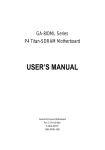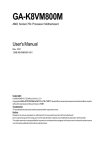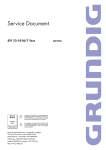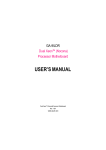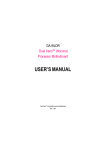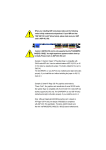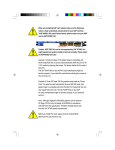Download USER'S MANUAL
Transcript
GA-6VEM Series Socket 370 Processor Motherboard USER’S MANUAL Socket 370 Processor Motherboard Rev. 1006 12ME-6VEM-1006 GA-6VEM Series Motherboard Table of Content Revision History ..............................................................................4 Item Checklist ..................................................................................4 WARNING! .......................................................................................5 Chapter 1 Introduction .......................................................................6 Summary of Features ........................................................................................... 6 GA-6VEM Series Motherboard Layout ............................................................. 8 Chapter 2 Hardware Installation Process ............................................9 Step 1: Install the Central Processing Unit (CPU) ......................................... 10 Step1-1: CPU Speed Setup .................................................................................... 10 Step1-2: CPU Installation ......................................................................................... 11 Step1-3:CPU Heat Sink Installation .......................................................................... 12 Step 2: Install memory modules ....................................................................... 13 Step 3: Install expansion cards ......................................................................... 14 Step 4: Connect ribbon cables, cabinet wires, and power supply ............. 15 Step4-1:I/O Back Panel Introduction ......................................................................... 15 Step4-2: Connectors Introduction .............................................................................. 17 Chapter 3 BIOS Setup .................................................................... 22 The Main Menu (For example: BIOS Ver. :F1) .............................................. 23 Standard CMOS Features ................................................................................. 25 Advanced BIOS Features ................................................................................... 29 Advanced Chipset Features .............................................................................. 32 Integrated Peripherals ....................................................................................... 35 2 Table of Content Power Management Setup ................................................................................ 40 PnP/PCI Configurations ...................................................................................... 45 PC Health Status .................................................................................................. 47 Frequency/Voltage Control ................................................................................ 49 Load Fail-Safe Defaults ...................................................................................... 50 Load Optimized Defaults .................................................................................... 51 Set Supervisor/User Password .......................................................................... 52 Save & Exit Setup ................................................................................................. 53 Exit Without Saving ............................................................................................. 54 Chapter 4 Technical Reference ........................................................ 55 Block Diagram ..................................................................................................... 55 @ BIOS Introduction ........................................................................................... 56 Easy TuneIIITM Introduction ................................................................................ 57 Chapter 5 Appendix ....................................................................... 58 3 GA-6VEM Series Motherboard Revision History Revision 1.0 1.0 1.0 1.0 1.0 1.0 Revision Note Initial release of the GA-6VEM Series motherboard user's manual. Second release of the GA-6VEM Series motherboard user's manual. Third release of the GA-6VEM Series motherboard user's manual. Fourth release of the GA-6VEM Series motherboard user's manual. Fifth release of the GA-6VEM Series motherboard user's manual. Sixth release of the GA-6VEM Series motherboard user's manual. Date Sep.2001 Oct .2001 Dec .2001 Mar .2002 Jul . 2002 Jun . 2003 Item Checklist þ þ þ þ þ The GA-6VEM Series motherboard IDE cable x 1/ Floppy cable x 1 CD for motherboard driver & utility (VUCD) GA-6VEM Series user’s manual I/O Shield (6VEML only) The author assumes no responsibility for any errors or omissions that may appear in this document nor does the author make a commitment to update the information contained herein. Third-party brands and names are the property of their respective ow ners.Please do not remove any labels on motherboard, this may void the warranty of this motherboard. 4 WARNING! WARNING! Computer motherboards and expansion cards contain very delicate Integrated Circuit (IC) chips. To protect them against damage from static electricity, you should follow some precautions whenever you work on your computer. 1. Unplug your computer when working on the inside. 2. Use a grounded wrist strap before handling computer components. If you do not have one, touch both of your hands to a safely grounded object or to a metal object, such as the power supply case. 3. Hold components by the edges and try not touch the IC chips, leads or connectors, or other components. 4. Place components on a grounded antistatic pad or on the bag that came with the components whenever the components are separated from the system. 5. Ensure that the ATX power supply is switched off before you plug in or remove the ATX power connector on the motherboard. Installing the motherboard to the chassis… If the motherboard has mounting holes, but they don’t line up with the holes on the base and there are no slots to attach the spacers, do not become alarmed you can still attach the spacers to the mounting holes. Just cut the bottom portion of the spacers (the spacer may be a little hard to cut off, so be careful of your hands). In this way you can still attach the motherboard to the base without worrying about short circuits. Sometimes you may need to use the plastic springs to isolate the screw from the motherboard PCB surface, because the circuit wire may be near by the hole. Be careful, don’tlet the screw contact any printed circuit write or parts on the PCB that are near the fixing hole, otherwise it may damage the board or cause board malfunctioning. 5 GA-6VEM Series Motherboard Chapter 1 Introduction Summary of Features Form Factor Motherboard CPU Chipset Memory I/O Control Slots On-Board IDE On-Board Peripherals — 24.4cm x 19.5cm Micro ATX size form factor, 4 layers PCB. — GA-6VEM Series Motherboard GA-6VEM and GA-6VEML — Socket 370 processor supports all new Pentium® III processors (FC-PGA & FC-PGA2 package) supports Celeron processors in FC-PGA package supports 66/100/133MHz system bus frequency — 2nd cache depend on CPU — VT8601T HOST/AGP/Controller — VT82C686B — 2 168-pin DIMM sockets — Supports PC-100/PC-133 SDRAM (Auto) — Supports only 3.3V SDRAM DIMM — Supports up to 1.0GB SDRAM (Max) — VT82C686B — 1 AMR(Audio Modem Riser) Slot (Only Secondary mode Support) — 3 PCI slot supports 33MHz & PCI 2.2 compliant — 1 ISA slot — 2 IDE bus master (DMA33/ATA66/ATA100) IDE ports for up to 4 ATAPI devices — Supports PIO mode3,4 (UDMA 33/ATA66/ATA100) IDE & ATAPI CD-ROM — 1 Floppy port supports 2 FDD with 360K, 720K,1.2M, 1.44M and 2.88M bytes. — 1 Parallel port supports Normal/EPP/ECP mode — 1 Serial port (COMA) — 4 USB ports (Rear USB x 2, Front USB x 2) — 1 IrDA connector for IR to be continued...... 6 Introduction Hardware Monitor On-Board Sound On-Board LAN On-Board VGA PS/2 Connector BIOS Additional Features — — — — — — — — — — — — — — — CPU/System Fan Revolution detect CPU/System temperature detect System Voltage Detect AC97 CODEC Line In/Line Out/Mic In/CD In/Game Port Build in RTL8100L Chipset* Build in Trident Blade 3D/Pro Media in VT8601T PS/2 Keyboard interface and PS/2 Mouse interace Licensed AWARD BIOS, 2M bit Flash ROM STR(Suspend-To-RAM) Wake on LAN AC Recovery USB KB/Mouse wake up from S3 Supports @BIOS TM Supports Easy TuneIIITM M Please set the CPU host frequency in accordance with your processor’s specifications. We don’t recommend you to set the system bus frequency over the CPU’s specification because these specific bus frequencies are not the standard specifications for CPU, chipset and most of the peripherals. Whether your system can run under these specific bus frequencies properly will depend on your hardware configurations, including CPU, Chipsets,SDRAM,Cards… .etc. "*" Only for GA-6VEML. 7 GA-6VEM Series Motherboard GA-6VEM(L) GA-6VEM Series Motherboard Layout "*" Only for GA-6VEML. 8 Hardw are Installation Process Chapter 2 Hardware Installation Process To set up your computer, you must complete the following setups: Step 1- Set Dip Switch Step 2- Install the Central Processing Unit (CPU) Step 3- Install memory modules Step 4- Install expansion cards Step 5- Connect ribbon cables, cabinet wires, and power supply Step 6- Setup BIOS software Step 7- Install supporting software tools Step 2 Step 1 Step 3 Step 5 Step 5 Step 5 Step 5 Step 4 9 GA-6VEM Series Motherboard Step 1: Install the Central Processing Unit (CPU) Step1-1: CPU Speed Setup The system bus frequency can be switched at 66/100/133MHz by BIOS. The clock ratio can be switched by adjusting CLK_RATIO(SW1). (The external frequency depend on CPU .) CLK_RATIO (SW 1) CLK_RATIO (SW 1) 10 Hardw are Installation Process Step1-2: CPU Installation For example: The newest Pentium III processor (FC-PGA2 package). CPU Top View CPU Bottom View Socket Actuation Lever Pin1 indicator 1. Pull up the CPU socket level and up to 90-degree angle. 2. Locate Pin 1 in the socket and look for a (golden) cut edge on the CPU upper corner. Then insert the CPU into the socket. M Please make sure the CPU type is supported by the motherboard. M If you do not match the CPU socket Pin 1 and CPU cut edge well, it will cause improper installation. Please change the insert orientation. 11 GA-6VEM Series Motherboard Step1-3:CPU Heat Sink Installation 1. Press down the CPU socket lever and finish CPU installation. 2. Use qualified fan approved by Intel. 4. Make sure the CPU fan is plugged to the CPU fan connector, than install complete. 3. Fasten the heatsink supporting-base onto the CPU socket on the mainboard. M Please use Intel approved cooling fan. M We recommend you to apply the thermal paste to provide better heat conduction between your CPU and heatsink. M Make sure the CPU fan power cable is plugged in to the CPU fan connector, this completes the installation. M Please refer to CPU heat sink user’s manual for more detail installation procedure. 12 Hardw are Installation Process Step 2: Install memory modules The motherboard has 2 dual in-line memory module (DIMM) sockets support 4 banks. The BIOS will automatically detects memory type and size. To install the memory module, justpush it vertically into the DIMM Slot .The DIMM module can only fit in one direction due to the two notch. Memory size can vary between sockets. SDRAM 2. Insert the DIMM memory module vertically into the DIMM slot. Then push it down. 1. The DIMM slot has two notch, so the DIMM memory module can only fit in one direction. 3. Close the plastic clip at both edges of the DIMM slots to lock the DIMM module. Reverse the installation steps when you wish to remove the DIMM module. M When STR/DIMM LED is ON, do not install/remove SDRAM from socket. M Please note that the DIMM module can only fit in one direction due to the two notches. Wrong orientation will cause improper installation. Please change the insert orientation. 13 GA-6VEM Series Motherboard Step 3: Install expansion cards 1. Read the related expansion card’s instruction document before install the expansion card into the computer. 2. Remove your computer’s chassis cover, necessary screws and slot bracket from the computer. 3. Press the expansion card firmly into expansion slot in motherboard. 4. Be sure the metal contacts on the card are indeed seated in the slot. 5. Replace the screw to secure the slot bracket of the expansion card. 6. Replace your computer’s chassis cover. 7. Power on the computer, if necessary, setup BIOS utility of expansion card from BIOS. 8. Install related driver from the operating system. 14 Hardw are Installation Process Step 4: Connect ribbon cables, cabinet wires, and power supply Step4-1:I/O Back Panel Introduction u v w x y u PS/2 Keyboard and PS/2 Mouse Connector PS/2 Mouse Connector (6 pin Female) ØThis connector supports standard PS/2 keyboard and PS/2 mouse. PS/2 Keyboard Connector (6 pin Female) v USB & LAN Connector LAN* USB 0 USB 1 ØBefore you connect your device(s) into USB connector(s), please make sure your device(s) such as USB keyboard,mouse, scanner, zip, speaker..etc. Have a standard USB interface. Also make sure your OS (Win 95 with USB supplement, Win98, Windows 2000, Windows ME, Win NT with SP 6) supports USB controller. If your OS does not support USB controller, please contact OS vendor for possible patch or driver upgrade. For more information please contact your OS or device(s) vendors. "*" Only for GA-6VEML. 15 GA-6VEM Series Motherboard w Parallel Port , Serial Port and VGA Port (LPT/COMA/VGA) Parallel Port (25 pin Female) COMA Serial Port (9 pin Male) ØThis connector supports 1 standard COM port ,1 Parallel port and 1 VGA port. Device like printercan be connected to Parallel port ; mouse and modem etc can be connected to Serial ports. VGA VGA Port (15 pin Female) x Game /MIDI Ports ØThis connector supports joystick, MIDI keyboard and other relate audio devices. Joystick/ MIDI (15 pin Female) y Audio Connectors Ø After install onboard audio driver, you may connect speaker to Line Out jack, micro phone to MIC In jack. Device like CD-ROM , walkman etc can be connected to Line-In jack. Line Out MIC In Line In 16 Hardw are Installation Process Step4-2: Connectors Introduction N A B C M L K J D E F G I H A) ATXPWR H) USB2 B) JP10 I) BATTERY C) SYS FAN J) CD_IN D) Floppy/IDE1/IDE2 K) CPU FAN E) J7 L) COMB F) LAN WAKE UP M) FRONT AUDIO G) IR N) USB_VS 17 GA-6VEM Series Motherboard K) CPU_FAN (CPU_FAN Connector) C) SYS_FAN (SYS_FAN Connector) 1 GND +12V/Control Sense GND +12V/Control Sense 1 Ø The CPU fan connector supports Max. current up to 600 mA . A) ATX PWR (ATX Power) 20 VCC VCC -5V GND GND GND PS-ON(SoftOn/Off) GND -12V 3.3V +12V 5V SB (Stand by +5V) Power Good GND VCC GND VCC GND 3.3V 3.3V 1 Ø AC power cord should only be connected to your power supply unit after ATX power cable and other related devices are firmly connected to the mainboard. J) CD_IN 1 F) LAN WAKE UP CD-R GND CD-L 1 L) COMB DCD2 TXD2 GND RTS2 RI2 1 2 9 10 RXD2 DTR2 DSR2 CTS2 NC 18 +5V SB GND Signal Hardw are Installation Process D) Floppy / IDE1 / IDE2 G) IR 1 Ø Be careful with the polarity of the IR connector while you connect the IR. Please contact you nearest dealer for optional IR device. 1 1 1 IDE2 IDE1 Floppy IRTX GND IRRX NC VCC M ) Front Audio Connector There are two types of Front Audio connector, please refer to the tables below before you install. Type 2 GND Rear Audio (R) Rear Audio (L) Incase speaker (L) GND GND GND Rear Audio (R) Rear Audio (L) Type 1 Incase speaker (R) GND GND +12V MIC Front Audio (R) Front Audio (L) GND MIC Front Audio (R) Front Audio (L) GND 1 1 Ø If you want to use type-1 Front Audio connector, you must remove 11-12,13-14 Jumper. If you want to use type-2 Front Audio connector, you must remove 3-4 ,5-6 Jumper. In order to utilize the front audio header, your chassis must have front audio connector. Also please make sure the pin assigment on the cable is the same as the pin assigment on the MB header. To find out if the chassis you are buying support front audio connector, please contact your dealer. 19 GA-6VEM Series Motherboard GND NC USB D3+ USB D3Power H) USB2 Power USB D2USB D2+ NC GND Ø Be careful with the polarity of the front panel USB connector. Check the pin assignment while you connect the front panel USB cable. Please contact your nearest dealer for optional front panel USB cable. I) Battery B) JP10 (STR LED Connector) 1 + STR LED Connector CAUTION v Danger of explosion if battery is incorrectly replaced. v Replace only with the same or equivalent type recommended by the manufacturer. v Dispose of used batteries according to the manufacturer’s instructions. Ø Do not remove memory modules while DIMM LED is on. It might cause short or other unexpected damages due to the 1.8V stand by voltage. Remove memory modules only when STR function is disabled by jumper and AC Power cord is disconnected. N) USB_VS (PS/2 USB Wake Up selection) 1 1-2 close: Enable (USB Wake up) 1 2-3 close: Normal (Default) 20 Hardw are Installation Process E) J7 (2x11 pins jumper) HD 1 GN 1 SPK 1 RE P-P-P+ PW 1 GD 1 GN (Green Switch) Open: Normal Operation Close: Entering Green Mode GD (Green LED) Pin 1: LED anode(+) Pin 2: LED cathode(-) HD (IDE Hard Disk Active LED) Pin 1: LED anode(+) Pin 2: LED cathode(-) SPK (Speaker Connector) Pin 1: VCC(+) Pin 2- Pin 3: NC Pin 4: Data(-) RE (Reset Switch) Open: Normal Operation Close: Reset Hardware System P+P-P-(Power LED) Pin 1: LED anode(+) Pin 2: LED cathode(-) Pin 3: LED cathode(-) PW (Soft Power Connector) Open: Normal Operation Close: Power On/Off Ø Please connect the power LED, PC speaker, reset switch and power switch etc of your chassis front panel to the front panel jumper according to the pin assignment above. 21 GA-6VEM Series Motherboard Chapter 3 BIOS Setup BIOS Setup is an overview of the BIOS Setup Program. The program that allows users to modify the basic system configuration. This type of information is stored in battery-backed CMOS RAM so that it retains the Setup information when the power is turned off. ENTERING SETUP Power ON the computer and press <Del> immediately will allow you to enter Setup. CONTROL KEYS <á> Move to previous item <â> Move to next item <ß> Move to the item in the left hand <à> Move to the item in the right hand <Esc> Main Menu - Quit and not save changes into CMOS Status Page Setup Menu and Option Page Setup Menu - Exit current page and return to Main Menu <+/PgUp> Increase the numeric value or make changes <-/PgDn> Decrease the numeric value or make changes <F1> General help, only for Status Page Setup Menu and Option Page Setup Menu <F2> Reserved <F3> Reserved <F4> Reserved <F5> Restore the previous CMOS value from CMOS, only for Option Page Setup Menu <F6> Load the default CMOS value from BIOS default table, only for Option Page Setup Menu <F7> Load the Setup Defaults <F8> Reserved <F9> Reserved <F10> Save all the CMOS changes, only for Main Menu 22 BIOS Setup GETTING HELP Main Menu The on-line description of the highlighted setup function is displayed at the bottom of the screen. Status Page Setup Menu / Option Page Setup Menu Press F1 to pop up a small help window that describes the appropriate keys to use and the possible selections for the highlighted item. To exit the Help Window press <Esc>. The Main Menu (For example: BIOS Ver. :F1) Once you enter Award BIOS CMOS Setup Utility, the Main Menu (Figure 1) will appear on the screen. The Main Menu allows you to select from eight setup functions and two exit choices. Use arrow keys to select among the items and press <Enter> to accept or enter the sub-menu. CMOS Setup Utility -Copy right (C) 1984-2001 Aw ard Softw are }Standard CMOS Features }Frequency /Voltage Control }Adv anced BIOS Features Load Fail-Safe Defaults }Adv anced Chipset Features Load Optimized Defaults }Integrated Peripherals Set Superv isor Passw ord }Pow er Management Setup Set User Passw ord }PnP/PCI Configurations Sav e & Ex it Setup }PC Health Status Ex it Without Sav ing higf:Select Itect ESC:Quit F10:Sav e & Ex it Setup Time, Date, Hard Disk Ty pe... Figure 1: Main Menu l Standard CMOS Features This setup page includes all the items in standard compatible BIOS. l Advanced BIOS Features This setup page includes all the items of Award special enhanced features. l Advanced Chipset Features This setup page includes all the items of chipset special features. 23 GA-6VEM Series Motherboard l Integrated Peripherals This setup page includes all onboard peripherals. l Power Manag ement Setup This setup page includes all the items of Green function features. l PnP/PCI Configurations This setup page includes all the configurations of PCI & PnP ISA resources. l PC Health Status This setup page is the System auto detect Temperature, voltage, fan, speed. l Frequency/Voltage Control This setup page is control CPU’s clock and frequency ratio. l Load Fail-Safe Defaults Fail-Safe Defaults indicates the value of the system parameters which the system would be in safe configuration. l Load Optimized Defaults Optimized Defaults indicates the value of the system parameters which the system would be in best performance configuration. l Set Supervis or password Change, set, or disable password. It allows you to limit access to the system and Setup, or just to Setup. l Set User password Change, set, or disable password. It allows you to limit access to the system. l Save & Exit Setup Save CMOS value settings to CMOS and exit setup. l Exit Without Saving Abandon all CMOS value changes and exit setup. 24 BIOS Setup Standard CMOS Features CMOS Setup Utility -Copy right (C) 1984-2001 Aw ard Softw are Standard CMOS Features Date (mm:dd:y y ) Mon, Feb 21 2000 Item Help Time (hh:mm:ss) 22:31:24 Menu Lev el }IDE Primary Master Press Enter None }IDE Primary Slav e Press Enter None }IDE Secondary Master Press Enter None }IDE Secondary Slav e Press Enter None Driv e A 1.44M, 3.5 in. Driv e B None Floppy 3 Mode Support Disabled Video EGA / VGA Halt On All, But Key board Base Memory 640K Ex tended Memory 130048K Total Memory 131072K higf: Mov e Enter:Select +/-/PU/PD:Value F10:Sav e ESC:Ex it F1:General Help F5:Prev ious Values F6:Fail-Safe Defaults F7:Optimized Defaults Figure 2: Standard CMOS Features C Date The date format is <week>, <month>, <day>, <year>. 8Week The w eek, from Sun to Sat, determined by the BIOS and is display only 8Month 8Day The month, Jan. Through Dec. The day , from 1 to 31 (or the max imum allow ed in the month) 8Year The y ear, from 1994 through 2079 25 GA-6VEM Series Motherboard C Time The times format in <hour> <minute> <second>. The time is calculated base on the 24-hour military-time clock. For example, 1 p.m. is 13:00:00. C IDE Primary Master, Slave / Secondary Master, Slave The category identifies the ty pes of hard disk from driv e C to F that has been installed in the computer. There are tw o types: auto type, and manual type. Manual type is user-definable; Auto type which will automatically detect HDD type. Note that the specifications of your drive must match with the drive table. The hard disk will not work properly if you enter improper information for this category. If you select User Type, related information will be asked to enter to the following items. Enter the information directly from the keyboard and press <Enter>. Such information should be provided in the documentation form your hard disk vendor or the system manufacturer. 8CYLS. Number of cy linders 8HEADS Number of heads 8PRECOMP Write precomp 8LANDZONE Landing zone 8SECTORSNumber of sectors If a hard disk has not been installed select NONE and press <Enter>. C Drive A / Drive B The category identifies the types of floppy disk drive A or drive B that has been installed in the computer. 8None No floppy driv e installed 8360K, 5.25 in. 5.25 inch PC-ty pe standard driv e; 360K by te capacity . 81.2M, 5.25 in. 5.25 inch AT-ty pe high-density driv e; 1.2M by te capacity (3.5 inch w hen 3 Mode is Enabled). 8720K, 3.5 in. 3.5 inch double-sided driv e; 720K by te capacity 81.44M, 3.5 in. 3.5 inch double-sided driv e; 1.44M by te capacity . 82.88M, 3.5 in. 3.5 inch double-sided driv e; 2.88M by te capacity . 26 BIOS Setup C Floppy 3 Mode Support (for J apan Area) 8Disabled Normal Floppy Driv e. (Default v alue) 8Driv e A Driv e A is 3 mode Floppy Driv e. 8Driv e B Driv e B is 3 mode Floppy Driv e. 8Both Driv e A & B are 3 mode Floppy Driv es. C Video The category detects the type of adapter used for the primary system monitor that must match your video display card and monitor. Although secondary monitors are supported, you do not have to select the type in setup. 8EGA/VGA Enhanced Graphics Adapter/Video Graphics Array . For EGA, VGA, SVGA, or PGA monitor adapters 8CGA 40 Color Graphics Adapter, pow er up in 40 column mode 8CGA 80 Color Graphics Adapter, pow er up in 80 column mode 8MONO Monochrome adapter, includes high resolution monochrome adapters CHalt on The category determines whether the computer will stop if an error is detected during power up. 8NO Errors The sy stem boot w ill not stop for any error that may be detected and y ou w ill be prompted. 8All Errors Whenev er the BIOS detects a non-fatal error the sy stem w ill be stopped. 8All, But Key boar The sy stem boot w ill not stop for a key board error; it w ill stop for all other errors. (Default v alue) 8All, But Diskette The sy stem boot w ill not stop for a disk error; it w ill stop for all other errors. 8All, But Disk/Key The sy stem boot w ill not stop for a key board or disk error; it w ill stop for all other errors. 27 GA-6VEM Series Motherboard C Memory The category is display-only which is determined by POST (Power On Self Test) ofthe BIOS. Base Memory The POST of the BIOS will determine the amount of base (or conventional) memory installed in the system. The value of the base memory is typically 512 K for systems with 512 K memory installed on the motherboard, or 640 K for systems with 640 K or more memory installed on the motherboard. Extended Memory The BIOS determines how much extended memory is present during the POST. This is the amount of memory located above 1 MB in the CPU’s memory address map. 28 BIOS Setup Advanced BIOS Features CMOS Setup Utility -Copy right (C) 1984-2001 Aw ard Softw are Adv anced BIOS Features BIOS Flash Protection Auto Item Help Processor Serial Number Disabled Menu Lev el First Boot Dev ice Floppy Second Boot Dev ice HDD-0 Third Boot Dev ice CDROM Boot Up Floppy Seek Disabled Boot Up Num-Lock On Passw ord Check Setup MPS Version Control For OS 1.4 HDD S.M.A.R.T. Capability Disabled Delay For HDD (Secs) 3 higf: Mov e Enter:Select +/-/PU/PD:Value F10:Sav e ESC:Ex it F1:General Help F5:Prev ious Values F6:Fail-Safe Defaults F7:Optimized Defaults Figure 3: Adv anced BIOS Features C BIOS Flash Protection 8Auto Auto detect BIOS Flash Protection function. (Default Value) 8Enable Enabled BIOS Flash Protection. C Processor Number Feature 8Enabled Pentium III Processor Number Feature. 8Disabled Disable this function.(Default Value) C First / S econd / Third Boot device 8Floppy Select y our boot dev ice priority by Floppy . 8LS120 Select y our boot dev ice priority by LS120. 8HDD-0~3 Select y our boot dev ice priority by HDD-0~3. 8SCSI Select y our boot dev ice priority by SCSI. 29 GA-6VEM Series Motherboard 8CDROM Select y our boot dev ice priority by CDROM. 8ZIP Select y our boot dev ice priority by ZIP. 8USB-FDD Select y our boot dev ice priority by USB-FDD. 8USB-ZIP Select y our boot dev ice priority by USB-ZIP. 8USB-CDROM Select y our boot dev ice priority by USB-CDROM. 8USB-HDD Select y our boot dev ice priority by USB-HDD. 8LAN Select y our boot dev ice priority by LAN. 8Disabled Select y our boot dev ice priority by Disabled. C Boot Up Fl oppy Seek During POST, BIOS will determine the floppy disk drive installed is 40 or 80 tracks. 360 K type is 40 tracks 720 K, 1.2 M and 1.44 M are all 80 tracks. 8Enabled BIOS searches for floppy disk driv e to determine it is 40 or 80 tracks. Note that BIOS can not tell from 720 K, 1.2 M or 1.44 M driv e ty pe as they are all 80tracks. 8Disabled BIOS w ill not search for the ty pe of floppy disk driv e by track number. Note that there w ill not be any w arning message if the driv e installed is 360 K. (Default v alue) C Boot Up NumLock 8On Key pad is number key s. (Default v alue) 8Off Key pad is arrow key s. C Password Check This category allows you to limit access to the system and Setup, or just to Setup. 8Sy stem The sy stem can not boot and can not access to Setup page w ill be denied if the correct passw ord is not entered at the prompt. 8Setup The sy stem w ill boot, but access to Setup w ill be denied if the correct passw ord is not entered at the prompt. (Default v alue) 30 BIOS Setup C MPS Version Control For OS (Support Multi Processor Specification revision 1.4) 81.4 Support MPS Version 1.4 . (Default Value) 81.1 Support MPS Version 1.1. CHDD S.M.A.R.T. Capability 8Enabled Enabled HDD S.M.A.R.T. Capability . 8Disabled Disabled HDD S.M.A.R.T. Capability . (Default v alue) CDelay For HDD (Secs) 80~15 Set delay for HDD from 0secs to 15 secs. 31 GA-6VEM Series Motherboard Advanced Chipset Features CMOS Setup Utility -Copy right (C) 1984-2001 Aw ard Softw are Adv anced Chipset Features Bank 0/1 DRAM Timing SDRAM 8/10 ns Item Help Bank 2/3 DRAM Timing SDRAM 8/10 ns Menu Lev el SDRAM Cy cle Length 3 DRAM Clock Host CLK AGP Aperture Size 64M OnChip USB Enable OnChip USB2 Enable USB Key board Support Disable USB Mouse Support Disable OnChip Sound Auto OnChip Modem Auto PCI Delay Transaction Enable higf: Mov e Enter:Select +/-/PU/PD:Value F10:Sav e ESC:Ex it F1:General Help F5:Prev ious Values F6:Fail-Safe Defaults F7:Optimized Defaults Figure 4: Adv anced Chipset Features C Bank 0/1 DRAM Timing 8Normal Set Bank 0/1 DRAM Timing is Normal. 8Medium Set Bank 0/1 DRAM Timing is Medium. 8Fast Set Bank 0/1 DRAM Timing is Fast. 8Turbo Set Bank 0/1 DRAM Timing is Turbo. 8SDRAM 8/10ns Set Bank 0/1 DRAM Timing is SDRAM 8/10ns. (Default Value) C Bank 2/3 DRAM Timing 8Normal Set Bank 2/3 DRAM Timing is Normal. 8Medium Set Bank 2/3 DRAM Timing is Medium. 8Fast Set Bank 2/3 DRAM Timing is Fast. 8Turbo Set Bank 2/3 DRAM Timing is Turbo. 8SDRAM 8/10ns Set Bank 2/3 DRAM Timing is SDRAM 8/10ns. (Default Value) 32 BIOS Setup C SDRAM CAS Latency 83 Set SDRAM CAS Latency is 3SCLKS.(Default Value) 82 Set SDRAM CAS Latency is 2SCLKS. C DRAM Clock 8Host CLK Set DRAM CLK equal to Host CLK. (Default Value) 8HCLK-33M Set DRAM CLK to HCLK-33M. C AGP Aperture Size 84MB Set AGP Aperture Size to 4MB. 88MB Set AGP Aperture Size to 8 MB. 816MB Set AGP Aperture Size to 16 MB. 832MB Set AGP Aperture Size to 32 MB. 864MB Set AGP Aperture Size to 64 MB. (Default Value) 8128MB Set AGP Aperture Size to 128 MB. C OnChi p USB 8Enabled Enabled Onchip USB. (Default Value) 8Disabled Disabled Onchip USB. C OnChip USB2 8Enabled Enabled Onchip USB2. (Default Value) 8Disabled Disabled Onchip USB2. C USB Keyboard Support 8Enabled Enabled USB Key board Support 8Disabled Disabled USB Key board Support (Default Value) 33 GA-6VEM Series Motherboard C USB Mouse Support 8Enabled Enabled USB Mouse Support 8Disabled Disabled USB Mouse Support (Default Value) C OnChip Sound 8Auto Enabled Onchip Sound. (Default Value) 8Disabled Disabled Onchip Sound. C OnChip Modem 8Auto Enabled Onchip Modem. (Default Value) 8Disabled Disabled Onchip Modem. C PCI Delay Transaction 8Disabled Normal operation. 8Enabled For slow speed ISA dev ice in sy stem. (Default Value) 34 BIOS Setup Integrated Peripherals CMOS Setup Utility -Copy right (C) 1984-2001 Aw ard Softw are Integrated Peripherals IDE1 Conductor Cable Auto IDE2 Conductor Cable Auto On-Chip IDE Channel 0 Enabled On-Chip IDE Channel 1 Enabled Init Display First PCI Slot Enhance ATAPI Performance Disabled Onboard FDD Controller Enabled Onboard Serial Port A Auto Onboard Serial Port B Auto Serial Port B Mode Normal ø Duplex Mode Half Onboard Parallel Port 378/IRQ7 Onboard Parallel Mode ECP ECP Mode Use DMA 3 øParallel Port EPP Ty pe EPP 1.9 Onboard Legacy Audio Enabled Sound Blaster Disabled øSB I/O Base Address 220H øSB IRQ Select IRQ5 øSB DMA Select DMA1 MPU-401 Disabled øMPU-401 I/O Address 330-333H Game Port (200-207H) Enabled Item Help Menu Lev el higf: Mov e Enter:Select +/-/PU/PD:Value F10:Sav e ESC:Ex it F1:General Help F5:Prev ious Values F6:Fail-Safe Defaults F7:Optimized Defaults Figure 5: Integrated Peripherals 35 GA-6VEM Series Motherboard C IDE 1 Conductor Cable 8Auto Set IDE 1 Conductor cable to auto.(Default v alue) 8ATA66/100 Set IDE 1 Conductor cable to ATA66/100. 8ATA33 IDE 1 Conductor cable to ATA33. C IDE 2 Conductor Cable 8Auto IDE 2 Conductor cable to auto.(Default v alue) 8ATA66/100 IDE 2 Conductor cable to ATA66/100. 8ATA33 IDE 2 Conductor cable to ATA33. C On-Chip IDE Channel 0 8Disabled Disable onboard 1st channel IDE port. 8Enabled Enable onboard 1st channel IDE port. (Default Value) C On-Chip IDE Channel 1 8Disabled Disable onboard 2nd channel IDE port. 8Enabled Enable onboard 2nd channel IDE port. (Default Value) C Init Display First 8PCI Slot Set Init Display First to PCI Slot.(Default v alue) 8AGP Set Init Display First to AGP. C Enhance ATAPI Performance 8Disabled Disabled enhance ATAPI Performance.(Default v alue) 8Enabled Enabled enhance ATAPI Performance. C Onboard FDD Controller 8Enabled Enable onboard FDD port. (Default Value) 8Disabled Disable onboard FDD port. 36 BIOS Setup C Onboard Serial Port A 8Auto BIOS w ill automatically setup the port A address. 83F8/IRQ4 Enable onboard Serial port A and address is 3F8. (Default Value) 82F8/IRQ3 Enable onboard Serial port A and address is 2F8. 83E8/IRQ4 Enable onboard Serial port A and address is 3E8. 82E8/IRQ3 Enable onboard Serial port A and address is 2E8. 8Disabled Disable onboard Serial port A. C Onboard Serial Port B 8Auto BIOS w ill automatically setup the port B address. 83F8/IRQ4 Enable onboard Serial port B and address is 3F8. 82F8/IRQ3 Enable onboard Serial port B and address is 2F8. (Default Value) 83E8/IRQ4 Enable onboard Serial port B and address is 3E8. 82E8/IRQ3 Enable onboard Serial port B and address is 2E8. 8Disabled Disable onboard Serial port B. C Serial Port B Mode 8Normal Set Serial Port B Mode to Normal. (Default Value) 8HPSIR Set Serial Port B Mode to HPSIR. 8ASKIR Set Serial Port B Mode to ASKIR. C Duplex Mode (When you set Serial Port B to HPSIR or ASKIR Mode) 8Full Set IR to Full mode. 8Half Set IR to Half mode.(Default Value) C Onboard Parallel port 8378/IRQ7 Enable onboard LPT port and address is 378/IRQ7. (Default Value) 8278/IRQ5 Enable onboard LPT port and address is 278/IRQ5. 83BC/IRQ7 Enable onboard LPT port and address is 3BC/IRQ7. 8Disabled Disable onboard LPT port. 37 GA-6VEM Series Motherboard C Onboard Parallel Mode 8Normal Using Parallel port as Normal. 8EPP Using Parallel port as Enhanced Parallel Port. 8ECP Using Parallel port as Ex tended Capabilities Port. (Default Value) 8ECP/EPP Using Parallel port as ECP & EPP mode. C ECP Mode Use DMA 83 ECP Mode Use DMA 3 (Default Value) 81 ECP Mode Use DMA 1 C Parall el Port EPP Type 8EPP 1.9 EPP Version is 1.9. (Default Value) 8EPP 1.7 EPP Version is 1.7. C Onboard Legacy Audio 8Enabled Enabled onboard legacy audio. (Default Value) 8Disabled Disabled onboard legacy audio. C Sound B laster 8Enabled Enabled Sound Blaster. 8Disabled Disabled Sound Blaster.(Default Value) C SB I/O Bas e Address 8220H Set SB I/O Base address is 220H.(Default Value) 8240H Set SB I/O Base address is 240H. 8260H Set SB I/O Base address is 260H. 8280H Set SB I/O Base address is 280H. 38 BIOS Setup C SB IRQ Select 8IRQ5 Set SB IRQ is IRQ5. (Default Value) 8IRQ7 Set SB IRQ is IRQ7. 8IRQ9 Set SB IRQ is IRQ9. 8IRQ10 Set SB IRQ is IRQ10. C SB DMA Select 8DMA0 Set SB DMA is DMA0. 8DMA1 Set SB DMA is DMA1.(Default Value) 8DMA2 Set SB DMA is DMA2. 8DMA3 Set SB DMA is DMA3. C MPU-401 8Enabled Enabled MPU-401. 8Disabled Disabled MPU-401.(Default Value) C MPU-401 I/ O Address 8330-333H Set MPU-401 I/O address is 330-333H.(Default Value) 8300-303H Set MPU-401 I/O address is 300-303H. 8310-313H Set MPU-401 I/O address is 310-313H. 8320-323H Set MPU-401 I/O address is 320-323H. CGAME Port (200-207H) 8Enabled Enabled Game Port (200-207H)(Default Value) 8Disabled Disabled Game Port(200-207H). 39 GA-6VEM Series Motherboard Power Management Setup CMOS Setup Utility -Copy right (C) 1984-2001 Aw ard Softw are Pow er Management Setup 4Pow er Management Press Enter Item Help ACPI Suspend Ty pe S1(POS) Menu Lev el MODEM Use IRQ 4 Soft-Off by PWRBTN Instant-off Sy stem After AC Back Off 4Wake Up Ev ents Press Enter higf: Mov e Enter:Select +/-/PU/PD:Value F10:Sav e ESC:Ex it F1:General Help F5:Prev ious Values F6:Fail-Safe Defaults F7:Optimized Defaults Figure 6: Pow er Management Setup CMOS Setup Utility -Copy right (C) 1984-2001 Aw ard Softw are Pow er Management Pow er Management User Define Item Help HDD Pow er Dow n Disabled Menu Lev el Doze Mode Disabled Suspend Mode Disabled higf: Mov e Enter:Select +/-/PU/PD:Value F10:Sav e ESC:Ex it F1:General Help F5:Prev ious Values F6:Fail-Safe Defaults F7:Optimized Defaults Figure 6-1: Pow er Management Setup 40 BIOS Setup CMOS Setup Utility -Copy right (C) 1984-2001 Aw ard Softw are Wake Up Ev ents USB Resume from S3/S4/S5 VGA Disabled OFF LPT & COM HDD & FDD PCI Master LPT/COM ON OFF PME Ev ent Wake Up ModemRingOn/WakeOnLan Enabled Enabled RTC Alarm by Resume ø Date(of Month) Alarm ø Time(hh:mm:ss) Alarm Disabled Ev ery day 0 0 0 Item Help Menu Lev el higf: Mov e Enter:Select +/-/PU/PD:Value F10:Sav e ESC:Ex it F1:General Help F5:Prev ious Values F6:Fail-Safe Defaults F7:Optimized Defaults Figure 6-2: Pow er Management Setup C ACPI Suspend Type 8S1(POS) Set ACPI suspend ty pe is S1. (Default Value) 8S3(STR) Set ACPI suspend ty pe is S3. C MODEM Use IRQ 8NA Set MODEM Use IRQ to NA. 83 Set MODEM Use IRQ to 3. 84 Set MODEM Use IRQ to 4. (Default Value) 85 Set MODEM Use IRQ to 5. 87 Set MODEM Use IRQ to 7. 89 Set MODEM Use IRQ to 9. 810 Set MODEM Use IRQ to 10. 811 Set MODEM Use IRQ to 11. 41 GA-6VEM Series Motherboard C Soft-off by Power Button 8Instant off Soft sw itch ON/OFF for Pow er Button. (Default Value) 8Delay -4Sec Soft sw itch ON 4 Sec for Pow er off. C System After AC Back 8Last State Set Last state to sy stem after AC back. 8On Set On to sy stem after AC back. 8Off Set Off to sy stem after AC back. (Default Value) C Power Management 8User Define For configuring our ow n pow er management features. (Default Value) 8Min Sav ing Enable Green function. 8Man Sav ing Disable Green function. C HDD Power Down 8Disabled Disabled HDD Pow er Dow n mode function. (Default Value) 81-15 mins. Enabled HDD Pow er Dow n mode betw een 1 to 15 mins. C Doze Mode 8Disabled Disabled Doze Mode. (Default Value) 81 min - 1 Hour Setup the timer to enter Doze Mode. C Suspend Mode 8Disabled Disabled Suspend Mode. (Default Value) 81 min - 1 Hour Setup the timer to enter Suspend Mode. C USB Resume from S3/S4/S5 8Disabled Disabled USB Resume from S3/S4/S5. (Default Value) 8Enabled Enabled USB Resume from S3/S4/S5. 42 BIOS Setup C VGA 8OFF Disable monitor VGA activ ity. (Default Value) 8ON Enable monitor VGA activ ity . C LPT & COM 8LPT/COM Enabled LPT/COM Ports Ac tiv ity. (Default Value) 8NONE Normal Operation. 8LPT Enabled LPT Ports Activ ity . 8COM Enabled COM Ports Activ ity . C HDD & FDD 8ON Enabled HDD & FDD Ports Activ ity .(Default Value) 8OFF Disabled HDD & FDD Ports Activ ity C PCI Master 8ON Enabled PCI Master. 8OFF Disabled PCI Master .(Default Value) C PME Event Wake UP 8Disabled Disabled this function. 8Enabled Enabled PME Ev ent Wake up. (Default Value) C Modem Ring On/Wake On LAN 8Disabled Disabled Modem Ring on/w ake on Lan function. 8Enabled Enabled Modem Ring on/w ake on Lan. (Default Value) 43 GA-6VEM Series Motherboard C RTC Alarm by Resume You can set "RTC Alarm Resume" item to enabled and key in Data/time to pow er on sy stem. 8Disabled Disable this function. (Default Value) 8Enabled Enable alarm function to POWER ON sy stem. If RTC Alarm Lead To Pow er On is Enabled. RTC Alarm Date : Ev ery Day ,1~31 RTC Alarm Hour: 0~23 RTC Alarm Minute : 0~59 RTC Alarm Second : 0~59 44 BIOS Setup PnP/PCI Configurations CMOS Setup Utility -Copy right (C) 1984-2001 Aw ard Softw are PnP/PCI Configurations Reset Configuration Data Disabled Resources Controlled By Auto (ESCD) øIRQ Resources Press Enter øDMA Resources Press Enter PCI1 IRQ Assignment Auto PCI2 IRQ Assignment Auto PCI3 IRQ Assignment Auto Item Help Menu Lev el higf: Mov e Enter:Select +/-/PU/PD:Value F10:Sav e ESC:Ex it F1:General Help F5:Prev ious Values F6:Fail-Safe Defaults F7:Optimized Defaults Figure 7: PnP/PCI Configurations C Reset Config uration Data 8Disabled Disabled this function. (Default v alue) 8Enabled Enable clear PnP information in ESCD. C Resources Controlled by 8Manual User can set the PnP resource (I/O Address, IRQ & DMA channels) used by legacy ISA DEVICE. 8Auto(ESCD) BIOS automatically use these PnP rescuers. (Default v alue) C IRQ Res ources ( 3,4,5 ,7,9,10,11,12,14,15 ) 8PCI/ISA PnP The resource is used by PCI dev ice. 8Legacy ISA Set the resource to reserv ed. 45 GA-6VEM Series Motherboard C DMA Resources ( 0,1,3,5,6,7 ) 8PCI/ISA PnP The resource is used by PCI dev ice. 8Legacy ISA Set the resource to reserv ed. C PCI1 IRQ Assignment 8Auto 83,4,5,7,9.,10,11,12,14,15 Auto assign IRQ to PCI 1. (Default v alue) Set 3,4,5,7,9,10,11,12,14,15 to PCI1. C PCI2 IRQ Assignment 8Auto 83,4,5,7,9.,10,11,12,14,15 Auto assign IRQ to PCI 2. (Default v alue) Set 3,4,5,7,9,10,11,12,14,15 to PCI2. C PCI3 IRQ Assignment 8Auto Auto assign IRQ to PCI 3. (Default v alue) 83,4,5,7,9.,10,11,12,14,15 Set 3,4,5,7,9,10,11,12,14,15 to PCI3. 46 BIOS Setup PC Health Status CMOS Setup Utility -Copy right (C) 1984-2001 Aw ard Softw are PC Health Status CPU Warning Temperature Disabled CPU Fan Warning No Sy stem Fan Warning No Current CPU Temp. 31°C~89°F Current Sy stem Temp. 28°C~98°F Current CPU Fan Speed 5443 RPM Current Sy stem Fan speed 0 RPM Vcore 1.72V 3.3V 3.30V 5V 5.02V 12V 12.280 V higf: Mov e Enter:Select +/-/PU/PD:Value F10:Sav e ESC:Ex it F1:General Help F5:Prev ious Values F6:Fail-Safe Defaults F7:Optimized Defaults Figure8: PC Health Status C CPU Warning Temperature 860°C / 140°F Monitor CPU Temp. at 60°C / 140°F. 870°C / 158°F Monitor CPU Temp. at 70°C / 158°F. 880°C / 176°F Monitor CPU Temp. at 80°C / 176°F. 890°C / 194°F Monitor CPU Temp. at 90°C / 194°F. 8Disabled Disabled this function.(Default value) C Fan Warning ( CPU / SYSTEM) 8No Fan Warning Function Disabled. (Default value) 8Yes Fan Warning Function Enabled. C Current CPU/System Temp. (°C / °F) 8Detect CPU / Sy stem Temp. automatically. 47 GA-6VEM Series Motherboard C Current CPU / System Fan Speed (RPM) 8Detect Fan speed status automatically . C Current Voltage (V) VCORE / 3.3V / 5 V / 12V 8Detect sy stem’s v oltage status automatically . 48 BIOS Setup Frequency/Voltage Control CMOS Setup Utility -Copy right (C) 1984-2001 Aw ard Softw are Frequency /Voltage Control CPU Host Clock (CPU/PCI) Default Item Help Menu Lev el higf: Mov e Enter:Select +/-/PU/PD:Value F10:Sav e ESC:Ex it F1:General Help F5:Prev ious Values F6:Fail-Safe Defaults F7:Optimized Defaults Figure 9: Frequency /Voltage Control C CPU Host Clock (CPU/PCI) 8Default Set Default Value . (Default v alue ) 8124/31 MHz Set 124/31 MHz 8133/33 MHz Set 133/33 MHz 8140/35 MHz Set 140/35 MHz 8150/37 MHz Set 150/37 MHz 49 GA-6VEM Series Motherboard Load Fail-Safe Defaults CMOS Setup Utility -Copy right (C) 1984-2001 Aw ard Softw are }Standard CMOS Features }Frequency /Voltage Control }Adv anced BIOS Features Load Fail-Safe Defaults }Adv anced Chipset Features Load Optimized Defaults }Integrated Peripherals Set Superv isor Passw ord }Pow er Management Setup Set User Passw ord }PnP/PCI Configurations Load Fail-Safe Defaults? (Y/N)?Y Sav e & Ex it Setup }PC Health Status Ex it Without Sav ing higf:SelectItect ESC:Quit F10:Sav e & Ex it Setup Load Fail-Safe Defaults Figure 10: Load Fail-Safe Defaults Load Fail-Safe Defaults Fail-Safe defaults contain the most appropriate values of the system parameters that allow minimum system performance. 50 BIOS Setup Load Optimized Defaults CMOS Setup Utility -Copy right (C) 1984-2001 Aw ard Softw are }Standard CMOS Features }Frequency /Voltage Control }Adv anced BIOS Features Load Fail-Safe Defaults }Adv anced Chipset Features Load Optimized Defaults }Integrated Peripherals Set Superv isor Passw ord }Pow er Management Setup Set User Passw ord }PnP/PCI Configurations }PC Health Status Sav e & Ex it Setup Load Optimized Defaults? (Y/N)?Y Ex it Without Sav ing higf:SelectItect ESC:Quit F10:Sav e & Ex it Setup Load Optimized Defaults Figure 11: Load Optimized Defaults Load Optimized Defaults Selecting this field loads the factory defaults for BIOS and Chipset Features which the system automatically detects. 51 GA-6VEM Series Motherboard Set Supervisor/User Password CMOS Setup Utility -Copy right (C) 1984-2001 Aw ard Softw are }Standard CMOS Features }Frequency /Voltage Control }Adv anced BIOS Features Load Fail-Safe Defaults }Adv anced Chipset Features Load Optimized Defaults }Integrated Peripherals Set Superv isor Passw ord }Pow er Management Setup Set User Passw ord }PnP/PCI Configurations Enter Password: }PC Health Status Sav e & Ex it Setup Ex it Without Sav ing higf:SelectItect ESC:Quit F10:Sav e & Ex it Setup Change/Set/Disable Passw ord Figure 12: Passw ord Setting When you select this function, the following message will appear at the center of the screen to assist you in creating a password. Type the password, up to eight characters, and press <Enter>. You will be asked to confirm the password. Type the password again and press <Enter>. You may also press <Esc> to abort the selection and not enter a password. To disable password, just press <Enter> when you are prompted to enter password. A message “PASSWORD DISABLED” will appear to confirm the password being disabled. Once the password is disabled, the system will boot and you can enter Setup freely. The BIOS Setup program allows you to specify two separate passwords: SUPERVISOR PASSWORD and a USER PASSWORD. When disabled, anyone may access all BIOS Setup program function. When enabled, the Supervisor password is required for entering the BIOS Setup program and having full configuration fields, the User password is required to access only basic items. If y ou select “System” at “Security Option” in Advance BIOS Features Menu, you will be prompted for the password every time the system is rebooted or any time you try to enter Setup Menu. If you select “Setup” at “Security Option” in Advance BIOS Features Menu, you will be prompted only when you try to enter Setup. 52 BIOS Setup Save & Exit Setup CMOS Setup Utility -Copy right (C) 1984-2001 Aw ard Softw are }Standard CMOS Features }Frequency /Voltage Control }Adv anced BIOS Features Load Fail-Safe Defaults }Adv anced Chipset Features Load Optimized Defaults }Integrated Peripherals Set Superv isor Passw ord }Pow er Management Setup Set User Passw ord }PnP/PCI Configurations Save to CMOS and EXIT Sav e & Ex (Y/N)? Y it Setup }PC Health Status Ex it Without Sav ing higf:SelectItect ESC:Quit F10:Sav e & Ex it Setup Sav e Datat to CMOS Figure 13: Sav e & Ex it Setup Type “Y” will quit the Setup Utility and save the user setup value to RTC CMOS. Type “N” will return to Setup Utility. 53 GA-6VEM Series Motherboard Exit Without Saving CMOS Setup Utility -Copy right (C) 1984-2001 Aw ard Softw are }Standard CMOS Features }Frequency /Voltage Control }Adv anced BIOS Features Load Fail-Safe Defaults }Adv anced Chipset Features Load Optimized Defaults }Integrated Peripherals Set Superv isor Passw ord }Pow er Management Setup Set User Passw ord }PnP/PCI Configurations Quit Without Saving ( Y/N)?Sav N e & Ex it Setup }PC Health Status Ex it Without Sav ing higf:SelectItect ESC:Quit F10:Sav e & Ex it Setup Abandon all Data Figure 14: Ex it Without Sav ing Type “Y” will quit the Setup Utility without saving to RTC CMOS. Type “N” will return to Setup Utility. 54 Technical Reference Chapter 4 Technical Reference Block Diagram Socket 370 CPU Host Bus 66/100/133MHz On Chip VGA 66/100/133MHz 100/133 MHz 3.3V SDRAM VIA VT8601T RJ45* 33 MHz 3 PCI RTL8100(B)L* 48 MHz 14.318 MHz ICS 9248DF-39 PCI BUS VIA VT82C686B ISA BUS Game Port Floppy AC97 Link LPT Port PCICLK (33MHz) 4 USB Ports 1 AMR LINE-OUT 1 ISA LINE-IN MIC AC97 CODEC "*" Only for GA-6VEML. 55 PS/2 KB/Mouse ATA33/66/100 IDE Channels COM Port GA-6VEM Series Motherboard @ BIOS Introduction Gigabyte announces @ BIOS Windows BIOS live update utility Have you ever updated BIOS by yourself? Or like many other people, you just know what BIOS is, but always hesitate to update it? Because you think updating newest BIOS is unnecessary and actually you don’tknow how to update it. Maybe not like others, you are very experienced in BIOS updating and spend quite a lot of time to do it. But of course you don’tlike to do it too much. First, download different BIOS from website and then switch the operating system to DOS mode. Secondly, use different flash utility to update BIOS. The above process is not a interesting job. Besides, always be carefully to store the BIOS source code correctly in your disks as if you update the wrong BIOS, it will be a nightmare. Certainly, you wonder why motherboard vendors could not just do something right to save your time and effort and save you from the lousy BIOS updating work? Here it comes! Now Gigabyte announces @BIOS— the first Windows BIOS live update utility. This is a smart BIOS update software. It could help you to download the BIOS from internetand update it. Not like the other BIOS update software, it’s a Windows utility. With the help of “@BIOS’,BIOS updating is no more than a click. Besides, no matter which mainboard you are using, if it’s a Gigabyte’s product*, @BIOS help you to maintain the BIOS. This utility could detect your correct mainboard model and help you to choose the BIOS accordingly. It then downloads the BIOS from the nearest Gigabyte ftp site automatically. There are several different choices; you could use “Internet Update”to download and update your BIOS directly. Or you may want to keep a backup for your current BIOS, just choose “Save Current BIOS”to save it first. You make a wise choice to use Gigabyte, and @BIOS update your BIOS smartly. You are now worry free from updating wrong BIOS, and capable to maintain and manage your BIOS easily. Again, Gigabyte’s innovative product erects a milestone in mainboard industries. For such a wonderful software, how much it costs? Impossible! It’s free! Now, if you buy a Gigabyte’s motherboard, you could find this amazing software in the attached driver CD. But please remember, connected to internet at first, then you could have a internet BIOS update from your Gigabyte @BIOS. 56 Technical Reference Easy TuneIIITM Introduction Gigabyte announces EasyTuneIII Windows overdrive utility “Overdrive”might be one of the most common issues in computer field. But have many users ever tried it? The answer is probably “no”. Because “overdrive”is thought to be very difficult and includes a lotof technicalknow-how, sometimes “overdrive”is even considered as special skills found only in some enthusiasts. But as to the experts in “overdrive”, what’s the truth? They may spend quite a lot of time and money to study, try and use many different hardware and software tools to do “overdrive”.And even with these technologies, they still learn that it’s quite a risk because the safety and stability of an “overdrive“system is unknown. Now everything is different because of a Windows overdrive utility EasyTuneIII— announced by Gigabyte. This utility has totally changed the gaming rule of “overdrive”. This is the first overdrive utility suitable for both normal and power users. Users can choose either “Easy Mode”or “Advanced Mode” to run “overdrive”at their convenience. For users who choose “Easy Mode”, they just need to click “Auto Optimize”to have auto and immediate CPU overclocking. This software will then overdrive CPU speed automatically with the result being shown in the control panel. If someone prefers to “overdrive”by oneself, there is also another choice. Click “Advanced Mode”to enjoy “sport drive”class overclocking. In “Advanced Mode”,one can change the system bus speed in small increments to get ultimate system performance. And no matter which mainboard is used, if it’s a Gigabyte’s product*, EasyTuneIII helps to perform the best of system. Besides, different from other traditional over-clocking methods, EasyTuneIII doesn’trequire users to change neither BIOS nor hardware switch/ jumper setting; on the other hand, they can do “overdrive”at only one click. Therefore, this is a safer way for “overdrive”as nothing is changed on software or hardware. If user runs EasyTuneIII over system’s limitation, the biggest lost is only to restart the computer again and the side effect is then well controlled. Moreover, if one well-performed system speed been tested in EasyTuneIII, user can “Save”this bus speed and “Load”it in next time. Obviously, Gigabyte EasyTuneIII has already turned the “overdrive”technology toward to a newer generation. This wonderful software is now free bundled in Gigabyte motherboard attached driver CD. Users may make a test drive of “EasyTuneIII”to find out more amazing features by themselves. 57 GA-6VEM Series Motherboard Chapter 5 Appendix Picture below are shown in Windows ME (VUCD driver version 1.81) Appendix A: VIA 8601T Chipset Driver Installation A. Windows 9x/ME/2000/XP INF Update Utility: Insert the driver CD-title that came with your motherboard into your CD-ROM driver, the driver CD-title will auto start and show the installation guide. If not, please double click the CD-ROM device icon in "My computer", and execute the setup.exe. 1.Click "VIA 4in1 Service Pack Driver” item. 2.Click "Next". (1) (2) 4.Click "Next". 3.Click "Yes". (4) (3) 58 Appendix 5.Click "Next". 6.Click "Next". (6) (5) 7.Click "Finish" to restart computer. (7) 59 GA-6VEM Series Motherboard Appendix B: VGA Utilities Installation Insert the driver CD-title that came with your motherboard into your CD-ROM driver, the driver CD-title will auto start and show the installation guide. If not, please double click the CD-ROM device icon in "My computer", and execute the setup.exe. 1.Click "VT8601/8361 VGA Driver" item. (2) (1) 2.Click "Finish" to restart computer. (4) (3) 60 Appendix Appendix C: AC97 Sound Chipset Drvier Installation Insert the driver CD-title that came with your motherboard into your CD-ROM driver, the driver CD-title will auto start and show the installation guide. If not, please double click the CD-ROM device icon in "My computer", and execute the setup.exe. 1.Click "Realtek AC’97 Audio Driver" item. (2) (1) 2.Click "Finish" to restart computer. (3) 61 GA-6VEM Series Motherboard Appendix D: RealTek 8139/8130/8100 Network Driver (For GA-6VEML Only) "RealTek 8139/8130/8100 Network Driver" under Windows ME will auto install. If you would like to install LAN driver, please refer to attached README.txt file for detail instruction. Please install the driver through CD-ROM by the path D:\Network\Rtl (This manual assumes that your CD-ROM device drive letter is D:). Press "Network" icon. Click "Driver Information". (1) (2) 62 Appendix Appendix E: Acronyms Acronyms Meaning ACPI Advanced Configuration and Power Interface AP M Advanced Power Management AGP Accelerated Graphics Port AMR Audio Modem Riser ACR Advanced Communications Riser BIOS Basic Input / Output System CPU Central Processing Unit CMOS Complementary Metal Oxide Semiconductor CRIMM Continuity RIMM CNR Communication and Networking Riser DMA Direct Memory Access DMI Desktop Management Interface DIMM Dual Inline Memory Module DRM Dual Retention Mechanism DRAM Dynamic Random Access Memory DDR Double Data Rate EC P Extended Capabilities Port ESCD Extended System Configuration Data ECC Error Checking and Correcting EMC Electromagnetic Compatibility EPP Enhanced Parallel Port ESD Electrostatic Discharge FDD Floppy Disk Device FSB Front Side Bus HDD Hard Disk Device IDE Integrated Dual Channel Enhanced IRQ Interrupt Request I/O Input / Output IOAPIC Input Output Advanced Programmable Input Controller ISA Industry Standard Architecture LAN Local Area Network to be continued...... 63 GA-6VEM Series Motherboard Acronyms Meaning LBA Logical Block Addressing LED Light Emitting Diode MH z Megahertz MIDI Musical Interface Digital Interface MTH Memory Translator Hub MPT Memory Protocol Translator NIC Network Interface Card OS Operating System OEM Original Equipment Manufacturer PAC PCI A.G.P. Controller POST Power-On Self Test PCI Peripheral Component Interconnect RIMM Rambus in-line Memory Module SCI Special Circumstance Instructions SE CC Single Edge Contact Cartridge SRAM Static Random Access Memory SM P Symmetric Multi-Processing SMI System Management Interrupt US B Universal Serial Bus VID Voltage ID 64 Appendix & Technical Support/RMA Sheet Customer/Country: Contact Person: Company: Phone No.: E-mail Add. : Model name/Lot Number: BIOS version: Hardware PCB revision: O.S./A.S.: Mfs. Model name Size: Configuration CPU Memory Brand Video Card Audio Card HDD CD-ROM / DVD-ROM Modem Network AMR / CNR Keyboard Mouse Power supply Other Device Problem Description: & 65 Driver/Utility: DECLARATION OF CONFORMITY Per FCC Part 2 Section 2.1077(a) Responsible Party Name: G.B.T. INC. Address: 18305 Valley Blvd., Suite#A LA Puent, CA 91744 Phone/Fax No: (818) 854-9338/ (818) 854-9339 hereby declares that the product Product Name: Motherboard Model Number: GA-6VEM/GA-6VEML Conforms to the following specifications: FCC Part 15, Subpart B, Section 15.107(a) and Section 15.109(a), Class B Digital Device Supplementary Information: This device complies with part 15 of the FCC Rules. Operation is subject to the following two conditions: (1) This device may not cause harmful and (2) this device must accept any inference received, including that may cause undesired operation. Representative Person’s Name: ERIC LU Signature: Eric Lu Date: Sep. 9, 2001 Declaration of Conformity We, Manufacturer/Importer (full address) G.B.T. Technology Träding GMbH Ausschlager Weg 41, 1F, 20537 Hamburg, Germany declare that the product ( description of the apparatus, system, installation to which it refers) Mother Board GA-6VEM/GA-6VEML is in conformity with (reference to the specification under which conformity is declared) in accordance with 89/336 EEC-EMC Directive o EN 55011 Limits and methods of measurement of radio disturbance characteristics of o EN 61000-3-2* T EN 60555-2 industrial,scientific and medical (ISM high frequency equipment o EN 55013 Limits and methods of measurement of radio disturbance characteristics of broadcast receivers and associated equipment o EN 55014 o EN 55015 o EN 55020 electrical equipment “Harmonics” o EN 61000-3-3* T EN 60555-3 Limits and methods of measurement of radio disturbance characteristics of household electrical appliances, T EN 50081-1 portable tools and similar electrical apparatus T EN 50082-1 Limits and methods of measurement of radio disturbance characteristics of fluorescent lamps and luminaries o EN 55081-2 Immunity from radio interference of o EN 55082-2 Limits and methods of measurement Cabled distribution systems; Equipment for receiving and/or distribution from sound and television signals electrical equipment “Voltage fluctuations” Generic emission standard Part 1: Generic immunity standard Part 1: Residual commercial and light industry Generic emission standard Part 2: Industrial environment Generic emission standard Part 2: Industrial environment o ENV 55104 of radio disturbance characteristics of information technology equipment o DIN VDE 0855 o part 10 o part 12 Disturbances in supply systems cause by household appliances and similar Residual commercial and light industry broadcast receivers and associated equipment T EN 55022 Disturbances in supply systems cause by household appliances and similar lmmunity requirements for household appliances tools and similar apparatus o EN50091-2 EMC requirements for uninterruptible power systems (UPS) (EC conformity marking) T CE marking The manufacturer also declares the conformity of above mentioned product with the actual required safety standards in accordance with LVD 73/23 EEC o EN 60065 Safety requirements for mains operated electronic and related apparatus for o EN 60950 household and similar general use o EN 60335 Safety of household and similar electrical appliances o EN 50091-1 Manufacturer/Importer Signature: (Stamp) Date : Sep. 9, 2001 Name: Rex Lin Rex Lin