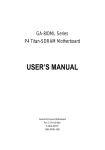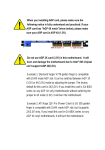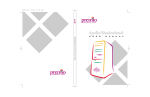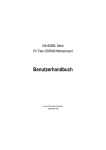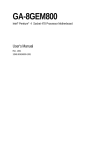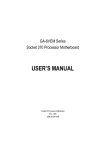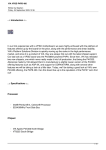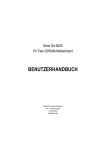Download Gigabyte GA-8IDML motherboard
Transcript
When you installing AGP card, please make sure the following notice is fully understood and practiced. If your AGP card has "AGP 4X notch"(show below), please make sure your AGP card is AGP 4X (1.5V). Do not use AGP 2X card (3.3V) in this motherboard. It will burn and damage the motherboard due to Intel® 845 chipset can't support AGP 2X(3.3V). Example 1: Diamond Vipper V770 golden finger is compatible with 2X/ 4X mode AGP slot. It can be switched between AGP 2X(3.3V) or 4X (1.5V) mode by adjusting the jumper. The factory default for this card is 2X(3.3V). If you install this card in GA-8IDML series (or any AGP 4X only) motherboards without switching the jumper to 4X mode (1.5V), it will burn the motherboard. Example 2: ATi Rage 128 Pro (Power Color) & SiS 305 golden finger is compatible with 2X/4X mode AGP slot, but it supports 2X(3.3V) only. If you install this card in GA-8IDML series (or any AGP 4X only) motherboards, it will burn the motherboard. Note : Although Gigabyte's AG32S graphics card is based on ATi Rage 128 Pro chip, the design of AG32S is compliance with AGP 4X (1.5V) specification. Therefore, AG32S will work fine with Intel 845 / 850 based motherboards. ? The author assumes no responsibility for any errors or omissions that may appear in this document nor does the author make a commitment to update the information containedherein. ? Third-party brands and names are the property of their respective owners. ? Please do not remove any labels on motherboard, this may void the warranty of this motherboard. ? Due to rapid change in technology, some of the specifications might be out of date before publication of this booklet. ? Before you install PCI cards, please remove the Dual BIOS label from PCI slots if there is one. DECLARATION OF CONFORMITY Per FCC Part 2 Section 2.1077(a) Responsibl e Party Name: G.B.T. INC. (U.S .A.) Address: 17358 Railroad S treet City of Industr y, CA 91748 Phone/Fax No: (818) 854-9338/ (818) 854-9339 hereby declares that the product Pr oduct Name: Mother boar d Model Number : GA-8IDML Conforms to the following specifications: FCC Part 15, Subpart B, Section 15.107(a) and Section 15.109(a), Class B Digital Device Supplementar y Infor mation: This device complies with part 15 of the FCC Rules. Operation is subject to the following two conditions: (1) This device may not cause harmful and (2) this device must accept any inference received, including that may cause undesired operation. Representative Person’s Name: ERIC LU Signature: Eric Lu Date: July 28,2001 Declaration of Conformity We, Manufacturer/Importer (full address) G.B.T. Technology Träding GMbH Ausschlager Weg 41, 1F, 20537 Hamburg, Germany declare that the product ( description of the apparatus, system, installation to which it refers) Mother Board GA-8IDML is in conformity with (reference to the specification under which conformity is declared) in accordance with 89/336 EEC-EMC Directive EN 55011 Limits and methods of measurement of radio disturbance characteristics of EN 61000-3-2* EN 60555-2 industrial,scientific and medical (ISM high frequency equipment EN 55013 Limits and methods of measurement of radio disturbance characteristics of broadcast receivers and associated equipment EN 55014 Limits and methods of measurement electrical equipment “Harmonics” EN 61000-3-3* EN 60555-3 EN 50081-1 of radio disturbance characteristics of household electrical appliances, EN 55015 EN 55020 electrical equipment “Voltage fluctuations” Generic emission standard Part 1: Residual commercial and light industry portable tools and similar electrical apparatus Generic immunity standard Part 1: Limits and methods of measurement of radio disturbance characteristics of fluorescent lamps and luminaries EN 55081-2 Generic emission standard Part 2: Immunity from radio interference of EN 55082-2 Residual commercial and light industry Industrial environment Limits and methods of measurement Cabled distribution systems; Equipment for receiving and/or distribution from Generic emission standard Part 2: Industrial environment ENV 55104 of radio disturbance characteristics of information technology equipment DIN VDE 0855 part 10 part 12 Disturbances in supply systems cause by household appliances and similar EN 50082-1 broadcast receivers and associated equipment EN 55022 Disturbances in supply systems cause by household appliances and similar lmmunity requirements for household appliances tools and similar apparatus EN50091-2 EMC requirements for uninterruptible power systems (UPS) sound and television signals (EC conformity marking) CE marking The manufacturer also declares the conformity of above mentioned product with the actual required safety standards in accordance with LVD 73/23 EEC EN 60065 Safety requirements for mains operated electronic and related apparatus for EN 60950 household and similar general use EN 60335 Safety of household and similar electrical appliances EN 50091-1 Manufacturer/Importer Signature: (Stamp) Date : July 28, 2001 Name: Rex Lin Rex Lin GA-8IDML Series P4 Titan-SDRAM Motherboard USER’S MANUAL Pentium® 4 Processor Motherboard Rev. 2.0 Sixth Edition 12ME-8IDML-2006 GA-8IDML Series Motherboard Table of Content Revision History ..............................................................................4 Item Checklist ..................................................................................4 WARNING! .......................................................................................5 Chapter 1 Introduction .......................................................................6 Summary of Features ........................................................................................... 6 GA-8IDML Series Motherboard Layout ............................................................ 8 GA-8IDML-LE Motherboard Layout ................................................................... 9 Chapter 2 Hardware Installation Process .......................................... 10 Step 1: Install the Central Processing Unit (CPU) ......................................... 11 Step 1-1:CPU Installation .............................................................................. 11 Step 1-2: CPU Heat Sink Installation .............................................................. 12 Step 2: Install memory modules ....................................................................... 13 Step 3: Install expansion cards ......................................................................... 14 Step 4: Connect ribbon cables, cabinet wires, and power supply ............. 15 Step 4-1: I/O Back Panel Introduction ............................................................ 15 Step 4-2: Connectors Introduction ................................................................. 17 Chapter 3 BIOS Setup .................................................................... 21 The Main Menu (For example: BIOS Ver. :F1) .............................................. 22 Standard CMOS Features ................................................................................. 24 Advanced BIOS Features ................................................................................... 28 Advanced Chipset Features .............................................................................. 30 2 Table of Content Integrated Peripherals ....................................................................................... 33 Power Management Setup ................................................................................ 40 PnP/PCI Configurations ...................................................................................... 44 PC Health Status .................................................................................................. 46 Frequency/Voltage Control ................................................................................ 48 Load Fail-Safe Defaults ...................................................................................... 49 Load Optimized Defaults .................................................................................... 50 Set Supervisor/User Password .......................................................................... 51 Save & Exit Setup ................................................................................................. 52 Exit Without Saving ............................................................................................. 53 Chapter 4 Technical Reference ........................................................ 54 Performance List ................................................................................................. 54 Block Diagram ..................................................................................................... 55 Four Speaker & SPDIF Introduction ................................................................ 56 @ BIOS Introduction ........................................................................................... 60 Easy TuneIIITM Introduction ................................................................................ 61 Chapter 5 Appendix ....................................................................... 62 3 GA-8IDML Series Motherboard Revision History Revision 2.0 2.0 2.0 2.0 2.0 2.0 Revision Note Initial release of the GA-8IDML Series motherboard user's manual. Second release of the GA-8IDML Series motherboard user's manual. Third release of the GA-8IDML Series motherboard user's manual. Fourth release of the GA-8IDML Series motherboard user's manual. Fifth release of the GA-8IDML Series motherboard user's manual. Sixth release of the GA-8IDML Series motherboard user's manual. Item Checklist ? ? ? ? ? The GA-8IDML Series motherboard IDE cable x 1/ Floppy cable x 1 CD for motherboard driver & utility (IUCD) GA-8IDML Series user’s manual I/O Back Panel 4 Date Jul.2001 Aug.2001 Sep.2001 Nov.2001 Dec.2001 Feb.2002 WARNING! WARNING! Computer motherboards and expansion cards contain very delicate Integrated Circuit (IC) chips. To protect them against damage from static electricity, you should follow some precautions whenever you work on your computer. 1. Unplug your computer when working on the inside. 2. Use a grounded wrist strap before handling computer components. If you do not have one, touch both of your hands to a safely grounded object or to a metal object, such as the power supply case. 3. Hold components by the edges and try not touch the IC chips, leads or connectors, or other components. 4. Place components on a grounded antistatic pad or on the bag that came with the components whenever the components are separated from the system. 5. Ensure that the ATX power supply is switched off before you plug in or remove the ATX power connector on the motherboard. Installing the motherboard to the chassis… If the motherboard has mounting holes, but they don’t line up with the holes on the base and there are no slots to attach the spacers, do not become alarmed you can still attach the spacers to the mounting holes. Just cut the bottom portion of the spacers (the spacer may be a little hard to cut off, so be careful of your hands). In this way you can still attach the motherboard to the base without worrying about short circuits. Sometimes you may need to use the plastic springs to isolate the screw from the motherboard PCB surface, because the circuit wire may be near by the hole. Be careful, don’t let the screw contact any printed circuit write or parts on the PCB that are near the fixing hole, otherwise it may damage the board or cause board malfunctioning. 5 GA-8IDML Series Motherboard Chapter 1 Introduction Summary of Features Form Factor Motherboard CPU Chipset Memory I/O Control Slots On-Board IDE On-Board Peripherals Hardware Monitor ? 24.4cm x 22.4cm Micro ATX size form factor, 4 layers PCB. ? GA-8IDML Series Motherboard: GA-8IDML and GA-8IDML-C ? Socket 478 for Intel® Micro FC-PGA2 Pentium® 4 processor ??Support Intel ® Pentium ® 4 (Northwood, 0.13um) processor ? Intel Pentium® 4 400MHz FSB ? 2nd cache depend on CPU ? Chipset 82845 HOST/AGP/Controller ? 82801BA(ICH2) I/O Controller Hub ? 2 168-pin DIMM sockets ? Supports PC-100/PC-133 SDRAM (Auto) ? Supports only 3.3V SDRAM DIMM ? No Regisitered DIMM support ? Winbond 83627HF ? 1 CNR(Communication and Networking Riser) Slot ? 1 AGP slot 4X (1.5V) device support ? 3 PCI slot supports 33MHz & PCI 2.2 compliant ? An IDE controller on the Intel 82801BA PCI chipset provides IDE HDD/CD-ROM with PIO, Bus Master (Ultra DMA33/ATA66/ATA100) operation modes. ? Can connect up to four IDE devices ? 1 Floppy port supports 2 FDD with 360K, 720K,1.2M, 1.44M and 2.88M bytes. ? 1 Parallel port supports Normal/EPP/ECP mode ? 2 Serial ports (COMA&COMB) ? 4 USB ports (Rear USB x 2, Front USB x 2) ? 1 IrDA connector for IR ? CPU/Power/System Fan Revolution detect ? CPU Fan Control ? CPU Overheat Warning to be continued...... 6 Introduction On-Board LAN On-Board Sound PS/2 Connector BIOS Additional Features Special Features ? ? ? ? ? ? ? ? ? ? ? ? ? ? Build in RTL8100(B)L Chipset * Creative CT5880 Sound Chipset * Line In/Line Out/Mic In/CD In/Game Port PS/2 Keyboard interface and PS/2 Mouse interace Licensed AWARD BIOS, 2M bit FWH PS/2 Keyboard power on by password PS/2 Mouse power on STR(Suspend-To-RAM) Wake on LAN AC Recovery USB KB/Mouse wake up from S3 Supports @BIOS Supports Easy TuneIII Over Clock (CPU/PCI/AGP) ? Please set the CPU host frequency in accordance with your processor’s specifications. We don’t recommend you to set the system bus frequency over the CPU’s specification because these specific bus frequencies are not the standard specifications for CPU, chipset and most of the peripherals. Whether your system can run under these specific bus frequencies properly will depend on your hardware configurations, including CPU, Chipsets,SDRAM,Cards… .etc. "*" Only for GA-8IDML. 7 GA-8IDML Series Motherboard GA-8IDML Series Motherboard Layout CPU_FAN FLOPPY Brookdale DIMM1 DIMM2 AGP CT5880* IDE1 AC97 IDE2 AUX_12V IR PWR_FAN SOCKET478 LAN* USB MIC_IN LINE_OUT LINE_IN GAME F_AUDIO GA-8IDML(-C) COMB LPT1 W83627HF COMA ATX KB_MS USB_VS SYS FAN PCI1 FWH ICH2 PCI2 CD_IN PCI3 RTL8100* CNR F_PANEL BATTERY FRONT USB WOL "*" Only for GA-8IDML. 8 Hardware Installation Process GA-8IDML-LE Motherboard Layout USB_VS CPU_FAN SOCKET478 DIMM1 DIMM2 AGP IDE1 Brookdale IDE2 AC97 FLOPPY GA-8IDML-LE GAME AUX_12V USB MIC_IN LINE_OUT LINE_IN F_AUDIO SYS FAN PCI1 CD_IN1 ICH2 FWH PCI2 BATTERY PCI3 F_PANEL FRONT USB CNR WOL 9 IR PWR_FAN COMB ATX LPT1 W83627HF COMA KB_MS GA-8IDML Series Motherboard Chapter 2 Hardware Installation Process To set up your computer, you must complete the following setps: Step 1- Install the Central Processing Unit (CPU) Step 2- Install memory modules Step 3- Install expansion cards Step 4- Connect ribbon cables, cabinet wires, and power supply Step 5- Setup BIOS software Step 6- Install supporting software tools Step1 Step1 Step 2 Step 4 Step 4 Step 4 Step3 10 Hardw are Installation Process Step 1: Install the Central Processing Unit (CPU) Step 1-1:CPU Installation Pin1 indicator Pin1indicator CPU Top View CPU Bottom View Socket Actuation Lever Pin1 indicator 1. Pull up the CPU socket level and up to 90-degree angle. 2. Locate Pin 1 in the socket and look for a (golden) cut edge on the CPU upper corner. Then insert the CPU into the socket. 3. Press down the CPU socket lever and finish CPU installation. ? Please make sure the CPU type is supported by the motherboard. 11 GA-8IDML Series Motherboard Step 1-2: CPU Heat Sink Installation 2. Hook the other end of the cooler bracket to the CPU socket. 1. Hook one end of the cooler bracket to the CPU socket first. ? Please use Intel approved cooling fan. ? Make sure the CPU fan power cable is plugged in to the CPU fan connector, this completes the installation. ? Please refer to CPU heat sink user’s manual for more detail installation procedure. 12 Hardw are Installation Process Step 2: Install memory modules The motherboard has 2 dual in-line memory module (DIMM) sockets support 4 banks. The BIOS will automatically detects memory type and size. To install the memory module, justpush it vertically into the DIMM Slot .The DIMM module can only fit in one direction due to the two notch. Memory size can vary between sockets. SDRAM 2. Insert the DIMM memory module vertically into the DIMM slot. Then push it down. 1. The DIMM slot has two notch, so the DIMM memory module can only fit in one direction. 3. Close the plastic clip at both edges of the DIMM slots to lock the DIMM module. Reverse the installation steps when you wish to remove the DIMM module. ? When STR/DIMM LED is ON, do not install/remove SDRAM from socket. 13 GA-8IDML Series Motherboard Step 3: Install expansion cards 1. Read the related expansion card’s instruction document before install the expansion card into the computer. 2. Remove your computer’s chassis cover, necessary screws and slot bracket from the computer. 3. Press the expansion card firmly into expansion slot in motherboard. 4. Be sure the metal contacts on the card are indeed seated in the slot. 5. Replace the screw to secure the slot bracket of the expansion card. 6. Replace your computer’s chassis cover. 7. Power on the computer, if necessary, setup BIOS utility of expansion card from BIOS. 8. Install related driver from the operating system. 14 Hardw are Installation Process Step 4: Connect ribbon cables, cabinet wires, and power supply Step 4-1: I/O Back Panel Introduction ? ? ? ? ? ? PS/2 Keyboard and PS/2 Mouse Connector PS/2 Mouse Connector (6 pin Female) ?This connector supports standard PS/2 keyboard and PS/2 mouse. PS/2 Keyboard Connector (6 pin Female) ? Parallel Port and Serial Ports (COMA/COMB) Parallel Port (25 pin Female) ?This connector supports 2 standard COM ports and 1 Parallel port. Device like printer can be connected to Parallel port ; mouse and modem etc can be connected to Serial ports. COMA COMB Serial Ports (9 pin Male) 15 GA-8IDML Series Motherboard ? Game /MIDI Ports ?This connector supports joystick, MIDI keyboard and other relate audio devices. Joystick/ MIDI (15 pin Female) ? Audio Connectors ? After install onboard audio driver, you may connect speaker to Line Out jack, micro phone to MIC In jack. Device like CD-ROM , walkman etc can be connected to Line-In jack. Line Out MIC In Line In ? USB/LAN Connector LAN* Connector USB 0 USB 1 ?Before you connect your device(s) into USB connector(s), please make sure your device(s) such as USB keyboard, mouse, scanner, zip,speaker..etc. Have a standard USB interface. Also make sure your OS (Win 95 with USB supplement, Win98, Windows 2000, Windows ME, Win NT with SP 6) supports USB controller. If your OS does not support USB controller, please contact OS vendor for possible patch or driver upgrade. For more information please contact your OS or device(s) vendors. "*" Only for GA-8IDML. 16 Hardw are Installation Process Step 4-2: Connectors Introduction A O N B C D M E F G L K J I H A CPU_FAN I FRONT_USB B ATX J BATTERY C IR K WOL D PWR_FAN L CD_IN E FLOPPY M AUX_12V F IDE1/IDE2 N F_AUDIO G SYS_FAN O USB_VS H F_PANEL 17 GA-8IDML Series Motherboard A / D / G : CPU_FAN / PWR_FAN / SYS FAN Connector CPU_FAN 1 GND +12V/Control Sense 1 PWR_FAN Sense +12V/Control GND SYS_FAN GND 1 +12V/Control Sense B : ATX Power 20 +12V 5V SB (Stand by +5V) Power Good GND VCC GND VCC GND 3.3V 3.3V 1 ATX Power VCC VCC -5V GND GND GND PS-ON(SoftOn/Off) GND -12V 3.3V ? AC power cord should only be connected to your power supply unit after ATX power cable and other related devices are firmly connected to the mainboard. M : AUX_12V Power Connector 1 3 GND GND ?This connector (ATX +12V) is used only for CPU Core Voltage. +12V +12V 2 4 +12V Power 18 Hardw are Installation Process E / F : Floppy / IDE1 / IDE2 Connector 1 IDE2 IDE1 Floppy 1 1 L : CD_IN K :WOL 1 1 CD-L GND CD-R +5V SB GND Signal N: F_AUDIO Connector There are two types of Front Audio connector, please refer to the tables below before you install. Type 2 Type 1 GND Front Audio(L) Rear Audio (L) Front Audio(R) Rear Audio (R) MIC +12V GND GND GND Incase Speaker (R) Rear Audio(L) Rear Audio(R) GND GND GND Incase Speaker (L) 1 GND Front Audio (L) Front Audio (R) MIC 1 ? If you want to use ty pe-1 Front Audio connector, you must remov e 11-12,13-14 Jumper. If you want to use type-2 Front Audio connector, you must remove 3-4 ,5-6 Jumper. In order to utilize the front audio header, your chassis must have front audio connector. Also please make sure the pin assigment on the cable is the same as the pin assigment on the MB header. To find out if the chassis you are buying support front audio connector, please contact your dealer. 19 GA-8IDML Series Motherboard C:IR H :F_PANEL IRTX GND IRRX NC VCC 1 RSTRST+ SPK+ NC NC SPKHD- ? Be careful with the polarity of the IR connector while you connect the IR. Please contact you nearest dealer for optional IR device. PW+ PWPD+ PDPDHD+ GND NC USB D3+ USB D3Power I :Front USB J:Battery Power USB D2USB D2+ NC GND ? Be careful with the polarity of the front panel USB connector. Check the pin assignment while you connect the front panel USB cable. Please contact your nearest dealer for optional front panel USB cable. O: USB_VS : PS/2 USB Wake Up selection + WARNING ? Danger of explosion if battery is incorrectly replaced. ? Replace only with the same or equivalent type recommended by the manufacturer. ? Dispose of used batteries according to the manufacturer’s instructions. 20 1 1-2 close: Enable 1 2-3 close: Disable (Default) BIOS Setup Chapter 3 BIOS Setup BIOS Setup is an overview of the BIOS Setup Program. The program that allows users to modify the basic system configuration. This type of information is stored in battery-backed CMOS RAM so that it retains the Setup information when the power is turned off. ENTERING SETUP Power ON the computer and press <Del> immediately will allow you to enter Setup. If the message disappears before you respond and you still wish to enter Setup, restart the system to try again by turning it OFF then ON or pressing the “ RESE T” bottom on the system case. You may also restart by simultaneously press <Ctrl> - <Alt>- <Del> keys. CONTROL KEYS <?> Move to previous item <?> Move to next item <?> Move to the item in the left hand <?> Move to the item in the right hand <Esc> Main Menu - Quit and not save changes into CMOS Status Page Setup Menu and Option Page Setup Menu - Exit current page and return to Main Menu <+/PgUp> Increase the numeric value or make changes <-/PgDn> Decrease the numeric value or make changes <F1> General help, only for Status Page Setup Menu and Option Page Setup Menu <F2> Reserved <F3> Reserved <F4> Reserved <F5> Restore the previous CMOS value from CMOS, only for Option Page Setup Menu <F6> Load the default CMOS value from BIOS default table, only for Option Page Setup Menu <F7> Load the Setup Defaults <F8> Reserved <F9> Reserved <F10> Save all the CMOS changes, only for Main Menu 21 GA-8IDML Series Motherboard GETTING HELP Main Menu The on-line description of the highlighted setup function is displayed at the bottom of the screen. Status Page Setup Menu / Option Page Setup Menu Press F1 to pop up a small help window that describes the appropriate keys to use and the possible selections for the highlighted item. To exit the H elp Window press <Esc>. The Main Menu (For example: BIOS Ver. :F1) Once you enter Award BIOS CMOS Setup Utility, the Main Menu (Figure 1) will appear on the screen. The Main Menu allows you to select from eight setup functions and two exit choices. Use arrow keys to select among the items and press <Enter> to accept or enter the sub-menu. CMOS Setup Utility-Copyright (C) 1984-2001 Award Software ?Standard CMOS Features ?Frequency/Voltage Control ?Advanced BIOS Features Load Fail-Safe Defaults ?Advanced Chipset Features Load Optimized Defaults ?Integrated Peripherals Set Supervisor Password ?Power Management Setup Set User Password ?PnP/PCI Configurations Save & Exit Setup ?PC Health Status Exit Without Saving ????:Select Itect ESC:Quit F10:Save & Exit Setup Time, Date, Hard Disk Type... Figure 1: Main Menu ? Standard CMOS Features This setup page includes all the items in standard compatible BIOS. ? Advanced BIOS Features This setup page includes all the items of Award special enhanced features. ? Advanced Chipset Features This setup page includes all the items of chipset special features. 22 BIOS Setup ? Integrated Peripherals This setup page includes all onboard peripherals. ? Power Management Setup This setup page includes all the items of Green function features. ? PnP/PCI Configurations This setup page includes all the configurations of PCI & PnP ISA resources. ? PC Health Status This setup page is the System auto detect Temperature, voltage, fan, speed. ? Frequency/Voltage Control This setup page is control CPU’s clock and frequency ratio. ? Load Fail-Safe Defaults Fail-Safe Defaults indicates the value of the system parameters which the system would be in safe configuration. ? Load Optimiz ed Defaults Optimized Defaults indicates the value of the system parameters which the system would be in best performance configuration. ? Set Supervis or password Change, set, or disable password. It allows you to limit access to the system and Setup, or just to Setup. ? Set User password Change, set, or disable password. It allows you to limit access to the system. ? Save & Exit Setup Save CMOS value settings to CMOS and exit setup. ? Exit Without Saving Abandon all CMOS value changes and exit setup. 23 GA-8IDML Series Motherboard Standard CMOS Features CMOS Setup Utility-Copyright (C) 1984-2001 Award Software Standard CMOS Features Date (mm:dd:yy) Mon, Feb 21 2000 Item Help Time (hh:mm:ss) 22:31:24 Menu Level ?IDE Primary Master Press Enter None ?IDE Primary Slave Press Enter None ?IDE Secondary Master Press Enter None ?IDE Secondary Slave Press Enter None Drive A 1.44M, 3.5 in. Drive B None Floppy 3 Mode Support Disabled Video EGA / VGA Halt On All, But Keyboard Base Memory 640K Extended Memory 130048K Total Memory 131072K ????: Move Enter:Select +/-/PU/PD:Value F10:Save ESC:Exit F1:General Help F5:Previous Values F6:Fail-Safe Defaults F7:Optimized Defaults Figure 2: Standard CMOS Features Date The date format is <week>, <month>, <day>, <year>. Week The week, from Sun to Sat, determined by the BIOS and is display only Month Day Year The month, Jan. Through Dec. The day, from 1 to 31 (or the maximum allowed in the month) The year, from 1994 through 2079 24 BIOS Setup Time The times format in <hour> <minute> <second>. The time is calculated base on the 24-hour militarytime clock. For example, 1 p.m. is 13:00:00. IDE Primary Master, Slave / Secondary Master, Slave The category identifies the types of hard disk from drive C to F that has been installed in the computer. There are two types: auto type, and manual type. Manual type is user-definable; Auto type which will automatically detect H DD type. Note that the specifications of your drive must match with the drive table. The hard disk will not work properly if you enter improper information for this category. If you select User Type, related information will be asked to enter to the following items. Enter the information directly from the keyboard and press <Enter>. Such information should be provided in the documentation form your hard disk vendor or the system manufacturer. CYLS. Number of cylinders HEADS Number of heads PRECOMP Write precomp LANDZONE Landing zone SECTORS Number of sectors If a hard disk has not been installed select NONE and press <Enter>. Drive A / Drive B The category identifies the types of floppy disk drive A or drive B that has been installed in the computer. None No floppy drive installed 360K, 5.25 in. 5.25 inch PC-type standard drive; 360K byte capacity. 1.2M, 5.25 in. 5.25 inch AT-type high-density drive; 1.2M byte capacity (3.5 inch when 3 Mode is Enabled). 720K, 3.5 in. 3.5 inch double-sided drive; 720K byte capacity 1.44M, 3.5 in. 3.5 inch double-sided drive; 1.44M byte capacity. 2.88M, 3.5 in. 3.5 inch double-sided drive; 2.88M byte capacity. 25 GA-8IDML Series Motherboard Floppy 3 Mode Support (for Japan Area) Disabled Normal Floppy Drive. (Default value) Drive A Drive A is 3 mode Floppy Drive. Drive B Drive B is 3 mode Floppy Drive. Both Drive A & B are 3 mode Floppy Drives. Video The category detects the type of adapter used for the primary system monitor that must match your video display card and monitor. Although secondary monitors are supported, you do not have to select the type in setup. EGA/VGA Enhanced Graphics Adapter/Video Graphics Array. For EGA, VGA, SVGA, or PGA monitor adapters CGA 40 Color Graphics Adapter, power up in 40 column mode CGA 80 Color Graphics Adapter, power up in 80 column mode MONO Monochrome adapter, includes high resolution monochrome adapters Halt on The category determines whether the computer will stop if an error is detected during power up. NO Errors The system boot will not stop for any error that may be detected and you will be prompted. All Errors Whenever the BIOS detects a non-fatal error the system will be stopped. All, But Keyboar The system boot will not stop for a keyboard error; it will stop for all other errors. (Default value) All, But Diskette The system boot will not stop for a disk error; it will stop for all other errors. All, But Disk/Key The system boot will not stop for a keyboard or disk error; it will stop for all other errors. 26 BIOS Setup Memory The category is display-only which is determined by POST (Power On Self Test) of the BIOS. Base Memory The POST of the BIOS will determine the amount of base (or conventional) memory installed in the system. The value of the base memory is typically 512 K for systems with 512 K memory installed on the motherboard, or 640 K for systems with 640 K or more memory installed on the motherboard. Extended Memory The BIOS determines how much extended memory is present during the POST. This is the amount of memory located above 1 MB in the CPU’s memory address map. 27 GA-8IDML Series Motherboard Advanced BIOS Features CMOS Setup Utility-Copyright (C) 1984-2001 Award Software Advanced BIOS Features First Boot Device Floppy Item Help Second Boot Device HDD-0 Menu Level Third Boot Device CDROM Boot Up Floppy Seek Disabled Boot Up Num-Lock On Password Check Setup MPS Version Control For OS 1.4 HDD S.M.A.R.T. Capability Disabled ????: Move Enter:Select +/-/PU/PD:Value F10:Save ESC:Exit F1:General Help F5:Previous Values F6:Fail-Safe Defaults F7:Optimized Defaults Figure 3: Advanced BIOS Features First / S econd / Third Boot device Floppy Select your boot device priority by Floppy. LS120 Select your boot device priority by LS120. HDD-0~3 Select your boot device priority by HDD-0~3. SCSI Select your boot device priority by SCSI. CDROM Select your boot device priority by CDROM. 28 BIOS Setup Boot Up Fl oppy Seek During POST, BIOS will determine the floppy disk drive installed is 40 or 80 tracks. 360 K type is 40 tracks 720 K, 1.2 M and 1.44 M are all 80 tracks. Enabled BIOS searches for floppy disk drive to determine it is 40 or 80 tracks. Note that BIOS can not tell from 720 K, 1.2 M or 1.44 M drive type as they are all 80tracks. (Default value) Disabled BIOS will not search for the type of floppy disk drive by track number. Note that there will not be any warning message if the drive installed is 360 K. Boot Up NumLock On Keypad is number keys. (Default value) Off Keypad is arrow keys. Passwor d Check This category allows you to limit access to the system and Setup, or just to Setup. System The system can not boot and can not access to Setup page will be denied Setup The system will boot, but access to Setup will be denied if the correct if the correct password is not entered at the prompt. password is not entered at the prompt. (Default value) MPS Ver sion Control For OS (Support Multi Processor Specification revision 1.4) 1.4 Support MPS Version 1.4 . (Default Value) 1.1 Support MPS Version 1.1. HDD S.M.A.R.T. Capability Enabled Enabled HDD S.M.A.R.T. Capability. Disabled Disabled HDD S.M.A.R.T. Capability. (Default value) 29 GA-8IDML Series Motherboard Advanced Chipset Features CMOS Setup Utility-Copyright (C) 1984-2001 Award Software Advanced Chipset Features Configure DRAM Timing SPD Item Help ?CAS Latency Time 2 Menu Level ?Active to Precharge Delay 5 ?DRAM RAS# to CAS# Delay 2 ?DRAM RAS# Precharge 2 ?Refresh Mode Select 15.6usec DRAM Data Integrity Mode Non-ECC DRAM Read Thermal Mgmt Disable Delay Transaction Enable AGP Aperture Size(MB) 64 Delay Prior to Thermal 16Min ????: Move Enter:Select +/-/PU/PD:Value F10:Save ESC:Exit F1:General Help F5:Previous Values F6:Fail-Safe Defaults F7:Optimized Defaults Figure 4: Advanced Chipset Features Configure DRAM Timing SPD Set Configure DRAM Timing Control by SPD. (Default value) Manual Set SConfigure DRAM Timing Control by Manual. CAS latency Time 3 For Slower SDRAM DIMM module. 2 For Fastest SDRAM DIMM module. (Default Value) Active to Precharge Delay 5 Set active to Precharge delay timing is 5 clk. (Default value) 6 Set active to Precharge delay timing is 6 clk. 7 Set active to Precharge delay timing is 7 clk. 30 BIOS Setup SDRAM RAS# to CAS# delay 3 Set SDRAM RAS# to CAS# delay 3 SCLKs. 2 Set SDRAM RAS# to CAS# delay 2 SCLKs.(Default value) SDRAM RAS# Precharge 3 Set SDRAM RAS# Precharge Time to 3. (Default value) 2 Set SDRAM RAS# Precharge Time to 2. Refresh Mode Select 7.8 usec Set active to Refresh mode timing is 7.8 usec. 15.6 usec Set active to Refresh mode timing is 15.6 usec. 64 usec Set active to Refresh mode timing is 64 usec. DRAM Data Integrity Mode ECC Set DRAM Data Integrity Mode by ECC. Non-ECC Set DRAM Data Integrity Mode by Non-ECC. (Default value) DRAM Read Thermal Mgmt Disabled Disable DRAM Read Thermal Mgme . (Default value) Enabled Enable DRAM Read Thermal Mgme. Delay Transaction Disabled Normal operation. Enabled For slow speed ISA device in system. (Default value) 31 GA-8IDML Series Motherboard AGP Graphics Aperture Size 4 AGP Graphics Aperture Size is 4MB. 8 AGP Graphics Aperture Size is 8MB. 16 AGP Graphics Aperture Siz e is 16MB 32 AGP Graphics Aperture Siz e is 32MB. 64 AGP Graphics Aperture Siz e is 64MB.(Def ault Value) 128 AGP Graphics Aperture Siz e is 128MB. 256 AGP Graphics Aperture Siz e is 256MB. Delay Prior to Thermal 16Min Set active CPU Thermal function after booting 16 Min.(Default Value) 64Min Set active CPU Thermal function after booting 64 Min. 32 BIOS Setup Integrated Peripherals CMOS Setup Utility-Copyright (C) 1984-2001 Award Software Integrated Peripherals On-Chip Primary PCI IDE Enabled On-Chip Secondary PCI IDE Enabled IDE Primary Master PIO Auto IDE Primary Slave PIO Auto IDE Secondary Master PIO Auto IDE Secondary Slave PIO Auto IDE Primary Master UDMA Auto IDE Primary Slave UDMA Auto IDE Secondary Master UDMA Auto IDE Secondary Slave UDMA Auto USB Controller Enabled USB Keyboard Support Disabled USB Mouse Support Disabled Init Display First AGP AC97 Audio Auto AC97 Modem Auto Onboard LAN* Enabled Onboard Sound* Enabled Mouse Power On Disabled Keyboard Power On Disabled ?KB Power ON Password Enter Onboard FDC Controller Enabled Onboard Serial Port 1 3F8/IRQ4 Onboard Serial Port 2 2F8/IRQ3 UART Mode Select Normal ?RxD,TxD, Active Hi,Lo ?IR Transmission Delay Enabled ?UR2 Duplex Mode Half Use IR Pins IR-Rx2Tx2 Onboard Parallel Port 378/IRQ7 33 Item Help Menu Level GA-8IDML Series Motherboard Parallel Port Mode SPP ?EPP Mode Select EPP 1.7 ?ECP Mode Use DMA 3 AC BACK Function Soft-Off ????: Move Enter:Select +/-/PU/PD:Value F10:Save ESC:Exit F1:General Help F5:Previous Values F6:Fail-Safe Defaults F7:Optimized Defaults Figure 5: Integrated Peripherals On-Chip Primary PCI IDE Enabled Enable onboard 1st channel IDE port. (Default value) Disabled Disable onboard 1st channel IDE port. On-Chip Secondary PCI IDE Enabled Enable onboard 2nd channel IDE port. (Default value) Disabled Disable onboard 2nd channel IDE port. IDE Primary Master PIO (for onboard IDE 1st channel) Auto BIOS will automatically detect the IDE HDD Accessing mode. (Default value) Mode0~4 Manually set the IDE Accessing mode. IDE Primary Slave PIO (for onboard IDE 1st channel) Auto BIOS will automatically detect the IDE HDD Accessing mode. (Default value) Mode0~4 Manually set the IDE Accessing mode. IDE Secondary Master PIO (for onboard IDE 2nd channel) Auto BIOS will automatically detect the IDE HDD Accessing mode. (Default value) Mode0~4 Manually set the IDE Accessing mode. 34 BIOS Setup IDE Secondary Slave PIO (for onboard IDE 2nd channel) Auto BIOS will automatically detect the IDE HDD Accessing mode. (Default value) Mode0~4 Manually set the IDE Accessing mode. IDE Primary Master UDMA Auto BIOS will automatically detect the IDE HDD Accessing mode. (Default value) Disabled Disable UDMA function. IDE Primary Slave UDMA Auto BIOS will automatically detect the IDE HDD Accessing mode. (Default value) Disabled Disable UDMA function. IDE Secondary Master UDMA Auto BIOS will automatically detect the IDE HDD Accessing mode. (Default value) Disabled Disable UDMA function. IDE Secondar y Slave UDMA Auto BIOS will automatically detect the IDE HDD Accessing mode. (Default value) Disabled Disable UDMA function. USB Controller Enabled Enabled USB Controller. (Default value) Disabled Disabled USB Controller. 35 GA-8IDML Series Motherboard USB Keyboard Support Enabled Enabled USB Keyboard Support. Disabled Disabled USB Keyboard Support. (Default value) USB Mouse Support Enabled Enabled USB Mouse Support. Disabled Disabled USB Mouse Support. (Default value) Init Display First PCI Set Init Display First to PCI Slot. AGP Set Init Display First to AGP. (Default value) AC97 Audio Auto BIOS will automatically detect onboard AC97 Audio or Creative CT5880 audio. (Default value) Disabled Disabled AC97 Audio. AC97 Modem Auto Bios will automatically detect onboard AC97 Modem. (Default value) Disabled Disabled AC97 Modem. Onboard LAN* Enable Enable onboard LAN function.(Default value) Disable Disable onboard LAN function. Onboard Sound* Enable Enable onboard LAN function. (Default value) Disabled Disabled onboard LAN function. "*" Only for GA-8IDML. 36 BIOS Setup Mouse Power On Disabled Disabled this function. (Default value) Mouse Click Power On by Mouse click. Keyboard Power On Password Enter from 1 to 5 characters to set the Keyboard Power On Password. Disabled Disabled this function. (Default value) Keyboard 98 If your keyboard have “POWER Key” button, you can press the key to power on your system. KB Power ON Password Enter Input password (from 1 to 5 characters) and press Enter to set the Key board Power On Password. Onboard FDC Controller Enabled Enable onboard FDC port. (Default value) Disabled Disable onboard FDC port. Onboard Ser ial Port 1 Auto BIOS will automatically setup the port 1 address. 3F8/IRQ4 Enable onboard Serial port 1 and address is 3F8. (Default value) 2F8/IRQ3 Enable onboard Serial port 1 and address is 2F8. 3E8/IRQ4 Enable onboard Serial port 1 and address is 3E8. 2E8/IRQ3 Enable onboard Serial port 1 and address is 2E8. Disabled Disable onboard Serial port 1. 37 GA-8IDML Series Motherboard Onboard Ser ial Port 2 Auto BIOS will automatically setup the port 2 address. 3F8/IRQ4 Enable onboard Serial port 2 and address is 3F8. 2F8/IRQ3 Enable onboard Serial port 2 and address is 2F8. (Default Value) 3E8/IRQ4 Enable onboard Serial port 2 and address is 3E8. 2E8/IRQ3 Enable onboard Serial port 2 and address is 2E8. Disabled Disable onboard Serial port 2. UART Mode Select (This item allows you to determine which Infra Red(IR) function of Onboard I/O chip) ASKIR Set onboard I/O chip UART to ASKIR Mode. IrDA Set onboard I/O chip UART to IrDA Mode. SCR Set onboard I/O chip UART to SCR Mode. Normal Set onboard I/O chip UART to Normal Mode. (Default Value) RxD, TxD Active Hi, Hi Set RxD,TxD Active to Hi, Hi. Hi, Lo Set RxD,TxD Active to Hi, Lo. (Default Value) Lo, Hi Set RxD,TxD Active to Lo, Hi. Lo, Lo Set RxD,TxD Active to Lo, Lo. IR Transmis sion Delay Enabled Enabled IR Transmission delay. (Default Value) Disabled Enabled IR Transmission delay. UR2 Dupl ex Mode Half IR Function Duplex Half. (Default Value) Full IR Function Duplex Full. 38 BIOS Setup Use IR Pins IR-Rx2Tx2 Enable On Board LPT port and address is 378.(Default Value) RxD2,TxD2 Enable On Board LPT port and address is 278. OnBoard Par allel port 378/IRQ7 Enable On Board LPT port and address is 378.(Default Value) 278/IRQ5 Enable On Board LPT port and address is 278. 3BC/IRQ7 Enable On Board LPT port and address is 3BC. Parallel Port Mode SPP Using Parallel port as Standard Parallel Port. (Default Value) EPP Using Parallel port as Enhanced Parallel Port. ECP Using Parallel port as Extended Capabilities Port. ECP+EPP Using Parallel port as ECP & EPP mode. Parall el Port EPP Type EPP 1.9 EPP Version is 1.9. (Default value) EPP 1.7 EPP Version is 1.7. AC Back Function Memory System power on depends on the status before AC lost. Soft-Off Always in Off state when AC back. (Default value) Full-On Always power on the system when AC back. 39 GA-8IDML Series Motherboard Power Management Setup CMOS Setup Utility-Copyright (C) 1984-2001 Award Software Power Management Setup ACPI Suspend Type S1(POS) ?USB Device Wake-Up From S3 Disabled Power Management User Define Video Off Method DPMS Video Of f In Suspend Yes Suspend Type Stop Grant MODEM Use IRQ 3 Suspend Mode Disabled HDD Power Down Disabled Soft-Off by PWR-BTTN Instant-off PME Event Wake Up Enabled ModemRingOn/WakeOnLan Enabled Resume by Alarm Disabled ? Date(of Month) Alarm Everyday ? Time(hh:mm:ss) Alarm 0 0 Item Help Menu Level 0 ** Reload Global Timer Events ** Primary IDE 0 Disabled Primary IDE 1 Disabled Secondary IDE 0 Disabled Secondary IDE 1 Disabled FDD,COM,LPT Port Disabled PCI PIRQ[A-D]# Disabled ????: Move Enter:Select +/-/PU/PD:Value F10:Save ESC:Exit F1:General Help F5:Previous Values F6:Fail-Safe Defaults F7:Optimized Defaults Figure 6: Power Management Setup 40 BIOS Setup ACPI Sleep Type S1/POS Set ACPI Sleep Type to S1/POS (Power On Suspend). (Default value) S3/STR Set ACPI Sleep Type to S3/STR (Suspend To RAM). USB Dev Wakeup From S3 Enabled Enable USB Device Wakeup From S3. Disabled Disable USB Device Wakeup From S3. (Default value) Power Management User Define For configuring our own power management features (Default Value) Min Saving Disabled Green & software APM function. Max Sav ing Enabled Green & sof tw are APM f unction. Video off Method V/H SYNC+Blank BIOS will turn off V/H -SYNC when gets into Green mode for Green monitor power saving. Blank Screen BIOS will only black monitor when gets into Green mode. DPMS BIOS will use DPMS Standard to control VGA card. (The Green type VGA card will turn off V/H -SYNC automatically.)(Default value) Video Off In Suspend Yes Set Suspend type is stop grant. (Default value) No SuspendSet Suspend type is Power on Suspend. Suspend Type Stop Grant Set Suspend type is stop grant. (Default value) PwrOn Suspend Set Suspend type is Power on Suspend. 41 GA-8IDML Series Motherboard MODEM Use IRQ N/A Set MODEM Use IRQ to NA. 3 Set MODEM Use IRQ to 3.(Default value) 4 Set MODEM Use IRQ to 4. 5 Set MODEM Use IRQ to 5. 7 Set MODEM Use IRQ to 7. 9 Set MODEM Use IRQ to 9. 10 Set MODEM Use IRQ to 10. 11 Set MODEM Use IRQ to 11. Suspend Mode Disabled Disabled Suspend Mode. (Default value) 1 min - 1 H our Setup the timer to enter Suspend Mode. HDD Power Down Disabled Disabled H DD Power Down mode function. (Default value) 1-15 mins. Enabled H DD Power Down mode between 1 to 15 mins. Soft-off by PWR-BTTN Instant-off Press power button then Power off instantly. (Default value) Delay 4 Sec. Press power button 4 sec to Power off. Enter suspend if button is pressed less than 4 sec. PME Event Wake up Disabled Disabled PME Event Wake up function. Enabled Enabled PME Event Wake up function. (Default Value) 42 BIOS Setup Modem Ring On/ Wak eOnLAN Disabled Disabled Modem Ring On / Wake On LAN function. Enabled Enabled Modem Ring On / Wake On LAN function. (Default Value) RTC Alarm Power On You can set “RTC Alarm Power On” item to enabled and key in Data/time to power on system. Disabled Disable this function. (Default Value) Enabled Enable alarm function to POWER ON system. If RTC Alarm Lead To Power On is Enabled. RTC Alarm Date : Every Day,1~31 RTC Alarm H our: 0~23 RTC Alarm Minute : 0~59 RTC Alarm Second : 0~59 Primary IDE 0/1 Disabled Disabled this function. (Default value) Enabled Enabled monitor Primary IDE 0/1 for Green event. Secondary IDE 0/1 Disabled Disabled this function. (Default value) Enabled Enabled monitor Secondary IDE 0/1 for Green event. FDD,COM,LPT Port Disabled Disabled this function. (Default value) Enabled Enabled monitor FDC,COM,LPT for Green event. PCI PIRQ[A-D] # Enabled Monitor PCI PIRQ[A-D]# IRQ Active. Disabled Ignore PCI PIRQ[A-D]# IRQ Active. (Default value) 43 GA-8IDML Series Motherboard PnP/PCI Configurations CMOS Setup Utility-Copyright (C) 1984-2001 Award Software PnP/PCI Configurations Resources Controlled By Auto Item Help ?IRQ Resources Press Enter Menu Level PCI1 IRQ Assignment Auto PCI2 IRQ Assignment Auto PCI3 IRQ Assignment Auto ????: Move Enter:Select +/-/PU/PD:Value F10:Save ESC:Exit F1:General Help F5:Previous Values F6:Fail-Safe Defaults F7:Optimized Defaults Figure 7: PnP/PCI Configurations Resources Controlled by Manual User can set the PnP resource (I/O Address, IRQ & DMA channels) used by legacy ISA DEVICE. Auto(ESCD) BIOS automatically use these PnP rescuers. (Default value) IRQ Res ources ( 3,4,5,7,9,10,11,12,14,15 ) PCI Device The resource is used by PCI device. Reserved Set the resource to reserved. PCI1 IRQ Assignment Auto Auto assign IRQ to PCI 1. (Default value) 3,4,5,7,9.,10,11,12,14,15 Set 3,4,5,7,9,10,11,12,14,15 to PCI1. PCI2 IRQ Assignment Auto Auto assign IRQ to PCI 2. (Default value) 3,4,5,7,9.,10,11,12,14,15 Set 3,4,5,7,9,10,11,12,14,15 to PCI2. 44 BIOS Setup PCI3 IRQ Assignment Auto Auto assign IRQ to PCI 3. (Default value) 3,4,5,7,9.,10,11,12,14,15 Set 3,4,5,7,9,10,11,12,14,15 to PCI3. 45 GA-8IDML Series Motherboard PC Health Status CMOS Setup Utility-Copyright (C) 1984-2001 Award Software PC Health Status VCORE 1.792 V Item Help +3.3V 3.360V Menu Level + 5V 5.053 V +12V 12.096V - 12V -12.280 V Current System Temperature 31°C~89°F Current CPU Temperature 28°C~98°F Current CPU FAN Speed 5443 RPM Current POWER FAN Speed 0 RPM Current SYSTEM FAN speed 0 RPM CPU Warning Temperature Disabled CPU FAN Fail Warning Disabled POWER FAN Fail Warning Disabled SYSTEM FAN Fail Warning Disabled ????: Move Enter:Select +/-/PU/PD:Value F10:Save ESC:Exit F1:General Help F5:Previous Values F6:Fail-Safe Defaults F7:Optimized Defaults Figure8: PC Health Status Current Voltage (V) VCORE / VCC18 / +5V / ±12V Detect system’s voltage status automatically. Current S ystem / CPU Temperature (°C / °F) Detect System / CPU Temp. automatically. Current CPU FAN / POWER FAN / SYSTEM FAN Speed (RPM) Detect Fan speed status automatically. 46 BIOS Setup CPU Warning Temperature 60° C / 140° F Monitor CPU Temp. at 60° C / 140° F. 70° C / 158° F Monitor CPU Temp. at 70° C / 158° F. 80° C / 176° F Monitor CPU Temp. at 80° C / 176° F. 90° C / 194° F Monitor CPU Temp. at 90° C / 194° F. Disabled Disabled this function.(Default value) Fan Fai l Warning ( CPU / POWER/ SYSTEM) Disabled Fan Fail Alarm Function Disabled. (Default value) Enabled Fan Fail Alarm Function Enabled. 47 GA-8IDML Series Motherboard Frequency/Voltage Control CMOS Setup Utility-Copyright (C) 1984-2001 Award Software Frequency/Voltage Control CPU Clock Ratio x 15 Item Help CPU Host Clock Control Disable Menu Level CPU Host Frequency(MHz) 100 Host/DRAM Clock ratio Auto Memory Frequency(MHz) 133 PCI/AGP Frequency(MHz) 33/66 ????: Move Enter:Select +/-/PU/PD:Value F10:Save ESC:Exit F1:General Help F5:Previous Values F6:Fail-Safe Defaults F7:Optimized Defaults Figure 9: Frequency/Voltage Control CPU Clock Ratio X 8~X 24 It’s depends on CPU Clock Ratio. CPU Host Cl ock Control Disable Disable CPU H ost Clock Control.(Default value) Enable Enable CPU H ost Clock Control. CPU Host Frequency 100MHz ~ 200MHz Set CPU Host Clock from 100MHz to 200MHz. Host/DRAM Clock Ratio 1.0 Memory Frequency = Host clock X 1.0. 1.33 Memory Frequency = Host clock X 1.33. Auto Depend’s On SPD Data. (Default value) 48 BIOS Setup Load Fail-Safe Defaults CMOS Setup Utility-Copyright (C) 1984-2001 Award Software ?Standard CMOS Features ?Frequency/Voltage Control ?Advanced BIOS Features Load Fail-Safe Defaults ?Advanced Chipset Features Load Optimized Defaults ?Integrated Peripherals Set Supervisor Password ?Power Management Setup Set User Password ?PnP/PCI Configurations Load Fail-Safe Defaults? (Y/N)?Y Save & Exit Setup ?PC Health Status Exit Without Saving ????:SelectItect ESC:Quit F10:Save & Exit Setup Load Fail-Safe Defaults Figure 10: Load Fail-Safe Defaults Load Fail-Safe Defaults Fail-Safe defaults contain the most appropriate values of the system parameters that allow minimum system performance. 49 GA-8IDML Series Motherboard Load Optimized Defaults CMOS Setup Utility-Copyright (C) 1984-2001 Award Software ?Standard CMOS Features ?Frequency/Voltage Control ?Advanced BIOS Features Load Fail-Safe Defaults ?Advanced Chipset Features Load Optimized Defaults ?Integrated Peripherals Set Supervisor Password ?Power Management Setup Set User Password ?PnP/PCI Configurations ?PC Health Status Save & Exit Setup Load Optimized Defaults? (Y/N)?Y Exit Without Saving ????:SelectItect ESC:Quit F10:Save & Exit Setup Load Optimized Defaults Figure 11: Load Optimized Defaults Load Optimiz ed Defaults Selecting this field loads the factory defaults for BIOS and Chipset Features which the system automatically detects. 50 BIOS Setup Set Supervisor/User Password CMOS Setup Utility-Copyright (C) 1984-2001 Award Software ?Standard CMOS Features ?Frequency/Voltage Control ?Advanced BIOS Features Load Fail-Safe Defaults ?Advanced Chipset Features Load Optimized Defaults ?Integrated Peripherals Set Supervisor Password ?Power Management Setup Set User Password ?PnP/PCI Configurations Enter Password: ?PC Health Status Save & Exit Setup Exit Without Saving ????:SelectItect ESC:Quit F10:Save & Exit Setup Change/Set/Disable Password Figure 12: Password Setting When you select this function, the following message will appear at the center of the screen to assist you in creating a password. Type the password, up to eight characters, and press <Enter>. You will be asked to confirm the password. Type the password again and press <Enter>. You may also press <Esc> to abort the selection and not enter a password. To disable password, just press <Enter> when you are prompted to enter password. A message “PASSWORD DISABLED” will appear to confirm the password being disabled. Once the password is disabled, the system will boot and you can enter Setup freely. The BIOS Setup program allows you to specify two separate passwords: a S UPERVISOR PASSWORD and a USER PAS SWORD. When disabled, anyone may access all BIOS Setup program function. When enabled, the Supervisor password is required for entering the BIOS Setup program and having full configuration fields, the User password is required to access only basic items. If you select “ System” at “ Security Option” in Advance BIOS Features Menu, you will be prompted for the password every time the system is rebooted or any time you try to enter Setup Menu. If you select “Setup” at “Security Option” in Advance BIOS Features Menu, you will be prompted only when you try to enter Setup. 51 GA-8IDML Series Motherboard Save & Exit Setup CMOS Setup Utility-Copyright (C) 1984-2001 Award Software ?Standard CMOS Features ?Frequency/Voltage Control ?Advanced BIOS Features Load Fail-Safe Defaults ?Advanced Chipset Features Load Optimized Defaults ?Integrated Peripherals Set Supervisor Password ?Power Management Setup Set User Password ?PnP/PCI Configurations Save to CMOS and EXIT Save & Exit (Y/N)? Y Setup ?PC Health Status Exit Without Saving ????:SelectItect ESC:Quit F10:Save & Exit Setup Save Datat to CMOS Figure 13: Save & Exit Setup Type “Y” will quit the Setup Utility and save the user setup value to RTC CMOS. Type “N” will return to Setup Utility. 52 BIOS Setup Exit Without Saving CMOS Setup Utility-Copyright (C) 1984-2001 Award Software ?Standard CMOS Features ?Frequency/Voltage Control ?Advanced BIOS Features Load Fail-Safe Defaults ?Advanced Chipset Features Load Optimized Defaults ?Integrated Peripherals Set Supervisor Password ?Power Management Setup Set User Password ?PnP/PCI Configurations Quit Without Saving ( Y/N)?Save N & Exit Setup ?PC Health Status Exit Without Saving ????:SelectItect ESC:Quit F10:Save & Exit Setup Abandon all Data Figure 14: Exit Without Saving Type “Y” will quit the Setup Utility without saving to RTC CMOS. Type “N” will return to Setup Utility. 53 GA-8IDML Series Motherboard Revision History Chapter 4 Technical Reference Performance List The following performance data list is the testing results of some popular benchmark testing programs. These data are just referred by users, and there is no responsibility for different testing data values gotten by users. (The different H ardware & Software configuration will result in different benchmark testing results.) CPU DRAM CACHE SIZE DISPLAY STORAGE O.S DRIVER Processor WCPUID 2.8 Clock Frequency Internal MHz SiSoft Sandra 2001 CPU/FPU Benchmark CPU Multi-Media Benchmark Drives Benchmark Memory Benchmark SPECviewperf 6.12 Pro CDRS-03 MedMCAD-01 Light-04 DX-06 DRV-07 Awadvs-04 QUAKE III Arena (without sound) 640*480*16 Demo1 1024*768*32 Demo2 Intel Pentuim® 4 1.7GHz processor (128 x 1) MB SDRAM (PQI PC166) 256KB included in CPU Gigabyte GV-GF3000D Onboard IDE (Quantum AS30000AT 30GB) Windows 2000+ SP2 Display Driver at 1024 x 768 x 64K colors x 75Hz IUCD ver. 1.8 For Intel chipset M.B. Intel Pentium® 4 1.7GHz (100x17) 1700.01 3264/887/2095 6799/8821 22971 662/669 13.42 17.90 5.093 14.05 14.83 39.38 153.3 134.2 54 Technical Reference Block Diagram Pentium 4 CPU CPUCLK+/- (100MHz) AGP 4X System Bus 100MHz AGPCLK (66MHz) 100/133 MHz Intel 82845 RJ45 HCLK+/- (100MHz) MCHCLK (66MHz) 66 MHz 33 MHz 14.318 MHz 48 MHz FWH SST49LF002 3 PCI RTL8100(B)L Intel ICH 2 Game Port LPC BUS AC97 Link Creative CT5880 PCICLK (33MHz) SDRAM Winbond W83627HF 24 MHz 4 USB Ports ATA33/66/100 IDE Channels LINE-OUT LINE-IN MIC PCICLK (33MHz) USBCLK (48MHz) 14.318 MHz 33 MHz Cypress CY28324 55 LPT Port PS/2 KB/Mouse 33 MHz AC97 CODEC Game Port Floppy HCLK+/- (100MHz) CPUCLK+/- (100MHz) AGPCLK (66MHz) MCHCLK (66MHz) ICH3V66 (66MHz) COM Ports GA-8IDML Series Motherboard Four Speaker & SPDIF Introduction Four Speaker Introduction A. What is Four Speaker? The Creative CT5880 audio chip can support up to 4 speaker output. If you select “Four speaker out”, Line In will be reconfigured as another line out to support a second pair of speakers. B. How to use Four Speaker? Microsoft Windows 98 Second Edition setup procedure: Click the audio icon along the task bar and select “Configure 3D Audio” Select two speaker (Default) Select “Four speaker” item. 56 Technical Reference Microsoft Windows Me setup procedure: Go to “Control Panel” and double click “Sounds and Multimedia”. Select “Audio” Page, and click “Advanced” button. Select “Quadraphonic Speakers” and click ok. C. Four Speaker Application The four speaker function will only be supported in application softwares that use Microsoft DirectX and Creative EAX, for example, the game titles, software DVD player and MP3 player. 57 GA-8IDML Series Motherboard SPDIF Introduction A. What is SPDIF? The SPDIF output is capable of providing digital signal to AC3 decoder which can support upto 5.1 speakers. B. How to use SPDIF? Click your mouse right button in “My Computer” and select the “Properties” item. Click “Device Manager” item. Click “Sound, vidio and game controllers” item and select the “Creative Sound Blaster PCI128” item. 58 Technical Reference Click “Settings” item and select the “Output Mode” item. Click “Digital” item, Line Out will be reconfigure to SPDIF Out. Recommend you to select “Autosense”, It will automatically detect the type (mono or stereo) of the audio connector that you plug into Line Out audio jack, then configure Line Out to either SPDIF or Speaker accordingly. 59 GA-8IDML Series Motherboard @ BIOS Introduction Gigabyte announces @ BIOS Windows BIOS live update utility H ave you ever updated BIOS by yourself? Or like many other people, you just know what BIOS is, but always hesitate to update it? Because you think updating newest BIOS is unnecessary and actually you don’t know how to update it. Maybe not like others, you are very experienced in BIOS updating and spend quite a lot of time to do it. But of course you don’t like to do it too much. First, download different BIOS from website and then switch the operating system to DOS mode. Secondly, use different flash utility to update BIOS. The above process is not a interesting job. Besides, always be carefully to store the BIOS source code correctly in your disks as if you update the wrong BIOS, it will be a nightmare. Certainly, you wonder why motherboard vendors could not just do something right to save your time and effort and save you from the lousy BIOS updating work? H ere it comes! Now Gigabyte announces @BIOS— the first Windows BIOS live update utility. This is a smart BIOS update software. It could help you to download the BIOS from internetand update it. Not like the other BIOS update software, it’s a Windows utility. With the help of “@BIOS’, BIOS updating is no more than a click. Besides, no matter which mainboard you are using, if it’s a Gigabyte’s product*, @BIOS help you to maintain the BIOS. This utility could detect your correct mainboard model and help you to choose the BIOS accordingly. It then downloads the BIOS from the nearest Gigabyte ftp site automatically. There are several different choices; you could use “Internet Update” to download and update your BIOS directly. Or you may want to keep a backup for your current BIOS, just choose “Save Current BIOS” to save it first. You make a wise choice to use Gigabyte, and @BIOS update your BIOS smartly. You are now worry free from updating wrong BIOS, and capable to maintain and manage your BIOS easily. Again, Gigabyte’s innovative product erects a milestone in mainboard industries. For such a wonderful software, how much it costs? Impossible! It’s free! Now, if you buy a Gigabyte’s motherboard, you could find this amazing software in the attached driver CD. But please remember, connected to internet at first, then you could have a internet BIOS update from your Gigabyte @BIOS. 60 Technical Reference Easy TuneIIITM Introduction Gigabyte announces EasyTuneIII Windows overdrive utility “Overdrive” might be one of the most common issues in computer field. But have many users ever tried it? The answer is probably “no”. Because “overdrive” is thought to be very difficult and includes a lot of technical know-how, sometimes “overdrive” is even considered as special skills found only in some enthusiasts. But as to the experts in “overdrive”, what’s the truth? They may spend quite a lot of time and money to study, try and use many different hardware and software tools to do “overdrive”. And even with these technologies, they still learn that it’s quite a risk because the safety and stability of an “overdrive“ system is unknown. Now everything is different because of a Windows overdrive utility EasyTuneIII— announced by Gigabyte. This utility has totally changed the gaming rule of “overdrive”. This is the first overdrive utility suitable for both normal and power users. Users can choose either “Easy Mode” or “Advanced Mode” to run “overdrive” at their convenience. For users who choose “Easy Mode”, they just need to click “Auto Optimize” to have auto and immediate CPU overclocking. This software will then overdrive CPU speed automatically with the result being shown in the control panel. If someone prefers to “overdrive” by oneself, there is also another choice. Click “Advanced Mode” to enjoy “sport drive” class overclocking. In “Advanced Mode”, one can change the system bus speed in small increments to get ultimate system performance. And no matter which mainboard is used, if it’s a Gigabyte’s product*, EasyTuneIII helps to perform the best of system. Besides, different from other traditional over-clocking methods, EasyTuneIII doesn’t require users to change neither BIOS nor hardware switch/ jumper setting; on the other hand, they can do “overdrive” at only one click. Therefore, this is a safer way for “overdrive” as nothing is changed on software or hardware. If user runs EasyTuneIII over system’s limitation, the biggest lost is only to restart the computer again and the side effect is then well controlled. Moreover, if one well-performed system speed been tested in EasyTuneIII, user can “Save” this bus speed and “Load” it in next time. Obviously, Gigabyte EasyTuneIII has already turned the “overdrive” technology toward to a newer generation. This wonderful software is now free bundled in Gigabyte motherboard attached driver C D. Users may make a test drive of “EasyTuneIII” to find out more amazing features by themselves. 61 GA-8IDML Series Motherboard Revision History Chapter 5 Appendix Picture below are shown in Windows ME (VUCD driver version 1.8) Appendix A: Intel 845 Chipset Driver Installation A. Windows 9x/ME/2000/XP INF Update Utility: Insert the support CD that came with your motherboard into your CD-ROM driver or double – click the CD driver icon in My Computer to bring up the screen. 1.Click "Windows 9x/ME/2000/XP INF Update Utility" item. (2) (1) 3.Click "Next". 2.Click "Yes". (3) (4) 4.Click "Finish" to restart computer. (5) 62 Appendix Appendix B: Creative CT5880 Chipset Driver Installation Revision History Insert the support CD that came with your motherboard into your CD-ROM driver or double click the CD driver icon in My Computer to bring up the screen. 1.Click "Creative CT5880 Sound Driver" item. 2.Click "OK". (2) (1) 4.Click "next". 3.Click "Yes". (4) (3) 6.Click "Finish" to restart computer. 5.Click here. (6) (5) 63