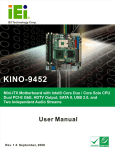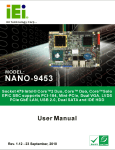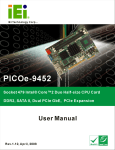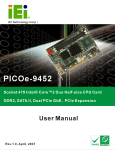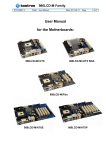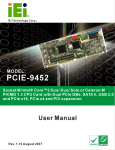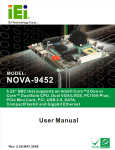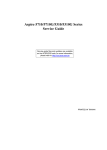Download KINO-9453 Motherboard User Manual
Transcript
KINO-9453 Mini-ITX Motherboard KINO-9453 Motherboard User Manual Page I KINO-9453 Mini-ITX Motherboard Revision Date Version Changes 2008-07 v2.00 -Changed Northbridge chipset from Intel® 945GM to Intel® 945GME -Added system fan connector (SYS_FAN1) information -Added three jumper information: AT/ATX power mode select jumpers LVDS screen resolution select jumper COM3 mode select jumpers RS-422/485 terminal resister jumpers 2007-04 Page II v1.00 Initial Release KINO-9453 Mini-ITX Motherboard Copyright COPYRIGHT NOTICE The information in this document is subject to change without prior notice in order to improve reliability, design and function and does not represent a commitment on the part of the manufacturer. In no event will the manufacturer be liable for direct, indirect, special, incidental, or consequential damages arising out of the use or inability to use the product or documentation, even if advised of the possibility of such damages. This document contains proprietary information protected by copyright. All rights are reserved. No part of this manual may be reproduced by any mechanical, electronic, or other means in any form without prior written permission of the manufacturer. TRADEMARKS All registered trademarks and product names mentioned herein are used for identification purposes only and may be trademarks and/or registered trademarks of their respective owners. Page III KINO-9453 Mini-ITX Motherboard Manual Conventions WARNING! Warnings appear where overlooked details may cause damage to the equipment or result in personal injury. Warnings should be taken seriously. Warnings are easy to recognize. The word “warning” is written as “WARNING,” both capitalized and bold and is followed by text. The text is the warning message. A warning message is shown below: WARNING: This is an example of a warning message. Failure to adhere to warning messages may result in permanent damage to the KINO-9453 or personal injury to the user. Please take warning messages seriously. CAUTION! Cautionary messages should also be heeded to help reduce the chance of losing data or damaging the KINO-9453. Cautions are easy to recognize. The word “caution” is written as “CAUTION,” both capitalized and bold and is followed. The italicized text is the cautionary message. A caution message is shown below: Page IV KINO-9453 Mini-ITX Motherboard CAUTION: This is an example of a caution message. Failure to adhere to cautions messages may result in permanent damage to the KINO-9453. Please take caution messages seriously. NOTE: These messages inform the reader of essential but non-critical information. These messages should be read carefully as any directions or instructions contained therein can help avoid making mistakes. Notes are easy to recognize. The word “note” is written as “NOTE,” both capitalized and bold and is followed by text. The text is the cautionary message. A note message is shown below: NOTE: This is an example of a note message. Notes should always be read. Notes contain critical information about the KINO-9453. Please take note messages seriously. Page V KINO-9453 Mini-ITX Motherboard Packing List NOTE: If any of the components listed in the checklist below are missing, please do not proceed with the installation. Contact the IEI reseller or vendor you purchased the KINO-9453 from or contact an IEI sales representative directly. To contact an IEI sales representative, please send an email to [email protected]. The items listed below should all be included in the KINO-9453 package. 1 x KINO-9453 single board computer 1 x IDE cable 1 x SATA power cable 2 x SATA cables 1 x Dual RS-232 cable 1 x I/O shielding 1 x Mini jumper pack 1 x Utility CD 1 x QIG (quick installation guide) Images of the above items are shown in Chapter 3. Page VI KINO-9453 Mini-ITX Motherboard Table of Contents 1 INTRODUCTION..................................................................................................... 1 1.1 INTRODUCTION .......................................................................................................... 2 1.1.1 KINO-9453 Benefits........................................................................................... 3 1.1.2 KINO-9453 Features.......................................................................................... 3 1.2 KINO-9453 OVERVIEW ............................................................................................. 3 1.2.1 KINO-9453 Overview Photo.............................................................................. 3 1.2.2 KINO-9453 Peripheral Connectors and Jumpers ............................................. 4 1.2.3 Technical Specifications..................................................................................... 5 2 DETAILED SPECIFICATIONS ............................................................................. 8 2.1 OVERVIEW ................................................................................................................. 9 2.2 DIMENSIONS .............................................................................................................. 9 2.2.1 Board Dimensions.............................................................................................. 9 2.2.2 External Interface Panel Dimensions .............................................................. 10 2.3 DATA FLOW ...............................................................................................................11 2.4 COMPATIBLE PROCESSORS ....................................................................................... 12 2.4.1 Compatible Processor Overview ..................................................................... 12 2.4.2 Supported Processors ...................................................................................... 12 2.5 INTEL® 945GME NORTHBRIDGE CHIPSET ............................................................... 13 2.5.1 Intel® 945GME Overview ................................................................................ 13 2.5.2 Intel® 945GME Memory Support..................................................................... 13 2.5.3 Intel® 945GME Integrated Graphics ............................................................... 14 2.5.3.1 Intel® 945GME Analog CRT Support....................................................... 15 2.5.3.2 Intel® 945GME LVDS Support................................................................. 15 2.5.3.3 Intel® 945GME SDVO Support................................................................ 15 2.5.4 Intel® 945GME Direct Media Interface (DMI)................................................ 15 2.6 INTEL® ICH7-M SOUTHBRIDGE CHIPSET................................................................. 16 2.6.1 Intel® ICH7-M Overview ................................................................................. 16 2.6.2 Intel® ICH7-M Audio Codec ’97 Controller.................................................... 16 2.6.3 Intel® ICH7-M IDE Interface........................................................................... 17 2.6.4 Intel® ICH7-M Low Pin Count (LPC) Interface .............................................. 17 Page VII KINO-9453 Mini-ITX Motherboard 2.6.5 Intel® ICH7-M PCI Interface........................................................................... 18 2.6.6 Intel® ICH7-M Real Time Clock ...................................................................... 18 2.6.7 Intel® ICH7-M SATA Controller ...................................................................... 18 2.6.8 Intel® ICH7-M USB Controller........................................................................ 18 2.7 PCIE BUS COMPONENTS .......................................................................................... 19 2.7.1 PCIe Bus Overview .......................................................................................... 19 2.7.2 Broadcom PCI Express GbE interface............................................................. 19 2.8 LPC BUS COMPONENTS ........................................................................................... 19 2.8.1 LPC Bus Overview........................................................................................... 19 2.8.2 BIOS Chipset.................................................................................................... 20 2.8.3 Super I/O chipset.............................................................................................. 20 2.8.3.1 Super I/O LPC Interface ........................................................................... 21 2.8.3.2 Super I/O 16C550 UARTs ........................................................................ 21 2.8.3.3 Super I/O Enhanced Hardware Monitor ................................................... 21 2.8.3.4 Super I/O Fan Speed Controller................................................................ 21 2.8.3.5 Super I/O Keyboard Controller................................................................. 21 2.9 ENVIRONMENTAL AND POWER SPECIFICATIONS ....................................................... 22 2.9.1 System Monitoring ........................................................................................... 22 2.9.2 Operating Temperature and Temperature Control........................................... 23 2.9.3 Power Consumption......................................................................................... 23 3 UNPACKING .......................................................................................................... 24 3.1 ANTI-STATIC PRECAUTIONS ...................................................................................... 25 3.2 UNPACKING.............................................................................................................. 25 3.2.1 Unpacking Precautions.................................................................................... 25 3.3 UNPACKING CHECKLIST ........................................................................................... 26 3.3.1 Package Contents............................................................................................. 26 3.3.2 Optional Items.................................................................................................. 27 4 CONNECTOR PINOUTS...................................................................................... 29 4.1 PERIPHERAL INTERFACE CONNECTORS .................................................................... 30 4.1.1 KINO-9453 Layout........................................................................................... 30 4.1.2 Peripheral Interface Connectors ..................................................................... 31 4.1.3 External Interface Panel Connectors............................................................... 32 4.2 INTERNAL PERIPHERAL CONNECTORS ...................................................................... 32 Page VIII KINO-9453 Mini-ITX Motherboard 4.2.1 Fan Connectors................................................................................................ 32 4.2.2 Front Panel Connector .................................................................................... 33 4.2.3 Digital Input/Output Connector....................................................................... 34 4.2.4 IDE Connector ................................................................................................. 35 4.2.5 LCD Backlight Connector................................................................................ 37 4.2.6 LVDS LCD connector ...................................................................................... 38 4.2.7 Mini PCI Slot ................................................................................................... 40 4.2.8 Power Connector ............................................................................................. 41 4.2.9 14-Pin Serial Port Connectors......................................................................... 42 4.2.10 10-Pin Serial Port Connectors....................................................................... 43 4.2.11 SATA Drive Connectors.................................................................................. 44 4.2.12 SPDIF Connector........................................................................................... 45 4.2.13 Internal USB Connectors............................................................................... 46 4.3 EXTERNAL INTERFACE CONNECTORS ....................................................................... 47 4.3.1 Audio Connectors............................................................................................. 48 4.3.2 CRT Connector ................................................................................................ 48 4.3.3 DVI Connector ................................................................................................. 49 4.3.4 Ethernet Connectors ........................................................................................ 50 4.3.5 Keyboard/Mouse Connector ............................................................................ 51 4.3.6 Serial Port Connectors .................................................................................... 52 4.3.7 USB Connector ................................................................................................ 53 5 INSTALLATION .................................................................................................... 55 5.1 ANTI-STATIC PRECAUTIONS ...................................................................................... 56 5.2 INSTALLATION CONSIDERATIONS ............................................................................. 57 5.2.1 Installation Notices .......................................................................................... 57 5.2.2 Installation Checklist ....................................................................................... 58 5.3 CPU, CPU COOLING KIT AND DIMM INSTALLATION ............................................. 59 5.3.1 Socket 479 CPU Installation............................................................................ 59 5.3.2 Cooling Kit CF-479B-RS Installation.............................................................. 62 5.3.3 DIMM Installation ........................................................................................... 64 5.4 JUMPER SETTINGS .................................................................................................... 65 5.4.1 AT/ATX Power Select Jumper Settings ............................................................ 66 5.4.2 Clear CMOS Jumper........................................................................................ 67 5.4.3 COM 3 Function Select Jumper....................................................................... 69 Page IX KINO-9453 Mini-ITX Motherboard 5.4.4 RS-422 or RS-486 Termination Resister .......................................................... 70 5.4.5 LVDS Screen Resolution Selection................................................................... 71 5.4.6 LVDS Voltage Selection.................................................................................... 73 5.5 CHASSIS INSTALLATION ........................................................................................... 75 5.5.1 Airflow.............................................................................................................. 75 5.5.2 Motherboard Installation................................................................................. 75 5.6 INTERNAL PERIPHERAL DEVICE CONNECTIONS........................................................ 76 5.6.1 Peripheral Device Cables ................................................................................ 76 5.6.2 IDE Cable Connection..................................................................................... 76 5.6.3 Dual RS-232 Cable Connection....................................................................... 77 5.6.4 SATA Drive Connection ................................................................................... 78 5.7 EXTERNAL PERIPHERAL INTERFACE CONNECTION ................................................... 80 5.7.1 Audio Connection............................................................................................. 80 5.7.2 RJ-45 Ethernet Connection.............................................................................. 81 5.7.3 USB Connection............................................................................................... 82 5.7.4 VGA Monitor Connection ................................................................................ 83 5.7.5 Serial Device Connection ................................................................................ 84 5.7.6 PS/2 Keyboard/Mouse Connection .................................................................. 85 6 AMI BIOS................................................................................................................ 87 6.1 INTRODUCTION ........................................................................................................ 88 6.1.1 Starting Setup................................................................................................... 88 6.1.2 Using Setup ...................................................................................................... 88 6.1.3 Getting Help..................................................................................................... 89 6.1.4 Unable to Reboot After Configuration Changes.............................................. 89 6.1.5 BIOS Menu Bar................................................................................................ 89 6.2 MAIN ....................................................................................................................... 90 6.3 ADVANCED ............................................................................................................... 91 6.3.1 CPU Configuration.......................................................................................... 92 6.3.2 IDE Configuration ........................................................................................... 93 6.3.2.1 IDE Master, IDE Slave ............................................................................. 96 6.3.3 Super IO Configuration.................................................................................. 100 6.3.4 Hardware Health Configuration.................................................................... 104 6.3.5 ACPI Configuration ....................................................................................... 109 6.3.5.1 General ACPI Configuration................................................................... 109 Page X KINO-9453 Mini-ITX Motherboard 6.3.6 APM Configuration......................................................................................... 111 6.3.7 Remote Access Configuration .........................................................................113 6.3.8 USB Configuration..........................................................................................117 6.3.8.1 USB Mass Storage Device Configuration............................................... 120 6.4 PCI/PNP ................................................................................................................ 122 6.5 BOOT ..................................................................................................................... 128 6.5.1 Boot Settings Configuration........................................................................... 129 6.5.2 Boot Device Priority ...................................................................................... 131 6.5.3 Removable Drives .......................................................................................... 133 6.6 SECURITY............................................................................................................... 134 6.7 CHIPSET ................................................................................................................. 135 6.7.1 NorthBridge Configuration............................................................................ 136 6.7.1.1 Video Function Configuration ................................................................ 137 6.7.2 SouthBridge Chipset Configuration............................................................... 140 6.8 EXIT ....................................................................................................................... 142 7 DRIVER INSTALLATION.................................................................................. 144 7.1 AVAILABLE SOFTWARE DRIVERS ............................................................................ 145 7.2 DRIVER CD AUTO-RUN .......................................................................................... 145 7.3 CHIPSET DRIVER INSTALLATION............................................................................. 146 7.4 INTEL GRAPHICS MEDIA ACCELERATOR DRIVER ................................................... 151 7.5 BROADCOM LAN DRIVER (FOR GBE LAN) INSTALLATION .................................. 157 7.6 REALTEK HD AUDIO DRIVER (ALC883) INSTALLATION ....................................... 163 7.6.1 BIOS Setup ..................................................................................................... 163 7.6.2 Driver Installation ......................................................................................... 163 7.7 REALTEK AC`97 AUDIO DRIVER (ALC665) INSTALLATION .................................. 167 7.7.1 BIOS Setup ..................................................................................................... 167 7.7.2 Driver Installation ......................................................................................... 167 7.8 INTEL MATRIX STORAGE MANAGER INSTALLATION ............................................... 174 A BIOS OPTIONS .................................................................................................... 180 B DIO INTERFACE................................................................................................. 184 B.1 DIO INTERFACE INTRODUCTION ........................................................................... 185 B.2 DIO CONNECTOR PINOUTS ................................................................................... 185 B.3 ASSEMBLY LANGUAGE SAMPLES ........................................................................... 186 Page XI KINO-9453 Mini-ITX Motherboard B.3.1 Enable the DIO Input Function..................................................................... 186 B.3.2 Enable the DIO Output Function .................................................................. 186 C WATCHDOG TIMER .......................................................................................... 187 D ADDRESS MAPPING.......................................................................................... 190 D.1 ADDRESS MAP ...................................................................................................... 191 D.2 1ST MB MEMORY ADDRESS MAP ......................................................................... 191 D.3 IRQ MAPPING TABLE ............................................................................................ 192 D.4 DMA CHANNEL ASSIGNMENTS ............................................................................. 192 E INTEL® MATRIX STORAGE MANAGER ...................................................... 193 E.1 INTRODUCTION ...................................................................................................... 194 E.1.1 Precautions .................................................................................................... 194 E.2 FEATURES AND BENEFITS ...................................................................................... 195 E.3 ACCESSING THE INTEL® MATRIX STORAGE MANAGER .......................................... 195 E.4 RAID CONFIGURATION ......................................................................................... 196 E.4.1 Creating a RAID Volume ............................................................................... 196 E.4.2 Deleting a RAID Volume................................................................................ 201 E.4.3 Resetting a Disk to Non-RAID....................................................................... 203 E.4.4 Exiting the Matrix Storage Manager............................................................. 206 F INDEX.................................................................................................................... 207 Page XII KINO-9453 Mini-ITX Motherboard List of Figures Figure 1-1: KINO-9453 Embedded SBC ........................................................................................2 Figure 1-2: KINO-9453 Overview ...................................................................................................4 Figure 2-1: KINO-9453 Dimensions (mm).....................................................................................9 Figure 2-2: External Interface Panel Dimensions (mm) ............................................................10 Figure 2-3: Data Flow Block Diagram .........................................................................................11 Figure 2-4: 240-pin DIMM Sockets ..............................................................................................14 Figure 4-1: Connector and Jumper Locations...........................................................................30 Figure 4-2: Fan Connector Locations.........................................................................................33 Figure 4-3: Front Panel Connector Location .............................................................................34 Figure 4-4: GPIO Connector Location ........................................................................................35 Figure 4-5: IDE Device Connector Location ..............................................................................36 Figure 4-6: LCD Backlight Connector Location ........................................................................38 Figure 4-7: LVDS LCD Connector Location ...............................................................................39 Figure 4-8: Mini PCI Slot Location ..............................................................................................40 Figure 4-9: Power Connector Location ......................................................................................42 Figure 4-10: 14-Pin Serial Port Connector Locations ...............................................................43 Figure 4-11: 10-Pin Serial Port Connector Locations ...............................................................44 Figure 4-12: SATA Drive Connector Locations ..........................................................................45 Figure 4-13: SPDIF Connector Locations ..................................................................................46 Figure 4-14: Internal USB Connector Locations .......................................................................47 Figure 4-15: KINO-9453 External Interface Connectors............................................................48 Figure 4-16: Audio Connectors ...................................................................................................48 Figure 4-17: VGA Connector........................................................................................................49 Figure 4-18 DVI-I Connector Pinout Locations..........................................................................50 Figure 4-19: RJ-45 Ethernet Connector......................................................................................51 Figure 4-20: PS/2 Pinouts ............................................................................................................52 Figure 4-21: External Serial Port Connector..............................................................................53 Figure 5-1: Make sure the CPU socket retention screw is unlocked ......................................60 Figure 5-2: Lock the CPU Socket Retention Screw...................................................................61 Figure 5-3: IEI CF-479B-RS Cooling Kit......................................................................................62 Figure 5-4: Cooling Kit Support Bracket ....................................................................................63 Page XIII KINO-9453 Mini-ITX Motherboard Figure 5-5: Connect the cooling fan cable.................................................................................63 Figure 5-6: Installing a DIMM .......................................................................................................64 Figure 5-7: Jumper Locations .....................................................................................................65 Figure 5-8: AT/ATX Power Select Jumper Location ..................................................................67 Figure 5-9: Clear CMOS Jumper .................................................................................................68 Figure 5-10: COM 3 Function Select Jumper Locations...........................................................70 Figure 5-11: RS-422 and RS-485 Termination Resister Jumper Locations.............................71 Figure 5-12: LVDS Screen Resolution Selection Jumper Pinout Locations...........................73 Figure 5-13: LVDS Voltage Selection Jumper Pinout Locations..............................................74 Figure 5-14: IDE Cable Connection.............................................................................................77 Figure 5-15: Dual RS-232 Cable Installation ..............................................................................78 Figure 5-16: SATA Drive Cable Connection ...............................................................................79 Figure 5-17: SATA Power Drive Connection ..............................................................................79 Figure 5-18: Audio Connectors ...................................................................................................81 Figure 5-19: RJ-45 Ethernet Connector......................................................................................82 Figure 5-20: USB Connector........................................................................................................83 Figure 5-21: VGA Connector........................................................................................................84 Figure 5-22: Serial Device Connector.........................................................................................85 Figure 5-23: PS/2 Keyboard/Mouse Connector .........................................................................86 Figure 6-1: Video Function Configuration............................................................................... 138 Figure 7-1: Available Drivers .................................................................................................... 146 Figure 7-2: Chipset Driver Installation Program..................................................................... 147 Figure 7-3: Chipset Driver Installation Welcome Screen....................................................... 148 Figure 7-4: Chipset Driver Installation License Agreement .................................................. 149 Figure 7-5: Chipset Driver Readme File Information ............................................................. 150 Figure 7-6: Chipset Driver Installation Complete ................................................................... 151 Figure 7-7: Select the Operating System ................................................................................ 152 Figure 7-8: VGA Driver .............................................................................................................. 153 Figure 7-9: GMA Driver Readme File ....................................................................................... 154 Figure 7-10: GMA Driver File Extraction.................................................................................. 154 Figure 7-11: GMA Driver Installation Welcome Screen.......................................................... 155 Figure 7-12: GMA Driver License Agreement ......................................................................... 156 Figure 7-13: GMA Driver Installing Notice............................................................................... 156 Figure 7-14: GMA Driver Installation Complete ...................................................................... 157 Figure 7-15: Access Windows Control Panel ......................................................................... 158 Page XIV KINO-9453 Mini-ITX Motherboard Figure 7-16: Double Click the System Icon............................................................................. 159 Figure 7-17: Double Click the Device Manager Tab ............................................................... 159 Figure 7-18: Device Manager List ............................................................................................ 160 Figure 7-19: Search for Suitable Driver ................................................................................... 161 Figure 7-20: Locate Driver Files ............................................................................................... 162 Figure 7-21: Location Browsing Window ................................................................................ 162 Figure 7-22: 4-AUDIO\AC-KIT883HD\Windows Folder ........................................................... 163 Figure 7-23: HD Audio Driver Setup Extracting Files............................................................. 164 Figure 7-24: HD Audio Driver Setup Welcome Screen........................................................... 165 Figure 7-25: HD Audio Driver Installation Complete .............................................................. 166 Figure 7-26: CD 4-AUDIO\AC-KIT08R\Windows Folder ......................................................... 168 Figure 7-27: AC`97 Audio Driver Install Shield Wizard Starting............................................ 168 Figure 7-28: AC`97 Audio Driver Setup Preparation .............................................................. 169 Figure 7-29: AC`97 Audio Driver Welcome Screen................................................................. 169 Figure 7-30: AC`97 Audio Driver Software Configuration ..................................................... 170 Figure 7-31: AC`97 Audio Driver Digital Signal....................................................................... 171 Figure 7-32: AC`97 Audio Driver Installation Begins ............................................................. 172 Figure 7-33: AC`97 Audio Driver Installation Complete ......................................................... 173 Figure 7-34: SATA RAID Driver Installation Program ............................................................. 174 Figure 7-35: SATA RAID Setup Program Icon ......................................................................... 175 Figure 7-36: InstallShield Wizard Setup Screen ..................................................................... 175 Figure 7-37: Matrix Storage Manager Setup Screen .............................................................. 176 Figure 7-38: Matrix Storage Manager Welcome Screen ........................................................ 176 Figure 7-39: Matrix Storage Manager Warning Screen .......................................................... 177 Figure 7-40: Matrix Storage Manager License Agreement .................................................... 177 Figure 7-41: Matrix Storage Manager Readme File ................................................................ 178 Figure 7-42: Matrix Storage Manager Setup Complete.......................................................... 179 Page XV KINO-9453 Mini-ITX Motherboard List of Tables Table 1-1: Technical Specifications ..............................................................................................7 Table 2-1: Processor Features ....................................................................................................12 Table 2-2: Supported Processors ...............................................................................................13 Table 2-3: Supported HDD Specifications..................................................................................17 Table 2-4: Power Consumption ...................................................................................................23 Table 2-5: Power Consumption ...................................................................................................23 Table 3-1: Package List Contents................................................................................................27 Table 3-2: Optional Items .............................................................................................................28 Table 4-1: Peripheral Interface Connectors ...............................................................................31 Table 4-2: Rear Panel Connectors ..............................................................................................32 Table 4-3: Fan Connector Pinouts...............................................................................................33 Table 4-4: Front Panel Connector Pinouts .................................................................................34 Table 4-5: GPIO Connector Pinouts ............................................................................................35 Table 4-6: IDE Connector Pinouts ...............................................................................................37 Table 4-7: LCD Backlight Connector Pinouts ............................................................................38 Table 4-8: LVDS LCD Connector Pinouts ...................................................................................39 Table 4-9: Mini PCI Slot Pinouts ..................................................................................................41 Table 4-10: Power Connector Pinouts ........................................................................................42 Table 4-11: COM2 Pinouts............................................................................................................43 Table 4-12: COM4 Pinouts............................................................................................................44 Table 4-13: SATA Drive Connector Pinouts................................................................................45 Table 4-14: SPDIF Pinouts ...........................................................................................................46 Table 4-15: USB3 and USB4 Pinouts ..........................................................................................47 Table 4-16: VGA Connector Pinouts ...........................................................................................49 Table 4-17: DVI-I Connector Pinouts...........................................................................................50 Table 4-18: LAN1 and LAN2 Pinouts...........................................................................................51 Table 4-19: RJ-45 Ethernet Connector LEDs .............................................................................51 Table 4-20: PS/2 Connector Pinouts ...........................................................................................52 Table 4-21: External Serial Port Pinouts.....................................................................................53 Table 4-22: External USB Connector Pinouts ............................................................................54 Page XVI KINO-9453 Mini-ITX Motherboard Table 5-1: Jumpers .......................................................................................................................66 Table 5-2: AT/ATX Power Select Jumper Settings .....................................................................66 Table 5-3: Clear CMOS Jumper Settings ....................................................................................68 Table 5-4: COM 3 Function Select Jumper Settings .................................................................69 Table 5-5: RS-422 Termination Resister Jumper Settings........................................................70 Table 5-6: RS-485 Termination Resister Jumper Settings........................................................71 Table 5-7: LVDS Screen Resolution Selection Jumper Settings..............................................72 Table 5-8: LVDS Voltage Selection Jumper Settings.................................................................74 Table 5-9: IEI Provided Cables ....................................................................................................76 Table 6-1: BIOS Navigation Keys ................................................................................................89 Page XVII KINO-9453 Mini-ITX Motherboard BIOS Menus Menu 1: Main .................................................................................................................................90 Menu 2: Advanced ........................................................................................................................92 Menu 3: CPU Configuration.........................................................................................................93 Menu 4: IDE Configuration ..........................................................................................................94 Menu 5: IDE Master and IDE Slave Configuration.....................................................................96 Menu 6: Super IO Configuration .............................................................................................. 101 Menu 7: Hardware Health Configuration ................................................................................. 104 Menu 8: ACPI Configuration ..................................................................................................... 109 Menu 9: General ACPI Configuration [Advanced\ ACPI Configuration] ...............................110 Menu 10:Advanced Power Management Configuration .........................................................111 Menu 11: Remote Access Configuration [Advanced] .............................................................114 Menu 12: USB Configuration.....................................................................................................118 Menu 13: USB Mass Storage Device Configuration ............................................................... 120 Menu 14: PCI/PnP Configuration ............................................................................................. 123 Menu 15: Boot ............................................................................................................................ 128 Menu 16: Boot Settings Configuration .................................................................................... 129 Menu 17: Boot Device Priority Settings .................................................................................. 132 Menu 18: Removable Drives..................................................................................................... 133 Menu 19: Security ...................................................................................................................... 134 Menu 20: Chipset ....................................................................................................................... 135 Menu 21:NorthBridge Chipset Configuration ......................................................................... 136 Menu 22:SouthBridge Chipset Configuration......................................................................... 140 Menu 23:Exit............................................................................................................................... 142 Page XVIII KINO-9453 Mini-ITX Motherboard Chapter 1 1 Introduction Page 1 KINO-9453 Mini-ITX Motherboard 1.1 Introduction Figure 1-1: KINO-9453 Embedded SBC The KINO-9453 Mini-ITX form factor motherboard is an Intel® dual-core CPU platform. Intel® Core™2 Duo, Core Duo and Core Solo CPU are all supported to enhance the system processing speed. The KINO-9452 has a maximum front side bus (FSB) frequency of 667 MHz and contains two DDR2 SDRAM DIMM sockets that support up to 4 GB system memory. The KINO-9453 supports diverse displays including one VGA display, one DVI display and one LVDS display. These multimedia features make the KINO-9453 a best choice for integrating into point-of-sale (POS), kiosk or digital signage applications. The KINO-9453 supports up to two serial ATA (SATA) hard disk drives (HDD) with maximum transfer rates of 1.5 Gb/s and up to eight USB 2.0 devices. The dual PCI Express (PCIe) Gigabit Ethernet (GbE) controllers provide GbE connectivity for network communication. The KINO-9453 also has a PCI socket and a Mini PCI socket for system expansion. Three RS-232, one RS-232/422/485 and one digital input/output (DIO) port offer system integrators more choices of peripheral devices for the targeted application. Page 2 KINO-9453 Mini-ITX Motherboard 1.1.1 KINO-9453 Benefits Some of the KINO-9453 benefits are listed below: Multiple display output options Storage flexibility with support for SATA drives and IDE drives Expandable system with PCI and mini PCI slots DDR2 support enables faster data transfers Multiple I/O interfaces provide connectivity to a broad range of external peripheral devices 1.1.2 KINO-9453 Features Some of the KINO-9453 features are listed below. Support for Socket 479 Intel® Core 2 Duo or Core Solo CPUs Maximum FSB of 667 MHz Supports two 240-pin 400 MHz, 533 MHz or 667 MHz 2GB DDR2 DIMM memory modules Two SATA drives with transfer rates of 1.5 Gb/s supported Two Ultra ATA 100, Ultra ATA 66 or Ultra ATA 33 IDE HDDs supported Eight USB 2.0 devices supported Dual PCIe GbE Ethernet connectivity Multiple display options including CRT, DVI and dual-channel LVDS Mini-ITX form factor RoHS compliant Supports AT and ATX power supplies 1.2 KINO-9453 Overview 1.2.1 KINO-9453 Overview Photo The KINO-9453 has a wide variety of internal and external peripheral connectors. The peripheral connectors are connected to devices including PCI devices, mini PCI devices, storage devices, display devices and serial communications devices. A labeled photo of the peripheral connectors on the front of the KINO-9453 is shown in Figure 1-2. Page 3 KINO-9453 Mini-ITX Motherboard Figure 1-2: KINO-9453 Overview 1.2.2 KINO-9453 Peripheral Connectors and Jumpers The KINO-9453 has the following connectors on-board: 2 x DDR2 DIMM sockets 1 x Digital I/O connector 3 x Fan connectors 1 x Front panel connector 1 x IDE Interface connector 1 x LCD backlight connector 1 x LVDS LCD connector 1 x Mini PCI slot 1 x PCI slot 1 x Power connector Page 4 KINO-9453 Mini-ITX Motherboard 2 x Serial port connectors 2 x SATA connectors 1 x SPDIF connector 2 x USB connectors The KINO-9453 has the following external peripheral interface connectors on the board rear panel 2 x Audio jacks 1 x VGA connector 2 x Ethernet connectors 2 x Keyboard/Mouse connectors 2 x Serial port connectors 1 x DVI connector 4 x USB 2.0 ports The KINO-9453 has the following on-board jumpers: AT/ATX power mode selection Clear CMOS COM3 mode selection (RS-232/422/485) RS-422 or RS-485 termination resister LVDS LCD voltage selection LVDS screen resolution selection 1.2.3 Technical Specifications KINO-9453 technical specifications are listed in Table 1-1. See Chapter 2 for details. Specification KINO-9453 Form Factor Mini-ITX Socket 479 Intel® Core™ 2 Duo Mobile System CPU Socket 479 Intel® Core™ Duo Socket 479 Intel® Core™ Solo Page 5 KINO-9453 Mini-ITX Motherboard Specification KINO-9453 Socket 479 Intel® Celeron® M FSB 533 MHz (socket M) Front Side Bus 533 MHz or 667 MHz Northbridge: Intel® 945GME System Chipset Southbridge: Intel® ICH7-M Two 240-pin 400 MHz, 533 MHz or 667 MHz DDR2 SDRAM Memory DIMMs supported (system max. 4 GB) CRT: Integrated in the Intel® 945GME to support CRT Display DVI: Integrated in the Intel® 945GME by SDVO interface LVDS: Dual channel 18-bit or 24-bit LVDS LCD panel BIOS AMI BIOS Audio Realtek ALC655 with AC’97 codec LAN Two Broadcom BCM5787M PCIe GbE controllers Three RS-232 serial ports (one internal, two external) COM One RS-232, RS-422 or RS-485 serial port USB2.0 Eight USB 2.0 devices supported IDE One 40-pin IDE connects to two Ultra ATA33/66/100 devices SATA Two 1.5 Gb/s SATA drives supported Two PS/2 connectors support mouse and keyboard Keyboard/mouse connectivity Watchdog Timer Software programmable 1-255 sec. by super I/O Power Supply AT and ATX supported Temperature 0ºC – 60ºC (32ºF - 140ºF) Humidity (operating) 5%~95% non-condensing Page 6 KINO-9453 Mini-ITX Motherboard Specification KINO-9453 Dimensions (LxW) 170 mm x 170 mm Weight (GW/NW) 900g/ 362g Table 1-1: Technical Specifications Page 7 KINO-9453 Mini-ITX Motherboard Chapter 2 2 Detailed Specifications Page 8 KINO-9453 Mini-ITX Motherboard 2.1 Overview This chapter describes the specifications and on-board features of the KINO-9453 in detail. 2.2 Dimensions 2.2.1 Board Dimensions The dimensions of the board are listed below: Length: 170 mm Width: 170 mm Figure 2-1: KINO-9453 Dimensions (mm) Page 9 KINO-9453 Mini-ITX Motherboard 2.2.2 External Interface Panel Dimensions External peripheral interface connector panel dimensions are shown in Figure 2-2. Figure 2-2: External Interface Panel Dimensions (mm) Page 10 KINO-9453 Mini-ITX Motherboard 2.3 Data Flow Figure 2-3 shows the data flow between the two on-board chipsets and other components installed on the motherboard and described in the following sections of this chapter. Figure 2-3: Data Flow Block Diagram Page 11 KINO-9453 Mini-ITX Motherboard 2.4 Compatible Processors 2.4.1 Compatible Processor Overview The KINO-9453 supports the following socket 479 processors: ® Intel ® Intel ® Intel Core™2 Duo Mobile processors Core™ Duo processors Core™ Solo processors Intel® Celeron® M processors The first three of the above processors communicate with the Intel® 945GME GMCH through a 667 MHz FSB and the Intel® Celeron® M processor through a 533 MHz FSB. Features of the supported processors are listed in Table 2-1. CPU Features Core™2 Duo Core™ Duo Core™ Solo Celeron® M Dual core Yes Yes No No No Yes No No Yes Yes Yes No Yes Yes Yes Yes EM64T Yes No No No Virtualization Technology Yes Yes No No Enhanced Halt State (C1E) Enhanced Intel ® ® Speedstep Technolgy Execute Disable Bit ® Intel ® Intel Table 2-1: Processor Features 2.4.2 Supported Processors Specifications for the compatible processors are listed in Table 2-2 below: Family sSpec# CPU Speed Processor # Bus Speed Mfg Tech Stepping Cache Size Core™2 Duo Mobile SL9SJ 2.33 GHz T7600 667 MHz 65 nm B2 4 MB SL9SK 2.16 GHz T7400 667 MHz 65 nm B2 4 MB SL9SL 2 GHz T7200 667 MHz 65 nm B2 4 MB SL9SP 1.83 GHz T5600 667 MHz 65 nm B2 2 MB Page 12 KINO-9453 Mini-ITX Motherboard Family Core™ Duo Core™ Solo Celeron® M sSpec# CPU Speed Processor # Bus Speed Mfg Tech Stepping Cache Size SL9SQ 1.66 GHz T5500 667 MHz 65 nm B2 2 MB SL8VT 2 GHz T2500 667 MHz 65 nm C0 2 MB SL9DN 1.66 GHz T2300E 667 MHz 65 nm C0 2 MB SL92X 1.83 GHz T1400 667 MHz 65 nm C0 2 MB SL9VA 1.73 GHz 530 533 MHz 65 nm A1 1 MB SL9LF 1.86 GHz 440 533 MHz 65 nm D0 1 MB Table 2-2: Supported Processors 2.5 Intel® 945GME Northbridge Chipset 2.5.1 Intel® 945GME Overview The Intel® 945GME Northbridge chipset has the Generation 3.1 Intel Integrated Graphics Engine and the Intel® Graphics Media Accelerator 950 (Intel® GMA 950). The integrated graphics and memory controller hub (GMCH) facilitates the flow of information primarily between the following four interfaces: Front Side Bus (FSB) System Memory Interface Graphics Interface Direct Media Interface (DMI) 2.5.2 Intel® 945GME Memory Support WARNING: Only DDR2 memory module can be installed on the KINO-9453. Do not install DDR memory modules. If a DDR memory module is installed on the KINO-9453, the KINO-9453 may be irreparably damaged. Page 13 KINO-9453 Mini-ITX Motherboard The Intel® 945GME Northbridge chipset on the KINO-9453 supports two DDR2 240-pin DIMMs with the following features: Two 240-pin DIMMs DDR2 only (DO NOT install a DDR DIMM) Single-channel or dual-channel Capacities of 256 MB, 512 MB, 1 GB or 2 GB Transfer speeds of 400 MHz, 533 MHz, or 667 MHz The memory sockets are shown in Figure 2-4. Figure 2-4: 240-pin DIMM Sockets 2.5.3 Intel® 945GME Integrated Graphics The Intel® 945GME Northbridge chipset has an Intel® Gen. 3.5 integrated graphics engine that supports the following display devices: Analog CRT LVDS S-DVO interface (DVI connector) Page 14 KINO-9453 Mini-ITX Motherboard 2.5.3.1 Intel® 945GME Analog CRT Support A DB-15 VGA connector on the external peripheral interface connector panel is interfaced to the Intel® 945GME graphics engine. The Intel® 945GME internal graphics engine, with an integrated 400 MHz RAMDAC and hot plug CRT support, supports analog CRT monitors up to QXGA. 2.5.3.2 Intel® 945GME LVDS Support A 30-pin LVDS crimp connector is interfaced to the Intel® 945GME graphics engine. The Intel® 945GME internal graphics engine supports LVDS displays with the following features: Up to UXGA monitors with a maximum resolution of 1600 x 1200 18-bit or 24-bit 25 MHz to 112 MHz single-channel or dual-channel LVDS screens CPIS 1.5 compliant LVDS screens 2.5.3.3 Intel® 945GME SDVO Support The Intel® 945GME internal graphics engine has the following SDVO output features: Concurrent operation of PCIe x1 with SDVO Two SDVO ports supported o o o o SDVO is muxed onto the PCIe pins DVI 1.0 support for external digital monitor Only Downstream HDCP support Display hot plug support 2.5.4 Intel® 945GME Direct Media Interface (DMI) Intel® 945GME Northbridge GMCH is connected to the Intel® ICH7-M Southbridge Chipset through the chip-to-chip Direct Media Interface (DMI). Features of the Intel® 945GME DMI are listed below: 2 GB/s (1 GB/s in each direction) bus speed 32-bit downstream address Page 15 KINO-9453 Mini-ITX Motherboard 2.6 Intel® ICH7-M Southbridge Chipset 2.6.1 Intel® ICH7-M Overview The Intel® ICH7-M Southbridge chipset is connected to the Intel® 945GME Northbridge GMCH through the chip-to-chip Direct Media Interface (DMI). Some of the features of the Intel® ICH7-M are listed below. Complies with PCI Express Base Specification, Revision 1.0a Complies with PCI Local Bus Specification, Revision 2.3 and supports 33MHz PCI operations Supports ACPI Power Management Logic Contains: o o o Enhanced DMA controller Interrupt controller Timer functions Integrated SATA host controller with DMA operations interfaced to two SATA connectors on the KINO-9453 Integrated IDE controller supports Ultra ATA 100/66/33 Supports the six USB 2.0 devices on the KINO-9453 with four UHCI controllers and one EHCI controller Complies with System Management Bus (SMBus) Specification, Version 2.0 Supports Audio Codec ’97 (AC’97) Revision 2.3 Supports Intel® High Definition Audio Contains Low Pin Count (LPC) interface Supports Firmware Hub (FWH) interface 2.6.2 Intel® ICH7-M Audio Codec ’97 Controller The KINO-9453 has an integrated Realtek ALC655 codec. The ALC655 codec is a 16-bit, full-duplex AC'97 Rev. 2.3 compatible six-channel audio codec designed for PC multimedia systems, including host/soft audio and AMR/CNR-based designs. Complete surround sound requires six-channel audio consisting of: Front left Page 16 KINO-9453 Mini-ITX Motherboard Front right Back left Back right Center Subwoofer 2.6.3 Intel® ICH7-M IDE Interface The integrated IDE interface on the ICH7-M Southbridge supports two IDE hard disks and ATAPI devices. PIO IDE transfers up to 16 MB/s and Ultra ATA transfers of 100 MB/s. The integrated IDE interface is able to support the following IDE HDDs: Ultra ATA/100, with data transfer rates up to 100 MB/s Ultra ATA/66, with data transfer rates up to 66 MB/s Ultra ATA/33, with data transfer rates up to 33 MB/s Specification Ultra ATA/100 Ultra ATA/66 Ultra ATA/100 IDE devices 2 2 2 PIO Mode 0–4 0–4 0–4 PIO Max Transfer Rate 16.6 MB/s 16.6 MB/s 16.6 MB/s DMA/UDMA designation UDMA 3 - 4 UDMA 3 – 4 UDMA 2 DMA/UDMA Max Transfer 100 MB/s 66 MB/s 33 MB/s Controller Interface 5V 5V 5V Table 2-3: Supported HDD Specifications 2.6.4 Intel® ICH7-M Low Pin Count (LPC) Interface The ICH7-M LPC interface complies with the LPC 1.1 specifications. The LPC bus from the ICH7-M is connected to the following components: BIOS chipset Super I/O chipset Page 17 KINO-9453 Mini-ITX Motherboard 2.6.5 Intel® ICH7-M PCI Interface The PCI interface on the ICH7-M is compliant with the PCI Revision 2.3 implementation. Some of the features of the PCI interface are listed below. PCI Revision 2.3 compliant 33 MHz 5 V tolerant PCI signals (except PME#) Integrated PCI arbiter supports up to seven PCI bus masters 2.6.6 Intel® ICH7-M Real Time Clock 256 bytes of battery backed RAM is provided by the Motorola MC146818A real time clock (RTC) integrated into the ICH7-M. The RTC operates on a 3V battery and 32.768 KHz crystal. The RTC keeps track of the time and stores system data even when the system is turned off. 2.6.7 Intel® ICH7-M SATA Controller The integrated SATA controller on the ICH7-M Southbridge supports two SATA drives on the KINO-9453 with independent DMA operations. SATA controller specifications are listed below. Supports two SATA drives Supports 1.5 Gb/s data transfer speeds Supports Serial ATA Specification, Revision 1.0a 2.6.8 Intel® ICH7-M USB Controller Up to eight high-speed, full-speed or low-speed USB devices are supported by the ICH7-M on the KINO-9453. High-speed USB 2.0, with data transfers of up to 480 MB/s, is enabled with the ICH7-M integrated Enhanced Host Controller Interface (EHCI) compliant host controller. USB full-speed and low-speed signaling is supported by the ICH7-M integrated Universal Host Controller Interface (UHCI) controllers. Page 18 KINO-9453 Mini-ITX Motherboard 2.7 PCIe Bus Components 2.7.1 PCIe Bus Overview The PCIe bus is connected to components listed below: Two PCIe GbE Broadcom LAN controllers 2.7.2 Broadcom PCI Express GbE interface The Broadcom BCM5787M PCI Express (PCIe) GbE controller is a 10/100/1000BASE-T Ethernet LAN controller. The BCM5787M combines a triple-speed IEEE 802.3 compliant Media Access Controller (MAC) with a triple-speed Ethernet transceiver, a PCIe bus interface, and an on-chip buffer memory. Some of the BCM5787 controller features are listed below: Integrated 10/100/1000BASE-T transceiver Automatic MDI crossover function PCIe v1.0a 10/100/1000BASE-T full/half-duplex MAC Wake on LAN support meeting the ACPI requirements Statistics for SNMP MIB II, Ethernet-like MIB, and Ethernet MIB (802.3z, clause 30) Serial EEPROM or serial flash support JTAG support 2.8 LPC Bus Components 2.8.1 LPC Bus Overview The LPC bus is connected to components listed below: BIOS chipset Super I/O chipset Page 19 KINO-9453 Mini-ITX Motherboard 2.8.2 BIOS Chipset The BIOS chipset has a licensed copy of AMI BIOS installed on the chipset. Some of the BIOS features are listed below: AMI Flash BIOS SMIBIOS (DMI) compliant Console redirection function support PXE (Pre-boot Execution Environment) support USB booting support 2.8.3 Super I/O chipset The iTE IT8712F Super I/O chipset is connected to the ICH7-M Southbridge through the LPC bus. The iTE IT8712F is an LPC interface-based Super I/O device that comes with Environment Controller integration. Some of the features of the iTE IT8712F chipset are listed below: LPC Interface PC98/99/2001, ACPI and LANDesk Compliant Enhanced Hardware Monitor Fan Speed Controller SmartGuardian Controller Single +5V Power Supply Two 16C550 UARTs for serial port control One IEEE 1284 Parallel Port Floppy Disk Controller Keyboard Controller Watchdog Timer Serial IRQ Support Vbat & Vcch Support Single +5V Power Supply Some of the Super I/O features are described in more detail below: Page 20 KINO-9453 Mini-ITX Motherboard 2.8.3.1 Super I/O LPC Interface The LPC interface on the Super I/O complies with the Intel® Low Pin Count Specification Rev. 1.0. The LPC interface supports both LDRQ# and SERIRQ protocols as well as PCI PME# interfaces. 2.8.3.2 Super I/O 16C550 UARTs The on-board Super I/O has two integrated 16C550 UARTs that can support the following: Two standard serial ports (COM1 and COM2) IrDa 1.0 and ASKIR protocols Another two chipsets connected to the LPC bus provided connectivity to another two serial port connectors (COM3 and COM4). 2.8.3.3 Super I/O Enhanced Hardware Monitor The Super I/O Enhanced Hardware Monitor monitors three thermal inputs, VBAT internally, and eight voltage monitor inputs. These hardware parameters are reported in the BIOS and can be read from the BIOS Hardware Health Configuration menu. 2.8.3.4 Super I/O Fan Speed Controller The Super I/O fan speed controller enables the system to monitor the speed of the fan. One of the pins on the fan connector is reserved for fan speed detection and interfaced to the fan speed controller on the Super I/O. The fan speed is then reported in the BIOS. 2.8.3.5 Super I/O Keyboard Controller The Super I/O keyboard controller can execute the 8042 instruction set. Some of the keyboard controller features are listed below: The 8042 instruction is compatible with a PS/2 keyboard and PS/2 mouse Gate A20 and Keyboard reset output Supports multiple keyboard power on events Supports mouse double-click and/or mouse move power on events Page 21 KINO-9453 Mini-ITX Motherboard 2.9 Environmental and Power Specifications 2.9.1 System Monitoring Three thermal inputs on the KINO-9453 Super I/O Enhanced Hardware Monitor monitor the following temperatures: System temperature Power temperature CPU temperature Eight voltage inputs on the KINO-9453 Super I/O Enhanced Hardware Monitor monitor the following voltages: CPU Core +2.5V +3.30V +5.00V +12.0V GMCH (1.5V) 1.05V 5VSB VBAT The KINO-9453 Super I/O Enhanced Hardware Monitor also monitors the following voltages internally: VBAT The KINO-9453 Super I/O Enhanced Hardware Monitor also monitors the following fan speeds: CPU Fan speed The values for the above environmental parameters are all recorded in the BIOS Hardware Health Configuration menu. Page 22 KINO-9453 Mini-ITX Motherboard 2.9.2 Operating Temperature and Temperature Control The maximum and minimum operating temperatures for the KINO-9453 are listed below. Minimum Operating Temperature: 0ºC (32°F) Maximum Operating Temperature: 60°C (140°F) A cooling fan and heat sink must be installed on the CPU. Thermal paste must be smeared on the lower side of the heat sink before it is mounted on the CPU. Heat sinks are also mounted on the Northbridge and Southbridge chipsets to ensure the operating temperature of these chips remain low. 2.9.3 Power Consumption Table 2-4 shows the power consumption parameters for the KINO-9453 running with a 2.33 GHz Intel® Core™2 Duo T7600 processor with 2 GB of DDR2 memory. Voltage Current +5V 4.1A +12V 2.23A 5VSB 0.58A Table 2-4: Power Consumption Table 2-4 shows the power consumption parameters for the KINO-9453 running with a 2.33 GHz Intel® Core™ Duo T2700 processor with 2 GB of DDR2 memory. Voltage Current +5V 4.16A +12V 1.96A 5VSB 0.59A Table 2-5: Power Consumption Page 23 KINO-9453 Mini-ITX Motherboard Chapter 3 3 Unpacking Page 24 KINO-9453 Mini-ITX Motherboard 3.1 Anti-static Precautions WARNING: Failure to take ESD precautions during the installation of the KINO-9453 may result in permanent damage to the KINO-9453 and severe injury to the user. Electrostatic discharge (ESD) can cause serious damage to electronic components, including the KINO-9453. Dry climates are especially susceptible to ESD. It is therefore critical that whenever the KINO-9453, or any other electrical component is handled, the following anti-static precautions are strictly adhered to. Wear an anti-static wristband: Wearing a simple anti-static wristband can help to prevent ESD from damaging the board. Self-grounding: Before handling the board touch any grounded conducting material. During the time the board is handled, frequently touch any conducting materials that are connected to the ground. Use an anti-static pad: When configuring the KINO-9453, place it on an antic-static pad. This reduces the possibility of ESD damaging the KINO-9453. Only handle the edges of the PCB: When handling the PCB, hold the PCB by the edges. 3.2 Unpacking 3.2.1 Unpacking Precautions When the KINO-9453 is unpacked, please do the following: Follow the anti-static precautions outlined in Section 3.1. Make sure the packing box is facing upwards so the KINO-9453 does not fall out of the box. Make sure all the components shown in Section 3.3 are present. Page 25 KINO-9453 Mini-ITX Motherboard 3.3 Unpacking Checklist NOTE: If some of the components listed in the checklist below are missing, please do not proceed with the installation. Contact the IEI reseller or vendor you purchased the KINO-9453 from or contact an IEI sales representative directly. To contact an IEI sales representative, please send an email to [email protected]. 3.3.1 Package Contents The KINO-9453 is shipped with the following components: Quantity Item and Part Number 1 KINO-9453 1 Dual RS-232 Cable (P/N:32200-028401-RS) 1 IDE cable (P/N: 32200-008800-RS) 2 SATA cables (P/N: 32000-0628000-RS) Page 26 Image KINO-9453 Mini-ITX Motherboard 1 SATA power cable (P/N: 32100-088600-RS) 1 Mini jumper Pack 1 Quick installation guide 1 Utility CD 1 I/O shielding Table 3-1: Package List Contents 3.3.2 Optional Items NOTE: The items listed in this section are optional items that must be ordered separately. Please contact your KINO-9453 vendor, distributor or reseller for more information or, contact IEI directly by sending an email to [email protected]. The following optional items are available for the KINO-9453. Page 27 KINO-9453 Mini-ITX Motherboard Quantity Item and Part Number 1 Dual port USB cable (P/N: CB-USB02-RS) 1 Four port USB cable (P/N: CB-USB14-RS) 1 RS-232/422/485 cable (P/N: 32200-000077-RS) 1 CPU Cooler (P/N: CF-479B-RS) Table 3-2: Optional Items Page 28 Image KINO-9453 Mini-ITX Motherboard Chapter 4 4 Connector Pinouts Page 29 KINO-9453 Mini-ITX Motherboard 4.1 Peripheral Interface Connectors Section 4.1.1 shows peripheral interface connector locations. Section 4.1.2 lists all the peripheral interface connectors seen in Section 4.1.3. 4.1.1 KINO-9453 Layout Figure 4-1 shows the on-board peripheral connectors, rear panel peripheral connectors and on-board jumpers. Figure 4-1: Connector and Jumper Locations Page 30 KINO-9453 Mini-ITX Motherboard 4.1.2 Peripheral Interface Connectors Table 4-1 shows a list of the peripheral interface connectors on the KINO-9453. Detailed descriptions of these connectors can be found in Section 4.2. Connector Type Label ATX power supply connector 20-pin ATX connector PWR1 Digital I/O connector 10-pin header DIO1 Fan connector (CPU) 3-pin wafer CPU_FAN1 Fan connector (Northbridge) 3-pin wafer NB_FAN1 Fan connector (System) 3-pin wafer SYS_FAN1 Front panel connector 14-pin header F_PANEL1 IDE Interface connector 40-pin box header IDE1 LVDS connector 30-pin crimp LVDS1 LCD backlight connector 6-pin wafer connector CN1 PCI slot 124-pin slot PCI2 Mini PCI Card slot 124-pin slot MINIPCI Serial ATA (SATA) connector 7-pin SATA connector SATA1 Serial ATA (SATA) connector 7-pin SATA connector SATA2 Serial port connector (COM 3) 14-pin header COM3 Serial port connector (COM 4) 10-pin header COM4 SPDIF connector 5-pin header SPDIF1 USB connector 8-pin header USB4 USB connector 8-pin header USB5 Table 4-1: Peripheral Interface Connectors Page 31 KINO-9453 Mini-ITX Motherboard 4.1.3 External Interface Panel Connectors Table 4-2 lists the rear panel connectors on the KINO-9453. Detailed descriptions of these connectors can be found in Section 4.3. Connector Type Label Audio connector Audio jack AUDIO Ethernet connector RJ-45 LAN/USB1 Ethernet connector RJ-45 LAN/USB2 Keyboard and mouse connector PS/2 connector KBMS1 RS-232 serial port connector Male DB-9 COM1 RS-232 serial port connector Male DB-9 COM2 USB ports USB port LAN/USB1 USB ports USB port LAN/USB2 VGA port connector Female DB-15 VIDEO DVI connector DVI connector VIDEO Table 4-2: Rear Panel Connectors 4.2 Internal Peripheral Connectors Internal peripheral connectors are found on the motherboard and are only accessible when the motherboard is outside of the chassis. This section has complete descriptions of all the internal, peripheral connectors on the KINO-9453. 4.2.1 Fan Connectors CN Label: CPU_FAN1, NB_FAN1 and SYS_FAN1 CN Type: 3-pin header CN Location: See Figure 4-2 Page 32 KINO-9453 Mini-ITX Motherboard CN Pinouts: See Table 4-3 The cooling fan connectors on the KINO-9453 provide a 12 V, 500 mA current to one CPU cooling fan, one Northbridge cooling fan and one system cooling fan. There is a “sense” pin in the fan connector, which transfers the fan’s sense signal to the system BIOS in order to recognize the fan speed. Please note that only some specific types of fans offer a rotation signal. Figure 4-2: Fan Connector Locations PIN NO. DESCRIPTION 1 GND 2 +12V 3 Sense Table 4-3: Fan Connector Pinouts 4.2.2 Front Panel Connector CN Label: F_PANEL1 CN Type: 14-pin header (2x7) CN Location: See Figure 4-3 CN Pinouts: See Table 4-4 Page 33 KINO-9453 Mini-ITX Motherboard The front panel connector connects to several external switches and indicators to monitor and control the motherboard. These indicators and switches include: Power Power button Reset button Speaker HDD Figure 4-3: Front Panel Connector Location PIN NO. DESCRIPTION PIN NO. DESCRIPTION 1 Power LED+ 2 Speaker+ 3 NC 4 NC 5 Power LED- 6 NC 7 Power Button# 8 Speaker- 9 Power Button 10 NC 11 IDE LED+ 12 Reset Button 13 IDE LED- 14 Reset Button# Table 4-4: Front Panel Connector Pinouts 4.2.3 Digital Input/Output Connector CN Label: DIO1 CN Type: 10-pin header (2x5) Page 34 KINO-9453 Mini-ITX Motherboard CN Location: See Figure 4-4 CN Pinouts: See Table 4-5 The DIO connector is managed through a Super I/O chip. The DIO connector pins are user programmable. The digital IO port of KINO-9453 is 5 V CMOS level. Figure 4-4: GPIO Connector Location PIN NO. DESCRIPTION PIN NO. DESCRIPTION 1 GND 2 +5V 3 INPUT0 4 OUTPUT0 5 INPUT1 6 OUTPUT1 7 INPUT2 8 OUTPUT2 9 INPUT3 10 OUTPUT3 Table 4-5: GPIO Connector Pinouts 4.2.4 IDE Connector CN Label: IDE1 CN Type: 40-pin header (2x20) CN Location: See Figure 4-5 CN Pinouts: See Table 4-6 Page 35 KINO-9453 Mini-ITX Motherboard One primary 40-pin IDE device connector on the KINO-9453 motherboard supports connectivity to ATA 100 IDE devices with data transfer rates up to 100 MB/s. Figure 4-5: IDE Device Connector Location PIN NO. DESCRIPTION PIN NO. DESCRIPTION 1 RESET# 2 GND 3 DATA 7 4 DATA 8 5 DATA 6 6 DATA 9 7 DATA 5 8 DATA 10 9 DATA 4 10 DATA 11 11 DATA 3 12 DATA 12 Page 36 KINO-9453 Mini-ITX Motherboard PIN NO. DESCRIPTION PIN NO. DESCRIPTION 13 DATA 2 14 DATA 13 15 DATA 1 16 DATA 14 17 DATA 0 18 DATA 15 19 GND 20 (KEY) 21 DRQ 22 GND 23 IOW# 24 GND 25 IOR# 26 GND 27 CHRDY 28 GND 29 DACK 30 GND 31 INTERRUPT 32 N/C 33 SA1 34 P66DET 35 SA0 36 SA2 37 HDC CS0# 38 HDC CS1# 39 HDD ACTIVE# 40 GND Table 4-6: IDE Connector Pinouts 4.2.5 LCD Backlight Connector CN Label: CN1 CN Type: 6-pin header (1x6) CN Location: See Figure 4-6 CN Pinouts: See Table 4-7 The LCD backlight connector is for the LCD inverter connection. Page 37 KINO-9453 Mini-ITX Motherboard Figure 4-6: LCD Backlight Connector Location PIN NO. DESCRIPTION 1 Back Light Power 2 Back Light Power 3 Back Light enable 4 NC 5 GND 6 GND Table 4-7: LCD Backlight Connector Pinouts 4.2.6 LVDS LCD connector CN Label: LVDS1 CN Type: 30-pin connector (2x15) CN Location: See Figure 4-7 CN Pinouts: See Table 4-8 The connector supports one or two channel (18-bit or 24-bit) LVDS panel. Page 38 KINO-9453 Mini-ITX Motherboard Figure 4-7: LVDS LCD Connector Location PIN NO. DESCRIPTION PIN NO. DESCRIPTION 1 GND 2 GND 3 1st LVDS data0 output + 4 1st LVDS data0 output - 5 1st LVDS data1 output + 6 1st LVDS data1 output - 7 1st LVDS data2 output + 8 1st LVDS data2 output - 9 1st LVDS clock output + 10 1st LVDS clock output - 11 NC 12 NC 13 GND 14 GND 15 2nd LVDS data0 output + 16 2nd LVDS data0 output - 17 2nd LVDS data1 output + 18 2nd LVDS data1 output - 19 2nd LVDS data2 output + 20 2nd LVDS data2 output - 21 2nd LVDS clock output + 22 2nd LVDS clock output - 23 NC 24 NC 25 GND 26 GND 27 +LCD (3.3V, 5V or 12V) 28 +LCD (3.3V, 5V or 12V) 29 +LCD (3.3V, 5V or 12V) 30 +LCD (3.3V, 5V or 12V) Table 4-8: LVDS LCD Connector Pinouts Page 39 KINO-9453 Mini-ITX Motherboard 4.2.7 Mini PCI Slot CN Label: MINIPCI CN Type: 124-pin Mini PCI Type III slot CN Location: See Figure 4-8 CN Pinouts: See Table 4-9 Mini PCI is a small form factor version of a PCI card. Mini PCI expansion devices can be inserted into the Mini PCI slot. Figure 4-8: Mini PCI Slot Location PIN NAME PIN NAME PIN NAME PIN NAME 1 TIP 32 GROUND 63 3.3V 94 AD[02] 2 RING 33 AD[31] 64 FRAME# 95 AD[03] 3 8PMJ-3 34 PME# 65 CLKRUN# 96 AD[00] 4 8PMJ-1 35 AD[29] 66 TRDY# 97 5V 5 8PMJ-6 36 RESERVED 67 SERR# 98 RESERVED_WIP5 6 8PMJ-2 37 GROUND 68 STOP# 99 AD[01] 7 8PMJ-7 38 AD[30] 69 GROUND 100 RESERVED_WIP5 8 8PMJ-4 39 AD[27] 70 3.3V 101 GROUND 9 8PMJ-8 40 3.3V 71 PERR# 102 GROUND Page 40 KINO-9453 Mini-ITX Motherboard 10 8PMJ-5 41 AD[25] 72 DEVSEL# 103 AC_SYNC 11 LED1_GRNP 42 AD[28] 73 C/BE[1]# 104 M66EN 12 LED2_YELP 43 RESERVED 74 GROUND 105 AC_SDATA_IN 13 LED1_GRNN 44 AD[26] 75 AD[14] 106 AC_SDATA_OUT 14 LED2_YELN 45 C/BE[3]# 76 AD[15] 107 AC_BIT_CLK 15 CHSGND 46 AD[24] 77 GROUND 108 AC_CODEC_ID0# 16 RESERVED 47 AD[23] 78 AD[13] 109 AC_CODEC_ID1# 17 INTB# 48 IDSEL 79 AD[12] 110 AC_RESET# 18 5V 49 GROUND 80 AD[11] 111 MOD_AUDIO_MON 19 3.3V 50 GROUND 81 AD[10] 112 RESERVED 20 INTA# 51 AD[21] 82 GROUND 113 AUDIO_GND 21 RESERVED 52 AD[22] 83 GROUND 114 GROUND 22 RESERVED 53 AD[19] 84 AD[09] 115 SYS_AUDIO_OUT 23 GROUND 54 AD[20] 85 AD[08] 116 SYS_AUDIO_IN 24 3.3VAUX 55 GROUND 86 C/BE[0]# 117 SYS_AUDIO_OUT GND 25 CLK 56 PAR 87 AD[07] 118 SYS_AUDIO_IN GND 26 RST# 57 AD[17] 88 3.3V 119 AUDIO_GND 27 GROUND 58 AD[18] 89 3.3V 120 AUDIO_GND 28 3.3V 59 C/BE[2]# 90 AD[06] 121 RESERVED 29 REQ# 60 AD[16] 91 AD[05] 122 MPCIACT# 30 GNT# 61 IRDY# 92 AD[04] 123 VCC5VA 31 3.3V 62 Ground 93 RESERVED 124 3.3VAUX Table 4-9: Mini PCI Slot Pinouts 4.2.8 Power Connector CN Label: PWR1 CN Type: 20-pin connector CN Location: See Figure 4-9 CN Pinouts: See Table 4-10 This 20-pin power connector supports the ATX power supply. Page 41 KINO-9453 Mini-ITX Motherboard Figure 4-9: Power Connector Location PIN NO. DESCRIPTION PIN NO. DESCRIPTION 1 3.3V 11 3.3V 2 3.3V 12 -12V 3 GND 13 GND 4 +5V 14 PS_ON 5 GND 15 GND 6 +5V 16 GND 7 GND 17 GND 8 Power good 18 -5V 9 5VSB 19 +5V 10 +12V 20 +5V Table 4-10: Power Connector Pinouts 4.2.9 14-Pin Serial Port Connectors CN Label: COM3 CN Type: 14-pin header (2x7) CN Location: See Figure 4-10 Page 42 KINO-9453 Mini-ITX Motherboard CN Pinouts: See Table 4-11 The serial ports connectors connect to RS-232/422/485 serial port device. Figure 4-10: 14-Pin Serial Port Connector Locations PIN NO. DESCRIPTION PIN NO. DESCRIPTION 1 DCD 2 DSR 3 RXD 4 RTS 5 TXD 6 CTS 7 DTR 8 RI 9 GND 10 NC 11 TX+ 12 TX- 13 RX+ 14 RX- Table 4-11: COM2 Pinouts 4.2.10 10-Pin Serial Port Connectors CN Label: COM4 CN Type: 10-pin header (2x5) CN Location: See Figure 4-11 CN Pinouts: See Table 4-12 The serial ports connectors connect to RS-232 serial port device. Page 43 KINO-9453 Mini-ITX Motherboard Figure 4-11: 10-Pin Serial Port Connector Locations PIN NO. DESCRIPTION PIN NO. DESCRIPTION 1 DCD 2 DSR 3 RXD 4 RTS 5 TXD 6 CTS 7 DTR 8 RI 9 GND 10 NC Table 4-12: COM4 Pinouts 4.2.11 SATA Drive Connectors CN Label: SATA1 and SATA2 CN Type: 7-pin SATA drive connector (1x7) CN Location: See Figure 4-12 CN Pinouts: See Table 4-13 The two SATA drive connectors are connected to four SATA drives. SATA drives transfer data at speeds as high as 1.5 Gb/s. Page 44 KINO-9453 Mini-ITX Motherboard Figure 4-12: SATA Drive Connector Locations PIN NO. DESCRIPTION 1 GND 2 TXP 3 TXN 4 GND 5 RXN 6 RXP 7 GND Table 4-13: SATA Drive Connector Pinouts 4.2.12 SPDIF Connector CN Label: SPDIF1 CN Type: 5-pin header (1x5) CN Location: See Figure 4-13 CN Pinouts: See Table 4-14 The SPDIF connector connects to the S/PDIF audio module, which bears S/PDIF digital output. S/PDIF (Sony/Philips Digital Interface) is a newest audio transfer file format, which Page 45 KINO-9453 Mini-ITX Motherboard allows the user to enjoy digital audio. The SPDIF1 port provides digital audio to external speaker or compressed AC3 data to an external Dolby Digital Decoder via a coaxial cable. Figure 4-13: SPDIF Connector Locations PIN NO. DESCRIPTION 1 +5V 2 (KEY) 3 SPDIF_OUT 4 GND 5 SPDIF_IN Table 4-14: SPDIF Pinouts 4.2.13 Internal USB Connectors CN Label: USB4 and USB5 CN Type: 8-pin header (2x4) CN Location: See Figure 4-14 CN Pinouts: See Table 4-15 One 2x4 pin connector provides connectivity to two USB 2.0 ports. The USB ports are used for I/O bus expansion. Page 46 KINO-9453 Mini-ITX Motherboard Figure 4-14: Internal USB Connector Locations PIN NO. DESCRIPTION PIN NO. DESCRIPTION 1 VCC 2 GND 3 DATA0- 4 DATA1+ 5 DATA0+ 6 DATA1- 7 GND 8 VCC Table 4-15: USB3 and USB4 Pinouts 4.3 External Interface Connectors The peripheral connectors on the back panel are connected to devices externally when the KINO-9453 is installed in a chassis. The peripheral connectors on the rear panel are: 2 x Audio jacks 1 x VGA connector 2 x RJ-45 Ethernet connectors 2 x Keyboard/mouse connectors 2 x Serial port connectors 1 x DVI connector 4 x USB 2.0 connectors Page 47 KINO-9453 Mini-ITX Motherboard Figure 4-15: KINO-9453 External Interface Connectors 4.3.1 Audio Connectors CN Label: AUDIO CN Type: Audio jack CN Location: See Figure 4-15 CN Pinouts: See Figure 4-16 Line Out port (Lime): Connects a headphone or a speaker. In 4,6,8-channel configuration, the function of this port becomes Front Speaker Out. Microphone (Pink): Connects a microphone. Figure 4-16: Audio Connectors 4.3.2 CRT Connector CN Label: VIDEO CN Type: 15-pin female connector CN Location: See Figure 4-15 Page 48 KINO-9453 Mini-ITX Motherboard CN Pinouts: See Table 4-16 The standard 15-pin VGA connector connects to a CRT or LCD display monitor. Figure 4-17: VGA Connector PIN NO. DESCRIPTION PIN NO. DESCRIPTION 1 RED 2 GREEN 3 BLUE 4 N/C 5 GND 6 GND 7 GND 8 GND 9 VCC 10 GND 11 N/C 12 DDC DAT 13 HSYNC 14 VSYNC 15 DDC CLK Table 4-16: VGA Connector Pinouts 4.3.3 DVI Connector CN Label: VIDEO CN Type: DVI interface with analog RGB signal CN Location: See Figure 4-15 CN Pinouts: See Figure 4-18 and Table 4-17 The KINO-9453 has an external DVI connector. Page 49 KINO-9453 Mini-ITX Motherboard Figure 4-18 DVI-I Connector Pinout Locations PIN Description PIN Description PIN Description 1 DTX2- 9 DTX1- 17 DTX0- 2 DTX2+ 10 DTX1+ 18 DTX0+ 3 GND 11 GND 19 GND 4 N/C 12 N/C 20 N/C 5 N/C 13 N/C 21 N/C 6 SB_CK_C 14 PVDD1 22 GND 6 SB_DA_C 15 GND 23 DTXC+ 8 V_SYNC 16 GND 24 DTXC- C1 R C3 B 25 GND C5 GND C6 GND 26 GND C2 G C4 H_SYNC Table 4-17: DVI-I Connector Pinouts 4.3.4 Ethernet Connectors CN Label: LAN/USB1 and LAN/USB2 CN Type: RJ-45 CN Location: See Figure 4-15 CN Pinouts: See Table 4-18 The KINO-9453 is equipped with two built-in GbE Ethernet controllers. The controllers can connect to the LAN through two RJ-45 LAN connectors. There are two LEDs on the connector indicating the status of LAN. The pin assignments are listed in the following table: Page 50 KINO-9453 Mini-ITX Motherboard PIN DESCRIPTION PIN DESCRIPTION 1 MDX0+ 5 MDX2- 2 MDX0- 6 MDX1- 3 MDX1+ 7 MDX3+ 4 MDX2+ 8 MDX3- Table 4-18: LAN1 and LAN2 Pinouts Figure 4-19: RJ-45 Ethernet Connector The RJ-45 Ethernet connector has two status LEDs, one green and one yellow. The green LED indicates activity on the port and the yellow LED indicates the port is linked. See Table 4-19. SPEED LED STATUS DESCRIPTION ACT/LINK LED STATUS DESCRIPTION OFF 10Mbps connection OFF No link ORANGE 100Mbps connection YELLOW Linked GREEN 1Gbps connection BLINKING Data Activity Table 4-19: RJ-45 Ethernet Connector LEDs 4.3.5 Keyboard/Mouse Connector CN Label: KBMS1 CN Type: PS/2 connector CN Location: See Figure 4-15 CN Pinouts: See Table 4-20 and Figure 4-20 Page 51 KINO-9453 Mini-ITX Motherboard The KINO-9453 keyboard and mouse connectors are standard PS/2 connectors. Figure 4-20: PS/2 Pinouts PIN DESCRIPTION PIN DESCRIPTION 1 L_KDAT 7 L_MDAT 2 NC 8 NC 3 GND 9 GND 4 5V 10 5V 5 L_KCLK 11 L_MCLK 6 NC 12 NC Table 4-20: PS/2 Connector Pinouts 4.3.6 Serial Port Connectors CN Label: COM1/2 CN Type: DB-9 CN Location: See Figure 4-15 CN Pinouts: See Table 4-21 and Figure 4-21 The serial ports can be connected to a serial communications device directly. Page 52 KINO-9453 Mini-ITX Motherboard Figure 4-21: External Serial Port Connector PIN Description 1 DATA CARRIER DETECT (DCD) 2 RECEIVE DATA (RXD) 3 TRANSMIT DATA (TXD) 4 DATA TERMINAL READY (DTR) 5 GROUND (GND) 6 DATA SET READY (DSR) 7 REQUEST TO SEND (RTS) 8 CLEAR TO SEND (CTS) 9 RING INDICATOR (RI) Table 4-21: External Serial Port Pinouts 4.3.7 USB Connector CN Label: LAN/USB1 and LAN/USB2 CN Type: USB port CN Location: See Figure 4-15 CN Pinouts: See Table 4-22 USB devices can be connected directly to the USB connectors on the rear panel. Page 53 KINO-9453 Mini-ITX Motherboard PIN NO. DESCRIPTION PIN NO. DESCRIPTION 1 VCC 5 VCC 2 USBD0- 6 USBD1- 3 USBD0+ 7 USBD1+ 4 GND 8 GND Table 4-22: External USB Connector Pinouts Page 54 KINO-9453 Mini-ITX Motherboard Chapter 5 5 Installation Page 55 KINO-9453 Mini-ITX Motherboard 5.1 Anti-static Precautions WARNING: Failure to take ESD precautions during the installation of the KINO-9453 may result in permanent damage to the KINO-9453 and severe injury to the user. Electrostatic discharge (ESD) can cause serious damage to electronic components, including the KINO-9453. Dry climates are especially susceptible to ESD. It is therefore critical that whenever the KINO-9453, or any other electrical component is handled, the following anti-static precautions are strictly adhered to. Wear an anti-static wristband: Wearing a simple anti-static wristband can help to prevent ESD from damaging the board. Self-grounding: Before handling the board touch any grounded conducting material. During the time the board is handled, frequently touch any conducting materials that are connected to the ground. Use an anti-static pad: When configuring the KINO-9453, place it on an antic-static pad. This reduces the possibility of ESD damaging the KINO-9453. Only handle the edges of the PCB: When handling the PCB, hold the PCB by the edges. Page 56 KINO-9453 Mini-ITX Motherboard 5.2 Installation Considerations NOTE: The following installation notices and installation considerations should be read and understood before the KINO-9453 is installed. All installation notices pertaining to the installation of the KINO-9453 should be strictly adhered to. Failing to adhere to these precautions may lead to severe damage of the KINO-9453 and injury to the person installing the motherboard. 5.2.1 Installation Notices WARNING: The installation instructions described in this manual should be carefully followed in order to prevent damage to the KINO-9453, KINO-9453 components and injury to the user. Before and during the installation please DO the following: Read the user manual: o The user manual provides a complete description of the KINO-9453 installation instructions and configuration options. Wear an electrostatic discharge cuff (ESD): o Electronic components are easily damaged by ESD. Wearing an ESD cuff removes ESD from the body and helps prevent ESD damage. Place the KINO-9453 on an antistatic pad: o When installing or configuring the motherboard, place it on an antistatic pad. This helps to prevent potential ESD damage. Turn all power to the KINO-9453 off: Page 57 KINO-9453 Mini-ITX Motherboard o When working with the KINO-9453, make sure that it is disconnected from all power supplies and that no electricity is being fed into the system. Before and during the installation of the KINO-9453 DO NOT: Remove any of the stickers on the PCB board. These stickers are required for warranty validation. Use the product before verifying all the cables and power connectors are properly connected. Allow screws to come in contact with the PCB circuit, connector pins, or its components. 5.2.2 Installation Checklist The following checklist is provided to ensure the KINO-9453 is properly installed. All the items in the packing list are present The CPU is installed The CPU cooling kit is properly installed A compatible memory module is properly inserted into the slot The CF Type I or CF Type II card is properly installed into the CF socket The jumpers have been properly configured The KINO-9453 is inserted into a chassis with adequate ventilation The correct power supply is being used The following devices are properly connected o o o o o o o o IDE device SATA drives Keyboard and mouse cable Audio kit Power supply USB cable Serial port cable Parallel port cable The following external peripheral devices are properly connected to the chassis: o Page 58 VGA screen KINO-9453 Mini-ITX Motherboard o o o Keyboard Mouse RS-232 serial communications device 5.3 CPU, CPU Cooling Kit and DIMM Installation WARNING: A CPU should never be turned on without the specified cooling kit being installed. If the cooling kit (heat sink and fan) is not properly installed and the system turned on, permanent damage to the CPU, KINO-9453 and other electronic components attached to the system may be incurred. Running a CPU without a cooling kit may also result in injury to the user. The CPU, CPU cooling kit and DIMM are the most critical components of the KINO-9453. If one of these component is not installed the KINO-9453 cannot run. 5.3.1 Socket 479 CPU Installation WARNING: CPUs are expensive and sensitive components. When installing the CPU please be careful not to damage it in anyway. Make sure the CPU is installed properly and ensure the correct cooling kit is properly installed. To install a socket 479 CPU onto the KINO-9453, follow the steps below: Page 59 KINO-9453 Mini-ITX Motherboard WARNING: When handling the CPU, only hold it on the sides. DO NOT touch the pins at the bottom of the CPU. Step 1: Unlock the CPU retention screw. When shipped, the retention screw of the CPU socket should be in the unlocked position. If it is not in the unlocked position, use a screwdriver to unlock the screw. See Figure 5-1. Figure 5-1: Make sure the CPU socket retention screw is unlocked Step 2: Inspect the CPU socket. Make sure there are no bent pins and make sure the socket contacts are free of foreign material. If any debris is found, remove it with compressed air. Step 3: Correctly Orientate the CPU. Make sure the IHS (integrated heat sink) side is facing upwards. Step 4: Correctly position the CPU. Match the Pin 1 mark with the cut edge on the CPU socket. See Figure 5-1. Page 60 KINO-9453 Mini-ITX Motherboard Step 5: Align the CPU pins. Carefully align the CPU pins with the holes in the CPU socket. Step 6: Insert the CPU. Gently insert the CPU into the socket. If the CPU pins are properly aligned, the CPU should slide into the CPU socket smoothly. Step 7: Lock the retention screw. Rotate the retention screw into the locked position. See Figure 5-2.Step 0: Figure 5-2: Lock the CPU Socket Retention Screw Page 61 KINO-9453 Mini-ITX Motherboard 5.3.2 Cooling Kit CF-479B-RS Installation Figure 5-3: IEI CF-479B-RS Cooling Kit An IEI Socket 479 CPU cooling kit can be purchased separately. The cooling kit comprises a CPU heat sink and a cooling fan. WARNING: Do not wipe off (accidentally or otherwise) the pre-sprayed layer of thermal paste on the bottom of the CF-479B-RS heat sink. The thermal paste between the CPU and the heat sink is important for optimum heat dissipation. To install the CF-479B-RS cooling kit, please follow the steps below. Step 1: Place the cooling kit onto the CPU. Make sure the CPU cooling fan cable can be properly routed when the cooling kit is installed. Step 2: Properly align the cooling kit. Make sure its four spring screw fasteners can pass through the pre-drilled holes on the PCB. Step 3: Secure the cooling kit. From the solder side of the PCB, align the support bracket to the screw threads on heat sink that were inserted through the PCB holes. (See Figure 5-4) Page 62 KINO-9453 Mini-ITX Motherboard Figure 5-4: Cooling Kit Support Bracket Step 4: Tighten the screws. Use a screwdriver to tighten the four screws. Tighten each nut a few turns at a time and do not over-tighten the screws. Step 5: Connect the fan cable. Connect the cooling kit fan cable to the fan connector on the motherboard. Carefully route the cable and avoid heat generating chips and fan blades. See Figure 5-5. Step 0: Figure 5-5: Connect the cooling fan cable Page 63 KINO-9453 Mini-ITX Motherboard 5.3.3 DIMM Installation WARNING: Only DDR2 memory module can be installed on the KINO-9453. Do not install DDR memory modules. If a DDR memory module is installed on the KINO-9453, the KINO-9453 may be irreparably damaged. Please make sure the purchased DIMM complies with the memory specifications of the KINO-9453. DIMM specifications compliant with the KINO-9453 are listed in Chapter 2. To install a DIMM into a DIMM socket, please follow the steps below and refer to Figure 5-6. Figure 5-6: Installing a DIMM Step 1: Open the DIMM socket handles. The DIMM socket has two handles that secure the DIMM into the socket. Before the DIMM can be inserted into the socket, the handles must be opened. See Figure 5-6. Page 64 KINO-9453 Mini-ITX Motherboard Step 2: Align the DIMM with the socket. The DIMM must be oriented in such a way that the notch in the middle of the DIMM must be aligned with the plastic bridge in the socket. See Figure 5-6. Step 3: Insert the DIMM. Once properly aligned, the DIMM can be inserted into the socket. As the DIMM is inserted, the white handles on the side of the socket will close automatically and secure the DIMM to the socket. See Figure 5-6. Step 4: Removing a DIMM. To remove a DIMM, push both handles outward. The memory module is ejected by a mechanism in the socket.Step 0: 5.4 Jumper Settings NOTE: A jumper is a metal bridge used to close an electrical circuit. It consists of two or three metal pins and a small metal clip (often protected by a plastic cover) that slides over the pins to connect them. To CLOSE/SHORT a jumper means connecting the pins of the jumper with the plastic clip and to OPEN a jumper means removing the Figure 5-7: Jumper Locations plastic clip from a jumper. Before the KINO-9453 is installed in the system, the jumpers must be set in accordance with the desired configuration. The jumpers on the KINO-9453 are listed in Table 5-1. Description Label AT/ATX power mode selection JP5, JP6 Clear CMOS JP3 COM3 mode selection JP1, JP7 LVDS LCD voltage selection JP4 Type 2-pin header 3-pin header 6-pin header 4-pin header Page 65 KINO-9453 Mini-ITX Motherboard LVDS screen resolution selection JP2 8-pin header RS-422 Termination Resister JP8 2-pin header RS-485 Termination Resister JP9 2-pin header Table 5-1: Jumpers 5.4.1 AT/ATX Power Select Jumper Settings Jumper Label: JP5 and JP6 Jumper Type: 2-pin header Jumper Settings: See Table 5-2 Jumper Location: See Figure 5-8 The AT/ATX Power Select jumper specifies the systems power mode as AT or ATX. AT/ATX Power Select jumper settings are shown in Table 5-2. JP5 Description Short Use ATX power Open Use AT power JP6 Description Short Use AT power Open Use ATX power Default Default Table 5-2: AT/ATX Power Select Jumper Settings The location of the AT/ATX Power Select jumper is shown in Figure 5-8 below. Page 66 KINO-9453 Mini-ITX Motherboard Figure 5-8: AT/ATX Power Select Jumper Location 5.4.2 Clear CMOS Jumper Jumper Label: JP3 Jumper Type: 3-pin header Jumper Settings: See Table 5-3 Jumper Location: See Figure 5-9 If the KINO-9453 fails to boot due to improper BIOS settings, the clear CMOS jumper clears the CMOS data and resets the system BIOS information. To do this, use the jumper cap to close pins 2 and 3 for a few seconds then reinstall the jumper clip back to pins 1 and 2. If the “CMOS Settings Wrong” message is displayed during the boot up process, the fault may be corrected by pressing the F1 to enter the CMOS Setup menu. Do one of the following: Page 67 KINO-9453 Mini-ITX Motherboard Enter the correct CMOS setting Load Optimal Defaults Load Failsafe Defaults. After having done one of the above, save the changes and exit the CMOS Setup menu. The clear CMOS jumper settings are shown in Table 5-3. Clear CMOS Description Short 1 - 2 Keep CMOS Setup Short 2 - 3 Clear CMOS Setup Default Table 5-3: Clear CMOS Jumper Settings The location of the clear CMOS jumper is shown in Figure 5-9 below. Figure 5-9: Clear CMOS Jumper Page 68 KINO-9453 Mini-ITX Motherboard 5.4.3 COM 3 Function Select Jumper Jumper Label: JP1 and JP7 Jumper Type: 6-pin header Jumper Settings: See Table 5-4 Jumper Location: See Figure 5-10 The COM 3 Function Select jumper sets the communication protocol used by the second serial communications port (COM 3) as RS-232, RS-422 or RS-485. The COM 3 Function Select settings are shown in Table 5-4. JP1 Description Short 1-2 RS-232 Short 3-4 RS-422 Short 5-6 RS-485 JP7 Description Short 1-3, 2-4 RS-232 Short 3-5, 4-6 RS-485 Default Default Table 5-4: COM 3 Function Select Jumper Settings The COM 3 Function Select jumper location is shown in Figure 5-10. Page 69 KINO-9453 Mini-ITX Motherboard Figure 5-10: COM 3 Function Select Jumper Locations 5.4.4 RS-422 or RS-486 Termination Resister Jumper Label: JP8 and JP9 Jumper Type: 2-pin header Jumper Settings: See Table 5-5 and Table 5-6 Jumper Location: See Figure 5-11 The JP8 sets the RS-422 Termination Resister while JP9 sets the RS-485 Termination Resister. The RS-422 and RS-485 Termination Resister settings are shown in Table 5-5 and Table 5-6. JP8 Description Open Normal Operation Short Termination Resister Setting Default Table 5-5: RS-422 Termination Resister Jumper Settings Page 70 KINO-9453 Mini-ITX Motherboard JP9 Description Open Normal Operation Short Termination Resister Setting Default Table 5-6: RS-485 Termination Resister Jumper Settings The RS-422 or RS-485 Termination Resister jumper location is shown in Figure 5-11. Figure 5-11: RS-422 and RS-485 Termination Resister Jumper Locations 5.4.5 LVDS Screen Resolution Selection Jumper Label: JP2 Jumper Type: 8-pin header Jumper Settings: See Table 5-8 Jumper Location: See Figure 5-13 The LVDS Screen Resolution Selection jumper allows the LVDS screen resolution to be set. The LVDS Screen Resolution Selection jumper settings are shown in Table 5-8. Page 71 KINO-9453 Mini-ITX Motherboard LVDS Resolution Select Description Open By BIOS setting Short 3-4 800 x 600 (18-bit) Short 5-6 1024 x 768 (24-bit) Short 1-2, 3-4 1024 x 768 (18-bit) Short 1-2, 3-4, 5-6 1600 x 1200 (48-bit) Short 3-4, 5-6 1280 x 1024 (48-bit) Short 7-8 1280 x 768 (18-bit) Short 1-2, 7-8 1280 x 800 (18-bit) Short 3-4, 7-8 1366 x 768 (18-bit) Short 1-2, 3-4, 7-8 1440 x 900 (36-bit) Short 5-6, 7-8 1440 x 900 (48-bit) Short 1-2, 5-6, 7-8 1680 x 1050 (48-bit) Default Table 5-7: LVDS Screen Resolution Selection Jumper Settings The LVDS Screen Resolution Selection jumper location is shown in Figure 5-13. Page 72 KINO-9453 Mini-ITX Motherboard Figure 5-12: LVDS Screen Resolution Selection Jumper Pinout Locations 5.4.6 LVDS Voltage Selection WARNING: Permanent damage to the screen and KINO-9453 may occur if the wrong voltage is selected with this jumper. Please refer to the user guide that cam with the monitor to select the correct voltage. Jumper Label: JP4 Jumper Type: 4-pin header Jumper Settings: See Table 5-8 Jumper Location: See Figure 5-13 Page 73 KINO-9453 Mini-ITX Motherboard The LVDS Voltage Selection jumper allows the LVDS screen voltage to be set. The LVDS Voltage Selection jumper settings are shown in Table 5-8. LVDS Voltage Select Description Short 1-2 +3V Short 3-4 +5V Default Table 5-8: LVDS Voltage Selection Jumper Settings The LVDS Voltage Selection jumper location. is shown in Figure 5-13. Figure 5-13: LVDS Voltage Selection Jumper Pinout Locations Page 74 KINO-9453 Mini-ITX Motherboard 5.5 Chassis Installation 5.5.1 Airflow WARNING: Airflow is critical to the cooling of the CPU and other onboard components. The chassis in which the KINO-9453 must have air vents to allow cool air to move into the system and hot air to move out. The KINO-9453 must be installed in a chassis with ventilation holes on the sides allowing airflow to travel through the heat sink surface. In a system with an individual power supply unit, the cooling fan of a power supply can also help generate airflow through the board surface. NOTE: IEI has a wide range of backplanes available. Please contact your KINO-9453 vendor, reseller or an IEI sales representative at [email protected] or visit the IEI website (http://www.ieiworld.com.tw) to find out more about the available chassis. 5.5.2 Motherboard Installation To install the KINO-9453 motherboard into the chassis please refer to the reference material that came with the chassis. Page 75 KINO-9453 Mini-ITX Motherboard 5.6 Internal Peripheral Device Connections 5.6.1 Peripheral Device Cables The cables listed in Table 5-9 are shipped with the KINO-9453. Quantity Type 1 IDE Cable 1 Dual RS-232 cable 2 SATA drive cables 1 SATA drive power cable Table 5-9: IEI Provided Cables Optional cables are listed below: USB cable (dual port) USB cable (four port) RS-232/422/485 cable 5.6.2 IDE Cable Connection The IDE flat cable connects to the KINO-9453 to one or two IDE devices. To connect an IDE HDD to the KINO-9453, please follow the instructions below. Step 1: Locate the IDE connector. The location/s of the IDE device connector/s is/are shown in Chapter 3. Step 2: Insert the connector. Connect the IDE cable connector to the onboard connector. See Figure 5-14. A key on the front of the cable connector ensures it can only be inserted in one direction. Page 76 KINO-9453 Mini-ITX Motherboard Figure 5-14: IDE Cable Connection Step 3: Connect the cable to an IDE device. Connect the two connectors on the other side of the cable to one or two IDE devices. Make sure that pin 1 on the cable corresponds to pin 1 on the connectorStep 0: 5.6.3 Dual RS-232 Cable Connection The dual RS-232 cable consists of two connectors attached to two independent cables. Each cable is then attached to a D-sub 9 male connector that is mounted onto a bracket. To install the dual RS-232 cable, please follow the steps below. Step 1: Locate the connectors. The locations of the RS-232 connectors are shown in Chapter 3. Step 2: Insert the cable connectors. Insert one connector into each serial port box headers. See Figure 5-15. A key on the front of the cable connectors ensures the connector can only be installed in one direction. Page 77 KINO-9453 Mini-ITX Motherboard Figure 5-15: Dual RS-232 Cable Installation Step 3: Secure the bracket. The dual RS-232 connector has two D-sub 9 male connectors secured on a bracket. To secure the bracket to the chassis please refer to the reference material that came with the chassisStep 0: 5.6.4 SATA Drive Connection The KINO-9453 is shipped with two SATA drive cables and one SATA drive power cable. To connect the SATA drives to the connectors, please follow the steps below. Step 1: Locate the connectors. The locations of the SATA drive connectors are shown in Chapter 3. Step 2: Insert the cable connector. Press the clip on the connector at the end of the SATA cable and insert the cable connector into the onboard SATA drive connector. See Figure 5-16. Page 78 KINO-9453 Mini-ITX Motherboard Figure 5-16: SATA Drive Cable Connection Step 3: Connect the cable to the SATA disk. Connect the connector on the other end of the cable to the connector at the back of the SATA drive. See Figure 5-17. Step 4: Connect the SATA power cable. Connect the SATA power connector to the back of the SATA drive. See Figure 5-17. Step 0: Figure 5-17: SATA Power Drive Connection Page 79 KINO-9453 Mini-ITX Motherboard 5.7 External Peripheral Interface Connection The following external peripheral devices can be connected to the external peripheral interface connectors. Audio devices RJ-45 Ethernet cable USB devices VGA monitors DVI port devices Serial port devices Mouse and keyboard To install these devices, connect the corresponding cable connector from the actual device to the corresponding KINO-9453 external peripheral interface connector making sure the pins are properly aligned. 5.7.1 Audio Connection Audio signals are interfaced through two phone jack connections. The red phone jack is for Line Out and green is for MIC In. Follow the steps below to connect audio devices to the KINO-9453. Step 1: Locate the audio phone jacks. The location of the audio phone jacks are shown in Chapter 3. Step 2: Insert audio phone jack plugs. Insert audio phone jack plugs into the audio phone jacks on the external peripheral interface. See Figure 5-18. Step 0: Page 80 KINO-9453 Mini-ITX Motherboard Figure 5-18: Audio Connectors 5.7.2 RJ-45 Ethernet Connection The KINO-9453 has two RJ-45 Ethernet connectors on the external peripheral interface panel for LAN communications. Follow the steps below to connect an RJ-45 Ethernet connector to the KINO-9453. Step 1: Locate the RJ-45 connector. The location of the RJ-45 connector is shown in Chapter 3. Step 2: Insert an RJ-45 plug. Insert the RJ-45 plug of a LAN into the RJ-45 receptacle on the external peripheral interface. See Figure 5-19. Step 0: Page 81 KINO-9453 Mini-ITX Motherboard Figure 5-19: RJ-45 Ethernet Connector 5.7.3 USB Connection The external USB Series "A" receptacle connectors provide easier and quicker access to external USB devices. Follow the steps below to connect USB devices to the KINO-9453. Step 1: Locate the USB Series "A" receptacle connectors. The location of the USB Series "A" receptacle connectors are shown in Chapter 3. Step 2: Insert a USB Series "A" plug. Insert the USB Series "A" plug of a device into the USB Series "A" receptacle on the external peripheral interface. See Figure 5-20. Step 0: Page 82 KINO-9453 Mini-ITX Motherboard Figure 5-20: USB Connector 5.7.4 VGA Monitor Connection The KINO-9453 has a single female DB-15 connector on the external peripheral interface panel. The DB-15 connector is connected to a CRT or VGA monitor. To connect a monitor to the KINO-9453, please follow the instructions below. Step 1: Locate the female DB-15 connector. The location of the female DB-15 connector is shown in Chapter 3. Step 2: Align the VGA connector. Align the male DB-15 connector on the VGA screen cable with the female DB-15 connector on the external peripheral interface. Step 3: Insert the VGA connector. Once the connectors are properly aligned with the insert the male connector from the VGA screen into the female connector on the KINO-9453. See Figure 5-21. Page 83 KINO-9453 Mini-ITX Motherboard Figure 5-21: VGA Connector Step 4: Secure the connector. Secure the DB-15 VGA connector from the VGA monitor to the external interface by tightening the two retention screws on either side of the connector. Step 0: 5.7.5 Serial Device Connection The KINO-9453 has two female DB-9 connectors on the external peripheral interface panel for serial devices. Follow the steps below to connect a serial device to the KINO-9453. Step 1: Locate the DB-9 connector. The location of the DB-9 connector is shown in Chapter 3. Step 2: Insert the serial connector. Insert the DB-9 connector of a serial device into the DB-9 connector on the external peripheral interface. See Figure 5-22. Page 84 KINO-9453 Mini-ITX Motherboard Figure 5-22: Serial Device Connector Step 3: Secure the connector. Secure the serial device connector to the external interface by tightening the two retention screws on either side of the connector. Step 0: 5.7.6 PS/2 Keyboard/Mouse Connection The KINO-9453 has a dual PS/2 connector on the external peripheral interface panel. The dual PS/2 connector is used to connect to a keyboard and mouse to the system. Follow the steps below to connect a keyboard and mouse to the KINO-9453. Step 1: Locate the dual PS/2 connector. The location of the dual PS/2 connector is shown in Chapter 3. Step 2: Insert the keyboard/mouse connector. Insert a PS/2 keyboard or mouse connector into the appropriate PS/2 connector on the external peripheral interface connector. See Figure 5-23. Step 0: Page 85 KINO-9453 Mini-ITX Motherboard Figure 5-23: PS/2 Keyboard/Mouse Connector Page 86 KINO-9453 Mini-ITX Motherboard Chapter 6 6 AMI BIOS Page 87 KINO-9453 Mini-ITX Motherboard 6.1 Introduction A licensed copy of AMI BIOS is preprogrammed into the ROM BIOS. The BIOS setup program allows users to modify the basic system configuration. This chapter describes how to access the BIOS setup program and the configuration options that may be changed. 6.1.1 Starting Setup The AMI BIOS is activated when the computer is turned on. The setup program can be activated in one of two ways. 1. Press the DELETE key as soon as the system is turned on or 2. Press the DELETE key when the “Press Del to enter SETUP” message appears on the screen. 0. If the message disappears before the DELETE key is pressed, restart the computer and try again. 6.1.2 Using Setup Use the arrow keys to highlight items, press ENTER to select, use the PageUp and PageDown keys to change entries, press F1 for help and press ESC to quit. Navigation keys are shown in. Key Function Up arrow Move to previous item Down arrow Move to next item Left arrow Move to the item on the left hand side Right arrow Move to the item on the right hand side Esc key Main Menu – Quit and not save changes into CMOS Status Page Setup Menu and Option Page Setup Menu -Exit current page and return to Main Menu Page Up key Increase the numeric value or make changes Page Dn key Decrease the numeric value or make changes Page 88 KINO-9453 Mini-ITX Motherboard Key Function F1 key General help, only for Status Page Setup Menu and Option Page Setup Menu F2 /F3 key Change color from total 16 colors. F2 to select color forward. F10 key Save all the CMOS changes, only for Main Menu Table 6-1: BIOS Navigation Keys 6.1.3 Getting Help When F1 is pressed a small help window describing the appropriate keys to use and the possible selections for the highlighted item appears. To exit the Help Window press ESC or the F1 key again. 6.1.4 Unable to Reboot After Configuration Changes If the computer cannot boot after changes to the system configuration is made, CMOS defaults. Use the jumper described in Chapter 5. 6.1.5 BIOS Menu Bar The menu bar on top of the BIOS screen has the following main items: Main Changes the basic system configuration. Advanced Changes the advanced system settings. PCIPnP Changes the advanced PCI/PnP Settings Boot Changes the system boot configuration. Security Sets User and Supervisor Passwords. Chipset Changes the chipset settings. Power Changes power management settings. Exit Selects exit options and loads default settings The following sections completely describe the configuration options found in the menu items at the top of the BIOS screen and listed above. Page 89 KINO-9453 Mini-ITX Motherboard 6.2 Main The Main BIOS menu (BIOS Menu 1) appears when the BIOS Setup program is entered. The Main menu gives an overview of the basic system information. BIOS Menu 1: Main System Overview The System Overview lists a brief summary of different system components. The fields in System Overview cannot be changed. The items shown in the system overview include: AMI BIOS: Displays auto-detected BIOS information o o o Version: Current BIOS version Build Date: Date the current BIOS version was made ID: Installed BIOS ID Processor: Displays auto-detected CPU specifications o Page 90 Type: Names the currently installed processor KINO-9453 Mini-ITX Motherboard o o Speed: Lists the processor speed Count: The number of CPUs on the motherboard System Memory: Displays the auto-detected system memory. o Size: Lists memory size The System Overview field also has two user configurable fields: System Time [xx:xx:xx] Use the System Time option to set the system time. Manually enter the hours, minutes and seconds. System Date [xx/xx/xx] Use the System Date option to set the system date. Manually enter the day, month and year. 6.3 Advanced Use the Advanced menu (BIOS Menu 2) to configure the CPU and peripheral devices through the following sub-menus: WARNING: Setting the wrong values in the sections below may cause the system to malfunction. Make sure that the settings made are compatible with the hardware. CPU Configuration (see Section 6.3.1) IDE Configuration (see Section 6.3.2) SuperIO Configuration (see Section 6.3.3) Hardware Health Configuration (see Section 6.3.4) ACPI Configuration (see Section 6.3.5) APM Configuration (See Section 6.3.6) Page 91 KINO-9453 Mini-ITX Motherboard Remote Access Configuration (see Section 6.3.7) USB Configuration (see Section 6.3.8) BIOS Menu 2: Advanced 6.3.1 CPU Configuration Use the CPU Configuration menu (BIOS Menu 3) to view detailed CPU specifications and configure the CPU. Page 92 KINO-9453 Mini-ITX Motherboard BIOS Menu 3: CPU Configuration The CPU Configuration menu (BIOS Menu 3) lists the following CPU details: Manufacturer: Lists the name of the CPU manufacturer Brand String: Lists the brand name of the CPU being used Frequency: Lists the CPU processing speed FSB Speed: Lists the FSB speed Cache L1: Lists the CPU L1 cache size Cache L2: Lists the CPU L2 cache size 6.3.2 IDE Configuration Use the IDE Configuration menu (BIOS Menu 4) to change and/or set the configuration of the IDE devices installed in the system. Page 93 KINO-9453 Mini-ITX Motherboard BIOS Menu 4: IDE Configuration ATA/IDE Configuration [Enhanced] The ATA/IDE Configuration BIOS option allows the user to configure the ATA/IDE device mode. Disable all ATA/IDE ports. No Primary/Secondary IDE Disabled mode is presented for configuration Up to 6 HDDs can be used, four for SATA and the other Compatible for PATA IDE. If this option is selected, “Legacy IDE Channels” option is presented for configuration. Enhanced DEFAULT The motherboard allows up to 6 HDDs to use and SATA drives can be configured into RAID volumes. If this option is selected, “Configure SATA as” and “Configure Page 94 KINO-9453 Mini-ITX Motherboard SATA channels” options are presented for configuration. Configure SATA as [IDE] Use the Configure SATA as option to specify how to configure the available SATA devices. IDE DEFAULT Enables the SATA devices as IDE devices RAID Enables the SATA devices as a RAID device AHCI Enables Native Command Queuing (NCQ) and SATA hot plug capability If AHCI is chosen, enable the stagger Spinup Support and take all hard disks on board as master Configure SATA Channels [Before PATA] Use Configure SATA Channels option to specify how to configure the available SATA devices. Behind The system detects the SATA devices after the IDE PATA devices Before DEFAULT PATA The system detects the SATA devices before the IDE devices IDE Master and IDE Slave When entering setup, BIOS auto detects the presence of IDE devices. BIOS displays the status of the auto detected IDE devices. The following IDE devices are detected and are shown in the IDE Configuration menu: Primary IDE Master Primary IDE Slave Secondary IDE Master Page 95 KINO-9453 Mini-ITX Motherboard Secondary IDE Slave Third IDE Master Third IDE Slave The IDE Configuration menu (BIOS Menu 4) allows changes to the configurations for the IDE devices installed in the system. If an IDE device is detected, and one of the above listed four BIOS configuration options are selected, the IDE configuration options shown in Section 6.3.2.1 appear. 6.3.2.1 IDE Master, IDE Slave Use the IDE Master and IDE Slave configuration menu to view both primary and secondary IDE device details and configure the IDE devices connected to the system. BIOS Menu 5: IDE Master and IDE Slave Configuration Type [Auto] Page 96 KINO-9453 Mini-ITX Motherboard Use the Type BIOS option select the type of device the AMIBIOS attempts to boot from after the Power-On Self-Test (POST) is complete. BIOS is prevented from searching for an IDE disk Not Installed drive on the specified channel. Auto DEFAULT The BIOS auto detects the IDE disk drive type attached to the specified channel. This setting should be used if an IDE hard disk drive is attached to the specified channel. The CD/DVD option specifies that an IDE CD-ROM CD/DVD drive is attached to the specified IDE channel. The BIOS does not attempt to search for other types of IDE disk drives on the specified channel. This option specifies an ATAPI Removable Media ARMD Device. These include, but are not limited to: ZIP LS-120 LBA/Large Mode [Auto] Use the LBA/Large Mode option to disable or enable BIOS to auto detects LBA (Logical Block Addressing). LBA is a method of addressing data on a disk drive. In LBA mode, the maximum drive capacity is 137 GB. BIOS is prevented from using the LBA mode control on Disabled the specified channel. Auto DEFAULT BIOS auto detects the LBA mode control on the specified channel. Page 97 KINO-9453 Mini-ITX Motherboard Block (Multi-Sector Transfer) [Auto] Use the Block (Multi Sector Transfer) to disable or enable BIOS to auto detect if the device supports multi-sector transfers. BIOS is prevented from using Multi-Sector Transfer on the Disabled specified channel. The data to and from the device occurs one sector at a time. Auto DEFAULT BIOS auto detects Multi-Sector Transfer support on the drive on the specified channel. If supported the data transfer to and from the device occurs multiple sectors at a time. PIO Mode [Auto] Use the PIO Mode option to select the IDE PIO (Programmable I/O) mode program timing cycles between the IDE drive and the programmable IDE controller. As the PIO mode increases, the cycle time decreases. Auto DEFAULT BIOS auto detects the PIO mode. Use this value if the IDE disk drive support cannot be determined. 0 PIO mode 0 selected with a maximum transfer rate of 3.3MBps 1 PIO mode 1 selected with a maximum transfer rate of 5.2MBps 2 PIO mode 2 selected with a maximum transfer rate of 8.3MBps 3 PIO mode 3 selected with a maximum transfer rate of 11.1MBps 4 PIO mode 4 selected with a maximum transfer rate of 16.6MBps (This setting generally works with all hard disk drives manufactured after 1999. For other disk drives, such as IDE CD-ROM drives, check the specifications of the drive.) Page 98 KINO-9453 Mini-ITX Motherboard DMA Mode [Auto] Use the DMA Mode BIOS selection to adjust the DMA mode options. Auto DEFAULT BIOS auto detects the DMA mode. Use this value if the IDE disk drive support cannot be determined. SWDMA0 Single Word DMA mode 0 selected with a maximum data transfer rate of 2.1MBps SWDMA1 Single Word DMA mode 1 selected with a maximum data transfer rate of 4.2MBps SWDMA2 Single Word DMA mode 2 selected with a maximum data transfer rate of 8.3MBps MWDMA0 Multi Word DMA mode 0 selected with a maximum data transfer rate of 4.2MBps MWDMA1 Multi Word DMA mode 1 selected with a maximum data transfer rate of 13.3MBps MWDMA2 Multi Word DMA mode 2 selected with a maximum data transfer rate of 16.6MBps UDMA1 Ultra DMA mode 0 selected with a maximum data transfer rate of 16.6MBps UDMA1 Ultra DMA mode 1 selected with a maximum data transfer rate of 25MBps UDMA2 Ultra DMA mode 2 selected with a maximum data transfer rate of 33.3MBps UDMA3 Ultra DMA mode 3 selected with a maximum data transfer rate of 44MBps (To use this mode, it is required that an 80-conductor ATA cable is used.) Page 99 KINO-9453 Mini-ITX Motherboard Ultra DMA mode 4 selected with a maximum data transfer UDMA4 rate of 66.6MBps (To use this mode, it is required that an 80-conductor ATA cable is used.) Ultra DMA mode 5 selected with a maximum data transfer UDMA5 rate of 99.9MBps (To use this mode, it is required that an 80-conductor ATA cable is used.) S.M.A.R.T [Auto] Use the S.M.A.R.T option to auto-detect, disable or enable Self-Monitoring Analysis and Reporting Technology (SMART) on the drive on the specified channel. S.M.A.R.T predicts impending drive failures. The S.M.A.R.T BIOS option enables or disables this function. Auto DEFAULT BIOS auto detects HDD SMART support. Disabled Prevents BIOS from using the HDD SMART feature. Enabled Allows BIOS to use the HDD SMART feature 32Bit Data Transfer [Enabled] Use the 32Bit Data Transfer BIOS option to enables or disable 32-bit data transfers. Prevents the BIOS from using 32-bit data transfers. Disabled Enabled DEFAULT Allows BIOS to use 32-bit data transfers on supported hard disk drives. 6.3.3 Super IO Configuration Use the Super IO Configuration menu (BIOS Menu 6) to set or change the configurations for the FDD controllers, parallel ports and serial ports. Page 100 KINO-9453 Mini-ITX Motherboard BIOS Menu 6: Super IO Configuration Serial Port1 Address [3F8/IRQ4] Use the Serial Port1 Address option to select the Serial Port 1 base address. No base address is assigned to Serial Port 1 Disabled 3F8/IRQ4 DEFAULT Serial Port 1 I/O port address is 3F8 and the interrupt address is IRQ4 3E8/IRQ4 Serial Port 1 I/O port address is 3E8 and the interrupt address is IRQ4 2E8/IRQ3 Serial Port 1 I/O port address is 2E8 and the interrupt address is IRQ3 Page 101 KINO-9453 Mini-ITX Motherboard Serial Port1 Mode [Normal] Use the Serial Port1 Mode option to select the transmitting and receiving mode for the first serial port. Normal (Default) Serial Port 1 mode is normal IrDA Serial Port 1 mode is IrDA ASK IR Serial Port 1 mode is ASK IR Serial Port2 Address [2F8/IRQ3] Use the Serial Port2 Address option to select the Serial Port 2 base address. No base address is assigned to Serial Port 2 Disabled 2F8/IRQ3 DEFAULT Serial Port 2 I/O port address is 3F8 and the interrupt address is IRQ3 Serial Port 2 I/O port address is 3E8 and the interrupt 3E8/IRQ4 address is IRQ4 Serial Port 2 I/O port address is 2E8 and the interrupt 2E8/IRQ3 address is IRQ3 Serial Port2 Mode [Normal] Use the Serial Port2 Mode option to select the Serial Port2 operational mode. Normal DEFAULT Serial Port 2 mode is normal IrDA Serial Port 2 mode is IrDA ASK IR Serial Port 2 mode is ASK IR Serial Port3 Address [3E8] Use the Serial Port3 Address option to select the base addresses for serial port 3 Page 102 KINO-9453 Mini-ITX Motherboard No base address is assigned to serial port 3 Disabled 3E8 DEFAULT Serial port 3 I/O port address is 3E8 2E8 Serial port 3 I/O port address is 2E8 2F0 Serial port 3 I/O port address is 2F0 2E0 Serial port 3 I/O port address is 2E0 Serial Port3 IRQ [11] Use the Serial Port3 IRQ option to select the interrupt address for serial port 3. Serial port 3 IRQ address is 10 10 11 DEFAULT Serial port 3 IRQ address is 11 Serial Port4 Address [2E8] Use the Serial Port4 IRQ option to select the interrupt address for serial port 4. Disabled No base address is assigned to serial port 3 3E8 Serial port 4 I/O port address is 3E8 2E8 DEFAULT Serial port 4 I/O port address is 2E8 2F0 Serial port 3 I/O port address is 2F0 2E0 Serial port 4 I/O port address is 2E0 Serial Port4 IRQ [10] Use the Serial Port4 IRQ option to select the interrupt address for serial port 4. 10 11 DEFAULT Serial port 4 IRQ address is 10 Serial port 4 IRQ address is 11 Page 103 KINO-9453 Mini-ITX Motherboard 6.3.4 Hardware Health Configuration The Hardware Health Configuration menu (BIOS Menu 7) shows the operating temperature, fan speeds and system voltages. BIOS Menu 7: Hardware Health Configuration CPU FAN Mode Setting [Full On Mode] Use the CPU FAN Mode Setting option to configure the second fan. Full On Mode Automatic mode DEFAULT Fan is on all the time Fan is off when the temperature is low enough. Parameters must be set by the user. PWM Manual mode Page 104 Pulse width modulation set manually KINO-9453 Mini-ITX Motherboard When the CPU FAN Mode Setting option is in the Automatic Mode, the following parameters can be set. CPU Temp. Limit of OFF CPU Temp. Limit of Start CPU Temp. Limit of Full CPU Fan Start PWM Slope PWM 1 When the CPU FAN Mode Setting option is in the PWM Manual Mode, the following parameters can be set. CPU Fan PWM control CPU Temp. Limit of OFF [000] WARNING: Setting this value too high may cause the fan to stop when the CPU is at a high temperature and therefore cause the system to be damaged. The CPU Temp. Limit of OFF option can only be set if the CPU FAN Mode Setting option is set to Automatic Mode. Use the CPU Temp. Limit of OFF option to select the CPU temperature at which the cooling fan should automatically turn off. To select a value, select the CPU Temp. Limit of OFF option and enter a decimal number between 000 and 127. The temperature range is specified below. Minimum Value: 0°C Maximum Value: 127°C CPU Temp. Limit of Start [020] Page 105 KINO-9453 Mini-ITX Motherboard WARNING: Setting this value too high may cause the fan to start only when the CPU is at a high temperature and therefore cause the system to be damaged. The CPU Temp. Limit of Start option can only be set if the CPU FAN Mode Setting option is set to Automatic Mode. Use the CPU Temp. Limit of Start option to select the CPU temperature at which the cooling fan should automatically turn on. When the fan starts, it rotates using the starting pulse width modulation (PWM) specified in the CPU Fan Start PWM option below. To select a value, select the CPU Temp. Limit of Start option and enter a decimal number between 000 and 127. The temperature range is specified below. Minimum Value: 0°C Maximum Value: 127°C CPU Temp. Limit of Full [080] WARNING: Setting this value too high may cause the fan to start rotating at full speed only when the CPU is at a high temperature and therefore cause the system to be damaged. The CPU Temp. Limit of Full option can only be set if the CPU FAN Mode Setting option is set to Automatic Mode. Use the CPU Temp. Limit of Full option to select the CPU temperature at which the cooling fan starts to rotate at full speed. When the CPU temperature exceeds the temperature specified in this option, the fan starts to rotate at full Page 106 KINO-9453 Mini-ITX Motherboard speed. To select a value, select the CPU Temp. Limit of Full option and enter a decimal number between 000 and 127. The temperature range is specified below. Minimum Value: 0°C Maximum Value: 127°C CPU Fan Start PWM [070] The CPU Fan Start PWM option can only be set if the CPU FAN Mode Setting option is set to Automatic Mode. Use the CPU Fan Start PWM option to select the PWM mode the fan starts to rotate with after the temperature specified in the CPU Temp. Limit of Start is exceeded. The Super I/O chipset supports 128 PWM modes. To select a value, select the CPU Fan Start PWM option and enter a decimal number between 000 and 127. The temperature range is specified below. PWM Minimum Mode: 0 PWM Maximum Mode: 127 Slope PWM 1 [1 PWM] The Slope PWM 1 option can only be set if the CPU FAN Mode Setting option is set to Automatic Mode. Use the Slope PWM 1 option to select the linear rate at which the PWM mode increases with respect to an increase in temperature. A list of available options is shown below: 0 PWM 1 PWM 2 PWM 4 PWM 8 PWM 16 PWM 32 PWM 64 PWM Page 107 KINO-9453 Mini-ITX Motherboard CPU Fan PWM Control [100] The CPU Fan PWM Control option can only be set if the CPU FAN Mode Setting option is set to Manual Mode. Use the CPU Fan PWM Control option to select PWM duty cycle control. The PWM duty cycle specifies the width of the modulated pulse. A high value ensures a wide pulse and a low value ensures a narrow pulse. To select a value, select the CPU Fan PWM Control option and enter a decimal number between 000 and 127. The PWM Duty Cycle control range is specified below. PWM Minimum Mode: 0 PWM Maximum Mode: 127 Hardware Health Monitoring Use the Hardware Health Configuration menu (BIOS Menu 7) monitor system environmental parameters. The following health parameters are monitored. Temperature monitoring: The following system temperatures are monitored: o o o CPU Temperature System Temperature 1 System Temperature 2 Fan Speed Monitoring: The following system fan speeds are monitored: o o CPU FAN Speed System FAN Speed Voltage Monitoring: The following system voltages are monitored: o o o o o o o o o Page 108 CPU Core +2.5V +3.30V +5.00V +12.0V GMCH (1.5V) 1.05V 5VSB VBAT KINO-9453 Mini-ITX Motherboard 6.3.5 ACPI Configuration The ACPI Configuration menu (BIOS Menu 8) configures the Advanced Configuration and Power Interface (ACPI) and Power Management (APM) options. BIOS Menu 8: ACPI Configuration 6.3.5.1 General ACPI Configuration Use the General ACPI Configuration menu (BIOS Menu 9) to select the ACPI state when the system is suspended. Page 109 KINO-9453 Mini-ITX Motherboard BIOS Menu 9: General ACPI Configuration [Advanced\ ACPI Configuration] Suspend Mode [S3 (STR)] Use the Suspend Mode option to specify the sleep state the system enters when it is not being used. The system enters S1(POS) sleep state. The system S1 (POS) appears off. The CPU is stopped; RAM is refreshed; the system is running in a low power mode. S3 (STR) DEFAULT The system enters a S3(STR) sleep state. The CPU has no power; RAM is in slow refresh; the power supply is in a reduced power mode. Auto The BIOS automatically selects a sleep state for the system. Page 110 KINO-9453 Mini-ITX Motherboard 6.3.6 APM Configuration The APM Configuration menu (BIOS Menu 10) allows the advanced power management options to be configured. BIOS Menu 10:Advanced Power Management Configuration Power Management/APM [Enabled] Use the Power Management/APM BIOS option to enable access to the advanced power management features. If this option is disabled, the only other option on the screen is the Power Button Mode. Disables the Advanced Power Management (APM) Disabled feature Enabled DEFAULT Enables the APM feature Page 111 KINO-9453 Mini-ITX Motherboard Power Supply Mode [ATX] Use the Power Supply Mode BIOS option to to select the power supply that is connected to the system. An AT power supply is connected to the system AT ATX DEFAULT An ATX power supply is connected to the system Restore on AC Power Loss by IO [Power Off] Use the Restore on AC Power Loss by IO BIOS option to specify what state the system returns to if there is a sudden loss of power to the system. Power Off DEFAULT The system remains turned off Power On The system turns on Last State The system returns to its previous state. If it was on, it turns itself on. If it was off, it remains off. Resume on Ring [Disabled] Use the Resume on Ring BIOS option to enable activity on the RI (ring in) modem line to rouse the system from a suspend or standby state. That is, the system will be roused by an incoming call on a modem. Disabled DEFAULT Wake event not generated by an incoming call Wake event generated by an incoming call Enabled Resume on PME# [Disabled] Use the Resume on PME# BIOS option to enable activity on the PCI PME (power management event) controller to rouse the system from a suspend or standby state. Disabled Page 112 DEFAULT Wake event not generated by PCI PME controller KINO-9453 Mini-ITX Motherboard activity Wake event generated by PCI PME controller activity Enabled Resume On RTC Alarm [Disabled] Use the Resume On RTC Alarm option to specify the time the system should be roused from a suspended state. Disabled DEFAULT The real time clock (RTC) cannot generate a wake event If selected, the following appears with values that Enabled can be selected: RTC Alarm Date (Days) System Time After setting the alarm, the computer turns itself on from a suspend state when the alarm goes off. Resume On PCI-Express WAKE# [Enabled] The Resume On PCI-Express WAKE# BIOS option specifies if the system is roused from a suspended or standby state when there is activity on the PCI express port. Wake event not generated by PCI express activity Disabled Enabled DEFAULT Wake event generated by PCI express activity 6.3.7 Remote Access Configuration Use the Remote Access Configuration menu (BIOS Menu 11) to configure remote access parameters. The Remote Access Configuration is an AMIBIOS feature and allows a remote host running a terminal program to display and configure the BIOS settings. Page 113 KINO-9453 Mini-ITX Motherboard BIOS Menu 11: Remote Access Configuration [Advanced] Remote Access [Disabled] Use the Remote Access option to enable or disable access to the remote functionalities of the system. Disabled Enabled DEFAULT Remote access is disabled. Remote access configuration options shown below appear: Serial Port Number Serial Port Mode Flow Control Redirection after BIOS POST Page 114 KINO-9453 Mini-ITX Motherboard Terminal Type VT-UTF8 Combo Key Support Sredir Memory Display Delay These configuration options are discussed below. Serial Port Number [COM1] Use the Serial Port Number option allows to select the serial port used for remote access. COM1 DEFAULT COM2 System is remotely accessed through COM1 System is remotely accessed through COM2 NOTE: Make sure the selected COM port is enabled through the Super I/O configuration menu. Base Address, IRQ [3F8h,4] The Base Address, IRQ option cannot be configured and only shows the interrupt address of the serial port listed above. Serial Port Mode [115200 8,n,1] Use the Serial Port Mode option to select baud rate through which the console redirection is made. The following configuration options are available 115200 8,n,1 DEFAULT 57600 8,n,1 38400 8,n,1 19200 8,n,1 09600 8,n,1 Page 115 KINO-9453 Mini-ITX Motherboard NOTE: Identical baud rate setting musts be set on the host (a management computer running a terminal software) and the slave Flow Control [None] Use the Flow Control option to report the flow control method for the console redirection application. None DEFAULT No control flow, Hardware Hardware is set as the console redirection Software Software is set as the console redirection Redirection After BIOS POST [Always] Use the Redirection After BIOS POST option to specify when console redirection should occur. Disabled The console is not redirected after POST Boot Loader Redirection is active during POST and during Boot Loader Always DEFAULT Redirection is always active (Some OSes may not work if set to Always) Terminal Type [ANSI] Use the Terminal Type BIOS option to specify the remote terminal type. ANSI Page 116 DEFAULT The target terminal type is ANSI KINO-9453 Mini-ITX Motherboard VT100 The target terminal type is VT100 VT-UTF8 The target terminal type is VT-UTF8 VT-UTF8 Combo Key Support [Disabled] Use the VT-UFT8 Combo Key Support option to enable additional keys that are not provided by VT100 for the PC 101 keyboard. The VT100 Terminal Definition is the standard convention used to configure and conduct emergency management tasks with UNIX-based servers. VT100 does not support all keys on the standard PC 101-key layout, however. The VT-UTF8 convention makes available additional keys that are not provided by VT100 for the PC 101 keyboard. Disabled Disables the VT-UTF8 terminal keys DEFAULT Enables the VT-UTF8 combination key. Support for Enabled ANSI/VT100 terminals Sredir Memory Display Delay [Disabled] Use the Sredir Memory Display Delay option to select the delay before memory information is displayed. Configuration options are listed below No Delay DEFAULT Delay 1 sec Delay 2 sec Delay 4 sec 6.3.8 USB Configuration Use the USB Configuration menu (BIOS Menu 12) to read USB configuration information and configure the USB settings. Page 117 KINO-9453 Mini-ITX Motherboard BIOS Menu 12: USB Configuration USB Function [8 USB ports] Use the USB Function BIOS option to enable or disable a specified number of USB ports. If only two USB ports are being used, disabling the remaining six USB frees up system resources that can be redirected elsewehere. Disabled USB function support disabled 2 USB Ports Two USB ports are enabled 4 USB Ports Four USB ports are enabled 6 USB Ports Six USB ports are enabled 8 USB Ports Page 118 DEFAULT Eight USB ports are enabled KINO-9453 Mini-ITX Motherboard USB 2.0 Controller [Enabled] Use the USB 2.0 Controller BIOS option to enable or disable the USB 2.0 controller USB 2.0 controller disabled Disabled Enabled DEFAULT USB 2.0 controller enabled Legacy USB Support [Enabled] Use the Legacy USB Support BIOS option to enable USB mouse and USB keyboard support. Normally if this option is not enabled, any attached USB mouse or USB keyboard does not become available until a USB compatible operating system is fully booted with all USB drivers loaded. When this option is enabled, any attached USB mouse or USB keyboard can control the system even when there is no USB driver loaded onto the system. Legacy USB support disabled Disabled Enabled DEFAULT Legacy USB support enabled Legacy USB support disabled if no USB devices are Auto connected USB2.0 Controller Mode [HiSpeed] Use the USB2.0 Controller Mode option to set the speed of the USB2.0 controller. The controller is capable of operating at 12Mb/s FullSpeed HiSpeed DEFAULT The controller is capable of operating at 480Mb/s BIOS EHCI Handoff Use the BIOS EHCI Handoff option for systems running OSes that do not have EHCI hand-off support. The EHCI ownership change is managed by the EHCI driver. Page 119 KINO-9453 Mini-ITX Motherboard Systems with OSes that do not support EHCI can Disabled use the EHCI handoff functionality. Enabled DEFAULT Systems with OSes that do not support EHCI cannot use the EHCI handoff functionality. 6.3.8.1 USB Mass Storage Device Configuration Use the USB Mass Storage Device Configuration menu (?????) to configure USB mass storage class devices. BIOS Menu 13: USB Mass Storage Device Configuration USB Mass Storage Reset Delay [20 Sec] Use the USB Mass Storage Reset Delay option to set the number of seconds POST waits for the USB mass storage device after the start unit command. Page 120 KINO-9453 Mini-ITX Motherboard POST waits 10 seconds for the USB mass storage 10 Sec device after the start unit command. 20 Sec DEFAULT POST waits 20 seconds for the USB mass storage device after the start unit command. 30 Sec POST waits 30 seconds for the USB mass storage device after the start unit command. 40 Sec POST waits 40 seconds for the USB mass storage device after the start unit command. Device ## The Device## field lists the USB devices that are connected to the system. Emulation Type [Auto] Use the Emulation Type BIOS option to specify the type of emulation BIOS has to provide for the USB device. NOTE: Please note that the device’s formatted type and the emulation type provided by the BIOS must match for a device to boot properly. If both types do not match then device’s behavior is undefined. To make sure both types match, format the device using BIOS INT13h calls after selecting the proper emulation option in BIOS setup. The FORMAT utility provided by Microsoft® MS-DOS®, Microsoft® Windows® 95, and Microsoft® Windows® 98 can be used for this purpose. Page 121 KINO-9453 Mini-ITX Motherboard Auto Floppy DEFAULT BIOS auto-detects the current USB. The USB device will be emulated as a floppy drive. The device can be either A: or B: responding to INT13h calls that return DL = 0 or DL = 1 respectively. Forced FDD Allows a hard disk image to be connected as a floppy image. This option works only for drives formatted with FAT12, FAT16 or FAT32. Hard Disk Allows the USB device to be emulated as hard disk responding to INT13h calls that return DL values of 80h or above. CDROM Assumes the CD-ROM is formatted as bootable media. All the devices that support block sizes greater than 512 bytes can only be booted using this option. 6.4 PCI/PnP Use the PCI/PnP menu (BIOS Menu 12) to configure advanced PCI and PnP settings. WARNING: Setting wrong values for the BIOS selections in the PCIPnP BIOS menu may cause the system to malfunction. Page 122 KINO-9453 Mini-ITX Motherboard BIOS Menu 14: PCI/PnP Configuration Page 123 KINO-9453 Mini-ITX Motherboard Clear NVRAM [No] Use the Clear NVRAM option to specify if the NVRAM (Non-Volatile RAM) is cleared when the power is turned off. No DEFAULT System does not clear NVRAM during system boot System clears NVRAM during system boot Yes Plug & Play O/S [No] Use the Plug & Play O/S BIOS option to specify whether system plug and play devices are configured by the operating system or the BIOS. No DEFAULT If the operating system does not meet the Plug and Play specifications, this option allows the BIOS to configure all the devices in the system. This setting allows the operating system to change the Yes interrupt, I/O, and DMA settings. Set this option if the system is running Plug and Play aware operating systems. PCI Latency Timer [64] Use the PCI Latency Timer option to specify the PCI latency time. The latency time is measured in units of PCI clock cycles for the PCI device latency timer register. Configuration options are: 32 64 96 128 160 192 224 248 Page 124 DEFAULT KINO-9453 Mini-ITX Motherboard Allocate IRQ to PCI VGA [Yes] Use the Allocate IRQ to PCI VGA option to restrict the system from giving the VGA adapter card an interrupt address. Yes (Default) Assigns an IRQ to a PCI VGA card if card requests IRQ Does not assign IRQ to a PCI VGA card even if the card No requests an IRQ Palette Snooping [Disabled] Use the Palette Snooping option to enable or disable the palette snooping function. Disabled DEFAULT Unless the VGA card manufacturer requires palette snooping to be enabled, this option should be disabled. No/ PCI devices are informed that an ISA based Graphics Enabled device is installed in the system so the ISA based Graphics card functions correctly. This does not necessarily indicate a physical ISA adapter card. The graphics chipset can be mounted on a PCI card. Always check with the adapter card manual first, before modifying the default settings in the BIOS. PCI IDE BusMaster [Enabled] Use the PCI IDE BusMaster BIOS option to enable or prevent PCI IDE busmastering. Busmastering is prevented Disabled No/Enabled DEFAULT IDE controller on the PCI local bus has mastering capabilities Page 125 KINO-9453 Mini-ITX Motherboard OffBoard PCI/ISA IDE Card [Auto] Use the OffBoard PCI/ISA IDE Card BIOS option to select the OffBoard PCI/ISA IDE Card. Auto DEFAULT The location of the Off Board PCI IDE adapter card is automatically detected by the AMIBIOS. PCI Slot 1 PCI Slot 1 is selected as the location of the OffBoard PCI IDE adapter card. Only select this slot if the adapter card is installed in PCI Slot 1. PCI Slot 2 PCI Slot 2 is selected as the location of the OffBoard PCI IDE adapter card. Only select this slot if the adapter card is installed in PCI Slot 2. PCI Slot 3 PCI Slot 3 is selected as the location of the OffBoard PCI IDE adapter card. Only select this slot if the adapter card is installed in PCI Slot 3. PCI Slot 4 PCI Slot 4 is selected as the location of the OffBoard PCI IDE adapter card. Only select this slot if the adapter card is installed in PCI Slot 4. PCI Slot 5 PCI Slot 5 is selected as the location of the OffBoard PCI IDE adapter card. Only select this slot if the adapter card is installed in PCI Slot 5. PCI Slot 6 PCI Slot 6 is selected as the location of the OffBoard PCI IDE adapter card. Only select this slot if the adapter card is installed in PCI Slot 6. IRQ# [Available] Use the IRQ# address to specify what IRQs can be assigned to a particular peripheral device. Page 126 KINO-9453 Mini-ITX Motherboard Available DEFAULT The specified IRQ is available to be used by PCI/PnP devices The specified IRQ is reserved for use by Legacy ISA Reserved devices Available IRQ addresses are: IRQ3 IRQ4 IRQ5 IRQ7 IRQ9 IRQ10 IRQ 11 IRQ 14 IRQ 15 DMA Channel# [Available] Use the DMA Channel# option to assign a specific DMA channel to a particular PCI/PnP device. Available DEFAULT The specified DMA is available to be used by PCI/PnP devices Reserved The specified DMA is reserved for use by Legacy ISA devices Available DMA Channels are: DM Channel 0 DM Channel 1 DM Channel 3 DM Channel 5 DM Channel 6 Page 127 KINO-9453 Mini-ITX Motherboard DM Channel 7 Reserved Memory Size [Disabled] Use the Reserved Memory Size BIOS option to specify the amount of memory that should be reserved for legacy ISA devices. Disabled DEFAULT No memory block reserved for legacy ISA devices 16K 16KB reserved for legacy ISA devices 32K 32KB reserved for legacy ISA devices 64K 54KB reserved for legacy ISA devices 6.5 Boot Use the Boot menu (BIOS Menu 15) to configure system boot options. BIOS Menu 15: Boot Page 128 KINO-9453 Mini-ITX Motherboard 6.5.1 Boot Settings Configuration Use the Boot Settings Configuration menu (BIOS Menu 15) to configure advanced system boot options. BIOS Menu 16: Boot Settings Configuration Quick Boot [Enabled] Use the Quick Boot BIOS option to make the computer speed up the boot process. No POST procedures are skipped Disabled Enabled DEFAULT Some POST procedures are skipped to decrease the system boot time Quiet Boot [Disabled] Use the Quiet Boot BIOS option to select the screen display when the system boots. Page 129 KINO-9453 Mini-ITX Motherboard Disabled DEFAULT Normal POST messages displayed OEM Logo displayed instead of POST messages Enabled AddOn ROM Display Mode [Force BIOS] Use the AddOn ROM Display Mode option to allow add-on ROM (read-only memory) messages to be displayed. Force BIOS DEFAULT The system forces third party BIOS to display during system boot. The system displays normal information during Keep Current system boot. Bootup Num-Lock [On] Use the Bootup Num-Lock BIOS option to specify if the number lock setting must be modified during boot up. Does not enable the keyboard Number Lock automatically. To Off use the 10-keys on the keyboard, press the Number Lock key located on the upper left-hand corner of the 10-key pad. The Number Lock LED on the keyboard lights up when the Number Lock is engaged. On DEFAULT Allows the Number Lock on the keyboard to be enabled automatically when the computer system boots up. This allows the immediate use of the 10-key numeric keypad located on the right side of the keyboard. To confirm this, the Number Lock LED light on the keyboard is lit. PS/2 Mouse Support [Auto] Use the PS/2 Mouse Support option adjusts PS/2 mouse support capabilities. Page 130 KINO-9453 Mini-ITX Motherboard PS/2 mouse support is disabled and prevented from Disabled using system resources. Allows the system to use a PS/2 mouse. Enabled Auto DEFAULT The system auto-adjusts PS/2 mouse support. Boot From LAN Support [Disabled] Use the Boot From LAN Support option to enable the system to be booted from a remote system. Disabled DEFAULT Cannot be booted from a remote system through the LAN Enabled Can be booted from a remote system through the LAN 6.5.2 Boot Device Priority Use the Boot Device Priority menu (BIOS Menu 17) to specify the boot sequence from the available devices. Possible boot devices may include: 1st FLOPPY DRIVE HDD CD/DVD Page 131 KINO-9453 Mini-ITX Motherboard BIOS Menu 17: Boot Device Priority Settings Page 132 KINO-9453 Mini-ITX Motherboard 6.5.3 Removable Drives Use the Removable Drives menu (BIOS Menu 18) to specify the boot sequence of the available FDDs. When the menu is opened, the FDDs connected to the system are listed as shown below: 1st Drive [1st FLOPPY DRIVE] 2nd Drive [2nd FLOPPY DRIVE] NOTE: Only the drives connected to the system are shown. For example, if only one FDD is connected only “1st Drive” is listed. The boot sequence from the available devices is selected. If the “1st Drive” option is selected a list of available FDDs is shown. Select the first FDD the system boots from. If the “1st Drive” is not used for booting this option may be disabled. BIOS Menu 18: Removable Drives Page 133 KINO-9453 Mini-ITX Motherboard 6.6 Security Use the Security menu (BIOS Menu 19) to set system and user passwords. BIOS Menu 19: Security Change Supervisor Password Use the Change Supervisor Password to set or change a supervisor password. The default for this option is Not Installed. If a supervisor password must be installed, select this field and enter the password. After the password has been added, Install appears next to Change Supervisor Password. Change User Password Use the Change User Password to set or change a user password. The default for this option is Not Installed. If a user password must be installed, select this field and enter the Page 134 KINO-9453 Mini-ITX Motherboard password. After the password has been added, Install appears next to Change User Password. 6.7 Chipset Use the Chipset menu (BIOS Menu 20) to access the NorthBridge and SouthBridge configuration menus. WARNING: Setting the wrong values for the Chipset BIOS selections in the Chipset BIOS menu may cause the system to malfunction. BIOS Menu 20: Chipset Page 135 KINO-9453 Mini-ITX Motherboard 6.7.1 NorthBridge Configuration Use the NorthBridge Configuration menu (BIOS Menu 20) to configure the Northbridge chipset. BIOS Menu 21:NorthBridge Chipset Configuration Boots Graphics Adapter Priority [PCI/IGD] Use the Boots Graphics Adapter Priority option to select the graphics controller used as the primary boot device. Select either an integrated graphics controller (IGD) or a combination of PCI graphics controller, a PCI express (PEG) controller or an IGD. Configuration options are listed below: IGD PEG/IGD PEG/PCI PCI/PEG Page 136 KINO-9453 Mini-ITX Motherboard PCI/IGD DEFAULT Internal Graphics Mode Select [Enable, 8MB] Use the Internal Graphic Mode Select option to specify the amount of system memory that can be used by the Internal graphics device. Disable 1MB of memory used by internal graphics device Enable, 1MB Enable, 8MB DEFAULT 8MB of memory used by internal graphics device PEG Port [Auto] Use the PEG Port option to enable or disable the PCI Express port. Auto DEFAULT The system automatically detects the PEG port. Installed PEG cards cannot function. Disabled PEG Force X1 [Disabled] Use the PEG Force x1 option to convert a PCI express X16 slot into a PCI express X1 slot. Disabled Enabled DEFAULT PCI express X16 slot runs in normal mode PCI express X16 slot runs in PCI express X1 mode 6.7.1.1 Video Function Configuration Use the Video Function Configuration menu to configure the video device connected to the system. Page 137 KINO-9453 Mini-ITX Motherboard Figure 6-1: Video Function Configuration DVMT Mode Select [DVMT Mode] Use the DVMT Mode Select option to select the Intel Dynamic Video Memory Technology (DVMT) operating mode. A fixed portion of graphics memory is reserved as Fixed Mode graphics memory. DVMT Mode DEFAULT Graphics memory is dynamically allocated according to the system and graphics needs. Combo Mode A fixed portion of graphics memory is reserved as graphics memory. If more memory is needed, graphics memory is dynamically allocated according to the system and graphics needs. Page 138 KINO-9453 Mini-ITX Motherboard DVMT/FIXED Memory [128MB] Use the DVMT/FIXED Memory option to specify the maximum amount of memory that can be allocated as graphics memory. This option can only be configured for if DVMT Mode or Fixed Mode is selected in the DVMT Mode Select option. If Combo Mode is selected, the maximum amount of graphics memory is 128MB. Configuration options are listed below. 64MB 128MB DEFAULT Maximum DVMT Boot Display Device [Auto] Use the Boot Display Device option to select the display device used by the system when it boots. Configuration options are listed below. Auto DEFAULT Flat Panel Type [1024*768] Use the Flat Panel Type option to select the type of flat panel connected to the system. Configuration options are listed below. 640x480 800x600 1024x768 1280x1024 (36bits) 1400x1050 (36bits) 1600x1200 (36bits) 1280x768 1680x1050 (36bits) 1920x1200 (36bits) 1024x768 (48bits) 1400x900 (36bits) 1440x900 (48bits) 1280x800 Page 139 KINO-9453 Mini-ITX Motherboard 1280x600 2048x1536 (36bits) Local Flat Panel Scaling [Auto] Use the Local Flat Panel Scaling option to select the method of scaling for the flat panel screen attached to the system. Auto DEFAULT Scaling is automatic Forced Scaling Scaling is forced Disabled Scaling is disabled 6.7.2 SouthBridge Chipset Configuration The SouthBridge Chipset Configuration menu (BIOS Menu 22) the Southbridge chipset to be configured. BIOS Menu 22:SouthBridge Chipset Configuration Page 140 KINO-9453 Mini-ITX Motherboard ASF Support [Enabled] Use the ASF Support BIOS option to control the system’s ability to connect to a remote management server. The system will not communicate with a remote Disabled management server. Enabled DEFAULT The Alert Standard Format (ASF) controller is activated and can communicate with a remote management server. Audio Controller [AC`97 Audio Only] The Audio Controller option allows selection of the audio controller to use. AC`97 Audio The on-board AC’97 controller is enabled Only All audio controllers are disabled Disabled OnBoard LAN1 (BCM5787M) [Enabled] The OnBoard LAN1 (BCM5787M) option enables or disables the on-board LAN1. The on-board LAN1 controller is automatically detected Auto and enabled Enabled Disabled DEFAULT The on-board LAN1 controller is manually enabled The on-board LAN1 controller is manually disabled On-board LAN2(BCM5787M) [Enabled] The On-board LAN2(BCM5787M) option enables or disables the on-board LAN2. Auto The on-board LAN2 controller is automatically detected Page 141 KINO-9453 Mini-ITX Motherboard and enabled Enabled DEFAULT Disabled The on-board LAN2 controller is manually enabled The on-board LAN2 controller is manually disabled 6.8 Exit Use the Exit menu (BIOS Menu 23) to load default BIOS values, optimal failsafe values and to save configuration changes. BIOS Menu 23:Exit Save Changes and Exit Use the Save Changes and Exit option to save the changes made to the BIOS options and to exit the BIOS configuration setup program. Discard Changes and Exit Page 142 KINO-9453 Mini-ITX Motherboard Use the Discard Changes and Exit option to exit the BIOS configuration setup program without saving the changes made to the system. Discard Changes Use the Discard Changes option to discard the changes and remain in the BIOS configuration setup program. Load Optimal Defaults Use the Load Optimal Defaults option to load the optimal default values for each of the parameters on the Setup menus. F9 key can be used for this operation. Load Failsafe Defaults Use the Load Failsafe Defaults option to load failsafe default values for each of the parameters on the Setup menus. F8 key can be used for this operation. Page 143 KINO-9453 Mini-ITX Motherboard Chapter 7 7 Driver Installation Page 144 KINO-9453 Mini-ITX Motherboard 7.1 Available Software Drivers NOTE: The content of the CD may vary throughout the life cycle of the product and is subject to change without prior notice. You may visit the IEI website or contact technical support for the latest updates. The following drivers can be installed on the system. Chipset driver VGA driver LAN driver Installation instructions are given below. 7.2 Driver CD Auto-run All the drivers for the KINO-9453 are on the CD that came with the system. To install the drivers, please follow the steps below. Step 1: Insert the CD into a CD drive connected to the system. Step 2: The starts up automatically Step 3: Select KINO-9453 from the initial menu. Step 4: A new screen with a list of available drivers appears (Figure 7-1). Page 145 KINO-9453 Mini-ITX Motherboard Figure 7-1: Available Drivers Step 5: Select the driver to install from the list in Figure 7-1. Step 0: 7.3 Chipset Driver Installation To install the chipset driver, please follow the steps below: Step 1: Select the INF driver from the list in Figure 7-1. Step 2: A new window opens (Figure 7-2). Page 146 KINO-9453 Mini-ITX Motherboard Figure 7-2: Chipset Driver Installation Program Step 3: Double click the infinst_Autol icon in Figure 7-2. Step 4: The welcome screen in Figure 7-3 appears. Page 147 KINO-9453 Mini-ITX Motherboard Figure 7-3: Chipset Driver Installation Welcome Screen Step 5: Click NEXT in Figure 7-3 to continue the installation process. Step 6: The license agreement in Figure 7-4 appears. Page 148 KINO-9453 Mini-ITX Motherboard Figure 7-4: Chipset Driver Installation License Agreement Step 7: Click YES to continue the setup. Step 8: The Readme file in Figure 7-5 appears. Page 149 KINO-9453 Mini-ITX Motherboard Figure 7-5: Chipset Driver Readme File Information Step 9: Click NEXT in Figure 7-5 to start the driver installation. Step 10: After the driver installation process is complete, a confirmation screen (Figure 7-6) appears. Step 0: Page 150 KINO-9453 Mini-ITX Motherboard Figure 7-6: Chipset Driver Installation Complete 7.4 Intel Graphics Media Accelerator Driver To install the chipset driver, please follow the steps below: Step 1: Select the VGA driver from the list in Figure 7-1. Step 2: A new window opens (Figure 7-7). Page 151 KINO-9453 Mini-ITX Motherboard Figure 7-7: Select the Operating System Step 3: Select the operating system from those shown in Figure 7-7. Step 4: A new window appears (Figure 7-8). Page 152 KINO-9453 Mini-ITX Motherboard Figure 7-8: VGA Driver Step 5: Click the installation program icon in Figure 7-8. Step 6: The Readme information file shown in Figure 7-9 appears. Page 153 KINO-9453 Mini-ITX Motherboard Figure 7-9: GMA Driver Readme File Step 7: Click NEXT to extract the GMA driver files. See Figure 7-10. Figure 7-10: GMA Driver File Extraction Step 8: The welcome screen shown in Figure 7-11 appears. Page 154 KINO-9453 Mini-ITX Motherboard Figure 7-11: GMA Driver Installation Welcome Screen Step 9: To continue the installation process, click NEXT. Step 10: The license agreement in Figure 7-12 appears. Page 155 KINO-9453 Mini-ITX Motherboard Figure 7-12: GMA Driver License Agreement Step 11: Click the YES in Figure 7-12 to continue. Step 12: The installation notice shown in Figure 7-13 appears. Figure 7-13: GMA Driver Installing Notice Step 13: A confirmation screen shown in Figure 7-14 appears. Page 156 KINO-9453 Mini-ITX Motherboard Figure 7-14: GMA Driver Installation Complete Step 14: After selecting when to restart the computer in Figure 7-14, click FINISH. Step 0: 7.5 Broadcom LAN Driver (for GbE LAN) Installation To install the Broadcom LAN driver, please follow the steps below. Step 1: Open Windows Control Panel (Figure 7-15). Page 157 KINO-9453 Mini-ITX Motherboard Figure 7-15: Access Windows Control Panel Step 2: Double click the System icon (Figure 7-16). Page 158 KINO-9453 Mini-ITX Motherboard Figure 7-16: Double Click the System Icon Step 3: Double click the Device Manager tab (Figure 7-17). Figure 7-17: Double Click the Device Manager Tab Step 4: A list of system hardware devices appears (Figure 7-18). Page 159 KINO-9453 Mini-ITX Motherboard Figure 7-18: Device Manager List Step 5: Double click the listed device that has question marks next to it. (This means Windows does not recognize the device). Step 6: The Device Driver Wizard appears (Figure 7-19). Click NEXT to continue. Page 160 KINO-9453 Mini-ITX Motherboard Figure 7-19: Search for Suitable Driver Step 7: Select “Specify a Location” in the Locate Driver Files window (Figure 7-20). Click NEXT to continue. Page 161 KINO-9453 Mini-ITX Motherboard Figure 7-20: Locate Driver Files Step 8: Select the proper OS folder under the “X:\3-LAN\BROADCOM BCM57xx Drivers” directory (Figure 7-21) in the location browsing window, where “X:\” is the system CD drive. Figure 7-21: Location Browsing Window Step 9: Click OK to continue. A driver files location menu window appears. Click NEXT to continue. The driver is installed.Step 0: Page 162 KINO-9453 Mini-ITX Motherboard 7.6 Realtek HD Audio Driver (ALC883) Installation To install the Realtek High Definition (HD) Audio driver, please follow the steps below. 7.6.1 BIOS Setup Step 1: Enter the BIOS setup. To do this, reboot the system and press DEL during POST. Step 2: Go to the Southbridge Configuration menu. Set the Audio Controller option to [Azalia]. See Chapter 6 for details. Step 3: Press F10 to save the changes and exit the BIOS setup. The system reboots. Step 0: 7.6.2 Driver Installation Step 1: Insert the CD that came with the package. Step 2: From the main driver menu, navigate to X:\4-AUDIO\AC-KIT883HD\Windows (or other appropriate OS). X:\ represents the system CD drive. A new window appears showing the folder contents (Figure 6-26). Figure 7-22: 4-AUDIO\AC-KIT883HD\Windows Folder Step 3: Double-click the WDM_R140 icon to begin the driver installation process. Page 163 KINO-9453 Mini-ITX Motherboard Step 4: Once the WDM_R140 icon is double clicked, the contents of the installation package are extracted. See Figure 7-23. Figure 7-23: HD Audio Driver Setup Extracting Files Page 164 KINO-9453 Mini-ITX Motherboard Step 5: The Welcome screen appears. Click NEXT. See Figure 7-24. Figure 7-24: HD Audio Driver Setup Welcome Screen Page 165 KINO-9453 Mini-ITX Motherboard Step 6: The driver is automatically installed. Step 7: After the driver installation process is complete, a confirmation screen shown in Figure 7-25 appears. Figure 7-25: HD Audio Driver Installation Complete Step 8: The confirmation screen shown in Figure 7-25 allows you to restart the computer immediately after the installation is complete or to restart the computer later. For the settings to take effect the computer must be restarted. Once you have decided when to restart the computer, click the “FINISH” button. Step 0: Page 166 KINO-9453 Mini-ITX Motherboard 7.7 Realtek AC`97 Audio Driver (ALC665) Installation To install the Realtek AC `97 audio driver, please follow the steps below. 7.7.1 BIOS Setup Step 1: Enter the BIOS setup. To do this, reboot the system and press DEL during POST. Step 2: Go to the Southbridge Configuration menu. Set the Audio Controller option to [AC`97]. See Section 6.7.2 for details. Step 3: Press F10 to save the changes and exit the BIOS setup. The system reboots. Step 0: 7.7.2 Driver Installation Step 1: Insert the CD that came with the package. Step 2: From the main driver menu, navigate to X:\4-AUDIO\AC-KIT08R\Windows (or other appropriate OS). X:\ represents the system CD drive. A new window appears showing the folder contents (Figure 7-26). Page 167 KINO-9453 Mini-ITX Motherboard Figure 7-26: CD 4-AUDIO\AC-KIT08R\Windows Folder Step 3: Double-click the Setup.exe file to begin the driver installation process. Step 4: Once you double click the Setup icon, the install shield wizard for the audio driver starts. See Figure 7-27. Figure 7-27: AC`97 Audio Driver Install Shield Wizard Starting Step 5: The Realtek Audio Setup prepares the install shield to guide you through the rest of the setup process. See Figure 7-24. Page 168 KINO-9453 Mini-ITX Motherboard Figure 7-28: AC`97 Audio Driver Setup Preparation Step 6: After the install shield is prepared, the welcome screen shown in Figure 7-29 appears. To continue the installation process, click the “NEXT” button. The install shield starts to configure the new software as shown in Figure 7-30. Figure 7-29: AC`97 Audio Driver Welcome Screen Page 169 KINO-9453 Mini-ITX Motherboard Figure 7-30: AC`97 Audio Driver Software Configuration Page 170 KINO-9453 Mini-ITX Motherboard Step 7: At this stage the “Digital Signal Not Found” screen appears (Figure 7-31). To continue the installation process, click the “YES” button. Figure 7-31: AC`97 Audio Driver Digital Signal Page 171 KINO-9453 Mini-ITX Motherboard Step 8: After clicking the “YES” button in Figure 7-31, the installation of the driver begins (Figure 7-32). Figure 7-32: AC`97 Audio Driver Installation Begins Page 172 KINO-9453 Mini-ITX Motherboard Step 9: After the driver installation process is complete, a confirmation screen shown in Figure 7-33 appears. Figure 7-33: AC`97 Audio Driver Installation Complete Step 10: The confirmation screen shown in Figure 7-33 allows you to restart the computer immediately after the installation is complete or to restart the computer later. For the settings to take effect the computer must be restarted. Once you have decided when to restart the computer, click the “FINISH” button. Step 0: Page 173 KINO-9453 Mini-ITX Motherboard 7.8 Intel Matrix Storage Manager Installation To install the Intel® Matrix Storage Manager driver, please follow the steps below: Step 1: Select SATA from the list in Figure 7-1. Step 2: A new window opens (Figure 7-34). Figure 7-34: SATA RAID Driver Installation Program Step 3: Double-click the INTEL folder. Step 4: Double-click the iata62_cd.exe program icon in Figure 7-35. Page 174 KINO-9453 Mini-ITX Motherboard Figure 7-35: SATA RAID Setup Program Icon Step 5: Figure 7-36 shows the InstallShield Wizard preparing to guide the user through the rest of the process. Figure 7-36: InstallShield Wizard Setup Screen Page 175 KINO-9453 Mini-ITX Motherboard Step 6: Figure 7-37 shows the Matrix Storage Manager software configuring the installation process. Figure 7-37: Matrix Storage Manager Setup Screen Step 7: Figure 7-38 shows the Matrix Storage Manager welcome screen. Figure 7-38: Matrix Storage Manager Welcome Screen Page 176 KINO-9453 Mini-ITX Motherboard Step 8: Click NEXT and a warning appears (Figure 7-39). Read the warning carefully and decide whether or not to continue the installation process. Figure 7-39: Matrix Storage Manager Warning Screen Step 9: Click NEXT and a license agreement appears (Figure 7-40). Figure 7-40: Matrix Storage Manager License Agreement Page 177 KINO-9453 Mini-ITX Motherboard Step 10: Read the license agreement. To accept the terms and conditions stipulated in the license agreement shown, click YES and the Readme information file shown in Figure 7-41 appears. Figure 7-41: Matrix Storage Manager Readme File Step 11: Read the Readme file information and click NEXT. Page 178 KINO-9453 Mini-ITX Motherboard Step 12: After the driver installation process is complete, a confirmation screen appears (Figure 7-42). Figure 7-42: Matrix Storage Manager Setup Complete Step 13: The confirmation screen offers the option of restarting the computer now or later. For the settings to take effect, the computer must be restarted. Click FINISH to restart the computer. Step 0: Page 179 KINO-9453 Mini-ITX Motherboard Appendix A A BIOS Options Page 180 KINO-9453 Mini-ITX Motherboard System Overview .................................................................................................................90 System Time [xx:xx:xx] .......................................................................................................91 System Date [xx/xx/xx] ........................................................................................................91 ATA/IDE Configuration [Enhanced]....................................................................................94 Configure SATA as [IDE] .....................................................................................................95 Configure SATA Channels [Before PATA]..........................................................................95 IDE Master and IDE Slave....................................................................................................95 Type [Auto] ...........................................................................................................................96 ZIP..........................................................................................................................................97 LS-120 ...................................................................................................................................97 LBA/Large Mode [Auto].......................................................................................................97 Block (Multi-Sector Transfer) [Auto] ..................................................................................98 PIO Mode [Auto]...................................................................................................................98 DMA Mode [Auto] .................................................................................................................99 S.M.A.R.T [Auto]................................................................................................................ 100 32Bit Data Transfer [Enabled].......................................................................................... 100 Serial Port1 Address [3F8/IRQ4]...................................................................................... 101 Serial Port1 Mode [Normal].............................................................................................. 102 Serial Port2 Address [2F8/IRQ3]...................................................................................... 102 Serial Port2 Mode [Normal].............................................................................................. 102 Serial Port3 Address [3E8] ............................................................................................... 102 Serial Port3 IRQ [11] ......................................................................................................... 103 Serial Port4 Address [2E8] ............................................................................................... 103 Serial Port4 IRQ [10] ......................................................................................................... 103 CPU FAN Mode Setting [Full On Mode] .......................................................................... 104 CPU Temp. Limit of OFF [000] ......................................................................................... 105 CPU Temp. Limit of Start [020]......................................................................................... 105 CPU Temp. Limit of Full [080] .......................................................................................... 106 CPU Fan Start PWM [070]................................................................................................. 107 Slope PWM 1 [1 PWM] ...................................................................................................... 107 CPU Fan PWM Control [100] ............................................................................................ 108 Hardware Health Monitoring ............................................................................................ 108 Suspend Mode [S3 (STR)] .................................................................................................110 Power Management/APM [Enabled].................................................................................111 Page 181 KINO-9453 Mini-ITX Motherboard Power Supply Mode [ATX] ................................................................................................112 Restore on AC Power Loss by IO [Power Off] ................................................................112 Resume on Ring [Disabled] ..............................................................................................112 Resume on PME# [Disabled] ............................................................................................112 Resume On RTC Alarm [Disabled] ...................................................................................113 RTC Alarm Date (Days)......................................................................................................113 System Time .......................................................................................................................113 Resume On PCI-Express WAKE# [Enabled] ...................................................................113 Remote Access [Disabled]................................................................................................114 Serial Port Number ............................................................................................................114 Serial Port Mode.................................................................................................................114 Flow Control .......................................................................................................................114 Redirection after BIOS POST............................................................................................114 Terminal Type .....................................................................................................................115 VT-UTF8 Combo Key Support...........................................................................................115 Sredir Memory Display Delay ...........................................................................................115 Serial Port Number [COM1]...............................................................................................115 Base Address, IRQ [3F8h,4]..............................................................................................115 Serial Port Mode [115200 8,n,1] ........................................................................................115 Flow Control [None]...........................................................................................................116 Redirection After BIOS POST [Always] ...........................................................................116 Terminal Type [ANSI] .........................................................................................................116 VT-UTF8 Combo Key Support [Disabled] ........................................................................117 Sredir Memory Display Delay [Disabled].........................................................................117 USB Function [8 USB ports] .............................................................................................118 USB 2.0 Controller [Enabled]............................................................................................119 Legacy USB Support [Enabled]........................................................................................119 USB2.0 Controller Mode [HiSpeed] ..................................................................................119 BIOS EHCI Handoff ............................................................................................................119 USB Mass Storage Reset Delay [20 Sec] ........................................................................ 120 Device ##............................................................................................................................ 121 Emulation Type [Auto]...................................................................................................... 121 Clear NVRAM [No]............................................................................................................. 124 Plug & Play O/S [No]......................................................................................................... 124 PCI Latency Timer [64] ..................................................................................................... 124 Page 182 KINO-9453 Mini-ITX Motherboard Allocate IRQ to PCI VGA [Yes]......................................................................................... 125 Palette Snooping [Disabled] ............................................................................................ 125 PCI IDE BusMaster [Enabled] .......................................................................................... 125 OffBoard PCI/ISA IDE Card [Auto]................................................................................... 126 IRQ# [Available] .............................................................................................................. 126 DMA Channel# [Available]................................................................................................ 127 Reserved Memory Size [Disabled] .................................................................................. 128 Quick Boot [Enabled] ....................................................................................................... 129 Quiet Boot [Disabled] ....................................................................................................... 129 AddOn ROM Display Mode [Force BIOS] ....................................................................... 130 Bootup Num-Lock [On] .................................................................................................... 130 PS/2 Mouse Support [Auto] ............................................................................................. 130 Boot From LAN Support [Disabled] ................................................................................ 131 Change Supervisor Password ......................................................................................... 134 Change User Password.................................................................................................... 134 Boots Graphics Adapter Priority [PCI/IGD] .................................................................... 136 Internal Graphics Mode Select [Enable, 8MB] ............................................................... 137 PEG Port [Auto]................................................................................................................. 137 PEG Force X1 [Disabled].................................................................................................. 137 DVMT Mode Select [DVMT Mode].................................................................................... 138 DVMT/FIXED Memory [128MB] ........................................................................................ 139 Boot Display Device [Auto].............................................................................................. 139 Flat Panel Type [1024*768] ............................................................................................... 139 Local Flat Panel Scaling [Auto] ....................................................................................... 140 ASF Support [Enabled]..................................................................................................... 141 Audio Controller [AC`97 Audio Only].............................................................................. 141 OnBoard LAN1 (BCM5787M) [Enabled] .......................................................................... 141 On-board LAN2(BCM5787M) [Enabled] .......................................................................... 141 Save Changes and Exit .................................................................................................... 142 Discard Changes and Exit................................................................................................ 142 Discard Changes............................................................................................................... 143 Load Optimal Defaults ...................................................................................................... 143 Load Failsafe Defaults ...................................................................................................... 143 Page 183 KINO-9453 Mini-ITX Motherboard Appendix B B DIO Interface Page 184 KINO-9453 Mini-ITX Motherboard B.1 DIO Interface Introduction The DIO connector on the KINO-9453 is interfaced to GIO ports on the iTE Super I/O chipset. The DIO has both 4-bit digital inputs and 4-bit digital outputs. The digital inputs and digital outputs are generally control signals that control the on/off circuit of external devices or TTL devices. Data can be read or written to the selected address to enable the DIO functions. NOTE: For further information, please refer to the datasheet for the iTE Super I/O chipset. B.2 DIO Connector Pinouts The following table describes how the DIO connector pins are connected to the Super I/O GPIO port 1. Pin No Description Super I/O Pin Super I/O Pin Descripton 1 Ground N/A N/A 2 VCC N/A N/A 3 Output 0 GP14 General purpose I/O port 1 bit 4. 4 Output 1 GP15 General purpose I/O port 1 bit 5. 5 Output 2 GP16 General purpose I/O port 1 bit 6. 6 Output 3 GP17 General purpose I/O port 1 bit 7. 7 Input 0 GP10 General purpose I/O port 1 bit 0. 8 Input 1 GP11 General purpose I/O port 1 bit 1 9 Input 2 GP12 General purpose I/O port 1 bit 2 10 Input 3 GP13 General purpose I/O port 1 bit 3 Page 185 KINO-9453 Mini-ITX Motherboard B.3 Assembly Language Samples B.3.1 Enable the DIO Input Function The BIOS interrupt call INT 15H controls the digital I/O. An assembly program to enable digital I/O input functions is listed below. MOV AX, 6F08H Sets the digital port as input INT 15H Initiates the INT 15H BIOS call B.3.2 Enable the DIO Output Function The BIOS interrupt call INT 15H controls the digital I/O. An assembly program to enable digital I/O output functions is listed below. MOV AX, 6F09H MOV BL, 09H INT 15H Page 186 Sets the digital port as output Initiates the INT 15H BIOS call KINO-9453 Mini-ITX Motherboard Appendix C C Watchdog Timer Page 187 KINO-9453 Mini-ITX Motherboard NOTE: The following discussion applies to DOS environment. IEI support is contacted or the IEI website visited for specific drivers for more sophisticated operating systems, e.g., Windows and Linux. The Watchdog Timer is provided to ensure that standalone systems can always recover from catastrophic conditions that cause the CPU to crash. This condition may have occurred by external EMI or a software bug. When the CPU stops working correctly, Watchdog Timer either performs a hardware reset (cold boot) or a Non-Maskable Interrupt (NMI) to bring the system back to a known state. A BIOS function call (INT 15H) is used to control the Watchdog Timer: INT 15H: AH – 6FH Sub-function: AL – 2: Sets the Watchdog Timer’s period. BL: Time-out value (Its unit-second is dependent on the item “Watchdog Timer unit select” in CMOS setup). Table C-1: AH-6FH Sub-function Call sub-function 2 to set the time-out period of Watchdog Timer first. If the time-out value is not zero, the Watchdog Timer starts counting down. While the timer value reaches zero, the system resets. To ensure that this reset condition does not occur, calling sub-function 2 must periodically refresh the Watchdog Timer. However, the Watchdog timer is disabled if the time-out value is set to zero. A tolerance of at least 10% must be maintained to avoid unknown routines within the operating system (DOS), such as disk I/O that can be very time-consuming. Page 188 KINO-9453 Mini-ITX Motherboard NOTE: When exiting a program it is necessary to disable the Watchdog Timer, otherwise the system resets. Example program: ; INITIAL TIMER PERIOD COUNTER ; W_LOOP: MOV AX, 6F02H ;setting the time-out value MOV BL, 30 ;time-out value is 48 seconds INT 15H ; ; ADD THE APPLICATION PROGRAM HERE ; CMP EXIT_AP, 1 JNE W_LOOP ;is the application over? ;No, restart the application MOV AX, 6F02H ;disable Watchdog Timer MOV BL, 0 ; INT 15H ; ; EXIT ; Page 189 KINO-9453 Mini-ITX Motherboard Appendix D D Address Mapping Page 190 KINO-9453 Mini-ITX Motherboard D.1 Address Map I/O address Range Description 000-01F DMA Controller 020-021 Interrupt Controller 040-043 System time 060-06F Keyboard Controller 070-07F System CMOS/Real time Clock 080-09F DMA Controller 0A0-0A1 Interrupt Controller 0C0-0DF DMA Controller 0F0-0FF Numeric data processor 1F0-1F7 Primary IDE Channel 2F8-2FF Serial Port 2 (COM2) 378-37F Parallel Printer Port 1 (LPT1) 3B0-3BB Intel Graphics Controller 3C0-3DF Intel Graphics Controller 3F6-3F6 Primary IDE Channel 3F7-3F7 Standard floppy disk controller 3F8-3FF Serial Port 1 (COM1) Table D-1: IO Address Map D.2 1st MB Memory Address Map Memory address Description 00000-9FFFF System memory A0000-BFFFF VGA buffer F0000-FFFFF System BIOS 1000000- Extend BIOS Table D-2: 1st MB Memory Address Map Page 191 KINO-9453 Mini-ITX Motherboard D.3 IRQ Mapping Table IRQ0 System Timer IRQ8 RTC clock IRQ1 Keyboard IRQ9 ACPI IRQ2 Available IRQ10 LAN IRQ3 COM2 IRQ11 LAN/USB2.0/SATA IRQ4 COM1 IRQ12 PS/2 mouse IRQ5 SMBus Controller IRQ13 FPU IRQ6 FDC IRQ14 Primary IDE IRQ7 Available IRQ15 Secondary IDE Table D-3: IRQ Mapping Table D.4 DMA Channel Assignments Channel Function 0 Available 1 Available 2 Floppy disk (8-bit transfer) 3 Available 4 Cascade for DMA controller 1 5 Available 6 Available 7 Available Table D-4: IRQ Mapping Table Page 192 KINO-9453 Mini-ITX Motherboard Appendix E ® E Intel Matrix Storage Manager Page 193 KINO-9453 Mini-ITX Motherboard E.1 Introduction The Intel® ICH7R chipset can provide data protection for serial ATA (SATA) disks via the Intel® Matrix Storage Manager using one of three fault-tolerant RAID levels: RAID 1, 5 or 10. When using two hard drives, matrix RAID allows RAID 0 and RAID 1 functions to be combined, where critical files can be stored on RAID 1, and RAID 0 can be used for non-critical items such as software. RAID 5 and RAID 0 can be combined to provide higher performance, capacity, and fault tolerance. CAUTION! A configured RAID volume (which may consist of multiple hard drives) appears to an operating system as a contingent storage space. The operating system will not be able to distinguish the physical disk drives contained in a RAID configuration. E.1.1 Precautions One key benefit a RAID configuration brings is that a single hard drive can fail within a RAID array without damaging data. With RAID1 array, a failed drive can be replaced and the RAID configuration restored. WARNING! Irrecoverable data loss occurs if a working drive is removed when trying to remove a failed drive. It is strongly recommended to mark the physical connections of all SATA disk drives. Drive locations can be identified by attaching stickers to the drive bays. If a drive member of a RAID array should fail, the failed drive can then be correctly identified. Page 194 KINO-9453 Mini-ITX Motherboard CAUTION! Do not accidentally disconnect the SATA drive cables. Carefully route the cables within the chassis to avoid system down time. E.2 Features and Benefits Supports RAID levels 0, 1, 5 and 10 Supports connectivity to two or more disk drives Supported Operating Systems include: Windows XP, Windows Server 2003 and Windows Vista E.3 Accessing the Intel® Matrix Storage Manager To access the Intel® Matrix Storage Manager, please follow the steps below. Step 1: Connect SATA drives to the system. Connect two or more SATA drives to the system. Make sure the drives have the same capacity, are the same type and have the same speed. NOTE: Make sure the SATA drives are EXACTLY the same when they are configured in a RAID configuration. If they are not the same size, disk drive capacity is sacrificed and overall performance affected. Step 2: Enable SATA drives in BIOS. Start the computer and access the BIOS setup program. Enable SATA support for all IDE devices. Refer to the applicable BIOS configuration section in this user manual. Page 195 KINO-9453 Mini-ITX Motherboard Step 3: Save and Exit BIOS. After the SATA support option is enabled, save and exit the BIOS. Step 4: Reboot the system. Reboot the system after saving and exiting the BIOS. Step 5: Press Ctrl+I. During the system boot process, press Ctrl+I when prompted to enter the RAID configuration software. Step 6: Configure the RAID settings. Use the Intel® Matrix Storage Manager to configure the RAID array. Brief descriptions of configuration options are given below. Step 7: Install the OS. After the RAID array has been configured, install the OS. To do this, please refer to the documentation that came with the OS.Step 0: E.4 RAID Configuration E.4.1 Creating a RAID Volume WARNING! All data previously stored on the member drives of a RAID configuration are destroyed during the RAID initialization process. If “used” drives are used to create a RAID array, make sure the data has been moved or backed up before creating a RAID array out of the disk drives. Page 196 KINO-9453 Mini-ITX Motherboard Step 1: Select “Create RAID Volume.” Use the arrow keys to highlight Create RAID Volume and press ENTER. See Figure E-1. Figure E-1: Matrix Storage Manager Main Menu Step 2: Name the RAID volume. Enter a name for the RAID volume, or press ENTER to accept the default volume name. Upper and lower case alphabetic, numeric, space, and underscore characters are all applicable for naming an array. See Figure E-2. Figure E-2: Create RAID Volume Name Page 197 KINO-9453 Mini-ITX Motherboard Step 3: Choose the RAID level. Select a RAID level from the list. RAID levels include RAID 0, 1, 5 and 10. See Figure E-3. NOTE: RAID 0 and RAID1 levels require a minimum of two hard drives. RAID 10 level requires a minimum of four hard drives. RAID5 level requires a minimum of three hard drives. Figure E-3: Choose the Raid Level Page 198 KINO-9453 Mini-ITX Motherboard Step 4: Select the Stripe Size. Select a stripe size from the list. See Figure E-4. Figure E-4: Select the Stripe Size Step 5: Enter the Volume Capacity. Enter the volume capacity, or press ENTER to accept the default capacity. See Figure E-5. Figure E-5: Enter the Volume Capacity Page 199 KINO-9453 Mini-ITX Motherboard Step 6: Create the RAID Volume. Press ENTER to create the RAID volume as specified. See Figure E-6. Figure E-6: Create the RAID Volume Step 7: Create RAID Volume Verification. After reading the warning, press Y to create the RAID volume as specified, or N to return to the Create RAID Volume menu. See Figure E-7. Step 0: Figure E-7: Create RAID Volume Verification Page 200 KINO-9453 Mini-ITX Motherboard E.4.2 Deleting a RAID Volume WARNING! All data stored on the member drives of a RAID volume are destroyed during the RAID deletion process. Make sure any data to be saved has been moved or backed up before deleting a RAID volume. Step 1: Select “Delete RAID Volume.” Use the arrow keys to highlight Delete RAID Volume and press ENTER. See Figure E-8. Figure E-8: Delete RAID Volume Menu Page 201 KINO-9453 Mini-ITX Motherboard Step 2: Select RAID Volume to be Deleted. Use the arrow keys to highlight the RAID volume to be deleted and press ENTER. See Figure E-9. Figure E-9: Select RAID Volume to be Deleted Step 3: Delete Volume Verification. After reading the warning, press Y to delete the specified RAID volume, or N to return to the Delete Volume menu. See Figure E-10. Figure E-10: Delete Volume Verification Page 202 KINO-9453 Mini-ITX Motherboard Step 4: Non-RAID Disks. After deleting the RAID volume, the disks belonging to the volume will be shown as non-RAID disks. See Figure E-11. Step 0: Figure E-11: Non-RAID Disks E.4.3 Resetting a Disk to Non-RAID WARNING! All data stored on the disk drive of a RAID volume is destroyed when resetting it to non-RAID. Make sure any data to be saved has been moved or backed up before resetting a disk to non-RAID. Page 203 KINO-9453 Mini-ITX Motherboard Step 1: Select “Reset Disk to Non-RAID.” Use the arrow keys to highlight Reset Disk to Non-RAID and press ENTER. See Figure E-12. Figure E-12: Reset Disk to Non-RAID Menu Step 2: Select Disks to Reset. Use the arrow keys to scroll through the disk drives and press SPACE to select which drives are to be reset as non-RAID. After all the disks to be reset have been chosen, press ENTER. See Figure E-13. Figure E-13: Select Disk to Reset Page 204 KINO-9453 Mini-ITX Motherboard Step 3: Reset Disk Verification. After reading the warning, press Y to reset the selected disks as non-RAID, or N to return to the Reset RAID Data menu. See Figure E-14. Figure E-14: Reset Disk Verification Step 4: Disk Drive and RAID Volume Status. After the disk drives have been reset, the Matrix Storage Manager Main menu is shown indicating the status of the RAID volumes and disk drives. See Figure E-15. Step 0: Figure E-15: Disk Drive and RAID Volume Status Page 205 KINO-9453 Mini-ITX Motherboard E.4.4 Exiting the Matrix Storage Manager Step 1: Select “Exit.” Use the arrow keys to highlight Exit and press ENTER. See Figure E-16. Figure E-16: Exit Menu Step 2: Exit Verification. Press Y to exit the Matrix Storage Manager, or N to return to the Main menu. See Figure E-17. Step 0: Figure E-17: Exit Verification Page 206 KINO-9453 Mini-ITX Motherboard F Index Page 207 KINO-9453 Mini-ITX Motherboard chipset driver................................... 146, 151 A ACPI ................................................109, 110 Advanced Power Management ....... 111, 141 airflow ........................................................75 ALC655 CODEC........................................16 anti-static precautions..........................25, 56 anti-static pad ..................................25, 56 anti-static wristband.........................25, 56 handling ...........................................25, 56 self-grounding..................................25, 56 AT/ATX power select jumper .....................66 location ..................................................66 settings ..................................................66 ATX power .................................................41 Audio jacks ............................................5, 47 B Clear CMOS.......................................... 5, 65 clear CMOS jumper ...................................67 location ..................................................68 settings ..................................................68 CMOS ........................................................67 clear CMOS jumper ...............................67 COM 3 COM 3 function select ...........................69 COM 3 function select jumper ...................69 location ........................................... 69, 71 settings ........................................... 69, 70 connectors, pinouts and location Digital Input/Output................................34 Fan.........................................................32 Front Panel ............................................33 IDE.........................................................35 Internal USB ..........................................46 LCD Backlight........................................37 BIOS .. 20, 88, 89, 90, 91, 92, 93, 94, 95, 96, LVDS......................................................38 100, 101, 104, 108, 109, 110, 111, 113, Mini PCI .................................................40 114, 116, 117, 118, 120, 122, 123, 128, Power ....................................................41 129, 130, 131, 132, 133, 134, 135, 136, SATA......................................................44 140, 142 Serial Port (10-pin) ................................43 BIOS chipset..............................................19 Serial Port (14-pin..................................42 SPDIF ....................................................45 C cables ........................................................76 dual RS-232 cable.................................77 chassis...........................................32, 47, 75 installation..............................................75 chipset........................................................13 northbridge ............................................13 Page 208 cooling........................................................75 airflow ....................................................75 cooling fan........................................... 62, 63 cooling kit installation .................................62 CPU cooling fan .............................................62 heat sink ................................................62 installation..............................................59 KINO-9453 Mini-ITX Motherboard CPU ...........................................................12 F compatible .............................................12 CRT monitor...............................................83 fan speed controller ...................................21 FDD......................................................... 100 D front panel ..................................................34 Front panel...................................................4 DB-15 connector..................................83, 84 DB-9...........................................................52 front side bus ...............................................2 FSB ............................................................93 DDR2 ...........................................................4 Digital I/O .....................................................4 H dimensions...................................................9 board .......................................................9 heat sink.....................................................62 external peripheral interface connector panel .................................................10 DIMM .........................................................64 installation..............................................64 specifcations..........................................64 DVI port device ..........................................80 I IDE device..................................................76 connector...............................................76 IDE flat cable .........................................76 IDE flat cable..............................................76 IDE interface ..............................................17 E electrostatic discharge .........................25, 56 installation checklist ...................................58 IrDA ........................................................ 102 Enhanced Hardware Monitor.....................21 Ethernet .....................................................80 RJ-45 cable connector ..........................80 external peripheral interface ......................80 connection .............................................80 connectors.............................................80 External Peripheral Interface Connectors Audio Connector....................................48 CRT Connector......................................48 J jumper ........................................................65 AT/ATX power select .............................66 clear CMOS ...........................................67 COM 3 function select ...........................69 jumper configuration ..............................65 LVDS resolution selection......................71 LVDS voltage selection..........................73 DVI Connector.......................................49 Ethernet Connector ...............................50 K Keyboard/Mouse Connector .................51 Serial Port Connector ............................52 keyboard ............................................. 80, 85 USB Connector .....................................53 keyboard controller ....................................21 Page 209 KINO-9453 Mini-ITX Motherboard L PCIe bus ....................................................19 peripheral device cables ............................76 LCD backlight ........................................4, 37 power supply LCD voltage ...........................................5, 65 AT/ATX power select jumper .................66 LPC bus .....................................................19 processors .................................................12 LPC interface .......................................17, 21 PS/2 .................................................... 51, 52 LVDS display .......................................71, 73 PS/2 connector ..........................................85 resolution select ....................................71 voltage select ........................................73 PS/2 keyboard connection .............................................85 LVDS resolution selection jumper..............71 location ..................................................72 R settings ..................................................71 LVDS voltage selection jumper..................73 location ..................................................74 settings ..................................................74 real time clock ............................................18 REALTEK ALC655 CODEC.......................16 RJ-45 ............................................ 47, 50, 51 RJ-45 connector.........................................81 M RJ-45 Ethernet connection .............................................81 Matrix Storage Manager ..........................193 RJ-45 Ethernet...........................................81 memory module installation .......................64 rotation signal.............................................33 memory support.........................................13 RS-232.......................................................77 Mini PCI ...........................................4, 40, 41 cable connection....................................77 motherboard ..............................................75 dual cable ..............................................77 installation..............................................75 mouse ........................................................80 S N SATA ................................................. 2, 5, 44 controller................................................18 Northbridge ................................................33 SATA drive..................................................78 northbridge chipset ....................................13 cables ....................................................78 connection .............................................78 P PCI ...................................................4, 40, 41 PCI Express GbE controller.......................19 PCI interface ..............................................18 power cable ...........................................78 Serial Device connection .............................................84 Serial Device..............................................84 serial ports .................................................21 Page 210 KINO-9453 Mini-ITX Motherboard six-channel audio CODEC.........................16 unpacking checklist ...............................26 socket 479 CPU unpacking precautions...........................25 cooling kit ..............................................62 USB...................................... 2, 117, 118, 119 cooling kit installation ............................62 controller................................................18 installation..............................................59 USB 2.0....................................5, 46, 47, 119 SPDIF ..............................................5, 45, 46 Super I/O chipset .......................................20 system voltages .......................................104 T V VGA ...........................................................83 VGA monitor...............................................83 connection .............................................83 technical specifications................................5 temperature .............................................104 U W warranty validation .....................................58 unpacking ..................................................25 Page 211