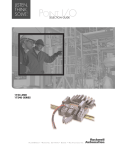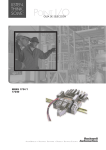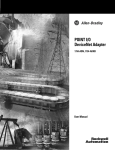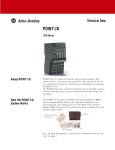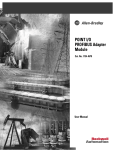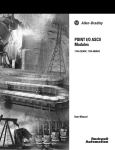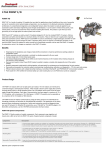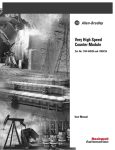Download 1734-UM002B-EN-P, POINT I/O DeviceNet Adapter User Manual
Transcript
POINT I/O DeviceNet Adapter 1734-ADN User Manual Important User Information Because of the variety of uses for the products described in this publication, those responsible for the application and use of this control equipment must satisfy themselves that all necessary steps have been taken to assure that each application and use meets all performance and safety requirements, including any applicable laws, regulations, codes and standards. The illustrations, charts, sample programs and layout examples shown in this guide are intended solely for purposes of example. Since there are many variables and requirements associated with any particular installation, Allen-Bradley does not assume responsibility or liability (to include intellectual property liability) for actual use based upon the examples shown in this publication. Allen-Bradley publication SGI-1.1, Safety Guidelines for the Application, Installation and Maintenance of Solid-State Control (available from your local Allen-Bradley office), describes some important differences between solid-state equipment and electromechanical devices that should be taken into consideration when applying products such as those described in this publication. Reproduction of the contents of this copyrighted publication, in whole or part, without written permission of Rockwell Automation, is prohibited. Throughout this manual we use notes to make you aware of safety considerations: ATTENTION ! Identifies information about practices or circumstances that can lead to personal injury or death, property damage or economic loss Attention statements help you to: • identify a hazard • avoid a hazard • recognize the consequences IMPORTANT Identifies information that is critical for successful application and understanding of the product. Allen-Bradley is a trademark of Rockwell Automation European Communities (EC) Directive Compliance If this product has the CE mark it is approved for installation within the European Union and EEA regions. It has been designed and tested to meet the following directives. EMC Directive This product is tested to meet the Council Directive 89/336/EC Electromagnetic Compatibility (EMC) by applying the following standards, in whole or in part, documented in a technical construction file: • EN 50081-2 EMC — Generic Emission Standard, Part 2 — Industrial Environment • EN 50082-2 EMC — Generic Immunity Standard, Part 2 — Industrial Environment This product is intended for use in an industrial environment. Low Voltage Directive This product is tested to meet Council Directive 73/23/EEC Low Voltage, by applying the safety requirements of EN 61131-2 Programmable Controllers, Part 2 - Equipment Requirements and Tests. For specific information required by EN 61131-2, see the appropriate sections in this publication, as well as the Allen-Bradley publication Industrial Automation Wiring and Grounding Guidelines For Noise Immunity, publication 1770-4.1. This equipment is classified as open equipment and must be mounted in an enclosure during operation to provide safety protection. Rockwell Automation Support Rockwell Automation offers support services worldwide, with over 75 sales/support offices, 512 authorized distributors and 260 authorized systems integrators located throughout the United States alone, as well as Rockwell Automation representatives in every major country in the world. Local Product Support Contact your local Rockwell Automation representative for: • sales and order support • product technical training • warranty support • support service agreements Technical Product Assistance If you need to contact Rockwell Automation for technical assistance, please review the troubleshooting information in Chapter 5 first. If the problem persists, then call your local Rockwell Automation representative. Your Questions or Comments on this Manual If you find a problem with this manual, please notify us of it on the enclosed Publication Problem Report. Summary of Changes Using Change Bars This document contains updated information. Changes are designated by change bars in the margin, as shown to the left. New and Revised Information lists the new and revised information included in this release of the POINT I/O DeviceNet Adapter user manual. Table Summary of Changes.A 1 Information about how to New or revised: Location: Use Your Adapter Wisely New Preface Chapter 7 Use Auto Start Mode New Chapter 2 Chapter 3 Use the Cycling I/O Mapping New Feature Chapter 3 Remove and Reinsert Modules on the DeviceNet Network New Chapter 3 Use Default Data Maps New Appendix B Publication 1734-UM002B-EN-P - June 2001 Summary of Changes 2 Publication 1734-UM002B-EN-P - June 2001 Preface Purpose of this Manual This manual describes how to install, configure and operate your POINT I/O DeviceNet™ Adapter, catalog number 1734-ADN. For more information about: See page: Who Should Use this Manual Preface-1 What the Manual Contains Preface-2 Related Terms Preface-3 Related Products and Documentation Preface-4 Guidelines for Using Your Adapter Preface-5 IMPORTANT In the rest of this manual (except Chapter 4), we refer to the POINT I/O DeviceNet adapter (1734-ADN) as the adapter. In Chapter 4, we refer to the POINT I/O DeviceNet adapter as the scanner because the chapter describes how to configure the adapter for use with POINT I/O modules. Who Should Use this Manual You must be able to use RSNetWorx™ for DeviceNet software or similar configuration software to configure your adapter. We assume you know how to do this in this manual. If you do not, refer to your software user manuals or online help before attempting to use this adapter. We also assume you are familiar with the POINT I/O product line, including other fieldbus interfaces, I/O modules and power supplies. If you are not familiar with these components, you can read some of the POINT I/O documents listed on page Preface-4. 1 Publication 1734-UM002B-EN-P - June 2001 Preface 2 What the Manual Contains Chapter 1 - Installing the 1734-ADN Adapter Description of how to install and wire the adapter, how I/O information is communicated and how data is mapped This manual contains the following sections: Chapter 2 - Using Auto Start Mode Description of how to use the Auto Start Mode on your adapter Chapter 3 - What is the 1734-ADN Adapter? Overview of the adapter’s features and functionality Module Status 63 DeviceNet Status DeviceBus Status 1734-ADN 1734-EP24DC System Power Field Power Chapter 4 - Configuring the 1734-ADN Adapter for the PointBus Description of how to configure your adapter as a scanner on the PointBus Chapter 7 - Troubleshooting the 1734-ADN Adapter Description of how to use the status indicators and to troubleshoot your adapter Publication 1734-UM002B-EN-P - June 2001 Chapter 5 - Configuring the 1734-ADN Adapter for DeviceNet Description of how to configure your adapter for the DeviceNet network Appendix A - Specifications Listing of the 1734-ADN specifications Chapter 6 - Communication and I/O Image Table Mapping Description of how communication takes place between the adapter and I/O modules Appendix B - Default Data Maps Listing of the default data maps for 1734 POINT I/O modules Preface Related Terms 3 This manual uses the following terms: Term: Definition: Adapter POINT I/O DeviceNet adapter (1734-ADN) Auto Start Mode Module feature that allows you to easily get your adapter “up and running”. Autobaud Feature in devices (e.g. POINT I/O modules) on the DeviceNet network that causes them to listen to communications on the network and set their own baudrate to match the network rate. Baudrate Rate of communications between devices on the DeviceNet network. Change of State (COS) DeviceNet communications method in which the adapter sends data based on detection of any changed value within the input data. Data is independently received based on change of state from the sender. Data in both directions can be acknowledged or unacknowledged depending on the run time configuration of the system. ControlFlash Utility software you can use to update the adapter’s firmware with the most current Boot and Application code. Cyclic DeviceNet communications method in which the adapter sends data cyclically based on a configured time value. Data is independently received cyclically from the sender. Data in both directions can be acknowledged or unacknowledged depending on the run time configuration of the system. MAC ID Media Access Control Identifier (DeviceNet network address) Master A DeviceNet network device (e.g. 1771-SDN) that initiates communication with DeviceNet slave devices (e.g. POINT I/O modules) to retrieve data. The master only recieves unprompted data when the slave is enabled for COS and there is a change in the device’s operating state. Offline State of the adapter when it is not powered or maintaining normal communications exchanges with other DeviceNet devices. Online State of the adapter when it is powered and maintaining normal communications exchanges with other DeviceNet devices. PointBus The POINT I/O backplane. PointBus maintains all DeviceNet network protocol but also offers configuration capabilities. Polled DeviceNet communications method in which adapter sends data in response to received data. RSNetWorx for DeviceNet Configuration software for the adapter and POINT I/O modules. Scanlist The list of POINT I/O modules connected to the adapter. Publication 1734-UM002B-EN-P - June 2001 Preface 4 Related Products and Documentation Term: Definition: Scanner Operating state of the 1734-ADN when it retrieves I/O data from POINT I/O modules. Slave A DeviceNet network device that cannot initiate communication (except when configured with COS enabled) but responds to a DeviceNet master device. Strobe Adapter sends data in response to the strobe command. The single bit allocated to the adapter in the strobe message is not used. If the configured size of the input data (sent from the adapter) is greater than 8 bytes, the strobe connection establishment will fail. In this case, the input size must be reconfigured to 8 bytes or less. The following table lists related POINT I/O products and documentation: Document Cat. No. Publication POINT I/O Technical Data 1734-Series 1734-2.1 POINT I/O Digital and Analog I/O Modules and POINTBlock I/O Modules User Manual 1734-Series and 1734D-Series 1734-UM001 POINT I/O Module Installation Instructions 1734-Series 1734-INxxx (Multiple numbers) DeviceNet Communication Interface Installation Instructions 1734-PDN 1734-5.7 POINT I/O 24V dc Expansion Power Supply Installation Instructions 1734-EP24DC 1734-5.8 Field Potential Distributor Installation Instructions 1734-FPD 1734-5.9 General Installation Instructions All 1734 1734-5.10 Wiring Base Assembly Installation Instructions 1734-TB, -TBS 1734-5.11 Wiring Base Assembly Installation Instructions 1734-TB3, -TB3S 1734-IN013A Terminal Marking Kit 1492-PLTKIT 1492-1.18 If you need more information on these products, contact your local Rockwell Automation/Allen-Bradley distributor, integrator or sales office for assistance. For more information on the documentation, refer to the Allen-Bradley Publication Index, publication SD499. Publication 1734-UM002B-EN-P - June 2001 Preface Guidelines for Using Your Adapter 5 Remember the following operational guidelines when using your 1734-ADN adapter. • Do not leave spaces in the I/O. Instead, install all POINT I/O modules adjacent to each other. IMPORTANT If you must leave an I/O space open temporarily, you must change the keying position on the mounting base (1734-MB) to #5. This position will prevent you from installing the wrong I/O module on the base. • Populate every position on the DIN rail. • Do not add new I/O modules to the end of the POINT I/O system while the system is under power. • Use both labels with the I/O modules and removable terminal blocks (RTBs). • Do not separate I/O modules and RTBs with the same number. • Do not move I/O modules to different locations on the DIN rail after they have been installed and configured. You should always place modules with the matching RTB. • If adjacent modules (i.e. 2 or more) are removed, replace all of them to operate the POINT I/O system. Input data will hold last state until all previously-removed modules are replaced. • Use Allen-Bradley terminal markers to identify your POINT I/O modules. The cards are easily ordered from your Rockwell Automation representative under the Bulletin 1492 number. For more information on the Allen-Bradley terminal marking kits, see page Preface-4. Publication 1734-UM002B-EN-P - June 2001 Preface 6 Notes: Publication 1734-UM002B-EN-P - June 2001 Table of Contents Chapter 1 Installing the 1734-ADN Adapter Installing the Adapter . . . . . . . . . . . . . . . . . . . . . Installing a Replacement DeviceNet Adapter in an Existing System . . . . . . . . . . . . . . . . . . . . . . . . . . Wiring the Adapter . . . . . . . . . . . . . . . . . . . . . . . DeviceNet Connection Plug Wiring. . . . . . . . . Chapter Summary and What’s Next . . . . . . . . . . . . . . . . . . 1-1 . . . . . . . . . . . . . . . . . . . . . . . . . . . . 1-3 1-4 1-5 1-6 Why Use Auto Start Mode? . . . . . . . . . . . . . . . . . . . . . . . . What Does Auto Start Mode Do?. . . . . . . . . . . . . . . . . . When the Adapter Uses Auto Start Mode, How Does it Map I/O Data? . . . . . . . . . . . . . . . . . . . . . . . . . . . . . Are There Any Requirements to Using Auto Start Mode? Installing the Adapter . . . . . . . . . . . . . . . . . . . . . . . . . . . . Wiring the Adapter . . . . . . . . . . . . . . . . . . . . . . . . . . . . . . DeviceNet Connection Plug Wiring. . . . . . . . . . . . . . . . Installing the I/O Modules. . . . . . . . . . . . . . . . . . . . . . . . . Using RSNetWorx for DeviceNet . . . . . . . . . . . . . . . . . . . . Beginning Auto Start Mode . . . . . . . . . . . . . . . . . . . . . . . . Using the Adapter’s Default Settings. . . . . . . . . . . . . . . . . . Using Custom Configuration . . . . . . . . . . . . . . . . . . . . . . . Chapter Summary and What’s Next . . . . . . . . . . . . . . . . . . 2-2 2-2 Chapter 2 Using Auto Start Mode 2-3 2-3 2-4 2-6 2-7 2-7 2-8 2-9 2-10 2-11 2-11 Chapter 3 What is the 1734-ADN Adapter? i Using the Adapter . . . . . . . . . . . . . . . . . . . . . . . . . . . Set Backplane Baudrate . . . . . . . . . . . . . . . . . . . . Set Backplane I/O Module Addresses . . . . . . . . . . Configure the PointBus I/O . . . . . . . . . . . . . . . . . Configure the DeviceNet Network . . . . . . . . . . . . Remove and Reinsert Modules on the DeviceNet Network . . . . . . . . . . . . . . . . . . . . . . . Understanding the DeviceNet Network and PointBus . DeviceNet Network . . . . . . . . . . . . . . . . . . . . . . . PointBus . . . . . . . . . . . . . . . . . . . . . . . . . . . . . . . Using Adapter Features . . . . . . . . . . . . . . . . . . . . . . . Features that Work on DeviceNet and PointBus . . Features that Work on DeviceNet Only. . . . . . . . . Features that Work on PointBus Only . . . . . . . . . . Chapter Summary and What’s Next . . . . . . . . . . . . . . . . . . . . . . . . . . . . . . . . . . 3-1 3-2 3-2 3-3 3-3 . . . . . . . . . . . . . . . . . . . . . . . . . . . . . . . . . . . . 3-4 3-5 3-5 3-5 3-6 3-7 3-9 3-15 3-18 Publication 1734-UM002B-EN-P - June 2001 Table of Contents ii Chapter 4 Configuring the 1734-ADN Adapter Configuration Overview . . . . . . . . . . . . . . . . . . . . . . . . . . 4-1 Adding the Scanner to Your Network . . . . . . . . . . . . . . 4-2 for the PointBus Adding I/O Modules to Your Network Setting the Scanner’s Parameters . . . . . Going Online. . . . . . . . . . . . . . . . . . . Chapter Summary and What’s Next . . . . . . . . . . . . . . . . . . . . . . . . . . . . . . . . . . . . . . . . . . . . . . . . . . . . . . . . . 4-3 4-3 4-8 4-9 . . . . . . . . . . . . . . . . . . . . . . . . . . . . . . . . . . . . . . . . . . . . . . . . . . . . . . . . . . . . . . . . . 5-1 5-2 5-3 5-6 5-6 Communicating Through the Adapter . . . . . Mapping Data . . . . . . . . . . . . . . . . . . . . Overview of the Communication Process Image Table Mapping . . . . . . . . . . . . . . Communicating with I/O Modules . . . . . . . . Using Diagnostic Tables . . . . . . . . . . . . . . . Chapter Summary and What’s Next . . . . . . . . . . . . . . . . . . . . . . . . . . . . . . . . . . . . . . . . . . . . . . . . . . . . . . . . . . . . . . . . . . . . . . . . . . . . . . . . . . . . 6-1 6-1 6-2 6-5 6-7 6-8 6-10 Chapter 5 Configuring the 1734-ADN Adapter for DeviceNet Configuration Overview . . . . . . . . . . . . . Adding the Adapter to Your Network . Setting the Adapter’s Parameters . . . . . Going Online. . . . . . . . . . . . . . . . . . . Chapter Summary and What’s Next . . . . . Chapter 6 Communication and I/O Image Table Mapping Chapter 7 Troubleshooting the 1734-ADN Adapter Use the Status Indicators . . . . . . . . . . . . . . . . . . . . . . . . . . 7-1 Use Your Adapter Wisely . . . . . . . . . . . . . . . . . . . . . . . . . 7-3 Chapter Summary and What’s Next . . . . . . . . . . . . . . . . . . 7-4 Appendix A Specifications Publication 1734-UM002B-EN-P - June 2001 Table of Contents iii Appendix B Default Data Maps 1734-IA2 Input Module . . . . . . . . . . . . . . . . . . . . . . 1734-IB2 Sink Input Module . . . . . . . . . . . . . . . . . . . 1734-IB4 Sink Input Module . . . . . . . . . . . . . . . . . . . 1734-IV2 Source Input Module . . . . . . . . . . . . . . . . . 1734-IV4 Source Input Module . . . . . . . . . . . . . . . . . 1734-OA2 Output Module . . . . . . . . . . . . . . . . . . . . 1734-OB2E Electronically Protected Output Module . 1734-OB4E Electronically Protected Output Module . 1734-OW2 Relay Sink/Source Output Module . . . . . . 1734-IE2C Analog Current Input Module . . . . . . . . . . 1734-IE2V Analog Input Module . . . . . . . . . . . . . . . . 1734-OE2C Analog Current Output Module. . . . . . . . 1734-OE2V Analog Output Module. . . . . . . . . . . . . . 1734-IJ Encoder/Counter Module . . . . . . . . . . . . . . . 1734-IK Encoder/Counter Module. . . . . . . . . . . . . . . 1734-IM2 Input Module . . . . . . . . . . . . . . . . . . . . . . 1734-IR2 RTD Input Module . . . . . . . . . . . . . . . . . . . 1734-IT2I Isolated Thermocouple Input Module . . . . 1734-VHSC 24V dc High Speed Counter Module . . . . 1734-VHSC 5V dc High Speed Counter Module . . . . . 1734D-IA16 Input Module . . . . . . . . . . . . . . . . . . . . 1734D-IB16 Input Module . . . . . . . . . . . . . . . . . . . . 1734D-IB8XOB8E, -IB8XOB8ES Combo Module . . . . 1734D-IB8XOW8, -IB8XOW8S Combo Module . . . . . 1734D-IA8XOA8, -IA8XOA8S Combo Module . . . . . . 1734D-IA8XOW8, -IA8XOW8S Relay Combo Module. . . . . . . . . . . . . . . . . . . . . . . . . . . . . . . . . . . . . . . . . . . . B-2 B-2 B-2 B-3 B-3 B-3 B-4 B-4 B-5 B-5 B-6 B-7 B-7 B-8 B-8 B-9 B-9 B-10 B-10 B-11 B-11 B-11 B-12 B-12 B-13 B-13 Publication 1734-UM002B-EN-P - June 2001 Table of Contents iv Publication 1734-UM002B-EN-P - June 2001 Chapter 1 Installing the 1734-ADN Adapter This chapter describes how to install and wire your adapter. For more information about: See page: Installing the Adapter 1-1 Installing a Replacement DeviceNet Adapter in an Existing System 1-3 Wiring the Adapter 1-4 Chapter Summary and What’s Next 1-6 When properly installed, POINT I/O is grounded through the DIN rail to chassis ground. We recommend using zinc plated, yellow chromated steel DIN rail to assure proper grounding. Other DIN rail materials (e.g. aluminum, plastic, etc.) can corrode or oxidize and are poor conductors that may result in improper or intermittent platform grounding. If you choose not to use zinc plated, yellow chromated steel DIN rail for your POINT I/O, we recommend occasional cleaning of the DIN rail to prevent or lessen the effects of oxidation and corrosion. Installing the Adapter To install the adapter on the DIN rail prior to installing other base units, proceed as follows. 1. Position the adapter vertically in front of the DIN rail. 2. Press firmly to install the adapter on the DIN rail. The locking mechanism locks the adapter to the DIN rail. DIN rail 1734-ADN communication interface 31110-MC Orange screw slot 1 Publication 1734-UM002B-EN-P - June 2001 1-2 Installing the 1734-ADN Adapter 3. Insert the DeviceNet network plug and tighten the holding screws. DeviceNet network plug Holding screw Holding screw 31111-MC 4. Set the node address using the 2-position thumbwheel switch. Valid physical settings range from 00 to 63 (Factory setting =63). Press either the + or - buttons to change the number. You can also set the node address to some value between 64-99. In this case, you can change the adapter’s node address via the RSNetWorx for DeviceNet software. If a value between 64-99 is used, at power-up the node address stored in the adapter’s non-volatile memory is used. Network Node Address Thumbwheel Adapter Status DeviceNet Status PointBus Status 1734-ADN System Power Field Power 42510 5. Slide the safety end cap up to remove. This exposes the backplane and power interconnections. Safety end cap 31112-MC Publication 1734-UM002B-EN-P - June 2001 Installing the 1734-ADN Adapter ATTENTION ! Installing a Replacement DeviceNet Adapter in an Existing System 1-3 Do not discard the safety end cap. Use this end cap to cover the exposed interconnections on the last mounting base on the DIN rail. Failure to do so could result in equipment damage or injury from electric shock. Your existing control application may be using another DeviceNet adapter (e.g. 1734-PDN) that you want to replace with a 1734-ADN DeviceNet adapter. Remove the existing adapter from the DIN rail as follows: 1. Eliminate power to the adapter and all I/O modules in your existing system. 2. Remove the wiring assembly and DeviceNet cable from your existing adapter. 3. Remove the adjacent I/O module. For information on how to remove POINT I/O modules from the DIN rail, see the associated publications for those modules. RTB removal handle 42511 Publication 1734-UM002B-EN-P - June 2001 1-4 Installing the 1734-ADN Adapter 4. Use a small bladed screwdriver to rotate the DIN rail locking screw to a vertical position and release the locking mechanism. 42417 5. Pull the adapter off of the DIN rail to remove it from the existing system. 6. Insert the new adapter into slot 0 using the steps described on page 1-1. 7. Reattach I/O modules to the new adapter. Wiring the Adapter Your adapter’s wiring and network designations are shown below. Adapter Status Adapter Status Node Address Thumbwheel DeviceNet Status DeviceNet Status PointBus Status PointBus Status 1734-ADN DeviceNet Connector System Power Field Power System Power Field Power NC CHAS GND NC = No Connection CHAS GND = Chassis Ground C = Common V = Supply Publication 1734-UM002B-EN-P - June 2001 NC CHAS GND C C V V Installing the 1734-ADN Adapter 12/24V dc 0 1 NC NC 2 This dc supply is connected to the internal power bus. 3 CHAS CHAS GND GND 4 1-5 C C V V You cannot supply power to the adapter from the DeviceNet power supply. 5 V dc 6 7 42513 NC = No Connection C = Common CHAS GND = Chassis Ground V = Supply (Do not connect 120/240V ac power to this supply.) Terminal Notes 0 No connection Reserved 1 No connection 2 Chassis Ground 3 Chassis Ground 4 Common 5 Common 6 Voltage Input 7 Voltage Input Apply 12/24V dc. Connects to the internal power bus. DeviceNet Connection Plug Wiring DeviceNet connection Black 1 -V Blue 2 CAN - Low Bare 3 Shield White 4 CAN - High Red 5 +V 42514 Publication 1734-UM002B-EN-P - June 2001 1-6 Installing the 1734-ADN Adapter Chapter Summary and What’s Next Publication 1734-UM002B-EN-P - June 2001 In this chapter, you learned how to install and wire your adapter. Move to chapter 3 for information about how to configure your adapter for use on the PointBus. Chapter 2 Using Auto Start Mode This chapter describes how to use the Auto Start Mode with your POINT I/O DeviceNet adapter. For more information on: See page: Why Use Auto Start Mode? 2-2 Installing the Adapter 2-4 Wiring the Adapter 2-6 Using RSNetWorx for DeviceNet 2-8 Beginning Auto Start Mode 2-9 Using the Adapter’s Default Settings 2-11 Using Custom Configuration 2-12 Chapter Summary and What’s Next 2-12 This chapter assumes you already have a DIN rail installed for your POINT I/O system. There are five simple steps to the Auto Start Mode: 3. Installing the I/O Modules 3 17 O 34 B 4E DeviceNet Status 2 1 0 Adapter Status 24 So VD O ur C ut ce pu t N N St et M St od at ul us e 2. Wiring the Adapter w OD atus or k E: 1. Installing the Adapter PointBus Status 1734-ADN System Power Field Power 4. Using RSNetWorx for DeviceNet 1 5. Beginning Auto Start Publication 1734-UM002B-EN-P - June 2001 2-2 Using Auto Start Mode Why Use Auto Start Mode? Auto Start Mode offers you a quick and easy method of getting your POINT I/O system ‘up and running’. If your POINT I/O application can use default configuration (parameters described on 2-11), you should use Auto Start Mode to easily begin operations. Once your adapter is: • installed • connected to the system’s I/O modules • online (in RSNetWorx for DeviceNet) you only need to choose the Auto Start Mode option and the adapter begins working with a default configuration. IMPORTANT Although Auto Start Mode allows your adapter to operate with a default configuration, you can write a custom configuration after operation has begun. For more information on how to write custom configuration for your adapter on DeviceNet, see Chapter 5, Configuring the 1734-ADN Adapter for DeviceNet. What Does Auto Start Mode Do? When using Auto Start Mode, the adapter: 1. Sets all modules on the backplane to Auto Baud. 2. Reads module IDs on the backplane. 3. Sets modules addresses sequentially. 4. Generates a scanlist for the backplane. 5. Maps I/O data, based on byte, word and double-word boundaries. When this sequence of events is completed, the POINT I/O modules connected to the adapter are ready to accept connections from a scanner. Publication 1734-UM002B-EN-P - June 2001 Using Auto Start Mode 2-3 When the Adapter Uses Auto Start Mode, How Does it Map I/O Data? In Auto Start Mode, you can map I/O data in the adapter’s memory in one of the following ways: • Byte Boundaries • Word Boundaries • Double Word Boundaries Byte Boundaries I/O data is mapped in the adapter’s memory at the next available byte This option works best in applications that use Allen-Bradley PLCs and SLCs. Word Boundaries I/O data is mapped in the adapter’s memory at the next available word. This option works best in applications that use Allen-Bradley PLCs and SLCs. Double Word Boundaries I/O data is mapped in the adapter’s memory at the next available double word. This option works best in applications that use Allen-Bradley Logix products. Are There Any Requirements to Using Auto Start Mode? There are two requirements to using the Auto Start Mode: • Your 1734-ADN DeviceNet adapter must use firmware revision 2.001 or higher. If your adapter does not have the required firmware, you can upgrade it with the ControlFlash tool. For more information on how to upgrade your adapter’s firmware, contact your Rockwell Automation representative. • Your 1734-ADN DeviceNet adapter must be free of I/O connections on DeviceNet when you use Auto Start Mode. If another scanner device has established I/O connections with the adapter, the attempt to use Auto Start Mode is rejected. Also, when the adapter is configuring itself in Auto Start Mode, no other device can establish I/O connections to the adapter. Publication 1734-UM002B-EN-P - June 2001 2-4 Using Auto Start Mode Installing the Adapter To install the adapter on the DIN rail prior to installing other base units, proceed as follows. 1. Position the adapter vertically in front of the DIN rail. 2. Press firmly to install the adapter on the DIN rail. The locking mechanism locks the adapter to the DIN rail. DIN rail 1734-ADN communication interface 31110-MC Orange screw slot 3. Insert the DeviceNet network plug and tighten the holding screws. DeviceNet network plug Holding screw Holding screw 31111-MC 4. Set the node address using the 2-position thumbwheel switch. Valid physical settings range from 00 to 63 (Factory setting =63). Press either the + or - buttons to change the number. You can also set the node address to some value between 64-99. In this case, you can change the adapter’s node address via the RSNetWorx for DeviceNet software. If a value between 64-99 is Publication 1734-UM002B-EN-P - June 2001 Using Auto Start Mode 2-5 used, at power-up the node address stored in the adapter’s non-volatile memory is used. Network Node Address Thumbwheel Adapter Status DeviceNet Status PointBus Status 1734-ADN System Power Field Power 42510 5. Slide the safety end cap up to remove. This exposes the backplane and power interconnections. Safety end cap 31112-MC ATTENTION ! Do not discard the safety end cap. Use this end cap to cover the exposed interconnections on the last mounting base on the DIN rail. Failure to do so could result in equipment damage or injury from electric shock. Publication 1734-UM002B-EN-P - June 2001 2-6 Using Auto Start Mode Wiring the Adapter Your adapter’s wiring and network designations are shown below. Adapter Status Adapter Status Node Address Thumbwheel DeviceNet Status DeviceNet Status PointBus Status PointBus Status 1734-ADN DeviceNet Connector System Power Field Power System Power Field Power NC CHAS GND NC = No Connection CHAS GND = Chassis Ground C = Common V = Supply 12/24V dc 0 CHAS GND C C V V 1 NC NC 2 3 CHAS CHAS GND GND 4 NC C C V V 5 V dc 6 7 This dc supply is connected to the internal power bus. You cannot supply power to the adapter from the DeviceNet power supply. 42513 NC = No Connection C = Common Publication 1734-UM002B-EN-P - June 2001 CHAS GND = Chassis Ground V = Supply (Do not connect 120/240V ac power to this supply.) Using Auto Start Mode Terminal 2-7 Notes 0 No connection Reserved 1 No connection 2 Chassis Ground 3 Chassis Ground 4 Common 5 Common 6 Voltage Input 7 Voltage Input Apply 12/24V dc. Connects to the internal power bus. DeviceNet Connection Plug Wiring DeviceNet connection Installing the I/O Modules Black 1 -V Blue 2 CAN - Low Bare 3 Shield White 4 CAN - High Red 5 +V 42514 After installing and wiring the adapter, you should install the POINT I/O modules that will be used in your application. For more information on installing and wiring the multiple POINT I/O modules, see the installation instructions for each catalog number or the POINT I/O Digital and Analog Modules and POINTBlock I/O Modules user manual, publication 1734-UM001. Publication 1734-UM002B-EN-P - June 2001 2-8 Using Auto Start Mode Using RSNetWorx for DeviceNet You must use the RSNetWorx for DeviceNet software to configure your adapter. The adapter modules has a default configuration available via the Auto Start Mode. Follow the steps below to use Auto Start Mode. 1. Go online in the software. IMPORTANT Auto Start Mode is only available when RSNetWorx for DeviceNet is online. A. Click on the Network pull-down menu. B. Choose Online. 2. Browse for the network (e.g. You can use Single Pass Browse). A. Click on the Network pull-down menu. B. Choose a Browse type. The adapter appears on the Browse screen. 3. To launch the adapter information menu, double-click on the adapter icon. Double-click on this icon. Publication 1734-UM002B-EN-P - June 2001 Using Auto Start Mode 2-9 You can either: • upload configuration from the device to update the software • download configuration from the software to the device. 4. Upload configuration from the device. Upload here. Beginning Auto Start Mode 1. After you upload configuration from the device to the software, you must begin Auto Start Mode. A. Click on the Parameters tab. B. Use the Auto Start Mode pull-down menu to choose a mapping option. The options are described on page 2-3. 2. Download the Auto Start Mode value. Make sure you only download this Single value, as shown below. A. Choose Single Value. B. Download the value. Publication 1734-UM002B-EN-P - June 2001 2-10 Using Auto Start Mode After 30-40 seconds, the adapter begins operations and uses the configuration most recently applied. During the download the Physical List Acquire Status field displays the words: Auto Start Mode, but after the download is complete the field displays the word: Idle. For more information, see Using the Adapter’s Default Settings on page 2-11. IMPORTANT If the Auto Start Mode download fails, the LEDs on the front of your adapter turn a solid red. To clear the LEDs and use Auto Start Mode again, follow these steps: 1. If ADN has autobaud enabled for the DeviceNet network and no other devices are producing DeviceNet traffic, start an RSLinx Who. 2. From the 1734-ADN's EDS-based DeviceNet configuration menu, enable Set Backplane Autobaud and perform a download-single operation. 3. Cycle power on the 1734-ADN. 4. If any more red LEDs (as previously described) appear, repeat the steps 2 & 3 until no more red LEDs appear. 5. When no red LEDs appear, attempt the Auto Start Mode operation again, as described on page 2-9. The sequence described above should never be required for out-o-box IO modules. Publication 1734-UM002B-EN-P - June 2001 Using Auto Start Mode Using the Adapter’s Default Settings 2-11 When you use the Auto Start Mode, the adapter’s configurable parameters use the same values that it was last configured for. For example, if the Set Backplane Baudrate was last configured to use a baud rate = 125kbaud, the adapter uses that backplane baud rate when Auto Start Mode begins. The adapter uses default settings when it is shipped from the factory. When Auto Start Mode is used, the adapter and connected I/O modules go through the following sequence of events: • Connections are established to I/O modules • The adapter makes Change of State (COS) connections if the I/O module supports COS. If not, the connection is Poll. • Data is mapped to the connections. • I/O module data is mapped to the COS connection on DeviceNet. You must hand type the values displayed in the Poll/COS Connection Consume Size and Poll/COS Connection Produce Size fields in your DeviceNet scanner’s configuration. Table 2.A lists the default settings (when shipped from the factory) for each configurable parameter. Table 2.A Default Adapter Settings in Auto Start Mode Parameter Brief Definition: Default setting out of box Autobaud on DeviceNet Turn ON/OFF feature that allows the adapter to automatically detect the current baudrate on the DeviceNet network. Enabled Set Backplane Baudrate Set baudrate for all backplane IO modules currently present on the backplane. 1Mbaud Set Backplane Autobaud Set autobaud feature for all backplane IO modules N/A currently present on the backplane. Auto Address Backplane Sequentially order the node addresses of IO modules currently present on the backplane. N/A Physical List Acquire Status Status of Physical List acquire process. N/A Poll/COS Connection Consume Size Size of data consumed by the ADN’s Poll/COS (inst 21 2) connection on DeviceNet. Publication 1734-UM002B-EN-P - June 2001 2-12 Using Auto Start Mode Table 2.A Default Adapter Settings in Auto Start Mode Parameter Brief Definition: Default setting out of box Poll Connection Produce Size Size of data produced by the ADN’s Poll connection on DeviceNet. 2 COS Connection Produce Size Size of data produced by the ADN’s COS connection on DeviceNet. 21 Strobe Connection Produce Size Size of data produced by the ADN’s Strobe connection on DeviceNet. 2 Cycling Node Status This parameter provides a means for the user to determine if any problems exist with an IO module on the backplane. N/A 1 These parameter values are dependent on the I/O configuration and must be hand typed into the DeviceNet scanner’s configuration. For more detailed information about each of these features, and a complete listing of all the 1734-ADN adapter’s features, see Chapter 3, What is the 1734-ADN Adapter? Using Custom Configuration The Auto Start Mode is recommended to quickly and easily get your POINT I/O system ‘up and running’. But this mode does not prevent you from changing the adapter’s default configuration after system operation has begun. For more information on how to write custom configuration for your adapter on DeviceNet, see Chapter 4, Configuring the 1734-ADN Adapter for the PointBus and Chapter 5, Configuring the 1734-ADN Adapter for DeviceNet. Chapter Summary and What’s Next Publication 1734-UM002B-EN-P - June 2001 In this chapter, you learned about the Auto Start Mode. Move on to Chapter 3, What is the 1734-ADN Adapter? Chapter 3 What is the 1734-ADN Adapter? This chapter describes the POINT I/O DeviceNet adapter, including descriptions of the adapter’s features and functionality. For more information about: Using the Adapter See page: Using the Adapter 3-1 Understanding the DeviceNet Network and PointBus 3-5 Using Adapter Features 3-6 Features that Work on DeviceNet and PointBus 3-7 Features that Work on DeviceNet Only 3-9 Features that Work on PointBus Only 3-15 Chapter Summary and What’s Next 3-18 The adapter resides on the DeviceNet network and the POINT I/O backplane (PointBus) simultaneously. The PointBus maintains all DeviceNet network protocol but also offers configuration capabilities. IMPORTANT From this position, the adapter interfaces between DeviceNet devices and POINT I/O modules. The graphic below shows the adapter on the DeviceNet network and PointBus. computer with PLC programming software ControlNet network PLC-5 processor computer with RSNetWorx for DeviceNet software 1784-PCD PCMCIA card DeviceNet network POINT I/O modules Module Status 63 DeviceNet Status DeviceBus Status 1734-ADN 1734-EP24DC System Power 1734-ADN adapter Field Power 42407 1 Publication 1734-UM002B-EN-P - June 2001 3-2 What is the 1734-ADN Adapter? After you have installed your adapter into a POINT I/O system, you must perform the following tasks: 1. Set Backplane Baudrate 2. Set Backplane I/O Module Addresses 3. Configure the PointBus I/O 4. Configure the DeviceNet Network The steps mentioned above are explained briefly here and then in greater detail throughout this manual. You must complete the steps for the adapter to work with DeviceNet masters (e.g. PLC-5 processor) and POINT I/O modules. Set Backplane Baudrate The adapter and POINT I/O modules must use the same baudrate to communicate with each other. Use one or both of the following to set a backplane baudrate. • Enable or disable the Backplane Autobaud feature for POINT I/O modules. - See pages 3-11 & . • Set the adapter baudrate. - See pages 3-8 & . Set Backplane I/O Module Addresses Once the adapter and POINT I/O modules are communicating at the same rate on the backplane, you must make sure all modules use a valid MAC ID. Set the Auto Address feature for POINT I/O modules - See pages 3-12 & . Publication 1734-UM002B-EN-P - June 2001 What is the 1734-ADN Adapter? 3-3 Configure the PointBus I/O In the first two steps, you set a consistent communication rate and made sure each module uses address for communication. Next you must configure the PointBus (e.g. set scan list). For more information on configuring the PointBus, see Chapter 3, . Configure the DeviceNet Network Finally, you must configure the adapter for communication with a master (e.g. 1747-SDN). For more information on configuring the DeviceNet network, see Chapter 4, Configuring the 1734-ADN Adapter for the PointBus. You must understand all of the adapter’s features to effectively use it in your POINT I/O system. Keep these four steps: 1. Set Backplane Baudrate 2. Set Backplane I/O Module Addresses 3. Configure the PointBus I/O 4. Configure the DeviceNet Network in mind as you read this manual. Publication 1734-UM002B-EN-P - June 2001 3-4 What is the 1734-ADN Adapter? Remove and Reinsert Modules on the DeviceNet Network POINT I/O modules can easily be removed and reinserted on the DeviceNet network. If the removal and reinsertion is not done with caution, you can affect the adapter’s operations and, consequently, the entire POINT I/O application. If you must remove and reinsert modules, we recommend the following: • Do not move I/O modules to different locations on the DIN rail after they have been installed and configured. • Always place modules with the matching RTB. • If adjacent modules (i.e. 2 or more) are removed, replace all of them before attempting to operate the POINT I/O system. Input data will hold last state until all previously-removed modules are replaced. – If adjacent modules are removed and all but one is returned, the adapter cannot verify the location of the returned modules. For example, if modules are removed from nodes 3 and 4 and only the module from node 4 is returned, the adapter cannot verify the location. In this case, the adapter alerts you (via RSNetWorx for DeviceNet) that it cannot verify the presence of modules in the affected locations. – If modules of different types are removed and returned to the wrong locations, the adapter identifies the returned modules and alerts you (via RSNetWorx for DeviceNet) that the error has occurred and must be corrected. – If modules of the same type are removed and returned to the wrong locations, the adapter identifies the returned modules, updates their MAC IDs and continues operation. IMPORTANT The removal and return scenario exists whether the system is under power or not. If the system is under power, the scenario arises immediately. If the system is not under power, the scenario arises in the next power cycle. Also, the example above shows removal of two adjacent modules. The scenario described in this release note exists anytime 2 or more adjacent modules are removed and not all are returned. Publication 1734-UM002B-EN-P - June 2001 What is the 1734-ADN Adapter? Understanding the DeviceNet Network and PointBus 3-5 DeviceNet Network Your adapter serves as a slave to DeviceNet devices. The adapter receives data from and returns data to the master through I/O connections, such as: • • • • Change of State (COS) Cyclic Polled Strobe PointBus On the PointBus, your adapter acts as a scanner and is the master of POINT I/O modules. The adapter performs the following functions: • Exchanges I/O data with modules on PointBus • Collects I/O data from the PointBus and sends it to devices on the DeviceNet network (e.g. scanners or controllers) • Supplies power to up to 12 I/O modules Data Collection The adapter collects I/O data from up to 63 modules via the PointBus. The I/O modules appear on the DeviceNet network as a single node, though, and require only one DeviceNet node address. IMPORTANT If Automatic Device Replacement (ADR) is enabled on the adapter, you can only connect up to 62 modules via the PointBus. For more information on ADR, see page 3-15. Publication 1734-UM002B-EN-P - June 2001 3-6 What is the 1734-ADN Adapter? Module Power The adapter supplies 5V logic power to POINT I/O modules by converting 24V dc field power to PointBus 5V power. You can connect up to 63 I/O modules to each adapter, and you can power up to 12 I/O modules from the adapter (with a maximum of 10A of field power). After the 12th module, you must use the integrated, isolated 24V dc expansion power unit (1734-EP24DC) to power additional I/O modules, as shown below. 1734-ADN adapter 12 POINT I/O modules 1734-EP24DC expansion power unit Module Status 63 DeviceNet Status DeviceBus Status 1734-ADN 1734-EP24DC System Power Field Power 31114-M For more information on the 1734-EP24DC expansion power unit, see: • POINT I/O Technical Data, publication 1734-2.1 • POINT I/O 24V dc Expansion Power Supply Installation Instructions, publication 1734-5.8 Using Adapter Features Because the adapter resides on two networks simultaneously, it has: • Features that Work on DeviceNet and PointBus • Features that Work on DeviceNet Only • Features that Work on PointBus Only Some of the features described in the following sections occur automatically on the adapter (e.g. Configuration Consistency Check) and others are configurable (e.g. Baudrates). Features that are affected by your actions are noted as such. Publication 1734-UM002B-EN-P - June 2001 What is the 1734-ADN Adapter? 3-7 Features that Work on DeviceNet and PointBus Your adapter uses the following features on both the DeviceNet network and the PointBus: • • • • • Self-Test Field Upgradable Firmware Fully Software Configurable Connections Baudrates Self-Test On power-up, the adapter performs a self-test. The adapter tests various internal and programmatic memories and checks the status indicators (LEDs). Field Upgradable Firmware You can update the adapter’s firmware with the ControlFlash Utility software. This feature allows you to always use the most current Application code. Fully Software Configurable The adapter is fully software configurable using RSNetWorx for DeviceNet. You must configure the adapter for use with a DeviceNet device (e.g. 1747-SDN) and separately for use with POINT I/O modules. For more information on how to configure your adapter for use with a DeviceNet device, see Chapter 3, . For more information on how to configure your adapter for use with POINT I/O modules, see Chapter 4, Configuring the 1734-ADN Adapter for the PointBus. Publication 1734-UM002B-EN-P - June 2001 3-8 What is the 1734-ADN Adapter? Connections Your adapter supports the following connections on both the DeviceNet network and PointBus: • I/O connections, such as: – Polled – Strobe – COS • Explicit connections You can use I/O mapping to determine the data contained in each connection. For information on I/O mapping, see Chapter 5, . The adapter supports Master/Slave connection types on the DeviceNet network. On PointBus, the adapter functions as a scanner device, exchanging data with I/O modules. Baudrates Choose baud rates for the adapter in the RSNetWorx for DeviceNet software. It supports these rates: • • • • 125Kbaud 250Kbaud 500Kbaud Autobaud - The adapter detects the DeviceNet network baud rate and automatically sets its own baud rate to match the network. • In addition, the PointBus can be configured to operate at 1Mbaud (1000Kbaud). Publication 1734-UM002B-EN-P - June 2001 What is the 1734-ADN Adapter? 3-9 Features that Work on DeviceNet Only Your adapter uses the following features only on the DeviceNet network: • • • • • • • • • • • • Auto Start Mode Auto Catalog Replace Backplane Baudrate Backplane Autobaud Auto Address Physical List Acquire Status Cycling Node Status Poll/COS Connection Consume Size Poll/COS Connection Produce Size COS Connection Produce Size Strobe Connection Produce Size Cycling I/O Mapping Auto Start Mode Auto Start Mode allows you to easily get your adapter installed and operating. In this mode, the adapter’s configurable features operate as they were most recently configured. For example, if Autobaud on DeviceNet was enabled in the adapter’s last configuration, it will be enabled when Auto Start Mode is used. For a more detailed explanation of how to use Auto Start Mode, see Chapter 2. Auto Catalog Replace Auto Catalog Replace corrects errors that might occur when modules of the same type are removed and replaced in the wrong location. If modules of the same type are removed and returned to the wrong locations, the adapter identifies the returned modules, updates their MAC IDs and continues operation. IMPORTANT If modules of different types are removed and returned to the wrong locations, the adapter identifies the returned modules and alerts you (via RSNetWorx for DeviceNet) that the error has occurred and must be corrected. Publication 1734-UM002B-EN-P - June 2001 3-10 What is the 1734-ADN Adapter? Backplane Baudrate Backplane Baudrate sets a specific baudrate for all I/O modules connected to the DeviceNet master via the adapter. Set this parameter in RSNetWorx for DeviceNet to one of the following baudrates: • • • • 125 Kbaud 250 Kbaud 500 Kbaud 1 Mbaud When you download this parameter, the adapter sends a command to reset all present I/O modules to the new baudrate. If additional modules are connected to the adapter, you must download the Backplane Baudrate to make sure the new modules use the same rate as the others. The baudrate may not take effect until power is recycled or the I/O modules are reset. IMPORTANT Changes to the Backplane Baudrate parameter only take effect if they are downloaded on an individual basis (e.g. If you change the Backplane Baudrate and download the changes with additional changes to other features, the Backplane Baudrate remains at the previous setting.). Also, this parameter should be set to “Do Nothing” when you download all parameters or when Automatic Device Replacement is enabled for the adapter. If you want to set an I/O module to use a specific baudrate (i.e. 125, 250, 500 or 1000Kbaud), you must first disable Backplane Autobaud for that module. Backplane Baudrate performs the following functions: • Sets the backplane baudrate to the adapter’s baudrate • Sends a message to all connected I/O modules that contains the baudrate - If an I/O module is set to autobaud, it receives the message but ignores the new baudrate. Publication 1734-UM002B-EN-P - June 2001 What is the 1734-ADN Adapter? 3-11 Backplane Autobaud Backplane Autobaud automatically sets a baudrate for all I/O modules currently attached to the backplane. The adapter does not set a specific rate, though (as with Backplane Baudrate). If you enable Backplane Autobaud in the adapter, the adapter only enables the Autobaud in all I/O modules. When the modules listen to communications on the DeviceNet network, they detect the rate of communication and automatically set their own baudrates to match the network rate. The module does not actually automatically detect the backplane baudrate until power is cycled or the module is reset. TIP The Backplane Autobaud, when enabled, is useful if you swap POINT I/O modules between networks that are operating at different baudrates. Enable Backplane Baudrate in RSNetWorx for DeviceNet. IMPORTANT Changes to the Backplane Autobaud parameter only take effect if they are downloaded on an individual basis (e.g. If you enable the Backplane Autobaud setting and download the change with additional changes to other features, the Backplane Baudrate remains disabled.). This parameter should be set to “Do Nothing” when you download all parameters or when Automatic Device Replacement is enabled for the adapter. If you want to set an I/O module to use a specific baudrate (i.e. 125, 250, 500 or 1000Kbaud), you must first disable Backplane Autobaud for that module. Publication 1734-UM002B-EN-P - June 2001 3-12 What is the 1734-ADN Adapter? Auto Address Auto Address sequentially orders the node addresses of I/O modules. This parameter is not a mode but occurs on a single occurrence basis only. The node address selected is assigned to the module closest to the adapter. The next closest module is assigned the next numerically higher value. The numbering pattern continues for all connected I/O modules. Enable this parameter in the RSNetWorx for DeviceNet software. IMPORTANT Changes to the Auto Address parameter only take effect if they are downloaded on an individual basis (e.g. If you enable the Auto Address and download the changes with additional changes to other features, the node addresses of the I/O modules remain at the previous settings.). This parameter should be set to “Do Nothing” when you download all parameters or when Automatic Device Replacement is enabled for the adapter. Physical List Acquire Status Physical List Acquire Status shows the status of the Physical List acquire process. The adapter maintains a Physical List that indicates the order of the node addresses of all POINT I/O modules present on the backplane. The adapter requires that each I/O module has a MACID greater than that of its neighbor to its immediate left. The list is created at power-up and each time a module is inserted on the backplane. The valid values are: • IDLE • BUSY • AUTO START MODE Publication 1734-UM002B-EN-P - June 2001 What is the 1734-ADN Adapter? 3-13 Cycling Node Status Using the Cycling Node Status parameter, you can easily determine the status of any POINT I/O modules with which the adapter is experiencing problems. A corresponding text string appears, including the MACID and a description of the status code reported in the Node Status Table. For more information on the Node Status Table, see page 6-8. For the connection sizes mentioned below, the I/O connection sizes on DeviceNet are dependent on the scanlist configuration on the backplane. Poll/COS Connection Consume Size Poll/COS Connection Consume Size shows the consume size of the poll/COS (Instance 2) I/O connection on DeviceNet. Poll Connection Produce Size Poll Connection Produce Size shows the produce size of the polled (Instance 2) I/O connection on DeviceNet. COS Connection Produce Size COS Produce Size shows the produce size of the Change of State connection on DeviceNet. Strobe Connection Produce Size The Strobe Produce Size shows the produce size of the Strobe connection on DeviceNet. Publication 1734-UM002B-EN-P - June 2001 3-14 What is the 1734-ADN Adapter? Cycling I/O Mapping Cycling I/O Mapping show you how data is mapped in the adapter’s scanlist. The data, as shown below, is listed in order of active modules in the scanlist. The data format is NN OBBB:b-BBB:b,IDBBB:b-BBB:b, where: • • • • • NN = node number O or I = data type (output or input) BBB = byte number b = bit number D = DeviceNet connection (C [COS], S [strobe], or P [poll]) IMPORTANT Publication 1734-UM002B-EN-P - June 2001 If an I/O module’s data has multiple mappings, you must use RSNetWorx for DeviceNet to browse to the backplane to view the mappings. What is the 1734-ADN Adapter? 3-15 Features that Work on PointBus Only Your adapter uses the following features only on the PointBus: • • • • • • Automatic Device Replacement Physical Ordering Interscan Delay Foreground to Background Poll Ratio Expected Packet Rate Transmit Retries Automatic Device Replacement With Automatic Device Replacement (ADR), the adapter automatically configures a new replacement module. IMPORTANT The replacment module must match the original module (i.e. same vendor I.D., device type, product code and major revision) for ADR to work. The parameters that must match are those selected in the electronic keying portion of the scan list. The backplane configuration parameters (e.g. Auto Address) should be set to “Do Nothing”. The adapter is capable of holding approximately 64K of configuration data for POINT I/O modules connected to it. The adapter sends configuration data to an I/O module each time connections are created with that module (i.e. power cycle or module insertion to backplane). Publication 1734-UM002B-EN-P - June 2001 3-16 What is the 1734-ADN Adapter? You can exchange an old module for a new one if the following conditions are met: • ADR is enabled for the adapter. • The new module matches the old one (i.e. electronic keying). • The new module is inserted in proper location. If the conditions listed above are met, the new module’s MAC ID is changed to the appropriate value, if necessary, and the configuration information is subsequently downloaded to the module. Physical Ordering At start-up, or when an I/O module is inserted, the adapter detects the I/O modules’ order, based on MACID. With Physical Ordering, the adapter detects if any POINT I/O modules connected to it are out of order. If this condition is detected, the adapter changes the MACIDs of any new modules. IMPORTANT If any I/O modules are missing at start-up, none of the module enter run mode. The adapter’s MACID is always 0 on PointBus. The MACIDs of each attached I/O module must be sequentially ordered (i.e. each module’s MACID is greater than the left adjacent module). Gaps may be left between modules. Interscan Delay Interscan Delay is the time delay between consecutive I/O scans. The default setting is 10mS. You can change this parameter in the RSNetWorx for DeviceNet software. The scanner uses this period of time to perform non-time-critical communications on the DeviceNet network, such as communicating with RSNetWorx for DeviceNet software. Setting this parameter to a very low value increases the latency for non-time-critical scanner operations, including the time required to respond to RSLinx software and configuration functions. Setting this parameter to a very large value reduces the freshness of the I/O data being collected by the scanner and is not advisable. Publication 1734-UM002B-EN-P - June 2001 What is the 1734-ADN Adapter? 3-17 Foreground to Background Poll Ratio Foreground to Background Poll Ratio is the ratio of foreground to background polls. You can set this parameter in the RSNetWorx for DeviceNet software. Devices can be polled on every I/O scan (foreground) or they can be polled less frequently (background). Whether a particular device will be polled in the foreground or in the background is determined by its Poll Rate parameter on the Edit I/O Parameters dialog box, which is accessed from the Scan List property page. The poll ratio sets the frequency of poll I/O messages to a device in relation to the number of I/O scans. For example, if the poll ratio is set to 5, the scanner will poll the selected devices once every six I/O scans. We recommend that you use a poll ratio of 1. Expected Packet Rate Expected Packet Rate is the rate at which the packets will be expected to be received by the scanner. You set this parameter in the RSNetWorx for DeviceNet software. IMPORTANT We recommend that you do not change the Expected Packet Rate unless you are instructed to do so by a Rockwell Automation technical support representative. Transmit Retries Transmit Retries are the maximum number of times that the scanner will attempt to send an I/O message to a device before it times out and generates an error message. You set this parameter in the RSNetWorx for DeviceNet software IMPORTANT We recommend that you do not change the Transmit Retries unless you are instructed to do so by a Rockwell Automation technical support representative. Publication 1734-UM002B-EN-P - June 2001 3-18 What is the 1734-ADN Adapter? Chapter Summary and What’s Next Publication 1734-UM002B-EN-P - June 2001 In this chapter you learned about the 1734-ADN DeviceNet adapter. Move to Chapter 2 to learn how to install and wire your adapter. Chapter 4 Configuring the 1734-ADN Adapter for the PointBus This chapter describes how to custom configure your adapter for use with POINT I/O modules. For more information about: See page: Configuration Overview 4-1 Adding the Scanner to Your Network 4-2 Setting the Scanner’s Parameters 4-3 Going Online 4-8 Chapter Summary and What’s Next 4-9 Your adapter works on two networks simultaneously and must be configured for each separately. The chapter explains configuration of the adapter for use with POINT I/O modules. For information on how to configure the adapter for use on the DeviceNet Network see Chapter 5, Configuring the 1734-ADN Adapter for DeviceNet. Configuration Overview You must use the RSNetWorx for DeviceNet software to configure your adapter. You can configure the adapter while it is: • online or • offline This chapter shows configuration in the offline mode. Configuration screens appear the same in both modes. The only difference is that if you make changes offline, you must take the adapter online before the configuration changes take effect. IMPORTANT 1 Throughout most of this manual, we refer to the POINT I/O DeviceNet adapter (1734-ADN) as the adapter. The adapter also communicates with POINT I/O modules as a scanner, though. In this chapter only, the adapter is referred to as a scanner. Publication 1734-UM002B-EN-P - June 2001 4-2 Configuring the 1734-ADN Adapter for the PointBus You must follow these steps during configuration: 1. Adding the Scanner to Your Network 2. Adding I/O Modules to Your Network 3. Setting the Scanner’s Parameters 4. Going Online Adding the Scanner to Your Network Follow these steps: 1. Start RSNetWorx for DeviceNet. 2. Add the scanner as shown below. 1. Expand the list of communication adapters. 2. Expand the 1734-ADN POINT I/O Scanner field. 3. Choose Major Rev 02. You can double-click or click and drag the scanner name onto the network. The scanner appears on the network. IMPORTANT Publication 1734-UM002B-EN-P - June 2001 The adapter must always exist on the PointBus at Node 00. Configuring the 1734-ADN Adapter for the PointBus 4-3 Adding I/O Modules to Your Network After you add the scanner, you must add the POINT I/O modules connected to the scanner on the PointBus. In the offline mode, I/O modules must be added individually. Follow these steps: 1. Add modules as shown below. 1. Select the I/O module you want to add to the network. 2. Double-click on the catalog number to add the module. TIP: You can also click and drag the module name onto the network. You must configure the POINT I/O modules connected to the scanner. For more information on how to configure POINT I/O modules, see the POINT I/O Digital and Analog Modules and POINTBlock I/O Modules user manual, publication 1734-UM001A-EN-P. Setting the Scanner’s Parameters After adding it to the network, you must configure the scanner for use with POINT I/O modules. IMPORTANT This chapter shows configuration in the offline mode. Changes set in this mode do not take effect until the adapter goes online. For more information on how to go online, see page 4-8. 1. Configure the adapter as shown below. 1. Right-click on the scanner. TIP: You can also double-click on the scanner to view the Properties menus. 2. Click on Properties to configure your scanner. Publication 1734-UM002B-EN-P - June 2001 4-4 Configuring the 1734-ADN Adapter for the PointBus You will see a pop-up screen with a series of tabs. Each tab provides options to write configuration for your adapter. The tabs are shown below and on the following pages. Type the scanner’s name here. Type a description here. The scanner’s address must = 0. This screen also shows the scanner’s device identity. These fields are read-only. At any point, you can click here to finish changing configuration parameters. IMPORTANT: Configuration changes made in offline mode do not take effect until the scanner goes online. For more information on how the scanner goes online, see page 4-8. Use Associate File to associate this configuration file (i.e. configuring the 1734-ADN for communication with POINT I/O modules) with the configuration file that configures the same 1734-ADN for communication with a master device on the DeviceNet network. For more information on the need to maintain two configuration files in the same adapter, and the simultaneous presence of the adapter on two networks (i.e. DeviceNet as a slave and PointBus as a master), see page 3-1. Publication 1734-UM002B-EN-P - June 2001 Use Clear Association to remove previously established configuration file associations that no longer apply to your adapter. Configuring the 1734-ADN Adapter for the PointBus 4-5 Set the Interscan Delay here. Set the Foreground to Background Poll Ratio here. Click here to reset the Interscan Delay and Foreground to Background Poll Ratio back to the module default values. Click here to change the Advanced Module Settings, as shown in the screen below. We recommend you DO NOT change module settings unless advised to do so by a Rockwell Automation support representative. Set the Expected Packet Rate here. Set the number of Transmit Retries here. Click here for new settings to take effect. Add and remove I/O modules to and from the scanlist on this screen. To set any of the parameters on this screen (e.g. Node Active) for a specific module, first highlight the module and then make specific changes. Make sure you automap when adding modules. Choose electronic keying parameters for each module. Click here to edit the module’s I/O parameters, as shown below. Click on the appropriate I/O data transmission method (e.g. Polled) and make changes on this screen. Click here when finished. Publication 1734-UM002B-EN-P - June 2001 4-6 Configuring the 1734-ADN Adapter for the PointBus Highlight a module and click here to unmap it. Click here to edit the advanced mapping parameters, as shown below. Click here to edit the automap options, as shown below. Use this pull-down menu to choose a Memory type. The Memory type corresponds to an I/O connections on DeviceNet. Set the starting byte for I/O mapping. Choose a Data Alignment and click here. Set Map From parameters here. Set Map To parameters here. Click here when finished. Click here to apply changes and leave the screen open. Highlight a module and click here to unmap it. Click here to edit the advanced mapping parameters. Use this pull-down menu to choose a Memory type. Set the starting byte for I/O mapping here. Publication 1734-UM002B-EN-P - June 2001 Click here to edit the automap options. The Advanced and Options pop-up screens are the same for output modules as those shown for input modules. See the previous page for an explanation of these screens. Configuring the 1734-ADN Adapter for the PointBus 4-7 The screens below show the remaining configuration tabs. Use this screen to choose Automatic Device Replacement options. You cannot change any configuration parameters on this screen. It is shown here to maintain the software’s graphical integrity. Click here when finished setting configuration parameters. IMPORTANT: Configuration changes made in offline mode do not take effect until the scanner goes online. For more information on how the scanner goes online, see page 4-8. This completes the configuration options. Your adapter must go online for configuration changes to take effect. Publication 1734-UM002B-EN-P - June 2001 4-8 Configuring the 1734-ADN Adapter for the PointBus Going Online After you set configuration parameters, your adapter must go online. Follow these steps: 1. Use the Network pull-down to go online. 1. Click on Network. 2. Click on Online. The software prompts you to save your configuration changes. 1. Click on Yes. 2. Choose your adapter’s network as shown below. 1. Select the DeviceNet interface. 2. Select the DeviceNet Network subnetwork. This selection accesses the PointBus to configure the adapter on the DeviceNet network. 3. Click here. 3. Apply the data to your adapter. Publication 1734-UM002B-EN-P - June 2001 Configuring the 1734-ADN Adapter for the PointBus Chapter Summary and What’s Next 4-9 In this chapter, you learned how to configure the adapter. Move to Chapter 4 to learn how to configure your adapter. Publication 1734-UM002B-EN-P - June 2001 4-10 Configuring the 1734-ADN Adapter for the PointBus Notes: Publication 1734-UM002B-EN-P - June 2001 Chapter 5 Configuring the 1734-ADN Adapter for DeviceNet This chapter describes how to custom configure your adapter for use with DeviceNet devices.. For more information about: See page: Configuration Overview 5-1 Adding the Adapter to Your Network 5-2 Setting the Adapter’s Parameters 5-3 Going Online 5-6 Chapter Summary and What’s Next 5-6 Your adapter works on two networks simultaneously and must be configured for each separately, including separate RSNetWorx for DeviceNet software files. This chapter explains configuration of the adapter for use on the DeviceNet network. For information on how to configure the adapter for use on the PointBus see Chapter 4, Configuring the 1734-ADN Adapter for DeviceNet. Configuration Overview You must use the RSNetWorx for DeviceNet software to configure your adapter. You can configure the adapter while it is: • online or • offline This chapter shows configuration in the offline mode. Configuration screens appear the same in both modes. The only difference is that if you make changes offline, you must take the adapter online before the configuration changes take effect. 1 Publication 1734-UM002B-EN-P - June 2001 5-2 Configuring the 1734-ADN Adapter for DeviceNet You must follow these steps during configuration: 1. Adding the Adapter to Your Network 2. Setting the Adapter’s Parameters 3. Going Online Adding the Adapter to Your Network Follow these steps: 1. Start the RSNetWorx for DeviceNet software. 2. Add the adapter as shown below. 1. Expand the list of communication adapters. 2. Expand the 1734-ADN POINT I/O DeviceNet Adapter field. 3. Choose Major Rev 02. You can double-click or click and drag the scanner name onto the network. The adapter appears on the network. IMPORTANT Publication 1734-UM002B-EN-P - June 2001 The adapter must always exist on the PointBus at Node 00. Configuring the 1734-ADN Adapter for DeviceNet 5-3 Setting the Adapter’s Parameters After adding it to the network, you must configure the adapter for use with master DeviceNet devices. IMPORTANT This chapter shows configuration in the offline mode. Changes set in this mode do not take effect immediately. For configuration changes to take place, you must: • go online with your adapter • download the new configuration to your adapter For more information on how to go online, see page 5-6. 1. Configure the adapter as shown below. 1. Right-click on the adapter. TIP: You can also double-click on the adapter to view the Properties menus. 2. Click on Properties to configure your adapter. You see a pop-up screen with a series of tabs. Each tab provides options to write configuration for your adapter. The tabs are shown below and on the following pages. Type the adapter’s name here. Type a description here. This screen also shows the adapter’s device identity. These fields are read-only. Publication 1734-UM002B-EN-P - June 2001 5-4 Configuring the 1734-ADN Adapter for DeviceNet Use Associate File to associate this configuration file (i.e. configuring the 1734-ADN for communication with DeviceNet) with the configuration file that configures the same 1734-ADN for communication with POINT I/O modules. Use Clear Association to remove previously established configuration file associations that no longer apply to your adapter. For more information o n the need to maintain two configuration files in the same adapter, and the simultaneous presence of the adapter on two networks (i.e. DeviceNet as a slave and PointBus as a master), see page 3-1. Restore all parameter default values. For a description of a specfic parameter, highlight the parameter below and click here. Any parameter with a lock shown before it cannot be changed. The screens below show how to change the other parameters. AutoAddress IMPORTANT: The following configuration parameters: • Autobaud on DeviceNet • Set Backplane Baudrate • Set Backplane Autobaud • AutoAddress Backplane Modules should be set to Do Nothing when Download All Parameters is selected or when saving to a scanner’s ADR data. Backplane Baudrate Enable or disable autoaddress Set the backplane baudrate. Backplane Autobaud Configure backplane modules to autobaud. Publication 1734-UM002B-EN-P - June 2001 AutoAddress Backplane Modules Choose the autoaddress Configuring the 1734-ADN Adapter for DeviceNet 5-5 The screens below show the remaining configuration tabs. The I/O Defaults are not listed when the adapter is in offline mode. This screen is shown here for graphical integrity and is typically only used when the adapter is online. Click here to view the EDS file. An example of the EDS file is shown below. The screen below shows an example EDS file. This completes the configuration options. Your adapter must go online for configuration to take effect. Publication 1734-UM002B-EN-P - June 2001 5-6 Configuring the 1734-ADN Adapter for DeviceNet Going Online Follow these steps for the adapter to go online: 1. Use the Network pull-down. 1. Click on Network. 2. Click on Online. The software prompts you to save your configuration changes. 1. Click on Yes. 2. Choose your adapter’s network as shown below. 1. Select the DeviceNet interface. 2. Select the DeviceNet Network subnetwork. This selection accesses the PointBus to configure the adapter on the DeviceNet network. 3. Click here. 3. Apply the data to your adapter. Chapter Summary and What’s Next Publication 1734-UM002B-EN-P - June 2001 In this chapter, you learned how to configure the adapter. Move to Chapter 5 to learn how communication and image table mapping occurs through your adapter. Chapter 6 Communication and I/O Image Table Mapping This chapter describes the communication process and I/O image table mapping as they occur through the 1734-ADN adapter. For more information about: Communicating Through the Adapter See page: Communicating Through the Adapter 6-1 Overview of the Communication Process 6-2 Image Table Mapping 6-5 Communicating with I/O Modules 6-7 Chapter Summary and What’s Next 6-10 As described previously in this manual, the adapter resides on the DeviceNet network and the PointBus simultaneously. The adapter’s functions are as follows: • DeviceNet – adapter serves as a slave device that exchanges I/O data with another DeviceNet scanner device (e.g. 1771-SDN) via DeviceNet messages • PointBus – adapter serves as master for up to 63 I/O modules, using DeviceNet messages to solicit data from or deliver data to each module IMPORTANT If Automatic Device Replacement (ADR) is enabled on the adapter, you can only connect up to 62 modules via the PointBus. For more information on ADR, see page 3-15. Mapping Data Your adapter must store data temporarily before transferring it between devices. You must map data to your adapter’s memory before transferring it. For a detailed description of the mapping process, see page 6-5. 1 Publication 1734-UM002B-EN-P - June 2001 6-2 Communication and I/O Image Table Mapping Overview of the Communication Process In a typical configuration, the adapter acts as an interface between a DeviceNet scanner (e.g. 1771-SDN) and POINT I/O modules. The example graphic below shows information transferred from a 1771-SDN to POINT I/O modules. IMPORTANT Although information is exchanged between the 1771-SDN and PLC-5, this diagram (nor this chapter) is not designed to explain such an exchange. Four data transfers are shown in the diagram, including: 1. Scanner to adapter 2. Adapter to I/O modules 3. I/O modules to adapter 4. Adapter to scanner computer with PLC programming software ControlNet network 1771-SDN The computers and PCMCIA card shown in the diagram are required to configure the processor, adapter and I/O modules. Although the PCMCIA card is used in this example, you can use other communications cards, such as PCID and KFD cards. computer with RSNetWorx for DeviceNet software 1784-PCD PCMCIA card DeviceNet network POINT I/O modules 1734-ADN adapter 42409 Because the adapter simultaneously resides on the DeviceNet network and on PointBus, it serves as a slave to the processor (i.e. #1 & 4) and a master to the I/O modules (i.e. #2 & 3). The four data transfers are not necessarily sequential and are explained in greater detail on the following pages. Publication 1734-UM002B-EN-P - June 2001 Communication and I/O Image Table Mapping 6-3 1771-SDN to Adapter Key Points About Transfer 1. SDN is master, adapter is slave 2. Processor initiates transfer 3. Processor uses DeviceNet I/O messaging to write data to adapter. Data may contain: • device output data • configuration data 42413 Adapter to Output Module Key Points About Transfer 1. Adapter is master, I/O module is slave 2. Adapter initiates transfer 3. Adapter produces data for I/O module to consume. Data may contain: • device output data • configuration data 42414 Publication 1734-UM002B-EN-P - June 2001 6-4 Communication and I/O Image Table Mapping Input Module to Adapter Key Points About Transfer 1. Adapter is master, I/O module is slave 2. Adapter initiates transfer (unless module is in COS mode). 3. Adapter consumes data I/O module has produced. Data may contain: • device input data • status data 42415 Adapter to 1771-SDN Key Points About Transfer 1. SDN is master, adapter is slave 2. SDN initiates transfer (except for COS connections 3. SDN consumes I/O data produced by adapter. Data may contain: • device input data • status data 42416 Publication 1734-UM002B-EN-P - June 2001 Communication and I/O Image Table Mapping 6-5 Image Table Mapping Your adapter receives data from: • master devices (e.g. scanners) - output data is then passed to POINT I/O modules • input modules - input data is passed to the scanner The adapter must map the data it receives to its internal memory before passing it to the appropriate device. The I/O map for a module is divided into: • read bytes - input and status bytes • write bytes - output and configuration bytes The data is mapped by 3 buffers for input data (each representing an I/O connection) and 1 buffer for output data (representing data sent for Poll or COS connections). The number of read bytes or write bytes can be 2 or more. The length of each I/O module’s read bytes and write bytes vary in size depending on module complexity. Each I/O module supports at least 1 input byte or 1 output byte. Status and configuration are optional, depending on the module. The graphic below shows how the adapter maps information. DeviceNet Scanner DeviceNet 1734-ADN DeviceNet Poll Buffer DeviceNet Strobe Buffer DeviceNet COS/CYC Buffer INPUT DATA OUTPUT DATA 248 bytes + 2 bytes status Poll OR COS (inst 2) 248 + 2 bytes 6 + 2 bytes 248 bytes + 2 bytes status I/O MAPPING (each node up to 4 mappings each direction) PointBus POINT I/O MODULES 42406 Publication 1734-UM002B-EN-P - June 2001 6-6 Communication and I/O Image Table Mapping See Table 6.A for definitions of the first 2 bytes of each I/O message produced by the adapter on DeviceNet. Table 6.A I/O Status Word Bit Definitions Bit Byte 0 Byte 1 Operating Mode Operating Mode Description 0 0 = Run mode 1 = Idle mode Run - The adapter maps output data to each module on PointBus. 1 1 = Device failure (at least one device failed) Idle - Output data with zero length is sent to I/O modules. 2 1 = Communication failure 3 1 = Duplicate node address failure 4 1 = Physical order failure 5 Reserved 6 Reserved 7 Reserved 0 Reserved 1 Reserved 2 Reserved 3 Reserved 4 Reserved 5 Reserved 6 Reserved 7 Reserved Failure - One or more of the devices in the scan list has failed to communicate with the adapter. Communications Failure - There are no communications on on the PointBus. Duplicate Node Address Failure There is another node with the same address as the scanner on PointBus, and the adapter has failed its DupMAC test. Physical Order Failure - A node has appeared on PointBus in an unexpected physical location. The first 2 bytes of output data on the DeviceNet network that are sent to the adapter are reserved as a command word. No bits have been defined. Publication 1734-UM002B-EN-P - June 2001 Communication and I/O Image Table Mapping Communicating with I/O Modules 6-7 The adapter module supports multiple communication choices. These choices all use the default I/O structure previously described. The adapter’s master (e.g. 1771-SDN) makes the actual communication choice. The choices are: • Polled – Adapter sends data in response to received data. • Strobe – Adapter sends data in response to the strobe command. The single bit allocated to the adapter in the strobe message is not used. If the configured size of the input data (sent from the adapter) is greater than 8 bytes, the strobe connection establishment will fail. In this case, the input size must be reconfigured to 8 bytes or less (only 6 bytes are I/O data because the first 2 bytes are the status word). • Change of State – Adapter sends data based on detection of any changed value within the input data. Data is independently received based on change of state from the sender. Data in both directions can be acknowledged or unacknowledged depending on the run time configuration of the system. • Cyclic – Adapter sends data cyclically based on a configured time value. Data is independently received cyclically from the sender. Data in both directions can be acknowledged or unacknowledged depending on the run time configuration of the system. The adapter uses these messages to solicit data from or deliver data to each device. Data received from the devices (i.e. input data) is organized by the adapter and retransmitted to the master. Data received from the master (i.e. output data) is organized in the adapter and sent on to the I/O modules. Publication 1734-UM002B-EN-P - June 2001 6-8 Communication and I/O Image Table Mapping Using Diagnostic Tables The adapter maintains three diagnostic tables to manage the flow of data between a processor and a network’s devices. You can access the table over DeviceNet through the Scan Config Object (Class Code 0x90), Instance 1, via the following read-only attributes: • Faulted Node Table (Attribute 0xA) - In this 8-byte table, each bit represents a node on the backplane. For example, bit 0 in byte 0 represents MACID 0 (the adapter), while bit 0 in byte 1 represents MACID 8 and so on. If a bit is set, a corresponding non-zero status value can be read from the Node State Table described below. • Idle Node Table (Attribute 0xB) - In this 8-byte table, each bit also represents a node on the backplane, as with the Faulted Node Table. If a bit is set in the Idle Node Table, the corresponding node is in the scanlist and currently in idle mode. • Node Status Table (Attribute 0xC) - This 64 byte table contains a status code for each possible MACID on the backplane. Non-zero values are accompanied with the respective bit in the Faulted Node Table being set. See Table 6.B for an explanation of the text messages associated with the Node Status Table. Table 6.B Node Status Table Numeric Code Definitions Numeric Code: Text Message: Definition: Take this action: 70 DupMAC Failure Adapter failed Duplicate Node Address check. An I/O module has a MACID of zero. Change the module’s address. 71 Scanner Cfg Error Illegal data in the scan list table. Reconfigure the scan list table and remove any illegal data. 72 Comm Failure Slave device stopped communicating. Inspect the I/O modules and verify connections. 73 Wrong Device Type Device’s identity information does not match electronic key in scan list table entry. Verify that the correct device is at this node number. Make sure that the device matches the desired electronic key (vendor, product code, product type) 74 Port Overrun Error Data overrun on port detected. Modify your configuration and check for invalid data. Check network communication traffic. 75 Network Failure Communication has ceased on the backplane. Inspect the I/O modules and verify connections. 76 No Msg for Scanner No direct network traffic for scanner detected. No action. The scanner hears other network communication. 77 Wrong Data Size Data size expected by the device does not match scan list entry. Reconfigure your module for correct transmit and receive data sizes Publication 1734-UM002B-EN-P - June 2001 Communication and I/O Image Table Mapping 6-9 Table 6.B Node Status Table Numeric Code Definitions Numeric Code: Text Message: Definition: Take this action: 78 No Such Device Slave device in scan list table does not exist. Add the device to the network, or delete scan list entry for that device. 79 Transmit Failure Adapter has failed to transmit a message. Make sure that other modules exist on the backplane. 80 In Idle Mode Adapter is in IDLE mode. No action necessary. If you want the adapter to run, put it in RUN mode. 82 Fragmentation Error Error detected in sequence of fragmented I/O messages from device Check scan list table entry for slave device to make sure that input and output data lengths are correct. Check slave device configuration. 83 Slave Init Error Slave device is returning error responses when scanner attempts to communicate with it. Check accuracy of scan list table entry. Check slave device configuration. Slave device might be in another master’s scan list. Reboot slave device. 84 Not Yet Initialized Adapter is initializing the DeviceNet channel. No action. 85 Rcv Buffer Overflow Data size is larger than 255 bytes. Configure the device for a smaller data size. 86 Device Went Idle Device is producing zero length data (idle state) while channel is in Run Mode. Check device configuration and slave node status. 89 ADR Failed Failure occurred when downloading ADR data to the I/O module. Reconfigure the ADR download data for the I/O module. 91 Port Bus Off Bus-off condition detected on communications port. Scanner is detecting communications errors. Check DeviceNet connections and physical media integrity. Check system for failed slave devices or other possible sources of network interference. 92 Port Power Off No network power detected on communications port. Provide network power. Make sure that scanner drop cable is providing network power to adapter communications port. A user program can monitor the Device Failure Bit in the I/O message(s) received from the adapter. When it is determined the bit set, you can read the Faulted Node Table and Node Status Table, using the Explicit Message Program Control Feature of the scanner device, to determine the module experiencing problems and the nature of those problems. Publication 1734-UM002B-EN-P - June 2001 6-10 Communication and I/O Image Table Mapping Chapter Summary and What’s Next Publication 1734-UM002B-EN-P - June 2001 In this chapter, you learned about adapter communication and I/O image table mapping. Move to Chapter 6 to learn how to troubleshoot your adapter. Chapter 7 Troubleshooting the 1734-ADN Adapter This chapter describes how to troubleshoot your adapter. To learn how to: Use the Status Indicators See page: Use the Status Indicators 7-1 Use Guidelines for Using Your Adapter 7-3 Chapter Summary and What’s Next 7-4 You can use the status indicators to troubleshoot your adapter. The graphic below shows the adapter’s status indicators. Adapter Status Adapter Status DeviceNet Status DeviceNet Status PointBus Status PointBus Status 1734-ADN System Power Field Power System Power Field Power 1734adnb Use the table below to troubleshoot your adapter. Indicator: Indication: Probable Cause: Take This Action: System Power Off Any of the following: 1. Not active 2. Field power is OFF 3. DC-DC converter problem Green 1 Any of the following: 1. System power ON 2. DC-DC converter active (5V) 1. Check adapter configuration 2. Turn field power ON 3. Check DC-DC converter None Publication 1734-UM002B-EN-P - June 2001 7-2 Troubleshooting the 1734-ADN Adapter Indicator: Indication: Probable Cause: Field Power Off Any of the following: 1. Not active 2. Field power is OFF Adapter Status 1. Check adapter configuration 2. Turn field power ON Green Power ON, 24V present Off No power applied to device Power the adapter Green Device operating normally None Flashing Green Device needs to be commissioned because configuration is missing, incomplete or incorrect. Check configuration and recommission the adapter Flashing Red Recoverable fault. Make sure the adapter does not need a FLASH update. Red Unrecoverable fault may Replace the adapter require device replacement Flashing Red/ Green Device is in self-test Wait for self-test to finish Device is not online - Device is autobauding - Device has not completed dup_MAC_id test. - Device not powered Check adapter status indicator to determine if more time is needed to complete the dup_MAC_id test or if the adapter needs to be powered DeviceNet Status Off Publication 1734-UM002B-EN-P - June 2001 Take This Action: None Flashing Green Device is on-line but has no None connections in the established state. Green Device on-line and has connections in the established state. None Flashing Red One or more I/O connections in timed-out state Determine the cause of the time-out. The EPR may need to be increased. Red Critical link failure - failed communication device. Device detected error that prevents it communicating on the network. Make sure the device is using the correct MAC ID and baudrate Troubleshooting the 1734-ADN Adapter Guidelines for Using Your Adapter 7-3 Indicator: Indication: Probable Cause: Take This Action: PointBus Status Off Device is not on-line - Device has not completed Dup_MAC_ID test. - Device not powered check module status indicator Check adapter status indicator to determine if more time is needed to complete the dup_MAC_id test or if the adapter needs to be powered Flashing Green Device is online but has no connections in the established state. None Green Device on-line and has connections in the established state. None Flashing Red No scanlist is available. I/O module is missing Make sure all I/O modules are connected and using the correct MAC IDs. Check “Cycling Node Status” parameter in RSNetWorx for DeviceNet. Red Critical link failure - failed communication device. Device detected error that prevents it communicating on the network. Make sure an I/O module is not using a MAC ID =0. Make sure all backplane modules are communicating at the proper baudrate. Remember the following operational guidelines when using your 1734-ADN adapter. • Do not leave spaces in the I/O. Instead, install all POINT I/O modules adjacent to each other. IMPORTANT If you must leave an I/O space open temporarily, make sure you change the keying position on the mounting base (1734-MB) to #5. This position will prevent you from installing the wrong I/O module on the base. • Populate every position on the DIN rail. Publication 1734-UM002B-EN-P - June 2001 7-4 Troubleshooting the 1734-ADN Adapter • Do not add new I/O module to the end of the POINT I/O system while the system is under power. • Use both labels with the I/O modules and removable terminal blocks (RTBs). • Do not separate I/O modules and RTBs with the same number. • Do not move I/O modules to different locations on the DIN rail after they have been installed and configured. You should always place modules with the matching RTB. • If adjacent modules (i.e. 2 or more) are removed, replace all of them to operate the POINT I/O system. Input data will hold last state until all previously-removed modules are replaced. • Use Allen-Bradley marker cards to identify your POINT I/O modules. The cards are easily ordered from your Rockwell Automation representative under the Bulletin 1492 number. Chapter Summary and What’s Next Publication 1734-UM002B-EN-P - June 2001 In this chapter you learned how to troubleshoot your adapter. Move to Appendix A to see specifications for your adapter. Appendix A Specifications Specifications - 1734-ADN DeviceNet Adapter Module Communication Interface Specifications Expansion I/O Capacity Up to 13 modules (13 times 75mA = 0.975, just under the limit of 1.0A). The actual number of modules can vary. Add up the current requirements of the modules you want to use to make sure they do not exceed the amperage limit of the 1734-ADN. (Note: Total expansion up to 63 modules - 13 modules maximum with 1734-ADN - add 1734-EP24DC modules for an additional 17 modules (or less based on current requirements), up to 63 module maximum) Cat. No. PointBus Current Requirements 1734-IB2 75mA 1734-IB4 75mA 1734-IV2 75mA 1734-IV4 75mA 1734-OB2E 75mA 1734-OB4E 75mA 1734-OW2 80mA 1734-IE2C 75mA 1734-OE2C 75mA 1734-IE2V 75mA 1734-OE2V 75mA 1734-IA2 75mA 1734-IM2 75mA 1734-OA2 75mA 1734-IJ2 160mA 1734-IK2 160mA 1734-IR2 220mA 1734-IT2 175mA 1734-VHSC5 180mA 1734-VHSC24 180mA DeviceNet Communication Rate 125K bit/s (500m maximum) 250K bit/s (250m maximum) 500K bit/s (100m maximum) DeviceNet Cable Allen-Bradley part number 1485C-P1-Cxxx Refer to publication DN-2.5 for more information Module Location Starter module - left side of 1734 system 1 Publication 1734-UM002B-EN-P - June 2001 A-2 Specifications DeviceNet Power Specifications Power Supply Note: In order to comply with CE Low Voltage Directives (LVD), you must use a Safety Extra Low Voltage (SELV) or a Protected Extra Low Voltage (PELV) power supply to power this adapter. Input Voltage Rating 24V dc nominal DeviceNet Input Voltage Range 11-25V dc DeviceNet specification Input Overvoltage Protection Reverse polarity protected DeviceNet Power Requirements 24V dc (+4% = 25V dc max) @ 30mA maximum Power Supply Specifications Power Supply Note: In order to comply with CE Low Voltage Directives (LVD), you must use either a NEC Class 2, a Safety Extra Low Voltage (SELV) or a Protected Extra Low Voltage (PELV) power supply to power this adapter.A SELV supply cannot exceed 30V rms, 42.4V peak or 60V dc under normal conditions and under single fault conditions. A PELV supply has the same rating and is connected to protected earth. Input Voltage Rating 24V dc nominal 10-28.8V dc range Field Side Power Requirements 24V dc (+20% = 28.8V dc maximum) @ 400mA maximum Inrush Current 6A maximum for 10ms PointBus Output Current 1A maximum @ 5V dc ±5% (4.75 - 5.25) Input Overvoltage Protection Reverse polarity protected Interruption Output voltage will stay within specifications when input drops out for 10ms at 10V with maximum load. General Specifications Indicators 3 red/green status indicators Adapter status DeviceNet status PointBus status 2 green power supply status indicators: System Power (PointBus 5V power) Field Power (24V from field supply) Power Consumption 8.1W maximum @ 28.8V dc Power Dissipation 2.8W maximum @ 28.8V Thermal Dissipation 9.5 BTU/hr maximum @ 28.8V dc Isolation Voltage 1250V rms/V ac Field Power Bus Nominal Voltage 24V dc Supply Voltage Range 10-28.8V dc range, Supply Current 10A maximum Publication 1734-UM002B-EN-P - June 2001 Specifications Dimensions Inches (Millimeters) Environmental Conditions Operational Temperature Storage Temperature Relative Humidity Shock Operating Non-operating Vibration Conductors Wire Size Category Terminal Base Screw Torque Field Wiring Terminations DeviceNet A-3 3.0H x 2.16W x 5.25L (76.2H x 54.9W x 133.4L) -20 to 55oC (-4 to 131oF) -40 to 85oC (-40 to 185oF) 5 to 95% noncondensing 30g peak acceleration, 11(±1)ms pulse width 50g peak acceleration, 11(±1)ms pulse width Tested 5g @ 10-500Hz per IEC 68-2-6 14 AWG (2.5mm2) - 22 AWG (0.25mm2) solid or stranded maximum 3/64 inch (1.2mm) insulation maximum 21 5-7 pound-inches (0.5-0.6Nm) 1 - Black Wire -V 2 - Blue Wire CAN Low 3 - Bare Wire Shield 4 - White Wire CAN High 5 - Red Wire +V Power Supply 0 - No Connection 1 - No Connection 2 - Chassis Ground 3 - Chassis Ground 4 - Common 5 - Common 6 - Supply 7 - Supply Mass 9.0 oz/255 grams Agency Certification (when product CE marked for all applicable directives is marked) C-Tick marked for all applicable acts DeviceNet compatible as certified by ODVA, Inc. 1 Use this conductor category information for planning conductor routing as described in publication 1770-4.1, “Industrial Automation Wiring and Grounding Guidelines.” Publication 1734-UM002B-EN-P - June 2001 A-4 Specifications Notes: Publication 1734-UM002B-EN-P - June 2001 Appendix B Default Data Maps I/O messages are sent to (consumed) and received from (produced) the POINT I/O modules. These messages are mapped into the processor’s memory. This appendix lists the default data maps for 1734 POINT I/O and 1734-POINTBlock modules. For the default data map of: 1 See page: 1734-IA2 Input Module B-2 1734-IB2 Sink Input Module B-2 1734-IB4 Sink Input Module B-2 1734-IV2 Source Input Module B-3 1734-IV4 Source Input Module B-3 1734-OA2 Output Module B-3 1734-OB2E Electronically Protected Output Module B-4 1734-OB4E Electronically Protected Output Module B-4 1734-OW2 Relay Sink/Source Output Module B-5 1734-IE2C Analog Current Input Module B-5 1734-IE2V Analog Input Module B-6 1734-OE2C Analog Current Output Module B-7 1734-OE2V Analog Output Module B-7 1734-IJ Encoder/Counter Module B-8 1734-IK Encoder/Counter Module B-8 1734-IM2 Input Module B-9 1734-IR2 RTD Input Module B-9 1734-IT2I Isolated Thermocouple Input Module B-10 1734-VHSC 24V dc High Speed Counter Module B-10 1734-VHSC 5V dc High Speed Counter Module B-11 Publication 1734-UM002B-EN-P - June 2001 B-2 Default Data Maps 1734-IA2 Input Module Message size: 1 Byte 7 6 5 4 3 2 Produces (scanner Rx) Consumes (scanner Tx) 1 0 Ch1 Ch0 1 0 Ch1 Ch0 No consumed data Where: Ch0 = channel 0, Ch1 = channel 1; 0 = off, 1 = on 1734-IB2 Sink Input Module Message size: 1 Byte 7 6 5 4 3 2 Produces (scanner Rx) Consumes (scanner Tx) No consumed data Where: Ch0 = channel 0, Ch1 = channel 1; 0 = OFF 1 = ON 1734-IB4 Sink Input Module Message size: 1 Byte 7 6 5 4 Produces (scanner Rx) Consumes (scanner Tx) Where: Ch0 = input channel 0 Ch3 = channel 3 Publication 1734-UM002B-EN-P - June 2001 3 2 1 0 Ch3 Ch2 Ch1 Ch0 No consumed data Ch1 = input channel 1 0 = OFF Ch2 = input channel 2 1 = ON Default Data Maps B-3 1734-IV2 Source Input Module Message size: 1 Byte 7 6 5 4 3 2 Produces (scanner Rx) Consumes (scanner Tx) 1 0 Ch1 Ch0 No consumed data Where: Ch0 = input channel 0 data Ch1 = input channel 1 data 1734-IV4 Source Input Module Message size: 1 Byte 7 6 5 4 Produces (scanner Rx) Consumes (scanner Tx) 3 2 1 0 Ch3 Ch1 Ch1 Ch0 No consumed data Where: Ch0 = input channel 0 Ch3 = input channel 3 Ch1 = input channel 1 Ch2 = input channel 2 1734-OA2 Output Module Message size: 1 Byte 7 6 5 Produces (scanner Rx) No produced data Consumes (scanner Tx) Not used 4 3 2 1 0 Ch 1 Ch 0 Channel state Where: 0 = Off, 1 = On Publication 1734-UM002B-EN-P - June 2001 B-4 Default Data Maps 1734-OB2E Electronically Protected Output Module Message size: 1 Byte 7 6 5 Produces (scanner Rx) 4 3 2 Not used Where: 0 = no error 1 0 Ch1 Ch0 1 0 Ch1 Ch0 Channel status 1 = error Message size: 1 Byte 7 6 5 Consumes (scanner Tx) 4 3 2 Not used Where: 0 = OFF Channel state 1 = ON 1734-OB4E Electronically Protected Output Module Message size: 1 Byte 7 Produces (scanner Rx) 6 5 4 Not used Where: 0 = no error 3 2 1 0 Ch3 Ch2 Ch1 Ch0 3 2 1 0 Ch3 Ch2 Ch1 Ch0 Channel status 1 = error Message size: 1 Byte 7 Publication 1734-UM002B-EN-P - June 2001 6 5 Consumes (scanner Tx) Not used Where: 0 = Off 1 = On 4 Channel state Default Data Maps B-5 1734-OW2 Relay Sink/Source Output Module Message size: 1 Byte 7 6 5 Consumes (scanner Tx) 4 3 2 Not used Where: 0 = OFF 1 0 Ch1 Ch0 Channel state 1 = ON 1734-IE2C Analog Current Input Module Message size: 6 Bytes 15 14 13 12 11 10 09 08 07 06 05 04 Produces (scanner Rx) Input Channel 0 High Byte Input Channel 0 Low Byte Input Channel 1 High Byte Input Channel 1 Low Byte Status Byte for Channel 1 Status Byte for Channel 0 OR UR HH A LLA HA LA CM Consumes (scanner Tx) Where: CF = Channel Fault status CM = Calibration Mode LA = Low Alarm HA = High Alarm LLA = Low/Low Alarm HHA = High/High Alarm UN = Underrange OR = Overrange CF OR UR HH A LLA 03 02 01 00 HA LA CM CF No consumed data 0 = no error 0 = normal 0 = no error 0 = no error 0 = no error 0 = no error 0 = no error 0 = no error 1 = fault 1 = calibration mode 1 = fault 1 = fault 1 = fault 1 = fault 1 = fault 1 = fault Channel Status Table B.A Channel Status Byte Bit 7 Bit 6 Bit 5 Bit 4 Bit 3 Bit 2 Bit 1 Bit 0 Over Range Under Range High High Alarm Low Low Alarm High Alarm Low Alarm CAL Mode Channel Fault Publication 1734-UM002B-EN-P - June 2001 B-6 Default Data Maps 1734-IE2V Analog Input Module Message size: 6 Bytes 15 Produces (scanner Rx) 13 12 11 10 09 07 06 05 04 03 Input Channel 0 - Low Byte Input Channel 1 - High Byte Input Channel 1 - Low Byte Status Byte for Channel 1 Status Byte for Channel 0 UR HH A L LA HA LA CM CF No consumed data Where: CF = Channel Fault status; 0 = no error, 1 = fault CM = Calibration Mode; 0 = normal, 1 = calibration mode LA = Low Alarm; 0 = no error, 1 = fault HA = High Alarm; 0 = no error, 1 = fault LLA = Low/Low Alarm; 0 = no error, 1 = fault HHA = High/High Alarm; 0 = no error, 1 = fault UR = Underrange; 0 = no error, 1 = fault OR = Overrange; 0 = no error, 1 = fault Publication 1734-UM002B-EN-P - June 2001 08 Input Channel 0 - High Byte OR Consumes (scanner Tx) 14 OR UR HH A L LA HA 02 01 00 LA CM CF Default Data Maps B-7 1734-OE2C Analog Current Output Module Message size: 4 bytes 15 14 13 12 11 10 09 08 07 06 05 04 03 02 01 00 Consumes (Tx) Output Channel 0 High Byte Output Channel 0 Low Byte Output Channel 1 High Byte Output Channel 1 Low Byte Message size: 2 Bytes 15 14 13 12 11 10 09 08 07 06 05 04 03 02 01 00 Produces (Rx) High Byte - Channel 1 Status Not used LC C CF Not used A M H C A Where: CF = Channel Fault status CM = Calibration Mode LCA = Low Clamp Alarm HCA = High Clamp Alarm Low Byte - Channel 0 Status 0 = no error 0 = normal 0 = no error 0 = no error H C A LC C CF A M 1 = fault 1 = calibration mode 1 = fault 1 = fault Channel Status Table B.B Channel Status Byte Bit 7 Bit 6 Bit 5 Bit 4 Not used Bit 3 Bit 2 Bit 1 Bit 0 High Clamp Low Clamp CAL Mode Channel Fault 1734-OE2V Analog Output Module Message size: 2 Bytes 15 Produces (scanner Rx) 14 13 12 11 10 09 08 Channel 1 Status - High Byte Not used HC A 07 06 05 04 03 02 01 00 LC A CM ST Channel 0 Status - Low Byte LC A CM ST Not used HC A Where: ST = Channel Fault Status; 0 = no error, 1 = fault CM = Calibration Mode; 0 = normal, 1 = calibration mode LCA = Low Clamp Alarm; 0 = no error, 1 = fault HCA = High Clamp Alarm; 0 = no error, 1 = fault Publication 1734-UM002B-EN-P - June 2001 B-8 Default Data Maps 1734-IJ Encoder/Counter Module Message size: 6 Bytes 15 Produces (scanner Rx) 14 13 12 11 10 09 08 07 06 05 04 03 02 01 00 ZS BS AS C1 C0 ZD 0 06 05 04 03 02 01 00 ZS BS AS C1 C0 ZD 0 Channel 0 value of present counter state (LSW) Channel 0 value of present counter state (MSW) PE EF NR 0 0 0 0 0 0 Where: PE = Programming error EF = EEPROM fault status NR = Not ready status bit ZS = Z input status BS = B input status AS = A input status C = Stored data count ZD = Zero frequency detected LSW = Least significant word MSW= Most significant word 1734-IK Encoder/Counter Module Message size: 6 Bytes 15 Produces (scanner Rx) 14 12 11 10 09 08 07 Channel 0 value of present counter state (LSW) Channel 0 value of present counter state (MSW) PE EF Where: PE = Programming error EF = EEPROM fault status NR = Not ready status bit ZS = Z input status BS = B input status AS = A input status C = Stored data count ZD = Zero frequency detected LSW = Least significant word MSW = Most significant word Publication 1734-UM002B-EN-P - June 2001 13 NR 0 0 0 0 0 0 Default Data Maps B-9 1734-IM2 Input Module Message size: 1 Byte 7 6 5 4 3 2 Produces (Rx) Consumes (Tx) 1 0 Ch 1 Ch 0 05 04 No consumed data Where: Ch0 = channel 0, ICh1 = channel 1; 0 = off, 1 = on 1734-IR2 RTD Input Module Message size: 6 Bytes 15 Produces (scanner Rx) 13 12 11 10 09 08 07 06 03 Input Channel 0 - High Byte Input Channel 0 - Low Byte Input Channel 1 - High Byte Input Channel 1 - Low Byte Status Byte for Channel 1 Status Byte for Channel 0 OR Consumes (scanner Tx) 14 UR HH A L LA HA LA CM CF OR UR HH A L LA HA 02 01 00 LA CM CF No consumed data Where: CF = Channel Fault status; 0 = no error, 1 = fault CM = Calibration Mode; 0 = normal, 1 = calibration mode LA = Low Alarm; 0 = no error, 1 = fault HA = High Alarm; 0 = no error, 1 = fault LLA = Low/Low Alarm; 0 = no error, 1 = fault HHA = High/High Alarm; 0 = no error, 1 = fault UR = Underrange; 0 = no error, 1 = fault OR = Overrange; 0 = no error, 1 = fault Publication 1734-UM002B-EN-P - June 2001 B-10 Default Data Maps 1734-IT2I Isolated Thermocouple Input Module Message size: 8 Bytes 15 Produces (scanner Rx) Consumes (scanner Tx) 14 13 12 11 10 09 08 07 06 05 04 03 Input Channel 0 - High Byte Input Channel 0 - Low Byte Input Channel 1 - High Byte Input Channel 1 - Low Byte Status Byte for Channel 1 Status Byte for Channel 0 L LA HA LA CM CF OR UR HH A L LA HA 02 01 LA CM CF OR UR HH A OR UR Cold Junction Temperature (Selectable: Channel 0, Channel 1, or Average of both Channel 0 and 1) 00 No consumed data Where: CF = Channel Fault status; 0 = no error, 1 = fault CM = Calibration Mode; 0 = normal, 1 = calibration mode LA = Low Alarm; 0 = no error, 1 = fault HA = High Alarm; 0 = no error, 1 = fault LLA = Low/Low Alarm; 0 = no error, 1 = fault HHA = High/High Alarm; 0 = no error, 1 = fault UR = Underrange; 0 = no error, 1 = fault OR = Overrange; 0 = no error, 1 = fault 1734-VHSC 24V dc High Speed Counter Module Message size: 6 Bytes 15 Produces (scanner Rx) 14 13 12 11 10 09 07 06 05 04 03 02 01 00 ZS BS AS C1 C0 ZD 0 Channel 0 value of present counter state (LSW) Channel 0 value of present counter state (MSW) PE EF NR 0 FS FS OS Where: PE = Programming error EF = EEPROM fault status NR = Not ready status bit FS = Output fault status bit - bit 10 for output 0, bit 11 for output 1 OS = Output on/off status bit - bit 8 for output 0, bit 9 for output 1 ZS = Z input status BS = B input status AS = A input status C = Stored data count ZD = Zero frequency detected LSW = Least significant word MSW = Most significant word Publication 1734-UM002B-EN-P - June 2001 08 OS 0 Default Data Maps B-11 1734-VHSC 5V dc High Speed Counter Module Message size: 6 Bytes 15 Produces (scanner Rx) 14 13 12 11 10 09 08 07 06 05 04 03 02 01 00 ZS BS AS C1 C0 ZD 0 Channel 0 value of present counter state (LSW) Channel 0 value of present counter state (MSW) PE EF NR 0 FS FS OS OS 0 Where: PE = Programming error EF = EEPROM fault status NR = Not ready status bit FS = Output fault status bit - bit 10 for output 0, bit 11 for output 1 OS = Output on/off status bit - bit 8 for output 0, bit 9 for output 1 ZS = Z input status BS = B input status AS = A input status C = Stored data count ZD = Zero frequency detected LSW = Least significant word MSW = Most significant word Publication 1734-UM002B-EN-P - June 2001 B-12 Default Data Maps Notes: Publication 1734-UM002B-EN-P - June 2001 Index Numerics 1734-IA16 Data Map B-11 1734-IA2 Data Map B-2 1734-IA8XOA8, -IA8XOA8S Data Map B-13 1734-IA8XOW8, -IA8XOW8S Data Map B-13 1734-IB16 Data Map B-11 1734-IB2 Data Map B-2 1734-IB4 Data Map B-2 1734-IB8XOB8E, -IB8XOB8ES Data Map B-12 1734-IB8XOW8, -IB8XOW8S Data Map B-12 1734-IE2C Data Map B-5 1734-IE2V Data Map B-6 1734-IJ Data Map B-8 1734-IK Data Map B-8 1734-IM2 Data Map B-9 1734-IR2 Data Map B-9 1734-IT2I Data Map B-10 1734-IV2 Data Map B-3 1734-IV4 Data Map B-3 1734-OA2 Data Map B-3 1734-OB2E Data Map B-4 1734-OB4E Data Map B-4 1734-OE2C Data Map B-7 1734-OE2V Data Map B-7 1734-OW2 Data Map B-5 1734-VHSC24 Data Map B-10 1734-VHSC5 Data Map B-11 A Adapter Residence on two networks simultaneously 3-1 Using 3-1 What it is 3-1 Adapter Features Auto address 3-12 Automatic device replacement 3-15 Backplane autobaud 3-11 Backplane baudrate 3-10 COS connection produce size 3-13 Expected packet rate 3-17 Field upgradable firmware 3-7 Foreground to background poll ratio 3-17 Fully software configurable 3-7 Interscan delay 3-17 Multiple baudrates 3-8 Multiple connection types 3-8 Physical list acquire status 3-12 Physical ordering 3-16 Poll/COS connection consume size 3-13 Poll/COS connection produce size 3-13 Self-test 3-7 Strobe connection produce size 3-13 That work on DeviceNet and PointBus 3-7 That work on DeviceNet only 3-9 That work on PointBus only 3-15 Transmit retries 3-18 Auto Address 3-12 Enabling in RSNetWorx for DeviceNet 5-4 Auto Catalog Replace 3-9 Auto Start Mode 2-1, 3-9 Autobaud P-3, 3-8 Automatic Device Replacement 3-15, 6-1 B Backplane Autobaud 3-11 Enabling in RSNetWorx for DeviceNet 5-4 Backplane Baudrate 3-10 Setting in RSNetWorx for DeviceNet 5-4 Baudrate P-3, 3-8 C Change of State (COS) P-3, 3-5, 6-7 channel status byte, analog input modules B-5 channel status description B-5 Collecting Data on PointBus 3-5 Communication and I/O Image Table Mapping 6-1 Communications Communicating with I/O modules 6-7 Image table mapping 6-5 Mapping data 6-1 Overview of the process 6-2 Configuration Adding I/O modules to your network 4-3 Adding the adapter to your network 5-2 Adding the scanner to your network 4-2 Configuring the adapter for DeviceNet 5-1 Configuring the adapter for PointBus 4-1 Default settings 2-10 Going online 4-8, 5-6 RSNetWorx for DeviceNet P-1, P-3 Setting the adapter’s parameters 5-3 Setting the scanner’s parameters 4-3 Using EDS files 5-5 Connections To and from the adapter 3-8 ControlFlash P-3, 3-7 Publication 1734-UM002B-EN-P - June 2001 2 Index COS Connection Produce Size 3-13 Cyclic P-3, 3-5, 6-7 Cycling I/O Mapping 3-14 Cycling Node Status 3-13 D Data Alignment Setting in RSNetWorx for DeviceNet 4-6 Data Collection On PointBus 3-5 Data Maps 1734-IA16 B-11 1734-IA2 B-2 1734-IA8XOA8, -IA8XOA8S B-13 1734-IA8XOW8, -IA8XOW8S B-13 1734-IB16 B-11 1734-IB2 B-2 1734-IB4 B-2 1734-IB8XOB8E, -IB8XOB8ES B-12 1734-IB8XOW8, -IB8XOW8S B-12 1734-IE2C B-5 1734-IE2V B-6 1734-IJ B-8 1734-IK B-8 1734-IM2 B-9 1734-IR2 B-9 1734-IT2I B-10 1734-IV2 B-3 1734-IV4 B-3 1734-OA2 B-3 1734-OB2E B-4 1734-OB4E B-4 1734-OE2C B-7 1734-OE2V B-7 1734-OW2 B-5 1734-VHSC24 B-10 1734-VHSC5 B-11 Data Tables Faulted node table 6-8 Idle node table 6-8 Node status table 6-8 Default Configuration Settings 2-10 DeviceNet Communications Backplane autobaud 3-11 Backplane baudrate 3-10 Change of state P-3, 3-5, 6-7 Cyclic P-3, 3-5, 6-7 Polled P-3, 3-5, 6-7 Strobe P-4, 3-5, 6-7 Publication 1734-UM002B-EN-P - June 2001 DeviceNet Network 3-1, 3-5 Diagnositc Tables 6-8 Documentation For other POINT I/O products P-4, 3-6 E EDS Files 5-5 Expansion Power Unit (1734-EP24DC) 3-6 Expected Packet Rate 3-17 Setting in RSNetWorx for DeviceNet 4-5 F Faulted Node Table 6-8 Firmware Upgrading in the field 3-7 Foreground to Background Poll Ratio 3-17 Setting in RSNetWorx for DeviceNet 4-5 G Going Online 4-8, 5-6 I I/O Status Word Bit 6-6 Idle Node Table 6-8 Image Table Mapping 6-5 Installing I/O Modules 2-7 Installing the Adapter 1-1, 2-4 Interscan Delay 3-17 Setting in RSNetWorx for DeviceNet 4-5 M Map From Parameters Setting in RSNetWorx for DeviceNet 4-6 Mapping I/O Data In auto start mode 2-3 Module Changes Automatic device replacement 3-15 Module Power 3-6 N Networks 3-1 DeviceNet 3-5, 6-1 PointBus 3-5, 6-1 Node Status Cycling 3-13 Node Status Table 6-8 Index P Physical List Acquire Status 3-12 Physical Ordering 3-16 PointBus 3-1, 3-5 Data collection 3-5 Poll/COS Connection Consume Size 3-13 Poll/COS Connection Produce Size 3-13 Polled P-3, 3-5, 6-7 Power Expansion power unit 3-6 Supplying power to POINT I/O modules 3-6 R Related Documentation P-4, 3-6 Related Products P-4 Remove and Reinsert Modules on the DeviceNet Network 3-4 Replacing an Existing Adapter 1-3 Rockwell Automation Support 4 RSNetWorx for DeviceNet P-3, 2-8, 3-1, 4-1, 5-1 RSNetWorx for DeviceNet software P-1 S Self-Test Of adapter at power-up 3-7 3 Software Configuring the adapter for DeviceNet 5-1 Configuring the adapter for PointBus 4-1 RSNetWorx for DeviceNet P-1, P-3, 2-8, 3-7 Specifications A-1 status byte, analog output module B-7 Status Indicators 7-1 Strobe P-4, 3-5, 6-7 Strobe Connection Produce Size 3-13 T Terminal Marking Kits P-5 Transmit Retries 3-18 Setting in RSNetWorx for DeviceNet 4-5 Troubleshooting Using status indicators 7-1 U Updating Adapter Firmware Using the ControlFlash utility P-3 Using Diagnostic Tables 6-8 W Wiring the Adapter 1-4, 2-6 Publication 1734-UM002B-EN-P - June 2001 4 Index Publication 1734-UM002B-EN-P - June 2001 How Are We Doing? Your comments on our technical publications will help us serve you better in the future. Thank you for taking the time to provide us feedback. You can complete this form and mail it back to us, visit us online at www.ab.com/manuals, or email us at [email protected] Pub. Title/Type POINT I/O DeviceNet Adapter Cat. No. 1734-ADN Pub. No. 1734-UM002B-EN-P Pub. Date June 2001 Part No. 957555-04 Please complete the sections below. Where applicable, rank the feature (1=needs improvement, 2=satisfactory, and 3=outstanding). Overall Usefulness Completeness (all necessary information is provided) Technical Accuracy (all provided information is correct) 1 2 3 How can we make this publication more useful for you? 1 2 3 Can we add more information to help you? 1 Clarity 1 (all provided information is easy to understand) Other Comments 2 3 procedure/step illustration feature example guideline other explanation definition Can we be more accurate? text 2 3 illustration How can we make things clearer? You can add additional comments on the back of this form. Location/Phone Your Name Your Title/Function Would you like us to contact you regarding your comments? ___No, there is no need to contact me ___Yes, please call me ___Yes, please email me at __________________________ ___Yes, please contact me via ________________________ Return this form to: Allen-Bradley Marketing Communications, 1 Allen-Bradley Dr., Mayfield Hts., OH 44124-9705 Phone: 440-646-3176 Fax: 440-646-3525 Email: [email protected] Publication ICCG-5.21- January 2001 PN 955107-82 PLEASE FASTEN HERE (DO NOT STAPLE) PLEASE FOLD HERE NO POSTAGE NECESSARY IF MAILED IN THE UNITED STATES BUSINESS REPLY MAIL FIRST-CLASS MAIL PERMIT NO. 18235 CLEVELAND OH POSTAGE WILL BE PAID BY THE ADDRESSEE 1 ALLEN-BRADLEY DR MAYFIELD HEIGHTS OH 44124-9705 PLEASE REMOVE Other Comments Back Cover Publication 1734-UM002B-EN-P - June 2001 2 Supersedes Publication 1734-UM002A-EN-P - September 2000 PN 957555-04 © 2001 Rockwell International Corporation. Printed in the U.S.A.