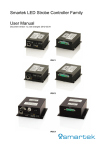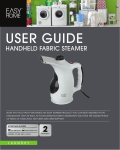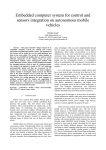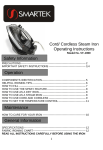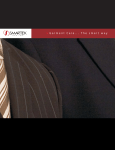Download Smartek Giganetix Camera Family User Manual
Transcript
Smartek Giganetix Camera Family GigE Vision digital camera User Manual Document version 1.2, last changed: 13. Jun. 2011 Table of Contents 1.Overview.......................................................................................................................................1 1.1.Precautions............................................................................................................................1 1.2.Description.............................................................................................................................2 1.3.Key benefits and features......................................................................................................3 1.4.Supported industry standards................................................................................................4 1.4.1.GigE Vision.....................................................................................................................4 1.4.2.GenICam........................................................................................................................5 1.4.3.Standard Features Naming Convention (SFNC)............................................................5 1.4.4.C-mount.........................................................................................................................6 1.5.Connections...........................................................................................................................6 1.5.1.Connecting scheme........................................................................................................6 1.5.2.Ethernet connector.........................................................................................................7 1.5.3.Ethernet status...............................................................................................................7 1.5.4.Power connector............................................................................................................8 1.5.5.Trigger input (all models)................................................................................................9 1.5.5.1.Scheme (all models)...............................................................................................9 1.5.6.Digital output (all models).............................................................................................10 1.5.7.Scheme (all models).....................................................................................................10 1.6.Mechanical and electrical specifications...............................................................................11 1.7.Software specifications.........................................................................................................11 1.8.Dimensions..........................................................................................................................12 2.Camera models...........................................................................................................................13 2.1.EMI and ESD consideration.................................................................................................13 2.2.Sensor information and technical specification (all models separate)..................................13 2.2.1.GC1281M.....................................................................................................................14 2.2.2.GC2041C.....................................................................................................................15 2.2.3.GC2591M / GC2591C..................................................................................................16 2.2.4.GC3851M / GC3851C..................................................................................................17 2.2.5.GC651M / GC651C......................................................................................................18 2.2.6.GC652M / GC652C......................................................................................................19 2.2.7.GC653M / GC653C......................................................................................................20 2.2.8.GC781M / GC781C......................................................................................................21 2.2.9.GC1031M / GC1031C..................................................................................................22 2.2.10.GC1291M / GC1291C................................................................................................23 2.2.11.GC1391M / GC1391C................................................................................................24 2.2.12.GC1392M / GC1392C................................................................................................25 2.2.13.GC1621M / GC1621C................................................................................................26 2.2.14.GC2441M / GC2441C................................................................................................27 2.2.15.GC1021M / GC1021C................................................................................................28 2.2.16.GC1601M / GC1601C................................................................................................29 2.2.17.GC1921M / GC1921C................................................................................................29 3.GigEVisionSDK library for Windows............................................................................................31 3.1.GigEVisionSDK library installation.......................................................................................31 3.2.Connecting camera..............................................................................................................34 3.2.1.Connecting peer to peer with Ethernet cable................................................................34 3.2.2.Connecting GigEVisionClient with the camera.............................................................36 3.3.Filter driver installation.........................................................................................................38 4.GigEVisionClient features............................................................................................................41 4.1.Acquisition control................................................................................................................41 4.1.1.Acquisition mode..........................................................................................................42 4.1.2.Trigger mode................................................................................................................42 4.1.3.Trigger source..............................................................................................................42 4.1.4.Trigger activation..........................................................................................................43 4.1.5.Exposure......................................................................................................................43 4.1.6.Test your camera..........................................................................................................44 4.2.External trigger....................................................................................................................45 4.2.1.Trigger latency..............................................................................................................45 4.2.2.Trigger delay................................................................................................................45 4.2.3.Trigger edge.................................................................................................................45 4.2.4.Trigger debouncer........................................................................................................46 4.3.Parallel exposure and sensor readout..................................................................................48 4.4.Acquisition frame rate..........................................................................................................48 4.5.Inter packet delay.................................................................................................................49 4.5.1.Setting inter packet delay.............................................................................................50 4.6.Area Of Interest (AOI)..........................................................................................................51 4.6.1.Setting Area Of Interest................................................................................................52 4.7.Analog control......................................................................................................................53 4.7.1.Gain..............................................................................................................................53 4.7.2.Black level....................................................................................................................53 4.8.IR filter and IR-cut filter (optional)........................................................................................54 4.9.Firmware update..................................................................................................................55 5.FAQ - Frequently asked questions..............................................................................................57 6.CE Conformity declaration...........................................................................................................58 7.Smartek Information....................................................................................................................59 Giganetix camera family – User Manual 1. Overview 1.1. Precautions Due to the ultra small compact housing of the camera, it has a tendency to develop high temperature. To maintain optimal working temperature mount the camera on a metal surface. Do not attempt to disassemble this camera, there are sensitive optical parts inside. Tampering with it could lead to permanent damage. Do not expose this camera to rain or moisture. This device is not intended to work under water. Do not face this camera towards the sun, extremely bright light or light reflecting objects. Even when this camera is not in use, put the supplied lens cap on the lens mount. Handle this camera with the maximum care. Do not throw the device, there are fragile glass parts inside. Operate this camera only from the type of power source indicated on the camera. Operating the camera exceeding specifications can damage the camera permanently (see 2.1 Mechanical and electrical specifications). 13. Jun. 2011 1 Giganetix camera family – User Manual 1.2. Description Innovative Gigabit Ethernet technology digital camera line up specially designed to meet demanding high quality image machine vision applications conforming to industrial GigE Vision standard. Compact housing that fits almost every space critical application. Fine selection of Sony, Aptina and Kodak CCD and CMOS sensors delivers images with high sensitivity and low noise. Excellent price to performance ratio makes this portfolio perfect choice for every demanding user. The Smartek Giganetix camera family are an affordable, easy to use digital cameras designed for industrial imaging applications. Smartek cameras combine standard Gigabit Ethernet technology with Smartek GigEVisionSDK image acquisition software which reliably captures and transfers images from the camera to the PC. All Smartek Giganetix cameras are supported by Smartek GigEVisionSDK library, and also all Smartek Giganetix cameras can perform on other software platforms. If you are using this device with other software please check the user guides from those manufacturers. 13. Jun. 2011 2 Giganetix camera family – User Manual 1.3. Key benefits and features Ultra small compact form Precise image sensor alignment Sony; Aptina and Kodak CCD and CMOS Optional built-in IR filter Long cable length up to 100m Standard C-Mount lens adapter Uses low cost Cat5E or Cat6 Ethernet cables Industrial connectors: EIAJ (Hirose) – 12 pin and screw mount RJ45 ADC 14bit pixel depth Rubber sealed image sensor space Max. 65MHz pixel clock sampling Horizontal and vertical binning Image exposure from 10μs to 10s Opto–isolated inputs and outputs Very small trigger latency ~2μs, jitter < 0.5μs Very competitive price and performance Partial scan and region of interest functions Firmware update over Ethernet High frame rates or high sensitivity option High shock and vibration resistance One housing size fits all sensors Low power consumption, low thermal generation Anodized aluminum housing Internal image buffer for retransmission and reliability 13. Jun. 2011 3 Giganetix camera family – User Manual 1.4. Supported industry standards 1.4.1. GigE Vision GigE Vision is a communication interface standard for high-performance industrial cameras based on the Gigabit Ethernet technology. The standard is trying to unify protocols currently used in machine vision industrial applications. GigE Vision is administered by the Automated Imaging Association (AIA). Features of the GigE Vision standard: • Fast data transfer rates – up to 1 Gbit/s (based on 1000BASE-T); • Data transfer length up to 100m exceeding maximum length of FireWire, USB and Camera Link interfaces. • Based on established standard allowing communication with other Ethernet devices and computers. GigE Vision has four main elements: • GigE Vision Control Protocol – runs on the UDP protocol. The standard defines how application controls and configures devices, and instantiates stream channels on the device. It also defines the way for the device to notify an application about specific events. • GigE Vision Stream Protocol – covers the definition of data types and the ways images and other data are transferred from device to application. • GigE Device Discovery Mechanism – provides mechanisms for a device to obtain valid IP address and for an application to enumerate devices on the network. • An XML description file based on the GenICam standard – this file provides the mapping between a device feature and the device register implementing the feature. 13. Jun. 2011 4 Giganetix camera family – User Manual 1.4.2. GenICam GenICam (Generic Interface for Cameras) is a generic programming interface for machine vision cameras. The goal of the standard is to decouple industrial camera interfaces technology (such as GigE Vision, Camera Link, USB or FireWire) from the user application programming interface (API). GenICam is administered by the European Machine Vision Association (EMVA). GenICam consists of three modules to help solving the main tasks in machine vision field in a generic way. These modules are: 1. GenApi – configures the camera and details how to access and control cameras by using an XML description file. 2. Standard Feature Naming Convention (SFNC) – are the recommended names and types for common features in cameras to promote interoperability. 3. GenTL – is the transport layer interface for enumerating cameras, grabbing images from the camera, and moving them to the user application. GenICam provides supports for five basic functions: 1. Configuring the camera – supports a range of camera features such as frame size, acquisition speed, pixel format, gain, image offset, etc. 2. Grabbing images – creates access channels between the camera and the user interface and initiates receiving images. 3. Graphical user interface – enables user GUI interface to seamlessly talk to the camera(s). 4. Transmitting extra data – enables cameras to send extra data on top of the image data. Typical examples could be histogram information, time stamp, area of interest in the frame, etc. 5. Delivering events – enables cameras to talk to the application through an event channel. 1.4.3. Standard Features Naming Convention (SFNC) SFNC provides the definitions of standard use cases and standard features. The goal is to cover and to standardize the naming convention used in all those basic use cases where the implementation by different vendors would be very similar anyway. The GenICam technology allows exposing arbitrary features of a camera through a unified API and GUI. Each feature can be defined in an abstract manner by its name, interface type, unit of measurement and behavior. The GenApi module of the GenICam standard defines how to write a camera description file that describes a specific camera’s mapping. Smartek implemented this naming convention in all of its products. For detail information about this convention visit www.emva.org. 13. Jun. 2011 5 Giganetix camera family – User Manual 1.4.4. C-mount A C-mount is a type of lens mount commonly found on 16mm movie cameras, closed-circuit television cameras, and trinocular microscope phototubes. C-mount lenses provide a male thread which mates with a female thread on the camera. The thread is nominally 1inch [25mm] in diameter, with 32 threads per inch, designated as "1-32 UN 2A" in the ANSI B1.1 standard for unified screw threads. The flange focal distance is 17.526mm [0.6900inch] for a C-mount. 1.5. Connections 1.5.1. Connecting scheme Giganetix camera Ethernet cable PC GigE NIC 12V DC POWER Power connector TRIGGER INPUT (2x) DIGITAL OUTPUT (2x) Figure 1: Connecting scheme 13. Jun. 2011 6 Giganetix camera family – User Manual 1.5.2. Ethernet connector Ethernet connector RJ45, Ethernet 1000BaseT, 803.2 compliant Pin no. Signal Description 1 BI_DA+ Bi-directional pair +A 2 BI_DA- Bi-directional pair -A 3 BI_DB+ Bi-directional pair +B 4 BI_DC+ Bi-directional pair +C 5 BI_DC- Bi-directional pair -C 6 BI_DB- Bi-directional pair -B 7 BI_DD+ Bi-directional pair +D 8 BI_DD- Bi-directional pair -D Table 1: Ethernet connector assignment 1.5.3. Ethernet status Ethernet connector comes with yellow and green LED. Green LED indicates Ethernet link and activity, while yellow LED indicates camera status. Green LED Status Off No link Solid on Link on / Ethernet link exist Blinking Indicates ongoing Ethernet activity Yellow LED Status Off Not powered Solid on Power on / Status OK One blink, then Off No user firmware / Factory firmware active Two blinks, then Off Watchdog timer timeout error Three blinks, then Off User firmware data CRC error Four blinks, then Off Internal FPGA configuration error Table 2: Ethernet LEDs status 13. Jun. 2011 7 Giganetix camera family – User Manual 1.5.4. Power connector Power connector 1 2 9 10 8 11 12 3 4 Pin no. Signal 1 Power GND 2 DC power supply 3 Output 1 - 4 Output 1 + 5 Input 2 - 6 Input 2 + 7 Input 1 + 8 Input 1 - 9 Output 2 - 10 Output 2 + 11 Input 1 + 12 Input 1 - 5 7 6 Table 3: Power connector assignment 13. Jun. 2011 8 Giganetix camera family – User Manual 1.5.5. Trigger input (all models) Cameras are equipped with two physical input lines designated as input line 1 and input line 2. The input lines are accessed via the 12-pin receptacle on the back of the camera. Each input line is optoisolated. Recommended operating voltage +0 to +24 VDC Voltage level representing logical 0 +0 to +1.4 VDC Region where the transition threshold occurs; the logical state is not defined in this > +1.4 to +2.2 VDC region Voltage level representing logical 1 > +2.2 VDC Absolute maximum; the camera may be damaged when the absolute maximum is +30.0 VDC exceeded Table 4: Electrical specification for trigger input 1.5.5.1. Scheme (all models) 12-Pin Receptacle Camera BF545C 3.3 V INPUT 2INPUT 2+ INPUT 1+ INPUT 1- 3.3 V 5.1 k 180 Ω HCPLO62N Trigger line 1 INPUT 1+ INPUT 1- 3.3 V 5.1 k HCPLO62N 180 Ω Trigger line 2 Gnd Figure 2: Trigger input scheme 13. Jun. 2011 External Gnd Optional Trigger 1 External Gnd BF545C Gnd 3.3 V 1 2 3 4 5 6 7 8 9 10 11 12 9 Input Voltage MAX. 30V DC Giganetix camera family – User Manual 1.5.6. Digital output (all models) Cameras are equipped with two physical output lines. The output lines are accessed via the 12-pin receptacle on the back of the camera. The I/O output may operate erratically < +3.3 VDC Recommended operating voltage +3.3 to +24 VDC Absolute maximum; the camera may be damaged +30.0 VDC if the absolute maximum is exceeded The maximum current surge for outputs 25 mA Table 5: Electrical specification for digital output 1.5.7. Scheme (all models) Output line 1 220 Ω MOCD207-M BC847BS Gnd Output line 2 220 Ω MOCD207-M BC847BS OUTPUT 1OUTPUT 1+ OUTPUT 2- Gnd OUTPUT 2+ Camera 1 2 3 4 5 6 7 8 9 10 11 12 + 270 Ω +3.3 to +24 Ext Gnd + VDC + Voltage Output Signal 270 Ω Ext Gnd Figure 3: Digital output scheme 13. Jun. 2011 10 Voltage Output Signal +3.3 to +24 + VDC Giganetix camera family – User Manual 1.6. Mechanical and electrical specifications External dimensions (H x W x L) 35.0 x 35.0 x 47.9 [mm] (1.38 x 1.38 x 1.89 [in]) Housing Black anodized aluminum case Weight Approx. 90g (3.2oz) Storage temperature -30°C .. +60°C (-22°F .. +140°F) Operating temperature -5°C .. +45°C (+23°F .. +113°F) Operating humidity 25% .. 80% (no condensation) Storage humidity 25% .. 95% (no condensation) Power requirements +12V DC (Min 10V, Max 24V) (For optimal performance recommended) 12V Lens mount C-mount Connectors Screw mount Ethernet RJ45, EIAJ (Hirose) 12 pin Conformity CE, FCC, RoHS, GigE Vision, GenICam DC Table 6: Mechanical and electrical specifications 1.7. Software specifications Firmware update Over Gigabit Ethernet Software driver Giganetix IP filter driver; GigE Vision compliant Client software GigE Vision compliant GenICam compliant Windows XP, Vista, Windows 7, 32 and 64bit Linux 32 and 64bit Table 7: Software specifications 13. Jun. 2011 11 is Giganetix camera family– User Manual 1.8. Dimensions All dimensions are in mm [inch]. 13. Jun. 2011 12 Giganetix camera family – User Manual 2. Camera models 2.1. EMI and ESD consideration Excessive EMI and ESD can cause problems with your camera such as false triggering or can cause the camera to suddenly stop capturing images. EMI and ESD can also have a negative impact on the quality of the image data transmitted by the camera. To avoid problems with EMI and ESD, you should follow these general guidelines: • Use high quality shielded cables. The use of high quality cables is one of the best defenses against EMI and ESD. • Try to use camera cables that are the correct length and try to run the camera cables and power cables parallel to each other. Avoid coiling camera cables. • Avoid placing camera cables parallel to wires carrying high-current, switching voltages such as wires supplying stepper motors or electrical devices that employ switching technology. • Attempt to connect all grounds to a single point, e.g. use a single power outlet for the entire system and connect all grounds to the single outlet. • Use a line filter on the main power supply. • Install the camera and camera cables as far as possible from devices generating sparks. • Decrease the risk of electrostatic discharge by taking the following measures: • • Use conductive materials at the point of installation. • Use suitable clothing (cotton) and shoes. Control the humidity in your environment. Low humidity can cause ESD problems. 2.2. Sensor information and technical specification (all models separate) Spectral sensitivity is defined without glass between CCD and lens, and without light source characteristics. 13. Jun. 2011 13 Giganetix camera family – User Manual 2.2.1. GC1281M Image sensor Aptina MT9M001 Sensor type CMOS Sensor resolution (H x W) 1280 x 1024 Optical size 1/2" Pixel size (in μm) 5.2 x 5.2 Analog gain (in dB) 0 ÷ 23.5 Shutter Rolling Exposure Time 32µs ÷ 0.5s Max. frame rate (at full resolution) 30 ADC bit depth 8 bits Power consumption 2.3W Weight 90g Spectral Sensitivity 0,6 Relative response 0,5 0,4 0,3 0,2 0,1 0 350 450 550 650 750 Wavelength (nm) 850 950 Figure 4: Spectral sensitivity for GC1281 Monochrome 13. Jun. 2011 14 1050 Giganetix camera family – User Manual 2.2.2. GC2041C Image sensor Aptina MT9T031 Sensor type CMOS Sensor resolution (H x W) 2048 x 1536 Optical size 1/2" Pixel size (in μm) 3.2 x 3.2 Analog gain (in dB) 0 ÷ 23.5 Shutter Rolling Exposure Time 53µs ÷ 10s Max. frame rate (at full resolution) 12 ADC bit depth 8 bits Power consumption 2.2W Weight 90g Spectral Sensitivity 0,4 0,35 0,3 Relative response G B R 0,25 0,2 0,15 0,1 0,05 0 350 400 450 500 550 600 650 700 Wavelength (nm) Figure 5: Spectral sensitivity for GC2041 Color 13. Jun. 2011 15 750 800 Giganetix camera family – User Manual 2.2.3. GC2591M / GC2591C Image sensor Aptina MT9P031 Sensor type CMOS Sensor resolution (H x W) 2592 x 1944 Optical size 1/2.5" Pixel size (in μm) 2.2 x 2.2 Analog gain (in dB) 0 ÷ 23.5 Shutter Rolling Exposure Time 36µs ÷ 10s Max. frame rate (at full resolution) 14 ADC bit depth 8 bits Power consumption 2.2W Weight 90g Spectral Sensitivity 0,7 Relative Response 0,6 0,5 0,4 0,3 0,2 0,1 0 350 450 550 650 750 850 950 1050 1150 Wavelength (nm) Figure 6: Spectral sensitivity for GC2591 Monochrome 0,5 0,45 G Relative Response 0,4 B 0,35 R 0,3 0,25 0,2 0,15 0,1 0,05 0 350 400 450 500 550 600 650 700 Wavelength (nm) Figure 7: Spectral sensitivity for GC2591 Color 13. Jun. 2011 16 750 Giganetix camera family – User Manual 2.2.4. GC3851M / GC3851C Image sensor Aptina MT9J003 Sensor type CMOS Sensor resolution (H x W) 3856 x 2764 Optical size 1/2.3" Pixel size (in μm) 1.67 x 1.67 Analog gain (in dB) 0 ÷ 23.5 Shutter Rolling Exposure Time 36µs ÷ 10s Max. frame rate (at full resolution) 7 ADC bit depth 8 bits Power consumption 2.5W Weight 90g Spectral Sensitivity Figure 8: Spectral sensitivity for GC3851 Monochrome Figure 9: Spectral sensitivity for GC3851 Color 13. Jun. 2011 17 Giganetix camera family – User Manual 2.2.5. GC651M / GC651C Image sensor Sony ICX618 Sensor type CCD Sensor resolution (H x W) 659 x 494 Optical size 1/4" Pixel size (in μm) 5.6 x 5.6 Analog gain (in dB) 0 ÷ 40 Shutter Full frame Exposure Time 10µs ÷ 10s Max. frame rate (at full resolution) 120 ADC bit depth 8 – 14 bits Power consumption 2.3W Weight 90g Spectral Sensitivity 1.0 Relative response 0.9 0.8 0.7 0.6 0.5 0.4 0.3 0.2 0.1 0.0 400 500 600 700 800 900 1000 Wavelength [nm] Figure 10: Spectral sensitivity for GC651 Monochrome 1.0 R 0.9 Relative response 0.8 G 0.7 0.6 B 0.5 0.4 0.3 0.2 0.1 0 400 450 500 550 600 Wavelength [nm] Figure 11: Spectral sensitivity for GC651 Color 13. Jun. 2011 18 650 700 Giganetix camera family – User Manual 2.2.6. GC652M / GC652C Image sensor Sony ICX424 Sensor type CCD Sensor resolution (H x W) 659 x 494 Optical size 1/3" Pixel size (in μm) 7.4 x 7.4 Analog gain (in dB) 0 ÷ 40 Shutter Full frame Exposure Time 10µs ÷ 10s Max. frame rate (at full resolution) 90 ADC bit depth 8 – 14 bits Power consumption 2.6W Weight 90g Spectral Sensitivity 1.0 0.9 0.8 Relative response 0.7 0.6 0.5 0.4 0.3 0.2 0.1 0 400 500 600 700 800 900 1000 Wave Length [nm] Figure 12: Spectral sensitivity for GC652 Monochrome 1.0 G 0.9 R Relative response 0.8 B 0.7 0.6 0.5 0.4 0.3 0.2 0.1 0 400 450 500 550 600 650 Wave Length [nm] Figure 13: Spectral sensitivity for GC652 Color 13. Jun. 2011 19 700 Giganetix camera family – User Manual 2.2.7. GC653M / GC653C Image sensor Sony ICX414 Sensor type CCD Sensor resolution (H x W) 659 x 494 Optical size 1/2" Pixel size (in μm) 9.9 x 9.9 Analog gain (in dB) 0 ÷ 40 Shutter Full frame Exposure Time 10µs ÷ 10s Max. frame rate (at full resolution) 90 ADC bit depth 8 – 14 bits Power consumption 2.6W Weight 90g Spectral Sensitivity 1.0 0.9 0.8 Relative response 0.7 0.6 0.5 0.4 0.3 0.2 0.1 0 400 500 600 700 800 900 1000 Wave Length [nm] Figure 14: Spectral sensitivity for GC653 Monochrome 1.0 G R 0.8 Relative response B 0.6 0.4 0.2 0 400 450 500 550 600 650 Wave Length [nm] Figure 15: Spectral sensitivity for GC653 Color 13. Jun. 2011 20 700 Giganetix camera family – User Manual 2.2.8. GC781M / GC781C Image sensor Sony ICX415 Sensor type CCD Sensor resolution (H x W) 782 x 582 Optical size 1/2" Pixel size (in μm) 8.3 x 8.3 Analog gain (in dB) 0 ÷ 40 Shutter Full frame Exposure Time 10µs ÷ 10s Max. frame rate (at full resolution) 64 ADC bit depth 8 – 14 bits Power consumption 2.6W Weight 90g Spectral Sensitivity 1.0 0.9 Relative response 0.8 0.7 0.6 0.5 0.4 0.3 0.2 0.1 0 400 500 600 700 800 900 1000 Wave Length [nm] Figure 16: Spectral sensitivity for GC781 Monochorme 1.0 G R 0.8 Relative response B 0.6 0.4 0.2 0 400 450 500 550 600 650 Wave Length [nm] Figure 17: Spectral sensitivity for GC781 Color 13. Jun. 2011 21 700 Giganetix camera family – User Manual 2.2.9. GC1031M / GC1031C Image sensor Sony ICX204 Sensor type CCD Sensor resolution (H x W) 1034 x 779 Optical size 1/3" Pixel size (in μm) 4.65 x 4.65 Analog gain (in dB) 0 ÷ 40 Shutter Full frame Exposure Time 10µs ÷ 10s Max. frame rate (at full resolution) 30 ADC bit depth 8 – 14 bits Power consumption 2.2W Weight 90g Spectral Sensitivity 1 Relative response 0.8 0.6 0.4 0.2 0 400 500 600 700 800 900 1000 Wave Length [nm] Figure 18: Spectral sensitivity for GC1031 Monochrome 1 G R 0.8 Relative response B 0.6 0.4 0.2 0 400 500 600 Wave Length [nm] Figure 19: Spectral sensitivity for GC1031 Color 13. Jun. 2011 22 700 Giganetix camera family – User Manual 2.2.10. GC1291M / GC1291C Image sensor Sony ICX445 Sensor type CCD Sensor resolution (H x W) 1296 x 966 Optical size 1/3" Pixel size (in μm) 3.75 x 3.75 Analog gain (in dB) 0 ÷ 40 Shutter Full frame Exposure Time 10µs ÷ 10s Max. frame rate (at full resolution) 30 ADC bit depth 8 – 14 bits Power consumption TBD Weight 90g Spectral Sensitivity Figure 20: Spectral sensitivity for GC1291 Monochrome Figure 21: Spectral sensitivity for GC1291 Color 13. Jun. 2011 23 Giganetix camera family – User Manual 2.2.11. GC1391M / GC1391C Image sensor Sony ICX267 Sensor type CCD Sensor resolution (H x W) 1392 x 1040 Optical size 1/2" Pixel size (in μm) 4.65 x 4.65 Analog gain (in dB) 0 ÷ 40 Shutter Full frame Exposure Time 10µs ÷ 10s Max. frame rate (at full resolution) 20 ADC bit depth 8 – 14 bits Power consumption 2.5W Weight 90g Spectral Sensitivity 1.0 Relative response 0.8 0.6 0.4 0.2 0 400 500 600 700 800 900 1000 Wave Length [nm] Figure 22: Spectral sensitivity for GC1391 Monochrome 1.0 G R 0.8 Relative response B 0.6 0.4 0.2 0 400 500 600 Wave Length [nm] Figure 23: Spectral sensitivity for GC1391 Color 13. Jun. 2011 24 700 Giganetix camera family – User Manual 2.2.12. GC1392M / GC1392C Image sensor Sony ICX285 Sensor type CCD Sensor resolution (H x W) 1392 x 1040 Optical size 2/3" Pixel size (in μm) 6.45 x 6.45 Analog gain (in dB) 0 ÷ 40 Shutter Full frame Exposure Time 10µs ÷ 10s Max. frame rate (at full resolution) 30 ADC bit depth 8 – 14 bits Power consumption 2.8W Weight 90g Spectral Sensitivity 1.0 0.9 0.8 Relative response 0.7 0.6 0.5 0.4 0.3 0.2 0.1 0 400 500 600 700 800 900 1000 Wave Length [nm] Figure 24: Spectral sensitivity for GC1392 Monochrome 1.0 R 0.9 G 0.8 Relative response 0.7 B 0.6 0.5 0.4 0.3 0.2 0.1 0 400 450 500 550 600 650 Wave Length [nm] Figure 25: Spectral sensitivity for GC1392 Color 13. Jun. 2011 25 700 Giganetix camera family – User Manual 2.2.13. GC1621M / GC1621C Image sensor Sony ICX274 Sensor type CCD Sensor resolution (H x W) 1628 x 1236 Optical size 1/1.8" Pixel size (in μm) 4.4 x 4.4 Analog gain (in dB) 0 ÷ 40 Shutter Full frame Exposure Time 10µs ÷ 10s Max. frame rate (at full resolution) 25 ADC bit depth 8 – 14 bits Power consumption 2.7W Weight 90g Spectral Sensitivity 1.0 0.9 0.8 Relative response 0.7 0.6 0.5 0.4 0.3 0.2 0.1 0 400 500 600 700 800 900 1000 Wave Length [nm] Figure 26: Spectral sensitivity for GC1621 Monochrome 1.0 BGR Relative response 0.8 0.6 0.4 0.2 0 400 450 500 550 600 650 Wave Length [nm] Figure 27: Spectral sensitivity for GC1621 Color 13. Jun. 2011 26 700 Giganetix camera family – User Manual 2.2.14. GC2441M / GC2441C Image sensor Sony ICX625 Sensor type CCD Sensor resolution (H x W) 2448 x 2050 Optical size 2/3" Pixel size (in μm) 3.45 x 3.45 Analog gain (in dB) 0 ÷ 40 Shutter Full frame Exposure Time 10µs ÷ 10s Max. frame rate (at full resolution) 15 ADC bit depth 8 – 14 bits Power consumption 3.6W Weight 90g Spectral Sensitivity 1.0 0.9 0.8 Relative response 0.7 0.6 0.5 0.4 0.3 0.2 0.1 0 400 500 600 700 800 900 1000 W avelength [nm] Figure 28: Spectral sensitivity for GC2441 Monochrome 1 G 0.9 R 0.8 B Relative response 0.7 0.6 0.5 0.4 0.3 0.2 0.1 0 400 450 500 550 6 00 650 W avelength [nm ] Figure 29: Spectral sensitivity for GC2441 Color 13. Jun. 2011 27 700 Giganetix camera family – User Manual 2.2.15. GC1021M / GC1021C Image sensor Kodak KAI-01050 Sensor type CCD Sensor resolution (H x W) 1024 x 1024 Optical size 1/2" Pixel size (in μm) 5.5 x 5.5 Analog gain (in dB) 0 ÷ 40 Shutter Full frame Exposure Time 10µs ÷ 10s Max. frame rate (at full resolution) 60 ADC bit depth 8 – 14 bits Power consumption TBD Weight 90g Spectral Sensitivity 0.60 Relative response 0.50 0.40 0.30 0.20 0.10 0.00 350 400 450 500 550 600 650 700 750 800 850 900 950 1000 1050 1100 Wavelngth (nm) Figure 30: Spectral sensitivity for GC1021 Monochrome 0.60 Relative response 0.50 0.40 0.30 0.20 0.10 0.00 400 450 500 550 600 650 700 750 800 850 900 950 1000 Wavelength (nm) Figure 31: Spectral sensitivity for GC1021 Color 13. Jun. 2011 28 1050 1100 Giganetix camera family – User Manual 2.2.16. GC1601M / GC1601C Image sensor Kodak KAI-02050 Sensor type CCD Sensor resolution (H x W) 1600 x 1200 Optical size 2/3" Pixel size (in μm) 5.5 x 5.5 Analog gain (in dB) 0 ÷ 40 Shutter Full frame Exposure Time 10µs ÷ 10s Max. frame rate (at full resolution) 30 ADC bit depth 8 – 14 bits Power consumption TBD Weight 90g Spectral Sensitivity 0.60 Relative response 0.50 0.40 0.30 0.20 0.10 0.00 350 400 450 500 550 600 650 700 750 800 850 900 950 1000 1050 1100 Wavelngth (nm) Figure 32: Spectral sensitivity for GC1601 Monochrome 0.60 Relative response 0.50 0.40 0.30 0.20 0.10 0.00 400 450 500 550 600 650 700 750 800 850 900 950 1000 Wavelngth (nm) Figure 33: Spectral sensitivity for GC1601 Color 13. Jun. 2011 29 1050 1100 Giganetix camera family – User Manual 2.2.17. GC1921M / GC1921C Image sensor Kodak KAI-02150 Sensor type CCD Sensor resolution (H x W) 1920 x 1080 Optical size 2/3" Pixel size (in μm) 5.5 x 5.5 Analog gain (in dB) 0 ÷ 40 Shutter Full frame Exposure Time 10µs ÷ 10s Max. frame rate (at full resolution) 32 ADC bit depth 8 – 14 bits Power consumption TBD Weight 90 Spectral Sensitivity 0.60 Relative response 0.50 0.40 0.30 0.20 0.10 0.00 350 400 450 500 550 600 650 700 750 800 850 900 950 1000 1050 1100 Wavelngth (nm) Figure 34: Spectral sensitivity for GC1921 Monochrome 0.60 Relative response 0.50 0.40 0.30 0.20 0.10 0.00 400 450 500 550 600 650 700 750 800 850 900 950 1000 Wave Length [nm] Figure 35: Spectral sensitivity for GC1921 Color 13. Jun. 2011 30 1050 1100 Giganetix camera family – User Manual 3. GigEVisionSDK library for Windows 3.1. GigEVisionSDK library installation Before camera can transfer images to PC, GigEVisionSDK library must be installed on PC properly. Follow those steps in order to install the software on your PC. Step 1: To start the installation run the Smartek GigEVisionSDK library installation. Step 2: Setup screen appears, click Next. Step 3: Click Browse to select the destination folder, or just click Next to install the software in the default folder. 13. Jun. 2011 31 Giganetix camera family – User Manual Step 4: Select which components to install on the drop down menu, or click Next to continue with full installation. Step 5: Click Browse to select different folder, or click Next to install to the default Start menu folder. 13. Jun. 2011 32 Giganetix camera family – User Manual Step 6: To install software click Install. Installation will install Smartek Filter Driver and Windows will show a warning messages, click Continue Anyway every time. Step 7: To complete the installation click Finish and wait for your PC to reboot. 13. Jun. 2011 33 Giganetix camera family – User Manual 3.2. Connecting camera Now that everything is installed, connect the camera to PC. It can be connected to PC either via Gigabit Ethernet switch or peer to peer with Ethernet cable. Make sure your firewall settings are not blocking communications with camera. If that is the case, firewall must be turned off. In order to turn off the firewall in Windows, find Windows Firewall under Control Panel and turn it off. 3.2.1. Connecting peer to peer with Ethernet cable Make sure that the Local Area Connection in your Network Connections settings to which the camera is connected is enabled. Now PC will try to acquire network address, in case your IP address is not fixed the following message will appear. This means that an IP address should be provided manually. To provide IP address manually, right-click on the Local Area Connection to which the camera is connected and press Properties button. 13. Jun. 2011 34 Giganetix camera family – User Manual Now select Internet Protocol [TCP/IP] and press Properties button. Enable Use the following IP address and type in, for example the numbers that are shown in the figure below. Note: In order for camera to be connectable, the IP address that is provided manually should be on the same subnet as the camera's IP address. 13. Jun. 2011 35 Giganetix camera family – User Manual 3.2.2. Connecting GigEVisionClient with the camera Run the GigEVisionClient and click Find Devices icon to start searching for devices. If no camera has been found check your hardware and software settings. Make sure everything is plugged properly and your firewall settings are not blocking connection to the camera. If you still experience problem please contact Smartek support. If camera is connected peer to peer with Ethernet cable or via Ethernet switch and no DHCP server is installed, search result can look something like in the picture below. Cameras are shipped in DHCP mode, and in case DHCP server does not exist, camera obtains the IP address using Link-Local Address (LLA) IP configuration protocol. If there is a warning symbol next to the camera model name, the application is unable to connect to the camera because the camera and the PC are on different subnet. Change IP address of the device to be on the same subnet as the IP address in Local Area Connection settings. To change the IP address of the camera click on the Set Ip To Device icon. 13. Jun. 2011 36 Giganetix camera family – User Manual New window will open. Here you can set the new IP address, subnet mask and gateway. Make sure you don't provide the same IP address to camera as in Local Area Connection settings. Select the camera that is found and click on the Connect Device icon to connect to the camera. 13. Jun. 2011 37 Giganetix camera family – User Manual 3.3. Filter driver installation Smartek provides its own filter driver to ensure optimal performance of the digital camera. This driver is compatible with GigE Vision standard. Smartek Filter Driver separates incoming packets containing image data from the other traffic on the network, making the image data flow from the camera to the software more efficient. If GigEVisionClient is started without the Smartek Filter Driver, the following warning message appears. There is also a warning message in the top bar “Warning: Smartek Filter Driver not loaded”. Follow this steps to install the Smartek Filter Driver: Step 1: Open the Local Area Connection in your Network Connections settings to which the camera is connected, and press Properties button. 13. Jun. 2011 38 Giganetix camera family – User Manual Step 2: Click on the Install button. Step 3: Select Service and click Add button. Step 4: Click Have Disk to select a driver to install. 13. Jun. 2011 39 Giganetix camera family – User Manual Step 5: To select a source folder click Browse. Step 6: Go to directory where GigEVisionSDK is installed and locate under “\drivers\FilterDriver” files GigEVDrv.inf and GigEVDrv_m.inf. Pick one of them! Note: either one will work. Step 9: Windows will show a warning messages, click Continue Anyway every time it shows up. Smartek Filter Driver is installed. 13. Jun. 2011 40 Giganetix camera family – User Manual 4. GigEVisionClient features General information about the camera selected from the list of discovered devices is displayed under Device Info tab. Under Parameters tab there is a tree of features extracted from GenICam camera description file. 4.1. Acquisition control The AcquisitionControl section describes all features related to image acquisition, including the trigger and exposure control. It describes the basic model for acquisition and the typical behavior of the device. 13. Jun. 2011 41 Giganetix camera family – User Manual 4.1.1. Acquisition mode The AcquisitionMode property controls the acquisition mode of the device. It defines the number of frames captured during the acquisition and the way the acquisition stops. It can take any of the following values: • Continuous – frames are captured continuously until stopped with the AcquisitionStop command • SingleFrame – camera captures only one frame. • MultiFrame – camera captures a specific number of frames (number of frames is set under the AcquisitionFrameCount). In order for the camera to run in “continuous frame” or “free run” mode, in which camera acquires and transfers images at maximum supported frame rate, AcquisitionMode must be set to Continuous and TriggerMode must be set to Off. When in SingleFrame or MultiFrame mode, camera acquires certain number of frames and then acquisition is stopped. 4.1.2. Trigger mode TriggerMode activates/deactivates trigger operation. It can take any of the following values: • On – enables trigger operation • Off – disables trigger operation Once again, setting the TriggerMode property to Off and the AcquisitionMode property to Continuous places the camera into “free run” mode. 4.1.3. Trigger source TriggerSource specifies the internal signal or physical input line to use as the trigger source. The selected trigger must have its TriggerMode set to On. TriggerSource can take any of the following values: • Software – specifies that the trigger source will be generated by software using the TriggerSoftware command. • Line1, Line2 – specifies which physical line (or pin) and associated I/O control block to use as external source for the trigger signal. 13. Jun. 2011 42 Giganetix camera family – User Manual 4.1.4. Trigger activation TriggerActivation specifies the activation mode of the trigger. TriggerActivation can take any of the following values: • RisingEdge – specifies that the trigger is considered valid on the rising edge of the source signal. • FallingEdge – specifies that the trigger is considered valid on the falling edge of the source signal. 4.1.5. Exposure Exposure feature defines the sensor integration time. It is a time the image sensor is converting incoming light into electronic charge in pixels before transferring the frame off the chip. Exposure duration can be set and is expressed in microseconds. See 3.4. Sensor information and technical specification (all models separate) for definition of default exposure and exposure range for each image sensor. ExposureMode feature is used to set the operation mode of the Exposure. The default value is Timed: • Timed – enables exposure. The exposure duration time is set by using the ExposureTime. Example of different ExposureTime settings. In the left picture ExposureTime is set to 10000 µs, and in the right it is set to 22000 µs. Figure 36: Different exposure time setting 13. Jun. 2011 43 Giganetix camera family – User Manual 4.1.6. Test your camera Set AcquisitionMode to Continuous(1), TriggerMode to Off(2) and click Start(3). The image should appear on the screen. Note: if the image display is all black and the Snap FPS(4) value is above zero, than try opening the lens iris. If you are still experiencing problem, please contact Smartek support. 13. Jun. 2011 44 Giganetix camera family – User Manual 4.2. External trigger External trigger is used when the camera needs to be synchronized to external trigger event. The camera can be triggered on the rising or the falling edge of the input trigger signal. The minimum width of the external trigger signal is defined by the trigger debouncer time property. 4.2.1. Trigger latency Trigger latency is time expressed in microseconds which shows how long it takes for camera to detect an external trigger input. Trigger latency can't be modified. Please compare this important feature with other manufacturers. 4.2.2. Trigger delay Trigger delay is a delay from input trigger to exposure start and is expressed in µs. Trigger delay can be set. 4.2.3. Trigger edge • Rising edge – exposure starts on the rising edge of the trigger. • Falling edge – exposure starts on the falling edge of the trigger. External trigger signal period External trigger signal Exposure Figure 37: Exposure with rising edge of the trigger External trigger signal period External trigger signal Exposure Figure 38: Exposure with a falling edge of the trigger 13. Jun. 2011 45 Giganetix camera family – User Manual 4.2.4. Trigger debouncer Trigger debouncer time defines minimum time interval that input signal must remain active in order to be recognized as valid trigger input signal. Trigger debouncer is used to prevent possible unwanted trigger events. It eliminates short noises that could easily be interpreted as trigger signals. The function of the trigger debouncer is shown in the figure below: two glitches are ignored by the debouncer because the width of those signals is shorter than the debouncer time value, while the third signal is accepted as valid trigger signal because it's width is longer than the debouncer time limit. TriggerDebouncerTime feature is used to set trigger debouncer time expressed in µs. Trigger debouncer time effectively increases delay time between external trigger signal and internal trigger signal used to start the exposure, so it should be set large enough so as to filter unwanted glitches to trigger the camera and small enough to keep the delay as small as possible. Unfiltered arriving signals Debouncer Debouncer limit Internal trigger signal Delay Figure 39: Trigger debouncer function 13. Jun. 2011 46 Giganetix camera family – User Manual Unfiltered arriving signals Debouncer Debouncer value Internal trigger signal Debouncer value Trigger latency (fixed value) Latency Trigger delay (can be set to zero) Delay Exposure Figure 40: Complete process of image acquisition 13. Jun. 2011 47 Exposure Giganetix camera family – User Manual 4.3. Parallel exposure and sensor readout The image acquisition process on the camera includes two distinct parts. The first part is the exposure of the pixels in the image sensor. Once exposure is complete, the second part of the process readout of the pixel values from the sensor takes place. As you can see, running the camera with readout and exposure overlapped can allow higher acquisition frame rates because the camera is performing two processes at once. Image acquisition N Exposure Readout Image acquisition N + 1 Exposure Readout Image acquisition N + 2 Exposure Readout Image acquisition N + 3 Exposure Readout Time Figure 41: Parallel exposure and readout 4.4. Acquisition frame rate When camera is configured in “continuous frame” or “free run” mode, AcquisitionMode is set to Continuous and TriggerMode is set to Off, it continuously acquires and transmits images at maximum supported frame rate. Using AcquisitionFrameRate feature it is possible to decrease the number of frames camera acquires and transmits in “free run” mode, which, consequently, lowers the Ethernet bandwidth needed by the camera. This is useful in situations where Ethernet bandwidth is limited, like connecting several cameras to the PC which can acquire images at faster speed than is needed by application. For example, if the camera is transferring images at 70 MB/s (2Mpix camera at 35 fps), it is not possible to connect two of them to a single port PC network card because of the Ethernet bandwidth limitation. Setting acquisition frame rate to 20 fps, camera is using only 40 MB/s so there is enough bandwidth left for the second camera to transfer images. Setting AcquisitionFrameRate property to zero effectively disables the feature allowing the camera to acquire and transfer images at maximum frame rate. 13. Jun. 2011 48 Giganetix camera family – User Manual 4.5. Inter packet delay This feature is used when connecting multiple cameras to one PC. If multiple cameras are connected to PC and inter packet delay feature isn't used, excessive collision between packets may occur and data may be lost. In order to avoid that, delay between packets can be defined. This feature ensures that none of data is lost and all packets are transferred safely to their destination. Packets sending flow Camera 1 Packet n Packet 3 Packets receiving flow Packet 2 Packet 1 Packet 1 Camera 2 Packet n 3 Packet 3 Packet 2 Collision Figure 42: Without inter packet delay Packets sending flow Camera 1 Packet n Delay Packets receiving flow Packet 2 Packet 1 Camera 2 Delay Packet 2 Delay Figure 43: Using inter packet delay 13. Jun. 2011 49 Packet 1 Giganetix camera family – User Manual 4.5.1. Setting inter packet delay Figure 44: Packet size and inter packet delay In TransportLayerControl section there are features GevSCPSPacketSize and GevSCPD. GevSCPD feature represents inter packet delay and is expressed in microseconds. This value can range from 0 to 1000 μs. Inter packet delay should be set according to number of cameras connected to certain PC and packet size, but care must be taken not to decrease acquisition frame rate. Default inter packet delay on the camera is defined as (packet size)/100 μs, meaning that default inter packet delay for 1500 byte packets is 15 μs. GevSCPSPacketSize feature represents the size of packets and is expressed in bytes. When GigEVisionClient connects to camera, it tests for maximum available packet size. Default camera packet size is 1500 bytes, but it can be larger if network hardware supports jumbo frames. Assuming packet size is 1500 bytes (actual Ethernet packet size including inter-frame gap, preamble, header and CRC on the wire is 1538 bytes), maximum of 81274 packets are sent every second via Ethernet interface, which means that time required to transfer one packet is 12,3 μs. Delay should be a bit longer than time required to transfer one packet, in order to ensure that packets from second camera will fit in the vacant time slot. On the other hand, if the camera is producing 60000 packets per second (50 frames per second, 1200 packets per frame), total transfer time must not exceed 16,67 μs if frame rate is to be preserved. Example: Three cameras are connected to one PC, and are sending 1500 byte packets each. Delay should be such that packets from all three cameras are serialized to PC NIC interface. Setting inter packet delay to 30μs will ensure that packets from other two cameras will fit in the gap between two consecutive packets. Camera 1 Packet 3 Delay Packet 2 Arriving packet flow Camera 2 Delay Packet 2 Delay Packet 1 Camera 3 Delay Packet 2 Delay Figure 45: Example: inter packet delay (three cameras) 13. Jun. 2011 50 Packet 1 Packet 1 Giganetix camera family – User Manual 4.6. Area Of Interest (AOI) Area Of Interest feature allows you to select a specific part of the image sensor area. In other words, only the pixels from the area defined by your settings will be transmitted to PC. The parameters that can be set: • Vertical pixel offset • Vertical pixel count • Horizontal pixel offset • Horizontal pixel count OffsetX OffsetY Maximum height Height Width Maximum width Figure 46: Area Of Interest To increase frame rate at CCD cameras, vertical image size can be decreased. Decreasing horizontal image size does not increase frame rate at CCD cameras. For CMOS cameras decreasing vertical or horizontal image increases frame rate. It can be used to minimize data exchange. 13. Jun. 2011 51 Giganetix camera family – User Manual 4.6.1. Setting Area Of Interest Area Of Interest is defined in the ImageFormatControl section. Here is an example of setting the Area Of Interest. Values for image below: Values for image below: Values for image below: Width 1392, Width 879, Width 879, Height 1040, Height 535, Height 535, OffsetX 0, OffsetX 0, OffsetX 255, OffsetY 0. OffsetY 0. OffsetY 380. Figure 47: Settings for different Area Of Interest 13. Jun. 2011 52 Giganetix camera family – User Manual 4.7. Analog control 4.7.1. Gain Gain property controls the selected gain as an absolute physical value. This is an amplification factor applied to the video signal. The unit and values of this feature are specific to the device and must be defined in the XML device description file. The camera’s gain is expressed in decibels. CCD signal is amplified and digitized in analog-digital converter. By setting the gain we are adjusting camera's gray values. Gain also increases image sensor's analog noise. Default gain and gain range for each image sensor is defined in the section 3.4 Sensor information and technical specification (all models separate) 4.7.2. Black level BlackLevel property controls the analog black level as an absolute physical value. This represents a DC offset applied to the video signal. The unit and values of this feature are specific to the device and must be defined in the XML device description file. Black level is an additive to camera's analog video signal before digitization. Black level offset increases or decreases image brightness. It's expressed in percentage (full scale). Here are examples of setting the Gain. In the left image Gain is set to 19, and in the right is set to 14. Figure 48: Different gain set 13. Jun. 2011 53 Giganetix camera family – User Manual 4.8. IR filter and IR-cut filter (optional) Infrared filters are long-pass filters that block the visible light and pass IR light. They are characterized by their cut-on wavelength, typically the wavelength at which the transmission is 50% of the maximum. These filters use absorptive glass, that is robust, cost-effective and insensitive to angle of incidence. Figure 49: Infrared filter specification The IR-cut filter is a short pass filter that blocks infrared light and transmits the visible, also based on an absorptive glass. Figure 50: IR Cut filter specification 13. Jun. 2011 54 Giganetix camera family – User Manual 4.9. Firmware update To update the camera firmware follow these steps: Under Control menu press Firmware Update option. Click on the Browse button to select a firmware to install. Find and open a firmware to install. After selecting and opening firmware, program will run a compatibility test between the device and firmware. If the selected firmware is compatible “PASSED” is indicated in text window. Upload new firmware to device button will become available, click on that button. 13. Jun. 2011 55 Giganetix camera family – User Manual The device calculates Cyclic Redundancy Check (CRC) of uploaded firmware. If the CRC is OK, firmware is written to device's memory. This process can take a couple of minutes. When updating of new firmware finishes, simply close the dialog box. The below image shows successful firmware update. In case of any errors, please repeat the update process. 13. Jun. 2011 56 Giganetix camera family – User Manual 5. FAQ - Frequently asked questions Q. What image sensors are used on Giganetix cameras? A. Our Giganetix cameras use CMOS image sensors from Aptina and CCD image sensors from Sony and Kodak. Q. What is the camera architecture? A. Giganetix camera uses Altera Cyclone III FPGA. Q. What is the maximum Ethernet cable length that can be used with Giganetix camera? A. The maximum Ethernet cable length is 100m. Q. How do you connect to Giganetix camera from PC? A. Giganetix camera comes with GigE Vision compliant client application (to display images) and IP filter driver which filters GigE Vision stream channel data (images) from network traffic. This way CPU utilization is reduced to minimum so there is enough CPU power left for image processing. Q. What is the maximum frame rate of Giganetix camera? A. Maximum frame rate of camera is defined as maximum frame rate at full resolution and is different for every camera model (if image sensor area is bigger, maximum frame rate is smaller, for same pixel clock frequency). User can choose to increase frame rate by reducing image AOI (area of interest). Q. What is “partial scan”? A. Frame rate of camera (number of images camera captures per second) depends on AOI (image width x image height) and pixel frequency (if exposure time is small enough). When higher frame rate is needed, user can choose to reduce number of rows to scan by dropping lines from start or end of image (image is only partially scanned). This effectively reduces AOI and thus increases frame rate. Q. What are the minimum and maximum exposure times for cameras? A. The minimum and maximum exposure times for cameras are defined in accompanied documentation. Q. How to connect more then one camera to PC? A. To connect more cameras to PC use a Gigabit Ethernet switch or PC NIC with multiple ports. Q. Why are there noise lines in the GigEVisionClient? A. The noise lines represent the loss of data packets. Please check your NIC, Ethernet switch and network settings. Use GevSCPD property to increase inter packet delay. 13. Jun. 2011 57 Giganetix camera family – User Manual 6. CE Conformity declaration We, Smartek d.o.o. Ziskovec 141, HR-40000 Cakovec, Croatia Contact Person: Mr. Damir Dolar Email: [email protected] Hereby declare that: Product: Digital Gigabit Ethernet Camera Type Family: Giganetix Type: GC1281M, GC2041C, GC2591M, GC2591C, GC3851M, GC3851C GC651M, GC651C, GC652M, GC652C, GC653M, GC653C, GC781M, GC781C, GC1031M, GC1031C, GC1291M, GC1291C GC1391M, GC1391C, GC1392M, GC1392C, GC1621M, GC1621C, GC2441M, GC2441C, GC1021M, GC1021C, GC1601M, GC1601C GC1921M, GC1921C Is in compliance with the essential requirements and other relevant provisions of the following EC directives. Reference No. Title 89/336/EEC, 92/31/EEC Electromagnetic Compatibility (EMC directive) Following standards or normative documents: EN 55022:1994 Class A + A1:1995 + A2:1997, EN 61326:1997 Class A + A1:1998 + A2:2001 + A3:2003, EN 55024:1998 + A1:2001 + A2:2003 The product specified above was tested conforming to the applicable Rules under the most accurate measurement standards possible, and that all the necessary steps have been taken and are in force to assure that production units of the same product will continue comply with the requirements. 13. Jun. 2011 Damir Dolar Dipl. Ing. Hardware Engineer Smartek d.o.o. 13. Jun. 2011 58 Giganetix camera family – User Manual 7. Smartek Information Published by: Smartek d.o.o. Ziskovec 141, HR-40000 Cakovec Croatia www.smartek.hr Email: [email protected] Tel: ++385 40 86 57 32 Fax : ++385 40 86 57 31 Copyright © 2011 by Smartek d.o.o. All rights reserved. For further information please contact our sales partners. 13. Jun. 2011 59