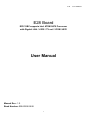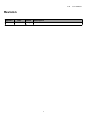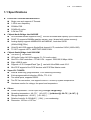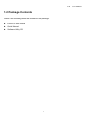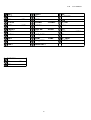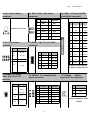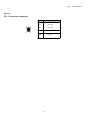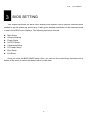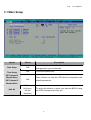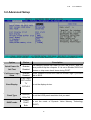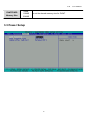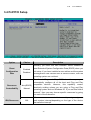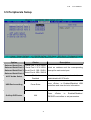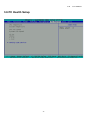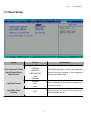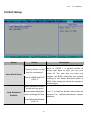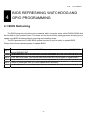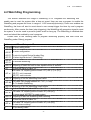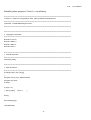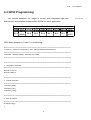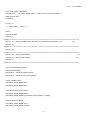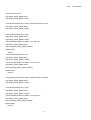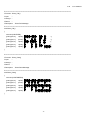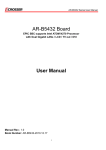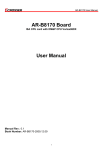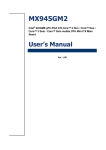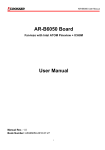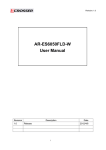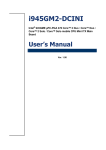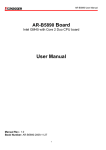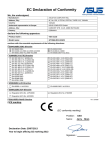Download E28 Board User Manual
Transcript
E28 E28 Board EPIC SBC supports Intel ATOM N270 Processor with Gigabit LAN / LVDS / TV out / 2COM / WIFI User Manual Manual Rev.: 1.0 Book Number: E28-2009.08.06 1 User Manual E28 Revision Version 1.0 Date Author Description 2009.08.06 chenyon Initial release. g 2 User Manual E28 User Manual Copyright 2009 All Rights Reserved. Manual’s first edition: For the purpose of improving reliability, design and function, the information in this document is subject to change without prior notice and does not represent a commitment on the part of the manufacturer. In no event will the manufacturer be liable for direct, indirect, special, incidental, or consequential damages arising out of the use or inability to use the product or documentation, even if advised of the possibility of such damages. This document contains proprietary information protected by copyright. All rights are reserved. No part of this manual may be reproduced by any mechanical, electronic, or other means in any form without prior written permission of the manufacturer. Trademarks E28 is a registered trademarks of WTM; IBM PC is a registered trademark of the International Business Machines Corporation; Pentium is a registered trademark of Intel Technologies Inc; Award is a registered trademark of Award Software International Inc; other product names mentioned herein are used for identification purposes only and may be trademarks and/or registered trademarks of their respective companies. 3 E28 User Manual Table of Contents 1 Introduction ......................................................................................... 5 1.1 Specifications ..................................................................................................................... 6 1.2 Package Contents .............................................................................................................. 7 2 H/W Information .................................................................................. 9 2.1 Locations (Top Side) .......................................................................................................... 9 2.2 Locations (Bottom Side).................................................................................................. 10 2.3 Connector and Jumper Setting ....................................................................................... 11 3 BIos Setting ....................................................................................... 16 3.1 Main Setup ........................................................................................................................ 17 3.2 Advanced Setup ............................................................................................................... 18 3.3 Power Setup ..................................................................................................................... 19 3.4 PnP/PCI Setup .................................................................................................................. 20 3.5 Peripherals Setup............................................................................................................. 21 4 BIOS Refreshing, WatchDog and GPIO Programming .................. 26 4.1 BIOS Refreshing............................................................................................................... 26 4.2 WatchDog Programming ................................................................................................. 27 4.3 GPIO Programming .......................................................................................................... 31 5 Electrical Characteristics ................................................................. 36 5.1 Basic Electrical Characteristics Table ............................................................................ 36 4 E28 1 User Manual INTRODUCTION Welcome to the E28 Computer. The E28 is a Intel 945GSE chipset based platform designed for low power consumption and wide operating temperature. It supports the Atom N270 processor, while coming with a 533MHz Front Side Bus. 5 E28 User Manual 1.1 Specifications l Processor: on-board Intel Atom N270 n Single core and supports 2-Threads. n 1.6GHz core frequency. n 533MHz FSB. n 512KBs L2 cache. n 2.5W low TDP. l Chipset-North Bridge: Intel 945GSE n One SODIMM socket supports DDRⅡ 533/400 SODIMM and capacity up to 2GBs max. n n n n l l TV-OUT supports HDTV, 480P/720P/1080P/1080I. Chipset-South Bridge: Intel 82801GM n Two SATAⅡ connectors. n n n n One PCI-e GbE controllers – RTL8111DL - support 1000/100/10 Mbps LANs. Eight USB2.0 ports. Supports +3.3V CompactFlash TypeⅡ card with Ultra-DMA mode 2/1/0. n Mini-PCIE supports One PCIE devices with PCIE Bus Master mode. HD Audio Codec ALC662 supports 5.1 CH. audio output. Super I/O: F1862FG n Internal WatchDog, programmable 1~255 second(s)/minute(s). n 8 bits programmable bi-direction GPIOs, TTL-3.3V. n Two serial ports, supports RS232. n n l DVMT 3.0 supports 224MBs graphics memory max. (shared with system memory). Analog display supports 400MHz/256-bit RAMDAC, resolution QXGA (2048x1536@75Hz). 18-bit/36-bit LVDS supports Single/Dual channel LCD, resolution UXGA (1600x1200). Two DC fan connectors, one supports ON/OFF control by system temperature. Hardware monitor for voltage, fan speed and temperature. Others n Power requirement: +12Vdc input only ([email protected] typically). n Operating temperature: -40~75℃ (-40~167℉). [cold-start @ -20~75℃(-4~167℉)]. n Storage temperature: -40~85℃ (-40~185℉). n Relative humidity: 0~90%@40℃ (104℉), non-condensing. n Dimension: 165 mm x 115 mm. 6 E28 1.2 Package Contents Check if the following items are included in the package. l l l E28 EPIC SBC board Quick Manual Software Utility CD 7 User Manual E28 1.3 Block Diagram 8 User Manual E28 2 User Manual H/W INFORMATION This chapter describes the installation of E28. First, it shows the function diagram and the layout of E28. Then describes the unpacking information which you should read carefully, as well as the jumper/switch settings for the E28 configuration. 2.1 Locations (Top Side) 9 E28 IDE1 LVDS1 JP2 JBAT FP1 GPIO1 INVERTER1 JP4 JP5 ATX12V USB3 VGA JCOMP1 USB4 JCOMP2 AUDIO2 TV_OUT LAN1 PWOUT1 CHAFAN SATA1 MIC1 USB1 SATA2 LINE_OUT1 JP3 BAT1 AV COM1 MINI_PCIE1 VGA1 PARALLEL1 SFAN1 SODIMM1 U2 User Manual U3 CF1 10 COM2 PS1 DC_JACK KB/MS2 USB2 E28 User Manual 2.3 Connector and Jumper Setting 1. IDE1: IDE1 44pin connector. IDE1 44pin connector. 2. JBAT: CMOS data 3. JP4 JP5: USB POWER connects retention/clear. STATUS SETTING Open CMOS data retention. (Default). Short CMOS data Clear STATUS USB POWER ON DISABLE (Default) 1-2 2-3 4. ATX12V: External +12V DC power input connector. 5. USB3 USB4: Internal SETTING USB POWER ON ENANLE 6. PWOUT1: Extra +12V and +5V DC power output connector (for USB2.0 connector. SATA device). PIN SETTING PIN SETTING PIN 1 2 3 4 SETTING 1 +5V 2 +5V 3 USB3- 4 USB4- 5 USB3+ 6 USB4+ 7 GND 8 GND 9 GND 10 GND GND GND +12V +12V 7. SATA1: SATA device 8. SATA2: SATA device connector #1. connector #2. SATA device connector #1. SATA device connector #2. 11 PIN SETTING 1 +12V 2 GND 3 GND 4 +5V 9. BAT1: CMOS battery holder. CMOS battery holder. E28 User Manual 10. AV: Infrared device 11. VGA1: Extra VGA signal 12. LVDS1: LCD panel (LVDS, connector. connector. 18-bit/36-bit) connector. AV device connector. PIN SETTING PIN 1 RED 2 SETTING GND 5-7 6-8 VCC 2 VCC 3 VCC- 4 GND 5 BULE 6 GND 7 HSYNC 8 GND 5 GND 6 GND 9 VSYNC 10 5V 7 RX00- 8 RX00+ 9 RX01- 10 RX01+ 11 RX02- 12 RX02+ 13 GND 14 GND 15 RX0C- 16 RX0C+ 17 RX03- 18 RX03+ 19 RXE0- 20 RXE0+ 21 RXE1- 22 RXE1+ 23 RXE2- 24 RXE2+ 25 GND 26 GND 27 RXEC- 28 RXEC+ 29 RXE3- 30 RXE3+ DDC_CLK 12 DDC_DAT A connector. SETTING PW_LED 1 GND connector. 2-4 SETTING 4 14. GPIO1: 8-bit TTL-3.3V GPIO HD_LED. PIN GREED 13. FP1: Front panel 1-3 SETTING 3 11 STATUS PIN PIN SETTING PIN 1 GPIO [50] 2 GPIO [54] 3 GPIO [51] 4 GPIO [55] 5 GPIO [52] 6 GPIO [56] 7 GPIO [53] 8 GPIO [57] 10 +3.3V Reset PW_BN SETTING 9 GND E: Even for dual channel. O: Odd for single channel. 15. JCMOP1 JCOMP2: COM 9pin 5V or 12V selection. STATUS 16. AUDIO2: 5.1 channels Audio signal connector. SETTING PIN 1-2 RS232. (Default) 3-4 17. CHAFAN SFAN1: System DC fan connector. 12V. SETTING PIN SETTING 1 MIC2_L 2 NC 3 MIC2_R 4 GPIO GND 5 LINEOUT2-R 6 7 SENSE_B 8 9 LINEOUT2-L 10 GND PIN SETTING 1 GND 2 +12V 3 Fan speed data ON/OFF controlled by system temperature setting 5-6 5V. of BIOS. 12 E28 18. MIC1: 19. LINE_OUT1: 20. COM1 connector for MIC. connector for AUDIO OUT. connector . User Manual COM2: RS232 signal PIN SETTING PIN SETTING connector for MIC. connector for AUDIO OUT 1 DCD 2 RX 3 TX 4 DTR 5 GND 6 DSR 7 RTS 8 CTS 9 RI 10 NC 21. MINI_PCIE1: 22. PARALLEL: LPT 23. JP2: LCD panel driving connector for MINI_PCIE1. connector. voltage selection. PIN SETTING PIN connector for MINI_PCIE1 24. INVERTER1: LCD panel inverter SETTING 1 STB- 14 AFD- 2 PD0 15 ERR- 3 PD1 16 INIT- 4 PD2 17 SLIN- 5 PD3 18 GND 6 PD4 19 GND 7 PD5 20 GND 8 PD6 21 GND 22 STATUS SETTING +3.3V for LCD panel. 2-3 9 PD7 10 ACK- 23 GND 11 BUSY 24 GND 12 PE 25 GND 13 SLCT (Default). 1-2 +5V for LCD panel. GND 25. VGA: D-SUB-15 female 26. TV-OUT: TV-out signal connector for VGA output. connector. power connector. PIN SETTING PIN SETTING 1 GND 1 S-Y 2 GND. 2 GND 3 GND 4 AV. 5 S-Pr 6 D-SUB-15 female connector 3 BKL_CTL 4 BKL EN 5 12V 6 12V for VGA output. 13 PIN SETTING E28 27. LAN1: RJ45 connector for Gigabit Ethernet port #1. 28. PS1: KB+MS connector for port . RJ45 connector for Gigabit Ethernet port #1. Wake-On-LAN supported. 29. USB1 User Manual USB2: USB A-type stack connector for USB2.0 port, KB+MS connector for Upper: Port #2. port . Lower: Port #1. 30. JP3: CF Master or Slave 31. DC_JACK: power 12V Selection. input connector. 1-2: MASTER power 12V 2-3: SLAVE. input connector. 33. SODIMM1: 200-pin un-buffered DDRⅡ SODIMM 34. U2 U3: BIOS socket for flash EEPROM (system BIOS socket. access). 32. KB/MS2: KB+MS Extra connector. 35. CF1: TypeⅡ compact flash card socket. Supports DDRⅡ 533/400MHz un-buffered BIOS socket for flash +3.3V CF card only and and non-ECC SODIMM. EEPROM. UDMA mode supported. Capacity is 2GBs max. 14 E28 NOTE 1: FP1: Front panel connector. STATUS SETTING 1-3 HD_LED 2-4 PW_LED 5-7 Reset PW_BN. 6-8 15 User Manual E28 3 User Manual BIOS SETTING This chapter describes the BIOS menu displays and explains how to perform common tasks needed to get the system up and running. It also gives detailed explanation of the elements found in each of the BIOS menu displays. The following topics are covered: l l l l l l l l Main Setup Advanced Setup Power Setup PnP/PCI Setup Peripherals Setup PC Health Setup Boot Setup Exit Setup Once you enter the BIOS CMOS setup utility, you can use the control keys that listed at the bottom of the menu to select the desired value in each item. 16 E28 User Manual 3.1 Main Setup Option Choice Description Date Setup N/A To set the system date. Note that the ‘Day’ automatically changes when you set the date. Time Setup N/A To set the system time. N/A Press <Enter> to view the IDE device’s information and related parameters. All Errors, No Errors, All, But keyboard. To select the situation in which you want the BIOS to stop the POST process and notify you. IDE Channel 0 Master/Slave IDE Channel 2 Master/Slave Halt On 17 E28 User Manual 3.2 Advanced Setup Option Choice Quick Power On Enabled Self Test Disabled Full Screen Logo Enabled Show Disabled Boot Display Panel Type DVMT mode CRT LVDS CRT+LVDS TV CRT+DVI 800x600 1024x768 FIXED DVMT Both Description This category speeds up Power On Self Test (POST) after you have powered up the computer. If it is set to Enabled, BIOS will shorten or skip some check items during POST. Select Enabled to show the OEM full screen logo if you have add-in BIOS. To set the display device. To set the LVDS panel resolution that you want. To set the mode of Dynamic Video Memory Technology (DVMT). 18 E28 DVMT/FIXED Memory Size 64MB 128MB To set the shared memory size for DVMT. 224MB 3.3 Power Setup 19 User Manual E28 User Manual 3.4 PnP/PCI Setup Option Reset Configuration Data Resources Controlled By Choice Description Enabled Disabled Normally, you leave this field Disabled. Select Enabled to reset Extended System Configuration Data (ESCD) when you exit setup. If you have installed a new add-on and the system reconfiguration has caused such a serious conflict, then the operating system can not boot. The Award Plug and Play BIOS has the capacity to automatically configure all of the boot and Plug and Play compatible devices. However, this capability means Auto(ESCD) absolutely nothing unless you are using a Plug and Play Manual operating system such as Windows 95. If you set this field to “manual,” then you may choose specific resources by going into each of the submenus. IRQ Resources N/A When resources are controlled manually, assign a type to each system interrupt,depending on the type of the device that uses the interrupt. 20 E28 User Manual 3.5 Peripherals Setup Option Choice Description Onboard Serial Port 1 Serial Port 1: 3F8 / IRQ4 Onboard Serial Port 2 Serial Port 2: 2F8 / IRQ3 Select an address and the corresponding Onboard Serial Port 3 Serial Port 3: 3E8 / IRQ11 interrupt for each serial port. Onboard Serial Port 4 Serial Port 4: 2E8 / IRQ10 AC97 Auido Select Enabled This item allows you to enable/disable AC97 Audio. Disabled USB Device setting Press Enter OnChip IDE Device N/A decide to Press <Enter> to Enabled/Disabled USB controllers and view device’s information. Press <Enter> to Enabled/Disabled IDE/SATA controllers or set parameters. 21 E28 3.6 PC Health Setup 22 User Manual E28 User Manual 3.7 Boot Setup Option First / Second / Third Boot Device/Other Boot Device Choice Description Hard Disk CDROM USB-FDD The BIOS attempts to load the operating system from the devices in the sequence selected in these items. USB-CDROM LAN Disabled Lan Boot Select Disabled Lan-1 These fields allow the system to search for an OS from LAN. Lan-2 Hard Disk Boot Priority Press <Enter> to set the boot priority for each bootable device. N/A 23 E28 User Manual 3.8 Exit Setup Option Save & Exit Setup Choice Description Press “Y” to store the selections made in the menus in CMOS – a special section of Pressing <Enter> on this memory that stays on after you turn your item for confirmation: system off. The next time you boot your computer, the BIOS configures your system Save to CMOS and EXIT according to the Setup selections stored in (Y/N)? Y CMOS. After saving the values the system is restarted again. Load Optimized Defaults When you press <Enter> on this item you get a confirmation dialog box Press ‘Y’ to load the default values that are with a message like this: factory-set for optimal-performance system operations. Load Optimized Defaults (Y/N)? N 24 E28 User Manual Pressing <Enter> on this This allows you to exit Setup without storing item for confirmation: any changes in CMOS. The previous Exit Without Saving selections remain in effect. This shall exit the Quit without saving (Y/N)? Setup utility and restart your computer. Y When a password has been enabled, you will be prompted to enter your password every time you try to enter setup. This prevents unauthorized persons from changing any part of your system configuration. Set Password Type the password, up to eight characters in length, and press <Enter>. The password typed now will clear any previous password Pressing <Enter> on this from the CMOS memory. You will be asked to item for confirmation: confirm the password. Type the password again and press <Enter>. You may also press ENTER PASSWORD: <Esc> to abort the selection and not enter a password. To disable a password, just press <Enter> when you are prompted to enter the password. A message will confirm that the password will be disabled. Once the password is disabled, the system will boot and you can enter Setup freely. 25 E28 4 User Manual BIOS REFRESHING, WATCHDOG AND GPIO PROGRAMMING 4.1 BIOS Refreshing The BIOS program instructions are contained within computer chips called FLASH ROMs that are located on your system board. The chips can be electronically reprogrammed, allowing you to update your BIOS firmware without removing and installing chips. The E28 provides the FLASH BIOS update function for you to easily to update BIOS. Please follow these operating steps to update BIOS: Step 1: You must boot up system into MS-DOS first and please don’t detect files CONFIG.SYS and AUTOEXEC.BAT. Step 2: In the MS-DOS mode, you should execute the AWDFLASH program to update BIOS. Step 3: Follow all messages then you could update BIOS smoothly. 26 E28 User Manual 4.2 WatchDog Programming This section describes the usage of WatchDog. E 2 8 integrated the WatchDog that enable user to reset the system after a time-out event. User can use a program to enable the WatchDog and program the timer in range of 1~255 second(s)/minute(s). Once user enables the WatchDog, the timer will start to count down to zero except trigger the timer by user’s program continuously. After zeroize the timer (stop triggering), the WatchDog will generate a signal to reset the system. It can be used to prevent system crash or hang up. The WatchDog is disabled after reset and should be enabled by user’s program. Please refer to the following table to program WatchDog properly, and user could test WatchDog under ‘Debug’ program. Address port: 2E and Data port: 2F C:>debug To enter debug mode. -o 2E 87 To enter configuration. -o 2E 87 -o 2E 07 To point to Logical Device Number Reg. -o 2F 07 To select logical device 7 (WatchDog) -o 2E 30 -o 2F 01 To activate WatchDog. -o 2E F5 Preparing to select the unit of timer equals minute or second. -I 2F To read the value of index “2F”. The value “xx” equals [(value of index “2F”) OR (F7) or (FF)]. -o 2F xx OR (F7): unit is second. OR (FF): unit is minute. -o 2E F6 Preparing to set the WatchDog timer value. -o 2F ## The value “##” ranges between 01 ~ FF (1 ~ 255). 00: To disable WatchDog. -o 2E FA Preparing to set the WatchDog output signal. -I 2F To read the value of index “2F”. -o 2F xx The value “xx” equals [(value of index “2F”) OR (01)]. To issue signal WDTRST to reset system. -o 2E F5 Preparing to start the WatchDog timer counting. -I 2F To read the value of index “2F”. -o 2F xx The value “xx” equals [(value of index “2F”) OR (20)]. To start timer counting. -q To quit debug mode 27 E28 WatchDog demo program in Turbo C++ as following: //=========================================================================== // Turbo C++ Version 3.0 Copyright(c) 1990, 1992 by Borland International,Inc. //=========================================================================== // Describe : F81865 WatchDog timer test //=========================================================================== //=========================================================================== // Language include files //=========================================================================== #include <conio.h> #include <stdlib.h> #include <stdio.h> #include <dos.h> //=========================================================================== // Normal procedure //=========================================================================== void Show_Help(); //=========================================================================== // Main procedure //=========================================================================== int main(int argc, char *argv[]) { unsigned char IO_Port_Address=0x2E; unsigned char Time; int Temp; if ( argc != 2 ) { Show_Help(); return 1; } clrscr(); Time=atoi(argv[1]); // Set Watchdog 28 User Manual E28 outportb(IO_Port_Address,0x87); // Enter Configuration outportb(IO_Port_Address,0x87); outportb(IO_Port_Address,0x07); // Point to Logical Device Number Reg. outportb(IO_Port_Address+1,0x07); // Select logical device 7, (Watchdog Function) outportb(IO_Port_Address,0x30); // Device Active register outportb(IO_Port_Address+1,0x01); outportb(IO_Port_Address,0xF5); // Select Watchdog count mode seconds or minutes outportb(IO_Port_Address+1,inportb(IO_Port_Address+1)&0xF7); outportb(IO_Port_Address,0xF5); // Select Watchdog output mode outportb(IO_Port_Address+1,inportb(IO_Port_Address+1)|0x10); outportb(IO_Port_Address,0xF6); // Default is second, bit3=0 // Set to Pulse mode, bit4=1 // Set Watchdog Timer Value outportb(IO_Port_Address+1,Time); // 0x00 to disable, max 0xFF outportb(IO_Port_Address,0xFA); // Set Watchdog Time out output via WDTRST outportb(IO_Port_Address+1,inportb(IO_Port_Address+1)|0x01); // bit0=1 outportb(IO_Port_Address,0xF5); // Start Watchdog Time counting outportb(IO_Port_Address+1,inportb(IO_Port_Address+1)|0x20); // bit5=1 textcolor(YELLOW); for(Temp=Time;Temp>0;Temp--) { outportb(IO_Port_Address,0xF6); Time=inportb(IO_Port_Address+1); // Read Watchdog Timer Value gotoxy(20,10); cprintf(">>> After %3d Second will reset the system. <<<",Time); delay(1000); } textcolor(LIGHTRED); gotoxy(18,10); 29 User Manual E28 cprintf("If you can see this message, Reset system is Fail",Time); return 1; } //=========================================================================== // Function : Show_Help() // Input :- // Change : // Return : // Description : Show Title string. //=========================================================================== void Show_Help() { clrscr(); printf("WatchDog Test for F81865 printf("Sample: printf(" \n\n"); \n"); WDT.EXE 10 \n"); printf("( For 10 seconds to reset. )\n"); } 30 User Manual E28 User Manual 4.3 GPIO Programming This section describes the usage of GPIOs. E28 integrated eight bits, bidirectional, and software programmable GPIOs for user’s application. Address port: 2E and Data port: 2F GP## GP57 GP56 GP55 GP54 GP53 GP52 GP51 GP50 Bit 7 (MSB) Bit 6 Bit 5 Bit 4 Bit 3 Bit 2 Bit 1 Bit 0 (LSB) Bit # GPIO demo program in Turbo C++ as following: //=========================================================================== // Turbo C++ Version 3.0 Copyright(c) 1990, 1992 by Borland International,Inc. //=========================================================================== // Describe : GPIO50~GPIO57 Test utility for F81865. //=========================================================================== //=========================================================================== // Language include files //=========================================================================== #include <conio.h> #include <stdio.h> //=========================================================================== // Normal procedure //=========================================================================== void Show_Help(); void Show_Fail(); void Show_Pass(); //=========================================================================== // Main procedure //=========================================================================== int main(int argc) { 31 TTL-3.3V, E28 User Manual char *Model_Name="AR-B5432"; unsigned char IO_PORT_BASE=0x2E; // DATA_PORT = IO_PORT_BASE + 1; unsigned char data; int result=0; if ( argc > 1 ) { Show_Help(); return 1; } clrscr(); textcolor(WHITE); gotoxy(1, 1); cprintf("<>==========================================================================<>"); gotoxy(1, 2); cprintf("|| F81865 GPIO Test Utility v1.0 Acrosser Technology Co., Ltd. ||"); gotoxy(1, 3); cprintf("<>==========================================================================<>"); gotoxy(1, 4); cprintf("<>==========================================================================<>"); gotoxy(1, 5); cprintf("|| Model Name : ||"); gotoxy(1, 6); cprintf("|| SIO IO Base : ||"); gotoxy(1, 7); cprintf("<>==========================================================================<>"); // Show Got Parameter Informat textcolor(LIGHTGRAY); gotoxy(18,5); cprintf("%s",Model_Name); gotoxy(18,6); cprintf("%X",IO_PORT_BASE); // Enter F81865 Config outportb(IO_PORT_BASE,0x87); outportb(IO_PORT_BASE,0x87); // Set Multi-function Pins to GPIO outportb(IO_PORT_BASE,0x2A); outportb(IO_PORT_BASE+1,(inportb(IO_PORT_BASE+1) | 0x08)); // Select GPIO Port device outportb(IO_PORT_BASE,0x07); outportb(IO_PORT_BASE+1,0x06); 32 E28 // Set GPIO Port Active outportb(IO_PORT_BASE,0x30); outportb(IO_PORT_BASE+1,0x01); // Set F81865 GPIO50~53 to Output, GPIO54~GPIO57 to Input outportb(IO_PORT_BASE,0xA0); outportb(IO_PORT_BASE+1,0x0F); // Set F81865 GPIO50~53 to High outportb(IO_PORT_BASE,0xA1); outportb(IO_PORT_BASE+1,0x0F); // Read F81865 GPIO54~57 Status, if not High error. outportb(IO_PORT_BASE,0xA2); data=inportb(IO_PORT_BASE+1)&0xF0; if(data!=0xF0) result=1; // Set F81865 GPIO50~53 to Low outportb(IO_PORT_BASE,0xA1); outportb(IO_PORT_BASE+1,0x00); // Read F81865 GPIO54~57 Status, if not Low error. outportb(IO_PORT_BASE,0xA2); data=inportb(IO_PORT_BASE+1)&0xF0; if(data!=0x00) result=1; // Set F81865 GPIO50~53 to input, GPIO54~GPIO57 to Output outportb(IO_PORT_BASE,0xA0); outportb(IO_PORT_BASE+1,0xF0); // Set F81865 GPIO54~57 to High outportb(IO_PORT_BASE,0xA1); outportb(IO_PORT_BASE+1,0xF0); // Read F81865 GPIO50~53 Status, if not High error. outportb(IO_PORT_BASE,0xA2); data=inportb(IO_PORT_BASE+1)&0x0F; if(data!=0x0F) result=1; 33 User Manual E28 // Set F81865 GPIO54~57 to Low outportb(IO_PORT_BASE,0xA1); outportb(IO_PORT_BASE+1,0x00); // Read F81865 GPIO50~53 Status, if not Low error. outportb(IO_PORT_BASE,0xA2); data=inportb(IO_PORT_BASE+1)&0x0F; if(data!=0x00) result=1; // Exit F81865 Config outportb(IO_PORT_BASE,0xAA); if(result) Show_Fail(); else Show_Pass(); return result; } //=========================================================================== // Function : Show_Help() // Input :- // Change : // Return : // Description : Show Title string. //=========================================================================== void Show_Help() { clrscr(); printf("GPIO Test utility for F81865\n\n"); printf("VCC printf("GPIO50 printf("GPIO51 printf("GPIO52 printf("GPIO53 GND 迋迋迋迋 迋迋迋迋 迋迋迋迋 迋迋迋迋 \n"); GPIO54\n"); GPIO55\n"); GPIO56\n"); GPIO57\n"); } 34 User Manual E28 //=========================================================================== // Function : Show_Fail() // Input :- // Change : // Return : // Description : Show Fail Message. //=========================================================================== void Show_Fail() { textcolor(LIGHTRED); gotoxy(20,10); cprintf(" 詗詗詗詗 詗詗詗 gotoxy(20,11); cprintf(" 詗 gotoxy(20,12); cprintf(" 詗詗詗? 詗詗詗詗 gotoxy(20,13); cprintf(" 詗 cprintf(" 詗 gotoxy(20,14); 詗 詗 詗 詗 詗 詗 詗詗 詗 詗 詗 詗 詗 詗 詗 "); "); "); "); 詗詗 詗詗詗詗"); } //=========================================================================== // Function : Show_Pass() // Input :- // Change : // Return : // Description : Show Pass Message. //=========================================================================== void Show_Pass() { textcolor(LIGHTGREEN); gotoxy(20,10); cprintf(" 詗詗詗詗 詗詗詗 詗詗詗詗 詗詗詗詗"); gotoxy(20,11); cprintf(" 詗 gotoxy(20,12); cprintf(" 詗詗詗詗 詗詗詗詗 詗詗詗詗 詗詗詗詗"); gotoxy(20,13); cprintf(" 詗 cprintf(" 詗 gotoxy(20,14); 詗 詗 詗 詗 詗 詗 詗 詗 詗 "); 詗"); 詗 詗詗詗詗 詗詗詗詗"); } 35 User Manual E28 5 User Manual ELECTRICAL CHARACTERISTICS 5.1 Basic Electrical Characteristics Table Electrical Characteristics Value Parameter / Condition External power input for system or +12V Unit Min. Typ. Max. 11.4 12.0 12.6 V 4.75 5.0 5.25 V 3.14 3.30 3.46 V +12Vdc power output (for SATA, LCD inverter, … etc.) +5V +3.3V +5Vdc power output (for SATA, USB, DVI, … etc.) +3.3Vdc power output (for LVDS, PCI-104, … etc.) GPIO VIL GPIO’s maximum Input LOW voltage - - 0.8 V GPIO VIH GPIO’s minimum input HIGH voltage 2.0 - - V GPIO VOL GPIO’s typical output LOW voltage - 0 - V GPIO VOH GPIO’s typical output HIGH voltage - 3.3 - V 36