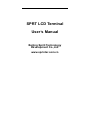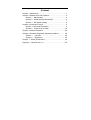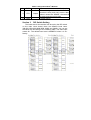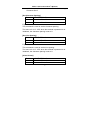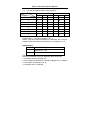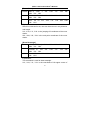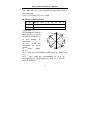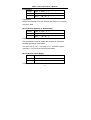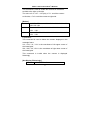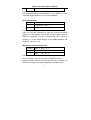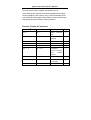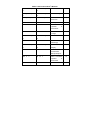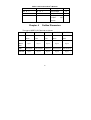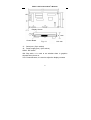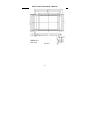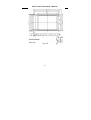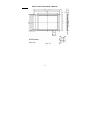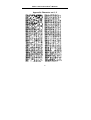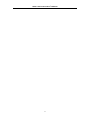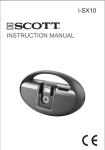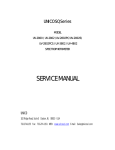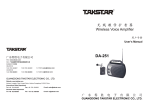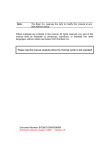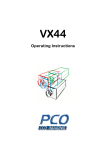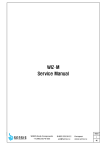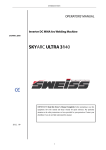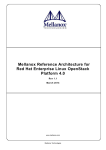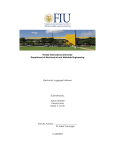Download SPRT LCD Terminal User's Manual
Transcript
SPRT LCD Terminal User’s Manual Beijing Spirit Technology Development Co.,Ltd. www.sprinter.com.cn Content Chapter 1 Introduction ............................................................... 1 Chapter 2 Performance and Interface....................................... 2 Section 1 Specification .................................................... 2 Section 2 Serial Interface Description ............................. 2 Section 3 DIP Switch Setting........................................... 3 Chapter 3 Command Format..................................................... 5 Section 1 Command Description........................................ 5 Section 2 Command List Table...................................... 18 Chapter 4 Outline Dimension .................................................. 20 Chapter 5 Contrast, Brightness Adjustment Method............. 28 Section 1 Contrast ..................................................... 28 Section 2 Brightness.................................................. 28 Chapter 7 Safety Precautions............................................. 29 Appendix Character Set I, II.................................................. 30 SPRT LCD Terminal User’s Manual Chapter 1 Introduction LCD terminal as the crystallization of the contemporary high-tech products, which has not only ultra-thin flat, color fidelity, but also small size, power consumption provinces, long life, non-ray, earthquake, explosion-proof, and many other advantages, is the ideal replacement display for industrial instrumentation, electrical and mechanical equipment and other industries. The LCD terminal is very easy to use, you only need to send the character or Chinese characters through the serial interface to the terminal, then the character or Chinese characters will be shown on the terminal in accordance with the size, direction, location that had been set. It is very convenient to draw dots, straight lines, rectangles, circles and arcs, and so on. From top to bottom, from left to right to screen displaying function allows you show continuous curve more speedily and conveniently. The terminal can not only show all ASCII characters, German, French, Russian, Japanese Katakana, mathematical symbols, special symbols, also can show the GB Library I, II Chinese characters. The terminal also provide a variety of functions to modify the characters: such as rotating, zooming, and character spacing, line spacing adjustment, scintillation, negative direction and so on. In addition, the terminal also has the function that shows the preset graphics. You simply write the prepared BMP image files into E2ROM of the terminal for preservation. When need to demonstrate, the user just need to use the graphic command to display it. 1 SPRT LCD Terminal User’s Manual Chapter 2 Performance and Interface Section 1 Specification 1. Display dot: 320×240 pixels 2. Display color:Monochrome (blue and white) 3. Working Voltage:DC5V 4. Max. Power:5V×950mA 5. Operating Temperature:0~50℃ 6. Saving Temperature:-20℃~60℃ 7. Relative humidity:<60% All of the type of terminal exterior, please refer to the forth chapter. Section 2 Serial Interface Description The serial interface of SPRT LCD Terminal is 5-pin single row socket, through the W5、W6、W7 to select the TTL or RS232C level. When W5, W6, W7 are 1,2 shorted at TTL level and 2,3 shorted at RS232C Level (W5, W6, W7 both have white spots one end of 1). When it is ex-factory, it should select RS232C level. All-pin serial interface signals are defined as follows: Description Pin Signal Direction This signal is the “SPACE” status, which 1 DSR Output means the terminal is “ On-line” When use the X-0N/X-OFF protocol,the 2 TXD Input terminal sends the control code (X-0N/X-OFF) to the host 2 SPRT LCD Terminal User’s Manual 3 RXD Input 4 CTS Output 5 GND Section 3 The terminal receives data from the host When this signal shows the “MARK”, the terminal is busy and can’t receive data; when it shows the “SPACE”, the terminal is ready and can receive data Signal ground DIP Switch Setting The baud rate for the terminal can be set by the DIP switch on the main circuit board, there are different baud rates: 300,600,1200,2400,4800,9600,19200 and 38400. You can set the baud rate according to the following table. The white spot means K1. The default baud rate is 9600B.P.S when it is exfactory. 3 SPRT LCD Terminal User’s Manual Serial interface communication format: Start bit Data bit Parity bit Stop bit 1 7/8 1 1 Both of the start and the stop bit are 1 bit. The data bit is 7 bit or 8 bit. Odd or even bit is 1 bit. When you select 7 bit data, only permit even parity. The ways of checking can be selected by K4 and K5 on the DIP switch, that you can refer to the table 2-3. The default is no parity when it is ex-factory, namely K4, K5=ON. For serial interface, the RS-232 signal as follows: MARK=Logic“1”(from EIA-3V to -27V low level) SPACE=Logic“0”(from EIA+3V to +27V high level) There are two handshaking ways to choose from, one way is mark control, the other way is the X-ON/X-OFF protocol. Please refer to the chart 2-4 for the description of the two handshaking ways. Data direction RS-232C signal Handshaking Enter allowed Signal “4”shows “Space” Mark control Signal “4”shows “Mark” Enter permitted X-ON/ Enter allowed Send X-ON code “11H” X-OFF control on the signal “3” Enter permitted Send X-OFF code “13H” on the signal “3” Table 2-3 Two Handshaking Ways Please according to the following instructions to operate the serial interface: (1)Use the DIP switch K1, K3 to select the baud rate; (2)Use the DIP switch K4, K5 to select odd or even; 4 SPRT LCD Terminal User’s Manual (3)Use the W5、W6、W7 to select interface level; (4)When the terminal is busy, the signal line CTS (signal “4”) will be set to “busy” by the terminal, and shows “Mark”. Otherwise it is ready to receive data, and shows “SPACE”: (5)Under the control of X-ON/X-OF, in “busy” status, the terminal will send X-OFF (13H) code; in “ready” status, send X-ON(11H)code; (6)Under the control of mark, the host will send or stop sending code string to the terminal according to the status “ready” or “busy”. Chapter 3 Section 1 Command Format Command details User can use the switch W8 on the control board to set the initial status of the terminal when it powers on. When W8 set to 1, 2 short circuit ( the white spot means “1”), there is graphics showed on the screen if the graphics had been downloaded in. When W8 set to 2, 3 short circuit, there is no graphics. [Select Character Set] Format ASCⅡ: ESC n Decimal: 27 n Hex: n 1B Explanation: the value of n is31H~33H, the corresponding character set is 1, 2, 3. When the user wants to display character or Chinese character, he can select the corresponding character set by using this command, then 5 SPRT LCD Terminal User’s Manual send the codes for the characters. The default setting is Character Set 3. [Set Character Spacing] Format ASCⅡ: ESC Z n Decimal: 27 90 n Hex: 5A n 1B Explanation: This command is used to set the character spacing. The value of n is 0~255, when the terminal is powered on or initialized, the character spacing is set to 0. [Set Line Spacing] Format ASCⅡ: ESC H n Decimal: 27 72 n Hex: 48 1B n Explanation: This command is used to set the line spacing. The value of n is 0~255, when the terminal is powered on or initialized, the character spacing is set to 0. [Clear Screen] Format ASCⅡ: ESC Q n Decimal: 27 81 n Hex: 51 n 1B 6 SPRT LCD Terminal User’s Manual Explanation: When n=0, the terminal clears all the data on the screen, then the system coordinate returns to (0, 0); When n=1, the terminal only clears the negative data on the screen, the system coordinate doesn’t change. When n=2, the terminal only clears the twinkling data on the screen, the system coordinate doesn’t change. [Carriage Return] Format ASCⅡ:CR Decimal:13 Hex: 0D Explanation: This command is used to move the system coordinate to the left side. It means Y coordinate plus the height of character and line spacing, X coordinate changes to 0. [Horizontal, Vertical Enlarging and Rotation Setting] Format ASCⅡ : ESC f n Decimal: 27 102 n Hex: 1B 66 n Explanation: This command is used to enlarge the character horizontally or vertically, and set the rotation angle of the character. n.7, n.6, n.5: set the multiple of horizontal enlarging; 7 SPRT LCD Terminal User’s Manual n.4, n.3, n.2: set the multiple of vertical enlarging; n.1, n.0: set the rotation angle of the character. Value Multiple n Horizontal Vertical 7 6 5 4 3 2 0 0 0 0 0 0 0 1 0 0 1 0 0 1 2 0 1 0 0 1 0 3 0 1 1 0 1 1 4 1 0 0 1 0 0 5 1 0 1 1 0 1 6 1 1 0 1 1 0 7 1 1 1 1 1 1 n.1, n.0=00(no rotation), 01(reverse rotation 90℃), 10(reverse rotation 180℃), 11(reverse rotation 270℃). Notice: The 8×16 ASCII characters in Character Set 3 can be rotated. When the terminal is powered on or initialized, n is 0. [Initialization] Format ASCⅡ : ESC @ Decimal: 27 64 Hex: 1B 40 Explanation: After this command is set, the following items should be: 1. Character and line spacing is 0; 2. The multiple of horizontal or vertical enlarging is 0, no rotation; 3. The system coordinate is (0, 0); 4. Character set 3 is selected. 8 SPRT LCD Terminal User’s Manual [Set System Coordinate] Format ASCⅡ : ESC z XL XH Decimal: 27 122 XL XH Hex: 1B 7A XL XH YL YH YL YH YL YH Explanation: This command is used to set the system coordinate, mainly used for defining the position to display characters and graphics. XL: “X” low 8 bit XH: “X” high 8 bit YL: “Y” low 8 bit YH: “Y” high 8 bit The range of x coordinate value is 0~(horizontal dots of the screen -1) The range of y coordinate value is 0~(vertical dots of the screen -1) If the X system coordinate is set to the multiple of 8, it can improve the displaying speed. [Draw Dot] Format ASCⅡ : ESC d XL XH Decimal: 27 100 XL XH Hex: 1B 64 XL XH YL YH YL YH YL YH Explanation: After this command is set, user can draw dots at any position on the screen. 9 SPRT LCD Terminal User’s Manual [Draw Curve] Format ASC Ⅱ : ESC x X2H Y2L Y2H X1L X1H Y1L Y1H X2L Decimal: 27 120 X2H Y2L Y2H X1L X1H Y1L Y1H X2L Y1H X2L X2H Hex: 1B 78 Y2L Y2H X1L X1H Y1L Explanation: After this command is set, user can draw curve in any direction and length. X1L, X1H, Y1L, Y1H: is the jumping-off coordinate of the curve drawn. X2L, X2H, Y2L, Y2H: is the end point coordinate of the curve drawn. [Draw Rectangle] Format ASCⅡ : ESC j X2H Y2L Y2H Decimal: 27 106 X2H Y2L Y2H Hex: 1B 6A Y2L Y2H X1L X1L X1L X1H X1H Y1L Y1H X2L X1H Y1L Y1H X2L Y1H X2L X2H Y1L Explanation: This command is used to draw rectangle. X1L, X1H, Y1L, Y1H: is the coordinate of left upper corner of 10 SPRT LCD Terminal User’s Manual the rectangular; X2L, X2H, Y2L, Y2H: is the coordinate of right down corner of the rectangular. Y1H.7 = 0: no filling; Y1H.7 = 1: Filled. [Draw Circle and Round Arc] Format ASCⅡ : ESC y XL XH Decimal: 27 121 XL XH Hex: 1B 79 YL YH R YL XL XH YL YH R YH R Explanation: This command is used to YH.1 YH.2 draw the circle or round arc whose centre can be YH.0 YH.3 in any position of coordinate. XL, XH , ,YL,YH: the YH.7 YH.4 coordinate of circle centre; YH.6 YH5 R: circle radius; fig. 3.1 YH.7~YH.0: the corresponding section of the arc. Refer to fig 3.1; YH.7 ~ YH.0: when the corresponding bit is 0, its corresponding arc will be displayed; when it is 1, the arc won’t be displayed. 11 SPRT LCD Terminal User’s Manual [Time-lapse] Format ASCⅡ : ESC l n Decimal: 27 108 n Hex: 1B 6C n Explanation: After this command is set, the terminal will delay n×0.1 second to receive data. [Scroll Screen Upwards or Downwards] Format ASCⅡ : ESC h n Decimal: 27 104 n Hex: 1B 68 n Explanation: This command is used to enable the contents in full-screen scrolled upwards or downwards. The value of n is -127~+127(dot), n.7=1: scroll the content upwards; n.7=0: scroll the content downwards. [Scroll Screen Left or Right] Format ASCⅡ : ESC c n Decimal: 27 99 n Hex: 1B 63 n Explanation: 12 SPRT LCD Terminal User’s Manual This command is used to enable the contents in full-screen scrolled to the right or left side. The value of n is -127~+127(dot), n.7=1: scroll the content to left side; n.7=0: scroll the content to right side. [Delete] Format ASCⅡ : ESC X2H Y2L Y2H s X1L X1H Y1L Y1H X2L Decimal: 27 115 X1L X1H Y1L Y1H X2L X2H Y2L Y2H Hex: 1B 73 Y2L Y2H X1L X1H Y1L Y1H X2L X2H Explanation: This command is used to delete the content displayed in the rectangle frame. X1L, X1H, Y1L, Y1H: is the coordinate of left upper corner of the rectangular; X2L, X2H, Y2L, Y2H: is the coordinate of right down corner of the rectangular. This command is invalid when the content is displayed flickeringly. [Set Display Flickeringly] Format ASCⅡ : ESC S 13 n SPRT LCD Terminal User’s Manual Decimal: 27 83 n Hex: 1B 53 n Explanation: This command is used to enable or disable displaying flickeringly and the speed of flicker. When n. 1, n.0: (0,0), flicker disabled. The data received won’t flicker after this command is set, but the data received before this command set will be still flicker. When n. 1, n.0: (0,1), flicker enabled. All the data received will flicker after this command is set. n.2 control the speed of flicker. When n.2=1, fast; When n.2=0, slow. When n. 1, n.0: (1,0), cancel flicker. All the data received won’t flicker after this command is set. When n. 1, n.0: (1,1), delete the content displayed flickeringly. All the data that is displayed flickeringly, also the data that has been cancelled to flicker will be deleted after this command is set. [Set Reverse Display] Format ASCⅡ : ESC i X2H Y2L Y2H X1L X1H Y1L Y1H X2L Decimal: 27 105 X1L X1H Y1L Y1H X2L X2H Y2L Y2H 14 SPRT LCD Terminal User’s Manual Hex: 1B Y2L Y2H 69 X1L X1H Y1L Y1H X2L X2H Explanation: This command will enable the content in the designated rectangular frame reverse displaying. X1L, X1H, Y1L, Y1H: is the coordinate of left upper corner of the rectangular; X2L, X2H, Y2L, Y2H: is the coordinate of right down corner of the rectangular. [Transfer Downloaded Bitmap Graphics] Format ASCⅡ : ESC P n Decimal: 27 80 n Hex: 1B 50 n Explanation: All of the displayed content can be divided into a fixed part and changeable part on the screen. For the fixed part, user can edit the graphics firstly in the PC, then download it into the E2ROM of the terminal and save it, when it is needed, just transfer it by using this command. The E2ROM chip the terminal used is 256k, it can save the data even power off. When the user transfer the n graphics, the value of n is (1~63). Before use this command, user needs to set the start point coordinate of the graphics by using command ESC z. 15 SPRT LCD Terminal User’s Manual [Move Coordinate Upwards or Downwards] Format ASCⅡ : ESC a n Decimal: 27 97 n Hex: 1B 61 n Explanation: This command will move upwards or downwards the coordinate from the current position to the new position. “n” is the movement distance, the range of the value is -127~+127 dot. D7 is n’s symbol bit, when D7=1, move downwards; D7=0, move upwards. [Move Coordinate Left or Right] Format ASCⅡ : ESC b n Decimal: 27 98 n Hex: 1B 62 n Explanation: This command will move left or right the coordinate from the current position to the new position. “n” is the movement distance, the range of the value is -127~+127 dot. D7 is n’s symbol bit, when D7=1, move right; D7=0, move left. [Set Backlight] Format ASCⅡ : ESC B n Decimal: 27 66 n 16 SPRT LCD Terminal User’s Manual Hex: 1B 42 n Explanation: This command controls the backlight on or off. When n=1, turn off the backlight; When n=2, turn on the backlight. [Copy Full Screen] Format ASCⅡ : ESC k n Decimal: 27 107 n Hex: 1B 6B n Explanation: User can use this command to copy the current full screen graphics to the memory chip of the terminal. When need to display the graphics, just use command 1B 4B n (Hex) to transfer it. n is the serial number of the copied graphics, the range of n value is 1~63. [Display the Copied Full Screen] Format ASCⅡ : ESC K n Decimal: 27 75 n Hex: 1B 4B n Explanation: This command is used to transfer the copied full screen graphics which is saved in the memory chip of the terminal. n is the serial number of the copied graphics. As all the copied 17 SPRT LCD Terminal User’s Manual graphics are full screen display, so before use this command, the user should set the system coordinate to (0, 0). Note: When there are both downloaded graphics and copied screen graphics in the memory chip, as the commands which use to transfer these graphics are different, so the user should distinguish the serial number of these graphics. Section 2 Index of Command ASC Ⅱ ESC n Hex 1B n Description Page Select Character 5 Set ESC Z n 1B 5A n Set Character 6 Spacing ESC H n 1B 48 ESC Q 1B 51 CR OD ESC f n 1B 66 n n Set Line Spacing 6 Clear Screen 6 Carriage Return 7 Horizontal, 7 Vertical Enlarging and Rotation Setting ESC @ ESC z x y 1B 40 1B 7A x y Initialization 8 Set 9 System Coordinate ESC d x y 1B 64 x y 18 Draw Dot 9 SPRT LCD Terminal User’s Manual ESC x x1 y1 y2 ESC x2 1B 78 x1 y1 x2 Draw Curve 10 6A x1 y1 x2 Draw Rectangle 10 79 x y R y2 j x1 y1 y2 x2 1B y2 ESC y x y R 1B Draw Circle or 11 Round Arc ESC l ESC h n n 1B 6C n Time-lapse 1B 68 Scroll n 12 Screen Upwards 12 or Downwards ESC c n 1B 63 n Scroll Screen Left 12 or Right ESC s x1 y1 y2 x2 1B 73 x1 53 n y1 x2 Delete 13 y2 ESC S n 1B Set Display 13 Flickeringly ESC i x1 y2 ESC P y1 x2 1B 69 x1 y1 y2 n 1B x2 Set Reverse 14 Display 50 n Transfer 15 Downloaded Bitmap Graphics ESC a n 1B 61 n Move Coordinate upwards 16 or downwards ESC b n 1B 62 n Move Coordinate 19 16 SPRT LCD Terminal User’s Manual Left or Right ESC B n 1B 42 n Set Backlight 16 ESC k n 1B 6B n Copy Full Screen 17 ESC K 1B 4B n Display the 17 Copied Full n Screen Chapter 4 Outline Dimension The type of SPRT LCD Terminal as follows: SP-4DSA Structure SP-4DSC SP-5DSA SP-5DSB SP-5DSC LCD+Control LCD+Control LCD+Control LCD+Control LCD+Control Board Board Board Board Board Control Board Fig 4.1 Fig.4.1 Fig.4.2 Fig.4.2 Fig.4.2 SPRT50081 SPRT320240B SPRT50174 SPRT320240C SPRT320240D Fig 4.3 Fig 4.4 Fig 4.5 Fig 4.6 Fig 4.7 Size LCD LCD Size 20 SPRT LCD Terminal User’s Manual Display Screen Control Board Fig. 4.1 Unit: mm J1: Serial port ( 5-pin socket) J2: Power supply port ( 4-pin socket) SWK1: DIP switch W8: Slip stitch, it is used to set whether there is graphics showed when power on. VR1: Potentiometers, it is used to adjust the display contrast 21 SPRT LCD Terminal User’s Manual Display Screen Control Board Fig. 4.2 Unit: mm J1: Serial port ( 5-pin socket) J2: Power supply port ( 4-pin socket) SWK1: DIP switch W8: Slip stitch, it is used to set whether there is graphics showed when power on. VR1: Potentiometers, it is used to adjust the display contrast 22 SPRT LCD Terminal User’s Manual DMF50081 Unit: mm Fig. 4.3 23 SPRT LCD Terminal User’s Manual SPRT320240B Unit: mm Fig. 4.4 24 SPRT LCD Terminal User’s Manual DMF50174 Unit: mm Fig. 4.5 25 SPRT LCD Terminal User’s Manual SPRT320240C Unit: mm Fig. 4.6 26 SPRT LCD Terminal User’s Manual SPRT320240 Unit: mm Fig. 4.7 27 SPRT LCD Terminal User’s Manual Chapter 5 Section 1 Contrast and Lightness Adjustment Adjust Contrast Method 1: When 2, 3 ports of W4 are short circuit, adjust the VR1 to change the contrast. Method 2: When 2, 3 ports of W4 and 1, 2 ports of W3 are short circuit, can install a 20K adjustable resistance on the J4 socket to adjust the contrast. Method 3: When 2, 3 ports of W4 are short circuit, use J2-2 to input terminal driving voltage, Vo=-10V~-22V,30mA. Section 2 Adjust Lightness When the terminal ex-factory, the default is 1, 2 ports of W3 and W1 are short circuit, the backlight power is provided by J2-1(DC+5V), the lightness is can’t be adjusted. Method 1: When 1, 2 ports of W2 are short circuit and W1 is disconnected, can install a changeable resistance(about10W, 20Ω) on J3, thus user can adjust the lightness by adjusting the changeable resistance. Method 2: When 2, 3 ports are short circuit and W1 is disconnected, can input a fixed DC power(such as DC+5V, DC+9V, DC+12V, 1A) from J2-3 port, and install a changeable resistance(about10W,20Ω) and a fixed resistance in series on J3, thus user can adjust the lightness by adjusting the changeable resistance. Method 3: When 2, 3 ports are short circuit and W1 is disconnected, can input a changeable DC power (voltage from DC+3V to DC+7V, power about 10W), user can adjust the 28 SPRT LCD Terminal User’s Manual lightness by adjusting the voltage. Note1: The terminal only can use DC+5V adaptor, the current consumed by the control circuit is about 200mA, most of the current is consumed by the backlight lamp. If user wants to supply power to the backlight lamp separately or wants to control the on or off of the backlight, then can choose Method 3 to adjust. Note 2: If the brightness of the backlight is too high, it would shorten the using time of the backlight lamp; also increase the power of the adaptor, so user should pay attention to avoid the brightness is too high. Chapter 7 Security Instruction To avoid incorrect operation or disposal, please notice these items as follows: △Before you clean the display screen of the terminal, please close the terminal and computer firstly; △Please make the display away from feculence、organic impregnant and dust, and use the soft and clean cloth to clean display termly; △Please make sure the terminal is powered off when it needs to connect or disconnect the port or interface; △Please make the display away from the sunshine or radiation; △Avoid strong handling and falling on the ground 29 SPRT LCD Terminal User’s Manual Appendix Character set 1, 2 30 SPRT LCD Terminal User’s Manual 31