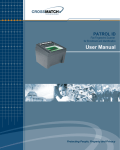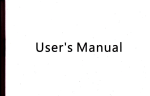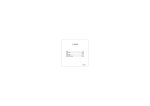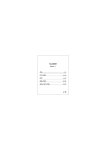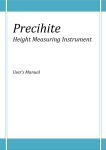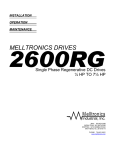Download User's manual - Bowers Group
Transcript
Dear customer, congratulations for your choice, a Trimos measuring instrument. Since more than 30 years, our products have built up an excellent reputation in terms of quality, accuracy and longevity. In order to get also an entire satisfaction of the present product, we recommend to read carefully this user’s manual. Version 1.0 / 2002-10 User’s manual TRIMOS SA Av. de Longemalle 5 Tel ++ 41 21 633 01 01 Fax ++41 21 633 01 02 750 50 0002 03 1 CH 1020 Renens [email protected] Switzerland www.trimos.ch Contents 1 Safety regulations..............................................................................................................................3 1.1 Important information...................................................................................................................3 1.2 Security symbols..........................................................................................................................3 1.3 General warnings.........................................................................................................................3 2 Instrument description ......................................................................................................................4 2.1 Instrument construction................................................................................................................5 2.2 Handwheel for measuring carriage displacement and probing (manual version)...........................5 2.3 Display unit ..................................................................................................................................5 2.4 Interfaces/connectors...................................................................................................................5 3 Getting started ...................................................................................................................................6 3.1 Packing list ..................................................................................................................................6 3.2 Setting up ....................................................................................................................................7 4 Getting started ...................................................................................................................................9 4.1 Setting into operation ...................................................................................................................9 5 Basic functions................................................................................................................................ 10 5.1 Selection of surface / diameter and centerline distance measurements...................................... 10 5.2 Surface measurements .............................................................................................................. 10 5.3 Diameter and centerline distance measurements ....................................................................... 11 6 Secondary functions ....................................................................................................................... 12 6.1 References ................................................................................................................................ 12 6.2 Selection of the resolution.......................................................................................................... 12 6.3 Setting / memorizing of the probe constant ................................................................................ 12 6.4 Selection of the measuring unit: mm/inch................................................................................... 12 6.5 Measuring in Min / Max / Delta mode ......................................................................................... 13 6.6 Zero setting of the display .......................................................................................................... 14 6.7 Checking of squareness deviation.............................................................................................. 14 6.8 Angle measurements ................................................................................................................. 16 6.9 Difference between 2 measurements ......................................................................................... 17 6.10 Tolerance limits mode................................................................................................................ 17 6.11 Complete clearing of the buffer .................................................................................................. 18 6.12 Clearing of the last displayed value in the buffer ........................................................................ 18 7 Advanced functions......................................................................................................................... 19 7.1 Two-coordinate measurements (2D) .......................................................................................... 19 7.2 Management of the buffer contents............................................................................................ 26 7.3 Graphic display of squareness measurements ........................................................................... 27 7.4 Memory capacity........................................................................................................................ 28 8 Display of the ambient temperature ............................................................................................... 28 9 Help .................................................................................................................................................. 28 10 Programmable function keys ....................................................................................................... 29 11 Configuration (Set-up).................................................................................................................. 29 12 Data transfer and print-out........................................................................................................... 31 12.1 USB-A ....................................................................................................................................... 31 12.2 RS 232-1 ................................................................................................................................... 31 13 Application and adjustments ....................................................................................................... 32 14 Technical specifications .............................................................................................................. 37 15 After sales service ........................................................................................................................ 38 16 Declaration of conformity............................................................................................................. 39 17 Appendix ....................................................................................................................................... 40 750 50 0002 03 2 1 Safety regulations 1.1 Important information In order to prevent any damages due to a wrong manipulation, please read carefully the following instructions. TRIMOS will not assume any responsibility in case of damages caused by inadequate use which is not in line with the present manual. 1.2 Security symbols The following security symbols are used in this manual : General warning, utilization advices Risk of electric shock Electrostatic protection 1.3 General warnings Protection against electrostatic interferences: The static electricity can damage the electronic components of the instrument. In order to prevent this type of damages, avoid any contact with the connector pins. Switch on the power supply: The instrument should be switched on only when the electrical connections have been completed correctly. In order to prevent any changes of the instrument performance or any accident, the instrument should never be dismounted. The electronic display unit incorporates high voltage components. If, for any reason, the electronic unit needs to be opened, only authorized personnel is allowed to do it. Do not expose the instrument, its components and accessories to rain or any projection of fluids. Avoid penetration of foreign substances into the connectors and the instrument openings. In case of problems with the instrument or any of its parts (no display, overheating, anomalous smell, ..), switch off the instrument immediately and disconnect the power supply. Please contact your local TRIMOS agent. This is a high accuracy instrument. Particular care should be taken during its entire operational lifetime. Care mainly about the following specific points: - Use the instrument on a stable, smooth and clean surface plate. - Avoid any shock to prevent the characteristic features of the instrument from loosing its performances. - Use the instrument in a vibration free area. - Avoid the exposure to direct sunlight and excessive humidity. - Avoid the proximity of heating or air conditioning systems. - Respect the indicated environmental conditions. 750 50 0002 03 3 2 Instrument description 36 35 34 33 32 31 30 2.4 1 28 29 27 26 25 24 2.3 23 22 2 3 4 17 18 19 20 21 5 16 6 15 2.2 7 13 12 14 2.1 8 750 50 0002 03 9 4 10 11 2.1 Instrument construction 1. 2. 3. 4. 5. 6. 7. 8. 9. 10. 11. 12. 13. 2.2 Column Upper measuring insert holder Screw for the adjustment of the floating probe suspension Transport safety screw for locking of the probe suspension (chromium plated) Screw for the measuring force adjustment Lower measuring insert holder Measuring insert Base with air cushion system for instrument displacement Operating handle for the displacement of the instrument Press button to activate the air cushion Programmable function keys Handwheel for measuring carriage displacement and probing movement (motorized version) Display unit (see details here-after) Handwheel for measuring carriage displacement and probing (manual version) 14. Handwheel for measuring carriage displacement and probing movement (manual version) 15. Locking device to activate the fine adjustment 16. Fine adjustment screw 2.3 Display unit 17. 18. 19. 20. 21. 22. 23. 24. 25. 26. 27. 2.4 Selection of references / numeric display of 7 / alphanumeric display of a b c Selection of resolution / numeric display of 8 / alphanumeric display of d e f Storage of probe constant / numeric display of 9 / alphanumeric display of g h i Selection of measuring unit (mm/inch) / numeric display of 4 / alphanumeric display of j k l Min, max or delta mode/ numeric display of 5 / alphanumeric display of m n o Zero setting of the display / numeric display of 6 / alphanumeric display of p q r Squareness deviation checking / numeric display of 1 / alphanumeric display of s t u Angle measurements / numeric display of 2 / alphanumeric display of v w x Selection of the calculation mode / numeric display of 3 / alphanumeric display of y z Selection of the tolerance limits mode / numeric display of 0 Complete clearing of the buffer / decimal point display Clears the last value stored in the buffer / change of sign Sets the display to the previously input preset value of the current reference Print-out of data Confirmation of selected or input data Selection of main functions Displacement of the cursor to the previous field Displacement of the cursor to the following field On/Off key (power ON / OFF) Probe setting direction indicator Green light : measurement in specified tolerances Red light : measurement out of specified tolerances Orange light: measurement out of specified tolerance, but the part can be retouched. Menu of functions Display (touch screen for models Vectra-Touch and Mestra-Touch) Interfaces/connectors 28. 29. 30. 31. 32. 33. 34. 35. 36. 750 50 0002 03 X axis (electronic probe for checking of squareness deviation, horizontal) Z axis(vertical) "Instrument" connector RS 232 male RS 232 female AC adaptor connection USB A USB B Foot pedal connection 5 3 Getting started 3.1 Packing list The standard supply of the instrument includes the following items: 1. Instrument 2. Display unit 3. Pen for touch screen 4. Ac adaptor 5. Power supply cable 6. Measuring insert, tungsten carbide ball, ∅ 4 mm 7. Setting gauge 8. Protection cover 9. Allen key 2 mm 10. Allen key 5 mm 11. 2 screws (to fix the display unit) 12. User’s manual 13. Electric connexion diagram 14. Test certificate 15. Certificate of guarantee When unpacking, carry the instrument by the operating handle and the column. For future transports, keep the original packaging. If the instrument has been stored at a temperature below 5°C, wait a few hours before unpacking to prevent the instrument parts from condensation. Condensation can affect sensitive parts of the instrument. 750 50 0002 03 6 3.2 Setting up After unpacking, prepare the instrument as follows : 1. Clean the air cushion pads positioned underneath the base using a clean fabric, slightly soaked with alcohol. 2. Position the instrument with care on a clean measuring plate. 3. Mount the display unit using the 2 screws (allen key 6 mm). Static electricity can damage the electronic components of the instrument. In order to prevent this type of damages, avoid any contact with the connector pins. 4. Connect the measuring system to the display unit. 5. Connect the functional system to the display unit. 750 50 0002 03 7 6. Slide the measuring insert into the holder (1) and lock it using the knob (2). 7. Release the transport safety screw (chromium-plated). 8. Charge the batteries. Connect the AC adaptor to the instrument and the power supply . After connection of the AC adaptor, the instrument will switch ON automatically, even if it has been switched off. The level of the battery charge is indicated on the screen (see § 13.4). A complete empty battery pack needs about 3 hours to be fully charged. Do not connect the charging before all other electrical connections have been performed. See above explanation. To be able to optimise the operational lifetime of the battery pack and to obtain an optimum power capacity, it is imperative to perform at least 5 complete charging cycles when using the instrument initially. It is not necessary to wait until the batteries are fully charged. The instrument is immediately operational after connection of the AC adaptor. It is not dangerous to leave the AC adaptor constantly connected. 750 50 0002 03 8 4 Getting started 4.1 Setting into operation The section § 13 will give you detailed information about application and adjustments. 1. To switch on the instrument, press the On/Off key. To switch it off, press the same key (> 2 sec.). 2. The display will ask for the reference. Move the measuring carriage slowly until the small triangular reference symbol has been passed. An acoustic signal will confirm that the reference has been detected and the display starts counting. If the display does not start counting, repeat the sequence. 3. The instrument is now asking for the probe constant. This function compensates the dimension and the deflexion of the measuring insert when probing downwards and upwards (reversed surfaces, diameters), Position the measuring insert between the two surfaces of the setting gauge. Do not move the instrument and the setting gauge any more. Note: This procedure may be interrupted by pressing . The last stored probe constant value will then be considered. 4. Position the insert on the lower surface of the gauge using the handwheel for the displacement, engage the measuring force until confirmation of measurement by the green direction arrow and a simultaneous acoustic signal. 5. Without moving any part (instrument and gauge), move the measuring insert towards the top and perform the same sequence on the upper surface of the setting gauge. 6. Repeat the sequences 4 and 5 one more time. This allows to determine the measurement uncertainty based on the type of the measuring insert used. The resolution of the display will automatically be adapted to the measurement uncertainty. 7. The probe constant will be displayed on the screen and stored into the buffer (CST). The instrument is now ready for use. 2x The probe constant needs to be checked and stored again after each measuring insert change, after change of its position in the holder, after each adjustment of the measuring force or adjustment of the floating probe suspension. 750 50 0002 03 9 5 Basic functions 5.1 Selection of surface / diameter and centerline distance measurements Menu of functions: Surfaces or For selection of surface or diameter / centerline distance mode, press the Functions key or select this mode directly on the touch screen. The Min, Max and Delta modes as well as the display of temperature, help and the advanced functions will be explained later on. Diameter / Centerline Min / Max / Delta Temperature or Help Advanced functions 5.2 1. 2. Surface measurements When switching ON, the instrument is in surface measuring mode. If this is not the case, press the Functions key or select the mode directly on the touch screen. Set the display at zero or at a preset value with the measuring insert probing a reference surface (see § 6.1 and § 6.6). Position the insert on the reference surface, engage the measuring force until confirmation of measurement by the green direction arrow and a simultaneous acoustic signal. Press Zero or Preset key. 3. or Set the measuring insert on the lower or upper surface, engage the measuring force until confirmation of measurement by the green direction arrow and a simultaneous acoustic signal. The result will be displayed and stored into the buffer (SUR). 750 50 0002 03 10 or or 5.3 Diameter and centerline distance measurements 1. Set the display at zero or at a preset value on a reference surface (see § 6.1 and § 6.6). 2. Select the diameter / centerline mode by pressing the Functions key or select this mode directly on the touch screen. 3a. Internal diameter: Position the measuring insert into the bore and set it off center on the lower profile (1). Engage the measuring force until confirmation of the measurement by the green direction arrow and a simultaneous acoustic signal. Move the instrument (or the part) laterally to determine the reversal point (2). The reversal point is stored automatically. Note: The probing indicator (at the left side of the digital display) must always be in the green zone when searching for the reversal point. 4a. Move the measuring insert straight up and set it on the upper profile (3). Engage the measuring force until confirmation of the measurement by the green direction arrow and a simultaneous acoustic signal. Move the instrument (or the part) laterally to determine the reversal point (4). The diameter value is displayed. 3b. External diameter: Set the measuring insert off center on the lower shaft profile (1). Engage the measuring force until confirmation of the measurement by the green direction arrow and a simultaneous acoustic signal. Move the instrument (or the part) laterally to determine the reversal point (2). It is automatically stored. Remove the measuring insert slowly to the side, off center. 4b. Set the measuring insert off center on the upper shaft profile (3). Engage the measuring force until confirmation of the measurement by the green direction arrow and a simultaneous acoustic signal. Move the instrument (or the part) laterally to determine the reversal point (4). The diameter value is displayed. 5. Release the measuring insert. The centreline distance value will be displayed during 2 seconds. Both values, diameter and centreline distance will be stored in the buffer (DIA and CEN). 750 50 0002 03 11 or 6 Secondary functions 6.1 6.1.1 References Selection of references 4 references are available on the display unit. The activated reference is indicated above the probing indicator. To change a reference, press the Ref key. Each change of a reference is displayed in the buffer (REF #). 6.1.2 Assignment of a preset value to a reference By pressing the Preset key, a previously entered preset value (or zero setting) will be assigned to the selected reference (1 to 4). A preset value can be entered on a surface or centerline distance measurement. A preset value can be assigned to each reference. Select the required reference, press the Preset key longer than 2 seconds. Enter the value and confirm by pressing the Enter key. 6.2 Selection of the resolution To modify the display resolution press the Resol key. 6.3 Setting / memorizing of the probe constant To check and memorize the probe constant, press the and follow the same sequence than for "Setting into operation" (§ 4.1, points 3 to 7). key Note: key, the current value of the probe By pressing once the constant will be displayed (or a new one can be entered). By pressing the same key a second time, the probe constant setting mode will be interrupted and the display will automatically switch back to normal surface measuring mode. 6.4 Selection of the measuring unit: mm/inch Measurements can be performed either in mm or in inch. To change the unit, press the mm/in key. The active unit is displayed below the probing indicator. It is possible to lock in the required measuring unit (§ 11) 750 50 0002 03 12 > 2 sec. 6.5 Measuring in Min / Max / Delta mode The measurements in mode Min, Max Delta have always to be done with the probe being in contact with the surface. It allows you to determine the following values: Min: Minimum value of the measured surface Max: Maximum value of the measured surface Delta: Difference between the maximum and minimum value key on To select the Min, Max or Delta mode, press the the keyboard or select directly on the touch screen. By pressing several times the same key (or symbol), the required mode will be displayed. 6.5.1 Measuring in Min or Max mode 1. Select the Min or Max mode. An indication of "MIN" or "MAX" is displayed at the right side of the shown graphic. 2. Set the measuring insert on the surface to be checked and move the instrument (or the part) along the required section. Note: By pressing the Zero key, a minimum or a maximum value will be reset and the actual carriage position value will be displayed. 3. After the measuring insert has been removed, the minimum or maximum value will be stored and displayed in the buffer (MIN or MAX). A new measurement can than be performed. 6.5.2 Measuring in Delta mode 1. Select the Delta mode. An indication of "DELTA" is displayed at the right side of the shown graphic. 2. Set the measuring insert on the surface to be checked and move the instrument (or the part) along the required section. Note: By pressing the Zero key, the Delta mode will be reset and the display will show zero. 750 50 0002 03 13 or 3. After the measuring insert has been removed, the flatness value (Delta = maximum - minimum) will be stored and displayed in the buffer (DLT). A new measurement can than be performed As log as the measuring insert is in contact with the surface, the Min / Max or Delta mode can be key. The corresponding values will be displayed. selected by pressing the 6.6 Zero setting of the display A zero setting of the display (for surface measurements or on centerline distances) is made by pressing the Zero key. 6.7 Checking of squareness deviation Z — The checking of the squareness deviation includes 4 values as shown on the displayed schema: z ⊥ ∠ — Distance Squareness deviation Inclination Rectilinearity z ∠ X ⊥ Squareness deviation checking is done as follows: 1. Lock the floating probe movement (chromium-plated screw). 2. Insert the TRIMOS electronic probe with its support (1) into the probe holder location bore and lock it using the knob (2). 750 50 0002 03 14 3. Connect the electronic probe to the display unit. 4. Activate the corresponding mode by pressing the key. The value of the X axis (probe) is displayed in large fat digits and the value of the Z axis (vertical displacement) in small digits below the X axis value. Note: If no probe is connected, "Error X" will be displayed. X 5. Position the part to be checked against the electronic probe and make sure that a contact is guaranteed over the entire measuring range. Move the measuring carriage to its starting position. 6. Set the display at zero by pressing the Zero key. 7. Move the probe slowly along the surface to be checked. During this motion, the Z axis values (vertical) and the X axis values (horizontal) are displayed constantly in direct. 8. The checking completed, press the Enter key to calculated the squareness deviation, the inclination and the rectilinearity. All values are stored and displayed in the buffer as follows: z ⊥ ∠ — Distance DST Squareness deviation Inclination INC Rectilinearity REC Z PER Note: It is possible to perform several measurements in one sequence by repeating points 5 to 8. The measurement done, it may be displayed in form of graphics (§ 7.3). As the squareness deviation of the instrument is electronically compensated, the mentioned deviations must be checked using the Trimos electronic probe. It is not possible to check squareness deviations using a test indicator or any other system. As an option (on request), we propose instruments where the squareness deviation has been adjusted mechanically. 750 50 0002 03 15 6.8 Angle measurements This function allows to measure an angle in relation to a reference surface (measuring plate). To perform this measurement, a parallel bar and a gauge block are needed. 1. Activate the corresponding mode by pressing the key. 2. Perform the first measurement using the parallel bar (a) and the gauge block (b) as indicated on the screen. H b 3. a Perform the second measurement with the parallel bar (a) as indicated on the screen (remove the gauge block). a 4. Remove the parallel bar and take a measurement on the reference plate. 5. The last necessary value is the one of the gauge block (b). Note: The height of the gauge block can be stored in the parameter set-up of the instrument (see § 11). Than, the measurement of step 5 is not necessary. 6. The value of the angle is displayed and stored in the buffer (ANG). A new angle measurement can be than performed. Note: The angle values can be displayed in three different unit types: 1. Decimal degrees (x. x°) 2. Degrees, minutes, seconds (x° x' x") 3. Radians (rad) The selected angle unit type is indicated above the current measured value. To change the angle unit, refer to § 11. 750 50 0002 03 16 H b 6.9 Difference between 2 measurements The Calc mode allows to calculate the distance between the last 2 surface or centerline distance measurements. To be able to use this mode, perform at least 2 surface measurements or 2 centerline distance measurements. Difference between 2 surfaces 1. Perform the measurements of surfaces H1 and H2. 2. Press the Calc key. 3. The difference between H1 and H2 (D) will be displayed and stored in the buffer (CAL). Difference between 2 centerline distances 1. Perform the measurement of centerline distances E1 and E2. 2. Press the Calc key 3. The difference between E1 and E2 (D) will be displayed and stored in the buffer (CAL). When calculating the difference, the instrument will take all available digits into consideration (= maximum resolution). When the maximum resolution is not in use, the result can differ of one digit in reference to the subtraction of the displayed values (rounding off error). Example: Max resolution = 0.0001: Same calculation with resolution = 0.001: 10.0054 – 5.0045 => Calc displayed 5.0009 10.005 – 5.005 => Calc displayed 5.001! 6.10 Tolerance limits mode The Tol mode allows to measure parts in series and to compare the measured surface, diameter and centreline distance values to the previously entered tolerance limit values. The tolerance position is indicated by luminous LED's. 6.10.1 Programming of tolerance limit values 1. Activate the tolerance input mode by pressing the Tol key longer than 2 seconds. The menu will be displayed. > 2 sec. Surfaces 2. Use the cursor keys for selection of the required field to activate the tolerance input mode (surface, diameter or centerline distance). Diameter Centerline 750 50 0002 03 17 3. To activate a tolerance input mode, press the Enter key. The fields at the right side of the symbol will than be activated. To cancel the mode, press the Enter key again. 4. Recall the active fields using the cursor keys. Enter the nominal size and the corresponding tolerance limits (numerical key pad). 5. Once the values entered, press the Enter key longer than 2 seconds to quit menu. > 2 sec. 6.10.2 Application of the tolerance limits mode 1. To activate the tolerance mode, press the Tol key. The text "Tol" appears above the current measuring value. To cancel this mode, press the Tol key again. Note: If no tolerance has been entered, it is impossible to activate this mode. 2. For each surface, diameter or centerline distance measurement of which the tolerance limits mode has been activated, luminous LED's will indicate the tolerance position. Red LED : Out of tolerances, rework of the part not possible Green LED : In tolerances Orange LED : Out of tolerances, possibility to rework the part Red 6.11 Complete clearing of the buffer To clear the contents of the buffer completely, press the Clear buffer key longer than 2 seconds. > 2 sec. 6.12 Clearing of the last displayed value in the buffer After each measurement, the value will be stored in the buffer. To clear always the last value, press the Clear key. 750 50 0002 03 18 Green Orange 7 Advanced functions To open the "advanced" menu, press the corresponding symbol in the function menu. The available functions are the following: a) Two-coordinate measurements b) Memorizing of the buffer contents c) Graphic display of the squareness deviation d) not in use e) not in use f) not in use g) not in use h) Memory status 7.1 7.1.1 a b c e d f h g Two-coordinate measurements (2D) Definition Application This function allows the measurement in two coordinates of various parts having polar and cartesian features. The centerline position of bores/axes will be determined and displayed according to a referential coordinate system. Y Cartesian coordinate system This system consists of 2 axes, X and Y over 90°. The measured values are specified as coordinates according to X and Y. The reference axe is the X axe. (X; Y) X (R; α) R Polar coordinate system This system consists of an angle α in relation to polar axes X and a radius R. Positive direction = counter-clockwise. The measured values are specified as coordinates according to R and α. α X 90° Convention for angle values The used convention for angle values are as shown by the trigonometric circle (at the right side) : Angles are displayed by default from 0° to 180° (0 to π rad) for quarters 1 and 2 and from 0° to -180° (0 to -π rad) for quarters 3 and 4. + 180° 2 1 -180° 3 4 0° -90° Xm Rotation of the component After having performed the measurements in Y axes, the component must be rotated counter-clockwise to complete the measurements in X axes. The rotation angle α may be situated between 45° and 135°. The schematics at the right side shows Ym and Xm as values measured before and/or after rotation. Yc and Xc present the values related to a cartesian coordinate system at 90°. These values will be taken into consideration for calculations and stored in the buffer. 750 50 0002 03 19 Xc α Yc=Ym Performance of a two-coordinate measurement 1. Numbering of all bores to be checked 2. Determination of the rotation angle 3. Starting of the 2D session 4. Performing of all measurements in Y axes 5. Rotation of the component 6. Performing of all measurements in X axes (same sequence than for Y axes) 7. Evaluation of all requested results 7.1.2 Start After numbering of all bores (shafts), determine the rotation angle and pick up the required references. Select the 2D mode by pressing the advanced function symbol and then the 2D symbol. A window, asking for confirmation, will be opened. The start of the 2D mode will now be confirmed in the buffer by the text START 2D. 7.1.3 Acquisition of centerline distances Acquisition in Y Perform all centerline measurements according to the diameter/centerline mode (§5.3). The number of the bore (shaft) to be checked is indicated below the current measurement value. 99 bores (shafts) can be acquired. Change of the number of the centerline axes If the number of a bore (shaft) is not convenient, it can be changed. Press the Functions key and enter the required number. Confirm by pressing Enter. 1, 2, 3 … Clear a last measurement It is possible to clear a last measurement by pressing Clear. Rotation of the part All measurements in Y axes performed, press the Enter key. A default rotation angle of 90° will be suggested. It is possible to enter any other value between 45° to 135°. Confirm the rotation by pressing Enter. 750 50 0002 03 20 1, 2, 3 … Acquisition in X Perform all measurements in the same sequence than for Y. The number of the bore (shaft) to be checked is indicated below the current measurement value. The acquisition ends automatically after the last bore (shaft) has been measured. The coordinates of each bore (shaft) and their diameter values (= mean value according to Y and X) will be stored in the memory. 7.1.4 Processing of the results Display of 2D functions a) Function symbols Transposition of the coordinate system Alignment / rotation of the coordinate system Calculation of the PCD b Cartesian coordinate system Polar coordinate system Back to the original coordinate system Creation of a reference center point Alignment of center points Distance between 2 center points Angle to 1 point, the origin and the X axes Angle between 2 center points and the X axes Angle between 3 center points Table of measured values Table of calculated values (required results) c Sends the calculated values to the buffer Closes the 2D mode b) Coordinate system position indicator : The figure indicates the active coordinate system (cartesian or polar). 3 fields allow to visualize the numbers of the bore (shaft) related to the alignment of the coordinate system. If the selected origin of the coordinate system is a known point, it will be shown above the X axes at the right side of the symbol . c) Buffer: Each measurement will be stored in the buffer. To avoid an overload of the buffer, the list of the calculated points will not be systematically renewed (see further on "Transfer of the calculated values to the buffer"). 750 50 0002 03 21 a Transposition of the coordinate system 1. Press the corresponding symbol to open this menu. 2. To transpose the origin towards an existing point, enter the number of the bore (a) to which it must be shifted. 3. To shift the origin to given X and Y coordinates, enter the values of the new coordinates into the corresponding field (b and c). 4. Confirm the transposition by pressing Enter. This operation will be stored in the buffer as follows : Number of the point as origin TRANSL 99 Coord. in X in relation to a point (if active) X 9999.9999 Coord. in Y in relation to a point (if active) Y 9999.9999 a 1, 2, 3 … Notes: It is possible to combine a number of a bore with coordinates. The entered coordinates and those of the center point will be added. b c If the entered center point number (a) does not exist, an acoustic signal appears and the number will be cleared. Enter a new center point number and press Enter to close the function. The above is valid for all 2D mode functions where a number of a bore (shaft) must be entered. Alignment / rotation of the coordinate system 1. Press the corresponding symbol to open this menu. 2. The next page represents the type of different rotation possibilities : a) Alignment of X axes to 1 center point b) Alignment of X axes with reference to 2 center points c) Alignment of Y axes to 1 center point d) Alignment of Y axes with reference to 2 center points e) Rotation of X axes according to a given angle f) Rotation of Y axes according to a given angle Select an option by pressing the corresponding symbol on the touch screen. 3. The principle is then similar to the other functions : enter the number of the center points or the coordinate alignment angle. 4. Confirm by pressing Enter. This operation will be stored in the buffer as follows: Nr of the X axes alignment center point (a) ALIGN X 99 or Nr of X axes alignment center points (b) ALIGN X 99-99 or Nr of the Y axes alignment center point (c) ALIGN Y 99 or Nr of X axes alignment center points (d) ALIGN Y 99-99 or Alignment of X axes to an angle (e) ALIGN X ANG Rotation angle of X axes (e) ANG 999.9999 or Alignment of Y axes to an angle (f) ALIGN Y ANG Rotation angle of Y axes (f) ANG 999.9999 750 50 0002 03 22 b a c d 1, 2, 3 … e f Pitch circle diameter (PCD) This function allows the calculation of a pitch circle diameter (PCD) : 1. Press the corresponding symbol to open the menu st 2. Enter the number of the 1 bore (a) and press the Enter key. Repeat the sequence for all following bores (minimum 3 bores/shafts). All center points entered, press the Enter key once more. 3. Attribute a number (one which does not yet exist) to the center point of the pitch circle diameter, enter it in the corresponding field (b) and press Enter. a b 1, 2, 3 … The calculated values will be stored in the buffer as follows: Number of the center point (c) PCD 99 Mean diameter value (d) DIA 9999.9999 Min. diameter value (e) DMIN 9999.9999 Max. diameter value (f) DMAX 9999.9999 X coordinate of the center (g) X 9999.9999 Y coordinate of the center (h) Y 9999.9999 Y f h e d c X g Polar coordinate system To select the polar coordinate system, press the corresponding symbol on the touch screen. To return to the cartesian mode, press again the corresponding symbol. polar system cartesian system Back to the original coordinate system To return to the original coordinate system (status after acquisition of all center points) press the symbol shown at the right and confirm. This sequence will be stored in the buffer as follows : Back to the original coordinates ORIGIN Creation of a reference center point It is possible to create a hypothetical reference point. 1. 2. 3. 4. 5. Select the symbol shown at the right side Enter the number of the center point (a) Enter the X coordinate of the center point (b) Enter the Y coordinate of the center point (c) Confirm by pressing Enter. 1, 2, 3 … The point will be stored in the buffer as follows: Number of center point PT 99 X coordinate of the center point X 9999.9999 Y coordinate of the center point Y 9999.9999 750 50 0002 03 a 23 b c Checking of the alignment of center points This function allows to check an alignment (same centerline) of several bores (shafts) 1. Press the corresponding symbol 2. Enter the number of the 1st center point and press Enter. Repeat the operation for all following center points (min. 2 points needed) 3. Once all center points entered, press Enter 1, 2, 3 … The calculated values will be stored in the buffer as follows: Alignment LIN Rectilinearity (b) REC 9999.9999 Angle of the mean line (a) ANG 999.9999 Y Note: This function gives a satisfactory result only when the center points are positioned in one straight line. b a X a b Distances between 2 center points 1. 2. 3. 4. Press the corresponding symbol Enter the number of the 1st center point (a) nd Enter the number of the 2 center point (b) Confirm by pressing Enter 1, 2, 3 … All calculated values will be stored in the buffer as follows: Number of the 2 center points DIST 99-99 Projected distance on X (c) X 9999.9999 Projected distance on Y (d) Y 9999.9999 Value in diagonal (e) D 9999.9999 Y c d e X Angle between 1 center point, the origin and the X axes 1. Press the corresponding symbol 2. Enter the number of the center point 3. Confirm by pressing Enter 1, 2, 3 … The calculated values will be stored in the buffer as follows: Number of the center point ANG 99 Angle ANG 99° 99' 99" Y α X 750 50 0002 03 24 a b Angle between 2 center points and the X axes 1. 2. 3. 4. Press the corresponding symbol st Enter the number of the 1 center point (a) nd Enter the number of the 2 center point (b) Confirm by pressing Enter 1, 2, 3 … The calculated values will be stored in the buffer as follows: Number of the 2 center points ANG 99-99 Angle (c) ANG 99° 99' 99" Y c X b a c Angle between 3 center points 1. Press the corresponding symbol st 2. Enter the number of the 1 center point (a) nd 3. Enter the number of the 2 center point (b) = highest angular point rd 4. Enter the number of the 3 center point (c) 5. Confirm by pressing Enter The calculated values will be stored in the buffer as follows: Number of the 3 center points ANG 99-99-99 Angle (d) ANG 99° 99' 99" 1, 2, 3 … Y b a d c a b c d e f g h Table of the original measured values This function allows to visualize all measured values used for the coordinate system. Press the symbol shown at the right. a) b) c) d) Number of the bore (shaft) Coordinate relating to X Coordinate relating to Y Diameter (mean value relating to X and Y) Close the function by pressing Enter. Table of the calculated values After selection of the required coordinate value system, the bore (shaft) positions will be calculated. These true values will be displayed in a table. Press the symbol shown at the right. Cartesian coordinates: e) Number of the bore (shaft) f) New coordinate relating to X g) New coordinate relating to Y h) Diameter (mean value relating to X and Y axes) 750 50 0002 03 25 X i Polar coordinates: i) Number of the bore (shaft) j) Radius k) Angle l) Diameter (mean value relating to X and Y) Before the request of changes in the coordinate system, the true measured values are identical to those, mentioned in the original table. Close the function by pressing Enter. Transfer of the calculated values to the buffer All values listed in the table of calculated values can be transferred to the buffer. Press the symbol shown at the right. The values of each bore (shaft) and their location will be stored in the buffer as follows: Cartesian coordinates: Coordinate relating to X Coordinate relating to Y Diameter of the bore (shaft) X01 9999.9999 Y01 9999.9999 D01 9999.9999 Polar coordinates: Radius Angle Diameter of the bore (shaft) R01 9999.9999 A01 999.9999 D01 9999.9999 Close the two-coordinate measuring mode To close the 2D measuring mode, press the symbol shown at the right. The 2D mode closed, the comment END 2D will be stored in the buffer. 7.2 Management of the buffer contents Getting started This function allows to store the buffer contents, to recall it and to perform a management of all stored items. Open this mode by pressing the symbol of advanced functions and then the symbol shown at the right. Saving of a buffer contents This function allows to save a buffer contents (values) into the memory of the instrument. Press the symbol shown at the right. The saved memory file will be automatically named as follows: 2000-09-23_17-30-35.txt (=date and hour) Recalling of a saved buffer contents file This function allows to recall a saved file and to reinstall (copy) the items into the buffer. Select a file and press the symbol shown at the right side. 750 50 0002 03 26 j k l Deleting of a saved file To delete a saved file, select this file on the list and press the symbol shown at the right. Close the buffer management menu To close this menu, press Enter. 7.3 Graphic display of squareness measurements Starting Directly after the performance of a squareness measurement, the result can be displayed as a graphic chart. Select the mode by pressing the symbol of advanced functions and then the symbol for the graphics. Graphic display of the squareness limit values To obtain the display of the graphics of squareness and rectilinearity, select the symbol shown at the right. Display of the numerical values For the display of the numerical values relative to the squareness measurements (distance, squareness, inclination and rectilinearity), press the symbol shown at the right. Closing the mode To return to the initial starting display mode, select the corresponding symbol. To close the menu, press the Enter key. 750 50 0002 03 27 7.4 Memory capacity The used instrument memory capacity can be extracted using the following function : Two memory types are available : FLASH: Can be compared to a hard disk of a computer. It contains all backups (buffer contents, programs). This memory is permanent and will not be deleted when switching off the instrument. RAM: Random access memory. It will be deleted after switching off the instrument. Close the menu by pressing Enter. 8 Display of the ambient temperature The ambient temperature is permanently displayed on the screen (right top side). The temperature evolution of the last 12 hours can be shown in form of a graphic chart by pressing the corresponding symbol. To close this function, press again the same symbol or the Enter key. Note: When the instrument is switched off, the temperature report will be cleared. 9 Help The instrument disposes of an in-line help. This feature gives all necessary information regarding the instrument and its applications. 1. To open the help mode, press the corresponding function menu symbol. To close the mode, press again the same symbol or press the Enter key. 2. Select the required language by pressing the corresponding symbol. 3. Select a menu. a) General information b) Basic functions c) Secondary functions d) Advanced functions e) Use of the instrument f) External connections g h a b c The in-line help has been developed to allow instinctive information. To search for an information, use the proposed keys and links on the touch screen as well as the arrows to go from one page to another. g) Previous page h) Following page 750 50 0002 03 28 d e f 10 Programmable function keys The operating handle of the instrument includes one key to activate the air cushion displacement of the instrument (Air) and 2 programmable function keys, one yellow key (1) and one blue key (2). The pre-programmed functions of this 2 keys are as follows: a) Yellow key: b) Blue key: a b Preset Functions Other functions can be allocated to these keys, see § 11. 11 Configuration (Set-up) Certain parameters of the instrument can be configured according to the user requirements. To open this Set-up menu, press the Functions key longer than 2 seconds. > 2 sec. The cursor keys allow the selection of the different elements in the menu. The yellow arrow indicates the cursor position. It is also possible to work directly using the touch screen. The Enter key allows to activate / cancel the configuration fields. The touch screen can as well be used. For selection of the next page, press the Functions key, To quit the Set-up menu, press the Enter key longer than 2 seconds. > 2 sec. Page 1 a) Locking of the measuring unit (mm or inch): By activating one or the other field, the mm/inch key will be locked in for one or the other measuring unit. The instrument display will than only work in the selected unit. b) Height of the setting gauge : If another setting gauge than the supplied one will be used, it is possible to enter its height. The checking and storage of the constant must always be done between 2 inverted surface without moving the instrument or the reference gauge. c) Angle unit format: x.x°: Decimal degrees x° x' x": Degrees, minutes, seconds rad: Radians d) Height of the gauge block for measuring angles: By activating the required field, the last 2 steps of the angle measurement will be cancelled. The height of the gauge block will be taken over. 750 50 0002 03 29 a b c d Page 2 e) Date: y: year (4 numbers). m: month d: day e f f) h g Time: h: hours min: minutes s: seconds i j g) Contrast / luminous power: Move the indication cursor using the key 4 or 6 to change the contrast / luminous power of the screen. h) Adjustment of the air cushion (instrument displacement): The pressure of the air cushion can be adjusted according to the quality of the measuring plate. Move the indication cursor using the keys 4 or 6. i) Adjustment of operating standby mode: Activation and setting of the period of time for the standby mode. If the instrument is not in use during the entered period of time, it passes into standby mode (display unit turned off) and the energy consumption is reduced to a minimum. This status is confirmed by a red LED. The instrument will start as soon as a movement is detected or a key is touched. The memory of the buffer will be maintained. If the entered value is equal to 0, the mode will be cancelled. j) Adjustment of the switch Off period: Activation and setting of the period of time before instrument switches Off completely. Enter the period of time. After switching completely Off and On again, the memory of the buffer will be cleared but all parameter settings are maintained. If the entered value is equal to 0, the mode will be cancelled. Page 3 Programming of the operating handle mode keys: k) Functions of the yellow key: Three possible functions: - Preset - Zero - Ref k l) l Functions of the blue key: Three possible functions: - Surfaces / Diameters - Min / Max / Delta - Surfaces / Min / Max m Page 4 a) Selection of the temperature display unit : °C: degree in Celsuis °F: degree in Fahrenheit To close the configuration program, press the Enter key longer than 2 seconds. 750 50 0002 03 30 > 2 sec. 12 Data transfer and print-out All parameters concerning the communication with the instrument have been established in the Print menu. To open this menu, press the Print key longer than 2 seconds. The selection and activation of the different menu elements will be performed the same way as described for the configuration menu. Activation of the USB A interface Activation of the RS232-1 interface Transfer of the complete buffer contents Transfer of the activated line (valid only for RS232-1 interface) e) Transfer of the numerical value only (valid only for RS232-1 interface) f) 15 column formatting g) 80 column formatting h) Automatic transfer or transfer by pressing the Print key of the activated line (d) or the numerical value (e): If the corresponding field has been activated, the values of the selected line (d) or the numerical value (e) will be transferred only by pressing the Print key. If the field has not been activated, all values will be transferred automatically after each measurement. a b e f h a) b) c) d) To close the Print menu, press the Enter key longer than 2 seconds. > 2 sec. c d > 2 sec. 12.1 USB-A The USB-A interface (see §2, n° 34) allows the printing of all data. Most of the PCL compatible USB printer can be connected to the instrument. Simply connect the printer to the instrument and press the Print key for a print-out of the buffer contents. Cable USB "A-B" connection cable (code number 332 02 0001) 12.2 RS 232-1 The RS232-1 interface (D-Sub 9 poles, male, see §2, n° 31) allows the printing of all data. It corresponds to the OptoRS standards and allows the connection with external instruments as printer or computer. Data transmission - Speed: 4800 baudrate - ASCII code: 7 bits - Parity: even - Stop bits: 2 - Handshake: without Cable - Connection to a Computer: - Connection to a printer: 750 50 0002 03 Cable RS232 f-f (réf. 332 01 0012) Cable RS232 m-f (réf. 332 01 0001) 31 g Data format All values are transmitted in ASCII code : - Transfer of the buffer (c) or the activated line (d): 9 9 9 _ F F F F – 9 9 9 9 . 9 9 9 9 _ U U CR I II III IV I: _: II: –: Numbering of the measurement Space Measuring mode Sign –; no space between the sign and the value The + sign is replaced by a space III: Numerical values, aligned at the right side, according to resolution The missing digits at the left are replaced by spaces IV: Measuring unit (mm or in) - Transfer of numerical values only (e) – 9 9 9 9 . 9 9 9 9 CR - No space between the sign and the value - The + sign is replaced by a space The transfer of data is automatically done after each measurement or by pressing the Print key, according to the selected configuration mode. 13 Application and adjustments 13.1 Application of the manual and the motorized handwheel c Manual handwheel The manual handwheel embodies 3 functions: i. Displacement of the measuring carriage (a). i. Locking device (b) for the fine adjustment movement and to keep a connected probe in position. i. Fine adjustment screw (c) for a precise displacement of the measuring carriage. Motorized handwheel The displacement of the measuring carriage is done by a rotating movement of the handwheel (max. ±60°). The measuring carriage speed is proportional to the rotation. 4 zones are available: : Neutral position : Measuring zone (slow movement with a slight stop) and : Normal displacement speed and : Progressive fast displacement speed 750 50 0002 03 32 b a 13.2 Display Configuration of the "standard" screen: a) b) c) d) e) f) g) h) i) j) k) l) m) n) o) p) q) r) Menu of the functions Time Date Current measuring value Ambient temperature display Tolerance limits mode (Tol) active Min, Max or Delta mode Indicator for battery charge level Indicator for AC adaptor connection Active reference Probing indicator Active measuring unit (mm/Inch) Buffer Numbering of measurements (1-999) Measurement mode Measured values Measuring unit for the corresponding value Interactive graphic help i h e f g d c b a j k l m o n p q r 13.3 Probing movement The accuracy and repeatability of measurements depends on the contact quality of the measuring insert on the part to be measured (⇒probing on surface). The instrument embodies all necessary elements to perform optimum measurement : Probing indicator: Located at the left side of the displayed measuring value, the probing indicator controls the measuring insert position with set measuring force. During a probing movement, the moving line must stay between the 2 marks of the measuring zone (green background). If the measuring zone will be exceeded, the indicator background becomes red. Acoustic signal An acoustic signal confirms a correct measurement probing movement (measuring force set) and that the value has been stored in the buffer. Measuring direction arrow In addition to the acoustic signal, the measurement is confirmed visually by a direction arrow (green LED). Indicator Measuring zone Acoustic signal Measurement downwards Measurement upwards Shock (motorized version) If the measuring insert has been set with too high speed on a profile or if the measuring zone has been passed (red indication), a shock will be mentioned (text "Collision"). The probe constant and the reference must be rechecked and the measurement repeated. 13.4 Battery pack (operational lifetime, power capacity…) Battery type: NiMH. They can be charged and discharged at least 500 times before their power capacity will decrease. To optimise the operational lifetime of the battery pack and to allow them to obtain a maximum power capacity, perform at least 5 complete charging cycles when using the instrument initially. Generally, it is recommended to discharge the battery completely before charging again. Do not keep the instrument for a too long period with an empty battery pack. 750 50 0002 03 33 Level of battery charge: The level of the battery charge is indicated by a symbol: a) 100% available power capacity a) b) 75% available power capacity b) c) 50% available power capacity c) d) 25% available power capacity d) e) The battery pack must be recharged f) e) Attention! Not more than 5 minutes autonomous working time is available. f) Charging process: After connection of the charging unit, the corresponding symbol (plug) becomes active and the charge level is animated. The charging process completed, the animation stops and the symbol for the level of battery charge indicates 100% available power capacity. Use only the charging unit supplied by Trimos to charge the battery pack of the instrument. 13.5 Test of luminous LED's When switching ON the instrument, the LED's lights up for a short period of time. This is a functional test. 13.6 Measurement with / without air cushion displacement The use of the air cushion facilitates the displacement of the instrument on the granite plate. The activation of the air cushion lifts the instrument at about 2 µm. The air cushion is not only used for the displacement of the instrument in general but also when performing measurements (e.g. diameters). The main application is found particularly in industrial fields with large heavy parts. Small parts can be moved without activating the air cushion. This allows to significantly increase the autonomy of the instrument. When using the air cushion displacement for measurement procedures, all functions e.g. zero or preset setting of the display should be done with air cushion to take into consideration the lifting amount of the instrument. 13.7 Reset mode If the instrument does not work properly, a reset is possible using the Reset key located at the rear of the display unit. This key can be reached through an opening by a pin of dia. 1 mm / length of 20 mm. 750 50 0002 03 34 13.8 Adjustment of the measuring force 1. The instrument is supplied with a standard measuring setting of 1 N. The measuring force adjustment screw is located inside the column protection profile on the measuring carriage. The screw can be reached through the opening in the protection profile. Use a 2 mm allen key for adjustment. By turning the screw clockwise, the measuring force will be increased. 2. Check the measuring force using a dynamometer (force gage). Bring the dynamometer lever in contact with the measuring insert. Move either the lever or the insert until the sound of the acoustic signal and read the measuring force on the dynamometer. Repeat the same procedure for the opposite movement. Compare the results and readjust if necessary. The measuring force must be equal in both directions. 13.9 Adjustment of the floating probe suspension To guarantee a constant measuring force in both directions (measurement upwards and downwards), adjust the floating probe suspension according to the measuring anvil/ holder used. 1. The screw for the adjustment of the floating probe suspension is located inside the column protection profile on the measuring carriage. The screw can be reached through the opening in the protection profile. Use a 2 mm allen key for adjustment. By turning the screw clockwise, the probing will be relieved. This means, that the measuring force for probing in downwards direction using the standard insert will be lower. 2. To test the floating probe suspension, use a dynamometer. Bring the dynamometer lever in contact with the measuring insert. Move either the lever or the insert until the sound of the acoustic signal and read the measuring force on the dynamometer. Repeat the same procedure for the opposite movement. Compare the two results and re-adjust if necessary. Both directions must be balanced (equal values). 750 50 0002 03 35 and 13.10 Position of the measuring insert in the holder Be careful about the position of the measuring insert in the holder. The orientation of the insert is extremely important for a perfect contact of the ball insert on the measuring surface for zero setting. Right Wrong 13.11 Replacing the battery pack As soon as the autonomy of the instrument becomes unacceptable, change the battery pack: 1. Purchase a new battery pack at your local TRIMOS agent (supplied with the upper plastic protection cover). 2. Switch the instrument off, disconnect the AC adaptor and remove the upper plastic protection cover. 3. Disconnect the used battery pack and replace it by the new one. To keep the time and date in memory, the instrument should not be disconnected longer than 2 minutes. 4. Put the plastic protection cover back into position. Be careful about the wires, do not squeeze them. Use only battery packs, corresponding to the instrument type, supplied by TRIMOS. Dispose of the used battery pack. Care about the environmental standard regulations. 750 50 0002 03 36 13.12 Temperature variations Temperature variations can significantly influence the measuring results. To reduce this influence, it is recommended to check and store the probe constant regularly. 13.13 Cleaning The plastic parts, the display unit as well as the painted parts of the instrument should be cleaned using a slightly wet (watered) fabric. Clean the air cushion pads using a clean fabric, slightly soaked with alcohol. 14 Technical specifications Measuring range Application range Max. resolution Max. permissible error Repeatability Max. manual displacement speed Max. motorized displacement speed Measuring force Power supply Autonomy Overall squareness deviation using probe Data output Operational temperature Storage temperature Total height Weight mm mm mm µm µm mm/s mm/s N Vectra-Touch 300 305 567 Vectra-Touch Vectra-Touch 600 1000 610 1016 872 1278 0.001 2.5 + L(mm)/400 1 (diameters: 2) 1000 150 0.5 .. 1.8 Incorporated battery pack, rechargeable >8 4 6 10 2 x RS232 C and 2 x USB (A and B) +10 .. +40 -10 .. +40 645 950 1357 16 19 23 h µm °C °C mm kg The values of max. permissible error and repeatability are valid only when using the standard probe (measuring insert with tungsten carbide ball, ∅ 4 mm, L = 90 mm) at temperature of 20 ± 0.5 °C and relative humidity of 50 ±5%. Measuring range Application range Max. resolution Max. permissible error Repeatability Max. manual displacement speed Max. motorized displacement speed Measuring force Power supply Autonomy Overall squareness deviation using probe Data output Operational temperature Storage temperature Total height Weight mm mm mm µm µm mm/s mm/s N Mestra -Touch 300 305 567 Mestra -Touch Mestra -Touch 600 1000 610 1016 872 1278 0.0001 1.4 + L(mm)/400 0.5 (diameters: 1) 1000 150 0.5 .. 1.8 Incorporated battery pack, rechargeable >8 4 6 10 2 x RS232 C and 2 x USB (A and B) +10 .. +40 -10 .. +40 645 950 1357 16 19 23 h µm °C °C mm kg The values of max. permissible error and repeatability are valid only when using the standard probe (measuring insert with tungsten carbide ball, ∅ 4 mm, L = 90 mm) at temperature of 20 ± 0.5 °C and relative humidity of 50 ±5%. 750 50 0002 03 37 15 After sales service 15.1 Complaints / repairs In case of problems, please contact your local TRIMOS agent. For any transport, use the original packing or an adequate one. The warranty is only valid when it has been checked and signed by the TRIMOS agent. 15.2 Agents You can find the official TRIMOS agents list on the Internet site : www.trimos.ch 750 50 0002 03 38 16 Declaration of conformity DECLARATION DE CONFORMITE KONFORMITÄTSERKLÄRUNG DECLARATION OF CONFORMITY TRIMOS déclare que les instruments de mesure de hauteur TRIMOS erklärt, dass die Höhenmessgeräte TRIMOS declares that the height measuring instruments Vectra-Touch Mestra Mestra-Touch sont conformes aux directives suivantes : mit folgenden Richtlinien übereinstimmen : conforms with the following directives : CEM / EMV / EMC : Directive 89/336/EEC - EN 61000-3-2 - EN 61000-3-3 - EN 61326-1, Class A FCC Part 15, Subpart B, Class B Sécurité / Sicherheit / Safety : Directive 73/23/EEC - IEC 61010-1 750 50 0002 03 39 17 Appendix 17.1 List of symbols Surface measurements Two-coordinate measuring mode Diameter measurements Transposition of the coordinate system Centerline distance measurements Alignment/rotation of the coordinate system Minimum value of the measured surface (MIN) Calculation of the pitch circle diameter (PCD) Maximum value of the measured surface (MAX) Cartesian coordinate system Difference between maximum and minimum values (DELTA) Polar coordinate system Display of ambient temperature Back to the original coordinate system In-line help Creation of a reference center point Advanced functions Checking of the alignment of center points Probe constant Distance between 2 center points Squareness Angle between 1 center point, the origin and the X axes Inclination Angle between 2 center points and the X axes Rectilinearity Angle between 3 center points Angle Table of the original measured values Lock-in of a selected measuring unit (mm or inch) Table of the calculated values Height of the setting gauge Transfer of the calculated values to the buffer Height of the parallel gauge block for checking angles Closing of the 2D mode Date Buffer Time Management of the buffer contents Contrast / luminous power Saving of a buffer contents Adjustment of the air cushion displacement Recalling of a buffer contents file Standby mode Deleting of a memory file (buffer contents) Switch off mode Memory status ON/OFF key 750 50 0002 03 40 General information Graphic display of the squareness deviation Main functions Limit values of the squareness deviation Secondary functions Advanced functions Use of the instrument External multipurpose 750 50 0002 03 41