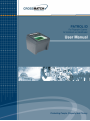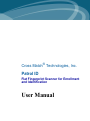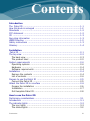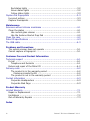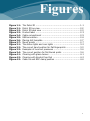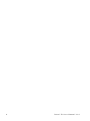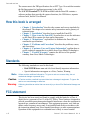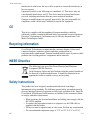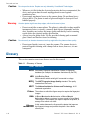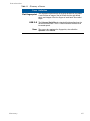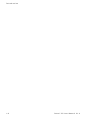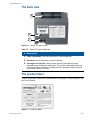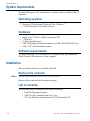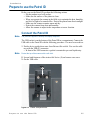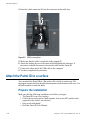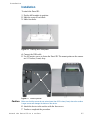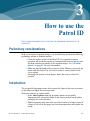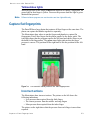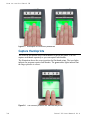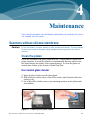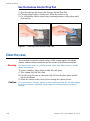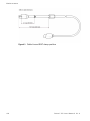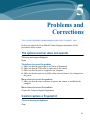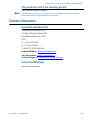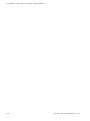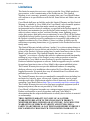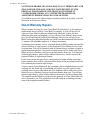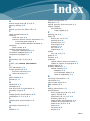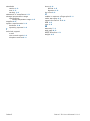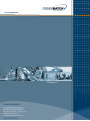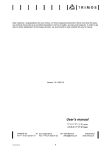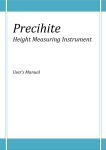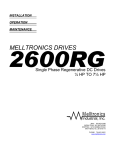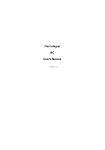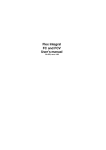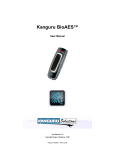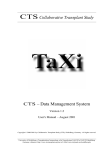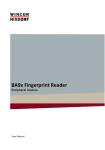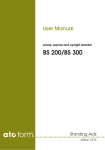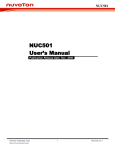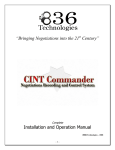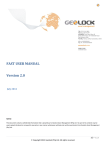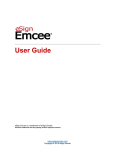Download L SCAN Patrol ID User Manual v1.0
Transcript
Cross Match® Technologies, Inc. Patrol ID Flat Fingerprint Scanner for Enrollment and Identification User Manual Version 1.0 (August 2010) Specifications are subject to change without prior notice. Cross Match Technologies GmbH assumes no liability for maloperation or improper use of products. Cross Match® and L SCAN® are registered trademarks, and the CROSS MATCH TECHNOLOGIES logo is a trademark of Cross Match Technologies, Inc. All other trademarks, brands and names are the property of their respective owners and are protected by US and international copyright and trademark laws. No portion of this guide may be reproduced in any form or by any means without the express written permission of Cross Match Technologies. © Copyright 2010, Cross Match Technologies. All rights reserved. Contents Introduction The Patrol ID .................................................................................. 1-1 How this book is arranged ................................................................. 1-2 Standards ....................................................................................... 1-2 FCC statement ................................................................................. 1-2 CE ................................................................................................. 1-3 Recycling information ....................................................................... 1-3 WEEE Directive ................................................................................ 1-3 Safety instructions ........................................................................... 1-3 Glossary ......................................................................................... 1-4 Installation Patrol ID ........................................................................................ 2-1 The top view ................................................................................... 2-2 The back view .............................................................................. 2-3 The product label ......................................................................... 2-3 System requirements ....................................................................... 2-4 Operating systems ........................................................................ 2-4 Hardware .................................................................................... 2-4 Software requirements .................................................................. 2-4 Installation ...................................................................................... 2-4 Remove the contents .................................................................... 2-4 List of contents ............................................................................ 2-4 Prepare to use the Patrol ID .............................................................. 2-5 Connect the Patrol ID .................................................................... 2-5 Attach the Patrol ID to a surface ........................................................ 2-6 Prepare the installation ................................................................. 2-6 Installation .................................................................................. 2-7 Drill template Patrol ID .................................................................. 2-8 How to use the Patrol ID Preliminary considerations ................................................................. 3-1 Introduction .................................................................................... 3-1 The indicator lights ........................................................................... 3-2 The icon lights ............................................................................. 3-2 The status lights ........................................................................... 3-2 Contents iii Red status lights .......................................................................3-2 Green status lights ....................................................................3-2 Yellow status lights ....................................................................3-3 Capture flat fingerprints ....................................................................3-3 Incorrect actions ...........................................................................3-3 Capture thumbprints .....................................................................3-4 Maintenance Scanners without silicone membrane ...................................................4-1 Clean the platen ...........................................................................4-1 Use normal glass cleaner ............................................................4-1 Use the Acetone Alcohol Prep Pad ................................................4-2 Clean the case .................................................................................4-2 Patrol ID specifications ......................................................................4-3 The USB cable ..................................................................................4-3 Problems and Corrections The optical scanner does not operate ...............................................5-1 Cannot capture a fingerprint ...........................................................5-1 Customer Care and Contact Information Technical support .............................................................................6-1 E-mail .........................................................................................6-1 Telephone and facsimile .............................................................6-1 Return and repair of the Patrol ID ...................................................6-2 Delivery costs ..................................................................................6-2 The product is in the warranty period ...........................................6-2 Customers inside the EU .........................................................6-2 The product is not in the warranty period .....................................6-3 Contact information ..........................................................................6-3 Corporate Headquarters .............................................................6-3 Corporate Web Page ..................................................................6-3 Product Warranty Limited Warranty ..............................................................................7-1 Repair or Replacement ...................................................................7-1 Limitations ...................................................................................7-2 Out-of-Warranty Repairs ................................................................7-3 Index iv Patrol ID User Manual V1.0 Figures Figure Figure Figure Figure Figure Figure Figure Figure Figure Figure Figure Figure Figure Figure Figure 1.1: 2.1: 2.2: 2.3: 2.4: 2.5: 2.6: 2.7: 3.1: 3.2: 3.3: 3.4: 4.1: 4.2: 4.3: The Patrol ID ................................................................ 1-1 Patrol ID top view ......................................................... 2-2 Patrol ID back view ....................................................... 2-3 Product label ................................................................ 2-3 Cable compartment ....................................................... 2-5 USB connection ............................................................ 2-6 Placing drill template ..................................................... 2-7 Mount points ................................................................ 2-7 The status lights and icon lights ...................................... 3-2 The correct hand position for flat fingerprints .................... 3-3 Examples of incorrect pressures ...................................... 3-4 The correct position for flat thumb prints ......................... 3-4 Cleaning with glass cleaner ............................................ 4-1 Cleaning with Alcohol Prep Pad ....................................... 4-2 Cable tie and EMC clamp position .................................... 4-4 v vi Patrol ID User Manual V1.0 1 Introduction Chapter 0 THIS CHAPTER INTRODUCES THE CROSS MATCH® TECHNOLOGIES PATROL ID FINGERPRINT SCANNER. The Patrol ID Figure 1.1 The Patrol ID The Patrol ID is designed for the fast growing enrollment and verification market. It joins small size with the ability to capture flat fingerprints. The Patrol ID is a USB device. The Patrol ID active platen is 3.2 in. x 3.0 in. (81.3 mm x 76.2 mm). You can capture four-finger flat fingerprints of each hand and one flat fingerprint image of both thumbs. The results are fingerprint images that improves AFIS matches for applicant, identity validation processing and for background checks. The Patrol ID 1-1 Introduction The scanner meets the FBI specifications for an EFT Type 14 record that contains the flat fingerprints for Applicant processing by the AFIS. The L SCAN Essentials™ CD-ROM included with the Patrol ID contains a software package that provides the capture functions, the USB driver, separate software tools, and the User Manual. How this book is arranged • Chapter 1 “Introduction” describes the scanner and covers standards for the manual. The chapter also contains safety instructions and a glossary of technical terms. • Chapter 2 “Installation” describes how to install the Patrol ID. • Chapter 3 “How to use the Patrol ID” describes how to use the indicators on the Patrol ID to capture the best quality fingerprint. • Chapter 4 “Maintenance” explains how to maintain the Patrol ID and contains the specifications. • Chapter 5 “Problems and Corrections” describes the problems, causes, and corrections. • Chapter 6 “Customer Care and Contact Information” explains how to get the technical support that is available from Cross Match Technologies. • Chapter 7 “Product Warranty” contains the full text of the product warranty from Cross Match Technologies. Standards The following standards are used in this book: • Bold UPPER/lower case and tilted text identify important information. • Special information can appear as a Note, Caution, Warning. Note Caution Warning A Note contains additional information. To ignore a note can cause a delay, but not mechanical damage or personal injury. A Caution contains a method to prevent data loss or damage to equipment. To ignore the caution can cause damage or data loss. A Warning describes an action that can cause injury or loss of life. Mechanical damage can occur. FCC statement This device has been tested and found to comply with the limits for a Class A digital device, pursuant to Part 15 of the FCC Rules. These limits are designed to provide reasonable protection against harmful interference when the equipment is operated in a commercial environment. This equipment generates, uses, and can radiate radio frequency energy and, if not installed and used in accordance with the instruction manual, may cause harmful interference to radio communications. Operation of this equipment in a residential area is likely to cause harmful 1-2 Patrol ID User Manual V1.0 Introduction interference in which case the user will be required to correct the interference at his own expense. Operation is subject to the following two conditions: (1) This device may not cause harmful interference, and (2) This device must accept any interference received, including interference that may cause undesired operation. Changes or modifications not expressly approved by the party responsible for compliance could void the user's authority to operate the equipment. CE This device complies with the mandatory European marking to indicate conformity with the essential health and safety requirements set out in European Directives. Declaration of Conformities may be directly obtained from Cross Match Technologies GmbH. Recycling information Cross Match Technologies recommends that customers dispose of their used computer hardware, monitors, printers and other peripherals in an environmentally sound manner. Potential methods include reuse of parts or whole products and recycling products, components and/or materials. WEEE Directive The following is the test of the Waste Electrical and Electronic Equipment (WEEE) Directive. In the European Union, this label indicates that this product should not be disposed of with household waste. It should be desposited at an appropriate facility to enable recovery and recycling. Safety instructions This product has been designed, manufactured and tested according to international safety standards. The following general safety precautions must be observed during all phases of operation to ensure safe operation of the Patrol ID. Cross Match Technologies GmbH assumes no liability for the customer's failure to comply with these requirements. • When operating, the electrical installation and cabling must comply with the IEC 60950 standard. • To connect the fingerprint scanner to a computer, use the USB cable as supplied with the scanner. • The device must be operated only in a dry room. Exclude any condensation. • The environmental temperature range is 32 °F to 122 °F (0 °C to 50 °C). CE 1-3 Introduction Caution Do not open the device. Repairs are only allowed by Cross Match Technologies. • Whenever it is likely that the electrical protection has been compromised, the device and system must be made unplugged and secured against unauthorized use. • Do not apply mechanical stress to the scanner platen. Do not throw heavy objects onto it. The platen is made of glass and might be destroyed if not handled properly. Warning A broken platen might have sharp edges, which could cause injuries. • Do not scratch the scanner platen. The platen is vulnerable to sharp metallic instruments (knives, scissors), extremely hard objects (diamonds) and also dust. Scratches may reduce the image quality and thereby lead to scanning results below the required quality specification. • Always keep the platen clean. Use the provided cleaning pads or normal glass cleaner and lint-free tissue for cleaning. Caution Do not use oily or abrasive cleaners since they might affect the platen surface quality. • Do not pour liquids (water etc.) onto the scanner. The scanner device is protected against cleaning with a damp cloth or tissue, however, it is not waterproof. Glossary This section contains some terms that are used in this manual. Table 1.1 Glossary of terms Term Definition AFIS Automated Fingerprint Identification System. A fingerprint database (for example, the database maintained by the FBI). LED Light Emitting Diode. Semiconductor which emits light if connected to voltage. NFIQ The NIST Fingerprint Image Quality standard. The quality standard has five levels. NIST The National Institute for Science and Technology. A US standards organization. Platen The surface on which the fingers are put to capture the fingerprint images. RMA A Return Merchandise Authorization or Return Material Authorization allows a customer to return goods to Cross Match Technologies. The company can repair or replace the product, or arrange for a refund or a credit. Silicone A thin surface between the finger and the platen that improves membrane the fingerprint image and protects the platen. Also called a silicone pad. 1-4 Patrol ID User Manual V1.0 Introduction Table 1.1 Glossary of terms Term Definition Flat fingerprint The fingerprint captured with the fingertip pressed on the platen. A set includes an image of the left thumb and the right thumb prints, and images of the four fingers of each hand. Also called Slaps. USB 2.0 The Universal Serial Bus is a standard that describes how the devices communicate. The 2.0 version transfers the data at an increased speed. User The person who captures the fingerprints, also called the Operator or the Official. Glossary 1-5 Introduction 1-6 Patrol ID User Manual V1.0 2 Installation Chapter 0 THIS CHAPTER DESCRIBES THE PATROL ID AND HOW TO INSTALL THE PATROL ID. Patrol ID The Patrol ID fingerprint scanner has an improved optical system and a digital CMOS camera. The Patrol ID has the following characteristics: • Small size and light weight make the device easy to use. • The Patrol ID requires only one cable connection. • The scanner gets its power over the USB cable from a USB 2.0 card or a USB hub. • The scanner has an easy-to-use interface to capture quality fingerprints. • Operator-friendly pictograms and status lights to enhance the image capture experience. • The scanner creates high quality 500 DPI images. • The scanner can use NFIQ standards to check the quality of the fingerprint images. • The scanner lowers the rate of rejected transactions from an AFIS. • The Patrol ID can use the auto-capture option. • Threaded holes on the bottom allow the user to attach the scanner to a flat surface. Patrol ID 2-1 Installation The top view 1 2 3 Figure 2.1 Patrol ID top view Table 2.1 Patrol ID top features Description 1* The Prompt Icons provide visible indications to the user about the current mode of the scanner. See “How to use the Patrol ID” on page 3-1. 2* The four status lights use color to indicate the quality of the fingerprint image. See “How to use the Patrol ID” on page 3-1. 3 Platen. Put fingers on the platen to capture fingerprints. When the scanner has power, a green light illuminates the platen. * Some programs can assign different uses to the icons and lights. 2-2 Patrol ID User Manual V1.0 Installation The back view 2 3 1 Figure 2.2 Patrol ID back view Table 2.2 Patrol ID back features # Description 1 Cable compartment. The USB connection is in the compartment. 2 Hand-hold. Use the hand-hold to move the scanner. 3 Kensington security slot. Used to secure the unit in place with a key and attached through a rubberized metal cable. The end of the cable has a small loop which allows the whole cable to be looped around a permanent object, such as a heavy table to secure it in place. The product label A label on the back of the device contains the Part Number, Version number, and the Serial Number. Figure 2.3 The top view Product label 2-3 Installation System requirements The Patrol ID requires a PC workstation, or a laptop, with an available USB 2.0 connector. Operating systems • Windows XP Professional, Windows Vista, Windows 7 • L SCAN Essentials 6.3 Runtime software Hardware • • • • • Intel® Core™ 2 Duo 2,4 GHz or equivalent CPU 1 GB RAM 10 GB of available space USB 2.0 Highspeed-compliant connector or USB 2.0 PCI/PCMCIA Card 1024 x 768 Video-Resolution monitor Software requirements You must install the L SCAN Essentials 6.3 or higher before you connect the Patrol ID to the USB connector of your computer. Installation This section describes how to install the Patrol ID. Remove the contents Note Keep all original materials in the event you return the scanner. Remove all the contents from the product package. List of contents The following items are included in the Patrol ID package: • Patrol ID Fingerprint Scanner • USB 2.0 cable, standard length 6 ft (1,8 m) • The User Manual is included on the L SCAN Essentials CD. 2-4 Patrol ID User Manual V1.0 Installation Prepare to use the Patrol ID Before you use the Patrol ID, perform the following actions. • Put the product on a level surface. • Make sure the surface of the platen is clean. • When you operate the scanner in the field, try to maintain the heat, humidity, and level of light of a normal office. Protect the platen from direct sunlight. • Make sure the scanner remains warm and dry. • Protect the scanner from dust and humidity. • Allow the scanner to adjust to the temperature at a new location. Connect the Patrol ID Note The procedure applies to desktop and laptop computers. The USB socket is on the bottom of the Patrol ID in a compartment. Connect the USB cable to the Patrol ID with the following procedure. You need a screwdriver. 1 Put the device upside down on a clean flat area like a table. You see the cable tray with the USB (U) connector. • In front of the USB connector a gasket is mounted to prevent liquid entry. Note Protect the top of the scanner with a soft cloth. 2 Loosen both fasteners of the strain relief device (1) and remove one screw. 3 Get the USB cable. 1 U Figure 2.4 Cable compartment Prepare to use the Patrol ID 2-5 Installation 4 Insert the cable connector (U) into the connector in the cable tray. 2 U Figure 2.5 USB connection 5 Make sure that the cable is inside the cable support (2). 6 Attach the locking device of the strain relief and tighten the fasteners. It prevents accidental disconnects between the cable and the Patrol ID. 7 Connect the other end of the USB cable to the computer. 8 You have completed the procedure. Attach the Patrol ID to a surface You can attach the Patrol ID to a flat surface like a table or counter top. The fingerprint scanner has four threaded mount points on the bottom of the case. Use the drill template to mark the holes. Prepare the installation Make sure that the following conditions exist before you begin: • The Patrol ID is on a level surface. • Collect the necessary pieces (drill template, four screws M3) and the tools required for the surface you selected. • Keep a soft cloth handy. • Read the Patrol ID User Manual. 2-6 Patrol ID User Manual V1.0 Installation Installation To attach the Patrol ID: 1 Put the drill template in position. 2 Mark the center of each hole. 3 Make four holes. Figure 2.6 Placing drill template 4 Connect the USB cable. 5 Use M3 metric screws to fasten the Patrol ID. The mount points on the scanner are 0.35 inches (9 mm) deep. 1 Figure 2.7 Caution Mount points Make sure that the screws do not extend more than 0.35 inches (9 mm) above the surface. Longer screws will damage the bottom of the device. 6 Attach the device to the surface with the four screws. 7 You have completed the procedure. Attach the Patrol ID to a surface 2-7 Installation Drill template Patrol ID scale 1:1, use a borderless print method) 2-8 Patrol ID User Manual V1.0 3 How to use the Patrol ID Chapter 0 THIS CHAPTER DESCRIBES HOW TO CAPTURE THE FINGERPRINT IMAGES WITH THE PATROL ID. Preliminary considerations Before you capture fingerprint images, you should always perform the following preliminary actions as standard practice. • Clean the capture surface of the Patrol ID. It is required for proper operation and avoids the transfer of communicable diseases and prevents dirt from reducing the quality of the captured images. See “Clean the platen” on page 4-1 for more information. • Make sure that the hands of the person are clean. Moisten excessively dry hands with skin lotion. Dry excessively moist or sweaty hands before every capture. • Encourage the person to keep fingers, hand, and wrist as relaxed as possible. Introduction The acceptable fingerprint occurs when you put the finger in the correct position on the platen and apply the correct pressure. With your software in capture mode: • In the Auto-Capture mode the program captures an acceptable fingerprint when you put the finger in the correct position on the platen and apply the correct pressure. • Manual capturing only starts after you click a button. If a finger or part of a finger is left out of the image area box the program does not capture the image. Preliminary considerations 3-1 How to use the Patrol ID • The program does not allow incorrectly placed fingers, a finger captured twice, or moved or reversed fingers. • To correct a misplacement, lift the finger off the platen and then replace the finger inside the image area. The indicator lights The Patrol ID gives the user visible indications that the fingerprints are correct. The scanner uses two sets of indicator lights: the four status lights (1) and the four icon lights (2). 2 1 Figure 3.1 The status lights and icon lights The icon lights Below each prompt icon is a light that indicates the correct fingerprint to capture. The status lights The four status lights indicate how to correct each fingerprint image. The color of the status light shows if the finger pressure is correct. When the user captures the thumbs, the outside status lights are disabled. Red status lights When the pressure of the finger is less than required to capture a fingerprint, the status light for that finger is red. Increase the pressure until the light is green. Maintain that pressure until the program captures the image. Green status lights When the pressure of the finger is correct to capture a fingerprint, the status light for that finger is green. Maintain the pressure until the program captures the image. 3-2 Patrol ID User Manual V1.0 How to use the Patrol ID Yellow status lights When the pressure of the finger is more than required to capture a fingerprint, the status light for that finger is yellow. Decrease the pressure until the light is green. Maintain that pressure. Note Different software programs can use the status and icon lights differently. Capture flat fingerprints The Patrol ID has a large platen that captures all four fingers at the same time. The platen can capture the thumbs together or separately. The illustrations show where to put the fingers and thumbs to capture flat fingerprints. Put all four fingers on the platen, parallel to the finger guide. The icon light shows that the program requires the left hand and shows where to put the hand for flat fingerprints. The green status lights indicate that the finger pressure is correct. The position for the right hand is like the position for the left hand. Figure 3.2 The correct hand position for flat fingerprints Incorrect actions The illustrations show incorrect actions. The picture on the left shows the following indications. • Less pressure than required from the little-finger • The correct pressure from the middle- and ring-fingers • More pressure than required from the index finger The picture on the right shows that the pressure from each finger is more than required. Capture flat fingerprints 3-3 How to use the Patrol ID Figure 3.3 Examples of incorrect pressures Capture thumbprints The icons for the thumbs show which thumbs to put on the platen. You can capture each thumb separately or you can capture both thumbs. The illustration shows the correct position for flat thumb prints. The icon lights indicate the program requires both thumbs. The green status lights indicate that the finger pressure is correct. Figure 3.4 3-4 The correct position for flat thumb prints Patrol ID User Manual V1.0 4 Maintenance Chapter 0 THIS CHAPTER DESCRIBES THE MAINTENANCE PROCEDURES THAT INCREASE THE LIFE OF THE SCANNER AND THE PLATEN. Scanners without silicone membrane Caution Do not use acetone, oil-based, abrasive or other unauthorized cleaners. This may damage the device and render it inoperable. Using unapproved cleaning solutions will void the warranty. Clean the platen Check the condition of the glass platen each day. A clean platen is required for proper operation. It avoids the transfer of communicable diseases and prevents dirt from reducing the quality of the captured images. To clean the platen use normal glass cleaner or the Acetone Alcohol Prep Pads. Use normal glass cleaner 1 Spray the glass cleaner onto the glass platen. 2 With a lint-free cloth or tissue, wipe off the surface until clean and allow the surface to dry. 3 Use a Microfiber cloth to remove any remaining moisture on the platen until clean and dry. Figure 4.1 Cleaning with glass cleaner Scanners without silicone membrane 4-1 Maintenance Use the Acetone Alcohol Prep Pad 1 Open the package and remove the Acetone Alcohol Prep Pad. 2 Clean the platen surface with the pad. Allow the surface to dry. 3 Use a Microfiber cloth to remove any remaining moisture on the platen until clean and dry. Figure 4.2 Cleaning with Alcohol Prep Pad Clean the case The procedure to clean the outside surface of the scanner applies to both the scanner without silicone membrane and the scanner with silicone membrane. Warning Do not pour liquids (water etc.) onto the scanner. Use a damp cloth to clean the outside surface of the scanner. To remove smudges, finger prints or other dirt, and grime: 1 Take a damp soft, lint-free cloth. 2 Carefully wipe the case in a direction AWAY from the glass platen and the silicone membrane. 3 Allow the outside surface to dry before starting the capture process. Caution 4-2 Do not use acetone, oil-based, abrasive or other unauthorized cleaners. This may damage the device and render it inoperable. Using unapproved cleaning solutions will void the warranty. Patrol ID User Manual V1.0 Maintenance Patrol ID specifications Item Specification Resolution 500 dpi +/- 1% in X and Y axes Linearity and Rectilinearity Less than one pixel average Active image area (W X H) 3.2 in x 3.0 in (81.3 mm x 76.2 mm) Platen (W X H) 3.2 in x 3.5 in (81.3 mm x 89.0 mm) Output (Digital) USB 2.0 Power Supplied through the USB 2.0 interface (5V@)500 mA) Operating temperature range 32 °F to 122 °F (0 °C to +50 °C) Recommended temperature 64 °F to 100 °F (18 °C to 38 °C) range Storage temperature range -4 °F to 149 °F (-20 °C to +65 °C), in the original transport packaging Humidity range 10-90% non condensing. Do not operate the scanner if water drops appear on the scanner case. Weight 3.2 lbs (1.4 kg) Dimensions (W x D x H) 6.0 in x 6.0 in x 5.1 in (152,4 x 152,4 x 129,4 mm) Image quality specifications Delivers more than the requirements of the Electronic Fingerprint Transmission Specification Version 7, Appendix F Agency listings CE, WEEE The USB cable This section describes the cable dimensions for the USB cable. You find information to use a special device to prevent accidental cable disconnects. The standard cable length is 6 ft (1,8 m). Note A cable longer than 6 ft (1,8 m) requires an USB 2.0 Hub with power. Note Use the approved cable dimensions that appears in the illustration. Patrol ID specifications 4-3 Maintenance Figure 4.3 4-4 Cable tie and EMC clamp position Patrol ID User Manual V1.0 5 Problems and Corrections Chapter 0 THIS CHAPTER DESCRIBES COMMON PROBLEMS AND STEPS TO CORRECT THEM. Before you contact the Cross Match Technical Support department, do the procedures in this section. The optical scanner does not operate The error messages displayed None The actions to correct the problem 1 Make sure that the green light in the platen is illuminated. 2 Make sure that the USB cable is connected to the scanner. 3 Make sure that the power is applied to the computer. 4 Make sure that the power is available at the electrical source. Use a lamp to test the power. More actions to correct the problem 1 Make sure that the correct software to operate the scanner is installed in the computer. More actions to correct the problem Contact the Technical Support department. Cannot capture a fingerprint The error messages displayed: None 5-1 Problems and Corrections First actions to correct the problem 1 Check the condition of the fingertip. 2 If the finger is wet, dry the finger. 3 If the finger is dry, put a drop of moisture on the fingertip. Remove the excess moisture. More actions to correct the problem Contact the Technical Support department. 5-2 Patrol ID User Manual V1.0 6 Customer Care and Contact Information Chapter 0 THIS CHAPTER CONTAINS TECHNICAL SUPPORT INFORMATION FOR THE PRODUCT AND CONTACT INFORMATION FOR THE COMPANY. Technical support The Technical Support department is available for the Patrol ID. E-mail You can get technical support on-line from Cross Match Customer Care during the warranty period, in the order that the requests are received. Table 6.1 The Technical Support department addresses North America and South America [email protected] Europe, Africa, Asia, Australia [email protected] If the warranty has expired, contact the Customer Care department. Telephone and facsimile Contact the Customer Care department at the following telephone numbers: Table 6.2 The Customer Care department numbers North America and South America Europe, Africa, Asia, Australia Monday- Friday 8 am to 5:30 pm EST Customer Care Tel: 1.866.276.7761 (Toll Free) Tel: 1.561.622.9210 (International) Fax: 1.561.622.8769 Monday- Friday 8 am to 4 pm CET Customer Service Tel: +49 (0)3641 4297-852 Fax: +49 (0)3641 4297-757 Technical support 6-1 Customer Care and Contact Information Under the warranty, you can use the telephone or facsimile to get technical support for the Patrol ID under the warranty (see Chapter 7 “Product Warranty” for Warranty Terms). After the warranty expires, you can get technical support at a given cost per hour. Contact the Customer Care department. The Technical Support for the software products and the services purchased from Cross Match Technologies is not included under the warranty. The Technical Support for other products is available at a given cost to the customer. When you contact the Customer Care department, make sure that you can provide the following information: • Company name • Contact person • The Patrol ID serial number (found on the back of product) • The configuration of your PC workstation or laptop • The error messages that appear on the screen Return and repair of the Patrol ID You must get an RMA number to return a Patrol ID for repair or replacement. Contact the Technical Support department an RMA number. Put the RMA number on the outside of the box and on the label. Table 6.3 The addresses for product returns North America and South America Europe, Africa, Asia, Australia Cross Match Technologies, Inc. 3960 RCA Boulevard, Suite 6001 Palm Beach Gardens, Florida 33410 USA RMA: Rnnnn.nnnn Cross Match Technologies GmbH Service Department Unstrutweg 4 07743 Jena Germany RMAnnnn The product is sent to the correct department for service or replacement, then returned to the customer. Any product sent to Cross Match Technologies without an RMA number is returned. Delivery costs The product is in the warranty period • The customer accepts all charges to send the product to Cross Match for service. • Cross Match accepts all charges to return the product to the customer. Customers inside the EU • Cross Match accepts all charges to send the product to Cross Match for service and to return the product to the customer. 6-2 Patrol ID User Manual V1.0 Customer Care and Contact Information The product is not in the warranty period The customer accepts all charges. Note You must return a product in the original boxes. If the original boxes are not available, contact the Customer Care department for instructions. Contact information Corporate Headquarters Cross Match Technologies, Inc. 3950 RCA Boulevard, Suite 5001 Palm Beach Gardens, FL 33410 USA T: +1 (561) 622-1650 F: +1 (561) 622-9938 T: (866) 725-3926 (Toll Free) General Mailbox: [email protected] Sales Department: [email protected] Technical Support: [email protected] Corporate Web Page www.crossmatch.com Contact information 6-3 Customer Care and Contact Information 6-4 Patrol ID User Manual V1.0 7 Product Warranty Chapter 0 THIS CHAPTER CONTAINS THE TEXT OF THE PRODUCT WARRANTY. Limited Warranty Cross Match Technologies, Inc. and its subsidiaries (“Cross Match”) warrants that the Cross Match Product (other than customized software) you have purchased will be free from defects in material and workmanship in normal service and under normal conditions for a period of one year from the date of shipment. Normal service and normal conditions are defined in the Product documentation. This Limited Warranty is subject to the terms and conditions set forth below. Repair or Replacement Unless otherwise stated herein, the sole obligation of Cross Match and your exclusive remedy and recourse under this Limited Warranty is for Cross Match, at its sole election, to either (i) repair the suspected defective Product and return the same to you or (ii) replace the suspected defective Product, all on the terms set forth below. The repair or replacement will provide you with a Product which, in Cross Match’s opinion, performs consistently with its age and usage. If you become aware that your Cross Match Product is defective in material or workmanship in normal service and under normal conditions during its one year Limited Warranty period, then you must promptly contact Cross Match’s Customer Care Center, describe the suspected defect in detail and request a Return Merchandise Authorization (“RMA”) number prior to sending the affected Product for repair or requesting a replacement product. Please see your product manual for more information on RMA’s. Unless otherwise specified by law, you will pay the freight to send the Product to Cross Match’s designated Service Center. Cross Match will pay the freight to return the repaired Product to you. Each repaired or replacement Product is warranted (as set forth herein) for the remaining portion of the original one year Limited Warranty. THE FOREGOING CONSTITUTES YOUR SOLE AND EXCLUSIVE REMEDY AND CROSS MATCH’S SOLE AND EXCLUSIVE LIABILITY IN CONNECTION WITH YOUR CROSS MATCH PRODUCT, AND IS IN LIEU OF ANY AND ALL OTHER REMEDIES WHICH MAY BE AVAILABLE TO YOU. Limited Warranty 7-1 Product Warranty Limitations This limited warranty does not cover visits to repair the Cross Match product at your premises, or the commissioning of the Product on site. This Limited Warranty is not a warranty, guarantee or promise that your Cross Match Product will conform to its specification or will not fail. Some defects and failures are not covered. Cross Match shall incur no liability under this Limited Warranty and this Limited Warranty is voidable by Cross Match if in Cross Match’s sole reasonable opinion: (a) the Product is used other than under normal use and under proper environmental and/or electrical conditions, as specified in the Product manual; (b) the Product is not maintained as specified in the Product manual; (c) the Product is subject to abuse, misuse, neglect, accident, flooding, storm, lightning, power surges, dirty power, third-party errors or omissions, or acts of God; (d) the Product is modified or altered (unless expressly authorized in writing by Cross Match); (e) the Product is installed or used in combination or in assembly with products not supplied or authorized by Cross Match; (f) there is a failure to follow specific restrictions or operating instructions; or (g) payment for the Product has not been timely made. This Limited Warranty includes software “updates” (a revision or minor change to a Product intended to correct defects and provided as a change in the then current release of the Product). Software updates may be made from time to time in Cross Match’s sole discretion. This Limited Warranty does not cover software “upgrades” (a revision to a Product that adds new enhancements and functionality resulting in a new release of the Product) or any software product or interface customized by Cross Match to meet Purchaser’s specific requirements or Purchaser furnished equipment or software. Software upgrades may be available for purchase from time to time at Cross Match’s then current published prices. This Limited Warranty does not provide additional hardware or computing platform software or its installation when required by Cross Match software supplied hereunder. If required, these may be obtained from Cross Match at the published prices in effect at such time. The Limited Warranty does not cover nondurable consumable items including, but not limited to, batteries, paper, silicon pads, cleaning solution, towels, printer cartridges and cables. Replacement supplies of these items may be ordered by contacting Cross Match Sales at http://www.crossmatch.com/sales-contacts.php. This Limited Warranty does not cover third party peripheral equipment (such as laptops and printers) that are not provided by Cross Match. Cross Match’s obligations hereunder are contingent upon your providing the Product serial number as proof-of-purchase, and upon Cross Match’s determination that the suspected malfunction is actually due to defects in material or workmanship. THIS LIMITED WARRANTY IS IN LIEU OF ALL OTHER WARRANTIES RELATED TO THE CROSS MATCH PRODUCT, WHETHER EXPRESS, IMPLIED, OR STATUTORY, INCLUDING THE WARRANTIES OF MERCHANTABILITY AND FITNESS FOR A PARTICULAR PURPOSE, ALL OF WHICH ARE HEREBY EXPRESSLY DISCLAIMED BY CROSS MATCH. THIS LIMITED WARRANTY IS 7-2 Patrol ID User Manual V1.0 Product Warranty NOT TRANSFERABLE OR ASSIGNABLE TO ANY THIRD PARTY AND SHALL BE FOR THE SOLE AND EXCLUSIVE BENEFIT OF THE ORIGINAL PURCHASER OF THE CROSS MATCH PRODUCT COVERED HEREUNDER; ANY ATTEMPTED TRANSFER OR ASSIGNMENT HEREOF SHALL BE VOID AB INITIO. Cross Match reserves the right to improve/modify products at any time, at its sole discretion, as it deems necessary. Out-of-Warranty Repairs When warranty coverage for your Cross Match Product lapses, or for repairs or replacements not covered by Cross Match’s warranty, (i) you will pay for all repairs at Cross Match’s then-prevailing hourly labor rate (with a one hour minimum) plus parts and shipping, (ii) you will pay Cross Match’s then-current price for all replacement Products plus shipping, and (iii) you will pay Cross Match’s then-prevailing hourly labor rate (with a one hour minimum after the first 15 minutes) for telephone support in 15 minute increments. To obtain out-of-warranty service, you must obtain an RMA number and send the affected Product, at your expense, to the designated Cross Match Service Center for inspection. You will be contacted with an estimated price and time of repair or replacement after analysis. No repairs or replacements will be made until Cross Match receives a Purchase Order or credit card number from you. You shall pay return freight charges, which will be added to the invoice, for the return of the repaired Product or replacement Product. In the event you decide not to have a unit repaired or replaced after receiving a repair estimate, there will be a one hour labor charge at the prevailing hourly rate for evaluation plus return freight charges. At your request, Cross Match will, for a premium, ship a refurbished unit to you in exchange for the failed unit. Cross Match will contact you with a price for the exchange after receipt of the failed unit. The shipment will be made when Cross Match receives a Purchase Order or credit card number from you. You will pay return freight charges, which will be added to the invoice, for the exchange unit. The original returned Product will become the property of Cross Match and will not be returned to you. The refurbished unit will retain the remaining warranty term of the original returned Product. Limited Warranty 7-3 Product Warranty 7-4 Patrol ID User Manual V1.0 Index A active image area (W X H) 4 -3 agency listings 4 -3 B operating systems 2 -4 Operator 1 -5 optical scanner does not work 5 -1 output (digital) before you use the Patrol ID 2 -5 C cable compartment 2 -3 cleaning clean the case 4 -2 scanners without silicone membrane 4 -1 use normal glass cleaner 4 -1 use the Acetone Alcohol Prep Pad 4 -2 P packing list 2 -4 Patrol ID before you use it 2 -5 packing list 2 -4 prompt icons 2 -2 status lights 2 -2 summary 2 -1 top view 2 -2 unpacking 2 -4 company sales number 6 -3 contact information 6 -3 corporate headquarters 6 -3 corporate headquarters 6 -3 corporate web page 6 -3 D dimensions (W x D x H) 4 -3 E e-mail, see contact information F FCC statement 1 -2 freight guidelines 6 -2 G not under warranty 6 -3 under warranty 6 -2 glass cleaner 4 -1 glossary 1 -4 H hand-hold 2 -3 hardware 2 -4 how this book is organized 1 -2 humidity range 4 -3 I image quality specifications 4 -3 installation 2 -1 , 2 -4 , 3 -1 L linearity and rectilinearity 4 -3 N not under warranty 6 -3 O Official 1 -5 specifications output (digital) 4 -3 platen area (W X H) 4 -3 power 4 -3 Prepare 2 -5 problems optical scanner does not work 5 -1 unable to capture a fingerprint 5 -1 product label 2 -3 product warranty 7 -1 limited warranty 7 -1 limitations 7 -2 out-of-warranty repairs 7 -3 repair or replacement 7 -1 R recycling information 1 -3 resolution 4 -3 returns and repair 6 -2 RMA number 6 -2 S safety instructions 1 -3 specifications active image area (W X H) 4 -3 agency listings 4 -3 dimensions (W x D x H) 4 -3 humidity range 4 -3 image quality specifications 4 -3 linearity and rectilinearity 4 -3 platen area (W X H) 4 -3 power 4 -3 resolution 4 -3 weight 4 -3 Index-1 standards caution 1 -2 note 1 -2 warning 1 -2 statement of compliance 1 -3 storage temperature range specifications storage temperature range 4 -3 supplies 6 -3 system requirements 2 -4 hardware 2 -4 operating systems 2 -4 T technical support e-mail returns and repair 6 -2 telephone and fax 6 -1 Index-2 terms 1 -4 Official 1 -5 Operator 1 -5 top view 2 -2 U unable to capture a fingerprint 5 -1 under warranty 6 -2 unpack the Patrol ID 2 -4 USB 1 -5 user 1 -5 W warranty 7 -1 web page 6 -3 WEEE directive 1 -3 weight 4 -3 Patrol ID User Manual V1.0