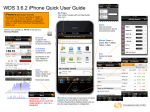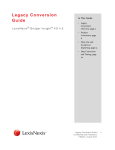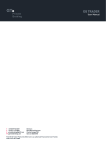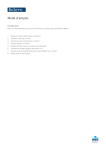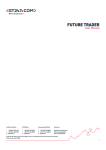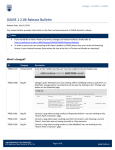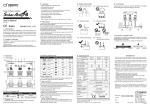Download WDS HTML 5 (BB10/Android) Quick User Guide
Transcript
WDS HTML 5 (BB10/Android) Quick User Guide Watchlists Create and edit lists of your favourite instruments directly from your handheld. Add one or more limit alerts on any instrument. Search on a symbol e.g. EUR= or free text e.g. Thomson Reuters Android: install WDS container App from Android Market (Search on “WDS” or “TECH OP”) and enter <hostname>:<port> and your WDS User ID and Password. BB10 (Browser Version): open http://<hostname>:<port>/merlin/index.html in the browser and enter your WDS User ID and Password. Select “Add to Home Screen” to save as an “app” BB10 (App): install WDS container App from BlackBerry World (Search on “WDS” or “TECH OP”) and enter http://<hostname>:<port> and your WDS User ID and Password. My Pages Contains custom pages which have been created from the browser based Page Builder (see over for details of the Page Builder). Page content can also be modified from the mobile device. Executive Channel Display one or more RSS feeds as defined by the WDS Administrator. News Real Time News. Search by keyword/phrase or news code. Sorted by date and time. Touch to view story. Story click-through to further stories, quotes, reports, email, phone etc. Composite View Add to Watchlist via the “Options” button on the top right. Page Builder (My Pages) Use your desktop or laptop PC to set up pages for your handheld. Go to http://<hostname>/merlin/MPE You will need to supply your user name and password. Select the component you want to add e.g. Chart, Portfolio, Matrix, Quote or News. To create a page: Click on the Create Page link and enter a name for the page. Control the current page. Use the mouse to view a description of each button An empty default screen with a red border will appear (right). Now select what you want to display (top left). Supply the details relevant to that display. The example shows a matrix (quote list) – enter the RICs of the instruments to be displayed (space or comma separated). Choose a template (the fields you want to view for these instruments), or select Custom on Advanced to select each field individually. Click on Go. Use these buttons to add or delete a component Insert up to four components on a page to view on BlackBerry or Windows Mobile handheld To add a News pane, click in the screen on the right again, click on the Add below or Add above button, then select News from the drop-down (top left). Then specify the news code or text keyword. Sample screen bordered in red. Click here before you select the component you want to add (top left) Click on the Save Screen button to save the details. These are pages you have already created. To edit a page, just click on it Shared Pages Click the Shared page button to share your page with other users in your organisation. Click the Import Page link to find pages that other users have shared. Watchlists Watchlists are not supported by the Page Builder. Although, custom templates can be created by the administrator. RSS Feeds (Executive Channel) A list of RSS feeds can be defined via the RSS Feeds page builder role. This is an administrator only function. © Thomson Reuters 2013