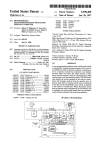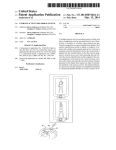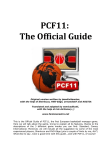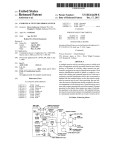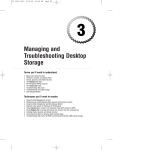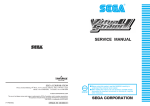Download USER GUIDE FOR THE CH-BCH APPLICATION
Transcript
MANDATOR BUWAL MANDATE CH BCH, Swiss Biosafety Clearing House TITLE USER GUIDE FOR THE CH-BCH APPLICATION AUTHOR Matthias Güldenpfennig Gruner AG Ingenieure und Planer Gellertstrasse 55, Postfach CH-4020 Basel Telefon +41 61 317 61 61 Fax +41 61 271 79 48 [email protected] www.gruner.ch Report-No Date R 201'657’001-01 14.12.2004 (Version 1.3) BUWAL User guide for the CH-BCH Application Quality control Contact Tel. Email Dr. Matthias Güldenpfennig +41 61 317 64 35 [email protected] History Version Changes 1.0 First version 1.1 Corr. Chapter 3, 1 paragraph st st Author Date Gpf 07.09.2004 Mej 15.10.2004 1.2 Corr. Chapter 2.1 1 paragraph Mej 27.10.2004 1.3 Corr Chapter4 additional items in the tables Gpf 10.12.2004 MEJ/i:\daten\201657_ch_bch\001_support_2004\05_dokum\r_userdocumentation_bch_v13.doc Distribution Company Name BUWAL Albert Spielmann Version 1.3 No. Expl. 1 BUWAL User guide for the CH-BCH Application Table of Contents Page 1 Introduction 1 2 General concept at a glance 1 2.1 Elements 1 2.2 User Authorisation 2 2.2.1 Roles 2 2.2.2 Groups 4 2.3 Status and workflow 4 2.4 Folders 5 2.5 Language support 5 2.6 Metadata storage 6 2.7 System architecture 6 3 Manipulation of Elements 7 3.1 ANONYMOUS functionality 7 3.1.1 Search result list view 7 3.1.2 Detail view 8 LOGGED IN functionality 9 3.2.1 Overview 9 MEJ/i:\daten\201657_ch_bch\001_support_2004\05_dokum\r_userdocumentation_bch_v13.doc 3.2 3.2.2 Create an new element 10 3.2.3 Translation of an element 15 3.2.4 Create and edit folders 16 3.2.5 Administration of users and groups 16 4 Elements and their attributes 18 4.1 Element person 18 4.2 Element organisation 19 4.3 Element law 19 4.4 Element information 20 4.5 Element hyperlink 20 4.6 LMO 20 4.7 Decision on LMO 21 4.8 Element Competent National Authority 22 4.9 Element National Focal Point 22 Version 1.3 Page I BUWAL User guide for the CH-BCH Application 1 Introduction The CH-BCH Application (http://www.ch-bch.ch) is the Swiss online catalogue for the application of the Protocol of Cartagena and facilitates the exchange of information concerning living modified organisms (LMO). The catalogue addresses both the public and the specialist wanting to search for data and information related to the Protocol of Cartagena. The application does not intend to store the data within its system, rather, it is a metadatabase that allows the user to access real data (source data) through a simple internet link. Metadata as defined on the internet site and in this document are simplified/summary data from the original source which supply quick information and guidance to the real data. In the CH-BCH, additional metadata stored as submetadata sets are not referred to as “meta-meta-data”, but rather simply as "metadata". 2 General concept at a glance The CH-BCH Application is a multi-user system. Its data input is controlled by the interaction of different roles and statuses and the relationship of different data element types. The modular configuration of the elements, the role concept and the varying status of the metadata are important items of the application that will be concisely, however briefly, described here. Further information on the CH-BCH may be found in the following chapters. 2.1 Elements The program contains elements with specific attributes. These attributes represent the topics to be stored. In the following table, the elements of the Biosafety Clearing House-Application may be found. To prevent redundant data input, one element type may be connected via a reference MEJ/i:\daten\201657_ch_bch\001_support_2004\05_dokum\r_userdocumentation_bch_v13.doc relation to other element types. Version 1.3 Page 1 BUWAL User guide for the CH-BCH Application ELEMENTS DESCRIPTION PERSON General information about a person ORGANISATION The organisations listed in the catalogue are federal offices, provincial offices and other institutions or departments being active in the field of biotechnology LAW Laws, regulations and guidelines relevant for the BCH HYPERLINK Hyperlink to other web sites with content relevant for the BCH INFORMATION Information text about anything related to BCH LMO (LIVING MODIFIED ORGANISM) data concerning the living modified organism DECISION ON LMO decision by authorities concerning the LMO COMPETENT NATIONAL AUTHORITY defines a Competent National Authority (organisation or person), independent of occupation. NATIONAL FOCAL POINT defines a National Focal Point (organisation or person), independent of occupation. Table 1: Elements of the BCH-Application 2.2 User Authorisation 2.2.1 Roles Entering or modifying data can be performed by users with different authorisation levels. The data input is not published immediately on the Internet site, but first verified by a system Editor. It is of crucial importance to ensure that the data is appropriate to the BCH and that the fields have been MEJ/i:\daten\201657_ch_bch\001_support_2004\05_dokum\r_userdocumentation_bch_v13.doc properly interpreted. This verification ensures the homogeneity of the data between different deliverers. This quality control process is achieved through a role concept, which in turn, controls the access of the specific documents. In the CH-BCH application there are five different roles. ADMINISTRATOR EDITOR AUTHOR MEMBER ANONYMOUS Version 1.3 Page 2 BUWAL User guide for the CH-BCH Application The basic principle within the role concept is that the roles have an ascending order of Authorisation (the least being ANONYMOUS, the most ADMINISTRATOR). All the access rights of the precursor are held by the successor. In other words and as an example, the EDITOR would inherit all the authorisations of ANONYMOUS, MEMBER and AUTHOR as well as a few of his own, however, he would not have certain authorisations that only the ADMINISTRATOR is permitted to possess. Besides these roles, there is also the role of SUPER-ADMINISTRATOR. This role is not important for daily use cases (e.g. content applicability) occurring within the application, but rather for administrative activities conducted during the installation of the system. Role Description Authorisation Write access to elements ANONYMOUS unknown user, not logged in MEMBER view element with status No published member of a group, like ANONYMOUS authenticated with read all published elements username and No of the group password AUTHOR Representative of a body that enters data into the database. like MEMBER Yes read all elements of the group create new elements modify and translate elements submit elements for publication EDITOR Representative of a like AUTHOR body that controls the publish or reject elements Person responsible for like EDITOR the central management of users and Yes data for integrity MEJ/i:\daten\201657_ch_bch\001_support_2004\05_dokum\r_userdocumentation_bch_v13.doc ADMINISTRATOR administration SUPER- Responsible for ADMINISTRATOR administrative Yes groups management of folders Create top level groups no operations during the installation of the system Table 2: The Role management of the BCH-Application Version 1.3 Page 3 BUWAL User guide for the CH-BCH Application 2.2.2 Groups The basic principle for the allocation of the different authorisation levels of the users is achieved with the establishment of user groups. One user can belong to different groups, whereas a membership to a group is associated to a distinctive role (e.g. AUTHOR, EDITOR). The authorisation level of a particular user results from the sum of all his group memberships and his corresponding roles. 2.3 Status and workflow The workflow defines the life cycle of an element. It specifies, how an element was created, submitted and published. In connection with the roles, the workflow demonstrates a clear responsibility within the individual phases of processing a new element. The following table describes the possible phases, as well as the processes that are associated with these phases. (i.e. status change of an element). Status (flag) Description Open (red flag) The content of the element is open Process (Role) new Status submit (author) submitted for changes, editing by the author is publish (editor) published not complete. delete (author) deleted Submitted (yellow The editing of an element is publish (editor) published flag) completed. The element is waiting for reject (editor) rejected the release by the Editor. retract (author) open The Editor detected failures and has Like 'open' Rejected (blue flag) MEJ/i:\daten\201657_ch_bch\001_support_2004\05_dokum\r_userdocumentation_bch_v13.doc rejected the element. Published (green The element is published and can not Expire (author, editor) expired flag) be modified any more delete (author) deleted retract (author, editor) open retract (author, editor) open Expired (grey flag) The element is in the old version not valid any more Table 3: The process management of the BCH-Application As demonstrated in the table above, the data can have five element statuses. In the application coloured flags indicate status. While the AUTHOR is editing the data, their status is open (i.e. in review). If the input of an element is completed, it is then submitted to the editor. The EDITOR at this point may control the data and decide if they are complete and appropriate. If so, the data are published. If not, they are rejected and returned to the AUTHOR. Some data elements are only valid for a limited time period, after which, these data sets automatically expire. Version 1.3 Page 4 BUWAL User guide for the CH-BCH Application The workflow of an individual element from creation to publication is demonstrated in the following table. Step Operation Author Editor Status Menu 1A Enter new data None My Elements 1B Retract metadata published 2 Edit and save open Open Elements 3 Submit submitted Submitted Elements 4 Check submitted Submitted Elements 5 Reject rejected Rejected Elements 6 Publish published Viewable for public Table 4: The workflow management of the BCH-Application The table shows the processes as well as the authors and statuses of the elements. Additionally, the menu column in the following CH-BCH table provides the ability for the user to select particular elements with specific statuses. As mentioned before the EDITOR has all the user authorisations of an AUTHOR. So he has the authorisation to perform steps 1 to 3 himself. There are two possibilities for step 1: 1A create a new element, or 1B retract an existing (formerly published) element for revision. 2.4 Folders To organise a thematic order within the data, the elements can be linked to a hierarchical folder system. This allows to order the elements in a way as the file system on a computer with folders MEJ/i:\daten\201657_ch_bch\001_support_2004\05_dokum\r_userdocumentation_bch_v13.doc subfolders. 2.5 Language support The BCH application is designed to support as many desired languages as required. This includes, as well, the GUI (graphic user interface) and the data elements. In the CH-BCH.ch application, four languages are supported: French, German, Italian and English. On the GUI side, using a master-language for the application framework solves language support. This language is English. Translation of the website to a user preferred language takes place through internal functions which query an internal translation database. Version 1.3 Page 5 BUWAL User guide for the CH-BCH Application Storage of the datasets in four languages is realised by a pattern of database tables. Some tables store language independent items and others store language dependent items. The relation between the tables is managed by another set of tables that contain meta-information (like keyword data and language relations). This permits the storage of a dataset in one of four predefined languages. The first stored language becomes the parent (i.e. master-language) of the dataset. Later translations will be stored as child datasets of the first stored parent dataset. 2.6 Metadata storage Additional to the data attributes of every dataset, a number of metadata information are stored. This information is not manually entered by the Editor of the dataset, but rather generated by the system. These are, for example, the meta-information, which manage the relation between the elements described above. Some of this metadata, for example the name of the Editor or the date of creation are directly available within the field of the elements. 2.7 System architecture The BCH Application is developed as a 3-tier system containing a database layer, a middleware (with application) and a browser to communicate with the user. The employed database is PostgreSQL; an object oriented open source database system (Version 7.3.2). The middleware is developed with ZOPE (Version 2.6.1); a web based open source Content Management System. ZOPE itself is based on the language PYTHON. Due to system architecture, management of data takes place decentralised. This permits the input and query of data to be done simultaneously by many clients. Data is stored at a central server. Data content can be administered and consulted via the Internet. Access to the middleware is browser independent, and so, it is not necessary to download any plugins for the local browser. It does not have to support Java script or Java applets. MEJ/i:\daten\201657_ch_bch\001_support_2004\05_dokum\r_userdocumentation_bch_v13.doc PostgreSQL Datenbank Datenbank-Adapter SQL SQL SQL Modul SQL Modul SQL ZOPE Middleware Modul Layout-Ebene INTERNET Mozilla, Netscape Opera, Internet-Explorer Internetbrowser Client Figure 1: System architecture of the BCH application Version 1.3 Page 6 BUWAL User guide for the CH-BCH Application 3 Manipulation of Elements After entering the CH-BCH via the URL http://www.ch-bch.ch the user may see the Internet-site named Swiss Biosafety Clearing House in the current released version (v1.1.3). The screen (user interface) is separated into three frames. The upper horizontal frame of the site, which includes the picture and logos of the responsible institutions, contains four flags. With a mouse click the user is able to choose one of the four languages of the site. The two lower frames of the site contain the actual information. The breadth of access to the functions of the CH-BCH site is predominantly dependent on whether the user is LOGGED IN as a member or has the anonymous role of NOT LOGGED IN. An anonymous user has only restricted access, which allows to view published elements and to use a few other functions only. An anonymous user does not have the authorisation to enter or modify data elements. 3.1 ANONYMOUS functionality Getting started with the CH-BCH site, the user is not yet LOGGED IN and has the status ANONYMOUS. As can be seen on the website's visible buttons THE BCH, SEARCH, and LOGIN the user has access to three areas of the site. THE BCH: This shows a folder-classified representation of the elements. LOGIN: Clicking on LOGIN leads the user to a login form, which prompts for username and password. A forgotten password can be requested by clicking on Forgot your Password. SEARCH: This allows the user to search the database for an item. Simply clicking on the button Start search will deliver all the published elements in the database. The resultant list of elements can be focused or narrowed by the choice of element type and owner group. Furthermore, it is MEJ/i:\daten\201657_ch_bch\001_support_2004\05_dokum\r_userdocumentation_bch_v13.doc possible to scroll/search through the text fields of the elements. 3.1.1 Search result list view The search result is displayed in a list located in the centre of the screen. Clicking on the buttons Title, Type, Language, or Owner will display the list in the desired order. Result lists which longer than 20 elements are separated with scroll buttons. Every data set is displayed with a pictogram representing the type of element displayed. The owner group of the element is also listed. The button marked with an i > provides access to additional information. Version 1.3 Page 7 BUWAL User guide for the CH-BCH Application Figure 2: Typical List view, with the title, the abstract and the owner group of the elements 3.1.2 Detail view Clicking on one of the list results leads the user to the detail view of the element. An example is MEJ/i:\daten\201657_ch_bch\001_support_2004\05_dokum\r_userdocumentation_bch_v13.doc shown below: Figure 3: Detail view of a published element as it appears for a not logged in user Version 1.3 Page 8 BUWAL User guide for the CH-BCH Application Functionality of the detail view: The Detail View provides various functions depending on the selected element type. The button Back to the list leads the user back to the search result list view. The link Print preview opens a new frame with a printer friendly format of the detail view of the element. With the button Available translations even a not logged in user is able to see which elements have been translated to another language (see chapter: 2.2.4). Clicking the flag will lead directly to the translation of the document. The fields, which follow beneath in the Detail View, contain the data information of the element. Bold text fields are relational fields (see above), which lead to related elements or link locations. A click on the ? button provides help text for this attribute. The button Metadata informs the user about available meta-information concerning the element (see chapter 1.1.6). The button History shows the workflow of the element. 3.2 LOGGED IN functionality Roles and functionality of MEMBER, AUTHOR, EDITOR, ADMINISTRATOR 3.2.1 Overview Depending on its role, logged in users do have varying access authorisations to the elements of MEJ/i:\daten\201657_ch_bch\001_support_2004\05_dokum\r_userdocumentation_bch_v13.doc the database and the system itself. THE BCH, SEARCH: The first two tabs THE BCH and SEARCH have the same functionality as described above in chapter 2.1. Though, in contrast to an Not Logged In Anonymous user the Logged in users do have extended reader access to the elements. MEMBER: As seen below, an AUTHOR is in principle able to prevent read access of an element to the public. This means that, although an element may already be published, it may not be visible for the ANONYMOUS user. These kinds of elements are only visible for users with the role MEMBER. A MEMBER is allowed to read all published elements of the users group. Indeed, MEMBERS have no authority to create new elements of their own. Version 1.3 Page 9 BUWAL User guide for the CH-BCH Application MEMBER, AUTHOR, EDITOR: users with these roles have read access to unpublished elements of the user's group. MANAGEMENT: Clicking on the management button leads to the data acquisition site of the application. The now appearing frame has the following features: Figure 4: The data input frame of the BCH-Application The button My elements returns all elements of the user. MEJ/i:\daten\201657_ch_bch\001_support_2004\05_dokum\r_userdocumentation_bch_v13.doc Open elements, Rejected elements, Submitted elements, Expired elements returns all the user’s elements with the current status. 3.2.2 Create an new element Creation of a new element requires, at first, the definition of the type and other metadata. In the selection field Element type the type of element is defined (see chapter 1.1.1). The Language Metadata field determines the parent-language of the data set. As explained in chapter 1.1.5 this will be the master-language of the data. Translations in other languages (see below) refer always to this master data set. The selection field Owner (group) controls the owner group of the element. This field is only relevant for users who are a member of more than one group. Version 1.3 Page 10 BUWAL User guide for the CH-BCH Application A click on Create and edit opens a new data form, which is ready for data input. This data input form is named Edit view. Figure 5: Edit view of a Information element The data input fields: Within the input mask of the elements, five different kinds of concepts have been implemented. These different input fields are: Text fields MEJ/i:\daten\201657_ch_bch\001_support_2004\05_dokum\r_userdocumentation_bch_v13.doc Hierarchical fields Key table Fields Relational fields Inverse relational fields Text fields: In this field the Information is entered directly by typing in a text string. For example, a Persons name is entered into a text field. Version 1.3 Page 11 BUWAL User guide for the CH-BCH Application Key table fields: Key table fields are selective lists with fixed items. The user must select one option. In database terms this is a 1:1 relation. Hierarchical fields: These are data fields that are not directly filled with typed information. A mouse click at the button click to view and edit opens an additional selection field, which may be edited. For example, a click on the Spoken language(s) button on an input form of an element from a person opens the hierarchical field Data language. Here, the appropriate language(s) can be selected with a mouse click. The field is referred to as hierarchical because some of these data fields are a composed hierarchical parent-child relationship. A single hierarchical field is able to contain none, one or many related information. If the attribute is mandatory then this is, in the database terms, a 1:n relation, otherwise a 0:n relation. Relational fields: After a mouse click on the button click to view and edit, relational fields lead to an input form in which the edited element can be linked to another existing element. For example clicking on the Parent organisation button of the input form of the element, a user can select a form from the Organisation for which they are working. Selection from the list of the existing Organisation elements can be accomplished by clicking the button list. This will return (in this example) all Organisation elements. Typing a text string in the text field above the list button can do a preselection of this list. If the element the relation is pointing to isn’t currently stored in the database, the user is able to create a new element on the fly. In our example, if a user wants to relate a person element to a parent organisation, which doesn’t yet exist in the database, the user may click the Quick create button. A new element will then be created with the comment 'COMPLETION REQUIRED' in its abstract data field. Inverse relational fields: Inverse relational fields are similar to relational fields. The difference between them is that inverse MEJ/i:\daten\201657_ch_bch\001_support_2004\05_dokum\r_userdocumentation_bch_v13.doc relational fields appear automatically as an attribute in this element, which is related to the edited element. An inverse relational field cannot be edited in the element of which it is an attribute. For example: The element Person contains an attribute Organisation in which the organisation the person is working for can be edited via a relational field. After saving the Person element if the user now clicks the related organisation the user may see the Member attribute to which the person is listed. Folders This is special hierarchical data field. The click on the button click to view and edit opens the hierarchy of the folder structure of the application and allows to link the element with a folder. Version 1.3 Page 12 BUWAL User guide for the CH-BCH Application Checkboxes under the headline Additional Info The checkboxes, which follow the headline Additional info, allow the user to set meta-information which are relevant only for the processing and the publication of the specific element. The choice of the checkbox Only creator can edit has the effect that only the author of the element has the authorisation to change the content of the element. Clicking Read access for public allows read access of the published element to all users. After deletion of the check, the element is only readable to users who have at least the status of a MEMBER in the same group. Saving the element Clicking on the button Save saves the input to the database. The form is then open for additional data manipulation. Save and exit saves the data input and opens the Detail view of the element. Cancel discharges the data input. Detail view for Logged In users: In contrast to the detail view at the Not Logged In site, the detail view for Logged In users differs in a few distinctive features. The appearance of the distinctive buttons is varying form the role and the group of the user. The appearance of the buttons varies depending upon the role and the MEJ/i:\daten\201657_ch_bch\001_support_2004\05_dokum\r_userdocumentation_bch_v13.doc group of the user. Figure 6: Detail view of a Law element Version 1.3 Page 13 BUWAL User guide for the CH-BCH Application Button Edit: Leads to the Edit View of the element and permits element revision. Button Translate: Is linked to the translation form (see chapter 2.2.4) Button Publish: Allows a user with EDITOR authorisation to publish the element. Button Expire: In the case that an element in a former published or submitted version is no longer valid, the EDITOR can reset the element. The element must be retracted. Button Retract: Permits relegation of a former expired element to the status of open. Button Delete: Allows deletion of the complete element including the master data set and all it’s translations. If the user only wishes to erase a translation then he must use the del button within the translation form (see chapter 2.2.4). Button Submit: Allows a user with AUTHOR privileges to submit an element for publication. Button Metadata: Provides additional meta-information relating to the element (see chapter 1.1.6). Button History: Shows the workflow history of the element. MEJ/i:\daten\201657_ch_bch\001_support_2004\05_dokum\r_userdocumentation_bch_v13.doc Button Comments: Allows the user to add short annotations. Version 1.3 Page 14 BUWAL User guide for the CH-BCH Application 3.2.3 Translation of an element A click on the button translate in the detail view window opens the translate frame. Figure 7: Translate frame of a Law element Here in tabular form, the master-language status and the actions that may be taken are displayed. Clicking on the action create will lead to the translate-edit view of the element (see below). The element, in its master-language and created translations, can be edited via the edit link. It is worth noting again that only elements, which are not yet published can be edited. The view/status link will lead to the detail view of the element (see above). Translation-edit view In accordance with the above described edit view, the translation-edit view allows the user to enter language translated terms concerning the element. As seen in the example, only some of the element items may be edited. The editable attributes are the specific text fields in which a translation is logically possible. Hierarchical fields and relational fields are not editable. Their MEJ/i:\daten\201657_ch_bch\001_support_2004\05_dokum\r_userdocumentation_bch_v13.doc translation, to the desired language, is managed automatically by the system. Figure 8: Translation-edit view of a Person element Version 1.3 Page 15 BUWAL User guide for the CH-BCH Application 3.2.4 Create and edit folders The management of folders can only be performed by users with administrative authorisations. The folder administration tools can be accessed through the tab THE BCH. Clicking the button Create Subfolder will create a new folder at the root layer. Root folders are identifiable by their black background colour The opening Edit folder dialog allows to set the items ’Short title’, ’tile’, ‘abstract’ and‘ content’. By default, the checkbox private is not checked. This means that the folder is visible for ANONYMOUS users as well. If the checkbox is selected, it will only be visible for authenticated users. The folder-management and the additional creation of subfolders requires a click to folder itself. • Button Edit folder: Opens Edit folder dialog as described above. • Button Create subfolder: Leads to a Edit folder form in which subfolders of the existing folders can be created. • Button Delete folder: Deletes the selected folder. Folders which imply subfolders can not be deleted. All subfolders have to be deleted first. • Button Move UP: Moves the selected folder at it’s hierarchy layer one position upwards. • Button Move DOWN: Moves the selected folder at it’s hierarchy layer one position downwards. 3.2.5 Administration of users and groups The administrative tools can be accessed through the tab SYSTEM. According to the described role concept, the appearance of the buttons are varying form the user authorisations. The first two MEJ/i:\daten\201657_ch_bch\001_support_2004\05_dokum\r_userdocumentation_bch_v13.doc buttons are available for all Logged In users. The latter buttons require administrative authorisations. The creation of top-level groups can only be accomplished by a SUPERADMINISTRATOR. Personal Settings: Clicking the link Personal settings enables the user to modify his username, full name and email address. Change Password: Allows the user to change passwords. Manage Groups: Click on the Manage Groups link opens a tabular view of all involved groups of the database. Groups can be searched from the list by keywords. Clicking on the Show all button returns the Version 1.3 Page 16 BUWAL User guide for the CH-BCH Application entire list. The button New group is only visible to a user with the role SUPERADMINISTRATOR and allows him to set new top level groups. A click on the name of the group in the list opens a dialog window in which ADMINISTRATORS may edit group properties or create sub groups. Clicking the button Create sub-group leads to the form in which groups may be edited. Sub groups are useful for clearer specification of a group's specialisation and can be, for example, arranged in the same manner as departments of a company. With Delete group a user is able to delete the sub group. As specified in the delete group form, it is prudent at first, to decide what will happen to any existing sub-sub-groups of this sub-group and their belonging data elements. It is possible to link the elements to any other existing group or sub group. Sub-sub-groups can be either deleted, or directly linked to the parent group of the to be cancelled sub-group. Teamwork: By default, the checkbox Teamwork is checked. This means that all the AUTHORS or EDITORS of the group or sub-group can edit all non-published elements. If the checkbox is not selected, then only the CREATOR of the element is permitted to edit it. Remove At its bottom, the form provides further information to the parent group, the group members and the Sub groups. A click on remove will remove the chosen member from the group. Bear in mind that this action only disconnects the user from this group; the user is not completely removed from the system. Manage Users: This view is constructed quite similarly to the manage Group table. Here, users ID's can be searched from a list with keywords. Clicking on the Show all button returns the entire list. The button New user leads to an input form for a new user (see below). A click on the username at the list opens a dialog for editing the user permissions for one or several groups. Due to the security concept of the application, an ADMINISTRATOR may change user permissions for himself and other users only if he has administrative rights for this group. MEJ/i:\daten\201657_ch_bch\001_support_2004\05_dokum\r_userdocumentation_bch_v13.doc New user: Clicking the new user button opens the same Edit user dialog and allows the new user to register on the system. Only a SUPER-ADMINISTARTOR is allowed to delete users in this dialog and to set user properties such as name, password and e-mail address. Version 1.3 Page 17 BUWAL User guide for the CH-BCH Application 4 Elements and their attributes In the following tables one can find a detailed description of the elements of the CH-BCH and their specific attributes. The column data type describes the input type of the item. Text fields are marked with T, Key table field with K. R means relational field and H hierarchical field. Fields with the data type I are Inverse-relations. Mandatory data types are written in bold letters. Fields, which are marked help will provide a short help statement after a click on the question mark. Mandatory data fields are written in capital letters. Relational fields or data elements are written in italics. Fields marked help will provide a short help statement after a click on the question mark symbol. MEJ/i:\daten\201657_ch_bch\001_support_2004\05_dokum\r_userdocumentation_bch_v13.doc 4.1 T Text field K Key table field R Relational field H Hierarchical field I Inverse relational field Element person Data field Occurrence Data type Help Translation Surname 1:1 T Firstname 1:1 T Title 0:1 T X X Occupation 0:1 T X X Spoken language(s) 0:n H Organisation 0:n R Delivery point 0:1 T City 0:1 T Postal code 0:1 T Country 0:1 T Tel./Fax/email 1:n H Version 1.3 X Page 18 BUWAL User guide for the CH-BCH Application 4.2 Element organisation Data field Occurrence Data type Help Name 1:1 T X Acronym 0:1 T X Homepage 0:1 T X Spoken language(s) 0:n H X Parent organisation 0:n R X Members 0:n I Delivery point 0:1 T City 0:1 T Postal code 0:1 T Country 0:1 T Tel./Fax/email 1:n H 4.3 Translation X Element law Data field Occurrence Data type Help Translation Transferred to International BCH Title 1:1 T X Abbreviation 0:1 T X Legal 0:1 T 0:1 T X Type 1:1 K X Contact 0:n R X Subject area 0:n H X Objective 1:1 T X X Scope 0:1 T X X Other 0:1 T X 0:n H X 0:1 H X 0:n H X number Entry into MEJ/i:\daten\201657_ch_bch\001_support_2004\05_dokum\r_userdocumentation_bch_v13.doc force relevant information Official language(s) Other languages Locations Version 1.3 Page 19 BUWAL User guide for the CH-BCH Application 4.4 Element information Data field Occurrence Data type Title 1:1 T Summary 0:1 T Text 1:1 T Valid from (dd.mm.yyyy) 0:1 T Valid until (dd.mm.yyyy) 0:1 T 4.5 Help Translation X X X X Element hyperlink Data field Occurrence Data type Help Translation Transferred to International BCH Title 1:1 T X X Description 0:1 T X X URL 1:1 T X X Language(s) 0:n H Occurrence Data type 4.6 LMO Data field Help Translation Transferred to International BCH Name and identity 1:1 T Unique identification 1:1 T Short description 1:1 T X Introduced or 0:1 T X 0:1 T X X 0:1 T X X 0:1 T X X 0:1 T X X 0:1 T X Centre of origin 0:1 T X Centre of genetic 0:1 T X X X X modified traits MEJ/i:\daten\201657_ch_bch\001_support_2004\05_dokum\r_userdocumentation_bch_v13.doc Techniques used for modification Description of gene X modification Taxonomic name of recipient Common name of X recipient Characteristics of recipient X X diversity Version 1.3 Page 20 BUWAL User guide for the CH-BCH Application Data field Occurrence Data type Help Translation Transferred to International BCH Habitats 0:1 T X X Taxonomic name of 0:1 T X X 0:1 T X X 0:1 T X X Decision 0:n I Additional 0:1 T donor Common name of donor Characteristics of donor X information 4.7 Decision on LMO Data field Occurrence Data type Help Translation Transferred to International BCH Reference number 0:1 T X Related LMO 1:n R X Approved use(s) 1:1 K Approved uses for 1:1 K Applicant 0:n R Responsible authority 0:n R X Risk assessment 0:1 T X Methods for safe 0:1 T 0:1 T Legal basis 0:n R Public information 0:1 T Public information ... 0:1 T X international transaction X X X handling Safe handling ... see MEJ/i:\daten\201657_ch_bch\001_support_2004\05_dokum\r_userdocumentation_bch_v13.doc also see also Additional information 0:1 T Decision 1:1 K Notification date 0:1 T Decision date 0:1 T Link to documentation 0:1 T Press release 0:1 T Version 1.3 X X Page 21 BUWAL User guide for the CH-BCH Application 4.8 Element Competent National Authority Data field Occurrence Data type Help Translation Transferred to International BCH Responsibility 1:1 K Description of the 0:1 T Organisation 0:n R X X Person 1:n R X X X X X function 4.9 Element National Focal Point Data field Occurrence Data type Help Translation Transferred to International BCH K Responsibility 1:1 X Description of the function 0:1 T Organisation 0:n R X X Person 1:n R X X X X Report written and checked by MEJ/i:\daten\201657_ch_bch\001_support_2004\05_dokum\r_userdocumentation_bch_v13.doc Gruner AG Jon Mengiardi Version 1.3 Dr. Matthias Güldenpfennig Page 22