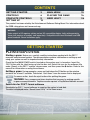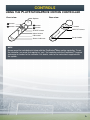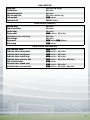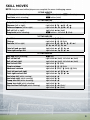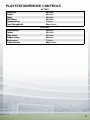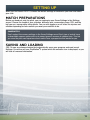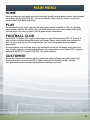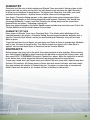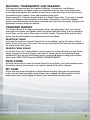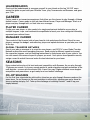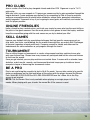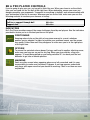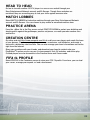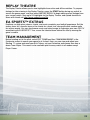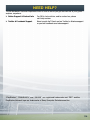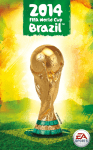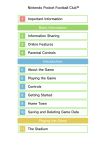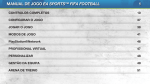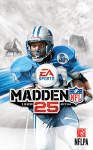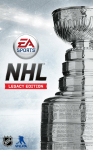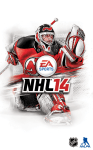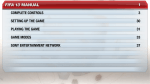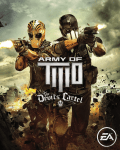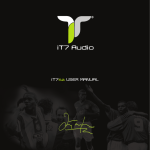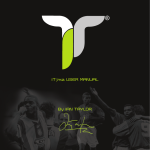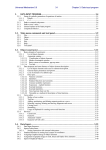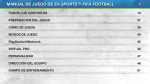Download fifa-14-manuals
Transcript
WARNING: PHOTOSENSITIVITY/EPILEPSY/SEIZURES A very small percentage of individuals may experience epileptic seizures or blackouts when exposed to certain light patterns or flashing lights. Exposure to certain patterns or backgrounds on a television screen or when playing video games may trigger epileptic seizures or blackouts in these individuals. These conditions may trigger previously undetected epileptic symptoms or seizures in persons who have no history of prior seizures or epilepsy. If you, or anyone in your family, has an epileptic condition or has had seizures of any kind, consult your physician before playing. IMMEDIATELY DISCONTINUE use and consult your physician before resuming gameplay if you or your child experience any of the following health problems or symptoms: `` dizziness eye or muscle twitches disorientation any involuntary movement or convulsion. `` altered vision loss of awareness seizures RESUME GAMEPLAY ONLY ON APPROVAL OF YOUR PHYSICIAN. USE AND HANDLING OF VIDEO GAMES TO REDUCE THE LIKELIHOOD OF A SEIZURE `` `` `` `` Use in a well-lit area and keep as far away as possible from the television screen. Avoid large screen televisions. Use the smallest television screen available. Avoid prolonged use of the PlayStation®3 system. Take a 15-minute break during each hour of play. Avoid playing when you are tired or need sleep. Stop using the system immediately if you experience any of the following symptoms: lightheadedness, nausea, or a sensation similar to motion sickness; discomfort or pain in the eyes, ears, hands, arms, or any other part of the body. If the condition persists, consult a doctor. NOTICE: Use caution when using the DUALSHOCK®3 wireless controller and the PlayStation®Move motion controller motion sensor function. When using the DUALSHOCK®3 wireless controller or the PlayStation®Move motion controller motion sensor function, be cautious of the following points. If the controller hits a person or object, this may cause accidental injury or damage. Before using, check that there is plenty of space around you. When using the controller, grip it firmly to make sure it cannot slip out of your hand. If using a controller that is connected to the PS3™ system with a USB cable, make sure there is enough space for the cable so that the cable will not hit a person or object. Also, take care to avoid pulling the cable out of the PS3™ system while using the controller. WARNING TO OWNERS OF PROJECTION TELEVISIONS: Do not connect your PS3™ system to a projection TV without first consulting the user manual for your projection TV, unless it is of the LCD type. Otherwise, it may permanently damage your TV screen. HANDLING YOUR PS3™ FORMAT DISC: `` `` `` `` Do not bend it, crush it or submerge it in liquids. Do not leave it in direct sunlight or near a radiator or other source of heat. Be sure to take an occasional rest break during extended play. Keep this disc clean. Always hold the disc by the edges and keep it in its protective case when not in use. Clean the disc with a lint-free, soft, dry cloth, wiping in straight lines from center to outer edge. Never use solvents or abrasive cleaners. 2 CONTENTS GETTING STARTED 3 CONTROLS4 COMPLETE CONTROLS 5 SETTING UP 12 MAIN MENU PLAYING THE GAME NEED HELP? 13 14 24 This product has been rated by the Entertainment Software Rating Board. For information about the ESRB rating please visit www.esrb.org. NOTICES Video output in HD requires cables and an HD-compatible display, both sold separately. Voice chat requires a headset, sold separately. Compatible with most Bluetooth and USB wired headsets. Some limitations apply. GETTING STARTED PLAYSTATION®3 SYSTEM Starting a game: Before use, carefully read the instructions supplied with the PS3™ computer entertainment system. The documentation contains information on setting up and using your system as well as important safety information. Check that the MAIN POWER switch (located on the system rear) is turned on. Insert the FIFA 14 disc with the label facing up into the disc slot. Select the icon for the software title under [Game] in the PS3™ system’s home menu, and then press the S button. Refer to this manual for information on using the software. Quitting a game: During gameplay, press and hold down the PS button on the wireless controller for at least 2 seconds. Then select “Quit Game” from the screen that is displayed. To remove a disc, touch the eject button after quitting the game. TROPHIES: Earn, compare and share trophies that you earn by making specific in-game accomplishments. Trophies access requires a PlayStation®Network account. Saved data for PS3™ format software Saved data for PS3™ format software is saved on the system’s hard disk. The data is displayed under “Saved Game Utility” in the Game menu. 3 CONTROLS USING THE PLAYSTATION®MOVE MOTION CONTROLLER Front view button button Sphere button button START button Rear view T button SELECT button Move button PS button Status indicator Strap holder NOTE Always wear the included wrist strap with the PlayStation®Move motion controller. To use the controller, you must first register or “pair” the controller with the PlayStation®3 system and assign a number to the controller. For details, refer to the instructions supplied with the system. 4 COMPLETE CONTROLS Go to CUSTOMISE > SETTINGS > CONTROLS to set up your preferences. Select one of three controller configurations to use and turn the various Assistance options ON if you want to learn at your own pace. NOTE: The controls in this manual refer to the Classic configuration. Move player First touch/Knock-on Sprint Stop and face goal Protect/Slow dribble/Jockey Face up dribbling Skill moves Stop ball Short pass/Header Lob pass/Cross/Header Through ball Shoot/Volley/Header Trigger player run Chip shot Finesse shot Fake shot Fake pass MOVEMENT left stick R button + right stick R button (hold) left stick (release) + Q button W button (hold) W button + R button right stick left stick (release) + R button ATTACKING (SIMPLE) S button F button D button A button Q button Q button + A button E button + A button A button, S button F button, S button 5 ATTACKING (ADVANCED) Hard stop protect (when dribbling) W button Lobbed through ball Q button + D button Bouncing lob pass E button + F button Low cross F button (double tap) Ground cross F button (triple tap) Early cross Q button + F button Dummy a pass E button (hold) Cancel W button + R button Finesse pass E button + S button Flair shot W button (hold) + A button Offside trap Team press Swap wings CB joins attack Change player Switch player (manual) Tackle/Push or pull (when chasing) Pull and hold (when chasing) Sliding tackle Clearance Jockey Contain Teammate contain Running jockey TACTICS C button, C button C button, V button C button, Z button C button, X button DEFENDING Q button right stick A button A button (hold) F button A button W button (hold) S button (hold) E button (hold) W button + R button 6 Drop kick Throw/Pass Charge/Drop ball Stay on goal line Pick up ball Switch to GK Ground pass High pass/Cross Curled shot Driven shot Wall jump (when defending) Wall charge Move wall Wall creep Call 2nd kick taker 2nd kick taker curled shot 2nd kick taker layoff pass 2nd kick taker layoff chip 2nd kick taker run over ball Call 3rd kick taker 3rd kick taker curled shot 3rd kick taker run over ball GOALKEEPER A button/F button S button D button D button (double tap) E button SELECT button FREE KICKS (SIMPLE) S button F button A button Q button + A button D button S button W button/R button E button FREE KICKS (ADVANCED) W button W button + A button W button + S button W button + F button W button + A button, S button E button E button + A button E button + A button, S button 7 Corners (lob cross) Corners (low cross) Corners (ground cross) Corners (pass) Short throw in Short throw in (manual) Long throw in Move throw in receiver CORNERS AND THROW INS F button F button (double tap) F button (triple tap) S button S button D button F button Q button Shoot Finesse shot Chip shot Goalkeeper dive Goalkeeper move side to side PENALTIES A button E button + A button Q button + A button right stick left stick (move side to side) ASSISTANCE FOR NEW PLAYERS You don’t have to be a pro to make impressive moves when you’re out on the pitch. If you’re new to FIFA 14, go to Controls under the Settings option to turn on Assistance for specific moves. This makes passes and saves easier, without the need for perfect timing or positioning. When you’re ready for more of a challenge, choose SEMI for less assistance or MANUAL to earn every one of your goals without aid. 8 SKILL MOVES NOTE: Only the most skilled players can complete the more challenging moves. Ball juggle (while standing) Foot fake (while standing) 1 STAR MOVES W button (hold) + E button (tap) Q button (hold) Body feint (left or right) Stepover (left or right) Reverse stepover (left or right) Ball roll (left or right) Drag back (while standing) 2 STAR MOVES right stick Z/X (flick) right stick C, Y, Z/C, I, X right stick Z, Y, C/X, I, C right stick Z/X (hold) E button + left stick V (flick) Heel flick Flick up Roulette (left or right) Fake left and go right Fake right and go left 3 STAR MOVES right stick C, V (flick) right stick C, C, C (flick) right stick V, O, Z, Y, C, I, X/ V, U, X, I, C, Y, Z right stick Z, O, V, U, X right stick X, U, V, O, Z 4 STAR MOVES Ball hop (while standing) N (tap) Ball roll cut left right stick X (hold), left stick Z (hold) Ball roll cut right right stick Z (hold), left stick X (hold) Heel to heel flick right stick C, V (flick) Simple rainbow right stick V, C, C (flick) Advanced rainbow right stick V (flick), C (hold), C (flick) Feint left and exit right right stick Z, O, V,U, X Feint right and exit left right stick X, U, V, O, Z Heel chop left (while running) right stick O, O Heel chop right (while running) right stick U, U Scoop turn left (while standing) right stick O, O Scoop turn right (while standing) right stick U, U Stop and turn left/right (while running) right stick C, Z (flick)/ right stick C, X (flick) 9 Elastico Reverse elastico Drag back fake and exit left (while standing) Drag back fake and exit right (while standing) Hocus pocus Triple elastico Ball roll and flick left Ball roll and flick right Quick ball rolls (while standing) Sombrero flick (while standing) Turn and spin (left or right) Ball roll fake left (while standing) Ball roll fake right (while standing) Rabona fake (while jogging) Elastico chop left Elastico chop right Laces flick up Sombrero flick backwards Sombrero flick left Sombrero flick right Around the world In air elastico Flick up for volley Chest flick T. around the world 5 STAR MOVES right stick X, U, V, O, Z right stick Z, O, V, U, X E button + left stick V, U, X, U, V, O, Z E button + left stick V, O, Z, O, V, U, X right stick V, O, Z, O, V, X right stick V, U, X, U, V, O, Z right stick X (hold), C (flick) right stick Z (hold), C (flick) right stick V (hold) right stick C, C, V (flick) right stick C, Z (flick)/C, X (flick) right stick Z (hold), X (flick) right stick X (hold), Z (flick) W button + F button/ A button, S button + left stick V right stick V, Z (flick) right stick V, X (flick) 5 STAR JUGGLING TRICKS W button + E button (hold) left stick V (hold) left stick Z (hold) left stick X (hold) right stick V, O, Z, Y, C, I, X, U, V/ V, U, X, I, C, Y, Z, O, V right stick Z, X (flick)/ right stick X, Z (flick) left stick C (hold) left stick C, B (hold), N (triple tap) right stick V, O, Z, Y, C, I, X, U, V (flick) C 10 PLAYSTATION®MOVE CONTROLS Cross/Lob Tactics Shoot Skill Moves Teammate run Pass/Through ball ATTACK S button D button A button F button T button Move button Switch player Tactics Slide tackle Keeper charge Mark a man Tackle/Contain DEFENSE S button D button A button F button T button Move button 11 SETTING UP When you first launch FIFA 14, choose the default settings or customise your own and select your club. MATCH PREPARATIONS Before you head out onto the pitch, you can customise your Game Settings in the Settings screen. Choose the length of your matches, difficulty level, commentary team, CPU, and the ball you use, among many other details. You can also toggle on or off rules like injuries and offsides depending on how realistic you want your matches to be. CAMERA TIPS Don’t neglect the camera settings in the Game Settings menu! Each type of match has a customizable camera option with up to seven types of cameras to choose from. This lets you view the pitch and experience each match from a perspective that works for you. SAVING AND LOADING FIFA 14 uses an autosave feature that automatically saves your progress and most recent Settings. Do not turn off your PlayStation®3 system while the autosave icon is displayed, or you will lose all unsaved information. 12 MAIN MENU HOME Home provides you with quick access to your most recently played game modes. Jump straight into a game by selecting KICK OFF, form your Ultimate Team, launch a Career, or view the latest Football Club News and Alerts. PLAY Get out onto the pitch as you dig into the many game modes available in FIFA 14, including online modes and Kick Off, which uses real-world stats to put you in the middle of the latest on-field action. You can see info on all the game modes listed below. FOOTBALL CLUB EA SPORTS™ Football Club is your connection to all your friends playing FIFA 14. Stay up to date on their activities through My Alerts and Friends’ News, and compare your progress to theirs to try to best them on the leaderboards. You’ll receive updates when someone’s passed you! All-new features such as being able to gift unlockables from the Catalogue, quick access to your friends’ statuses, and messaging enhance your connection to your fellow FIFA 14 players, making EA SPORTS™ Football Club FIFA 14’s social network. CUSTOMISE Access the Customise screen to adjust in-game and online settings, view your profile, edit teams and players, browse the FIFA 14 Store, check out the Replay Theatre, manage user-generated content through the PlayStation®Network, and more. 13 PLAYING THE GAME Go to the Play screen when you’re ready to launch your football career or play a quick match, among other things. You can also improve your footwork in the Practice Arena and with Skill Games. GAME SCREEN Score Match clock Controlled player Radar PLAYER STATUS BAR Fitness level Kick power 14 SUBSTITUTIONS When the substitution icon appears beside a player’s name, it would be wise to sub him out of the game to prevent his performance from suffering as he tires. You can also substitute players with different strengths if the game’s dynamics change and call for new tactics. KICK OFF Select KICK OFF in the Play screen to get straight onto the pitch and take on any club or national team in the game. The latest squads and form updates require a connection to the EA Servers. HIGHLIGHTS OF THE WEEK View real-world upcoming Games of the Week and choose a match to play in it. The higher the skill level you choose, the more XP you earn. Challenges based on recent matches give you the opportunity to rewrite history. You must be signed in to your Sony Entertainment Network account and EA Servers to play these matches. PLAYERS IN FORM See the latest real world player form updates. TEAMS IN FORM View updated real-world team ratings. FIFA ULTIMATE TEAM Create your own Ultimate Team, fine-tune it to perfect Team Chemistry, and try to reach the top of the FIFA Ultimate Team (FUT) leaderboards. Choose players to build Squads with high Chemistry, buy or sell items on the 24/7 live Transfer Market, and play in a variety of both single player and online game modes. GETTING STARTED When you first start Ultimate Team, you’ll learn how to swap and link players to improve Team Chemistry before playing a starter match. From there, you can start your own Squad and explore the Transfer Market, Pack Store, and your Club. 15 CHEMISTRY Chemistry is at the core of what makes your Ultimate Team successful. Having a team of star players can help you shine on the pitch, but your Squad must also have the right Chemistry to allow you to maximize its performance. The higher your Chemistry, the better your team performs during matches—and that means a better chance at winning games. Your team’s Chemistry Rating appears in the upper right corner when viewing your Active Squad. Placing players in their preferred positions can improve Chemistry. You should also encourage Nationality, League, and Club Chemistry by linking players so the connections between them are green—indicating a strong link. Swap your players around on the Active Squad screen and add new ones from your Club or the Transfer Market to find the ideal balance for your team! CHEMISTRY STYLES Every player in Ultimate Team has a Chemistry Style. This affects which attributes will be improved based on the player’s Chemistry Rating. Arrows appear beside the attributes that a specific Chemistry Style affects, and as you start building up Chemistry, they will turn from white to green. To get the most out of your Squad, you can apply new Styles to them to change their attributes and, in turn, the team’s overall tactics. The effects remain on a player until a new Style is applied. You can find these Styles in Packs and on the Transfer Market. CONTRACTS Before players can excel out on the pitch, they need contracts to play matches. When viewing your Active Squad, highlight a player and press the F button to access the Actions menu, and then select APPLY CONSUMABLE to apply a Contract to a player. Move the right stick to switch to the status view, which shows the amount of remaining contracts for every player. To give you a head start, the Players from your Starter Pack will come with a special long-term Contract (45 matches). All Players found in Packs start with seven Contracts, and each match they play reduces the number of Contracts by one. If a player is in your subs or reserves but doesn’t head onto the pitch at all, he does not lose a Contract for that match. 16 MATCHES, TOURNAMENT, AND SEASONS Challenge your team and reap the rewards in Matches, Tournaments, and Seasons. Tournament matches are always single-round knockout matches, and can be played online or as single player games. Win matches to earn Coins, or take your team to the top and win a Tournament to gain Trophies, Coins, and sometimes even Packs. Seasons consist of 10 games, playable Online or in Single Player mode. Try to make it through and win the Season or gain promotion! In this mode, the promotion, hold, and relegation system means that losing a match doesn’t eliminate your team from the season, giving you the opportunity to bounce back from defeats. TRANSFER MARKET The Transfer Market is the hub for purchasing, listing, and selling items. Here, you can find new Players to increase your Squad’s overall rating and Chemistry Rating. If you’re looking for a new Player, use the search filters such as Quality, Position, Chemistry Style, and Pricing to quickly find the ideal footballer to complement your Active Squad. SEARCH BY NAME If you want to search for a specific Player to fill out your Squad, use the first option in Player Search to type in his first or last name. This lets you easily select the Player you want based on the search results that appear. SEARCH FROM SQUAD For the first time in the Transfer Market, you can search for a Player directly from your Active Squad, compare him to other Players, and submit a Transfer Bid for him if desired. Simply highlight the Player on your Active Squad screen, press the F button to bring up the Actions menu, select SWAP PLAYER and then SEARCH TRANSFER MARKET. PACK STORE Purchase Packs from the store to find new Players for your Squad. You’ll also sometimes earn Packs from winning Tournaments or as a special reward at the end of a Season. MY CLUB As you gain new players through the Transfer Market and from Packs you have purchased or won, you will have more than enough Players for one Squad. My Club contains all of the players not in your current Squad, as well as your Consumables and other Items. 17 LEADERBOARDS Check out the leaderboards to compare yourself to your friends or the top 100 FUT users across the globe as you build your Ultimate Team, play Tournaments and Seasons, and grow your Club. CAREER Career mode is an immersive experience that offers you the chance to play through a lifelong football career. Career mode is split into two different areas, Player and Manager. Start as a player and play through both, or start later as a manager. PLAYER CAREER Create your own player, or take control of a single professional footballer as you play in multiple leagues, cups, and continental competitions to boost your form rating and ultimately represent your national team. MANAGER CAREER Take control of the financial side of your favorite club and please the Board. Scout for new players, manage the budget, and make key player and squad decisions as you take your club to the top. GLOBAL TRANSFER NETWORK One of your jobs as manager is to scout for new players, and FIFA 14’s new Global Transfer Network makes this more rewarding than ever. Send scouts to different countries to scout the respective leagues, and set Scouting Instructions to find players who fit your criteria. You can also search the names of specific players you want. Once you’ve found possible recruits, assign a scout to watch them and make the best decision for your team. SEASONS Enjoy ranked online play at its best and most competitive with Seasons. As you play through 10 games per season, try to earn enough points to avoid relegation and gain promotion to the next division—or even win the division title. It won’t be easy! Higher divisions mean tougher competition and promotions, so get ready for a true football challenge. CO-OP SEASONS For the first time, dominate the pitch with a friend as you play through Seasons mode on the same team. Co-op Seasons is the next evolution in online play, allowing you and a friend to team up online and play 2v2. Take up the challenge of reaching Division 1 and fill up your trophy cabinet! 18 PRO CLUBS Join or create a Pro Club to play alongside friends and other FIFA 14 gamers in up to 11v11 online play. With your club, you can compete in 10 games per season and try to gain promotion through the league divisions. Create and grow your online Pro by competing in Club or Drop-In matches, and earn accomplishments to unlock better attributes, unique traits, gameplay celebrations, and kit upgrades. Teamwork is key if you’re going to score goals, win matches, and create the best Pro player possible. ONLINE FRIENDLIES Invite a friend to play a match online, and track your rivalry to prove who has the most skills on the pitch in five game seasons. Earn the most points in five games to hoist the trophy, and then keep the competition going with the next season as you try to defend your title! SKILL GAMES Improve your football skills by completing challenges that test specific maneuvers such as chip shots, free kicks, and dribbling. As you master these abilities, you unlock Skill Challenges to become Legendary at each proficiency. Compare yourself to friends and others on the leaderboards for extra motivation as you progress through the levels! TOURNAMENT Play an official league or tournament, or create a tournament and play matches to see who wins your fictional cup. Choose how many teams will participate and set the rules and fixtures to fine-tune the events. Once you get started, you can play matches or simulate them. A screen with a calendar, team statistics, match results, records, and tournament brackets keeps you up to date as teams compete in hopes of becoming the tournament victors. BE A PRO Play to win and bring the crowd to its feet in Be A Pro mode. You can take control of a specific player or goalkeeper on the field and follow all the action with the player-focused 3rd Person Cam. Select BE A PRO PLAYER or BE A PRO GOALKEEPER from the +More tile in the Play screen to get started. NOTE: The 3rd Person Cam is only available when playing as a single player in Be A Pro modes. When playing with your friends, the normal Be A Pro camera is used. 19 BE A PRO PLAYER CONTROLS If you’re going to play as a pro, you’ve got to think like one. When your team is on the attack, time your runs and call for the ball at the right time. When defending, ensure you cover any dangers posed by your opponents. Teamwork is everything in football, and communication with your teammates is the key to success. Wherever you are on the field, make sure you use the following controls to increase your chances of victory. Call for pass/Cross Call for or suggest through ball Suggest shot S button D button A button INDICATORS Be A Pro Player provides many of the same challenges faced by real players. Use the indicators provided to ensure you’re in the best position on the pitch. POSITIONING Knowing where to be on the pitch at any given moment is a must, whatever position you’ve adopted. In order to improve your positional sense, use the arrows as a guide. Follow them until they disappear to make sure you’re in the right place at the right time. OFFSIDE To ensure the assistant referee doesn’t bring a swift end to another attacking move, make sure you keep an eye out for his flag. When you stray offside, a flag icon appears. To avoid being pulled up and losing valuable XP, run back past the last defender to get into an onside position. MARKING Goals are often scored when opposing players are left unmarked, and it is your responsibility to make sure that doesn’t happen. A red ring appears underneath any player with open room that you should be marking. Close in on them as soon as possible! 20 BE A PRO GOALKEEPER CONTROLS Goalkeeper is one of the most important positions on the pitch. In Be A Pro Goalkeeper, you take control of the goalie and must keep your team’s net secure! Maintain good positioning in front of the net, make saving shots, cut off crosses, and distribute the ball to your teammates after saves. Stay alert! You cannot afford to fail. NOTE: There are two camera modes in Be A Pro Goalkeeper. One allows you to follow the ball as the action takes place on the pitch. The other allows you to focus on the goalkeeper and prepare for oncoming attacks. Press the SELECT button to switch between them in order to maintain appropriate positioning on the pitch. Call for or suggest pass Suggest through ball Suggest cross Suggest shot Toggle camera target Dive Autopositioning Slow movement facing ball Charge/Punch Dive at feet Anticipation save 2nd defender contain Toggle camera target ATTACKING OFF THE BALL S button D button F button A button SELECT button DEFENDING OWN BOX right stick (hold)/S button (while moving) Q button (hold) W button + left stick D button (hold) F button A button E button (hold) SELECT button EA SPORTS™ ARENA EA SPORTS™ Arena lets you test your skills on the pitch as you play online matches to win prizes. 21 HEAD TO HEAD Go toe-to-toe with another FIFA 14 player in a one-on-one match through your Sony Entertainment Network account and EA Servers. Though these matches are unranked, they are an exciting way to test your skills against someone else. MATCH LOBBIES Select MATCH LOBBIES to find online matches through your Sony Entertainment Network account and EA Servers. You can choose to play ranked or unranked matches here. PRACTICE ARENA From the +More tile in the Play screen, select PRACTICE ARENA to perfect your dribbling and shooting skills against the goalkeeper, practice set pieces, or create your own custom runs and tactics. CREATION CENTRE Go online and visit http://www.easports.com/fifa to craft your own players and create the team of your dreams. Choose your player’s appearance, accessories, and attributes, and create a team with a distinctive crest and kits. You can also manage your team’s formations and tactics right from the Internet. Share your creations with your friends, and download your favorite content onto your PlayStation®3 system so you can use it in tournaments, Kick-Off matches, and online play. Created players are also accessible in the Practice Arena and Career mode. FIFA 14 PROFILE Select PROFILE in the Customise screen to view your FIFA 14 profile. From here, you can load your career, manage your squads, or load a tournament. 22 REPLAY THEATRE The Replay Theatre allows you to view highlights from online and offline matches. To prepare footage for later viewing in the Replay Theatre, press the START button during any match to access the pause menu, and then select INSTANT REPLAY to begin editing recent footage from your current match. Save up to 50 highlights for the Replay Theatre, and upload favorites to share with friends via http://www.easports.com/fifa. EA SPORTS™ EXTRAS Emotions run high when cheers, chants, and music complete your football experience. Set the victory cheer for a favorite team or the chants for a team rival, along with other custom audio for various events. You can also browse music and select songs to customise your own FIFA 14 soundtrack with EA SPORTS™ Trax, or see the talented team behind the title by viewing the game’s credits. TEAM MANAGEMENT Before heading out to the pitch, select EDIT TEAMS and then TEAM MANAGEMENT in the Customise screen to ensure your squad is at its best. Here, you can view and adjust your Starting 11, review and reset your Kick Takers, set your Formation and choose from over a dozen Team Styles. This menu is also available prior to every match in all modes except Player Career. 23 NEED HELP? The EA Worldwide Customer Experience team is here to ensure you get the most out of your game— anytime, anywhere. `` Online Support & Contact InfoFor FAQs, help articles, and to contact us, please visit help.ea.com. `` Twitter & Facebook SupportNeed a quick tip? Reach out on Twitter to @askeasupport or post on facebook.com/askeasupport. “PlayStation”, “DUALSHOCK” and “SIXAXIS” are registered trademarks and “PS3” and the PlayStation Network logo are trademarks of Sony Computer Entertainment Inc. 24