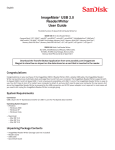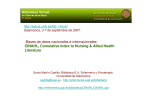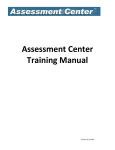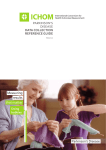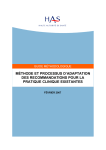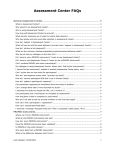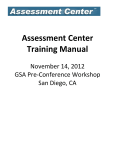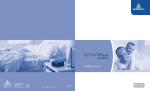Download The Cochrane Library on Wiley InterScience User Guide Version 2.1
Transcript
The Cochrane Library on Wiley InterScience User Guide Version 2.1 www.thecochranelibrary.com 1 “Evidence-Based medicine (EBM) is an approach to health care that promotes the collection, interpretation, and integration of valid, important and applicable patientreported, clinician-observed, and research-derived evidence. The best available evidence, moderated by patient circumstances and preferences, is applied to improve the quality of clinical judgments.” * The Cochrane Library brings together in one place research on the effectiveness of healthcare treatments and interventions. It is a recognized and unique source of reliable, independently reviewed and up-to-date information on the effects of interventions in health care. The Cochrane Library is recognized as The Gold Standard by many publications such as The Lancet, The New England Journal of Medicine, The British Medical Journal (BMJ), and The Journal of the American Medical Association (JAMA). The Cochrane Library contains thousands of answers to healthcare questions and is updated and expanded every three months. It is published by John Wiley for The Cochrane Collaboration. It is available online via Wiley InterScience and on CD-ROM www.thecochranelibrary.com The Cochrane Collaboration is an international organisation that aims to help people make well-informed decisions about health care by preparing, maintaining and promoting the accessibility of systematic reviews on the effects of healthcare interventions. * Source: McKibbon, K.A. et al (1995).The medical literature as a resource for evidence based care. Working paper from the Health Information Research Unit, McMaster University, Ontario, Canada. 2 CONTENTS PAGE 1. What is in The Cochrane Library? 4 2. Before you start: accessing The Cochrane Library 5 3. The Cochrane Library home page 7 4. Browse The Cochrane Library 8 5. Search The Cochrane Library 12 6. Search history 18 7. Saved searches 21 8. Exporting citations 22 9. Navigate your way around an article 23 10. Other functions 26 11. Additional resources 27 12. Appendix 27 3 1. What is in The Cochrane Library? The Cochrane Library is a collection of databases that will help you find reliable evidence about the effects of health care. It incorporates not only hundreds of medical conditions but also diverse topics such as injury prevention, alternative remedies, and natural treatments to alleviate ill health. Cochrane Database of Systematic Reviews (Cochrane Reviews) Cochrane Systematic Reviews investigate the effects of interventions for prevention, treatment and rehabilitation in a healthcare setting. They are designed to facilitate the choices that doctors, policy makers, patients and others face in health care. Most Cochrane Reviews are based on randomized controlled trials but other types of evidence may also be taken into account, if appropriate. Each review addresses a clearly formulated question, for example; can antibiotics help in alleviating the symptoms of a sore throat? The research is reviewed using stringent guidelines to establish whether or not there is conclusive evidence about a specific treatment. If there is no review on a specific topic, the other databases in The Cochrane Library will provide information on other good quality reviews and randomized trials. Database of Abstracts of Reviews of Effects (Other Reviews) Complements The Cochrane Reviews by quality-assessing and summarising reviews which have not been carried out by The Cochrane Collaboration. DARE is unique in that it is the only database to contain abstracts of systematic reviews that have been quality assessed. Each abstract includes a summary of the review, together with a critical commentary about the overall quality. Cochrane Central Register of Controlled Trials (Clinical Trials) Includes details of published articles taken from bibliographic databases and other published resources. The records include the title of the article, information on where it was published and, in many cases, the abstract. Cochrane Database of Methodology Reviews (Methods Reviews) Includes the full text of systematic reviews of empirical methodological studies prepared by The Cochrane Collaboration. Cochrane Methodology Register (Methods Studies) Presents a bibliography of publications that report on methods used when conducting controlled trials. It includes journal articles, books and conference proceedings. Articles are taken from MEDLINE and from hand-searches. Health Technology Assessment Database (Technology Assessments) Brings together details of completed and ongoing health technology assessments (studies of the medical, social, ethical and economic implications of healthcare interventions) from around the world. The aim of the database is to improve the quality and cost-effectiveness of health care. NHS Economic Evaluation Database (Economic Evaluations) As healthcare resources are finite, information about both costs and effects are essential to making Evidence-Based decisions about competing healthcare interventions. Information about cost-effectiveness can be difficult to identify, appraise and interpret. NHS EED assists decision-makers by systematically identifying economic evaluations from around the world, appraising their quality and highlighting their relative strengths and weaknesses. 4 2. Before you start: accessing The Cochrane Library You can access You are a visitor You are a Personal Subscriber You are affliated with a Subscribed Institution You are affliated with a National Provision * Search P P P P P P P P P P P Abstracts Full text Access via Pay-Per-View. Notes: You will need to use your Wiley InterScience password for your Saved Searches. Password access. Access to full text Access to full text is seamless. is seamless or You will need to password-based use your Wiley according to InterScience institution’s licence password for your type. Saved Searches. You will need to use your Wiley InterScience password for your Saved Searches. • All visitors to The Cochrane Library can search the databases and access Abstract material. • Subscribers and users affiliated with a Subscribed Institution or National Provision can search the databases and access full-text material. • * For a full list of National Provisions (countries or regions where everyone has access) see: http://www3.interscience.wiley.com/cgi-bin/mrwhome/106568753/AccessCochraneLibrary. html#national_provisions 2.1 Your first visit It will be useful to register with Wiley InterScience. Registration is a simple process that extends a number of benefits and, most importantly, allows you to save searches. You will need to provide basic information: your name, e-mail address, country and area of interest. 1. To register go to: www.thecochranelibrary.com. 2. Click on Log In (top right of your screen); this will take you to the Wiley InterScience Home page. 3. Click on the Register Now Link (top right hand side of your screen). 5 Registration Screen Set E-mail login and Password You will be taken to the New User Registration page, where you will be asked to enter your e-mail address and select and confirm a password. Personal Profile You will also need to provide some basic information about yourself: your name, country, and area of interest. This information is never shared with any third party. Fill in the details as instructed and press Submit Terms of Use To complete the registration, you will also need to read and agree to the Wiley InterScience Terms of Use. You can read the Terms of Use by clicking on the link provided. If you would like to receive email updates about new products and functionality provided by Wiley InterScience, select the box provided. Following registration, an authentication e-mail will be sent to the e-mail address you provided. You must click the link in the message (within 24 hours) to validate your new login. Once you have validated your login, you will be taken to the My Profile area which includes your personal navigation bar 2.2 Your personal navigation bar The My Profile area allows you to manage you account information (edit login details and password. You are now logged on Wiley InterScience and your name appears at the top of the screen. 2.3 Next time you visit HINT: Next time you log in to Wiley InterScience, select the ‘Remember Me’ box. This saves your login and password details in a cookie on your computer system. This means next time you visit The Cochrane Library from the same computer, you needn’t log in. Don’t use this option if you are on a shared or public computer. 2.4 Accessing The Cochrane Library Go to Search box, select Publication Titles, type Cochrane and press Go. Now click on The Cochrane Library link. 6 3. The Cochrane Library home page You are now on The Cochrane Library home page. Here you will find links to Browse and Search functionalities, links to more information about The Cochrane Collaboration and product descriptions. 3.2 3.1 3.3 3.5 3.4 3.1 Browse: You can browse the different databases that make up The Library by selecting these links. 3.2 Search The Cochrane Library: All your search links can be found in this box. You can perform a Quick Search, using the Search box provided, or you can link to a MeSH (Medical Subject Headings) indexing Search, an Advanced Search, or go to your Search History, Saved Searches and Search Tips. 3.3 More information about The Cochrane Collaboration: Use this section to find out about The Cochrane Collaboration and The Cochrane Library. 3.4 The latest headlines: This offers quick links to a selection of the latest Reviews, Protocols and updates as well as any news, such as search enhancements. 3.5 Information for users: This section provides useful information for different user groups. HINT: You can always return to the home page of The Cochrane Library by clicking the Home tab. 7 4. Browse The Cochrane Library Use the Browse function to view Cochrane Reviews by Topic, New Reviews, Updated Reviews, in alphabetical order or by Review Group. 4.1 Browse The Cochrane Database of Systematic Reviews (Cochrane Reviews): What is a systematic review? A systematic review identifies an intervention for a specific disease or other problem in health care, and determines whether this intervention works. To do this, authors locate, appraise and synthesize evidence from as many relevant scientific studies as possible. They summarize conclusions about effectiveness, and provide a unique collation of the known evidence on a given topic, so that others can easily review the primary studies for any intervention. 4.1.1 Browse by topic You can browse through the topic lists of the different Cochrane Review Groups. To do this, select By Topic. Select the topic you are interested in from the drop-down list. You will see a list of subject fields relating to that given topic area, in which reviews are available. The number in brackets beside the subject field denotes the number of reviews published in The Cochrane Library in that subject field. 8 Select the subject area you are interested in and you will be provided with a list of links to all the reviews in The Cochrane Library that match that subject area. 4.1.2 Browse The Cochrane Reviews by other criteria Displaying all new Cochrane Reviews only Use the links provided to browse The Cochrane Systematic Reviews by other criteria: • New Reviews (if you only want to view new Cochrane Reviews) • Updated Reviews (if you want to check the updates on exiting reviews) • A-Z (to display a list of all reviews in alphabetical order) • By Review Group (to see all the reviews written by a specific Cochrane Review Group for example The Eyes and Vision Review Group) 4.1.3 Understanding the review status All reviews have a key to quickly identify their status; full Review, Protocol, New, Updated or Withdrawn. It also shows if a comment has been added by a reader (see section 10 Other Functions – Add Feedback). 9 4.2 Browse the other resources in The Cochrane Library You can also browse the other databases by clicking on the links provided. 4.2.1 Database of Abstracts of Reviews of Effects (Other Reviews) This is the only database to contain abstracts of systematic reviews that have been quality assessed. Each abstract includes a summary of the review and a critical commentary about the overall quality. The database is a key resource for busy decision makers and can help answer questions about the effects of specific interventions. 4.2.2 Cochrane Central Register of Controlled Trials (Clinical Trials) It presents details of published articles taken from bibliographic databases (notably MEDLINE and EMBASE) and other published and unpublished sources and includes the title, information on where the article was published (bibliographic details) and, in many cases, a summary of the article. No browse list is included for Clinical Trials due to the huge size of the index. The Clinical Trials browse link accesses The Cochrane Library’s Advanced Search, which allows you to limit the database selection to Clinical Trials and search for specific terms. 4.2.3 Cochrane Database of Methodology Reviews (Methods Reviews) This contains two types of documents: Cochrane Methods Reviews and Protocols. Methods Reviews are full-text systematic reviews of methodological studies. The reviews are both highly structured and systematic. Each review covers a specific and well-defined area of methodology. Methods Reviews are included in the browse lists for Cochrane Reviews, although they retain their own ‘tab’ in the search. 10 4.2.4 Cochrane Methodology Register (Methods Studies) The Cochrane Methodology Register is a bibliography of publications which report on methods used in the conduct of controlled trials. It includes journal articles, books and conference proceedings from the MEDLINE database and from hand searches. 4.2.5 Health Technology Assessment Database (Technology Assessments) This database brings together details of completed and ongoing health technology assessments (studies of the medical, social, ethical and economic implications of healthcare interventions) from around the world. The aim of the database is to improve the quality and cost-effectiveness of health care. 4.2.6 NHS Economic Evaluation Database (Economic Evaluations) As healthcare resources are finite, information about both costs and effects are essential to making Evidence-Based decisions about competing healthcare interventions. The database contains over 5000 abstracts of quality-assessed economic evaluations. 11 5. Search The Cochrane Library The Cochrane Library allows for a number of different search types, designed to allow you to be as broad, or as narrow as your information requirements dictate. 5.1 Quick Search To perform a quick search, simply enter your search term in the Search box. By default the search is by Title, Abstract or Keywords, but you can select other options by clicking on the pull-down menu. Example Quick Search Search Results 12 5.2 Advanced Search The advanced search allows you to refine your search in a number of ways. 1) You can use the pull-down menus to limit your search by fields (Full text, Title, Author, Abstract, Keywords, Tables, Publication Type, Source and DOI). Each search box supports common search commands, including wild cards (asterisks), Boolean operators (AND, OR, NOT), nesting using parenthetical brackets, and phrase searching using quotation marks. 2) You can refine your search by selecting the databases you would like to search. Select one or more titles by clicking the boxes. 3) You can specify search terms in the boxes provided, which may be combined by selecting “AND”, “OR” and “NOT” from accompanying pull-down menus on the left. 4) You can also refine your search by the type of records you would like to search. The default is All Records. NB: More search tips are included in the Appendix Section. 13 Search example: You want to search for information on atypical drugs that have antipsychotic properties used in the treatment of schizophrenia. One means of searching for this information is to enter the following: Your search terms are connected by ‘AND’ You have selected to search across all text in The Cochrane Library for the terms: schizo*, drugs, atypical and antipsychotic. You have also truncated schizo* to search both schizophrenia and schizophrenic. You have selected to search across all databases in the library. You have selected to search across all records. 14 5.3 Understanding Search Results You can toggle between results listed for the different databases in The Cochrane Library here. The number in brackets indicates the number of records that match your search in that database. You can see here that there are 76 records in Systematic Reviews, 20 records in Other Reviews and so on. Click on the link to see the results for that database Restrict your search results by Review or Protocol here. There are 25 results per page; go to more results using these links Use these links to Save or Edit your search (see below). Use these links to sort your search results by Title, Match%, or Year. Save your search If you want to save your search, you can do so by selecting the Save Search button. The “Saved Searches” page allows you to manage and view searches you have previously saved. You can also activate alerts. Click Activate Alert to be alerted by e-mail on any new or updated record relevant to your search. 15 5.4 MeSH Search (Medical Search Heading) MeSH is the National Library of Medicine’s controlled vocabulary thesaurus. It consists of sets of terms naming descriptors in a hierarchical structure that permits searching at various levels of specificity. Keywords drawn from the MeSH Thesaurus have been attached to many records in The Cochrane Library. The MeSH Thesaurus is organized hierarchically in ‘trees’, with the lower levels of the trees containing more specific terms. The MeSH search allows searching of the databases in The Cochrane Library using the MeSH terms and tree structures (see Appendix for more MeSH search terms). To activate a MeSH search, click on the MeSH search link in your search box. Shows the hierarchy and allows to view a tree structure of related terms. Helps you select appropriate MeSH headings. Provides a clear definition of the MeSH term. Step 1: Using the MeSH Thesaurus The Permuted Index is an index of all the words that appear in the MeSH thesaurus. It is used to locate specific MeSH headings. Search the Permuted Index by entering one word and clicking on Thesaurus. For instance, the term ‘Kidney’ returns a list of descriptors and cross-references. 16 Step 2: Finding your way around the MeSH Tree 1. First select your search term The MeSH tree(s) containing the selected MeSH heading are displayed once a heading has been selected from the Permuted Index. The MeSH trees allow expanding or narrowing the scope of the search, by selection of broader or narrower terms. To move up to a more general level in a MeSH tree, click on a term that sits higher in the tree. More specific terms are displayed immediately underneath, and just to the right of your selected term (in red). “Urogenital System” is the broadest term in this tree. If you wanted to move up a level in the MeSH tree and expand the range of your search significantly, you could select this term. 2. Then select your search option Once you have selected the term you want to search under, you can choose one of two options. Search this term only will search just for the selected term (the one in red) The Explode option will automatically include all narrower terms term highlighted in your search as well. This will maximize the records retrieved. For some terms you will have more than one tree. You can select whether you want to explode your search to include all trees, or only those selected by checking the box next to them. 3. Choose search restrictions (if any) Once you have selected your search option, decide whether you want to restrict your search by additional qualifiers (selected from the drop-down box or typed into the search box to the right of the drop-down box). 4. Search Hit View Results to conduct your search. 5. Results Results are then presented. (See p.15 for more details on search results screen). 17 6. Search History Search History provides a history of your searches in your current session of The Cochrane Library. If you want to save your searches for future use in other sessions, you can either use the Save Search function described on page 15, or you can use the Save Search Strategy function (see p. 21). Additional features of The Cochrane Library through Wiley InterScience include: • Links to MEDLINE Abstracts and ISI Web of Science® • Easy navigation from a reference in a review to the cited journal article • Wiley InterScience alerting services based on keywords, authors and other parameters, enabling you to stay well-informed of updates in your field • Links from many CENTRAL records to the corresponding record in PubMed 9.1 Search history - combining your search results The search history function allows users to combine searches to broaden or further refine their search results. For instance if you were seeking information on childhood obesity, you could run the following search on the Advanced Search function: (obesity OR obese) This returns the total number of hits across all the databases. Hint: Click on Edit Search to refine your strategy 18 Next, search for the MeSH term Obesity or the word Obesity as a normal text word. This ensures that you find relevant records that aren’t attached to the MeSH term. Search - exploding all trees. This returns a total of 4410 hits across all the databases. Then, by going to Search History, you can combine your previous searches. Your searches will be numbered #1, #2 and so on. To combine them enter the # symbol followed by the search number as per the example: Your combined search comes up in your Search History. 19 Next search All Text for Child* OR Infant* OR Pediatric. This returns the total number of hits across all databases. Now you can combine searches (#3 AND #4) to view all results across all the databases for combined “obesity OR obese” AND “child* OR infant* OR pediatric”. Hint: Your search for the word pediatric will retrieve records containing the spelling paediatric. Your combined search history is now listed and you just need to click on it to run it. The final result of your search. 20 7. Saved searches You can save this whole record of Search History by clicking on the button Save Search Strategy A pop-up box will appear, prompting you to name and add comments to your search. Click this button to save your Search Strategy. Now, when you return to your saved searches you will see your saved search history. Click Run to return to that search strategy. You can also export your search strategy by clicking on Export. This function lets you save an electronic text copy of your search history to your local drive. 21 8. Export citations To export citations for your reference databases (e.g. EndNote), select the records from which you would like citations exported by clicking on the boxes next to them. If you want to export all on that page, click the ’Select All’ option at the bottom of the page. To export those selected, click the ‘Export Selected Citations’ button. Select the citations you wish to export, then click Export Selected Citations Multiple Results Pages The number of citations you export is not restricted. For multiple results pages, check items you want to export, then continue the process for all page displays. You will be prompted to select your Export Type and File Type from the drop-down menus: Select your Export Type - choose between Citation only, or Abstract and citation. Select your File Type, depending on whether you are working on a PC, Mac or Unix/Linux. You will be prompted to either open or save the file: 22 9. Navigate your way around an article When you open a Review in The Cochrane Library, it appears in frames. Below is an example of a complete Review from The Cochrane Database of Systematic Reviews: A table of contents appears on the left of the screen. You can navigate directly to a section by clicking on it. The title indicates the status of the article [Review] or [Protocol]. Header material includes the DOI (Digital Object Identifier), when the article was first published, the date of the most recent substantive amendment and the correct method of citing the article. You can choose to export the citation for this article from this TOC. You can also link to figures and tables associated with the article. You can open, print and save PDFs of Reviews using the PDF link at the top of the Table of Contents. 23 You can determine how many pages a review has before you print – this one has 33. You can also use the PDF search feature to search the entire document for a particular word or phrase. PDF View 9.1 How to link to primary material cited: Click on Links next to the cited article you would like to link to. NB: You need to be in the References section to be able to do this. This will take you to a page with links to Title and Abstract indices for this citation. 24 9.2 Display The Cochrane Database of Systematic Reviews odds-ratio diagrams and tables An integral feature of The Cochrane Database of Systematic Reviews is the odds-ratio figures provided for each review. These diagrams provide a clear and concise visual representation of the analyses of results for each trial included in a review, each outcome considered and any meta-analysis of trials data. Use the links to Figures and Tables to display pop-up screens of these features. A screen containing Odds-Ratio diagrams will appear. The ‘Tables’ link will take you to associated tables. The Odds- Ratio diagrams are a very convenient tool – at first, they may appear complicated, but as you become familiar with them and what they represent, you will find that they are an invaluable means of providing a reliable overview of the evidence. To view an interactive version of this diagram, click on the Show Statistical Analysis link. This will display a screen that allows you to manipulate how you want the data displayed. 25 10. Other functions Additional features of The Cochrane Library through Wiley InterScience include: • links to MEDLINE Abstracts and ISI Web of Science® • Easy navigation from a reference in a review to the cited journal article • Wiley InterScience alerting services based on keywords, authors and other parameters enabling you to stay well informed of updates in your field Restrict Another useful feature is the Restrict option that allows you to restrict your search by product, record status or date range. Add and view feedback Select a Cochrane Review or Methodology Review. Then select the link Add/View Feedback in the left hand table of contents for the selected record. Feedback associated with the selected review or protocol will be displayed in the pop-up window that is launched. Add Feedback To add your own comments on a Cochrane Review, select the Add Feedback to this review/protocol link in the pop-up window displaying the feedback. 26 11. Additional resources Online support Access our Online Support by visiting: http://interscience.wiley.com/support Further learning To access further learning materials on The Cochrane Library or to take part in an instructor-led virtual training session, visit http://interscience.wiley.com/training 12. Appendix Field label searching Users can type field labels directly into their search from the search history page. Available field labels are: The chart below gives specific examples of how you can use field labels within a search. Field Name Label Abstract :ab Author :au Keywords :kw Source :so Title :ti Publication Type :pt Tables :tb DOI :doi If no field tag is specified, “All text” is searched as the default Options Example Action No field tag Diabetes Searches diabetes in ALL text fields (current default) One field tag Diabetes:ti Searches diabetes in title field Multiple field tags Diabetes:ti,ab Searches diabetes in title OR diabetes in abstract Supports truncation diabet*:ti Searches diabet* in title Supports phrase search “diabetes mellitus”:ti,ab Searches the phrase diabetes mellitus in the title or abstract field Supports phrase search using NEXT operator (Diabetes next mellitus):ti,ab Searches the phrase diabetes mellitus in the title or abstract field Supports NEAR operator (diabetes near mellitus):ti,ab Searches for diabetes within 6 words (established default) of mellitus in the title or abstract field. Supports NEAR/x operator (diabetes near/5 mellitus):ti,ab Searches for diabetes within 5 words of mellitus in the title or abstract field Support for more than one term in a search having field labels diabetes.ti and endocrinology.so Searches diabetes in article title and endocrinology in source 27 MeSH terms MeSH terms in Cochrane: Cochrane Reviews: Fully indexed, except for Reviews first published in recent issues Cochrane Protocols: No MeSH indexing Clinical Trials: Only reviews taken from Medline Other reviews: Fully indexed Technology assessments: Fully indexed Economic Evaluations: Fully indexed Find records using the MeSH thesaurus search through the following methods: Thesaurus search options Use the thesaurus to find a term for a MeSH Tree Search. Enter word in text box and click on Thesaurus to display the complete index of all MeSH descriptors that include the word. Click on an index term to select it for a MeSH Tree Search (see below). MeSH tree search options Enter a term in the text box and click on Go to MeSH Trees to view a tree structure of related terms. A listing of all displayed MeSH trees and check-box selectors are displayed on the right of the form. The selected MeSH search term is displayed in red type. Some terms may be included in more than one tree hierarchy. A number listed in brackets following a term displays the number of lower branches included in the term. Clicking on a term will explode the lower branches. To search on one term in a tree structure, select the term as the MeSH descriptor, check the Search this term only box, and click the Go button to display search results. To search on all the terms included in one or more trees, select the check box next to the trees and click the Go button to display search results. MeSH Tree searches can be further refined by selecting subject terms from the Qualifier list (next to the Go button). Multiple terms can be selected from the list. MeSH qualifier options MeSH subject qualifiers can be used as part of a tree search or entered directly. For direct searches, click on Search by qualifier alone, select one or more terms on list, and click the Go button to display search results. Definition options Enter a term and click Definition to display a definition for the term in a pop-up window. 28 Search tips • You can select the Go Directly to Search History under the Go button on the MeSH Tree Search and Qualifier Search to include the search directly on the Search History page. • You can use an asterisk (*) as a wildcard character for Thesaurus searches. Example: reticulo* matches reticuloendotheliosis. • Note that a useful feature of the Advanced Search page is the list of Search Tips to the right of the screen. You can use these tips to check specific search query options. 29